Sony DH840, STRDH840, DH730, STR-DH730 User Manual
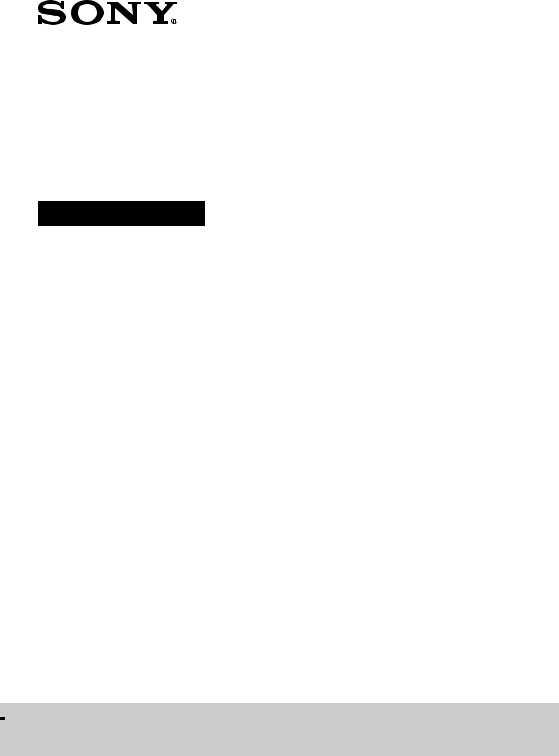
4-408-151-11(2)
Multi Channel
AV Receiver
Operating Instructions
STR-DH830/STR-DH730
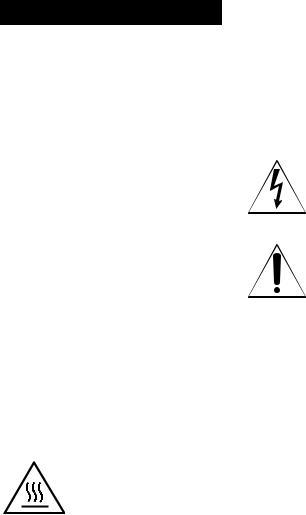
WARNING
To reduce the risk of fire or electric shock, do not expose this apparatus to rain or moisture.
To reduce the risk of fire, do not cover the ventilation opening of the apparatus with newspapers, tablecloths, curtains, etc.
Do not place the naked flame sources such as lighted candles on the apparatus.
To reduce the risk of fire or electric shock, do not expose this apparatus to dripping or splashing, and do not place objects filled with liquids, such as vases, on the apparatus.
Do not install the appliance in a confined space, such as a bookcase or built-in cabinet.
As the main plug is used to disconnect the unit from the mains, connect the unit to an easily accessible AC outlet. Should you notice an abnormality in the unit, disconnect the main plug from the AC outlet immediately.
Do not expose batteries or apparatus with batteryinstalled to excessive heat such as sunshine, fire or the like.
The unit is not disconnected from the mains as long as it is connected to the AC outlet, even if the unit itself has been turned off.
Excessive sound pressure from earphones and headphones can cause hearing loss.
This symbol is intended to alert the user to the presence of the Hot Surface that may be hot if it is touched during the normal operation.
For customers in the United States
Owner’s Record
The model and serial numbers are located on the rear of the unit. Record these numbers in the space provided below. Refer to them whenever you call upon your Sony dealer regarding this product.
Model No. _____________________________________________________
Serial No. ______________________________________________________
This symbol is intended to alert the user to the presence of uninsulated “dangerous voltage” within the product’s enclosure that may be of sufficient magnitude to constitute a risk of electric shock to persons.
This symbol is intended to alert the user to the presence of important operating and maintenance (servicing) instructions in the literature accompanying the appliance.
Important Safety Instructions
1)Read these instructions.
2)Keep these instructions.
3)Heed all warnings.
4)Follow all instructions.
5)Do not use this apparatus near water.
6)Clean only with dry cloth.
7)Do not block any ventilation openings. Install in accordance with the manufacturer’s instructions.
8)Do not install near any heat sources such as radiators, heat registers, stoves, or other apparatus (including amplifiers) that produce heat.
9)Do not defeat the safety purpose of the polarized or grounding-type plug. A polarized plug has two blades with one wider than the other. A grounding type plug has two blades and a third grounding prong. The wide blade or the third prong are provided for your safety. If the provided plug does not fit into your outlet,
consult an electrician for replacement of the obsolete outlet.
10)Protect the power cord from being walked on or pinched particularly at plugs, convenience receptacles, and the point where they exit from the apparatus.
11)Only use attachments/accessories specified by the manufacturer.
2GB
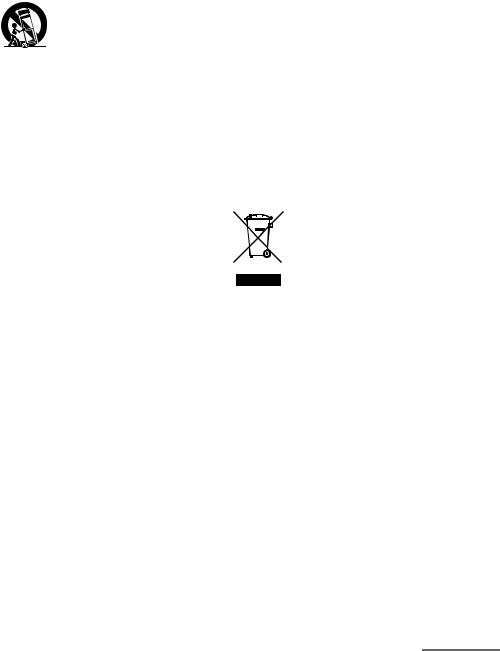
12)Use only with the cart, stand, tripod, bracket, or table specified by the manufacturer, or sold with the apparatus. When a cart is used, use caution when moving the cart/apparatus combination to avoid injury from tip-over.
13)Unplug this apparatus during lightning storms or when unused for long periods of time.
14)Refer all servicing to qualified service personnel. Servicing is required when the apparatus has been damaged in any way, such as power-supply cord or plug is damaged, liquid has been spilled or objects have fallen into the apparatus, the apparatus has been exposed to rain or moisture, does not operate normally, or has been dropped.
The following FCC statement applies only to the version of this model manufactured for sale in the U.S.A. Other versions may not comply with FCC technical regulations.
NOTE:
This equipment has been tested and found to comply with the limits for a Class B digital device, pursuant to Part 15 of the FCC Rules. These limits are designed to provide reasonable protection against harmful interference in a residential installation. This equipment generates, uses and can radiate radio frequency energy and, if not installed and used in accordance with the instructions, may cause harmful interference to radio communications. However, there is no guarantee that interference will not occur in a particular installation. If this equipment does cause harmful interference to radio or television reception, which can be determined by turning the equipment off and on, the user is encouraged to try to correct the interference by one or more of the following measures:
–Reorient or relocate the receiving antenna.
–Increase the separation between the equipment and receiver.
–Connect the equipment into an outlet on a circuit different from that to which the receiver is connected.
–Consult the dealer or an experienced radio/TV technician for help.
CAUTION
You are cautioned that any changes or modifications not expressly approved in this manual could void your authority to operate this equipment.
To reduce the risk of electric shock, the speaker cord should be connected to the apparatus and the speakers in accordance with the following instructions.
1)Disconnect the AC power cord from the MAINS.
2)Strip 10 to 15 mm of the wire insulation of the speaker cord.
3)Connect the speaker cord to the apparatus and the speakers carefully so as not to touch the core of speaker cord by hand. Also disconnect the AC power cord from the MAINS before disconnecting the speaker cord from the apparatus and the speakers.
For customers in Europe
Disposal of Old Electrical & Electronic Equipment (Applicable in the European Union and other European countries with separate collection systems)
This symbol on the product or on its packaging indicates that this product shall not be treated as household waste. Instead it shall be handed over to the applicable collection point for the recycling of electrical and electronic equipment. By ensuring this product is disposed of correctly, you will help prevent potential negative consequences for the environment and human health, which could otherwise be caused by inappropriate waste handling of this product. The recycling of materials will help to conserve natural resources. For more detailed information about recycling of this product, please contact your local Civic Office, your household waste disposal service or the shop where you purchased the product.
continued
3GB
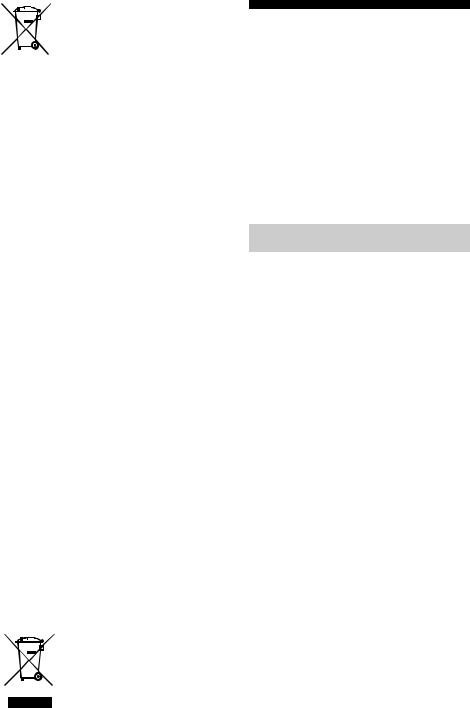
Disposal of waste batteries (applicable in the European Union and other European
countries with separate collection systems)
This symbol on the battery or on the packaging indicates that the battery provided with this product shall not be treated as household waste.
On certain batteries this symbol might be used in combination with a chemical symbol. The chemical symbols for mercury (Hg) or lead (Pb) are added if the battery contains more than 0.0005% mercury or 0.004% lead.
By ensuring these batteries are disposed of correctly, you will help prevent potentially negative consequences for the environment and human health which could otherwise be caused by inappropriate waste handling of the battery. The recycling of the materials will help to conserve natural resources. In case of products that for safety, performance or data integrity reasons require a permanent connection with an incorporated battery, this battery should be replaced by qualified service staff only. To ensure that the battery will be treated properly, hand over the product at end-of-life to the applicable collection point for the recycling of electrical and electronic equipment.
For all other batteries, please view the section on how to remove the battery from the product safely. Hand the battery over to the applicable collection point for the recycling of waste batteries.
For more detailed information about recycling of this product or battery, please contact your local Civic Office, your household waste disposal service or the shop where you purchased the product.
Notice for customers: The following information is only applicable to equipment sold in countries applying EU Directives.
The manufacturer of this product is Sony Corporation, 1-7-1 Konan Minato-ku Tokyo, 108-0075 Japan. The Authorized Representative for EMC and product safety is Sony Deutschland GmbH, Hedelfinger Strasse 61, 70327 Stuttgart, Germany. For any service or guarantee matters please refer to the addresses given in separate service or guarantee documents.
For customers in Australia
Disposal of Old Electrical & Electronic Equipment (Applicable in the European Union and other European countries with separate collection systems)
4GB
About This Manual
•The instructions in this manual are for models STR-DH730 and STR-DH830. The model number is located at the lower right corner of the front panel. The illustrations used in this manual are of the USA model and they may be different from your model. Any differences in operation are marked in the manual as “Europe model only”.
•The instructions in this manual describe the operation of the receiver with the supplied remote control. You can also use the buttons or knobs on the receiver if they have the same or similar names as those on the remote control.
On copyrights
This receiver incorporates Dolby* Digital and Pro Logic Surround and the DTS** Digital Surround System.
*Manufactured under license from Dolby Laboratories. Dolby, Pro Logic, and the double-D symbol are trademarks of Dolby Laboratories.
**Manufactured under license under U.S. Patent Nos: 5,956,674; 5,974,380; 6,226,616; 6,487,535; 7,212,872; 7,333,929; 7,392,195; 7,272,567 & other U.S. and worldwide patents issued & pending. DTS-HD, the Symbol, & DTS-HD and the Symbol together are registered trademarks & DTS-HD Master Audio is a trademark of DTS, Inc. Product includes software. © DTS, Inc. All Rights Reserved.
This receiver incorporates High-Definition Multimedia Interface (HDMITM) technology. HDMI, the HDMI Logo, and High-Definition Multimedia Interface are trademarks or registered trademarks of HDMI Licensing LLC in the United States and other countries.
“x.v.Color (x.v.Colour)” and “x.v.Color (x.v.Colour)” logo are trademarks of Sony Corporation.
“BRAVIA” is a trademark of Sony Corporation.
“PlayStation” is a registered trademark of Sony Computer Entertainment Inc.
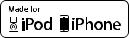
The font type (Shin Go R) installed in this receiver is provided by MORISAWA & COMPANY LTD. These names are the trademarks of MORISAWA & COMPANY LTD., and the copyright of the font also belongs to MORISAWA & COMPANY LTD.
iPhone, iPod, iPod classic, iPod nano, and iPod touch are trademarks of Apple Inc., registered in the U.S. and other countries.
All other trademarks and registered trademarks are of their respective holders. In this manual, ™ and ® marks are not specified.
“Made for iPod” and “Made for iPhone” mean that an electronic accessory has been designed to connect specifically to iPod or iPhone, respectively, and has been certified by the developer to meet Apple performance standards.
Apple is not responsible for the operation of this device or its compliance with safety and regulatory standards. Please note that the use of this accessory with iPod or iPhone may affect wireless performance.
MPEG Layer-3 audio coding technology and patents licensed from Fraunhofer IIS and Thomson.
“WALKMAN” is a registered trademark of Sony Corporation.
MICROVAULT is a trademark of Sony Corporation.
Windows Media is either a registered trademark or trademark of Microsoft Corporation in the United States and/or other countries.
This product contains technology subject to certain intellectual property rights of Microsoft. Use or distribution of this technology outside of this product is prohibited without the appropriate license(s) from Microsoft.
5GB
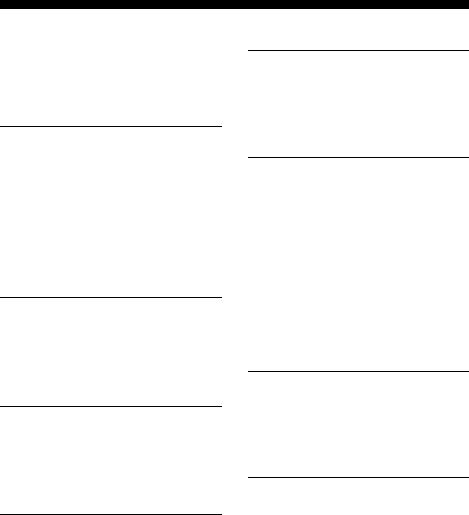
Table of Contents |
|
About This Manual........................................ |
4 |
Supplied accessories...................................... |
7 |
Description and location of parts................... |
9 |
Getting started ............................................. |
17 |
Connections |
|
1: Installing the speakers ............................. |
18 |
2: Connecting the speakers.......................... |
20 |
3: Connecting the TV .................................. |
22 |
4a: Connecting the video equipment ........... |
23 |
4b: Connecting the audio equipment........... |
30 |
5: Connecting the antennas (aerials)............ |
31 |
6: Connecting the AC power cord |
|
(mains lead) ............................................ |
31 |
Preparing the Receiver |
|
Initializing the receiver................................ |
32 |
Setting the speakers ..................................... |
32 |
Using AUTO CALIBRATION .................... |
33 |
Guide to on-screen display operation .......... |
38 |
Basic Operations |
|
Playing an input source equipment.............. |
40 |
Playing an iPod/iPhone................................ |
42 |
Playing a USB device .................................. |
45 |
Recording using the receiver ....................... |
47 |
Tuner Operations |
|
Listening to FM/AM radio .......................... |
48 |
Presetting FM/AM radio stations |
|
(Preset Tuning) ....................................... |
49 |
Receiving RDS broadcasts .......................... |
50 |
(Europe, Australia and Taiwan models |
|
only) |
|
Enjoying Sound Effects |
|
Selecting the sound field............................. |
51 |
Using Advanced Auto Volume function ..... |
55 |
Resetting sound fields to the default |
|
settings ................................................... |
55 |
“BRAVIA” Sync Features |
|
What is “BRAVIA” Sync? .......................... |
56 |
Preparing for the “BRAVIA” Sync ............. |
56 |
Playing back equipment with one-touch |
|
operation (One-Touch Play)................... |
57 |
Enjoying the TV sound from the speakers |
|
connected to the receiver |
|
(System Audio Control)......................... |
58 |
Turning off the receiver with the TV |
|
(System Power-Off) ............................... |
58 |
Enjoying optimum sound field for the selected |
|
scene (Scene Select)............................... |
59 |
Other Operations |
|
Switching between digital and analog audio |
|
(INPUT MODE) .................................... |
59 |
Using the sound/images from other inputs |
|
(Input Assign) ........................................ |
60 |
Adjusting Settings |
|
Using the Settings menu ............................. |
62 |
Speaker Settings menu................................ |
63 |
Surround Settings menu.............................. |
65 |
EQ Settings menu ....................................... |
66 |
Audio Settings menu................................... |
66 |
HDMI Settings menu .................................. |
67 |
System Settings menu................................. |
67 |
Operating without connecting to a TV ....... |
68 |
6GB
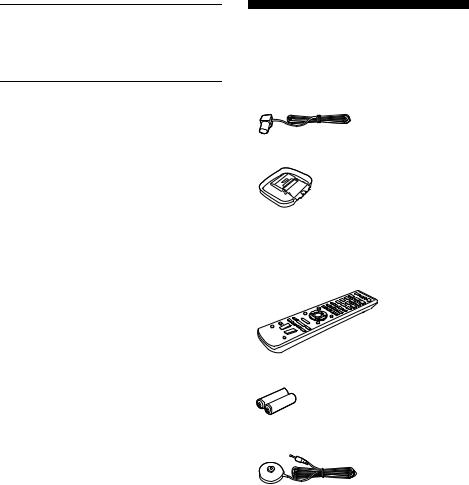
Using the Remote Control |
|
Reassigning the input button....................... |
72 |
Resetting the input buttons.......................... |
73 |
Additional Information |
|
Precautions.................................................. |
74 |
Troubleshooting .......................................... |
75 |
Specifications .............................................. |
82 |
Index............................................................ |
84 |
Supplied accessories
•Operating Instructions (this manual)
•Quick Setup Guide (1)
•GUI Menu List (1)
•FM wire antenna (aerial) (1)
•AM loop antenna (aerial) (1)
•Remote control (1)
–RM-AAU106 (USA, Canada and Mexico models only)
–RM-AAU107 (Other models)
•R6 (size AA) batteries (2)
•Optimizer microphone (ECM-AC2) (1)
7GB
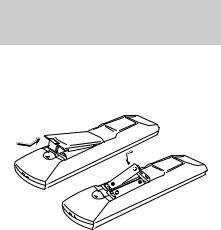
Inserting batteries into the remote control
Insert two R6 (size AA) batteries (supplied) by matching 3 and # on the batteries to the diagram inside the battery compartment of the remote control.
Notes
•Do not leave the remote control in an extremely hot or humid place.
•Do not use a new battery with old ones.
•Do not mix manganese batteries and other kinds of batteries.
•Do not expose the remote control sensor to direct sunlight or lighting apparatuses. Doing so may cause a malfunction.
•If you do not intend to use the remote control for an extended period of time, remove the batteries to avoid possible damage from battery leakage and corrosion.
•When you replace the batteries, the remote control buttons may be reset to their default settings. If this happens, reassign the input buttons (page 72).
•When the receiver no longer responds to the remote control, replace all the batteries with new ones.
8GB
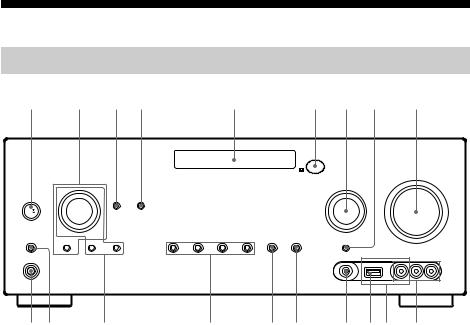
Description and location of parts
Front panel
1 |
2 |
3 4 |
|
|
|
|
|
5 |
|
|
|
6 |
7 8 |
9 |
|
|||||
|
|
|
|
|
|
|
|
|
|
|
|
|
|
|
|
|
|
|
|
|
|
|
|
|
|
|
|
|
|
|
|
|
|
|
|
|
|
|
|
|
|
|
|
|
|
|
|
|
|
|
|
|
|
|
|
|
|
|
|
|
|
|
|
|
|
|
|
|
|
|
|
|
|
|
|
|
|
|
|
|
|
|
|
ql qk |
qj |
qh |
A?/1 (on/standby) (page 32, 49, 55)
BTONE, TONE MODE (page 66)
Press TONE MODE repeatedly to select BASS or TREBLE, then turn TONE to adjust the level.
CNIGHT MODE
Allows you to retain a theater like environment at low volume levels.
When watching a movie late at night, you will be able to hear the dialog clearly even at a low volume level. This function can be used with other sound fields.
Press the button again to turn off this function.
Note
This function does not work when “A. DIRECT” is selected.
Tips
•You can also set the Night Mode function “ON” and “OFF” by using Night Mode in Audio Settings menu.
•While the NIGHT MODE is turned on, the bass, treble, and effect levels increase, and “D. RANGE” is automatically set to “COMP. MAX”.
DAUTO VOL (page 55)
EDisplay panel (page 10)
qg qf |
qd qsqa q; |
FRemote control sensor
Receives signals from remote control.
G INPUT SELECTOR (page 41, 47, 59)
H INPUT MODE (page 59)
I MASTER VOLUME (page 40)
J VIDEO 2 IN jacks (page 28)
KiPod/iPhone terminals (page 27)
Connects the  (USB) port and the video jack to output audio/video from iPod/iPhone.
(USB) port and the video jack to output audio/video from iPod/iPhone.
L  (USB) port (page 30)
(USB) port (page 30)
M AUTO CAL MIC jack (page 34)
N DISPLAY (page 72)
ODIMMER
Adjusts the brightness of the display panel in 3 levels.
P2CH/A.DIRECT, A.F.D., MOVIE (HD-D.C.S.), MUSIC (page 51, 53)
QTUNING MODE, MEMORY/ENTER, TUNING
Press to operate a tuner (FM/AM). Turn TUNING to scan a station.
R SPEAKERS (page 21)
S PHONES jack (page 76)
9GB

Indicators on the display panel
|
1 |
2 |
3 |
4 |
|
5 |
|
6 |
|
7 |
|
8 |
9 |
|||||
|
|
|
|
LFE |
HDMI |
DTS |
-ES |
96/24 |
|
|
|
|
|
|
|
|||
LH |
|
RH SW |
NEO:6 |
|
|
|
PL II x z |
TrueHD |
||||||||||
|
|
|
||||||||||||||||
L |
C |
R |
COAX |
OPT |
DTS-HD |
MSTR |
HI RES |
LBR |
LPCM |
|
|
D + EX |
SLEEP |
|||||
|
|
|||||||||||||||||
|
|
|
|
|
|
|
|
|
|
|
ST |
D.RANGE |
||||||
|
|
|
|
|
|
|
|
|
|
|
|
|
|
|
||||
SL |
S |
SR |
|
|
|
|
|
|
|
|
|
|
|
RDS |
|
|
||
SBL |
SB |
SBR |
|
|
|
|
|
|
|
|
|
|
|
|
|
|
|
|
|
|
|
|
|
|
|
|
|
|
|
|
|
|
|
|
|
|
|
|
|
|
|
|
|
|
qd |
|
|
|
qs |
|
|
qa |
|
0 |
||
APlayback channel indicators
The letters (L, C, R, etc.) indicate the channels being played back. Based on the speaker settings, the box around the letter(s) vary to show how the receiver downmixes the source sound.
LH |
Front Left High |
RH |
Front Right High |
L |
Front Left |
R |
Front Right |
C |
Center (monaural) |
SL |
Surround Left |
SR |
Surround Right |
S |
Surround (monaural or the |
|
surround equipment |
|
obtained by Pro Logic |
SBL |
processing) |
Surround Back Left |
|
SBR |
Surround Back Right |
SB |
Surround Back (the |
|
surround back equipment |
|
obtained by 6.1 channel |
|
decoding) |
Example:
Speaker pattern: 3/0.1
Recording format: 3/2.1
Sound Field: A.F.D. AUTO
SW  LFE
LFE
L C R
SL SR
BSW
Lights up when the audio signal is output from the SUBWOOFER jack.
C LFE
LFE
Lights up when the disc being played back contains an LFE (Low Frequency Effect) channel and the LFE channel signal is actually being reproduced.
DInput indicator
Lights up to indicate the current input.
HDMI
–The INPUT MODE is set to “AUTO”, and when the receiver recognizes the equipment connected via an HDMI IN jack (page 23, 59).
–TV input detected Audio Return Channel (ARC) signals.
COAX
The INPUT MODE is set to “AUTO” or “COAX”, and when the source signal is a digital signal through the COAXIAL jack (page 25, 59).
OPT
The INPUT MODE is set to “AUTO” or “OPT”, and when the source signal is a digital signal through the OPTICAL jack (page 22, 25, 26, 59).
EDTS(-ES) indicator
Lights up the respective indicator when the receiver is decoding the corresponding DTS format signals.
DTS |
DTS |
DTS-ES |
DTS-ES |
DTS 96/24 |
DTS 96 kHz/24 bit |
Note
When playing a DTS format disc, make sure that you have completed the digital connections and that INPUT MODE is not set to “ANALOG” (page 59) or “A. DIRECT” is not selected.
FNEO:6
Lights up when DTS Neo:6 Cinema/Music decoder is activated (page 52, 53).
10GB

GDolby Pro Logic indicator
Lights up the respective indicator when the receiver performs Dolby Pro Logic processing. This matrix surround decoding technology can enhance input signals.
|
PL |
Dolby Pro Logic |
|
PL II |
Dolby Pro Logic II |
|
||
|
PL IIx |
Dolby Pro Logic IIx |
|
||
|
PL IIz |
Dolby Pro Logic IIz |
|
Note
These indicators may not light up depending on the speaker pattern setting.
HDolby Digital Surround indicator
Lights up the respective indicator when the receiver is decoding the corresponding Dolby Digital format signals.
|
D |
Dolby Digital |
|
D EX |
Dolby Digital Surround EX |
|
||
|
D+ |
Dolby Digital Plus |
|
||
|
TrueHD |
Dolby TrueHD |
|
Note
When playing a Dolby Digital format disc, make sure that you have completed the digital connections and that INPUT MODE is not set to “ANALOG” (page 59) or “A. DIRECT” is not selected.
ISLEEP
Lights up when the Sleep Timer is activated (page 14).
JD.RANGE
Lights up when dynamic range compression is activated (page 65).
KTuning indicators
Lights up when the receiver tunes to a radio station.
ST
Stereo broadcast
RDS (Europe, Australia and Taiwan models only)
Tuned to a station with RDS services.
Preset station number (The number will change according to the preset station you select.)
LLPCM
Lights up when the receiver is decoding the Linear PCM signals.
MDTS-HD indicator
Lights up the respective indicator when the receiver is decoding the corresponding DTS-HD format signals.
DTS-HD MSTR DTS-HD Master Audio
DTS-HD HI RES DTS-HD High Resolution
Audio
DTS-HD LBR DTS-HD Low Bit Rate
Audio
11GB
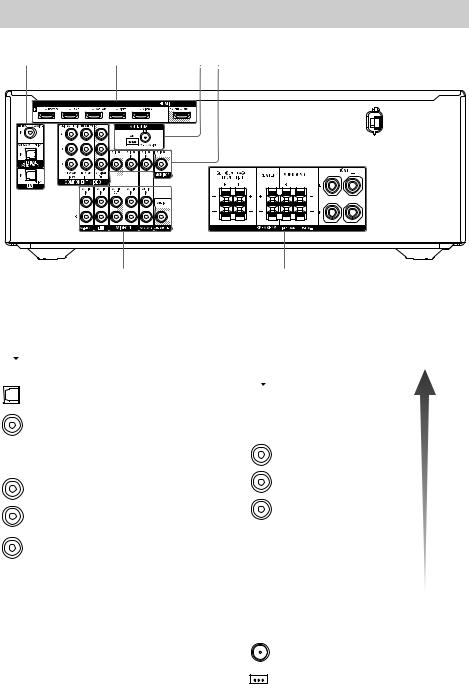
Rear panel
1 |
1, 2 |
3 2 |
1
AAudio signal section
DIGITAL INPUT/OUTPUT jacks (page 22, 25, 26, 27, 28)
 HDMI IN/OUT
HDMI IN/OUT
OPTICAL IN
COAXIAL IN
ANALOG INPUT/OUTPUT jacks (page 20, 22, 25, 26, 28, 30)
White (L)
AUDIO IN/OUT
Red (R)
Black AUDIO OUT
4
BVideo signal section*
The image quality depends on the connecting jack.
DIGITAL INPUT/OUTPUT jacks (page 22, 25, 26, 27, 28)
 HDMI IN/OUT
HDMI IN/OUT
COMPONENT VIDEO INPUT/
OUTPUT jacks (page 22, 25, 26)
Green |
|
|
(Y) |
|
High |
Blue |
Y, PB, PR IN/OUT |
quality |
image |
||
(PB) |
|
|
Red |
|
|
(PR) |
|
|
COMPOSITE VIDEO INPUT/ OUTPUT jacks (page 22, 26, 28)
 Yellow VIDEO IN/OUT
Yellow VIDEO IN/OUT
CANTENNA section
FM ANTENNA jack (page 31)
AM ANTENNA terminals (page 31)
12GB
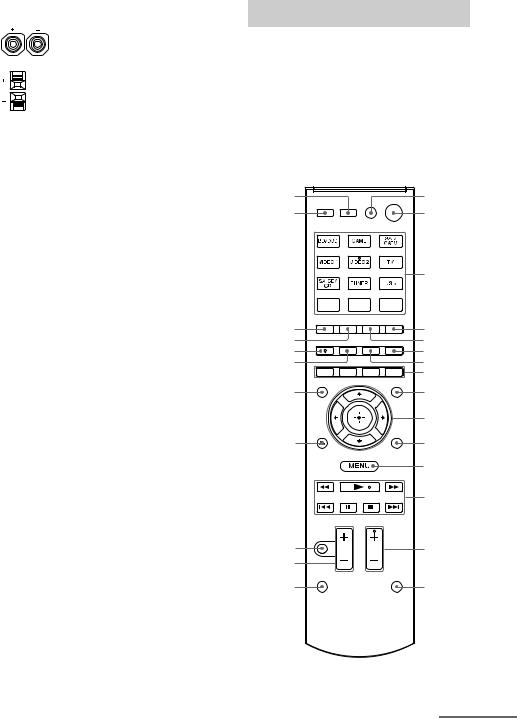
DSPEAKERS section (page 20)
*You must connect the HDMI TV OUT or MONITOR OUT jack to your TV to watch the selected input image (page 22).
Remote control
Use the supplied remote control to operate this receiver and other equipment. The remote control is assigned to operate Sony audio/ video equipment. You can reassign the input button to match the equipment connected to your receiver (page 72).
•RM-AAU106 (USA, Canada and Mexico models only)
•RM-AAU107 (Other models)
wh |
1 |
wg |
2 |
|
3 |
wf |
4 |
wd |
5 |
ws |
6 |
wa |
7 |
|
8 |
w; |
9 |
|
0 |
ql |
qa |
|
qs |
|
qd |
qk |
qf |
qj |
|
qh |
qg |
continued
13GB

To use the buttons printed in pink
Hold down SHIFT (O), then press the button printed in pink that you want to use. Example: Hold down SHIFT (O), then press ENT/MEM (C).
2
Press
ENT/MEM
1
Hold down
SHIFT
To control the receiver
B?/1* (on/standby)
Turns the receiver on or sets it to standby mode.
Saving the power in standby mode
When “Ctrl for HDMI” is set to “OFF” (page 67).
CInput buttons**
Selects the equipment you want to use. When you press any of the input buttons, the receiver turns on. The buttons are assigned to control Sony equipment.
Numeric buttons**
Hold down SHIFT (O), then press numeric buttons to preset or tune to the preset stations.
ENT/MEM
Hold down SHIFT (O), then press ENT/MEM to stores a station during tuner operation.
EINPUT MODE
Selects the input mode when the same equipment is connected to both digital and analog jacks.
FDISPLAY
Views information on the display panel.
IGUI MODE
Displays the GUI menu on the TV screen.
J ,V/v/B/b
,V/v/B/b
Press V/v/B /b to select the settings, then press
 to enter/confirm the selection.
to enter/confirm the selection.
KTOOLS/OPTIONS
Displays and selects items from the option menus.
LMENU/HOME
Press AMP (Y), then press MENU/HOME to display the menu to operate the receiver.
MTUNING +/–
Scans a station.
PRESET +/–
Selects preset stations.
D.TUNING
Enters direct tuning mode.
NSOUND FIELD +**/–
Selects a sound field.
OSHIFT
Changes the remote control button function to activate the buttons printed in pink (page 14).
QMASTER VOL +/– or  +/–
+/–
Adjusts the volume level of all speakers at the same time.
RMUTING or 
Turns off the sound temporarily.
Press MUTING or  again to restore the sound.
again to restore the sound.
SRETURN/EXIT O
Returns to the previous menu.
WSLEEP
Sets the receiver to turn off automatically at a specified time.
Each time you press this button, the display changes cyclically as follows:
0-30-00 t 1-00-00 t 1-30-00 t 2-00-00 t OFF
When Sleep Timer is being used, “SLEEP” indicator lights up on the display panel.
Tip
To check the remaining time before the receiver turns off, press SLEEP. The remaining time appears on the display panel. If you press SLEEP again, the Sleep Timer will be canceled.
14GB

XAUTO VOL
Activates the advanced auto volume function (page 55).
AUTO CAL
Hold down SHIFT (O), then press AUTO CAL to activate the Auto Calibration function.
Note
This button is not available when the receiver is in “GUI MODE”.
YAMP
Activates the receiver operation.
To control a Sony TV
Hold down TV (P), then press the button printed in yellow to select the function you want.
Example: Hold down TV (P), then press TV CH + or PROG + (N).
2
Press
TV CH +/PROG +
1
Hold down
TV
ATV ?/1 (on/standby)
Turns the TV on or off.
CNumeric buttons** Selects the TV channels.
ENT/MEM
Enters the selections.
CLEAR
Use with the numeric buttons to select the channel numbers of the Digital CATV terminal. For example, to select 2.1, press 2, CLEAR, and 1.

 (Previous channel)
(Previous channel)
Returns to the previous channel watched (for more than five seconds).
/ (Text)
Displays text information.
FDISPLAY
Displays information related to the current TV program.
 /
/ (Info/Text reveal)
(Info/Text reveal)
Displays information such as current channel number and screen mode.
Reveals hidden information (e.g. answers to a quiz) while in the text mode.
HColor buttons
Displays an operation guide on the TV screen when the color buttons are available. Follow the operation guide to perform a selected operation.
KTOOLS/OPTIONS
Displays the TV function options.
LMENU/HOME
Displays the TV menus.
NTV CH +**/– or PROG +**/–
Scans for the preset TV channels. c**/C
Selects the next or previous page while in the text mode.
QTV VOL +/– or  +/–
+/–
Adjusts the TV volume.
RMUTING or 
Activates the TV’s muting function.
SRETURN/EXIT O
Returns to the previous TV menu.
TGUIDE or 
Displays the on-screen program guide.
VAUDIO** or  ** Changes the dual sound mode.
** Changes the dual sound mode.
ZINPUT or  (Input select)
(Input select)
Selects the input signal (TV or video).
 (Text hold)
(Text hold)
Holds the current page while in the text mode.
*If you press AV ?/1 (A) and ?/1 (B) simultaneously, the receiver and connected
equipment will turn off (SYSTEM STANDBY). The function of the AV ?/1 (A) changes automatically each time you press the input
buttons (C).
**The 5/VIDEO 2, AUDIO/ , N and
, N and
TV CH +/SOUND FIELD+/PROG+/c buttons have tactile dots. Use the tactile dots as references when operating the receiver.
continued
15GB
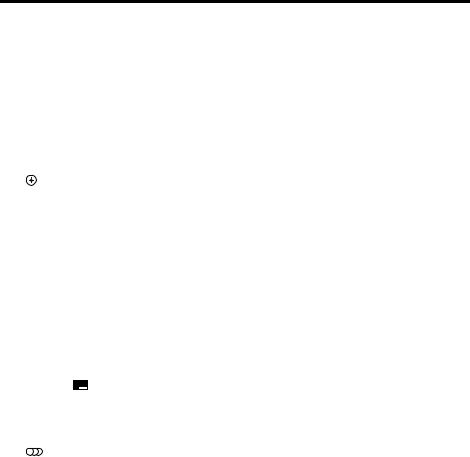
To control other Sony equipment
Be sure to hold down SHIFT (O) to activate the buttons printed in pink (page 14).
Name |
Blu-ray Disc/ |
Satellite tuner, |
VCR |
CD player |
USB device, |
|
|
|
DVD player |
cable TV tuner |
|
|
iPod/iPhone |
|
|
|
|
|
|
|
A AV ?/1a) |
Power |
Power |
Power |
Power |
– |
|
C Numeric buttonsb) |
Track |
Channel |
Channel |
Track |
– |
|
|
ENT/MEM |
Enter |
Enter |
Enter |
Enter |
Enter |
|
|
|
|
|
|
|
|
CLEAR |
Clear |
(.) dotc)d)/Texte) |
– |
Track >10 |
– |
D iPhone CTRL |
– |
– |
– |
– |
iPod/iPhone |
|
|
|
|
|
|
|
control mode |
|
|
|
|
|
|
|
F DISPLAY |
Display |
Display |
Display |
Display |
Display |
|
|
|
|
|
|
|
|
G POP UP/MENU |
Menu |
– |
– |
– |
– |
|
|
|
|
|
|
|
|
H Color buttons |
Menu, guide |
Menu, guide |
– |
– |
– |
|
|
|
|
|
|
|
|
J |
Enter |
Enter |
Enter |
– |
Enter |
|
|
|
|
|
|
|
|
|
V/v/B/b |
Select |
Select |
Select |
– |
Select |
|
|
|
|
|
|
|
K TOOLS/OPTIONS |
Options menu |
Options menu |
– |
– |
Options menu |
|
|
|
|
|
|
|
|
L MENU/HOME |
Menu |
Menu |
Menu |
– |
Menu |
|
|
|
|
|
|
||
M m/M |
Search forward, – |
Fast forward, |
Fast forward, |
Fast forward, |
||
|
|
backward |
|
rewind |
rewind |
rewind |
|
|
|
|
|
|
|
|
Nb) |
Play |
– |
Play |
Play |
Play |
./> |
Skip track |
– |
Search index |
Skip track |
Skip track |
|
|
|
|
|
|
|
|
|
X |
Pause |
– |
Pause |
Pause |
Pause |
|
|
|
|
|
|
|
|
x |
Stop |
– |
Stop |
Stop |
Stop |
|
|
|
|
|
|
|
|
FOLDER +/– |
– |
– |
– |
– |
Select folder |
|
|
|
|
|
|
|
S RETURN/ |
Return |
Return, exit |
– |
– |
Return |
|
|
EXIT O |
|
|
|
|
|
|
|
|
|
|
|
|
T GUIDE or |
Program |
Guide menu |
– |
– |
– |
|
|
|
schedule |
|
|
|
|
|
|
|
|
|
|
|
U TOP MENU |
On-screen |
– |
– |
– |
– |
|
|
|
guide |
|
|
|
|
|
|
|
|
|
|
|
V AUDIOb) or |
Audio |
– |
– |
– |
– |
|
|
b) |
|
|
|
|
|
|
|
|
|
|
|
|
Z INPUT |
Select input |
– |
Select input |
– |
– |
|
|
|
|
|
|
|
|
a)If you press AV ?/1 (A) and ?/1 (B) simultaneously, the receiver and connected
equipment will turn off (SYSTEM STANDBY). The function of the AV ?/1 (A) changes
automatically each time you press the input buttons (C).
b)The 5/VIDEO 2, AUDIO/ , N and
, N and
TV CH +/SOUND FIELD+/PROG+/c buttons have tactile dots. Use the tactile dots as references when operating the receiver.
c)USA, Canada and Mexico models only.
d)For example, to select 2.1, press 2, CLEAR, and 1. e)Other models.
Notes
•The above explanation is intended to serve as examples.
•Depending on the model of your connected equipment, some functions explained in this section may not work with the supplied remote control.
16GB

Getting started
You can enjoy your audio/video equipment connected to the receiver by following the simple steps below.
Before connecting cords, be sure to disconnect the AC power cord (mains lead).
Installing and connecting the speakers (page 18, 20)
Checking the connection appropriate for your equipment
Connecting the TV and video equipment (page 22, 23)
The image quality depends on the connecting jack. See the illustration below. Select the connection according to the jacks on your equipment.
We recommend that you connect your video equipment via HDMI connection if they have HDMI jacks.
COMPONENT VIDEO
HDMI |
Y |
VIDEO |
PB/CB 
PR/CR 
Digital Analog
High quality image
Connecting the audio equipment (page 30)
Preparing the receiver
See “6: Connecting the AC power cord (mains lead)” (page 31) and “Initializing the receiver” (page 32).
Setting the speakers
Select the speaker pattern (page 32), then perform Auto Calibration (page 33).
Note
You can check the speaker connection using “Test Tone” (page 64). If the sound is not output correctly, check the speaker connection.
Setting the audio output settings on the connected equipment
To output multi channel digital audio, check the digital audio output setting on the connected equipment.
For a Sony Blu-ray Disc player, check that “Audio (HDMI)”, “Dolby Digital”, and “DTS” are set to “Auto”, “Dolby Digital” and “DTS” respectively (as of September 2011).
For a PlayStation 3, check that “BD/DVD Audio Output Format (HDMI)” and “BD Audio Output Format (Optical Digital)” are set to “Bitstream” (with system software version 3.70).
For details, refer to the operating instructions supplied with the connected equipment.
17GB
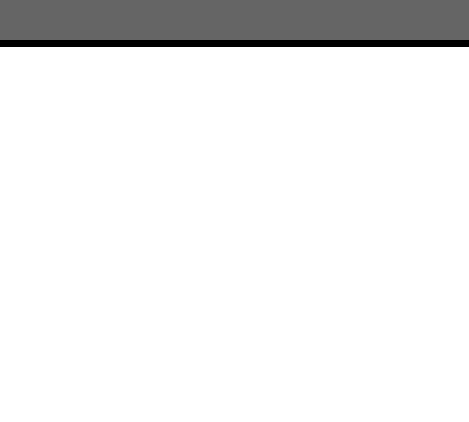
Connections
1: Installing the speakers
This receiver allows you to use up to a 7.1 channel system (7 speakers and one subwoofer).
Example of speaker system configuration
AFront speaker (Left) BFront speaker (Right) CCenter speaker DSurround speaker (Left) ESurround speaker (Right)
FSurround back speaker (Left)* GSurround back speaker (Right)* HFront high speaker (Left)* IFront high speaker (Right)* JSubwoofer
*You cannot use the surround back speakers and the front high speakers simultaneously.
5.1 channel speaker system
To fully enjoy theater-like multi channel surround sound requires five speakers (two front speakers, a center speaker, and two surround speakers) and a subwoofer.
7.1 channel speaker system using surround back speakers
You can enjoy high fidelity reproduction of DVD or Blu-ray Disc software recorded sound in 6.1 channel or 7.1 channel format by connecting additional one surround back speaker (6.1 channel) or two surround back speakers (7.1 channel).
7.1 channel speaker system using front high speakers
You can enjoy vertical sound effects by connecting additional two front high speakers.
18GB
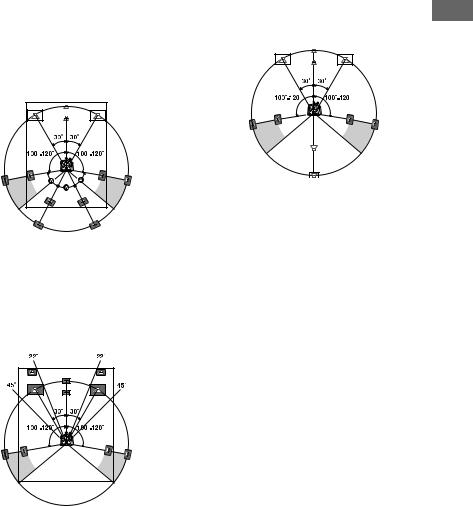
Recommended speaker |
6.1 channel speaker system |
||||||||||
placement |
• Place the surround back speaker behind the |
||||||||||
7.1 channel speaker system using |
listening position. |
||||||||||
|
|
|
|
|
|
||||||
surround back speakers |
|
|
|
|
|
|
|||||
• The angle A shown in the illustration |
|
|
|
|
|
|
|||||
should be the same. |
|
|
|
|
|
|
|||||
|
|
|
|
|
|
|
|
|
|
|
|
|
|
|
|
|
|
|
|
|
|
|
|
|
|
|
|
|
|
|
|
|
|
|
|
|
|
|
|
|
|
|
|
|
|
|
|
|
|
|
|
|
|
|
|
|
|
|
|
|
|
|
|
|
|
|
|
|
|
|
|
|
|
|
|
|
|
|
|
|
|
|
|
Tip
Since the subwoofer does not emit highly directional signals, you can place it wherever you want.
7.1 channel speaker system using front high speakers
•Place the front high speakers
–at an angle between 22° to 45°.
–at least 1 meter (3.3 feet) directly above the front speakers.
Connections
19GB
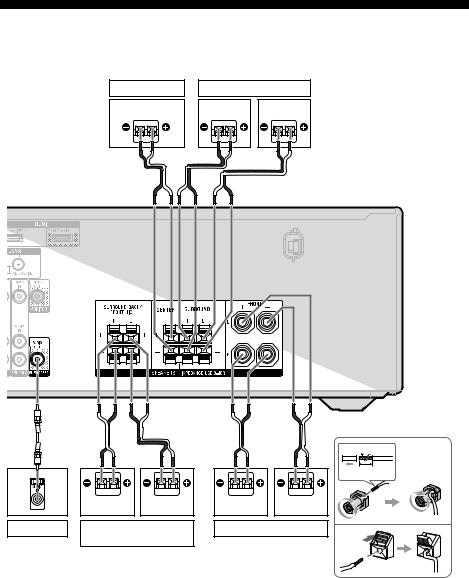
2: Connecting the speakers
Before connecting cords, be sure to disconnect the AC power cord (mains lead).
Center speaker |
Surround speaker |
|
|
Right |
Left |
BB
A |
B |
B |
1 |
|
|||
|
|
|
10 mm |
|
|
|
(13/32") |
|
|
|
|
|
4 |
|
|
|
|
2 |
3 |
|
Right |
Left |
Right |
Left |
|
|
|
||||
Subwoofer* |
Surround back/ |
Front speaker |
|
||
|
Front high speaker** |
|
2 |
4 |
|
|
|
|
|
3 |
|
AMonaural audio cord (not supplied)
BSpeaker cord (not supplied)
20GB

*When you connect a subwoofer with an auto standby function, turn off the function when watching movies. If the auto standby function is set to on, it turns to standby mode automatically based on the level of the input signal to the
subwoofer, and the sound may not be output. **If you connect only one surround back speaker, connect it to the SPEAKERS SURROUND
BACK/FRONT HIGH L terminals.
Notes
•You can turn on or off the speaker system with the SPEAKERS button (page 9).
•After you have install and connect your speaker, be sure to select the speaker pattern from the Speaker Settings menu (page 32).
Connections
21GB
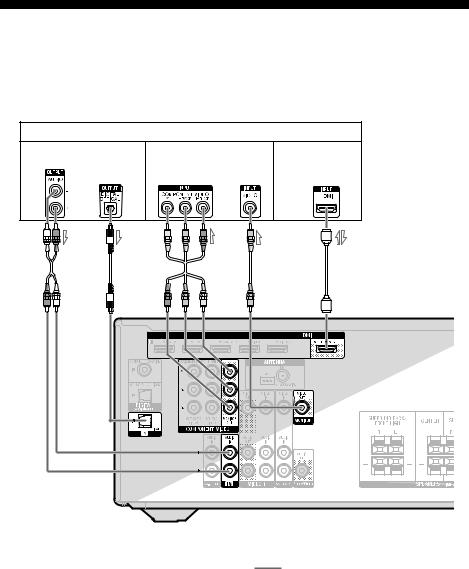
3: Connecting the TV
You can watch the selected input image when you connect the HDMI TV OUT or MONITOR OUT jack to a TV. You can operate this receiver using a GUI (Graphical User Interface) if you connect HDMI TV OUT jack to a TV.
Before connecting cords, be sure to disconnect the AC power cord (mains lead).
TV
|
Audio signals |
|
Video signals |
Audio/Video |
|
|
|
|
|
signals |
|
|
or |
|
or |
ARC |
|
|
|
|
|
|
|
A |
B* |
C |
D |
E* |
** |
AAudio cord (not supplied) |
|
Recommended connection |
|
||
BOptical digital cord (not supplied) |
|
Alternative connection |
CComponent video cord (not supplied) |
|
|
DVideo cord (not supplied) |
|
|
EHDMI cable (not supplied) |
|
|
Sony recommends that you use an HDMIauthorized cable or Sony HDMI cable.
22GB
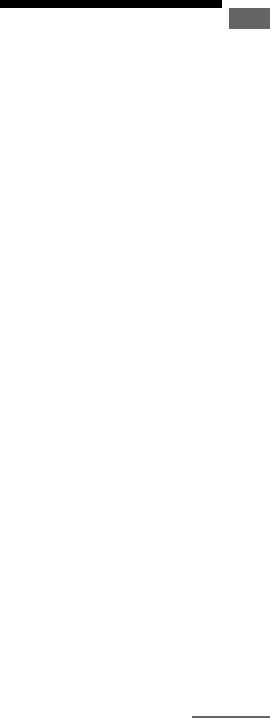
*To enjoy the TV broadcast in multi channel surround sound from the speakers connected to the receiver, you can make either one of the following connections:
–connect B.
–connect E if your TV is compatible with the
Audio Return Channel (ARC) function.
Be sure to turn off the TV’s volume or activate the TV’s muting function.
**If you connect the receiver to the Audio Return Channel (ARC) compatible TV, the TV sound will output from the speakers connected to the receiver via the HDMI TV OUT jack. Be sure to set the “Ctrl for HDMI” to “ON” in HDMI Settings menu (page 67). If you want to select an audio signal using other than an HDMI cable (e.g., via an optical digital cord or an audio cord), switch the audio input mode using INPUT MODE (page 59).
Notes
•Connect a TV monitor or a projector to the HDMI TV OUT or MONITOR OUT jack on the receiver. You may not be able to record, even if you connect recording equipment.
•Depending on the status of the connection between the TV and the antenna (aerial), the image on the TV screen may be distorted. If this is the case, place the antenna (aerial) farther away from the receiver.
•When connecting optical digital cords, insert the plugs straight until they click into place.
•Do not bend or tie optical digital cords.
Tips
•All the digital audio jacks are compatible with 32 kHz, 44.1 kHz, 48 kHz, and 96 kHz sampling frequencies.
•The receiver has a video conversion function. For details, see “Function for conversion of video signals” (page 29).
•When you connect the audio output jack of the TV to the TV IN jacks of the receiver to output the TV sound from the speakers connected to the receiver, set the sound output jack of the TV to “Fixed” if it can be switched between either “Fixed” or “Variable”.
To listen to the sound from the TV
If your TV does not support System Audio Control function, set the “Audio Out” to “TV+AMP” in the HDMI Settings menu (page 67).
4a: Connecting the video
equipment |
Connections |
|
|
|
|
Using HDMI connection |
|
|
|
High-Definition Multimedia Interface (HDMI) is an interface which transmits video and audio signals in digital format.
By connecting Sony “BRAVIA” Synccompatible equipment using HDMI cables, operations can be simplified. See ““BRAVIA” Sync Features” (page 56).
HDMI features
•A digital audio signals transmitted by HDMI can be output from the speakers connected to the receiver. This signal supports Dolby Digital, DTS, and Linear PCM. For details, see “Digital audio formats supported by the receiver” (page 54).
•The receiver can receive Multi Channel Linear PCM (up to 8 channels) with a sampling frequency of 192 kHz or less with an HDMI connection.
•Analog video signals input to the receiver’s VIDEO jack or COMPONENT VIDEO jacks can be output as HDMI signals (page 29). Audio signals are not output from an HDMI TV OUT jack while the image is converted.
•This receiver supports High Bitrate Audio (DTS-HD Master Audio, Dolby TrueHD), Deep Color (Deep Colour), x.v.Color (x.v.Colour) and 3D transmission.
•To enjoy 3D images, connect 3D-compatible TV and video equipment (Blu-ray Disc player, Blu-ray Disc recorder, PlayStation 3, etc.) to the receiver using High Speed HDMI cables, put on 3D glasses, and then play back a 3D-compatible content.
continued
23GB

Notes on HDMI connections
•The audio and video signals of HDMI input are not output from the HDMI TV OUT jack while the GUI menu is displayed.
•DSD signals of Super Audio CD are not input and output.
•Depending on the TV or the video equipment, 3D images may not be displayed.
•Refer to the operating instructions of each connected equipment for details.
When connecting cords
•Before connecting cords, be sure to disconnect the AC power cord (mains lead).
•It is not necessary to connect all the cords. Connect according to the availability of jacks on the connected equipment.
•Use a High Speed HDMI cable. If you use a Standard HDMI cable, 1080p, Deep Color (Deep Colour) or 3D images may not be displayed properly.
•We do not recommend using an HDMI-DVI conversion cable. When you connect an HDMI-DVI conversion cable to a DVI-D equipment, the sound and/or the image may be lost. Connect a separate audio cords or digital connecting cords, then set the “Input Assign” in the Input Option menu (page 60) when the sound is not output correctly.
•When connecting optical digital cords, insert the plugs straight until they click into place.
•Do not bend or tie optical digital cords.
Tip
All the digital audio jacks are compatible with 32 kHz, 44.1 kHz, 48 kHz, and 96 kHz sampling frequencies.
If you want to connect several digital equipment, but cannot find an unused input
See “Using the sound/images from other inputs (Input Assign)” (page 60).
Converting video signals
This receiver is equipped with a function for converting video signals. For details, see “Function for conversion of video signals” (page 29).
24GB
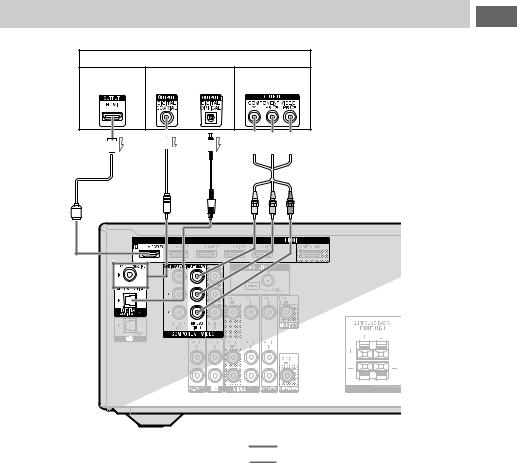
Connecting a Blu-ray Disc player, DVD player
Blu-ray Disc player, DVD player
Audio/video |
Audio signals |
Video signals |
|
signals |
|||
|
|
||
|
or |
|
A B
B C*
C* D
D


Connections
AHDMI cable (not supplied)
Sony recommends that you use an HDMIauthorized cable or Sony HDMI cable.
BCoaxial digital cord (not supplied) COptical digital cord (not supplied)
DComponent video cord (not supplied)
Notes
•Be sure to change the default setting of the BD/DVD input buttons on the remote control so that you can use the button to control your DVD player. For details, see “Reassigning the input button” (page 72).
•You can also rename the BD/DVD input so that it can be displayed on the receiver’s display panel. For details, see “Naming the input (Name Input)” (page 41).
Recommended connection
Alternative connection
*When you connect the equipment equipped with an OPTICAL jack, set the “Input Assign” in the Input Option menu (page 60).
25GB
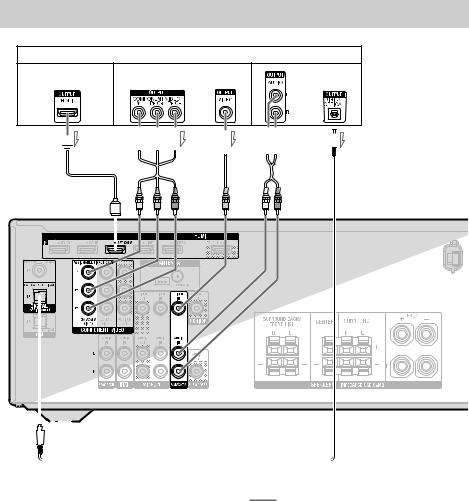
Connecting a satellite tuner, cable TV tuner
Satellite tuner, Cable TV tuner
Audio/video signals |
Video signals |
Audio signals |
|
or |
or |
A B
B

 C
C D
D
 E
E
|
|
|
|
|
|
|
|
|
|
|
|
|
|
|
|
|
|
|
|
|
|
|
|
|
|
|
|
|
|
|
|
|
|
|
|
|
|
|
|
|
|
|
|
|
|
|
|
|
|
|
|
|
|
|
|
|
|
|
|
|
|
|
|
|
|
|
|
|
|
|
|
|
|
|
|
|
|
|
|
|
|
|
|
|
|
|
|
|
|
|
|
|
|
|
|
|
|
|
|
|
|
|
|
|
|
|
|
|
|
|
|
|
|
|
|
|
|
|
|
AHDMI cable (not supplied) |
|
Recommended connection |
|||||||||
|
|||||||||||
Sony recommends that you use an HDMI- |
|
Alternative connection |
|||||||||
authorized cable or Sony HDMI cable. |
|
|
|||||||||
BComponent video cord (not supplied) |
|
|
|||||||||
CVideo cord (not supplied) |
|
|
|||||||||
DAudio cord (not supplied) |
|
|
|||||||||
EOptical digital cord (not supplied) |
|
|
|||||||||
26GB
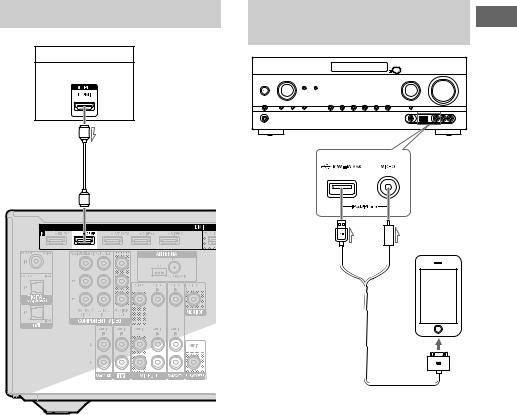
Connecting a PlayStation 3 |
Connecting an iPod, iPhone for |
|
video contents |
PlayStation 3 |
|
Audio/video signals |
|
A |
|
iPod/iPhone (not supplied)
A
Connections
AHDMI cable (not supplied) |
AApple Composite AV cable |
Sony recommends that you use an HDMI- |
(not supplied) |
authorized cable or Sony HDMI cable. |
|
27GB
