Sony DCR-TRV103 User Manual
3-865-871-11 (1)
SON'K
Digital
Video Camera
Recorder
Operating Instructions
Before operating the unit, please read this manual thoroughly, and retain it for future reference.
Owner's Record
The model and serial numbers are located on the bottom. Record the serial number in the space provided below. Refer to these numbers whenever you call upon your Sony dealer regarding this product.
Model No. DCR-TRV- |
Model No. AC-- |
Serial No. _________ |
Serial No. ____ |
|
Handycam |
Digital 8 |
(¡3 InfoLlTHIUM |
DCR-TRV103/TRV110l^ I
©1998 by Sony Corporation

Welcome!
Congratulations on your purchase of this Sony Digital Handycam camcorder. With your Digital Handycam, you can capture life's precious moments with superior picture and sound quality. Your Digital Handycam is loaded with advanced features, but at the same time it is very easy to use. You will soon be producing home video that you can enjoy for years to come.
WARNING
To prevent fire or shock hazard, do not expose the unit to rain or moisture.
A CAUTION
CAJTION:TOREDUCETHERISKOFELECTRICSHOCK.
DONOTREMOVECOVER(ORBACK).
NOUSEfl-S£RVICEABL£PARTSINSIDE.
REFERSERVICINGTOOUAUFIEDSERVICEPERSONNEL
This symbol is intended to alert the user to the presence of uninsulated "dangerous voltage" within the product's enclosure tiut may be of sufficient magnitude to constitute a risk of electric shock to persons.
This symbol is intended to alert the user to the presence of important operating and maintenance (servicing) instructions in the literature accompanying the appliance.
Never expose the battery pack to temperatures above 140®F (60°C) such as irt a car parked irt the sun or under direct sunlight.
DISPOSAL OF LITHIUM ION BATTERY.
LITHIUM ION BATTERY.
DISPOSE OF PROPERLY.
You can return your unwanted lithium ion batteries to your nearest Sony Service Center or Factory Service Center.
Note: In some areas the disposal of lithium ion batteries in household or business trash may be prohibited.
For the Sony Service Center nearest you call 1-800-222-SONY (United States only)
For the Sony Factory Service Center nearest you call 416-499-SONY (Canada only)
Caution: Do not handle damaged or leaking lithium ion battery.
jstomere in the
CAUTION
You are cautioned that any changes or modifications not expressly approved in this manual could void your authority to operate this equipment.
Declaration of Conformity
Trade Name: |
SONY |
Model No.: |
DCR-TRV103, |
|
DCR-TRVllO |
Responsible Party: |
Sony Electronics Inc. |
Address: |
1 Sony Drive, Park Ridge, |
|
N), 07656 USA |
Telephone No.: |
201-930.6970 |
This device complies with Partl5 of the FCC Rules. Operation is subject to the following two conditions.: (1) This device may not cause harmful interference, and (2) this device must accept any interference received, including interference that may cause undesired operation.
Note:
This equipment has been tested and found to comply with the limits for a Class B digital device, pursuant to Part 15 of the FCC Rules. These limits are designed to provide reasonable protection agaiifet harmful interference in a residential installation. This equipment generates, uses, and can radiate radio frequency energy and, if not installed and used in accordiince with the instructions, may cause harmful interference to radio communications. However, there is no guarantee that interference will not occur in a particular installation. If this equipment does cause harmful interference to radio or television reception, which can be determined by turning the equipment off and on, the user is encouraged to try to correct the interference by one or more of the following measures:
—Reorient or relocate the receiving antenna.
—Increase the separation between the equipment and receiver.
—Connect the equipment into an outlet on a circuit different from that to which the receiver is connected.
—Consult the dealer or an experienced radio/TV technician for help.
teiyigire in CANADA
CAUTION
TO PREVENT ELECTRIC SHOCK, MATCH WIDE BLADE OF PLUG TO WIDE SLOT, FULLY INSERT.
Table of contents |
|
Quick Start Guide............................. |
4 |
Getting started |
|
Using this manual..................................... |
6 |
Checking supplied accessories................. |
7 |
Step 1 Preparing the power supply............ |
8 |
Installing the battery pack.................. |
8 |
Charging the battery pack.................. |
9 |
Cormecting to a wall outlet............. |
11 |
Step 2 Inserting a cassette....................... |
12 |
Recording - Basics |
|
Retording a picture................................. |
13 |
Shooting backlit subjects |
|
(BACK LIGHT)........................ |
18 |
Shooting in the dark |
|
^NightShot)............................... |
18 |
Checking the recording |
|
- END SEARCH / EDITSEARCH / |
|
Rec Review............................... |
20 |
Playback - Basics |
|
Playing back a tape................................ |
21 |
Viewing the recording on TV................. |
24 |
Advanced Recording Operations |
|
Photo recording...................................... |
26 |
Using the wide mode.............................. |
28 |
Using the fader function......................... |
29 |
Using special effects |
|
- Picture effect................................. |
32 |
Using special effects |
|
- Digital effect................................. |
33 |
Using the PROGRAM AE function .... |
36 |
Adjusting the exposure manually............ |
38 |
Focusing manually................................. |
39 |
Inserting a scene..................................... |
40 |
Advanced Playback Operations |
|
Playing back a tape with picture effects |
|
......................................................... |
41 |
Playing back a tape with digital effects |
|
........................................................ |
42 |
Quickly locating a scene using the zero |
|
set memory function........................ |
43 |
Searching a recording by date................ |
44 |
Searching for a photo |
|
- Photo search/Photo scan................ |
46 |
Editing on Other Equipment |
|
Dubbing a tape....................................... |
48 |
Recording video or TV programs.......... |
50 |
Inserting a scene from a VCR................ |
51 |
Customizing Your Camcorder |
|
Changing the MENU settings................ |
53 |
Resetting the date and time.................... |
58 |
Additional Information |
|
Digitals f) system, recording and |
|
playback.......................................... |
59 |
Changing the lithium battery in your |
|
camcorder........................................ |
61 |
Troubleshooting..................................... |
63 |
Self-diagnosis display............................ |
67 |
Warning indicators and messages........... |
68 |
Using your camcorder abroad................ |
69 |
Maintenance informahon and |
|
precautions....................................... |
70 |
Specifications......................................... |
74 |
Quick Reference |
|
Identifying the parts and controls........... |
75 |
Quick Function Guide............................ |
82 |
Index....................................................... |
83 |

Quick Start Guide
This chapter introduces you to the basic features of your camcorder. See the page in parentheses "( )" for more information.
J Connecting the power cord (p. ii)
Use the battery pack when using your camcorder outdoors (p, 8).
wm
^Open the DC IN jack cover.
;>■
:Ci
CL
Connect the plug with its ▲ mark facing up.
AC power adaptor (supplied)
Inserting a cassette (p. 12)
OsUde EJECT in the |
0 Insert a cassette |
0 Close the cassette |
direction of the arrow |
into the cassette |
compartment by |
while pressing the |
compartment |
pressing the "PUSH" |
small blue button. |
with its |
mark on the cassette |
|
window facing |
compartment. The |
|
out. |
cassette compartment |
|
|
automatically goes |
|
|
down. |
i i- y
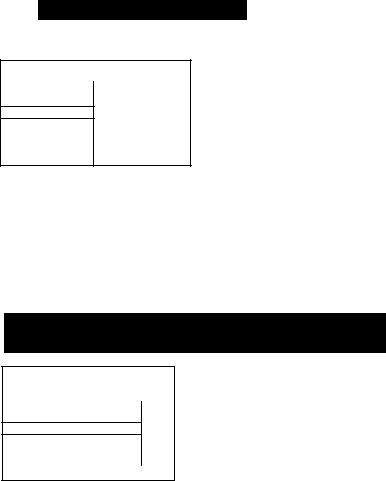
Recording a picture (p. 13)
O Turn STANDBY to STANDBY. The picture appears on the LCD screen.
© Set the POWER switch to CAMERA while pressing
POWER the small green o button.
STOP
Press the red button. Your camcorder starts recording. To stop recording, press the red button again.
v°"i
i/
Vievvfinder
When the LCD panel is closed, use the viewfinder placing your eye against its eyecup.
^ Monitoring the playback picture on the LCD screen (p. 21)
Set the POWER switch to VTR while pressing the small green
button. /7 POWER 1
ICAMERAI» i===J
OFF"
Bioi" jiD
Press ◄◄ to rewind the tape.
REW0
Q Press ► to start playback.
NOTE
Do not pick up your camcorder by holding the viewfinder or by holding the LCD panel.
vS-tA.;
O
E.
iS-
Vi
ST'
a
a- <D
— Getting started —
Using this manual
As you read through this manual, buttoi»s and settings on your camcorder are shown in capited letters.
e.g. Set the POWER switch to CAMERA.
When you carry out an operation, you can hear a beep sound to indicate that the operation is being carried out.
With your digital camcorder, you can use Hi8 video cassettes Hi@.
Your camcorder records and plays back pictures in the DigitalS Ei system. Also, your ciuncorder plays back tapes recorded in the Hi8 HI 0/standard 8 0 (analog) system. You, however, cannot use the functions in "Advanced Playback Operations" on page 41 to 47 for playback in the Hi8 HI0/standard 8 0 system. To enable smooth transition,
we recommend that you do not mix pictures recorded in the Hi8 Hi 0/standard 8 0 with the Digital8 E) a system on a tape.
TV color systems differ from country to country. To view your recordings on a TV, you need an NTSC system-based TV.
Television programs, films, video tapes, and other materials may be copyrighted. Unauthorized recording of such materials may be contrary to the provision of the copyright laws.
BS
•The LCD screen is manufactured using high-precision technoiogy. However, there may be some tiny biack spots and/or bright spots (red, biue or green in coior) that constantly appear on the LCD screen. These spots occur normaiiy in the manufacturing process and do not affect the recorded picture in any way. Effective number of pixeis is 99.99% or more.
•Do not let your camcorder get wet. Keep your camcorder away from rain and sea water. Letting your camcorder get wet may cause your camcorder to malfunchon. Sometimes this malfunction caimot be repaired [a].
•Never leave your camcorder exposed to temperatures above 140°F (60“C ), such as in a car parked in the stm or under direct sunlight [b].
•Do not place your camcorder so as to point the viewfinder or the LCD screen toward the sun. The inside of the viewfinder or LCD screen may be damaged [c].
Checking supplied accessories__________
Make sure that the following accessories are supplied with your camcorder.
o A
a |
ffl |
[T]Wireless Remote Commander (1) (p. 80)
[2]AC-L10A/L10B/L10C AC power adaptor
(1), Power cord (1) (p. 9)
g] NP-F330 battery pack (1) (p. 8,9)
5] CR2025 lithium battery (1) (p. 61)
The lithium battery is already installed in your camcorder.
[5]Size AA (R6) battery for Remote Commander (2) (p. 80)
g A/V connecting cable (1) (p. 24)
[T] Shoulder strap (1) (p. 77)
g Lens cap (1) (p. 13)
g Label sheet for cassette (1)
Stick this label on the recorded cassette.
Contents of the recording cannot be compensated if recording or playback is not made due to a malfunction of the camcorder, video tape, etc.
step 1 Preparing the power supply
Install the battery pack to use your camcorder outdoors.
Slide the battery pack down.
To remove the battery pack
^ Slide the battery pack out in the direction of the arrow while pressing t ВАТТ RELEASE down.
ВАТТ RELEASE
After installing the battery pack
Do not carry your camcorder by holding the battery pack. If you do so, the battery pack may slide off your camcorder unintentionally, damaging your camcorder.
step 1 Preparing the power supply
Use the battery pack after charging it for your camcorder.
Your camcorder operates only with the "InfoLITHIUM" battery pack (L series).
Cl
"IrtfoLITHIUM" is a trademark of Sony Corporation. n a
(1)Open the DC IN jack cover and coimect the AC power adaptor supplied with your camcorder to the DC IN jack with the plug's A mark facing up
(2) Connect the power cord to the AC power adaptor,
(3)Connect the power cord to a wall outlet.
(4)Set the POWER switch to OFF. Charging begins. The remaining battery time is indicated in minutes on the display window.
When the remaining battery indicator changes to W, normal charge is completed. To fully charge the battery (full charge), leave the battery pack attached for about 1 hour after normal charge is completed until FULL appears in the display window. Fully charging the battery allows you to use the battery longer than usual.
Note
Prevent metallic objects from coming into contact with the metal parts of the DC plug of the AC power adaptor. This may cause a short-circuit, damaging the AC power adaptor.
Remaining battery time indicator
The remaining battery time indicator in the display window roughly indicates the recording time with the viewfinder.
Battery pack
The battery pack is charged a little before it leaves the factory.
Until your camcorder calculates the actual remaining battery time
"------- min" appears in the display window.
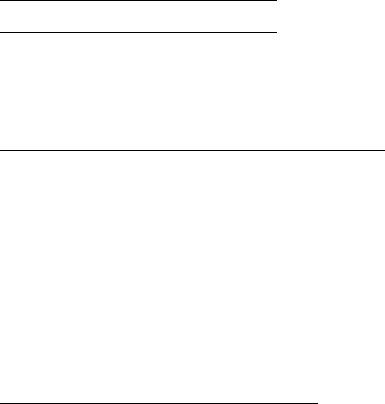
step 1 Preparing the power supply
Charging time
Battery pack |
Full charge (Normal charge) |
|
NP-F330 (suppUed) |
150(90) |
|
NP-F530/F550 |
210 (150) |
|
NP-F730/F730H/F750 |
300(240) |
|
NP-F930/F950 |
390 (330) |
|
Approximate number of minutes to charge an empty battery pack |
||
Recording time
|
Recording with |
|
Recording with |
||
Battery |
the viewfinder |
|
the LCD screen |
||
pack Continuous* |
|
Typical** |
Continuous* |
Typical** |
|
NP-F330(suppüed) |
100(90) |
55(50) |
90 |
(80) |
50 (40) |
NP-FS30 |
170 (155) |
95(85) |
150 |
(135) |
85 (75) |
NP-F550 |
205 (185) |
110 (100) |
185 |
(165) |
100 (90) |
NP-F730 |
350 (310) |
195 (170) |
305 |
(275) |
170 (150) |
NP-F730H/F750 |
425(380) |
235 (210) |
375 |
(335) |
205 (185) |
NP-F930 |
555 (500) |
305(275) |
480 |
(435) |
265 (240) |
NP-F950 |
650(590) |
355 (325) |
570 (515) |
310 (285) |
|
Approximate number of minutes when you use a fully charged battery
Numbers in parentheses "( )" indicate the time using a normally charged battery.
*Approximate continuous recording time at 77°F (25°C). The battery life will be shorter if you use your camcorder in a cold environment.
"Approximate number of minutes when recording while you repeat recording start/ stop, zooming and turning the power on/off. The actual battery life may be shorter.
Playing time
Battery |
Playing time |
Playing time |
pack |
on LCD screen |
with LCD closed |
NP-F330 (suppUed) |
90(80) |
100 (90) |
tjP-F530 |
145 (130) |
165 (150) |
NP-F550 |
175 (160) |
200 (180) |
NP-F730 |
300 (270) |
335 (300) |
NP-F730H/F750 |
365 (325) |
410 (365) |
NP-F930 |
475 (430) |
535 (480) |
NP-F950 |
555 (500) |
630 (570) |
Approximate number of minutes when you use a |
fully charged battery |
|
Numbers in parentheses "( )" indicate the time using a normally charged battery. The battery life will be shorter if you use your camcorder in a cold enviromnent.
10
step 1 Preparing the power supply
After charging the battery pack
Disconnect the AC power adaptor from the DC IN jack on your camcorder.
Note on the remaining battery time indicator during recording
The indicator may not be correct, depending on the conditions in which you are recording. When you close the LCD panel and open it again, it takes about 1 minute for the correct remaining battery time to be displayed.
What is "InfoLITHIUM"?
The "InfoLITHIUM" is a lithium ion battery pack which can exchange data such as battery consumption with compatible video equipment. This unit is compatible with the "InfoLITHIUM" battery pack (L series). Your camcorder operates only with the "InfoLITHIUM" battery. "lidoLlTHIUM" battery packs have the (J] infoUTHlUM mark. "InfoLITHIUM" is a trademark of Sony Corporation.
V- i
When you use your camcorder for a long time, we recommend that you power it from a wall outlet using the AC power adaptor.
(1)Open the DC IN jack cover, and connect the AC power adaptor to the DC IN jack on your camcorder with the plug's A mark facing up.
(2) Cormect the power cord to the AC power adaptor.
(3) Connect the power cord to a wall outlet. * •
WARNING
The power cord must only be changed at a qualified service shop.
PRECAUTION
The set is not disconnected from the AC power source (house current) as long as it is connected to the wall outlet, even if the set itself has been turned off.
Notes
•The AC power adaptor can supply power even if the battery pack is attached to your camcorder.
•The DC IN jack has "source priority". This means that the battery pack cannot supply any power if the power cord is cormected to the DC IN jack, even when the power cord is not plugged into a wall outlet.
•Keep the AC power adaptor away from the camcorder if the picture is disturbed.
Using a car battery |
11 |
Use Sony EXT Adaptor/Charger (not supplied). |
step 2 Inserting a cassette
We recommend using Hi8 video cassette HiS.
If you use standard 8 B tape, be sure to play back the tape on this camcorder. Your camcorder records in the DigitalS B system.
(1) Slide EJECT in the direction of the arrow while pressing the small blue button. The cassette compartment automatically lifts up and opens.
(2) Insert a cassette with its window facing out and the tab on the cassette up.
(3)Close the cassette compartment by pressing the "PUSH" mark on the cassette compartment. The cassette compartment automatically goes down.
To eject a cassette
Slide EJECT in the direction of the arrow while pressing the small blue button.
Notes
•The recording time when you use your Digital81) system camcorder on Hi8/standard 8 tape is half the recording time when using the conventional Hi8/standard 8 system ciuncorder,
•If you use standard 8 tape, be sure to play back the tape on this camcorder. Mosaic pattern noise may appear when you play back standard 8 tape on other VCRs.
•Do not press the cassette compartment down. Doing so may cause malfunction.
To prevent accidental erasure
Slide the write-protect tab on the cassette to expose the red mark.
12

— Recording - Basics —
Recording a picture
Your camcorder automatically focuses for you.
(1) Remove the lens cap by pressing both knobs on its sides and attatch the lens cap to the grip strap.
(2) Install the power source and insert a cassette. See "Step 1" and "Step 2" for more information (p. 8 to 12).
(3)Set the POWER switch to CAMERA while pressing the small green button.
(4)Open the LCD panel while pressing OPEN. The viewfinder automatically turns off.
(5)Turn STANDBY to STANDBY.
(6) Press START/STOP. Your camcorder starts recording. The "REC" indicator appears. The camera recording lamp located on the front of your camcorder lights up. To stop recording, press START/STOP again.
The recording lamp lights up in the viewfinder when you record with the viewfinder.
5
r«40min » STBY 0i)0:00
u
STAflT/ST^^
,0«
Microphone
Camera recording lamp
Note
»40mm ft REC 0:00:01
Fasten the grip strap firmly. Do not touch the built-in microphone during recording.
To enable smooth transition
You can make the trajaaition between the last scene you recorded and the next scene smooth as long as you do not eject the cassette. When you exchange the battery pack in the recording mode, set STANDBY to LOCK.
If you leave your camcorder in the standby mode for 3 minutes while the cassette is inserted
Your camcorder automatically turns off. This is to save battery power and to prevent battery and tape wear. To resume the standby mode, turn STANDBY down and up again. To start recording, press START/STOP.
13
Recording a picture
To adjust the brightness of the LCD screen, press either of the two buttons on LCD BRIGHT.
The LCD panel moves about 90 degrees to the viewfinder side and about 210 degrees to the lens side.
If you turn the LCD panel over so that it faces the other way, the <S> indicator appears in the viewfinder and on the LCD screen (Mirror mode).
|
i1 |
|
|
210° |
to brighten — |
|
oa: |
r |
|
|
1 |
|
CQ |
|
|
|
O |
|
|
to dim — |
|
O |
|
|
|
|
|||
|
|
|
|
|
When closing the LCD panel, set it vertically until it clicks, and swing it into the camcorder body.
Note
When using the LCD screen except in the mirror mode, the viewfinder automatically turns off.
When you use the LCD screen outdoors in direct sunlight
The LCD screen may be difficult to see. If this happens, we recommend that you use the viewfinder.
Picture in the mirror mode
The picture on the LCD is a mirror-image. However, the picture will be normal when recorded.
During recording in the mirror mode
While recording in the mirror mode, you cannot operate the following buttons: ZERO SET MEMORY on the Remote Commander and MENU on your camcorder.
Indicators in the mirror mode
The STBY indicator appears as II9 and REC as •. Some of the other indicators appear mirror-reversed and others are not displayed.
(1)Turn STANDBY down to LOCK.
(2)Close the LCD panel.
(3)Eject the cassette.
(4)Set the POWER switch to OFF.
14
Recording a picture
jsting the
If you record pictures with the LCD panel closed, check the picture with the viewfinder. Adjust the viewfinder lens to your eyesight so that the indicators in the viewfinder come into sharp focus.
Lift up the viewfinder and move the viewfinder lens adjustment lever.
15
Recording a picture
Move the power zoom lever a little for a slower zoom. Move it further for a faster zoom. Using the zoom function sparingly results in better-looking recordings.
"T" side: for telephoto (subject appears closer)
"W" side: for wide-angle (subject appears farther away)
Zoom greater than 20x is performed digitally, if you set D ZOOM to ON in the MENU settings. The digital zoom function is set OFF at the factory (p. 53).
The right side of the bar shows the digital zooming zone.
The digital zooming zone appears when you set D ZOOM to ON. * •
When you shoot close to a subject
If you cannot get a sharp focus, move the power zoom lever to the "W" side until the focus is sharp. You can shoot a subject that is at least about 2 feet 5/8 inch (about 80 cm) away from the lens surface in the telephoto posiHon, or about 1/2 inch (about 1 cm) away in the wide-angle position.
Notes on digital zoom
•Digital zoom starts to function when zoom exceeds 20x.
•The picture quality deteriorates as you go toward the "T" side. Set D ZOOM to OFF in the MENU settihgs. Otherwise the digital zoom activates without notice (p. 53).
16
I
Recording a picture
Recording starts when you press START/STOP, and stops when you press it again (factory setting).
ANTI GROUND SHOOTING X. '■ The camcorder records only while you press START/ STOP. Use this mode to avoid recording unnecessary scenes.
5SEC: When you press use this mode to START/STOP, your camcorder records for 5 seconds and then stops automatically.
/— |
s |
||
|
START/STOP |
|
|
|
MODE |
|
|
|
ANTII |
u |
|
|
■ a. |
A |
|
|
■ |
||
|
■ 5 |
|
|
|
SEC |
|
|
N ... |
GROUND SHOOTING |
||
|
|
/ |
|
Notes
• You cannot use the fader function in the 5SEC or mode. ^The time code does not appear in the 5SEC mode.
To extend the recording time in the 5SEC mode
Five dots (•••••) appear, and then disappear at a rate of one per second. To extend
the recording time, press START/STOP again before all the dots disappear. Recording continues for about 5 seconds from the moment you press START/STOP.
The indicators are not recorded on tape.
Format indicator
|
STANDBY/REC indicator |
lafOminll l)T 1^5|~g |
■ Time code/Tape counter |
|
Remaining tape indicator |
|
This appears after you irrsert a casette for a while. |
Remaining battery time indicator |
|
Time code (for tapes recorded in the DigitalS Ef system only) |
|
The time code indicates the recording or playback time, "0:00:00" (hours:minutes: |
|
seconds) in CAMERA mode and "0:00:00:00" (hours:minutes:seconds:frames) in VTR |
|
mode. You cannot rewrite only the time code. Your camcorder uses the drop frame |
|
mode. |
|
When you play back tapes recorded in the Hi8/standard 8 system, the tape counter |
17 |
appears. |
Recording a picture
When you shoot a subject with the light source behind the subject or a subject with a light background, use the backlight function.
Press BACK LIGHT in the recording or standby mode.
The 3 indicator appears in the viewfinder or on the LCD screen.
To cancel, press BACK LIGHT again.
BACK LIGHT
^ if you press EXPOSURE when shooting backlit subjects
The backlight function will be canceled.
The NightShot function enables you to shoot a subject in a dark place. For example, you' can satisfactorily record the environment of nocturnal animals for observation when you use this function.
(1) While your camcorder is in the standby mode, slide NIGHTSHOT to ON.
(2)Press START/STOP to start recording.
@and "NIGHTSHOT" indicators flash on the LCD screen or in the
viewfinder. To cancel the NightShot function, slide NIGHTSHOT to OFF.
NightShot Light emitter
18

Recording a picture
Using +SLOW SHUTTER
The NightShot +Slow shutter mode makes subjects more than four times brighter than those recorded in the NightShot mode.
(1)Slide NIGHTSHOT to ON in the standby mode. 0 indicator appears.
(2)Press +SLOW SHUTTER until the desired NIGHTSHOT indicator flashes. The indicator changes as follows:
0 (NIGHTSHOT) -► ©I (NIGHTSHOTl) -* @2 (NIGHTSHOT2) -► ® (NIGHTSHOT)
To cancel the NightShot +Slow shutter mode, slide NIGHTSHOT to OFF.
Using the NightShot Light
The picture will be clearer with the NightShot Light on. To enable NightShot Light, set N.S.LIGHT to ON in the MENU settings (p. 53).
Notes
•Do not use the NightShot function in bright places (ex. outdoors in the daytime). This may cause your camcorder to malfunction.
•When you keep NIGHTSHOT set to ON in normal recording, the picture may be recorded in incorrect or unnatural colors.
•If focusing is difficult with the autofocus mode when using the NightShot function, focus manually.
While using the NightShot function, you can not use the following functions:
-Exposure
-PROGRAM AE
-Fader*
-Digital effect*
• You cannot use these functions only in the NightShot +Slow shutter mode.
Shutter speed in the NightShot +Slow shutter mode
Indicator |
Shutter speed |
I2l1 (NIGHTSHOTl) |
1/15 |
@2 (NIGHTSHOT2) |
1/4 |
The +SLOW SHUTTER button does not work:
-while the fader function is set or in use
-while the digital effect function is in use
-when NIGHTSHOT is set to OFF
NightShot Light
NightShot Light rays are infrared and so are invisible. The maximum shooting distance using the NightShot Li^ht is about 10 feet (3 m). The shooting distance will be twice or more in the NightShot +Slow shutter mode.
19
Checking the recording
- END SEARCH / EDITSEARCH / Rec Review
You can use these buttons to check the recorded picture or shoot so that the trar\sition between the last recorded scene and the next scene you record is smooth.
You can go to the end of the recorded section after you record.
Press END SEARCH in the standby mode.
The last 5 seconds of fhe recorded section are played back and playback stops. You can monitor the sound from the speaker or headphones.
.. sr ■- J V,.
You can search for the next recording start point. |
^ |
Hold down the +/- (©) side of EDITSEARCH in the standby mode. The jecorded section is played back.
+; to go forward
-: to go backward
Release EDITSEARCH to stop playback. If you press ST ART/STOP, re-recording begins from the point you released EDITSEARCH. You cannot monitor the sound.
..I fcjiXf
You can check the last recorded section.
Press the - (@) side of EDITSEARCH momentarily in the standby mode.
The last few seconds of the recorded section are played back. You can monitor the sound from the speaker or headphones. * •
Notes
•END SEARCH, EDITSEARCH and Rec Review work only for tapes recorded in the Digitals I) system.
•If you start recording after using the end search function, occasionally, the transition between the last scene you recorded and the next scene may not be smooth.
•The end search function may not work when there is a blank portion between pictures on a tape.
Once you eject the cassette after you have recorded on the tape
The end search fimction does not work.
20

— Playback - Basics —
Playing back a tape
You can monitor the playback picture on the LCD screen or in the viewfinder. You can control playback using the Remote Commander supplied with your camcorder.
(1) |
Install the power source and insert the recorded tape. |
|||
(2) |
Set the POWER switch to VTR while pressing the small green button. The |
|||
(3) |
video control buttons light up. |
|
|
|
Open the LCD panel while pressing OPEN. |
||||
(4) Press |
to rewind the tape. |
|
|
|
(5) Press |
to start playback. |
|
|
|
(6) |
To adjust the volume, press either of the two buttons on VOLUME. The |
|||
|
speaker on your camcorder is silent when the LCD panel is dosed. |
|||
|
|
|
|
|
|
|
POWER |
4 |
|
|
|
ICAMERAII |
REW© |
|
|
|
OFF ■ |
|
|
|
|
№1;» ■ |
|
5 |
|
|
|
|
|
|
|
|
|
PLAY |
|
|
|
|
|
|
|
|
|
1 o i |
|
|
|
|
|
To stop playback
Press ■.
When monitoring on the LCD screen
You can turn the LCD panel over and move it back to the camcorder body with the
LCD screen facing ouf [a]. You can adjust the angle of the LCD panel by lifting the LCD panel up by 15 degrees [b).
21
Playing back a tape
Æ
Press DISPLAY on your camcorder or the Remote Commander supplied with your camcorder.
The indicators appeeir on the LCD screen.
To make the indicators disappear, press DISPLAY again.
Using the data code function
Your camcorder automatically records not only images on the tape but also the recording data (date/time or various settings when recorded) (Data code function).
Press DATA CODE on your camcorder or the Remote Commander in the playback mode.
The display changes as follows:
date/time —► various settings (SteadyShot, exposure AUTO/MANUAL, white balance, gain, shutter speed, aperture value) —► no indicator
Not to display recording date
Set DATA CODE to DATE in the MENU settings (p. 53)
The display changes as follows: date/time —► no indicator * •
Note on the data code function
The data code function works only for tapes recorded in the DigitalS if system.
Recording data
Recording data is your camcorder's information when you have recorded. In the recording mode, the recording data will not be displayed.
When you use data code function, bars (-------- |
) appear if: |
•A blank section of the tape is being played back.
•The tape is unreadable due to tape damage or noise.
•The tape was recorded by a camcorder without the date and time set.
22
Playing back a tape
To operate control buttons, set the POWER switch to VTR.
To view a still picture (playback pause)
Press II during playback. To resume playback, press II or ►.
To advance the tape
Press ►► in the stop mode. To resume normal playback, press ►.
To rewind the tape
Press in the stop mode. To resume normal playback, press ►.
To change the playback direction
Press < on the Remote Commander during playback to reverse the playback direction. To resume normal playback, press ► .
To locate a scene monitoring the picture (picture search)
Keep pressing ◄◄ or ►► during playback. To resume normal playback, release the button.
To monitor the high-speed picture while advancing or rewinding the tape (skip scan)
Keep pressing while rewinding or ►► while advancing the tape. To resume r^inding or advancing, release the button.
To view the picture at slow speed (slow playback)
Press !► on the Remote Commander during playback. For slow playback in the reverse direction, press <, then press !► on the Remote Commander. To resume normal playback, press ►.
To view the picture at double speed
Press x2 on the Remote Commander during playback. For double speed playback in the reverse direction, press <, then press x2 on the Remote Commander. To resume normal playback, press ►.
To view the picture frame-by-frame
Press !!► on the Remote Commander in the playback pause mode. For frame-by-frame playback in the reverse direction, press ◄!!. To resume normal playback, press ►.
To search the last scene recorded (END SEARCH)
Press END SEARCH in the stop mode. The last 5 seconds of the recorded section plays back and stops. •
In the various playback modes
•Noise may appear when your camcorder plays back tapes recorded in the Hi8/ standard 8 system.
•Sound is muted.
•The previous recording may appear as a mosaic image when playing back in the Digitals El system. '
When the playback pause mode lasts for 3 minutes
•Your camcorder automatically enters the stop mode. To resume playback, press
•The previous recording may appear.
Slow playback for tapes recorded in the DigitalS El system
The slow playback can be performed smoothly on your camcorder; however, this function does not work for an output signal from the g DV IN/OUT jack.
23
Viewing the recording on TV
Connect your camcorder to your TV or VCR with the A/V connecting cable supplied with your camcorder to watch the playback picture on the TV screen. You can operate the playback control buttons in the same way as when you monitor playback pictures on the LCD screen. When monitoring the playback picture on the TV screen, we recommend that you power your camcorder from a wall outlet using the AC power adaptor (p. 11). Refer to the operating instructions of your TV or VCR.
Open the jack cover. Connect your camcorder to the TV using the A/V connecting cable. Then, set the TV/VCR selector on the TV to VCR.
AUDIO
.: Signal flow
Connect your camcorder to the LINE IN input on the VCR by using the A/V connecting cable supplied with your camcorder. Set the input selector on the VCR to LINE.
monaural type « J
Connect the yellow plug for video and the white plug for audio on both your camcorder and the TV or the VCR (you do not connect the red plug).
With this connection, the sound is monaural even on stereo models.
Toi»hjr№ |
ipf yCR yrithout Vid^o/Audip input jacks |
Use an NTSC system RFU adaptor (not supplied).
Refer to the operating instructions of your TV or VCR and the RFU adaptor. With an RFU adaptor, the sound is monaural.
If your TV or VCR has an S video jack
Connect using an S video cable (not supplied) to obtain high-quality pictures. With this connection, you do not need to connect the yellow (video) plug of the A/V connecting cable.
Connect the S video cable (not supplied) to the S video jacks on both your camcorder and the TV or the VCR.
24
Viewing the recording on TV
receiver
Once you connect the AV cordless IR receiver (not supplied) to your TV or VCR, you can easily view the picture on your TV. For details, refer to the operating instructions of the AV cordless IR receiver.
(1)After connecting your TV and AV cordless IR receiver, set the POWER switch on the AV cordless IR receiver to ON.
(2)Turn the TV on and set the TV/VCR selector on the TV to VCR.
(3)Press LASER LINK. The lamp of LASER LINK lights up.
(4)Press ► on your camcorder to start playback.
Point the LASER LINK emitter at the AV cordless IR receiver. Adjust the
'position of your camcorder and the AV cordless IR receiver to obtain clear playback pictures.
To cancel the laser link function
Press LASER LINK. The lamp on the LASER LINK button goes out. •
If you turn the power off
Laser link turns off automatically.
If you use a Sony TV
•You can turn on the TV automatically when you press LASER LINK or ►. To do so, set AUTO TV ON to ON in the MENU settings and turn the TV's main switch on, then do either of the following:
-Point fire LASER LINK enaitter at the TV's remote sensor and press LASER LINK.
-Turn on LASER LINK and press ►.
•You can switch the vid,eo input of the TV automatically to the one which the AV cordless IR receiver is cormected. To do so, set AUTO TV ON to ON and TV INPUT to the same video input (1,2, 3) in the MENU settings. With some models, however, the picture and sound may be disconnected momentarily when the video input is
switched.
•The above feature may not work on some TV models.
Note
When laser link is activated (the LASER LINK button is lit), your camcorder consumes power. Press LASER LINK to turn off the laser link function when it is not needed.
25
— Advanced Recording Operations ■
Photo recording
You can record a still picture like a photograph. This mode is useful when you want to record a picture such as a photograph or when you print a picture using a video printer (not supplied).
(1) Set the POWER switch to CAMERA.
(2) In the standby mode, keep pressing PHOTO lightly until a still picture appears. The CAPTURE indicator appears. Recording does not start yet.
To change the still picture, release PHOTO, select a still picture again, and then press and hold PHOTO lightly.
(3)Press PHOTO deeper.
The still picture in the viewfinder or on the LCD screen is recorded for about seven seconds. The sound during those seven seconds is also recorded.
During recording, the image you are shooting appears in the viewfinder or on the LCD screen.
•During photo recording, you cannot turn your camcorder off or press the PHOTO button.
•The PHOTO button does not work:
-while the digital effect function is set or in use.
-while the fader function is in use.
•When recording a still picture, do not shake your camcorder. The picture may fluctuate.
To use photo recording function using the Remote Commander
Press PHOTO in the Remote Commander. Your camcorder record a picture on the LCD screen or in the viewfinder immediately.
To use the photo recording function during normal CAMERA recording
Press PHOTO deeper. The still picture is then recorded for about seven seconds and your camcorderVeturns to the standby mode. You cannot select another still picture.
26
