Sony DCR-SR68, DCR-SR88, DCR-SX43, DCR-SX44, DCR-SX63 User Manual
...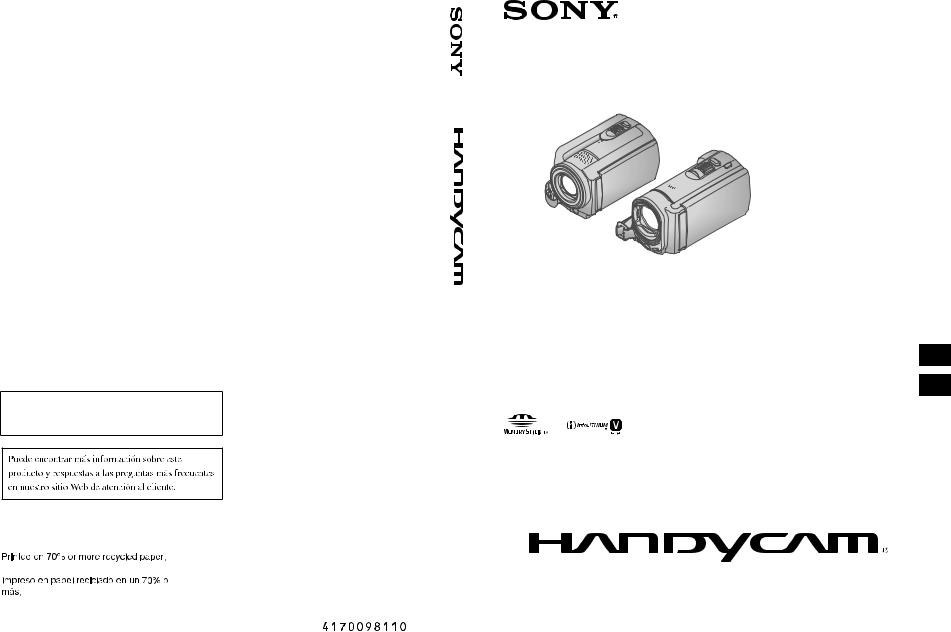
4-170-098-11(1)
US/ES
Additional information on this product and answers to frequently asked questions can be found at our Customer Support Website.
http://www.sony.net/
DCR-SR68/SR88/SX43/SX44/SX63
Digital Video Camera Recorder |
|
Operating Guide |
US |
Guía de operaciones |
ES |
|
|
Printed in China |
|
|
|
|
|
|
|
|
|
|
|
|
|
|
|
|
|
|
|
|
|
|
|
|
|
|
|
|
|
|
|
|
|
|
|
|
|
|
|
|
|
|
|
|
|
|
|
|
|
|
|
|
|
|
|
|
|
|
|
2010 Sony Corporation |
|
|
|
|
|
|
|
|
|
|
|
|
|
|
|
|
|
|
|
|
|
|
|
|
|
|
|
|
|
|
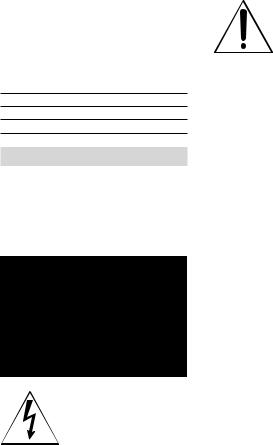
Owner’s Record
The model and serial numbers are located on the bottom. Record the serial number in the space provided below. Refer to these numbers whenever you call upon your Sony dealer regarding this product.
Model No. DCR-
Serial No.
Model No. AC-
Serial No.
WARNING
To reduce fire or shock hazard, do not expose the unit to rain or moisture.
Do not expose the batteries to excessive heat such as sunshine, fire or the like.
This symbol is intended to alert the user to the presence of uninsulated “dangerous voltage” within the product’s enclosure that may be of sufficient magnitude to constitute
a risk of electric shock to persons.
This symbol is intended to alert the user to the presence of important
operating and maintenance (servicing) instructions in the literature accompanying the appliance.
US
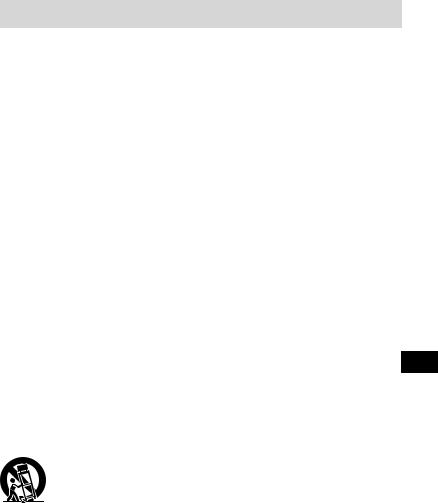
IMPORTANT SAFETY INSTRUCTIONS
SAVE THESE INSTRUCTIONS.
DANGER - TO REDUCE THE RISK OF FIRE
OR ELECTRIC SHOCK, CAREFULLY FOLLOW THESE
INSTRUCTIONS.
Read these instructions.
Keep these instructions.
Heed all warnings.
Follow all instructions.
Do not use this apparatus near water.
Clean only with dry cloth.
Do not block any ventilation openings. Install in accordance with the manufacturer’s instructions.
Do not install near any heat sources such as radiators, heat registers, stoves, or other apparatus (including amplifiers) that produce heat.
Do not defeat the safety purpose of the polarized or grounding-type plug. A polarized plug
has two blades with one wider than the other. A grounding type plug has two blades and a |
|
third grounding prong. The wide blade or the third prong are provided for your safety. If |
|
the provided plug does not fit into your outlet, consult an electrician for replacement of the |
|
obsolete outlet. |
US |
Protect the power cord from being walked on or pinched particularly at plugs, convenience receptacles, and the point where they exit from the apparatus.
Only use attachments/accessories specified by the manufacturer.
Use only with the cart, stand, tripod, bracket, or table specified by the manufacturer, or sold with the apparatus. When a cart is used, use caution when moving the cart/apparatus combination to avoid injury from tip-over.
Unplug this apparatus during lightning storms or when unused for long periods of time.
Refer all servicing to qualified service personnel. Servicing is required when the apparatus has been damaged in any way, such as power-supply cord or plug is damaged, liquid has been spilled or objects have fallen into the apparatus, the apparatus has been exposed to rain or moisture, does not operate normally, or has been dropped.
If the shape of the plug does not fit the power outlet, use an attachment plug adaptor of the proper configuration for the power outlet.
US

Representative plug of power supply cord of countries/regions around the world.
A Type |
B Type |
BF Type |
B3 Type |
C Type |
SE Type |
O Type |
(American |
(British Type) |
(British Type) |
(British Type) |
(CEE Type) |
(CEE Type) |
(Ocean Type) |
Type) |
|
|
|
|
|
|
The representative supply voltage and plug type are described in this chart. Depend on an area, Different type of plug and supply voltage are used. Attention: Power cord meeting demands from each country shall be used.
For only the United States
Use a UL Listed, 1.5-3 m (5-10 ft.), Type SPT-2 or NISPT-2, AWG no. 18 power supply cord, rated for 125 V 7 A, with a NEMA 1-15P plug rated for 125 V 15 A.”
Europe
|
Countries/regions |
Voltage |
Frequency (Hz) |
Plug type |
|
Austria |
230 |
50 |
C |
|
Belgium |
230 |
50 |
C |
|
Czech |
220 |
50 |
C |
|
Denmark |
230 |
50 |
C |
|
Finland |
230 |
50 |
C |
|
France |
230 |
50 |
C |
|
Germany |
230 |
50 |
C |
|
Greece |
220 |
50 |
C |
|
Hungary |
220 |
50 |
C |
|
Iceland |
230 |
50 |
C |
|
Ireland |
230 |
50 |
C/BF |
|
Italy |
220 |
50 |
C |
|
Luxemburg |
230 |
50 |
C |
|
Netherlands |
230 |
50 |
C |
|
Norway |
230 |
50 |
C |
|
Poland |
220 |
50 |
C |
|
Portugal |
230 |
50 |
C |
|
Romania |
220 |
50 |
C |
|
Russia |
220 |
50 |
C |
|
Slovak |
220 |
50 |
C |
|
Spain |
127/230 |
50 |
C |
|
Sweden |
230 |
50 |
C |
|
Switzerland |
230 |
50 |
C |
|
UK |
240 |
50 |
BF |
|
Asia |
|
|
|
|
Countries/regions |
Voltage |
Frequency (Hz) |
Plug type |
|
China |
220 |
50 |
A |
|
Hong Kong |
200/220 |
50 |
BF |
|
India |
230/240 |
50 |
C |
|
Indonesia |
127/230 |
50 |
C |
|
Japan |
100 |
50/60 |
A |
|
Korea (rep) |
220 |
60 |
C |
|
Malaysia |
240 |
50 |
BF |
|
Philippines |
220/230 |
60 |
A/C |
|
Singapore |
230 |
50 |
BF |
|
Taiwan |
110 |
60 |
A |
US |
Thailand |
220 |
50 |
C/BF |
|
|
|
|
|
Countries/regions |
Voltage |
Frequency (Hz) |
Plug type |
Vietnam |
220 |
50 |
A/C |
Oceania |
|
|
|
Countries/regions |
Voltage |
Frequency (Hz) |
Plug type |
Australia |
240 |
50 |
O |
New Zealand |
230/240 |
50 |
O |
North America |
|
|
|
Countries/regions |
Voltage |
Frequency (Hz) |
Plug type |
Canada |
120 |
60 |
A |
USA |
120 |
60 |
A |
Central America |
|
|
|
Countries/regions |
Voltage |
Frequency (Hz) |
Plug type |
Bahamas |
120/240 |
60 |
A |
Costa Rica |
110 |
60 |
A |
Cuba |
110/220 |
60 |
A/C |
Dominican (rep) |
110 |
60 |
A |
El Salvador |
110 |
60 |
A |
Guatemala |
120 |
60 |
A |
Honduras |
110 |
60 |
A |
Jamaica |
110 |
50 |
A |
Mexico |
120/127 |
60 |
A |
Nicaragua |
120/240 |
60 |
A |
Panama |
110/220 |
60 |
A |
South America |
|
|
|
Countries/regions |
Voltage |
Frequency (Hz) |
Plug type |
Argentina |
220 |
50 |
C/BF/O |
Brazil |
127/220 |
60 |
A/C |
Chile |
220 |
50 |
C |
Colombia |
120 |
60 |
A |
Peru |
220 |
60 |
A/C |
Venezuela |
120 |
60 |
A |
Middle East |
|
|
|
Countries/regions |
Voltage |
Frequency (Hz) |
Plug type |
Iran |
220 |
50 |
C/BF |
Iraq |
220 |
50 |
C/BF |
Israel |
230 |
50 |
C |
Saudi Arabia |
127/220 |
50 |
A/C/BF |
Turkey |
220 |
50 |
C |
UAE |
240 |
50 |
C/BF |
Africa |
|
|
|
Countries/regions |
Voltage |
Frequency (Hz) |
Plug type |
Algeria |
127/220 |
50 |
C |
Congo (dem) |
220 |
50 |
C |
Egypt |
220 |
50 |
C |
Ethiopia |
220 |
50 |
C |
Kenya |
240 |
50 |
C/BF |
Nigeria |
230 |
50 |
C/BF |
South Africa |
220/230 |
50 |
C/BF |
Tanzania |
230 |
50 |
C/BF |
Tunisia |
220 |
50 |
C |
US
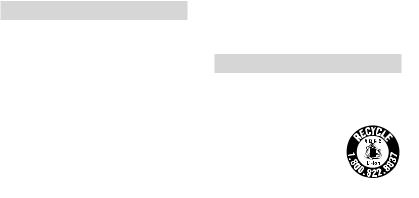
Read this first
Before operating the unit, please read this manual thoroughly, and retain it for future reference.
CAUTION
Battery pack
If the battery pack is mishandled, the battery pack can burst, cause a fire or even chemical burns. Observe the following cautions.
Do not disassemble.
Do not crush and do not expose the battery pack to any shock or force such as hammering, dropping or stepping on it.
Do not short circuit and do not allow metal objects to come into contact with the battery terminals.
Do not expose to high temperature above 60°C (140 °F) such as in direct sunlight or in a car parked in the sun.
Do not incinerate or dispose of in fire.
Do not handle damaged or leaking lithium ion batteries.
Be sure to charge the battery pack using a genuine Sony battery charger or a device that can charge the battery pack.
Keep the battery pack out of the reach of small children.
Keep the battery pack dry.
Replace only with the same or equivalent type recommended by Sony.
Dispose of used battery packs promptly as described in the instructions.
Replace the battery with the specified type only. Otherwise, fire or injury may result.
AC Adaptor
Do not use the AC Adaptor placed in a narrow space, such as between a wall and furniture.
Use the nearby wall outlet (wall socket) when using the AC Adaptor. Disconnect the AC Adaptor from the wall outlet (wall
socket) immediately if any malfunction occurs while using your camcorder.
Even if your camcorder is turned off, AC power source (mains) is still supplied to it while connected to the wall outlet (wall socket) via the AC Adaptor.
For customers in the U.S.A. and CANADA
RECYCLING LITHIUM-ION BATTERIES
Lithium-Ion batteries are recyclable.
You can help preserve our environment by returning your used rechargeable batteries to the collection and recycling location nearest you.
For more information regarding recycling of rechargeable batteries, call toll free 1-800-822- 8837, or visit http://www.rbrc.org/ Caution: Do not handle damaged or leaking LithiumIon batteries.
Battery pack
This device complies with Part 15 of the FCC Rules. Operation is subject to the following two conditions: (1) This device may not cause harmful interference, and
(2) this device must accept any interference received, including interference that may cause undesired operation.
This Class B digital apparatus complies with Canadian ICES-003.
US
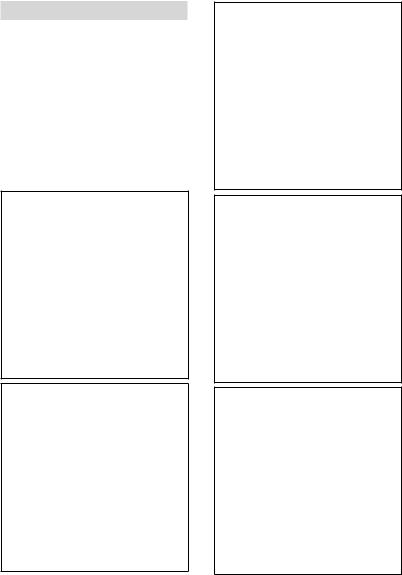
For the customers in the U.S.A.
UL is an internationally recognized safety organization.
The UL Mark on the product means it has been UL Listed.
If you have any questions about this product, you may call:
Sony Customer Information Center 1-800- 222-SONY (7669).
The number below is for the FCC related matters only.
Regulatory Information
Declaration of Conformity
Trade Name: SONY Model No.: DCR-SX43
Responsible Party: Sony Electronics Inc. Address: 16530 Via Esprillo, San Diego, CA 92127 U.S.A.
Telephone No.: 858-942-2230
This device complies with Part 15 of the FCC Rules. Operation is subject to the following two conditions: (1) This device may not cause harmful interference, and (2) this device must accept any interference received, including interference that may cause undesired operation.
Declaration of Conformity
Trade Name: SONY Model No.: DCR-SX44
Responsible Party: Sony Electronics Inc. Address: 16530 Via Esprillo, San Diego, CA 92127 U.S.A.
Telephone No.: 858-942-2230
This device complies with Part 15 of the FCC Rules. Operation is subject to the following two conditions: (1) This device may not cause harmful interference, and (2) this device must accept any interference received, including interference that may cause undesired operation.
Declaration of Conformity
Trade Name: SONY Model No.: DCR-SX63
Responsible Party: Sony Electronics Inc. Address: 16530 Via Esprillo, San Diego, CA 92127 U.S.A.
Telephone No.: 858-942-2230
This device complies with Part 15 of the FCC Rules. Operation is subject to the following two conditions: (1) This device may not cause harmful interference, and (2) this device must accept any interference received, including interference that may cause undesired operation.
Declaration of Conformity
Trade Name: SONY Model No.: DCR-SR68
Responsible Party: Sony Electronics Inc. Address: 16530 Via Esprillo, San Diego, CA 92127 U.S.A.
Telephone No.: 858-942-2230
This device complies with Part 15 of the FCC Rules. Operation is subject to the following two conditions: (1) This device may not cause harmful interference, and (2) this device must accept any interference received, including interference that may cause undesired operation.
Declaration of Conformity
Trade Name: SONY Model No.: DCR-SR88
Responsible Party: Sony Electronics Inc. Address: 16530 Via Esprillo, San Diego, CA 92127 U.S.A.
Telephone No.: 858-942-2230
This device complies with Part 15 of the FCC Rules. Operation is subject to the following two conditions: (1) This device may not cause harmful interference, and (2) this device must accept any interference received, including interference that may cause undesired operation.
US
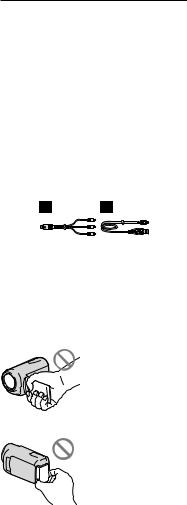
CAUTION
You are cautioned that any changes or modifications not expressly approved in this manual could void your authority to operate this equipment.
Note
This equipment has been tested and found to comply with the limits for a Class B digital device, pursuant to Part 15 of the FCC Rules.
These limits are designed to provide reasonable protection against harmful interference in a residential installation. This equipment generates, uses, and can radiate radio frequency energy and, if not installed and used in accordance
with the instructions, may cause harmful interference to radio communications. However, there is no guarantee that interference will not occur in a particular installation. If this equipment does cause harmful interference to radio or television reception, which can be determined by turning the equipment off and on, the user is encouraged to try to correct the
interference by one or more of the following measures:
Reorient or relocate the receiving antenna.
Increase the separation between the equipment and receiver.
Connect the equipment into an outlet on a circuit different from that to which the receiver is connected.
Consult the dealer or an experienced radio/ TV technician for help.
The supplied interface cable must be used with the equipment in order to comply with the limits for a digital device pursuant to Subpart B of Part 15 of FCC Rules.
US
Supplied items
The numbers in ( ) are the supplied quantity.
AC Adaptor (1)
Power cord (Mains lead) (1)
A/V connecting cable (1)
USB cable (1)
Rechargeable battery pack NP-FV30 (1)
CD-ROM “Handycam” Application Software (1)
“PMB” (software, including “PMB Help”)
“Handycam” Handbook (PDF)
“Operating Guide” (This manual) (1)
See page 21 for the memory card you can use with this camcorder.
Using the camcorder
Do not hold the camcorder by the following parts, and also do not hold the camcorder by the jack covers.
LCD screen
Battery pack
The camcorder is not dustproofed, dripproofed or waterproofed. See “Precautions” (p. 60).

Menu items, LCD panel, and lens
A menu item that is grayed out is not available under the current recording or playback conditions.
The LCD screen is manufactured using extremely high-precision technology, so over 99.99% of the pixels are operational for effective use. However, there may be some tiny black points and/or bright points (white, red, blue, or green in color) that appear constantly on the LCD screen. These points are normal results of
the manufacturing process and do not affect the recording in any way.
Black points
White, red, blue or green points
Exposing the LCD screen or the lens to direct sunlight for long periods of time may cause malfunctions.
Do not aim at the sun. Doing so might cause your camcorder to malfunction. Take images of the sun only in low light conditions, such as at dusk.
About changing the language setting
The on-screen displays in each local language are used for illustrating the operating procedures. Change the screen language before using your camcorder if necessary (p. 19).
Recording
When you use a memory card with your camcorder for the first time, formatting the memory card with your camcorder (p. 55) is recommended for stable operation.
All data recorded on the memory card will be deleted when it is formatted, and cannot be recovered. Save important data to your computer, etc., beforehand.
Before starting to record, test the recording function to make sure that the image and sound are recorded without any problems.
Compensation for the contents of recordings cannot be provided, even if recording or playback is not possible due to a malfunction of the camcorder, storage media, etc.
TV color systems differ depending on the country/region. To view your recordings on a TV, you need an NTSC system-based TV.
Television programs, films, video tapes, and other materials may be copyrighted.
Unauthorized recording of such materials may be contrary to copyright laws.
Note on playback
Images recorded on your camcorder may not play correctly on other devices.
Conversely, images recorded on other devices may not play correctly on this camcorder.
Save all your recorded image data
To prevent your image data from being lost, save all your recorded images on external media periodically. It is recommended that you save the image data on a disc such as a DVD-R using your computer. Also, you can save your image data using a VCR or a DVD/HDD recorder, etc. (p. 45).
Notes on battery pack/AC Adaptor
Be sure to remove the battery pack or the AC Adaptor after turning off the camcorder.
Disconnect the AC Adaptor from the camcorder, holding both the camcorder and the DC plug.
Note on the camcorder/battery pack temperature
When the temperature of the camcorder or battery pack becomes extremely high or
extremely low, you may not be able to record or play back on the camcorder, due to the protection features of the camcorder being activated in such situations. In this case, an indicator appears on the LCD screen.
US
When the camcorder is connected to a computer or accessories
Do not try to format the recording media of the camcorder using a computer. If you do so, your camcorder may not operate correctly.
When connecting your camcorder to another device with a cable, be sure to insert the connector plug in the correct way. Pushing the plug forcibly into the terminal will damage the terminal and may result in a malfunction of your camcorder.
If you cannot record/play back images, perform [MEDIA FORMAT]
If you repeat recording/deleting images for a long time, fragmentation of data occurs on the recording media. Images cannot be saved or recorded. In such a case, save your images
on some type of external media first, and then
perform [MEDIA FORMAT] by touching  (MENU) [Show others] [MEDIA FORMAT] (under
(MENU) [Show others] [MEDIA FORMAT] (under  [MANAGE MEDIA] category) the desired medium (DCRSR68/SR88/SX44/SX63) [YES] [YES]
[MANAGE MEDIA] category) the desired medium (DCRSR68/SR88/SX44/SX63) [YES] [YES]
 .
.
Carl Zeiss lens
Your camcorder is equipped with a Carl Zeiss lens, which was developed jointly by Carl Zeiss, in Germany, and Sony Corporation, and produces superior images. It adopts the MTF measurement system for video cameras and offers a quality typical of a Carl Zeiss lens. MTF= Modulation Transfer Function. The number value indicates the amount of light from a subject coming into the lens.
Notes on optional accessories
We recommend using genuine Sony accessories.
Availability of such products is subject to country/region.
About images, illustrations, and screen displays of this manual
The example images used in this manual for illustration purposes are captured using a digital still camera, and therefore may appear different from images and screen indicators that actually appear on your camcorder. And, the illustrations of your camcorder and its screen indication are exaggerated or simplified for understandability.
In this manual, the internal hard disk (DCRSR68/SR88), the internal memory (DCR-SX44/ SX63) of your camcorder and memory card are called “recording media.”
Design and specifications of your camcorder and accessories are subject to change without notice.
Confirm the model name of your camcorder
The model name is shown in this manual when there is a difference in specification between models. Confirm the model name on the bottom of your camcorder.
The main differences in specification of this series are as follows.
|
Recording |
Capacity |
USB jack |
|
media |
of internal |
|
|
|
recording |
|
|
|
media |
|
DCR- |
Internal |
80 GB |
|
SR68 |
hard |
|
|
DCR- |
disk + |
120 GB |
|
memory |
|
||
SR88 |
|
|
|
card |
|
|
|
|
|
|
|
DCR- |
Memory |
|
Input/ |
SX43 |
card |
|
output |
DCR- |
Internal |
4 GB |
|
SX44 |
memory |
|
|
DCR- |
+ |
16 GB |
|
memory |
|
||
SX63 |
|
|
|
card |
|
|
|
|
|
|
US
10
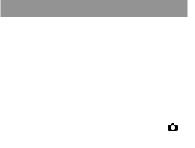
Notes on use
Do not do any of the following, otherwise, the recording media may be damaged, recorded images may be impossible to play back or may be lost, or other malfunctions could occur.
Eject the memory card when the access lamp (p. 22) is lit or flashing
Remove the battery pack or AC Adaptor from the camcorder, or subject the camcorder shock or vibration when the 



(Photo) lamps (p. 18) or the access lamp (p. 22) are lit or flashing
When using a shoulder belt (sold separately), do not crash the camcorder against an object.
Do not use your camcorder in very loud areas.
On the drop sensor (DCR-SR68/SR88)
To protect the internal hard disk from shock by dropping, the camcorder has a drop sensor function. When a drop occurs, or under a nongravity condition, the block noise made when this function is activated by the camcorder may also be recorded. If the drop sensor catches a drop repeatedly, recording/playback may be stopped.
Note on using the camcorder at high altitudes (DCR-SR68/SR88)
Do not turn on the camcorder in a low-pressure area, where the altitude is more than 5,000 meters (16,000 feet). Doing so may damage the internal hard disk drive of your camcorder.
US
11
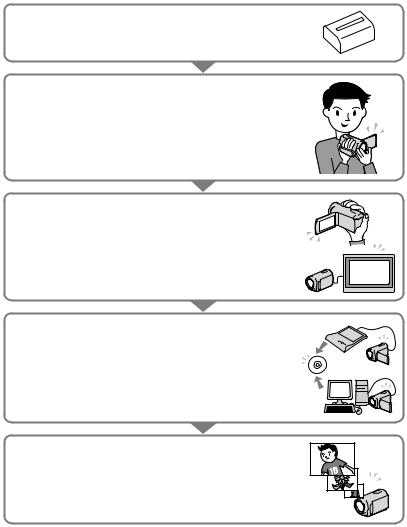
Operation flow
Getting started (p. 15)
Prepare the power source and recording media.
Recording movies and photos (p. 23)
Recording movies p. 25
Changing the recording mode
Expected recording time (MEDIA INFO)
Shooting photos p. 26
Playing movies and photos
Playback on the camcorder p. 28
Playing images on a TV p. 31
Saving images
Saving movies and photos with a computer p. 36 Saving movies and photos in external media p. 43 Saving images with a DVD writer/recorder p. 45
Deleting movies and photos (p. 34)
If you delete the image data that has been saved on your computer or a disc, you can record new images on the free media space again.
US
12
Table of contents
IMPORTANT SAFETY INSTRUCTIONS.. . . . . . . . . . . . . . . . . . . . . . . . . . . . . . . . . . . . . . . . . . . . . . . . . . . . . . . . . . . . 3 Read this first. . . . . . . . . . . . . . . . . . . . . . . . . . . . . . . . . . . . . . . . . . . . . . . . . . . . . . . . . . . . . . . . . . . . . . . . . . . . . . . . . . . . . . . . . 6 Operation flow. . . . . . . . . . . . . . . . . . . . . . . . . . . . . . . . . . . . . . . . . . . . . . . . . . . . . . . . . . . . . . . . . . . . . . . . . . . . . . . . . . . . . 12
Getting started
Step 1: Charging the battery pack.. . . . . . . . . . . . . . . . . . . . . . . . . . . . . . . . . . . . . . . . . . . . . . . . . . . . . . . . . . . . . 15 Charging the battery pack abroad.. . . . . . . . . . . . . . . . . . . . . . . . . . . . . . . . . . . . . . . . . . . . . . . . . . . . 17 Step 2: Turning the power on, and setting the date and time.. . . . . . . . . . . . . . . . . . . . . . . . . . . 18 Changing the language setting. . . . . . . . . . . . . . . . . . . . . . . . . . . . . . . . . . . . . . . . . . . . . . . . . . . . . . . . 19
Step 3: Preparing the recording media.. . . . . . . . . . . . . . . . . . . . . . . . . . . . . . . . . . . . . . . . . . . . . . . . . . . . . . . 20 To check the recording media settings. . . . . . . . . . . . . . . . . . . . . . . . . . . . . . . . . . . . . . . . . . . . . . . 21
Dubbing or copying movies and photos from the internal recording media
to memory card (DCR-SR68/SR88/SX44/SX63).. . . . . . . . . . . . . . . . . . . . . . . . . . . . . . . . . . . . . 22
 Recording/Playback
Recording/Playback
Recording. . . . . . . . . . . . . . . . . . . . . . . . . . . . . . . . . . . . . . . . . . . . . . . . . . . . . . . . . . . . . . . . . . . . . . . . . . . . . . . . . . . . . . . . . . . 23 Playback on the camcorder.. . . . . . . . . . . . . . . . . . . . . . . . . . . . . . . . . . . . . . . . . . . . . . . . . . . . . . . . . . . . . . . . . . . . . 28 Playing images on a TV.. . . . . . . . . . . . . . . . . . . . . . . . . . . . . . . . . . . . . . . . . . . . . . . . . . . . . . . . . . . . . . . . . . . . . . . . . . 31
Making good use of your camcorder
Deleting movies and photos. . . . . . . . . . . . . . . . . . . . . . . . . . . . . . . . . . . . . . . . . . . . . . . . . . . . . . . . . . . . . . . . . . . . 34
 Saving movies and photos with a computer
Saving movies and photos with a computer
Preparing a computer (Windows).. . . . . . . . . . . . . . . . . . . . . . . . . . . . . . . . . . . . . . . . . . . . . . . . . . . . . . . . . . . . . 36 When using a Macintosh.. . . . . . . . . . . . . . . . . . . . . . . . . . . . . . . . . . . . . . . . . . . . . . . . . . . . . . . . . . . . . . . . 36 Starting PMB (Picture Motion Browser). . . . . . . . . . . . . . . . . . . . . . . . . . . . . . . . . . . . . . . . . . . . . . . . . . . . . . . 39 Creating a disc with one touch (One Touch Disc Burn).. . . . . . . . . . . . . . . . . . . . . . . . . . . . . . . . . . . . 39 Importing movies and photos to a computer. . . . . . . . . . . . . . . . . . . . . . . . . . . . . . . . . . . . . . . . . . . . . . . 40 Creating a disc.. . . . . . . . . . . . . . . . . . . . . . . . . . . . . . . . . . . . . . . . . . . . . . . . . . . . . . . . . . . . . . . . . . . . . . . . . . . . . . . . . . . . . 41 Copying a disc. . . . . . . . . . . . . . . . . . . . . . . . . . . . . . . . . . . . . . . . . . . . . . . . . . . . . . . . . . . . . . . . . . . . . . . . . . . . . 42 Editing movies.. . . . . . . . . . . . . . . . . . . . . . . . . . . . . . . . . . . . . . . . . . . . . . . . . . . . . . . . . . . . . . . . . . . . . . . . . . . . 42 Capturing photos from a movie.. . . . . . . . . . . . . . . . . . . . . . . . . . . . . . . . . . . . . . . . . . . . . . . . . . . . . . . 42
Saving images with an external device
Saving images in external media (DIRECT COPY). . . . . . . . . . . . . . . . . . . . . . . . . . . . . . . . . . . . . . . . . . . 43 Creating a disc with a DVD writer, recorder. . . . . . . . . . . . . . . . . . . . . . . . . . . . . . . . . . . . . . . . . . . . . . . . . . 45
contents of Table
US
13

 Customizing your camcorder
Customizing your camcorder
Using menus.. . . . . . . . . . . . . . . . . . . . . . . . . . . . . . . . . . . . . . . . . . . . . . . . . . . . . . . . . . . . . . . . . . . . . . . . . . . . . . . . . . . . . . . 51 Getting detailed information from the “Handycam” Handbook.. . . . . . . . . . . . . . . . . . . . . . . . . 57
Additional information
Troubleshooting. . . . . . . . . . . . . . . . . . . . . . . . . . . . . . . . . . . . . . . . . . . . . . . . . . . . . . . . . . . . . . . . . . . . . . . . . . . . . . . 58 Precautions. . . . . . . . . . . . . . . . . . . . . . . . . . . . . . . . . . . . . . . . . . . . . . . . . . . . . . . . . . . . . . . . . . . . . . . . . . . . . . . . . . . . . . . . . 60 Specifications.. . . . . . . . . . . . . . . . . . . . . . . . . . . . . . . . . . . . . . . . . . . . . . . . . . . . . . . . . . . . . . . . . . . . . . . . . . . . . . . . . . . . . . 62
 Quick reference
Quick reference
Screen indicators. . . . . . . . . . . . . . . . . . . . . . . . . . . . . . . . . . . . . . . . . . . . . . . . . . . . . . . . . . . . . . . . . . . . . . . . . . . . . . . . . . 66 Parts and controls. . . . . . . . . . . . . . . . . . . . . . . . . . . . . . . . . . . . . . . . . . . . . . . . . . . . . . . . . . . . . . . . . . . . . . . . . . . . . . . . . 67 Index. . . . . . . . . . . . . . . . . . . . . . . . . . . . . . . . . . . . . . . . . . . . . . . . . . . . . . . . . . . . . . . . . . . . . . . . . . . . . . . . . . . . . . . . . . . . . . . . . 70
US
14
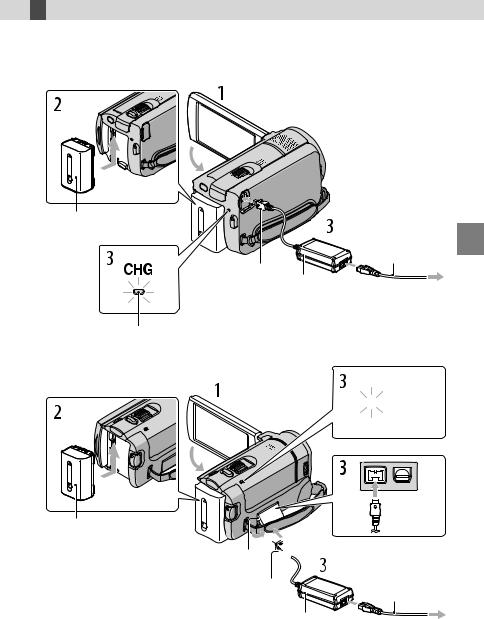
 Getting started
Getting started
Step 1: Charging the battery pack
DCR-SR68/SR88


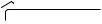
 DC IN jack
DC IN jack
Battery pack
|
Power cord |
|
(Mains lead) |
DC plug |
|
AC Adaptor |
To the wall outlet |
|
|
|
(wall socket) |
CHG (charge) lamp
DCR-SX43/SX44/SX63
CHG (charge) lamp 



Battery pack
DC IN jack 
DC plug |
Power cord |
|
(Mains lead) |
||
|
||
AC Adaptor |
To the wall outlet |
|
|
||
|
(wall socket) |
started Getting
US
15
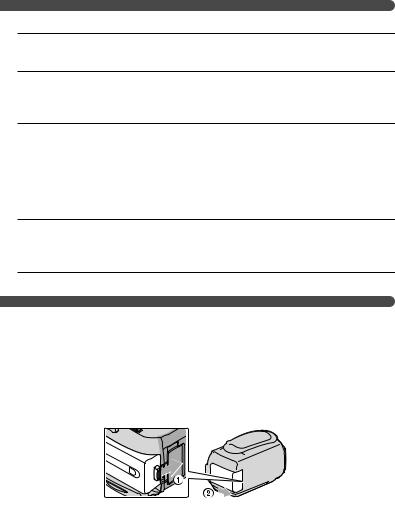
You can charge the “InfoLITHIUM” battery pack (V series) after attaching it to your camcorder.
Notes
You cannot attach any “InfoLITHIUM” battery pack other than the V series to your camcorder.
1 Turn off your camcorder by closing the LCD screen.
2 Attachclicks. the battery pack by sliding it in the direction of the arrow until it
3 Connect the AC Adaptor and the power cord (mains lead) to your camcorder and the wall outlet (wall socket).
Align the mark on the DC plug with that on the DC IN jack.
The CHG (charge) lamp lights up and charging starts. The CHG (charge) lamp turns off when the battery pack is fully charged.
4 When the battery is charged, disconnect the AC Adaptor from the DC IN jack of your camcorder.
Tips
See page 64 on recording and playing time.
When your camcorder is on, you can check the approximate amount of remaining battery power with the remaining battery indicator at the upper left on the LCD screen.
To remove the battery pack
Close the LCD screen. Slide the BATT (battery) release lever ( ) and remove the battery pack ( ).
DCR-SR68/SR88
US
16
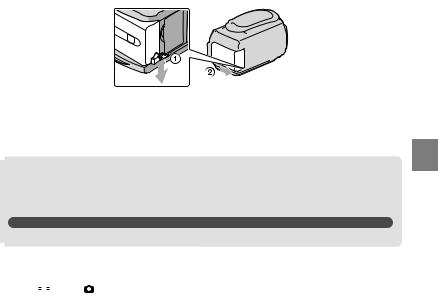
DCR-SX43/SX44/SX63
To use a wall outlet (wall socket) as a power source
Make the same connections as “Step 1: Charging the battery pack.” Even if the battery pack is attached, the battery pack is not discharged.
Charging the battery pack abroad
You can charge the battery pack in any countries/regions using the AC Adaptor supplied with your camcorder within the AC 100 V - 240 V, 50 Hz/60 Hz range.
Notes
Do not use an electronic voltage transformer.
Notes on the battery pack
When you remove |
battery pack or disconnect the AC Adaptor, close the LCD screen and make sure |
||||
that the |
|
|
|
(Movie)/ |
(Photo) lamps (p. 18), the access lamp (p. 22) are turned off. |
|
|
|
|||
The CHG (charge) lamp flashes during charging under the following conditions:
The battery pack is not attached correctly.
The battery pack is damaged.
The temperature of the battery pack is low.
Remove the battery pack from your camcorder and put it in a warm place.
The temperature of the battery pack is high.
Remove the battery pack from your camcorder and put it in a cool place.
In the default setting, the power turns off automatically if you leave your camcorder without any operation for about 5 minutes, to save battery power ([A.SHUT OFF]).
Notes on the AC Adaptor
Use the nearby wall outlet (wall socket) when using the AC Adaptor. Disconnect the AC Adaptor from the wall outlet (wall socket) immediately if any malfunction occurs while using your camcorder.
Do not use the AC Adaptor placed in a narrow space, such as between a wall and furniture.
Do not short-circuit the DC plug of the AC Adaptor or battery terminal with any metallic objects. This may cause a malfunction.
started Getting
US
17
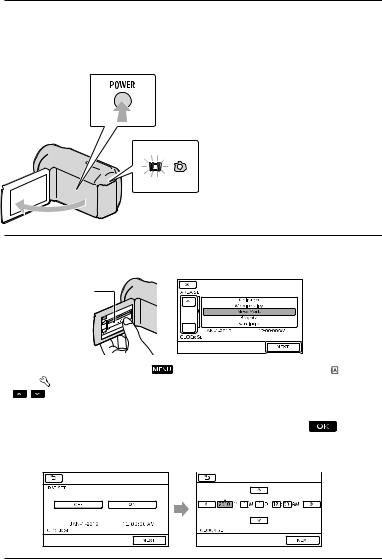
Step 2: Turning the power on, and setting the date and time
1
2
Open the LCD screen of your camcorder.
Your camcorder turns on.
To turn on your camcorder when the LCD screen is open, press POWER.
POWER button
MODE lamp
Select the desired geographical area with  /
/ , then touch [NEXT].
, then touch [NEXT].
Touch the button on the LCD screen.
To set the date and time again, touch |
(MENU) [Show others] [CLOCK/ |
LANG] |
|
|
(under [GENERAL SET] category) [CLOCK SET]. When an item is not on the screen, touch |
||
3 |
/ until the item appears. |
|
|
|
|
||
Set [DST SET] or [SUMMERTIME], date and time, then touch |
. |
||
The clock starts.
If you set [DST SET] or [SUMMERTIME] to [ON], the clock advances 1 hour.
US
18
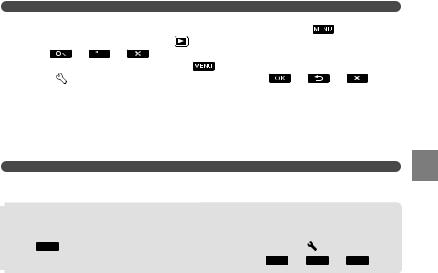
Notes |
|
|
|
|
|
|
|
The date and time do not appear during recording, but they are automatically recorded |
|
the recording |
|||||
media, and can be displayed during playback |
display the date and time, touch |
(MENU) |
|||||
[Show others] |
[PLAYBACK |
(under |
[PLAYBACK] category) [DATA CODE] [DATE/ |
||||
TIME] |
|
|
. |
(MENU) |
others] |
[SOUND/DISP |
|
You can turn |
the operation beeps by touching |
||||||
SET] (under |
[GENERAL SET] category) [BEEP] [OFF] |
|
|
. |
|||
If the button you touch does not react correctly, calibrate the touch panel.
To turn off the power
Close the LCD screen. The  (Movie) lamp flashes for a few seconds and the power is turned off.
(Movie) lamp flashes for a few seconds and the power is turned off.
Tips
You can turn off your camcorder also by pressing POWER.
When [POWER ON BY LCD] is set to [OFF], turn off your camcorder by pressing POWER.
Changing the language setting
You can change the on-screen displays to show messages in a specified language.
Touch  (MENU) [Show others] [CLOCK/
(MENU) [Show others] [CLOCK/ LANG] (under
LANG] (under  [GENERAL SET] category) [
[GENERAL SET] category) [ LANGUAGE SET] a desired language
LANGUAGE SET] a desired language 

 .
.
started Getting
US
19
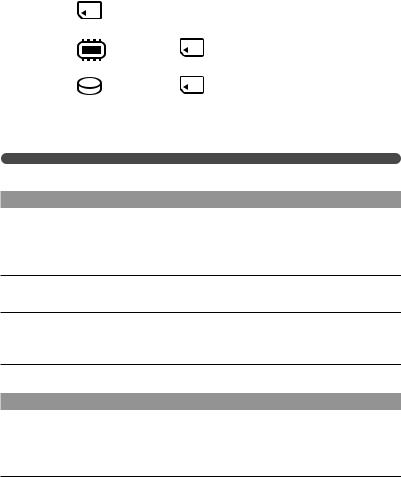
Step 3: Preparing the recording media
The recording media that can be used differs depending on your camcorder. The following icons are displayed on the screen of your camcorder.
DCR-SX43:
Memory card
DCR-SX44/SX63:
Internal*memory |
Memory card |
DCR-SR68/SR88: |
|
* |
Memory card |
Internal hard disk |
*In the default setting, both movies and photos are recorded on this recording media. You can perform recording, playback and editing operations on the selected medium.
Tips
See page 64 for the recordable time of movies.
Selecting the recording media for movies (DCR-SR68/SR88/SX44/SX63)
Touch  (MENU) [Show others] [MEDIA SETTINGS] (under
(MENU) [Show others] [MEDIA SETTINGS] (under  [MANAGE MEDIA] category) [MOVIE MEDIA SET].
[MANAGE MEDIA] category) [MOVIE MEDIA SET].
The [MOVIE MEDIA SET] screen appears.
Touch the desired recording media.
Touch [YES]  .
.
The recording medium is changed.
Selecting the recording media for photos (DCR-SR68/SR88/SX44/SX63)
Touch  (MENU) [Show others] [MEDIA SETTINGS] (under
(MENU) [Show others] [MEDIA SETTINGS] (under  [MANAGE MEDIA] category) [PHOTO MEDIA SET].
[MANAGE MEDIA] category) [PHOTO MEDIA SET].
The [PHOTO MEDIA SET] screen appears.
Touch the desired recording media.
US
20

Touch [YES] |
. |
The recording medium is changed.
To check the recording media settings
When recording in movie recording mode or photo recording mode, the recording media icon is displayed in the top right corner of the screen.
 Recording media icon
Recording media icon
The icon displayed on the LCD screen varies depending on the camcorder you use.
Inserting a memory card
Notes
Set the recording medium to [MEMORY CARD] to record movies and/or photos on memory card (DCR-SR68/SR88/SX44/SX63).
started Getting
Types of memory card that can be used with your camcorder
Only “Memory Stick PRO Duo” media, “Memory Stick PRO-HG Duo” media, SD memory cards and SDHC memory cards can be used with this camcorder. A MultiMediaCard cannot be used with this camcorder.
In this manual, “Memory Stick PRO Duo” media and “Memory Stick PRO-HG Duo” media are referred to as “Memory Stick PRO Duo” media.
Memory cards of up to 32 GB are guaranteed to work with your camcorder.
Types of “Memory Stick” media that can be used with your camcorder
For recording movies, it is recommended that you use “Memory Stick PRO Duo” media of 512 MB or larger marked with:




 (“Memory Stick PRO Duo” media)*
(“Memory Stick PRO Duo” media)*


 (“Memory Stick PRO-HG Duo” media)
(“Memory Stick PRO-HG Duo” media)
*Marked with Mark2 or not, either can be used.
“Memory Stick PRO Duo” media/“Memory Stick PRO-HG Duo” media (This size can be used with your camcorder.)
“Memory Stick PRO Duo” media can be used only with “Memory Stick PRO” media compatible equipment.
Do not attach a label or the like on “Memory Stick PRO Duo” media or “Memory Stick Duo” media
adaptor.
US
21
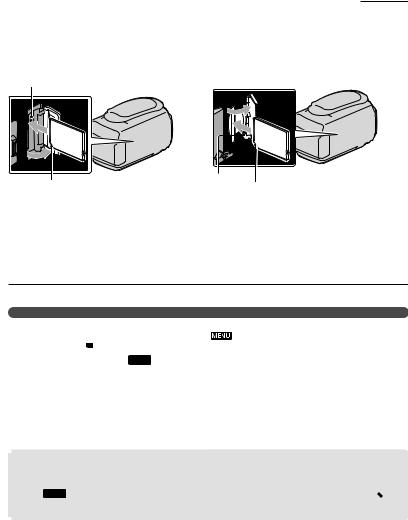
Open the cover, orient the memory card’s notched corner as shown in the illustration, and insert into the memory card slot until it clicks.
Close the cover after inserting the memory card.
DCR-SR68/SR88 |
DCR-SX43/SX44/SX63 |
Access lamp
Note direction of notched corner. |
Access lamp Note direction of notched corner. |
The [Create a new Image Database File.] screen may appear if you insert a new memory card. In that case, touch [YES]. If you record only photos on the memory card, touch [NO].
Confirm the direction of the memory card. If you forcibly insert the memory card in the wrong direction, the memory card, memory card slot, or image data may be damaged.
Notes
If [Failed to create a new Image Database File. It may |
possible that there is not enough free space.] |
is displayed, initialize the memory card by touching |
(MENU) [Show others] [MEDIA |
FORMAT] (under [MANAGE MEDIA] category) [MEMORY CARD] (DCR-SR68/SR88/SX44/ SX63) [YES] [YES]
[MANAGE MEDIA] category) [MEMORY CARD] (DCR-SR68/SR88/SX44/ SX63) [YES] [YES]  .
.
To eject the memory card
Open the cover and lightly push the memory card in once.
Do not open the cover during recording.
When inserting or ejecting the memory card, be careful so that the memory card does not pop out and drop.
Dubbing or copying movies and photos from the internal recording media to memory card (DCR-SR68/SR88/SX44/SX63)
Touch  (MENU) [Show others] [MOVIE DUB]/[PHOTO COPY] (under
(MENU) [Show others] [MOVIE DUB]/[PHOTO COPY] (under [EDIT] category), then follow the displays on the screen.
[EDIT] category), then follow the displays on the screen.
US
22
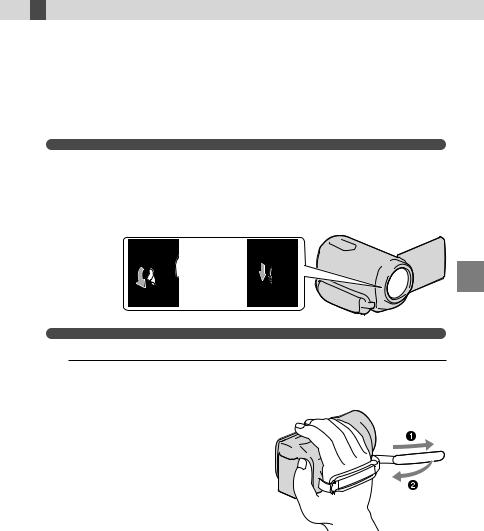
 Recording/Playback
Recording/Playback
Recording
In the default setting, movies are recorded on the following recording media. DCR-SX43: Memory card
DCR-SX44/SX63: Internal memory DCR-SR68/SR88: Internal hard disk
Tips
See page 20 on changing the recording media (DCR-SR68/SR88/SX44/SX63).
To open the lens cover
Slide the LENS COVER switch to open.
DCR-SR68/SR88 DCR-SX43/SX44/SX63
Tips
When you finish recording or when you play back images, close the lens cover.
1
DCR-SR68/SR88
Recording/Playback
US
23
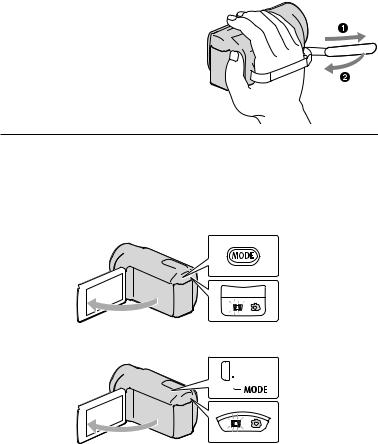
DCR-SX43/SX44/SX63
2 Open the LCD screen of your camcorder.
Your camcorder turns on.
To turn on your camcorder when the LCD screen is already open, press POWER (p. 18).
You can switch recording modes by pressing MODE. Press MODE to light up the desired recording mode lamp.
DCR-SR68/SR88
MODE button



 (Movie): When recording a movie
(Movie): When recording a movie
 (Photo): When shooting a photo
(Photo): When shooting a photo
DCR-SX43/SX44/SX63
MODE button



 (Movie): When recording a movie
(Movie): When recording a movie
 (Photo): When
(Photo): When
shooting a photo
US
24
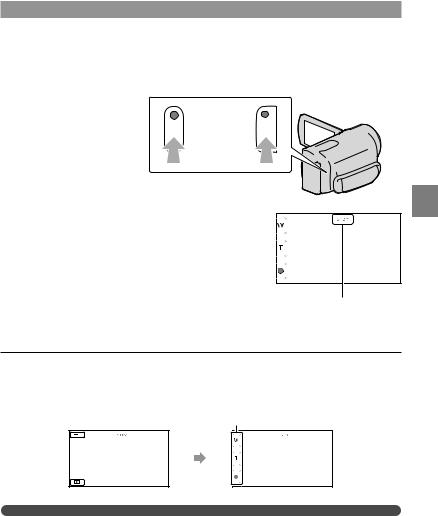
Recording movies
Press START/STOP to start recording.
You can start recording also by touching in the bottom left of the LCD screen.
DCR-SR68/SR88 DCR-SX43/SX44/SX63
START/STOP button
[STBY] [REC]
To stop recording, press START/STOP again.
You can stop recording also by touching in the bottom left of LCD screen.
The icons and indicators on the LCD panel will be displayed for about 3 seconds, then disappear after turning on your camcorder or switching the recording (movie/photo)/playback modes. To display the icons and indicators again, touch anywhere on the screen except the rec & zoom buttons on the LCD.
Rec & zoom buttons on LCD
about 3sec after
Notes
If you close the LCD screen while recording movies, the camcorder stops recording.
The maximum continuous recordable time of movies is about 13 hours.
When a movie file exceeds 2 GB, the next movie file is created automatically.
It will take several seconds until you can start recording after you turn on the camcorder. You cannot operate your camcorder during this time.
Recording/Playback
US
25
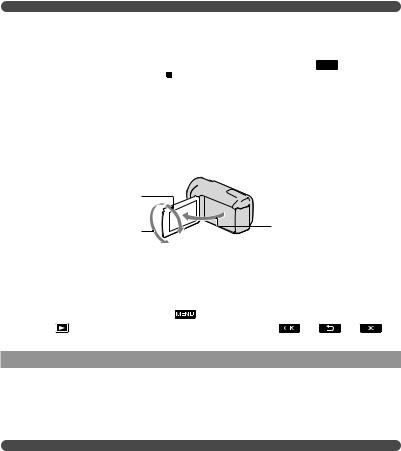
The following states will be indicated if data is still being written onto the recording media after recording has finished. During this time, do not apply shock or vibration to the camcorder, or remove the battery or AC Adaptor.
Access lamp (p. 22) is lit or flashing
The media icon in the upper right of the LCD screen is flashing
Tips
When a face is detected, a white frame appears and the image quality around the face is optimized automatically ([FACE DETECTION]).
You can capture photos from recorded movies.
See page 64 on the recordable time of movies.
You can check the recordable time, estimated remaining capacity, etc., by touching  (MENU) [Show others] [MEDIA INFO] (under
(MENU) [Show others] [MEDIA INFO] (under [MANAGE MEDIA] category).
[MANAGE MEDIA] category).
The LCD screen of your camcorder can display recording images across the entire screen (full pixel display). However, this may cause slight trimming of the top, bottom, right and left edges of images when played back on a TV which is not compatible with full pixel display. In this case, set [GUIDEFRAME] to [ON], and record images using the outer frame displayed on the screen as a guide.
[ STEADYSHOT] is set to [ON] in the default setting.
STEADYSHOT] is set to [ON] in the default setting.
To adjust the angle of the LCD panel, first open the LCD panel 90 degrees to the camcorder ( ), and then adjust the angle ( ).
90 degrees (max.)
180 degrees (max.) |
90 degrees to |
|
the camcorder |
||
|
Data code during recording
The recording date, time and condition are recorded automatically on the recording media.
They are not displayed during recording |
you can check them as [DATA CODE] |
|
during playback To display them, touch |
(MENU) [Show |
[PLAYBACK |
SET] (under [PLAYBACK] category) a desired setting |
. |
|
Shooting photos
In the default setting, photos are recorded on the following recording media. DCR-SX43: Memory card
DCR-SX44/SX63: Internal memory DCR-SR68/SR88: Internal hard disk
Tips
See page 20 on changing the recording media (DCR-SR68/SR88/SX44/SX63).
US
26
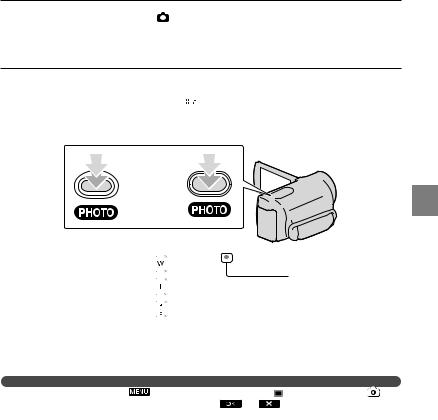
Press MODE to turn on |
(Photo) lamp. |
The LCD screen display switches for photo recording mode, and the screen aspect ratio becomes 4:3.
Press PHOTO lightly to adjust the focus, then press it fully.
You can record photos also by touching on the LCD screen.
on the LCD screen.
DCR-SR68/SR88 DCR-SX43/SX44/SX63
|
|
|
|
|
|
|
|
|
|
|
|
|
|
|
|
|
|
|
Flashes Lights up |
|
|
|
|
|
|
|
|
|
|
|
|
|
|
|
|
|
|
|
|
|
|
When |
|
|
|
|
|
|
|
|
|
|
|
|
|
|
|
disappears, the photo is recorded. |
|
|
|
|
|
|
|
|
|
|
|
||||||||||
|
|
|
|
|
|
|
|
|
|
||||||||||
|
|
|
|
|
|
|
|
|
|
|
|
|
|
|
|
|
|
|
|
Tips |
|
|
|
|
|
|
|
|
|
|
|
|
|
|
|
|
|
|
|
To change the image size, touch |
(MENU) |
|
|
|
|
|
|
|
|
|
|
|
|
|
|
|
|
IMAGE SIZE] (under |
|
[PHOTO SETTINGS] category) a desired setting |
. |
||||||||||||||||||
You can check the recordable number of photos on the LCD screen (p. 66).
Recording/Playback
US
27

Playback on the camcorder
You can display the VISUAL INDEX screen also by touching |
(VIEW IMAGES) on the LCD |
screen. |
|
3 Touch  (Movie) ( ) a desired movie ( ) to play back a movie. Touch the
(Movie) ( ) a desired movie ( ) to play back a movie. Touch the  (Photo) ( ) a desired photo ( ) to view a photo.
(Photo) ( ) a desired photo ( ) to view a photo.
Movies are displayed and sorted by recording date.
Switches operating button display.To MENU screen
US
28

Displays the screen to select the index type ([DATE INDEX]/[ FILM ROLL]/ [
FILM ROLL]/ [ FACE]).
FACE]).
 /
/ : Displays movies recorded on the previous/next date.*
: Displays movies recorded on the previous/next date.*
 /
/ : Displays the previous/next movie.Returns to the recording screen.
: Displays the previous/next movie.Returns to the recording screen.
* is displayed when is touched.
You can scroll the display by touching and dragging or .
appears with the movie or photo that was most recently played or recorded. If you touch the movie or photo with , you can continue playback from the previous time. ( appears on the photo recorded on a memory card.)
Playing movies
Your camcorder starts playing the selected movie.
Volume adjustment |
|
|
Previous |
Next |
|
To stop |
OPTION |
|
To fast-forward |
||
|
||
To fast-reverse |
To pause/play |
Tips
When playback from the selected movie reaches the last movie, the screen returns to the VISUAL INDEX screen
Touch |
back movies slowly. |
As you repeat touching 
 during playback, movies are played as fast as about 5 times about 10 times about 30 times about 60
during playback, movies are played as fast as about 5 times about 10 times about 30 times about 60
You can display |
VISUAL INDEX by touching |
(MENU) [Show others] [VISUAL |
INDEX] (under |
[PLAYBACK] category). |
|
The recording date, time, and shooting conditions are recorded automatically during recording.
information is not displayed during recording, but you |
it during playback by touching |
|
(MENU) [Show others] [PLAYBACK |
[PLAYBACK] category) [DATA |
|
CODE] a desired setting |
. |
|
To adjust the sound volume of movies |
|
|
While playing back movies, touch |
adjust with |
. |
You can also adjust the sound volume by using  /
/ in the OPTION MENU.
in the OPTION MENU.
Recording/Playback
US
29
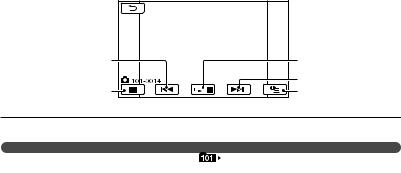
Viewing photos
Your camcorder displays the selected photo.
Previous |
To start/stop slide show |
|
Next |
To the VISUAL |
OPTION |
INDEX screen |
|
Tips
When viewing photos recorded on a memory |
(playback folder) appears on the screen. |
US
30
