Sony DCR-HC30 User Manual
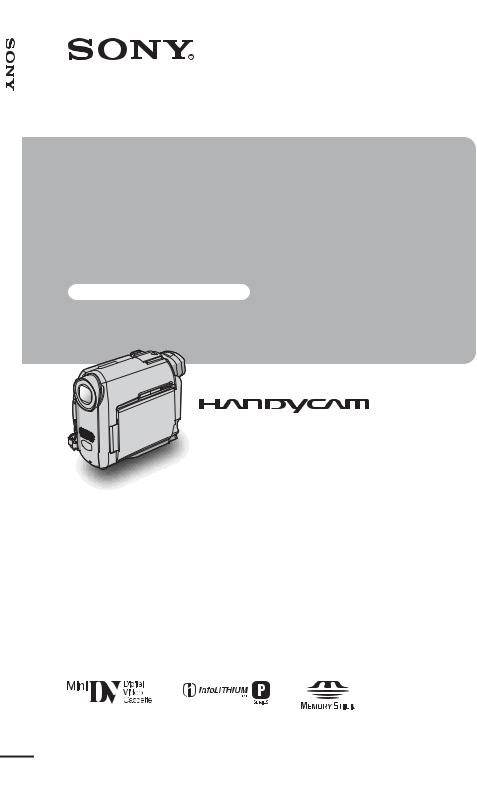
3-088-339-11(1)
[US] Guide Operations Camera
Camera
Operations Guide
Read this first
Digital Video Camera Recorder
DCR-HC30/HC40
© 2004 Sony Corporation

Read this first
Before operating the unit, please read this manual thoroughly, and retain it for future reference.
WARNING
To prevent fire or shock hazard, do not expose the unit to rain or moisture.
This symbol is intended to alert the user to the presence of uninsulated “dangerous voltage” within the product’s enclosure that may be of sufficient magnitude to constitute a risk of electric shock to persons.
This symbol is intended to alert the user to the presence of important operating and maintenance (servicing) instructions in the literature accompanying the appliance.
b Notice
If static electricity or electromagnetic interference causes data transfer to discontinue midway (fail), restart the application or disconnect and connect the USB cable again.
For customers in the U.S.A. and CANADA
CAUTION
TO PREVENT ELECTRIC SHOCK, MATCH WIDE BLADE OF PLUG TO WIDE SLOT, FULLY INSERT.
RECYCLING LITHIUM-ION BATTERIES
Lithium-Ion batteries are recyclable. You can help preserve our environment by returning your used rechargeable batteries to the collection and recycling location nearest you.
For more information regarding recycling of rechargeable batteries, call toll free 1-800-822- 8837, or visit http://www.rbrc.org/
Caution: Do not handle damaged or leaking LithiumIon batteries.
“Memory Stick” and battery pack
This device complies with Part 15 of the FCC Rules. Operation is subject to the following two conditions:
(1) This device may not cause harmful interference, and (2) this device must accept any interference received, including interference that may cause undesired operation.
This Class B digital apparatus complies with Canadian ICES-003.
2
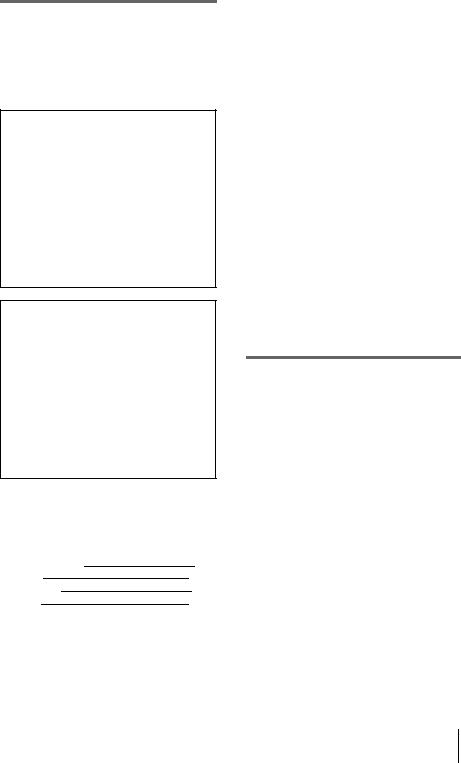
For customers in the U.S.A.
If you have any questions about this product, you may call:
Sony Customer Information Center 1-800-222-SONY (7669)
The number below is for FCC related matters only. Regulatory Information
Declaration of Conformity
Trade Name: SONY Model No.: DCR-HC30
Responsible Party: Sony Electronics Inc. Address: 680 Kinderkamack Road, Oradell, NJ 07649 U.S.A.
Telephone No.: 201-930-6972
This device complies with Part 15 of the FCC Rules. Operation is subject to the following two conditions:
(1) This device may not cause harmful interference, and (2) this device must accept any interference received, including interference that may cause undesired operation.
Declaration of Conformity
Trade Name: SONY Model No.: DCR-HC40
Responsible Party: Sony Electronics Inc. Address: 680 Kinderkamack Road, Oradell, NJ 07649 U.S.A.
Telephone No.: 201-930-6972
This device complies with Part 15 of the FCC Rules. Operation is subject to the following two conditions:
(1) This device may not cause harmful interference, and (2) this device must accept any interference received, including interference that may cause undesired operation.
Owner’s Record
The model and serial numbers are located on the bottom. Record the serial number in the space provided below. Refer to these numbers whenever you call upon your Sony dealer regarding this product. Model No. DCR-HC
Serial No. Model No.ACSerial No.
CAUTION
You are cautioned that any changes or modifications not expressly approved in this manual could void your authority to operate this equipment.
b Note:
This equipment has been tested and found to comply with the limits for a Class B digital device, pursuant to Part 15 of the FCC Rules.
These limits are designed to provide reasonable protection against harmful interference in a residential installation. This equipment generates, uses, and can radiate radio frequency energy and, if not installed and used in accordance with the instructions, may cause harmful interference to radio communications. However, there is no guarantee that interference will not occur in a particular installation. If this equipment does cause harmful interference to radio or television reception, which can be determined by turning the equipment off and on, the user is encouraged to try to correct the interference by one or more of the following measures:
–Reorient or relocate the receiving antenna.
–Increase the separation between the equipment and receiver.
–Connect the equipment to an outlet on a circuit different from that to which the receiver is connected.
–Consult a Sony dealer or an experienced radio/TV technician for help.
The supplied interface cable must be used with the equipment in order to comply with the limits for a digital device pursuant to Subpart B of Part 15 of FCC Rules.
Notes on use
Note on Cassette Memory
Your camcorder is based on the DV format. You can use only mini DV cassettes in your camcorder. Use of mini DV cassettes with Cassette Memory is recommended as you can use Title search (p. 60), Date search (p. 61), [  TITLE] (p. 80), [
TITLE] (p. 80), [  TAPE TITLE] (p. 82).
TAPE TITLE] (p. 82).
Cassettes with Cassette Memory are marked with 
 .
.
Note on the type of “Memory Stick” you can use in your camcorder
You can use only a “Memory Stick Duo,” which is about half the size of a standard “Memory Stick,” in your camcorder (p. 126).
The 






 mark is indicated on the “Memory Stick Duo.”
mark is indicated on the “Memory Stick Duo.”
Notes on recording
•Before starting to record, test the recording function to make sure the picture and sound are recorded without any problems.
,continued
DCR-HC30/HC40 3
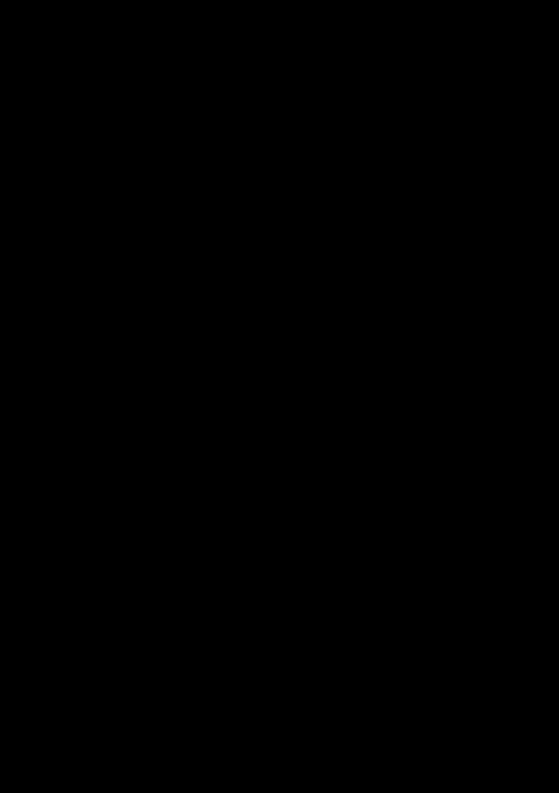
•Compensation for the contents of recordings cannot be provided, even if recording or playback is not possible due to a malfunction of the camcorder, storage media, etc.
•TV color systems differ depending on the countries/ regions. To view your recordings on a TV, you need an NTSC system-based TV.
•Television programs, films, video tapes, and other materials may be copyrighted. Unauthorized recording of such materials may be contrary to the copyright laws.
Notes on the LCD panel, viewfinder, and lens
•The LCD screen and the viewfinder are manufactured using extremely high-precision technology, so over 99.99% of the pixels are operational for effective use.
However, there may be some tiny black points and/ or bright points (white, red, blue, or green in color) that appear constantly on the LCD screen and the viewfinder.
These points are normal results of the manufacturing process and do not affect the recording in any way.
•Exposing the LCD screen, the viewfinder, or the lens to direct sunlight for long periods of time may cause malfunctions. Be careful when placing the camera near a window or outdoors.
•Do not aim at the sun. Doing so might cause your camcorder to malfunction. Take pictures of the sun only in low light conditions, such as at dusk.
Note on connecting other device
Before connecting your camcorder to other device such as a VCR or a computer with a USB or i.LINK cable, be sure to insert the connector plug in the proper direction. If you insert the connector plug forcibly in the wrong direction, the terminal may be damaged, or this may cause a malfunction of your camcorder.
Notes on using this manual
•The images of the LCD screen and the viewfinder used on this manual are captured using a digital still camera, and thus may appear different from what you see.
•The illustrations used on this manual are based on the model DCR-HC40.
Notes on using the camcorder
• Hold your camcorder correctly.
•Fasten the Strap Belt as shown in the following illustration.
•The Strap Belt can also be used as a wrist strap (p. 140).
•When you are using the touch panel, place your hand on the back side of the LCD panel to support it. Then, touch the buttons displayed on the screen.
•You can change the language to be used for screen display on your camcorder (p. 25).
4

•Be careful not to press buttons on the LCD frame accidentally when you open or close the LCD panel, or when you adjust the angle of the LCD panel.
•Do not hold the camcorder by the following parts.
5

Table of Contents
 : Features available for tape only.
: Features available for tape only.
 : Features available for “Memory Stick Duo” only.
: Features available for “Memory Stick Duo” only.
Read this first ............................................................................................. |
|
2 |
Quick Start Guide |
|
|
Recording movies .................................................................................... |
|
10 |
Recording still images .............................................................................. |
|
12 |
Recording/Playing back with ease ........................................................... |
14 |
|
Getting started |
|
|
Step 1: Checking supplied items.............................................................. |
15 |
|
Step 2: Charging the battery pack............................................................ |
16 |
|
Using an outside power source ................................................................................. |
19 |
|
Step 3: Turning the power on................................................................... |
19 |
|
Step 4: Adjusting the LCD panel and viewfinder...................................... |
20 |
|
Adjusting the LCD panel ............................................................................................ |
|
20 |
Adjusting the viewfinder ............................................................................................. |
|
21 |
Step 5: Setting the date and time............................................................. |
22 |
|
Step 6: Inserting the recording media ...................................................... |
23 |
|
Inserting a cassette tape |
........................................................................................... |
23 |
Inserting a “Memory Stick Duo” ................................................................................. |
24 |
|
Step 7: Setting the screen language ........................................................ |
25 |
|
Recording |
|
|
Recording movies .................................................................................... |
|
26 |
Recording for a longer time ....................................................................................... |
28 |
|
Using zoom ................................................................................................................ |
|
29 |
Recording in mirror mode .......................................................................................... |
29 |
|
Using the self-timer .................................................................................................... |
|
30 |
Recording still images |
– Memory photo recording............................. |
31 |
Selecting image quality or size .................................................................................. |
32 |
|
Using the self-timer .................................................................................................... |
|
33 |
Recording a still image on a “Memory Stick Duo” while recording movies |
|
|
on a tape ............................................................................................................. |
|
34 |
Recording with ease – Easy Handycam .................................................. |
34 |
|
Recording a movie .............................................................................................. |
|
34 |
Recording a still image |
........................................................................................ |
35 |
Making full use of Easy Handycam operation ........................................................... |
36 |
|
6
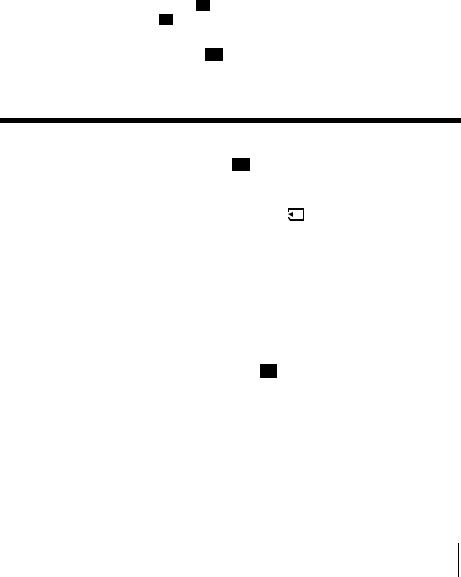
Adjusting the exposure............................................................................. |
|
|
37 |
Adjusting the exposure for backlit subjects ............................................................... |
37 |
||
Fixing the exposure for the selected subject – Flexible spot meter .......................... |
37 |
||
Adjusting the exposure manually |
.............................................................................. |
38 |
|
Recording in dark places – NightShot plus, etc. ...................................... |
39 |
||
Adjusting the focus................................................................................... |
|
|
40 |
Adjusting the focus for an off-center subject – SPOT FOCUS .................................. |
40 |
||
Adjusting the focus manually .................................................................................... |
|
41 |
|
Recording a picture using various effects ................................................ |
42 |
||
Fading in and out of a scene |
– FADER .............................................................. |
42 |
|
Using special effects |
– Digital effect .................................................................. |
43 |
|
Overlaying still images on movies on a tape – MEMORY MIX ................................. |
45 |
||
Searching for the starting point |
.......................................................... |
47 |
|
Searching for the last scene of the most recent recording – END SEARCH ............ |
47 |
||
Searching manually – EDIT SEARCH ...................................................................... |
47 |
||
Reviewing the most recently recorded scenes – Rec review .................................... |
48 |
||
Playback |
|
|
|
Viewing movies recorded on a tape ................................................... |
49 |
||
Playing back in various modes ................................................................................. |
|
50 |
|
Viewing recordings with added effects – Digital effect .............................................. |
51 |
||
Viewing recordings on a “Memory Stick Duo” .................................... |
52 |
||
Playing back in various modes from a “Memory Stick Duo” ...................................... |
53 |
||
Playing back with ease – Easy Handycam .............................................. |
54 |
||
Making full use of Easy Handycam operation ........................................................... |
55 |
||
Various playback functions |
...................................................................... |
|
56 |
Magnifying pictures – Tape playback zoom/Memory playback zoom ....................... |
56 |
||
Displaying the screen indicators ............................................................................... |
|
57 |
|
Displaying the date/time and camera settings data – Data code .............................. |
57 |
||
Playing the picture on a TV ...................................................................... |
|
59 |
|
Locating a scene on a tape for playback ........................................... |
60 |
||
Searching quickly for a desired scene – Zero set memory ....................................... |
60 |
||
Searching for a scene using Cassette Memory – Title search .................................. |
60 |
||
Searching for a scene by date of recording – Date search ....................................... |
61 |
||
,continued
7
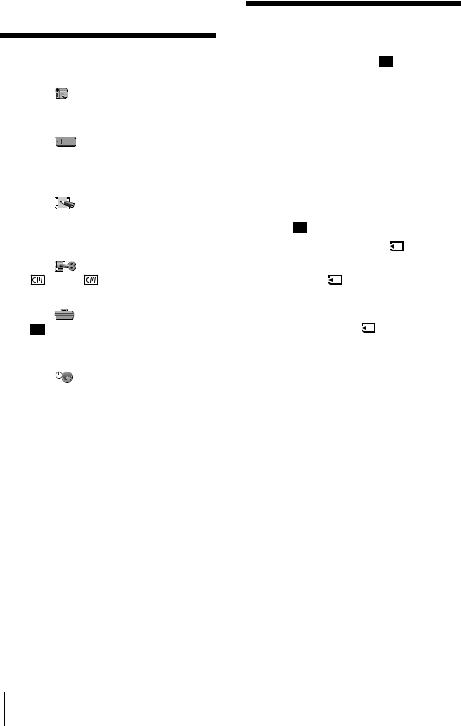
Advanced operations
Using the Menu |
|
||
Selecting menu items ........................ |
62 |
||
Using the |
(CAMERA SET) menu |
|
|
– PROGRAM AE/WHITE BAL./16:9 |
|||
WIDE, etc |
. .................................... |
64 |
|
Using the |
(MEMORY SET) menu |
||
– BURST/QUALITY/IMAGE SIZE/ |
|
||
ALL ERASE/NEW FOLDER, |
|
||
etc. |
............................................... |
|
70 |
Using the |
(PICT. APPLI.) menu |
|
|
– PICT. EFFECT/SLIDE SHOW/ |
|
||
FRAME REC/INTERVAL REC/INT. |
|||
REC–STL, .etc ............................. |
74 |
||
Using the |
(EDIT/PLAY) menu |
|
|
– |
TITLE/ TAPE TITLE, |
|
|
etc. ............................................... |
|
|
79 |
Using the |
(STANDARD SET) menu |
||
– |
REC MODE/MULTI - SOUND/ |
|
|
AUDIO MIX/USB-CAMERA, |
|
||
etc. ............................................... |
|
|
83 |
Using the |
(TIME/LANGU.) menu |
|
|
– CLOCK SET/WORLD TIME, |
|
||
etc. ............................................... |
|
|
88 |
Customizing ..............Personal Menu |
89 |
||
Dubbing/Editing |
|
|
Connecting to a VCR or TV ............... |
92 |
|
Dubbing to another tape ............... |
93 |
|
Recording pictures from a VCR or |
|
|
TV ................................................. |
|
94 |
Dubbing pictures from a tape to a |
|
|
“Memory Stick Duo” ..................... |
95 |
|
Dubbing still images from a “Memory |
||
Stick Duo” to a tape ...................... |
96 |
|
Dubbing selected scenes from a tape |
||
– Digital program editing .............. |
97 |
|
Dubbing sound to a recorded |
|
|
tape ....................................... |
|
104 |
Deleting recorded pictures .......... |
106 |
|
Marking recorded images with specific |
||
information |
– Image protection/ |
|
Print mark ................................... |
|
107 |
Printing recorded images (PictBridge |
|
|
compliant printer) .................. |
109 |
|
8

Troubleshooting |
|
Troubleshooting ............................... |
112 |
Warning indicators and messages ... |
120 |
Additional Information |
|
Using your camcorder abroad .......... |
124 |
Usable cassette tapes ..................... |
125 |
About the “Memory Stick” ................ |
126 |
About the “InfoLITHIUM” battery |
|
pack ............................................ |
129 |
About i.LINK ..................................... |
130 |
Maintenance and precautions .......... |
131 |
Specification .................................... |
134 |
Quick Reference |
|
Identifying parts and controls ........... |
137 |
Index ................................................ |
144 |
Refer also to other operating instructions supplied with your camcorder:
• Editing images with your computer cComputer Applications Guide
9
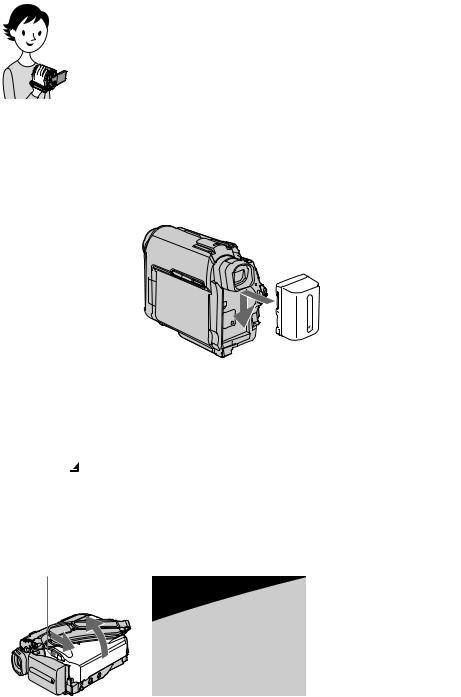
Quick Start Guide
Recording movies
1 Attach the charged battery pack to the camcorder.
To charge the battery, see page 16.
Slide the battery pack in the direction of the arrow until it clicks.
2 Insert a cassette into the camcorder.
a Slide the OPEN/ |
b Insert the cassette with |
ZEJECT lever in |
its window-side facing |
the direction of the |
up, then push the center |
arrow to open the lid. |
of the back of the |
The cassette compartment |
cassette. |
comes out automatically. |
|
cPress  .
.
Close the cassette lid after the cassette compartment slides back in by itself.
OPEN/ZEJECT lever
lever
10 Quick Start Guide
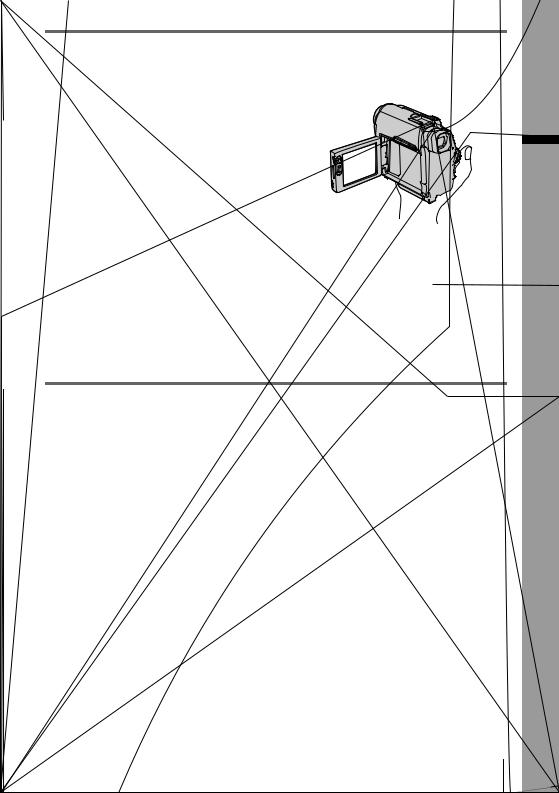
3 Start recording while checking the subject on the LCD screen.
The date and time is not set up in the default setting. To set the date and time, see page 22.
a Set the LENS COVER
switch to OPEN.
b Open the LCD panel.
c While pressing the green button, slide the POWER switch down to light up the CAMERA-TAPE lamp.
The power turns on.
dPress REC START/ STOP.
Recording starts. To change to standby mode, press REC START/STOP again.
You can also use REC START/STOP of the LCD panel.
4 View the recorded picture on the LCD screen.
aSlide the POWER switch repeatedly until the PLAY/EDIT lamp lights up.
b Touch |
(rewind). |
c Touch |
(play) to |
start the playback. |
|
To stop, press |
. |
To turn off the power, slide the POWER switch up to OFF (CHG).
Set the LENS COVER switch to CLOSE.
Guide Start Quick
Quick Start Guide 11
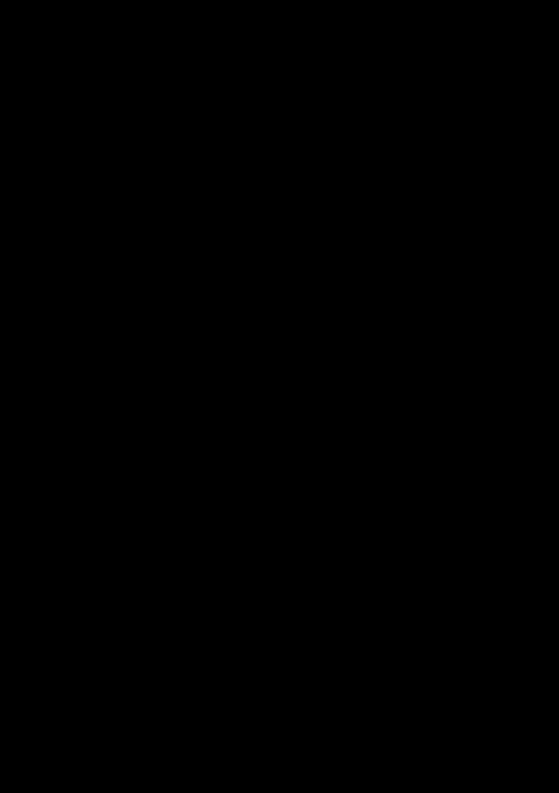
Recording still images
1 Attach the charged battery pack to the camcorder.
To charge the battery, see page 16.
Slide the battery pack in the direction of the arrow until it clicks.
2 Insert a “Memory Stick Duo” into the camcorder.
Insert it so that the b mark is at the bottom left corner. Push in until it clicks.
12 Quick Start Guide
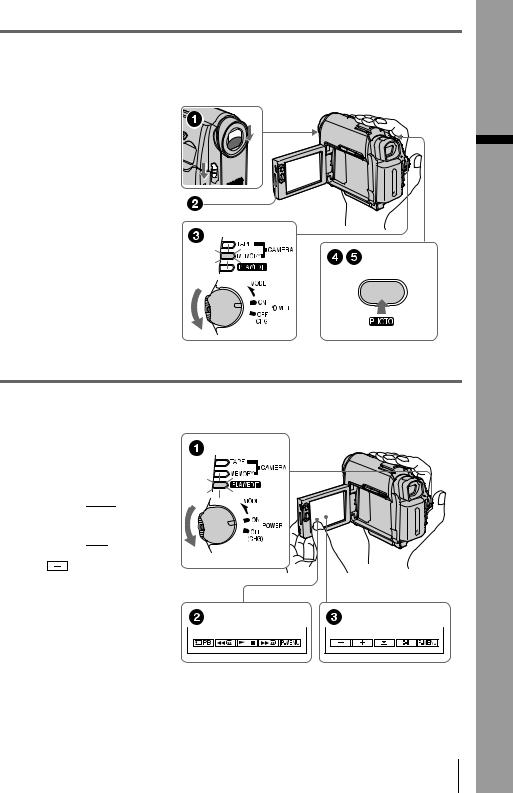
3 Start recording while checking the subject on the LCD screen.
The date and time is not set up in the default setting. To set the date and time, see page 22.
a Set the LENS COVER
switch to OPEN.
b Open the LCD panel.
c While pressing the green button, slide the POWER switch repeatedly until the CAMERA-MEMORY lamp lights up.
The power turns on.
d Press PHOTO lightly.
A short beep sound is heard when the focus is adjusted.
e Press PHOTO fully.
A shutter sound is heard and the still image is recorded.
4 View the recorded picture on the LCD screen.
a Slide the POWER switch repeatedly until the PLAY/EDIT lamp lights up.
b Touch 

 .
.
The most recently recorded image is displayed.
c Touch  (next) or
(next) or
(previous) to
view images in sequence.
To turn off the power, slide the POWER switch up to OFF (CHG).
Set the LENS COVER switch to CLOSE.
Guide Start Quick
Quick Start Guide 13
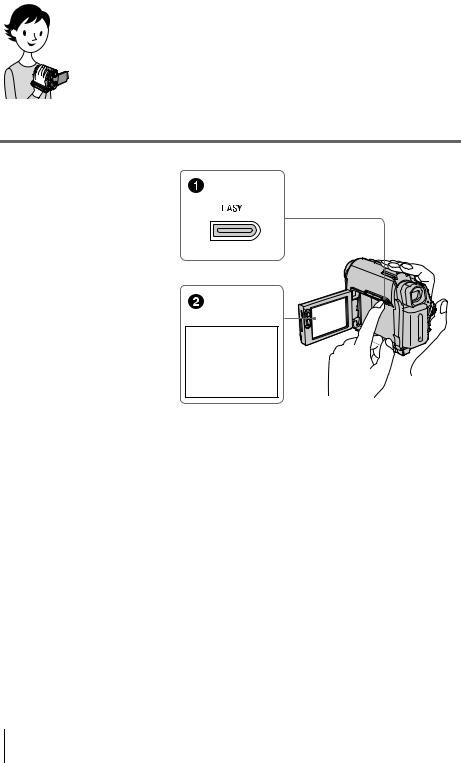
Recording/Playing back with ease
By switching to Easy Handycam operation, recording/playback operation becomes even easier. Easy Handycam operation allows easy recording/ playback for even first time users by providing only the basic functions for recording/playback.
Press EASY when recording/ playing back.
EASY lights up in blue (1) and screen font size increases (2) during Easy Handycam operation.
Easy Handycam operation
ON
For details, see instructions for each operation.
See page 34 for recording, page 54 for playback.
14 Quick Start Guide
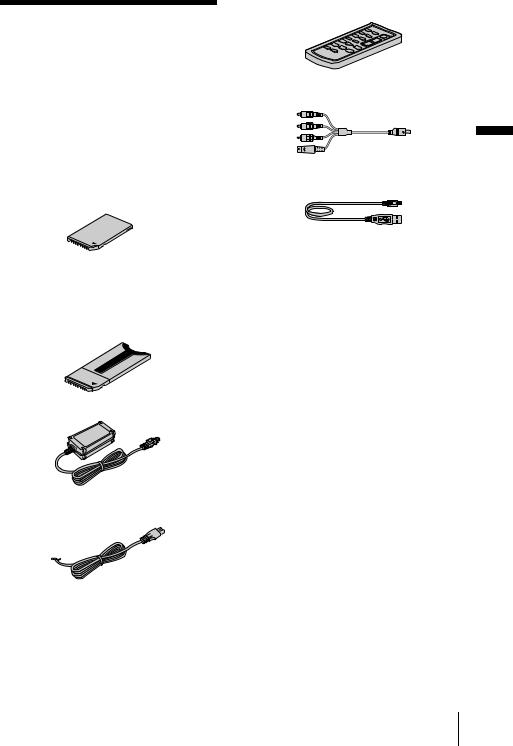
Getting started
Step 1: Checking supplied items
Make sure you have following items supplied with your camcorder.
The number in parentheses indicates the number of that item supplied.
“Memory Stick Duo” 8MB (1)
You can use only a “Memory Stick Duo,” which is about half the size of a standard “Memory Stick,” in your camcorder. See page 126 for details.
Memory Stick Duo adaptor (1)
If you attach a Memory Stick Duo adaptor to a “Memory Stick Duo,” you can use a “Memory Stick Duo” with any of the devices compatible with a standard “Memory Stick.”
AC Adaptor (1)
Power cord (1)
Wireless Remote Commander (1)
A button-type lithium battery is already installed.
A/V connecting cable (1)
USB cable (1)
Rechargeable battery pack NP-FP50 (1)
CD-ROM “SPVD-012 USB Driver” (1)
Cleaning cloth (1)
Shoe cover (1)
Attached to the camcorder.
Camera Operations Guide (This manual)
(1)
Computer Applications Guide (1)
started Getting
Getting started 15
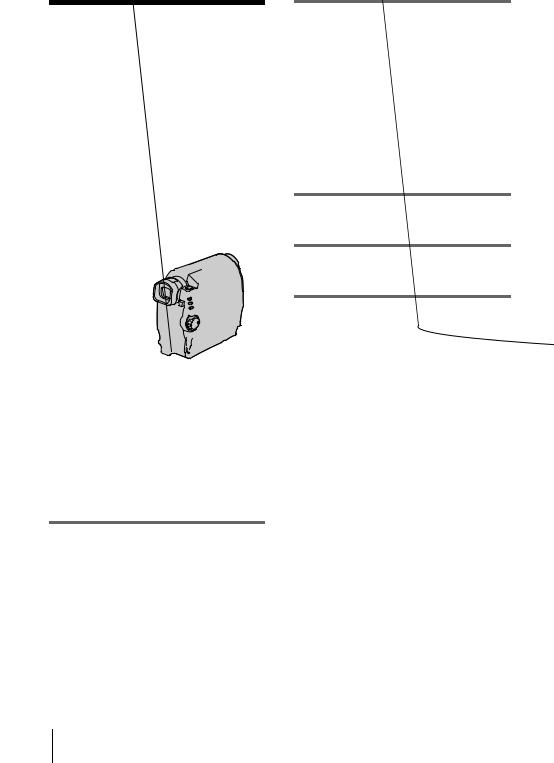
Step 2: Charging the battery pack
You can charge the battery by attaching the
“InfoLITHIUM” battery pack (P series) to your camcorder.
b Notes
•You cannot use batteries other than the “InfoLITHIUM” battery pack (P series) (p. 129).
•Do not short-circuit the DC plug of the AC Adaptor or battery terminals with any metallic objects. This may cause a malfunction.
•Use a nearby wall outlet when using the AC Adaptor. Disconnect the AC Adaptor from the wall outlet immediately if any malfunction occurs.
1 Attach the battery pack by sliding it in the direction of the arrow until it clicks.
2 With the v mark on the DC plug facing down, connect the AC Adaptor to the DC IN jack on your camcorder.
3 Connect the power cord to the AC Adaptor.
4 Connect the power cord to the wall outlet.
5 Slide the POWER switch up to OFF (CHG) .
The CHG (charge) lamp lights up and charging starts.
16 Getting started
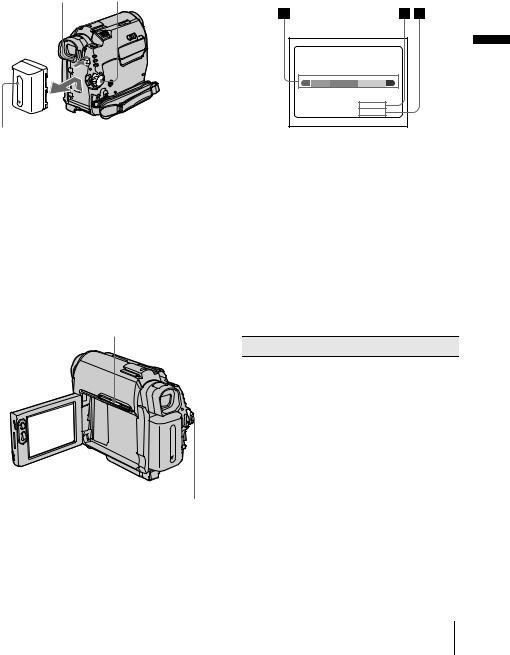
After charging the battery
The CHG (charge) lamp turns off when the battery is fully charged. Disconnect the AC Adaptor from the DC IN jack.
To remove the battery pack
BATT (battery)
release button POWER switch
battery pack
1Set the POWER switch to OFF (CHG).
2Slide the battery pack out in the direction of the arrow while pressing the BATT (battery) release button down.
b Note
•If you do not use the battery pack for a long time, use up the battery pack completely before storing it. See page 129 about storage of the battery pack.
To check the remaining battery – Battery Info
DSPL/BATT INFO
POWER switch
You can check the battery’s current charge level and its current remaining recording time both during charging or when the power is turned off.
1Set the POWER switch to OFF (CHG).
2Open the LCD panel.
3Press DSPL/BATT INFO.
The battery information appears for about 7 seconds.
Keep the button pressed to view it for about 20 seconds.
BATTERY INFO
BATTERY CHARGE LEVEL
0% |
50% |
100% |
REC TIME AVAILABLE
LCD SCREEN: 76 min
VIEWFINDER: 85 min
ABattery charge level: Displays approximate remaining amount of power left in the battery pack.
BApproximate possible recording time using the LCD panel.
CApproximate possible recording time using the viewfinder.
Charging time
Approximate number of minutes required when you fully charge a fully discharged battery pack at 25°C (77°F). (10 – 30°C (50 – 86°F) recommended.)
Battery pack
NP-FP50 (supplied) |
125 |
|
|
NP-FP70 |
155 |
|
|
NP-FP90 |
220 |
|
|
,continued
started Getting
Getting started 17

Recording time when recording with the LCD screen on
Approximate number of minutes available when you use a fully charged battery pack at 25°C (77°F).
With LCD BACKLIGHT set to ON
For DCR-HC40:
Battery pack |
Continuous |
Typical* |
|
recording |
recording |
|
time |
time |
|
|
|
NP-FP50 |
85 |
45 |
(supplied) |
|
|
|
|
|
NP-FP70 |
180 |
95 |
|
|
|
NP-FP90 |
320 |
175 |
|
|
|
For DCR-HC30:
Battery pack |
Continuous |
Typical* |
|
recording |
recording |
|
time |
time |
|
|
|
NP-FP50 |
105 |
55 |
(supplied) |
|
|
|
|
|
NP-FP70 |
225 |
120 |
|
|
|
NP-FP90 |
400 |
220 |
|
||
With LCD BACKLIGHT set to OFF |
||
For DCR-HC40: |
|
|
|
|
|
Battery pack |
Continuous |
Typical* |
|
recording |
recording |
|
time |
time |
|
|
|
NP-FP50 |
95 |
50 |
(supplied) |
|
|
|
|
|
NP-FP70 |
200 |
110 |
|
|
|
NP-FP90 |
355 |
195 |
|
|
|
For DCR-HC30: |
|
|
|
|
|
Battery pack |
Continuous |
Typical* |
|
recording |
recording |
|
time |
time |
|
|
|
NP-FP50 |
120 |
65 |
(supplied) |
|
|
|
|
|
NP-FP70 |
255 |
140 |
|
|
|
NP-FP90 |
455 |
250 |
|
|
|
Recording time when recording with the viewfinder
Approximate number of minutes available when you use a fully charged battery pack at 25°C (77°F).
For DCR-HC40:
Battery pack |
Continuous |
Typical* |
|
recording |
recording |
|
time |
time |
|
|
|
NP-FP50 |
95 |
50 |
(supplied) |
|
|
|
|
|
NP-FP70 |
200 |
110 |
|
|
|
NP-FP90 |
355 |
195 |
|
|
|
For DCR-HC30:
Battery pack |
Continuous |
Typical* |
|
recording |
recording |
|
time |
time |
|
|
|
NP-FP50 |
120 |
65 |
(supplied) |
|
|
|
|
|
NP-FP70 |
255 |
140 |
|
|
|
NP-FP90 |
455 |
250 |
|
|
|
*Approximate number of minutes when recording while you repeatedly record, start/stop, slide the POWER switch to change the power mode, and zoom. The actual battery life may be shorter.
Playing time
Approximate number of minutes available when you use a fully charged battery pack at 25°C (77°F).
For DCR-HC40:
Battery pack |
LCD panel |
LCD panel |
|
opened* |
closed |
|
|
|
NP-FP50 |
105 |
120 |
(supplied) |
|
|
|
|
|
NP-FP70 |
225 |
255 |
|
|
|
NP-FP90 |
400 |
455 |
|
|
|
18 Getting started
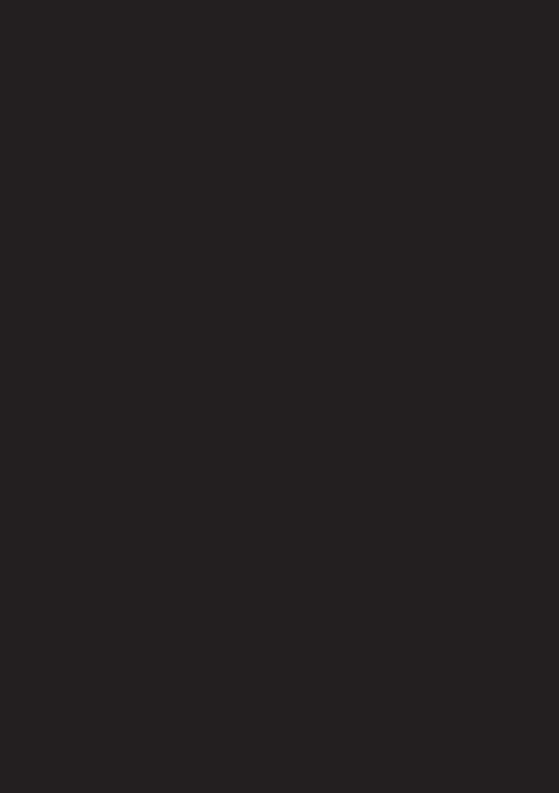
For DCR-HC30:
Battery pack |
LCD panel |
LCD panel |
|
opened* |
closed |
NP-FP50 |
120 |
140 |
(supplied) |
|
|
NP-FP70 |
255 |
295 |
NP-FP90 |
455 |
525 |
* With LCD BACKLIGHT set to ON.
b Notes
•The power will not be supplied from the battery pack when the AC Adaptor is connected to the DC IN jack of your camcorder, even if its power cord is disconnected from the wall outlet.
•The recording and playback time will be shorter when you use your camcorder in low temperature.
•The CHG (charge) lamp flashes during charging, or the battery information will not be correctly displayed in following conditions.
–The battery pack is not attached correctly.
–The battery pack is damaged.
–The battery pack is fully discharged. (For Battery information only)
Step 3: Turning the power on
You need to slide the POWER switch repeatedly to select the desired power mode to record or play.
When using this camcorder for the first time, the [CLOCK SET] screen appears (p. 22).
started Getting
Using an outside power source
You can use the AC Adaptor as the power source when you do not want the battery to run out. While you are using the AC Adaptor, the battery pack will not lose its charge even when it is attached to your camcorder.
PRECAUTION
Even if your camcorder is turned off, AC power (house current) is still supplied to it while connected to the wall outlet via the AC Adaptor.
Connect your camcorder as shown in “Charging the battery pack” (p. 16).
1 Set the LENS COVER switch to OPEN.
2 While pressing the green button, slide the POWER switch down.
The power turns on.
To enter the recording or playing mode, slide the switch repeatedly until the respective lamp for the desired power mode lights up.
•CAMERA-TAPE mode: To record on a tape.
•CAMERA-MEMORY mode: To record on a “Memory Stick Duo.”
•PLAY/EDIT mode: To play or edit pictures on a tape or “Memory Stick Duo.”
Getting started 19
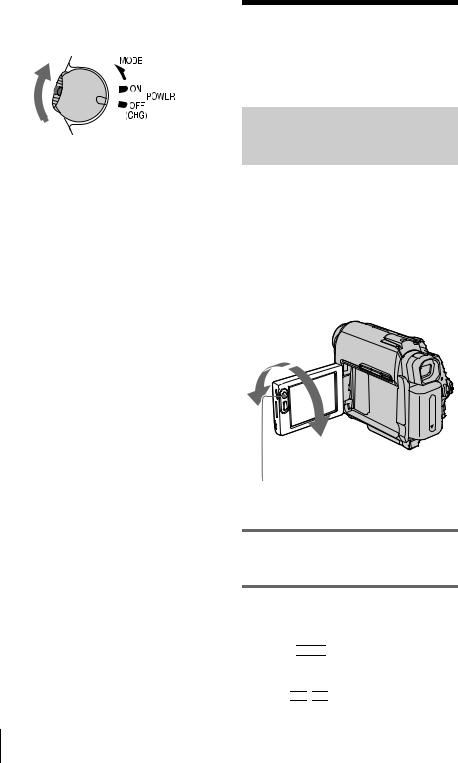
To turn off the power
Slide the POWER switch up to OFF (CHG). Set the LENS COVER switch to CLOSE.
Step 4: Adjusting the LCD panel and viewfinder
Adjusting the LCD panel
You can adjust the angle and brightness of the LCD panel to meet various recording situations.
Even when there are obstructions between you and the subject, you can check the subject on the LCD screen during recording by adjusting the angle of the LCD panel.
Maximum 180 degrees
Maximum 90 degrees
LCD BACKLIGHT
Open the LCD panel 90 degrees to the camcorder, then rotate it to the desired position.
To adjust the brightness of the LCD screen
1Touch 



 .
.
2Touch [LCD BRIGHT].
If the item is not displayed on the screen, touch 

 /
/ 

 . If you cannot find it, touch
. If you cannot find it, touch
20 Getting started
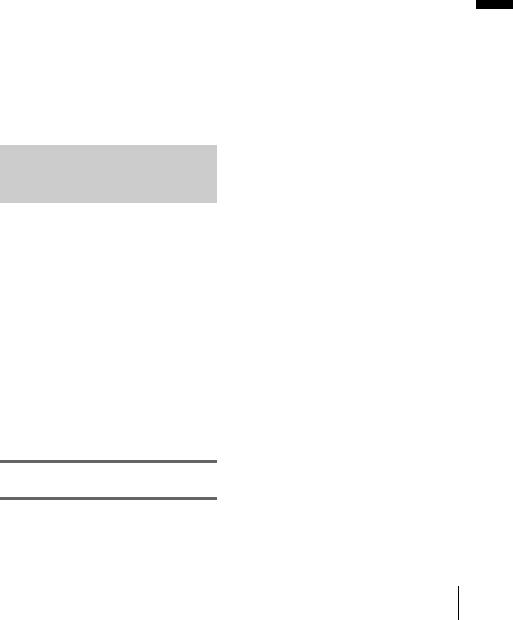
[MENU], |
(STANDARD SET) menu, |
then touch [LCD/VF SET] (p. 84).
3 Adjust the item with |
/ |
, then |
|
touch |
. |
|
|
z Tips
•If you rotate the LCD panel 180 degrees to the lens side, you can close the LCD panel with the LCD screen facing out.
•If you are using the battery pack for power source, you can adjust the brightness by selecting [LCD BL LEVEL] from the [LCD/VF SET] on the (STANDARD SET) menu (p. 84).
•When you use your camcorder in bright conditions,
press LCD BACKLIGHT to switch off the LCD screen backlight ( appears on the screen.). This setting saves battery power.
•Even if you adjust the LCD screen backlight, the recorded picture will not be affected.
•You can turn off the operation confirmation beep by
setting [BEEP] in the |
(STANDARD SET) |
menu to [OFF] (p. 87). |
|
Adjusting the viewfinder
You can view images using the viewfinder when you close the LCD panel. Use the viewfinder when the battery is running out, or when the screen is hard to see.
1 Extend the viewfinder.
2
started Getting
Getting started 21

Step 5: Setting the date and time
Set the date and time when using this camcorder for the first time. If you do not set the date and time, the [CLOCK SET] screen appears every time you turn on your camcorder.
b Note
•If you do not use your camcorder for about 3 months, the built-in rechargeable button-type battery gets discharged and the date and time settings may be cleared from the memory. In that case, charge the rechargeable button-type battery (p. 134) and then set the date and time again.
4 Touch [MENU].
60min |
–:––:–– |
|
CAMERA SET |
|
PROGRAM AE |
|
SPOT METER |
|
EXPOSURE |
|
OK |
5 Select |
(TIME/LANGU.) with |
|
/ |
, then touch |
. |
60min |
|
–:––:–– |
DISPLAY |
|
|
MENU ROTATE |
|
|
A.SHUT OFF |
|
|
CLOCK SET |
|
|
WORLD |
––:––:–– |
|
LANGUAGE |
OK |
|
PROGRAM AE |
||
POWER switch
1 Turn on your camcorder (p. 19).
2 Open the LCD panel.
Proceed to step 7 when you set the clock for the first time.
3 Touch 



 .
.
60min |
–:––:–– |
|
|
MENU |
EXPO– |
|
SURE |
|
|
|
|
1/3 |
FADER |
FOCUS |
|
SPOT |
SPOT |
|
FOCUS |
METER |
6 Select [CLOCK SET] with 

 /
/ 

 , then touch
, then touch 

 .
.
CLOCK SET |
–:––:–– |
|||||
|
|
|
|
|
|
|
|
DATE |
|
|
|||
|
2004 |
Y JANM 1D |
0: 00 AM |
|||
OK
7 Set [Y] (year) with 

 /
/ 

 , then touch
, then touch


 .
.
CLOCK SET |
|
–:––:–– |
|
DATE |
JAN M |
1D |
0: 00 AM |
2004Y |
|||
|
|
|
OK |
You can set any year up to the year 2079.
8 Set [M] (month), [D] (day), hour and minute in the same way as was done in step 7, then touch  .
.
For midnight, set it to 12:00AM. For midday, set it to 12:00PM.
22 Getting started
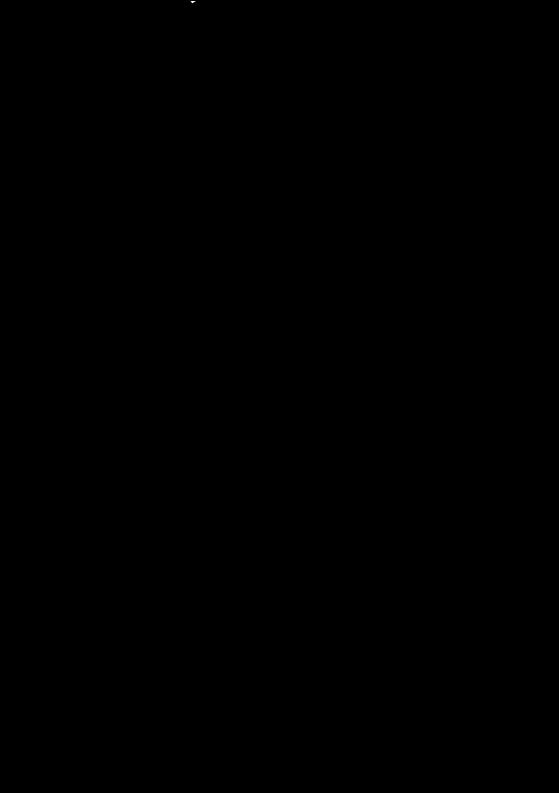
Step 6: Inserting the recording media
2 Insert a cassette with its window-side facing up.
Inserting a cassette tape
You can use mini DV 

 cassettes only. For details on these cassettes (such as writeprotection), see page 125.
cassettes only. For details on these cassettes (such as writeprotection), see page 125.
b Note
•Do not force the cassette into the compartment. This may cause a malfunction of your camcorder.
1 Slide the OPEN/ZEJECT lever in the direction of the arrow and open the lid.
lever in the direction of the arrow and open the lid.
The cassette compartment automatically comes out and opens up.
3 Press .
The cassette compartment automatically slides back in.
4 |
Close the lid. |
|
To eject the cassette |
|
|
1 |
Slide the OPEN/ZEJECT lever in the |
|
|
direction of the arrow and open the lid. |
|
|
The cassette compartment automatically |
|
|
comes out. |
|
2 |
Take out the cassette, then press |
. |
|
The cassette compartment automatically |
|
|
slides back in. |
|
3 |
Close the lid. |
|
started Getting
Getting started 23
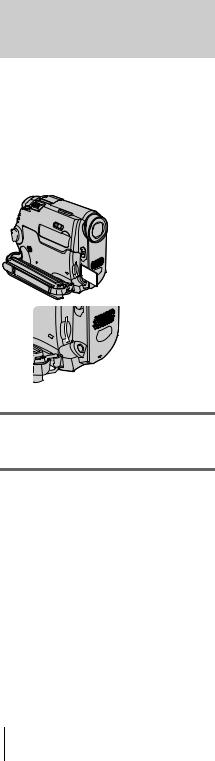
Inserting a “Memory Stick Duo”
For details on the “Memory Stick Duo” (such as write-protection), see page 126.
b Note
•You can use only a “Memory Stick Duo,” which is about half the size of a standard “Memory Stick,” in your camcorder (p. 126). Do not try to force any other type of “Memory Stick” into the “Memory Stick Duo” slot.
Insert the “Memory Stick Duo” with the b mark at the bottom left corner until it clicks.
To eject a “Memory Stick Duo”
Lightly push the “Memory Stick Duo” in once.
b Notes
•If you force the “Memory Stick Duo” into the “Memory Stick Duo” slot in the wrong direction, the “Memory Stick Duo” slot may be damaged.
•Do not insert anything other than a “Memory Stick Duo” into the “Memory Stick Duo” slot. Doing so may cause a malfunction of your camcorder.
•When the access lamp is lit or flashing, your camcorder is reading/writing data from/to the “Memory Stick Duo.” Do not shake or knock your camcorder, turn the power off, eject the “Memory Stick Duo,” or remove the battery pack. Otherwise, image data may be damaged.
24 Getting started
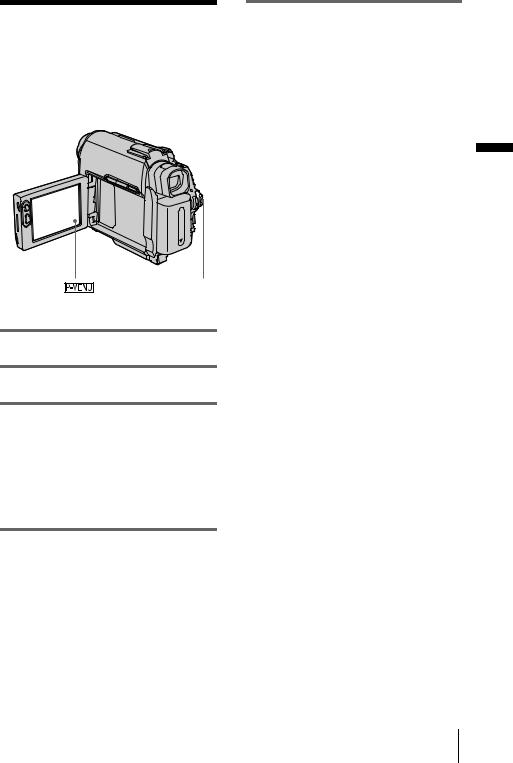
Step 7: Setting the screen language
You can select the language to be used on the LCD screen.
POWER switch
1 Turn on your camcorder.
2 Open the LCD panel.
3 Touch .
4 Touch [LANGUAGE].
If the item is not displayed on the screen, touch / . If you cannot find it, touch [MENU], and select it from the (TIME/LANGU.) menu (p. 88).
5 Select the desired language with |
/ |
|
, then touch |
. |
|
|
|
|
z Tip
•Your camcorder offers [ENG [SIMP]] (simplified English) for when you cannot find your native tongue among the options.
started Getting
Getting started 25
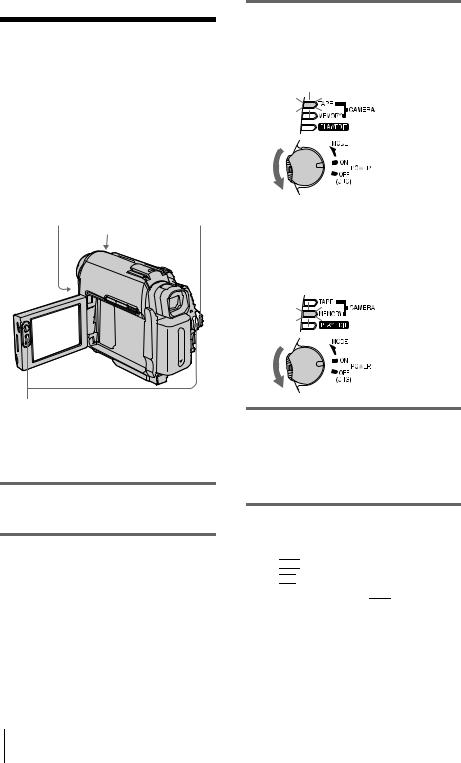
Recording
Recording movies
You can record movies on a tape or a “Memory Stick Duo.”
Before recording, follow steps 1 to 7 in “Getting started” (p. 15 to p. 25).
When you are recording on a tape, movies will be recorded along with stereo sound. When you are recording on a “Memory Stick Duo,” the movie will be recorded with monaural sound.
Camera recording lamp POWER switch LENS COVER switch
REC START/STOP
z Tip
•Performing Easy Handycam operation, even first time users can record easily. For details, see page 34.
1 Set the LENS COVER switch to OPEN.
2 Open the LCD panel.
3 Select the recording mode.
 To record on a tape
To record on a tape
Slide the POWER switch until the CAMERA-TAPE lamp lights up, and your camcorder is set to the standby mode.
Slide the POWER switch while pressing the green button.
 To record on a “Memory Stick Duo” – MPEG MOVIE EX
To record on a “Memory Stick Duo” – MPEG MOVIE EX
Slide the POWER switch repeatedly until the CAMERA-MEMORY lamp lights up, and the currently selected recording folder appears on the screen.
Slide the POWER switch while pressing the green button.
4 Press REC START/STOP.
Recording starts. [REC] appears on the LCD screen and the Camera recording lamp lights up.
Press REC START/STOP again to stop recording.
To check the most recently recorded MPEG movie  – Review
– Review
Touch 

 . Playback starts automatically. Touch
. Playback starts automatically. Touch 

 again to return to standby.
again to return to standby.
To delete the movie, touch  after playback is finished, then [YES].
after playback is finished, then [YES].
To cancel deleting, touch [NO].
To turn the power off
1Slide the POWER switch up to the OFF (CHG) position.
2Set the LENS COVER switch to CLOSE.
26 Recording
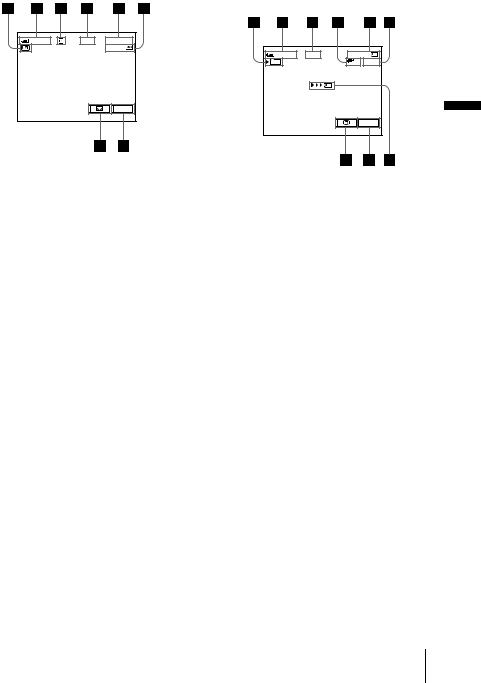
Indicators displayed during recording |
Indicators displayed during recording |
on a tape |
on a “Memory Stick Duo” |
The indicators will not be recorded on the tape. |
The indicators will not be recorded on the |
Date/time and the camera settings data (p. 57) |
“Memory Stick Duo.” |
will not be displayed during recording. |
Date/time (p. 57) will not be displayed during |
|
recording. |
60min |
REC |
0:00:00 |
|
|
60min |
|
|
P-MENU |
A Indicators for Cassette Memory cassettes
BRemaining battery
The indicated time may not be correct depending on the environment of use. When you opened or closed the LCD panel, it takes about 1 minute to display the correct remaining battery time.
C Recording mode (SP or LP)
DRecording status ([STBY] (standby) or [REC] (recording))
ETime code or tape counter (hour: minute: second)
F Recording capacity of the tape (p. 86)
G Personal Menu button (p. 62)
HEND SEARCH/EDIT SEARCH/Rec review display switch button (p. 47)
60min |
REC |
0:00:00 |
|
101 |
|
320 2min |
|
|
|
P-MENU |
Recording |
A Recording folder
BRemaining battery
The indicated time may not be correct depending on the environment of use. When you opened or closed the LCD panel, it takes about 1 minute to display the correct remaining battery time.
CRecording status ([STBY] (standby) or [REC] (recording))
D Movie size
E Recorded time (hour: minute: second)
FRecording capacity of the “Memory Stick Duo”
G“Memory Stick Duo” recording start indicator (appears for about 5 seconds)
H Personal Menu button (p. 62)
I Review button (p. 26)
b Notes
•Before changing the battery pack, slide the POWER switch up to OFF (CHG).
•In the default setting, when you do not operate the camcorder for more than about 5 minutes, the power will automatically turn off to prevent battery loss ([A.SHUT OFF], p. 87). To restart recording, slide the POWER switch down to select CAMERATAPE or CAMERA-MEMORY, and then press REC START/STOP.
•While recording movies on a “Memory Stick Duo,” the only menu items available will be those with short cuts on the Personal Menu. In order to use other menu items, add them to the Personal Menu.
,continued
Recording 27
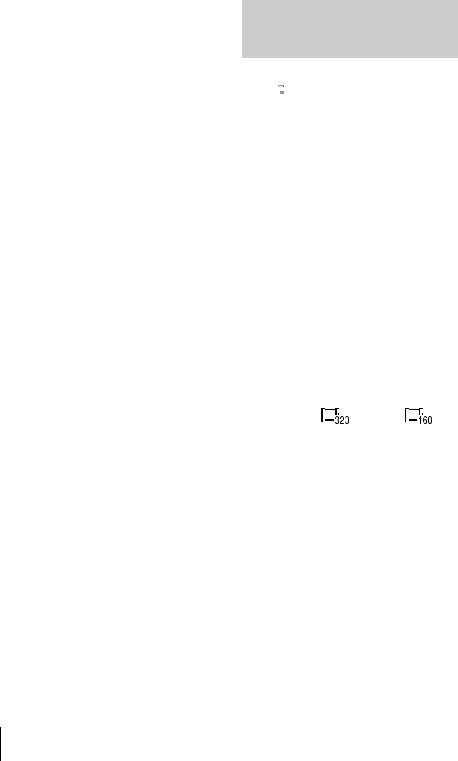
•When you are recording on a “Memory Stick Duo” with an external flash (optional) connected to the accessory shoe, turn off the power of the external flash to prevent charging noise being recorded.
z Tips
•If you do not use your camcorder for a long time, remove the cassette and store it.
•You can also use REC START/STOP of the LCD panel to record moving pictures. It is useful when you record from a low-angle or record yourself in the mirror mode.
•To press REC START/STOP on LCD frame, support the LCD panel with your hand.
•Recording with LCD screen is recommended when you use the large capacity battery pack (NP-FP70/FP90).
•To ensure smooth transition on a tape from the last recorded scene to the next, note the following.
–Do not remove the cassette. (The picture will be recorded continuously without a break even when you turn the power off).
–Do not record pictures in SP mode and LP mode on the same tape.
–Avoid stopping then recording a movie in the LP mode.
•See “To record for a longer time on a “Memory Stick Duo”” (p. 28) for the approximate length of time it is possible to record on a “Memory Stick Duo” of different capacities.
•The recording time, date, and the camera settings data (for tape only) are recorded automatically on the recording media without being displayed on the screen. You can view this information during playback by selecting [DATA CODE] in the menu setting (p. 57).
Recording for a longer time
To record for a longer time on a tape
In the  (STANDARD SET) menu, select [
(STANDARD SET) menu, select [  REC MODE], then [LP] (p. 83).
REC MODE], then [LP] (p. 83).
In the LP mode, you can record 1.5 times longer than you can when recording in the SP mode. A tape recorded in the LP mode should be played back only on this camcorder.
To record for a longer time on a “Memory Stick Duo”
In the  (MEMORY SET) menu, select [MOVIE SET], [
(MEMORY SET) menu, select [MOVIE SET], [ IMAGE SIZE], then [160 × 112] (p. 71).
IMAGE SIZE], then [160 × 112] (p. 71).
The length of time you can record on a “Memory Stick Duo” varies depending on the image size and the recording environment. Refer to the following list for approximate length of time you can record movies on a “Memory Stick Duo” formatted on your camcorder.
Image size and time (hour: minute: second)
|
320 × 240 |
160 × 112 |
||||
|
|
|
|
|
|
|
|
|
|
|
|
|
|
|
|
|
|
|
|
|
8MB |
00:01:20 |
00:05:20 |
||||
(supplied) |
|
|
|
|
|
|
|
|
|
|
|
|
|
16MB |
00:02:40 |
00:10:40 |
||||
|
|
|
|
|
|
|
32MB |
00:05:20 |
00:21:20 |
||||
|
|
|
|
|
|
|
64MB |
00:10:40 |
00:42:40 |
||||
|
|
|
|
|
|
|
128MB |
00:21:20 |
01:25:20 |
||||
|
|
|
|
|
|
|
256MB |
00:42:40 |
02:50:40 |
||||
(MSX-M256) |
|
|
|
|
|
|
|
|
|
|
|
|
|
512MB |
01:25:20 |
05:41:20 |
||||
(MSX-M512) |
|
|
|
|
|
|
|
|
|
|
|
|
|
28 Recording
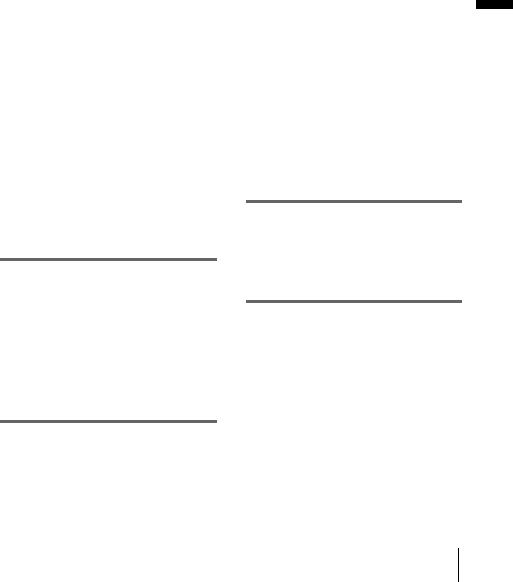
Using zoom |
|
Recording in mirror mode |
|
|
|
When the CAMERA-TAPE mode is selected, you can choose zoom to magnification levels greater than 10 times, and from that point activate the digital zoom ([DIGITAL ZOOM], p. 68).
Occasional use of the zoom is effective, but use it sparingly for best results.
Move the power zoom lever slightly for a slower zoom. Move it further for a faster zoom.
To record wider range of view
Move the power zoom lever towards W. The subject appears farther away (Wide angle).
To record closer view
Move the power zoom lever towards T. The subject appears closer (Telephoto).
You can turn the LCD panel towards the subject so that you and your subject can share the image being recorded. You can also utilize this function when recording yourself, to keep the attention of small children attracted to the camcorder while you record them.
Recording
Open the LCD panel 90 degrees to the camcorder, then rotate it 180 degrees towards the subject.
A mirror-image of the subject appears on the LCD screen, but the picture will be normal when recorded.
Recording 29

Using the self-timer
With the self-timer, you can start recording after a delay of about 10 seconds.
REC START/STOP
REC START/STOP
1 Touch 

 .
.
2 Touch [SELF-TIMER].
If the item is not displayed on the screen, touch 

 /
/ 

 . If you cannot find it, touch [MENU], and select it from the
. If you cannot find it, touch [MENU], and select it from the 
 (CAMERA SET) menu.
(CAMERA SET) menu.
60min |
STBY |
0:00:00 |
SELF–TIMER: |
OFF |
|
OFF |
|
ON |
3 Touch [ON], then  .
.  appears.
appears.
 60min
60min  STBY 0:00:00
STBY 0:00:00

 P-MENU
P-MENU
4 Press REC START/STOP.
You will hear a beep sound counting down for about 10 seconds (The count down indication begins from 8).
The recording starts.
To stop recording, press REC START/ STOP.
To cancel the count down
Touch [RESET] or press REC START/STOP.
To cancel the self-timer
Follow steps 1 and 2, then select [OFF] in step 3.
30 Recording
