Samsung SNV-5080, SND-5080, SND-5080F User Manual

NETWORK CAMERA
User Manual
SNB-5000/SND-5080/ SND-5080F/SNV-5080

Network Camera
User Manual
Copyright
©2010 Samsung Techwin Co., Ltd. All rights reserved.
Trademark
is the registered logo of Samsung Techwin Co., Ltd. The name of this product is the registered trademark of Samsung Techwin Co., Ltd.
Other trademarks mentioned in this manual are the registered trademark of their respective company.
Restriction
Samsung Techwin Co., Ltd shall reserve the copyright of this document. Under no circumstances, this document shall be reproduced, distributed or changed, partially or wholly, without formal authorization of Samsung Techwin.
Disclaimer
Samsung Techwin makes the best to verify the integrity and correctness of the contents in this document, but no formal guarantee shall be provided. Use of this document and the subsequent results shall be entirely on the user’s own responsibility. Samsung Techwin reserves the right to change the contents of this document without prior notice.
Warranty
If the product does not operate properly in normal conditions, please let us know. Samsung Techwin will resolve the problem for free of charge. The warranty period is 3 years. However, the followings are excluded:
•If the system behaves abnormally because you run a program irrelevant to the system operation.
•Deteriorated performance or natural worn-out in process of time

overview
Important Safety Instructions
1. |
Read these instructions. |
|
|
2. |
Keep these instructions. |
|
|
3. |
Heed all warnings. |
● |
|
4. |
Follow all instructions. |
overview |
|
|
|
||
5. |
Do not use this apparatus near water. |
|
|
6. |
Clean only with dry cloth. |
|
|
7. |
Do not block any ventilation openings, Install in accordance with the manufacturer’s |
|
|
8. |
instructions. |
|
|
Do not install near any heat sources such as radiators, heat registers, stoves, or other |
|
|
|
9. |
apparatus (including amplifiers) that produce heat. |
|
|
Do not defeat the safety purpose of the polarized or grounding-type plug. A polarized |
|
|
|
|
plug has two blades with one wider than the other. A grounding type plug has two |
|
|
|
blades and a third grounding prong. The wide blade or the third prong are provided for |
|
|
your safety, If the provided plug does not fit into your outlet, consult an electrician for replacement of the obsolete outlet.
10. Protect the power cord from being walked on or pinched particularly at plugs, convenience receptacles, and the point where they exit from the apparatus.
11. Only use attachments/ accessories specified by the manufacturer.
12. Use only with the cart, stand, tripod, bracket, or table specified by the manufacturer, or sold with the apparatus. When a cart is used, use caution when moving the cart/apparatus combination to avoid
injury from tip-over.
13. Unplug this apparatus during lighting storms or when unused for long periods of time.
14. Refer all servicing to qualified service personnel. Servicing is required when the apparatus has been damaged in any way, such as power-supply cord or plug is damaged, liquid has been spilled or objects have fallen into the apparatus, the apparatus has been exposed to rain or moisture, does not operate normally, or has been dropped.
English _
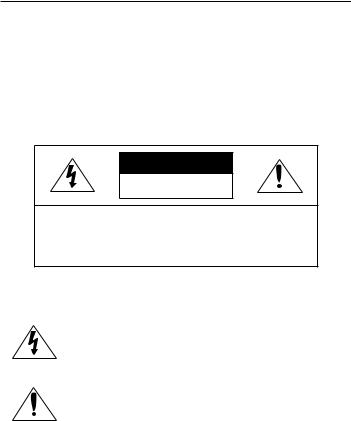
overview
WARNING
TO REDUCE THE RISK OF FIRE OR ELECTRIC SHOCK, DO NOT EXPOSE THIS PROCUCT TO RAIN OR MOISTURE. DO NOT INSERT ANY METALLIC OBJECT THROUGH THE VENTILATION GRILLS OR OTHER OPENNINGS ON THE EQUIPMENT.
Apparatus shall not be exposed to dripping or splashing and that no objects filled with liquids, such as vases, shall be placed on the apparatus.
CAUTION
CAUTION
RISK OF ELECTRIC SHOCK.
DO NOT OPEN
CAUTION : TO REDUCE THE RISK OF ELECTRIC SHOCK.
DO NOT REMOVE COVER (OR BACK).
NO USER SERVICEABLE PARTS INSIDE.
REFER SERVICING TO QUALIFIED SERVICE PERSONNEL.
EXPLANATION OF GRAPHICAL SYMBOLS
The lightning flash with arrowhead symbol, within an equilateral triangle, is intended to alert the user to the presence of “dangerous voltage” within the product’s enclosure that may be of sufficient magnitude to constitute a risk of electric shock to persons.
The exclamation point within an equilateral triangle is intended to alert the user to the presence of important operating
and maintenance (servicing) instructions in the literature accompanying the product.
_ overview
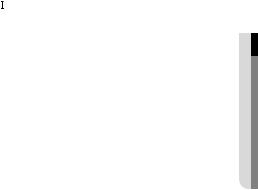
Class  construction
construction
An apparatus with CLASS construction shall be connected to a MAINS socket outlet with a protective earthing connection.
Battery
Batteries(battery pack or batteries installed) shall not be exposed to excessive heat such as sunshine, fire or the like.
Disconnection Device
Disconnect the main plug from the apparatus, if it’s defected. And please call a repair man in your location.
When used outside of the U.S., it may be used HAR code with fittings of an approved agency is employed.
CAUTION
These servicing instructions are for use by qualified service personnel only. To reduce the risk of electric shock do not perform any servicing other than that contained in the operating instructions unless you are qualified to do so.
The BNC output port is used to monitor the installation process of the network camera.
If you keep the BNC cable connected, a risk of lightening may cause damage or malfunction to the product.
Please use the input power with just one camera and other devices must not be connected.
overview ●
English _
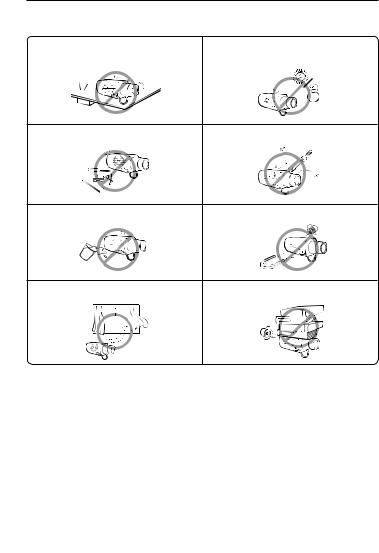
overview
Please read the following recommend safety precautions carefully.
Do not Place this apparatus on an uneven surface.
Do not install on a surface where it is exposed to direct sunlight, near heating equipment or heavy cold area.
Do not place this apparatus near. |
Do not attempt to service this apparatus yourself. |
Do not place a glass of water on the product. |
Do not install near any magnetic sources. |
Do not block any ventilation openings. |
Do not place heavy items on the product. |
User’s Manual is a guidance book how to use the products The meaning of the using sign in the book is following
Reference : In case of providing information for helping of product’s usages
Notice : If there’s any possibility to occur any damages for the goods and human caused by not following the instruction
Please read this manual for the safety before using of goods and keep it in the safe place.
_ overview

This equipment has been tested and found to comply with the limits for a Class A digital device, pursuant to part 15 of the FCC Rules. These limits are designed to provide reasonable protection against harmful interference when the equipment is operated in a commercial environment.
This equipment generates, uses, and can radiate radio frequency energy and, if not installed and used in accordance with the instruction manual, may cause harmful interference to radio communications. Operation of this equipment in a residential area is likely to cause harmful interference in which case the user will be required to correct the interference at his own expense.
Samsung Techwin cares for the environment at all product manufacturing stages, and is taking measures to provide customers with more environmentally friendly products.
The Eco mark represents Samsung Techwin’s devotion to creating environmentally friendly products, and indicates that the product satisfies the EU RoHS Directive.
Correct Disposal of This Product (Waste Electrical & Electronic Equipment)
(Applicable in the European Union and other European countries with separate collection systems)
This marking on the product, accessories or literature indicates that the product and its electronic accessories (e.g. charger, headset, USB cable) should not be disposed of with other household waste at the end of their working life. To prevent possible harm to the environment or human health from uncontrolled waste disposal, please separate these items from other types of waste and recycle them responsibly to promote the sustainable reuse of material resources.
Household users should contact either the retailer where they purchased this product, or their local government office, for details of where and how they can take these items for environmentally safe recycling.
Business users should contact their supplier and check the terms and conditions of the purchase contract. This product and its electronic accessories should not be mixed with other commercial wastes for disposal.
overview ●
English _

overview
CONTENTS
overview |
10 |
Product Features |
3 |
3 |
Important Safety Instructions |
10 |
Recomended PC Specifications |
|
11 |
What’s Included |
|
13 |
At a Glance (SNB-5000) |
|
|
16 |
At a Glance (SND-5080) |
|
19 |
At a Glance (SND-5080F) |
|
22 |
At a Glance (SNV-5080) |
installation & connec- |
25 |
Installation (SND-5080) |
tion |
27 |
Installation (SND-5080F) |
29 |
Installation (SNV-5080) |
|
25 |
34 |
Mounting the Lens |
35 |
Inserting/Removing an SD |
|
38 |
Memory Card |
|
|
Memory Card Information (Not |
|
|
39 |
Included) |
|
Connecting with other Device |
network connection and setup
44
44 Connecting the Camera Directly to Local Area Networking
45 Connecting the Camera Directly to a DHCP Based DSL/Cable Modem
46 Connecting the Camera Directly to a PPPoE Modem
47 Connecting the Camera to an IP Router with the PPPoE/Cable Modem
48 Buttons used in IP Installer
49 Static IP Setup
52 Dynamic IP Setup
53 Port Range Forward (Port Mapping) Setup
55 Connecting to the Camera from a Shared Local PC
55Connecting to the Camera from a Remote PC via the Internet
_ overview

web viewer |
57 |
Login |
56 |
56 |
Connecting to the Camera |
58 |
Installing Silverlight Runtime |
|
60 |
Using the Live Screen |
|
62 |
Playback |
|
|
64 |
Playing the backup recordings |
camera setup |
65 |
Using the Camera Menu |
65 |
65 |
Camera Menu Setup |
setup screen |
74 |
Audio & Video Setup |
74 |
74 |
Setup |
77 |
Network Setup |
|
82 |
Event Setup |
|
88 |
System Setup |
|
appendix |
94 |
Network Specification |
92 |
92 |
Camera Specification |
97 |
Troubleshooting |
|
99 |
Open Source Announcement |
|
101 |
GPL/LGPL Software License |
overview ●
English _

overview
Product Features
HD Video Quality
Supports up to 1.3 mega pixels of HD video quality.
H.264/MPEG-4/MJPEG Multi-Streaming
This network camera supports the H.264/MPEG-4/MJPEG codec and can display videos in different resolutions and qualities simultaneously with different Codecs.
M |
However, MPEG4 video can not be played on a web page. Use CMS software if you want to play |
|
the video on a web page. |
Support various communication protocols
Supports TCP/IP, UDP, RTP/RTSP, email, and FTP protocols as well as various internet protocols such as ARP, HTTP, HTTPS and DHCP.
Web Browser-based Monitoring
Using the Internet web browser to display the image in a local network environment.
Alarm
If an event occurs, the event-related video will be transferred to the FTP/email specified by the user or saved to the SD memory, or the event signal will be sent to the ALARM OUT port.
Intelligent Video Analysis
Analyzes the event video according to the user-specified rules to recognize the event.
ONVIF (Spec 1.01) Compliance
This product supports ONVIF Core Spec. 1. 01. For more information, refer to www.onvif.org.
Recomended PC Specifications
CPU : Intel(R) Core(TM)2 2.00 GHz or higher
Operating System : Windows XP, VISTA, 7 Mac OS
Resolution : 1280X1024 pixels or higher RAM : 1GB or higher
Web Browser : Internet Explorer 7.0 or higher Firefox, Google Chrome, Safari
Video Memory : 128MB or higher
10_ overview
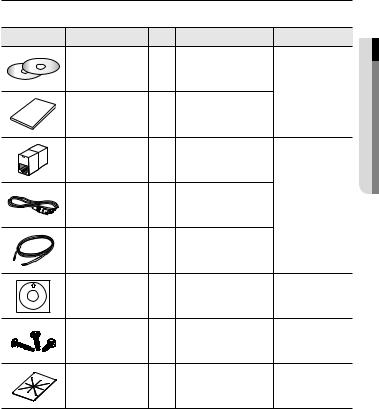
What’s Included
Please check if your camera and accessories are all included in the product package.
Appearance |
Item Name |
Quantity |
Description |
Model Name |
|
User Manual, |
2 |
|
|
|
Installer S/W DVD, |
|
SNB-5000 |
|
|
CMS S/W DVD |
|
|
|
|
|
|
|
SND-5080/5080F |
|
User Manual |
1 |
|
SNV-5080 |
|
|
|
||
|
Jack Modular |
1 |
LAN cable gender |
|
|
Cable for the testing |
|
Used to test the camera |
SND-5080/5080F |
|
1 |
connection to a portable display |
||
|
monitor |
SNV-5080 |
||
|
|
device |
||
|
|
|
|
|
|
Alarm Cable |
1 |
Used to connect to Alarm I/O |
|
|
Template |
1 |
Product installation guide |
SND-5080F |
|
SNV-5080 |
|||
|
|
|
|
|
|
Iron Screw |
3 |
Used for fixing to an iron plate |
SND-5080/5080F |
|
Dustproof Plate |
1 |
Preventing dust inflow |
SND-5080 |
overview ●
English _11
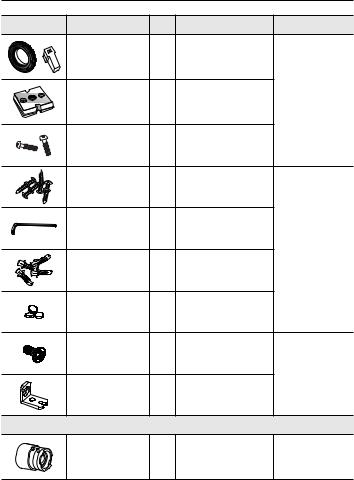
overview
Appearance |
Item Name |
Quantity |
Description |
Model Name |
|
C Mount Adapter |
1 |
Used to install the camera lens |
|
|
Auto Iris Lens Connector |
|
||
|
|
|
|
|
|
Camera Holder (Mount) |
1 |
Used to install the camera holder |
SNB-5000 |
|
Camera Holder (Mount) |
2 |
Used to install the mount |
|
|
Screws |
|
||
|
|
|
|
|
|
ASSY-Tapping Screw |
4 |
Used for installation on the wall or |
|
|
ceiling |
|
||
|
|
|
|
|
|
L Wrench |
1 |
Used to remove/fix the dome |
|
|
cover |
|
||
|
|
|
SNV-5080 |
|
|
|
|
For fixing a screw, Inserted in |
|
|
Plastic Anchor |
4 |
|
|
|
a hole (reinforced anchoring |
|
||
|
|
|
force) |
|
|
Rubber cap |
3 |
Insulation cap for improved |
|
|
EMC performance. |
|
||
|
|
|
|
|
|
Tapping Screw |
1 |
|
|
|
|
|
|
SND-5080F |
|
Bracket Safety |
1 |
|
|
|
Lens Options (not included) |
|
||
|
CS/C Lens |
|
Optional lens to be inserted in a |
SNB-5000 |
|
|
camera |
||
|
|
|
|
|
12_ overview
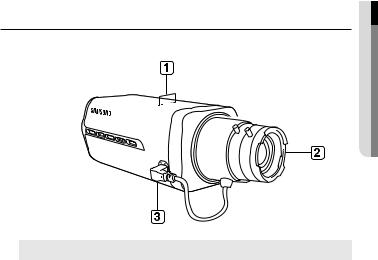
M |
The Test Monitor Cable is connected to a portable displayer and used for testing the camera. |
|
If you intend to use it for an actual monitoring camera, use the BNC cable instead. |
For improved EMC performance, it is recommended to use the insulation cap provided as an accessory.
At a Glance (SNB-5000)
Front Side
overview ●
SNB-5000
www.samsungcctv.com
|
|
Item |
Description |
|
a Camera Holder |
Used when you mount the camera onto the bracket by fixing the camera |
|
|
|
(Mount) Holes |
holder (mount) adaptor with the bracket. |
|
b |
Auto Iris Lens |
Installed on the lens adaptor. |
|
(Optional) |
||
|
|
Auto Iris Lens |
Used to supply power and output signal to control the iris of the lens. |
|
c Connector |
||
M |
Wipe out a dirty surface of the lens softly with a lens tissue or cloth to which you have applied |
||
|
|
ethanol. |
|
English _13
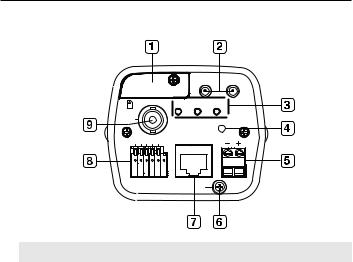
overview
Rear Side
|
|
|
|
AUDIO OUT |
AUDIO IN |
|
SD CARD |
|
|
|
|
|
|
|
SD |
SYSTEM POWER |
|
VIDEO |
|
|
RESET |
||
|
1 2 3 4 5 |
NETWORK |
|
||
1 |
: ALARM IN |
4 : - |
ACT |
LINK |
AC 24V |
2 |
: ALARM OUT |
5 : GND |
|||
3 |
: ALARM COM |
|
|
GND |
DC 12V |
Item |
|
Description |
|
SD Memory Card |
Compartment for the SD memory card. |
||
a Compartment |
|||
b Audio terminal |
AUDIO OUT |
Terminal for audio output. |
|
|
|
||
AUDIO IN |
Terminal for audio input. |
||
|
|||
|
|
|
|
|
|
ON : A memory card is inserted and operates normally. |
|
|
SD |
Flashing : Failed to record, insufficient space, or inserted |
|
|
abnormally. |
||
c System, Power, |
|
OFF : Camera is off, camera is restarting, or memory card is |
|
|
not in place. |
||
SD Indicators |
|
|
|
|
ON : The camera is turned on and connected to the network |
||
|
|
properly. |
|
|
SYSTEM |
Blinking : During DDNS setup, or in case of setup failure, or |
|
|
|
in a state of unstable network connection. |
|
|
|
OFF : When the system is rebooting, or turned off. |
|
14_ overview

System, Power, |
POWER |
ON : While the power is on |
|
c SD Indicators |
OFF : If the power is off |
||
|
Resets the camera settings to the default. Press and hold it for about 5 |
||
d Reset Button |
seconds to turn off the system indicator and restart the system. |
||
J Resetting the camera IP address, subnet mask, gateway address etc. |
|||
|
requires the use of the IP Installer software application. |
||
e Power Port |
Used to plug the power cable. |
||
|
|
|
|
f GND |
Used for earth-grounding. |
||
g Network Port |
Used to connect a PoE or LAN cable. |
||
|
|
|
|
|
ALARM IN |
Used to connect the alarm input signal. |
|
|
|
|
|
h I/O Port |
ALARM OUT |
Used to connect the alarm output signal. |
|
|
|
||
ALARM COM |
Common port where the alarm output signal is connected. |
||
|
|||
|
|
|
|
|
GND |
Used for earth-grounding. |
|
|
|
|
|
i Video Out Port |
Video signal output port connected to the monitor. |
||
overview ●
English _15
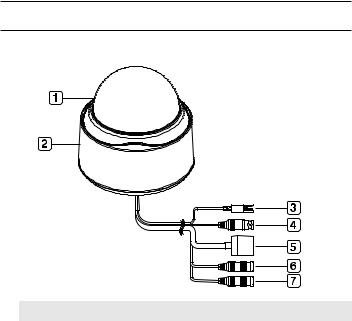
overview
At a Glance (SND-5080)
Appearance
Item |
Description |
a Dome Cover |
Dome cover for the lens and unit protection. |
|
|
b Main unit |
Main unit includes the lens, switch board, PCB boards and screws. |
c Power Port |
Used to plug the power cable. |
|
|
d Video Out Port |
Video signal output port connected to the monitor. |
e Network Port |
Used to connect a PoE or LAN cable. |
|
|
f Audio In Jack |
Used to connect to a microphone. |
g Audio Out Jack |
Used to connect to speakers. |
16_ overview
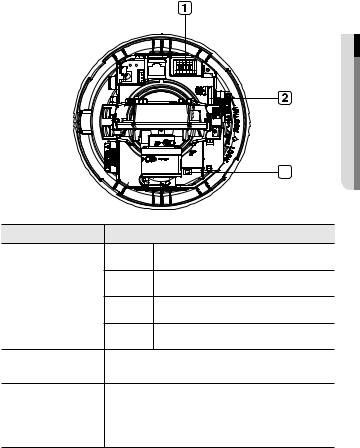
Inside
overview ●
|
|
3 |
Item |
|
Description |
|
ALARM IN |
Used to connect the alarm input signal. |
a Alarm In / Out |
ALARM OUT |
Used to connect the alarm output signal. |
|
|
|
terminals |
ALARM COM |
Common port where the alarm output signal is connected. |
|
||
|
GND |
Used for earth-grounding. |
SD Memory Card |
Compartment for the SD memory card. |
|
b Compartment |
||
|
Resets the camera settings to the default. Press and hold it for about 5 |
|
c Reset Button |
seconds to turn off the system indicator and restart the system. |
|
J Resetting the camera IP address, subnet mask, gateway address etc. |
||
|
requires the use of the IP Installer software application. |
|
English _17
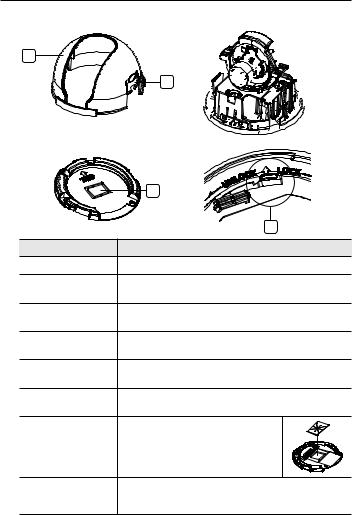
overview
Components |
|
1 |
3 |
2 |
4 |
5 |
|
|
6 |
|
7 |
|
8 |
Item |
Description |
a Inner Cover |
Cover for the main unit’s protection. |
b Side wing hooks |
By lifting it while gently pressing the both ends, you can separate the inner |
cover. |
|
c ZOOM lever |
Turn the barrel left or right to adjust the zoom, and turn the knob clockwise |
to lock the zoom. |
|
d Focus lever |
Turn the barrel left or right to adjust the focus, and turn the knob clockwise |
to lock the focus. |
|
SD Memory Card |
Compartment for the SD memory card. |
e Compartment |
|
f Monitor Out |
Using the test monitor cable, you can connect to a mobile display for camera |
test. |
|
|
If you drill a hole in the wiring cover for wiring, |
g Wiring Cover |
remove the cover and attach the provided dustproof |
plate to it, and arrange the cables through the plate. |
|
|
The dust-proof plate is to prevent outside dust from |
|
inflow to the wiring compartment. |
h Lock Release |
To separate the bracket from the main unit for the installation or to separate |
the camera from an installed camera, push this release and turn the main |
|
|
unit in the marked direction of <UNLOCK>. |
18_ overview
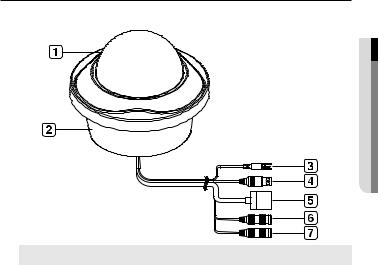
At a Glance (SND-5080F)
Appearance
overview ●
Item |
Description |
a Dome Cover |
Dome cover for the lens and unit protection. |
b Main unit |
Main unit includes the lens, switch board, PCB boards and screws. |
|
|
c Power Port |
Used to plug the power cable. |
d Video Out Port |
Video signal output port connected to the monitor. |
|
|
e Network Port |
Used to connect a PoE or LAN cable. |
f Audio In Jack |
Used to connect to a microphone. |
|
|
g Audio Out Jack |
Used to connect to speakers. |
English _19

overview
Inside
|
|
3 |
Item |
|
Description |
|
ALARM IN |
Used to connect the alarm input signal. |
a Alarm In / Out |
ALARM OUT |
Used to connect the alarm output signal. |
|
|
|
terminals |
ALARM COM |
Common port where the alarm output signal is connected. |
|
||
|
GND |
Used for earth-grounding. |
SD Memory Card |
Compartment for the SD memory card. |
|
b Compartment |
||
|
Resets the camera settings to the default. Press and hold it for about 5 |
|
c Reset Button |
seconds to turn off the system indicator and restart the system. |
|
J Resetting the camera IP address, subnet mask, gateway address etc. |
||
|
requires the use of the IP Installer software application. |
|
20_ overview
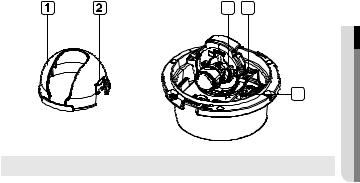
Components
3 |
4 |
5
overview ●
Item |
Description |
a Inner Cover |
Cover for the main unit’s protection. |
|
|
b Side wing hooks |
By lifting it while gently pressing the both ends, you can separate the inner |
cover. |
|
c ZOOM lever |
Turn the barrel left or right to adjust the zoom, and turn the knob clockwise |
to lock the zoom. |
|
d Focus lever |
Turn the barrel left or right to adjust the focus, and turn the knob clockwise |
to lock the focus. |
|
e Monitor Out |
Using the test monitor cable, you can connect to a mobile display for camera |
test. |
English _21
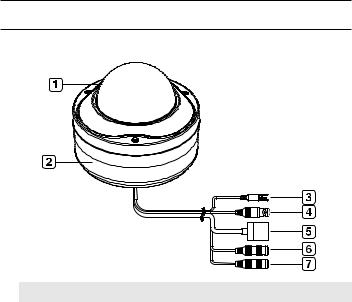
overview
At a Glance (SNV-5080)
Appearance
Item |
Description |
a Dome Cover |
Dome cover for the lens and unit protection. |
b Main unit |
Main unit includes the lens, switch board, PCB boards and screws. |
c Power Port |
Used to plug the power cable. |
|
|
d Video Out Port |
Video signal output port connected to the monitor. |
e Network Port |
Used to connect a PoE or LAN cable. |
|
|
f Audio In Jack |
Used to connect to a microphone. |
g Audio Out Jack |
Used to connect to speakers. |
22_ overview
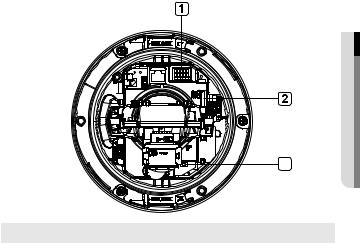
Inside
overview ●
3
Item |
|
Description |
|
|
ALARM IN |
Used to connect the alarm input signal. |
|
|
|
|
|
a Alarm In / Out |
ALARM OUT |
Used to connect the alarm output signal. |
|
|
|
||
terminals |
|
|
|
ALARM COM |
Common port where the alarm output signal is connected. |
||
|
|||
|
|
|
|
|
GND |
Used for earth-grounding. |
|
|
|
|
|
SD Memory Card |
Compartment for the SD memory card. |
||
b Compartment |
|||
|
Resets the camera settings to the default. Press and hold it for about 5 |
||
c Reset Button |
seconds to turn off the system indicator and restart the system. |
||
J Resetting the camera IP address, subnet mask, gateway address etc. |
|||
|
requires the use of the IP Installer software application. |
||
English _23

overview
Components
3 |
4 |
5
Item |
Description |
a Inner Cover |
Cover for the main unit’s protection. |
|
|
b Side wing hooks |
By lifting it while gently pressing the both ends, you can separate the inner |
cover. |
|
c ZOOM lever |
Turn the barrel left or right to adjust the zoom, and turn the knob clockwise |
to lock the zoom. |
|
d Focus lever |
Turn the barrel left or right to adjust the focus, and turn the knob clockwise |
to lock the focus. |
|
e Monitor Out |
Using the test monitor cable, you can connect to a mobile display for camera |
test. |
24_ overview
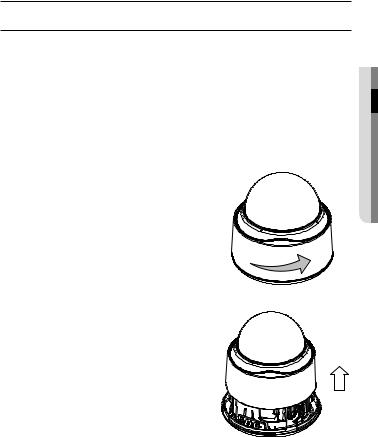
installation & connection
Installation (SND-5080)
Precautions before installation
Ensure you read out the following instructions before installing the camera:
Select an installation site (ceiling or wall) that can endure at least 5 times of the camera weight.
Stuck-in or peeled-off cables can cause damage to the product or a fire.
For safety purposes, keep anyone else away from the installation site. And put aside personal belongings from the site, just in case.
Installing the camera
1.Hold down the bottom lock lever while removing the cover with the other hand. Removing the cover reveals the main unit and inner cover.
stallatin ● & ion onnec ction
English _25
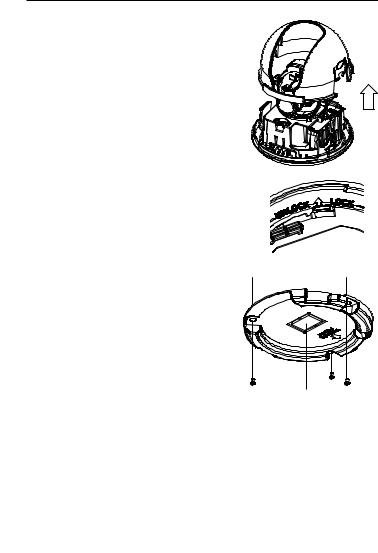
installation & connection
2. To fix the camera position, hold down either hook of the inner cover and lift it up.
3. Push the release lock out while turning the main unit in the <UNLOCK> direction to remove the bracket.
If this doesn't work, use the hole on the bottom of the bracket to turn the bracket in the <LOCK> direction.
4. Use the provided screws (x3) to fix the bracket to a desired position (ceiling or wall).
Ensure that the <CAMERA FRONT> label on the bracket faces the direction for camera monitoring.
5. Arrange the cables through the bracket to the |
|
|
|
ceiling or wall. |
|
|
If you drill a hole in the ceiling cover for wiring, |
|
|
press hard to remove the cover and attach the |
|
|
dust-proof plate to it, and arrange the cables |
|
|
through the plate. If you intend to arrange the |
|
|
cables without drilling a hole, use the empty |
|
|
area opposite to the <CAMERA FRONT> |
|
6. |
label side for the wiring purpose. |
|
Mount the main unit onto the bracket. |
|
|
|
Align the marking hole of the main unit with the |
Wiring Cover |
|
<CAMERA FRONT> label of the bracket, and |
|
|
turn the unit in the <LOCK> direction. |
|
7.Adjust the lens in a desired direction.
For adjusting the lens direction, refer to “Adjusting the monitoring direction for the camera”. (page 33)
8.Secure the inner cover to the main unit.
Fit the two holes of the wing-side locks on the inner cover into the corresponding hole of the main unit, and press it down until you hear a click.
9.Fix the cover to the main unit.
Fit the protruding part inside the cover into the corresponding hole of the main unit, and turn the cover to fix it.
26_ installation & connection

Installation (SND-5080F)
Removing the dome cover
1.Hold down the bottom lock lever while removing the cover with the other hand. Removing the cover reveals the main unit and inner cover.
2.To fix the camera position, hold down both hooks of the inner cover while lifting it up.
Ceiling Mount
1.Use the provided template to drill one hole for the camera, and one for the screw (5 mm in diameter, at least 35 mm in depth), and insert the plastic anchor (HUR 5) to the end of the screw hole.
2.Connect and arrange the necessary cables (power, video, etc) lest that they should be damaged or caught while installing the camera.
stallatin ● & ion onnec ction
English _27
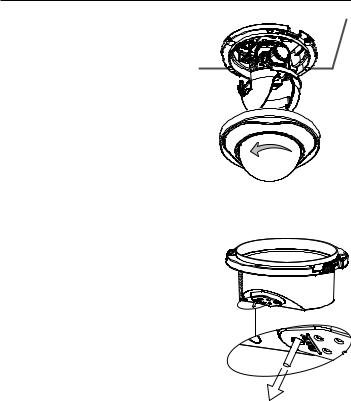
installation & connection
3. Insert the camera assembly into the hole so that it fits to the camera hole, and fix the assembly using the assembly screw tappings (TH, M4xL30). (x3)
4. Close the dome cover.
5. Fix the cover to the main unit. Fit the protruding part inside the cover into the corresponding hole of the main unit, and turn the cover to fix it.
To add an alarm cable
1. For this, first you should remove the dome cover from the housing.
2. Pull out the protruding rubber bar as shown.
3. This will reveal a hole in the place of the rubber bar, through which you insert the cable, and connect it to the alarm terminal on the PCB.
4. Connect and arrange the necessary cables (power, video, etc) lest that they should be damaged or caught while installing the camera. Then, install the camera assembly in the reverse order of the disassembly.
5. Adjust the lens in a desired direction and close the dome cover.
28_ installation & connection
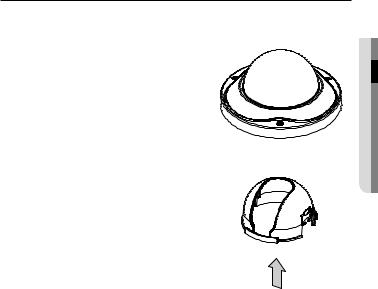
Installation (SNV-5080)
Disassembling
To connect the alarm in/out, the dome cover and lens cover are to be separated.
1.Using the L-wrench provided, loosen 3 screws by turning them counterclockwise and separate the dome cover.
2. Lift up the inner cover while gently pressing its both ends to separate it from the unit.
SNV-5080-2 |
SNV-5080-3 |
|
3.Loosen 3 screws by turning them counterclockwise, press both left and right lock releases inwards (in arrow direction) to unlock the stopper, and then separate the camera from the case.
stallatin ● & ion onnec ction
SNV-5080-6 |
SNV-5080-7 |
English _29

installation & connection
Optional Accessories for Installation
For your easier installation, you can purchase appropriate optional accessories available.
1.WALL MOUNT ADAPTOR(SCX-300WM)/ HANGING MOUNT(SCX-300HM)
This adaptor is used when installing the dome camera onto a wall.
2.CEILING MOUNT ADAPTOR(SCX-300CM)/ HANGING MOUNT(SCX-300HM)
This adaptor is used when installing the dome camera on a concrete ceiling.
3. POLE MOUNT ADAPTOR(SCX-300PM)
This is an adaptor for WALL MOUNT ADAPTOR (SCX-300WM) installation on a pole whose diameter is bigger than 80mm.
30_ installation & connection
