Panasonic DMP-BDT160 Operating Instructions
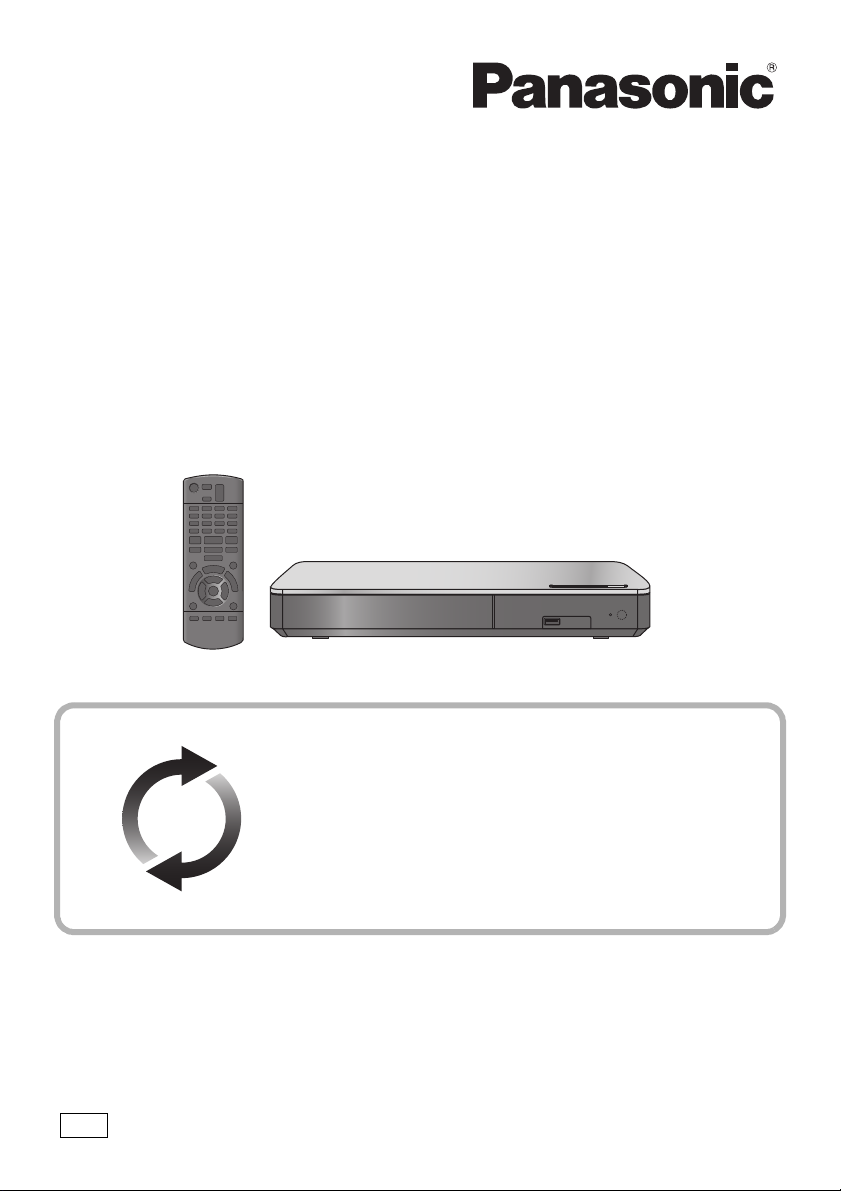
Operating Instructions
Blu-ray Disc
TM
Player
Model No. DMP-BDT260
DMP-BDT161
DMP-BDT160
DMP-BD813
DMP-BD81
Thank you for purchasing this product.
Please read these instructions carefully before using this product, and save this manual for future use.
Unless otherwise indicated, illustrations in these operating instructions are of DMP-BDT260.
Firmware updates
Panasonic is constantly improving the unit’s firmware to ensure
that our customers are enjoying the latest technology.
Panasonic recommends updating your firmware as soon as you
are notified.
For details, refer to “Firmware updates” (> 12) or
http://panasonic.jp/support/global/cs/ (This site is in English only.)
EG
SQT0113
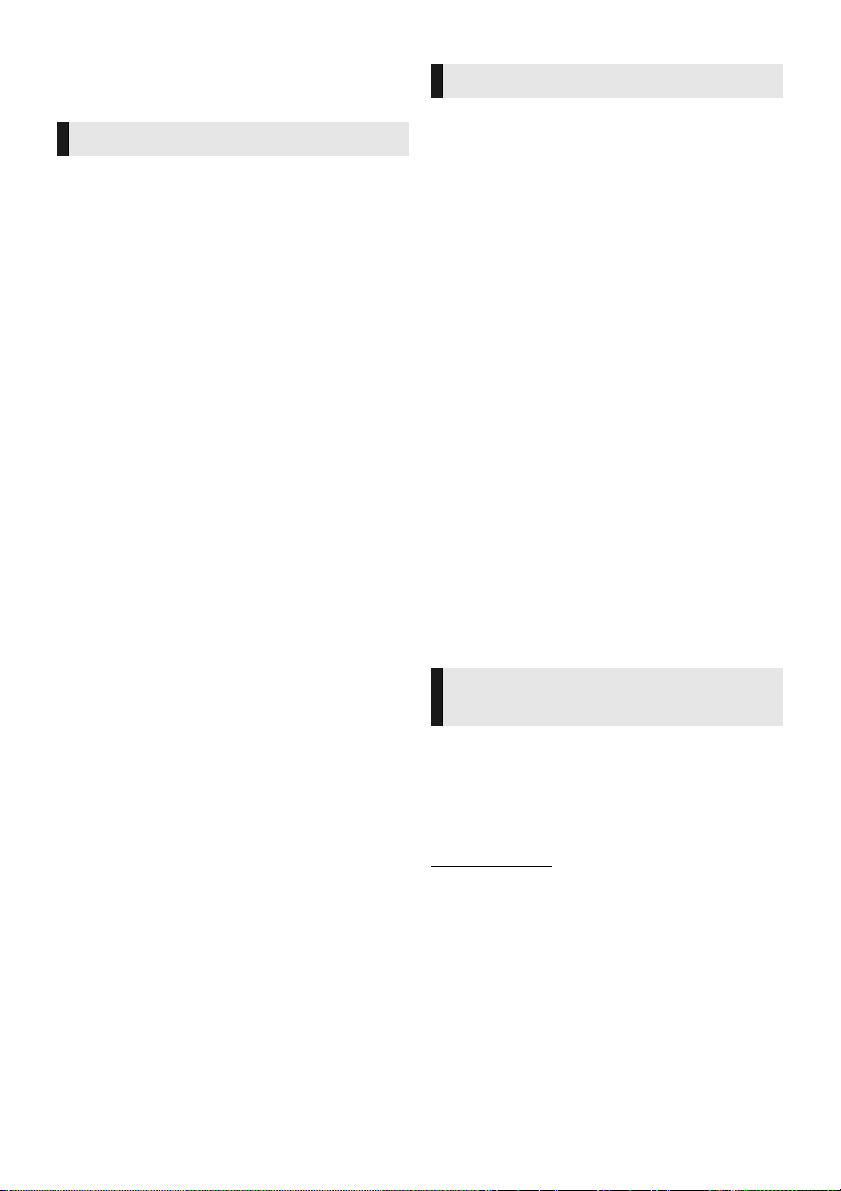
- 2 -
Unit
To reduce the risk of fire, electric shock or product damage,
≥ Do not expose this unit to rain, moisture, dripping or splashing.
≥ Do not place objects filled with liquids, such as vases, on this
unit.
≥ Use only the recommended accessories.
≥ Do not remove covers.
≥ Do not repair this unit by yourself. Refer servicing to qualified
service personnel.
≥ Do not let metal objects fall inside this unit.
≥ Do not place heavy items on this unit.
AC mains lead
To reduce the risk of fire, electric shock or product damage,
≥ Ensure that the power supply voltage corresponds to the
voltage printed on this unit.
≥ Insert the mains plug fully into the socket outlet.
≥ Do not pull, bend, or place heavy items on the lead.
≥ Do not handle the plug with wet hands.
≥ Hold onto the mains plug body when disconnecting the plug.
≥ Do not use a damaged mains plug or socket outlet.
The mains plug is the disconnecting device.
Install this unit so that the mains plug can be unplugged from the
socket outlet immediately.
Unit
≥ This unit utilizes a laser. Use of controls or adjustments or
performance of procedures other than those specified herein
may result in hazardous radiation exposure.
≥ Do not place sources of naked flames, such as lighted candles,
on this unit.
≥ This unit may receive radio interference caused by mobile
telephones during use. If such interference occurs, please
increase separation between this unit and the mobile telephone.
Placement
Place this unit on an even surface.
To reduce the risk of fire, electric shock or product damage,
≥ Do not install or place this unit in a bookcase, built-in cabinet or
in another confined space. Ensure this unit is well ventilated.
≥ Do not obstruct this unit’s ventilation openings with newspapers,
tablecloths, curtains, and similar items.
≥ Do not place the unit on amplifiers/receivers or equipment that
may become hot. The heat can damage the unit.
≥ Do not expose this unit to direct sunlight, high temperatures,
high humidity, and excessive vibration.
Batteries
Mishandling of batteries can cause electrolyte leakage and may
cause a fire.
≥ Danger of explosion if battery is incorrectly replaced. Replace
only with the type recommended by the manufacturer.
≥ When disposing of the batteries, please contact your local
authorities or dealer and ask for the correct method of disposal.
≥ Do not mix old and new batteries or different types at the same
time.
≥ Do not heat or expose to flame.
≥ Do not leave the battery(ies) in a car exposed to direct sunlight
for a long period of time with doors and windows closed.
≥ Do not take apart or short circuit.
≥ Do not recharge alkaline or manganese batteries.
≥ Do not use batteries if the covering has been peeled off.
Remove batteries if you do not intend to use the remote control for
a long period of time. Store in a cool, dark place.
Precautions
WARNING
CAUTION
≥ This unit is intended for use in moderate climates.
Restriction on use of
unauthorized copied content
This unit adopts the following technology for copyright protection.
Cinavia Notice
This product uses Cinavia technology to limit the use of
unauthorized copies of some commercially-produced film and
videos and their soundtracks. When a prohibited use of an
unauthorized copy is detected, a message will be displayed and
playback or copying will be interrupted.
More information about Cinavia technology is provided at the
Cinavia Online Consumer Information Center at
http://www.cinavia.com. To request additional information about
Cinavia by mail, send a postcard with your mailing address to:
Cinavia Consumer Information Center, P.O. Box 86851, San
Diego, CA, 92138, USA.
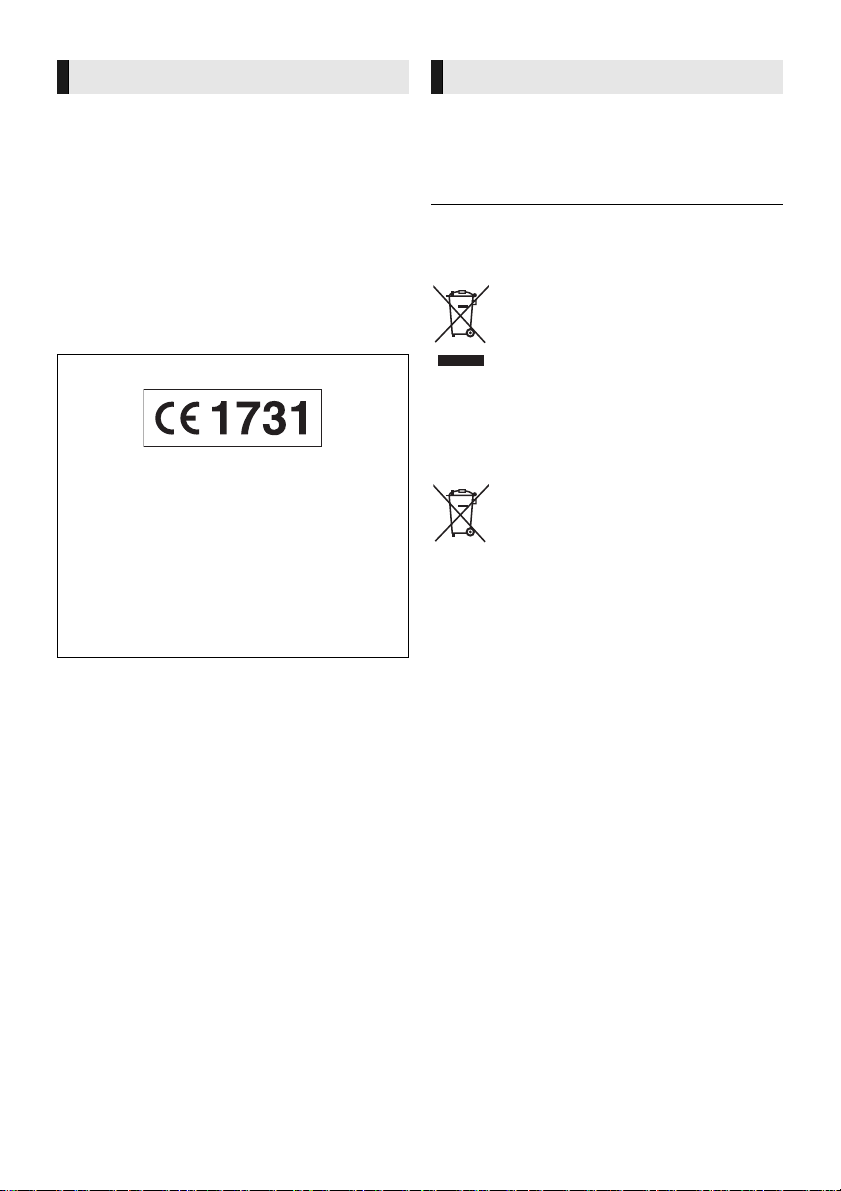
- 3 -
The following limits are in place regarding the usage of this unit or
Wireless LAN Adaptor. You must be aware of these limits before
using these devices.
Panasonic will in no way be responsible for any incidental damage
which may arise due to a failure to obey these limits, or to any
condition of use or disuse of these devices.
≥ Data transmitted and received over radio waves may be
intercepted and monitored.
≥ This unit and Wireless LAN Adaptor contain delicate
electronic components.
Please use these devices in the manner in which they were
intended and follow the following points:
– Do not expose these devices to high temperatures or direct
sunlight.
– Do not bend, or subject these devices to strong impacts.
– Keep these devices away from moisture.
– Do not disassemble or alter these devices in any way.
≥ The operation history may be recorded in the memory of this
unit.
Disposal of Old Equipment and Batteries
Only for European Union and countries with
recycling systems
These symbols on the products, packaging, and/or
accompanying documents mean that used electrical
and electronic products and batteries must not be
mixed with general household waste.
For proper treatment, recovery and recycling of old
products and used batteries, please take them to
applicable collection points in accordance with your
national legislation.
By disposing of them correctly, you will help to save
valuable resources and prevent any potential negative
effects on human health and the environment.
For more information about collection and recycling,
please contact your local municipality.
Penalties may be applicable for incorrect disposal of
this waste, in accordance with national legislation.
Note for the battery symbol (bottom
symbol):
This symbol might be used in combination with a
chemical symbol. In this case it complies with the
requirement set by the Directive for the chemical
involved.
Wireless LAN connection
[BDT260]
Declaration of Conformity (DoC)
Hereby, “Panasonic Corporation” declares that this product is in
compliance with the essential requirements and other relevant
provisions of Directive 1999/5/EC.
Customers can download a copy of the original DoC to our
R&TTE products from our DoC server:
http://www.doc.panasonic.de
Contact to Authorized Representative:
Panasonic Marketing Europe GmbH, Panasonic Testing Centre,
Winsbergring 15, 22525 Hamburg, Germany
This product is intended for general consumer. (Category 3)
This product on purpose to connect to access point of 2.4 GHz
WLAN.
To dispose or transfer this unit
The unit may keep the user settings information in the unit. If you
discard this unit either by disposal or transfer, then follow the
procedure to return all the settings to the factory presets to delete
the user settings. (> 28, “To return all settings to the factory
preset.”)
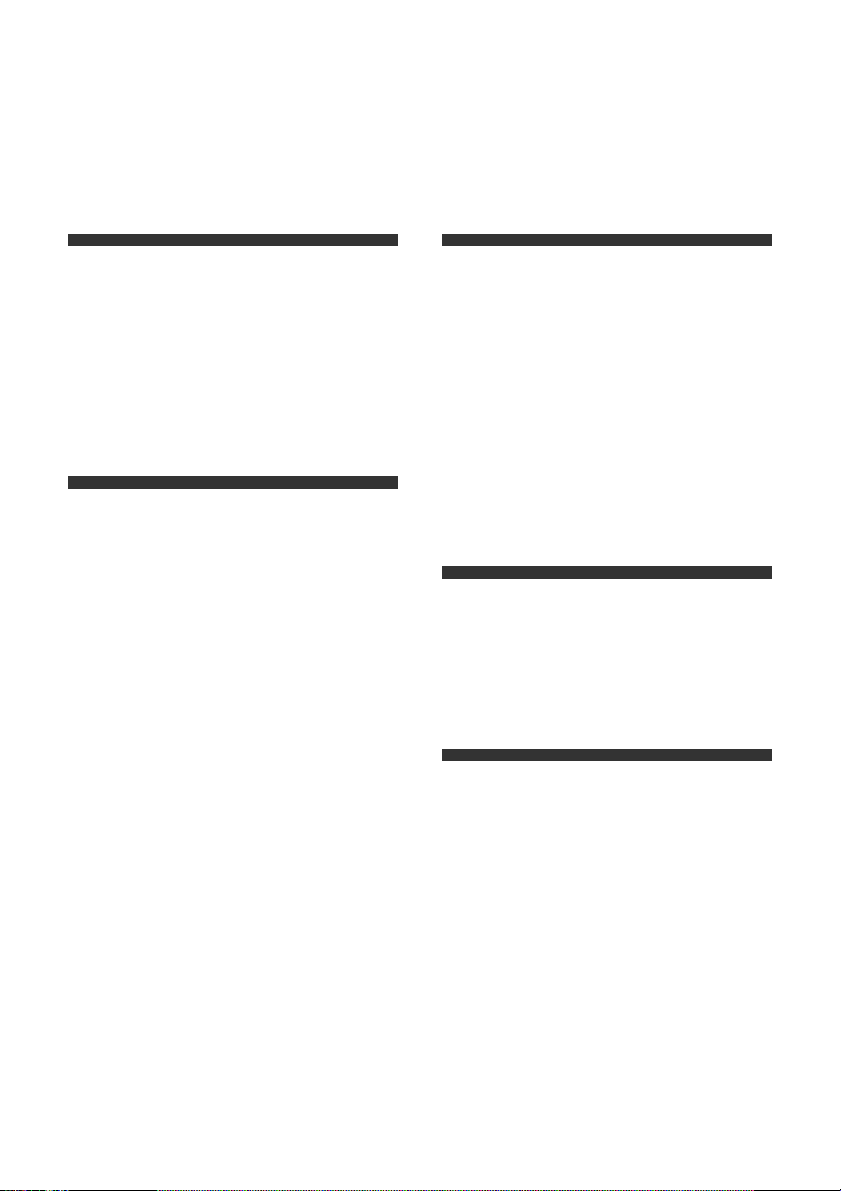
- 4 -
Table of contents
Precautions . . . . . . . . . . . . . . . . . 2
Getting started
Accessories . . . . . . . . . . . . . . . . . 5
Unit and media care . . . . . . . . . . . 5
Playable media. . . . . . . . . . . . . . . 6
Control reference guide . . . . . . . . 8
Connections and settings
Connecting to a TV . . . . . . . . . . . 9
Connecting to
an amplifier/receiver. . . . . . . . . . 9
Connecting to the network . . . . . 10
Settings . . . . . . . . . . . . . . . . . . . 11
Playback
Inserting or removing media . . . . 13
HOME menu . . . . . . . . . . . . . . . . 14
Multi User Mode . . . . . . . . . . . . . 15
Playback . . . . . . . . . . . . . . . . . . . 16
Enjoying Network Service. . . . . . 19
Home Network feature . . . . . . . . 20
“HDMI CEC” . . . . . . . . . . . . . . . . 21
Settings
Option menu . . . . . . . . . . . . . . . . 22
Setup menu. . . . . . . . . . . . . . . . . 23
Reference
Troubleshooting guide . . . . . . . . 28
Specifications . . . . . . . . . . . . . . . 32

Getting started
- 5 -
Getting started
Accessories
Check the supplied accessories before using this
unit.
≥ Do not use AC mains lead with other equipment.
∫ Using the remote control
Insert the batteries to the terminal so that it (i
and j) matches those in the remote control.
Point it at the remote control signal sensor on this
unit. (> 8)
Unit and media care
∫ Clean this unit with a soft, dry cloth
≥ Never use alcohol, paint thinner or benzine to
clean this unit.
≥ Before using chemically treated cloth, carefully
read the instructions that came with the cloth.
∫ This unit’s lens
∫ Clean discs
Wipe with a damp cloth and then wipe dry with a
dry cloth.
≥ Handle discs by the edges to avoid inadvertent
scratches or fingerprints on the disc.
≥ Do not attach labels or stickers to discs.
≥ Do not use disc cleaning sprays, benzine,
thinner, static electricity prevention liquids or
any other solvent.
≥ Do not use the following discs:
– Discs with exposed adhesive from removed
stickers or labels (rented discs, etc.).
– Discs that are badly warped or cracked.
– Irregularly shaped discs, such as heart
shapes.
1 Remote control
(N2QAYB000956)
2 Batteries for remote control
1 AC mains lead
1CD-ROM
≥ Product numbers are provided in these operating
instructions correct as of January 2014. These may be
subject to change.
R6/LR6, AA
(Alkaline or manganese batteries)
Lens cleaner: RP-CL720AE
≥ This lens cleaner may not be available for
sale in all countries, e.g. not available in
Germany, please consult your Panasonic
dealer for advice.
≥ This lens cleaner is sold as specific for DIGA,
but can be used on this unit as well.
∫ Disc handling precautions
DO
DO NOT
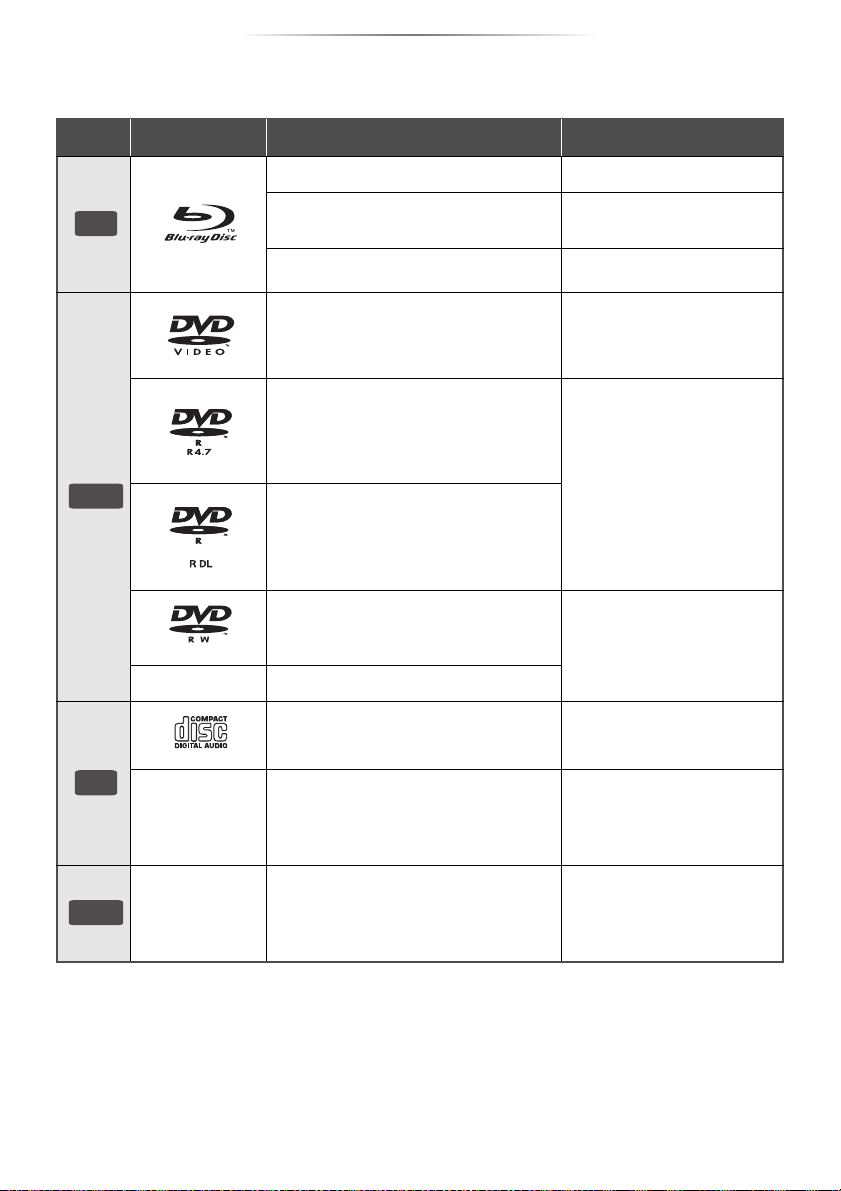
Getting started
- 6 -
Playable media
* [BDT260] [BDT161] [BDT160]
≥ See pages 7 and 32 for more information on the types of content that can be played.
Device Media markings Device types Contents format
BD-Video Video
BD-RE
Video,
JPEG, MPO*
BD-R
Video, MKV, Xvid
DVD-Video Video
DVD-R
Video, AVCHD, MKV, Xvid,
JPEG, MPO*,
AAC, FLAC, MP3, WAV,
WMA
DVD-R DL
DVD-RW
Video, AVCHD
— +R/+RW/+R DL
Music CD Music [CD-DA]
—
CD-R
CD-RW
MKV, Xvid,
JPEG, MPO*,
AAC, FLAC, MP3,
Music [CD-DA], WAV, WMA
—
USB devices
(up to 2 TB)
MKV, MP4, MPEG2, Xvid,
JPEG, MPO*,
AAC, FLAC, MP3, WAV,
WMA
BD
DVD
CD
USB
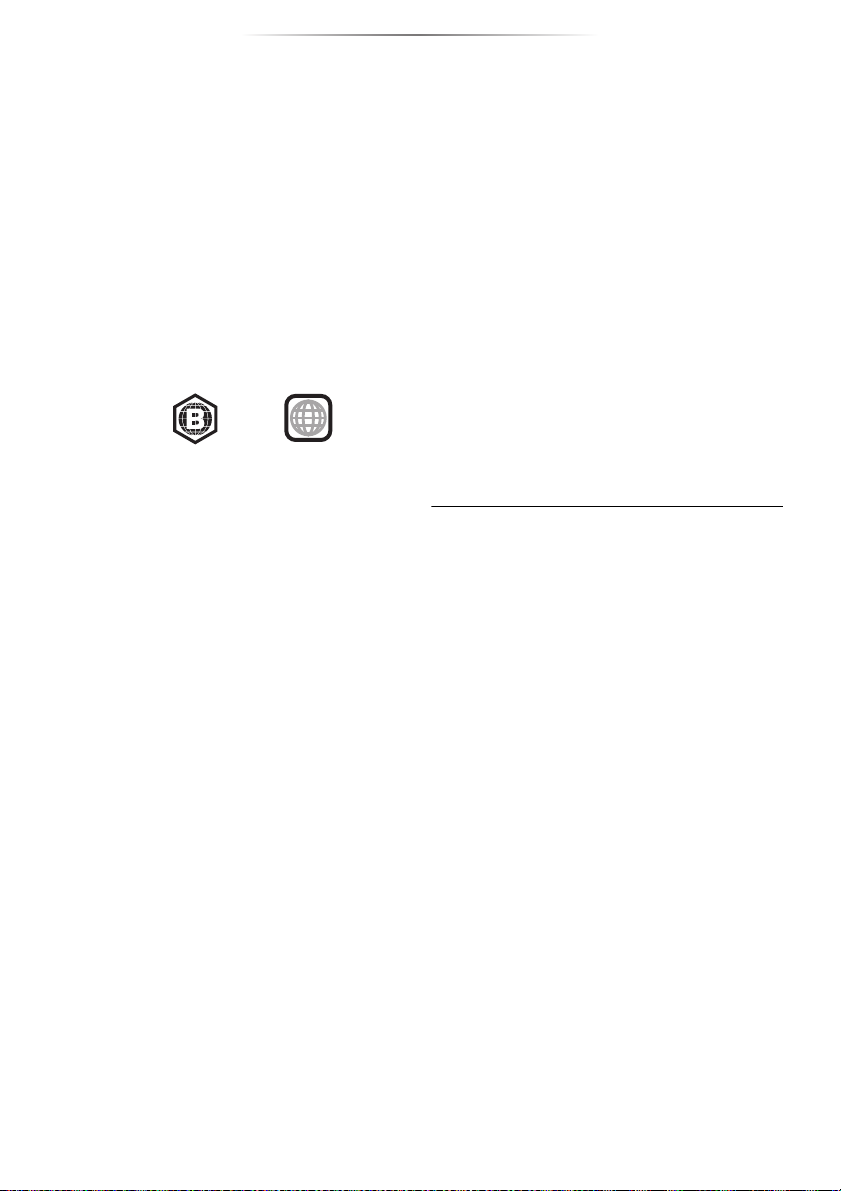
Getting started
- 7 -
∫ Types of discs that cannot be played
by this unit
Any other disc that is not specifically
supported or previously described.
∫ Region management information
∫ Finalize
Any DVD-R/RW/R DL, +R/+RW/+R DL and
CD-R/RW that are recorded by a recorder need to
be finalized by the recorder to play on this unit.
Please refer to the recorder’s instructions.
∫ BD-Video
≥ This unit supports high bit rate audio (Dolby
®
Digital Plus, Dolby
®
TrueHD, DTS-HD High
Resolution Audio
TM
and DTS-HD Master
Audio
TM
) adopted in BD-Video.
∫ Music CD
Operation and sound quality of CDs that do not
comply with CD-DA specifications (copy control
CDs, etc.) cannot be guaranteed to work.
∫ USB device
≥ This unit does not guarantee connection with all
USB devices.
≥ This unit does not support USB device
charging.
≥ FAT12, FAT16, FAT32, and NTFS file systems
are supported.
≥ This unit supports USB2.0 High Speed.
≥ This unit supports an HDD formatted in FAT32
and NTFS. If the HDD is not recognized, the
power to the HDD may not be supplied. Supply
power from an external source.
∫ BD-RE, BD-R
Discs recorded in DR mode using Panasonic
Blu-ray Disc recorders may not play back the
audio etc., correctly.
≥ It may not be possible to play the above media in some
cases due to the type of media, the condition of the
recording, the recording method, and how the files were
created.
≥ The producers of the disc can control how discs are
played, so you may not always be able to control play as
described in these operating instructions. Read the disc’s
instructions carefully.
≥ DVD-RAM
≥ Super Audio CD
≥ Photo CD
≥ DVD-Audio
≥ Video CD and Super Video CD
≥ HD DVD
The unit can play back BD-Video/DVD-Video
discs of the following regions codes, including
“ALL”:
≥ If “Dolby D/Dolby D +/Dolby TrueHD” is set to
“PCM” and “DTS Neo:6” is set to “Off”, the
maximum possible number of Dolby
®
sound is
2ch PCM. (> 24)
∫ 3D [BDT260] [BDT161] [BDT160]
3D videos and 3D still pictures can be played
back when this unit is connected to a 3D
compatible TV using a High Speed HDMI Cable.
BD-Video
DVD-Video
2
Example:

Getting started
- 8 -
Control reference guide
When other Panasonic devices respond to the
remote control of the unit, change the remote
control code. (> 27)
SECONDARY
AUDIO
PIP
1
2
3
6
4
5
7
8
19
10
9
20
18
16
15
17
14
13
12
11
1 Turn the unit on and off
2 TV operation buttons
You can operate the Panasonic TV using this
unit’s remote control. Some buttons may not
work depending on the TV.
[Í TV] : Turn the TV on and off
[AV] : Change input
[ijVOL] : Adjust the volume
3 Select title numbers, etc./Enter numbers
4 Cancel
5 Change audio (> 16)
6 Basic playback control buttons (> 16)
7 Show the status messages (> 17)
8 Show Top menu (> 16)
9 Show Option menu (> 22)
10 Coloured buttons (red, green, yellow, blue)
Used for various purposes depending on the
display
11 Transmit the remote control signal
12 Open or close the disc tray (> 13)
13 Switch Secondary Video on/off
(Picture-in-picture) (> 22)
14 Switch Secondary Audio on/off
15 Show the Home Screen of Network Service
(> 19)
16 Exit the Menu screen
17 Show Pop-up menu (> 16)
18 Show HOME menu (> 14)
19 [3, 4, 2, 1] : Move the highlight for
selection
[OK] : Confirm the selection
(;1) : Frame-by-frame (> 16)
20 Return to previous screen
75 6
1 2 3 4
1 Disc tray (> 13)
2 USB port (> 13)
3 POWER LED
The LED lights up when the unit is turned on,
and flashes when error occurs. (> 31)
4 Remote control signal sensor
Distance: Within approx. 7 m
Angle: Approx. 20e up and down, 30e left and
right
5 Open or close the disc tray (> 13)
6 Basic playback control switches (> 16)
7 Standby/on switch (Í/I) (> 11)
Press to switch the unit from on to standby
mode or vice versa. In standby mode, the unit
is still consuming a small amount of power.
Rear panel terminals (> 9, 10)
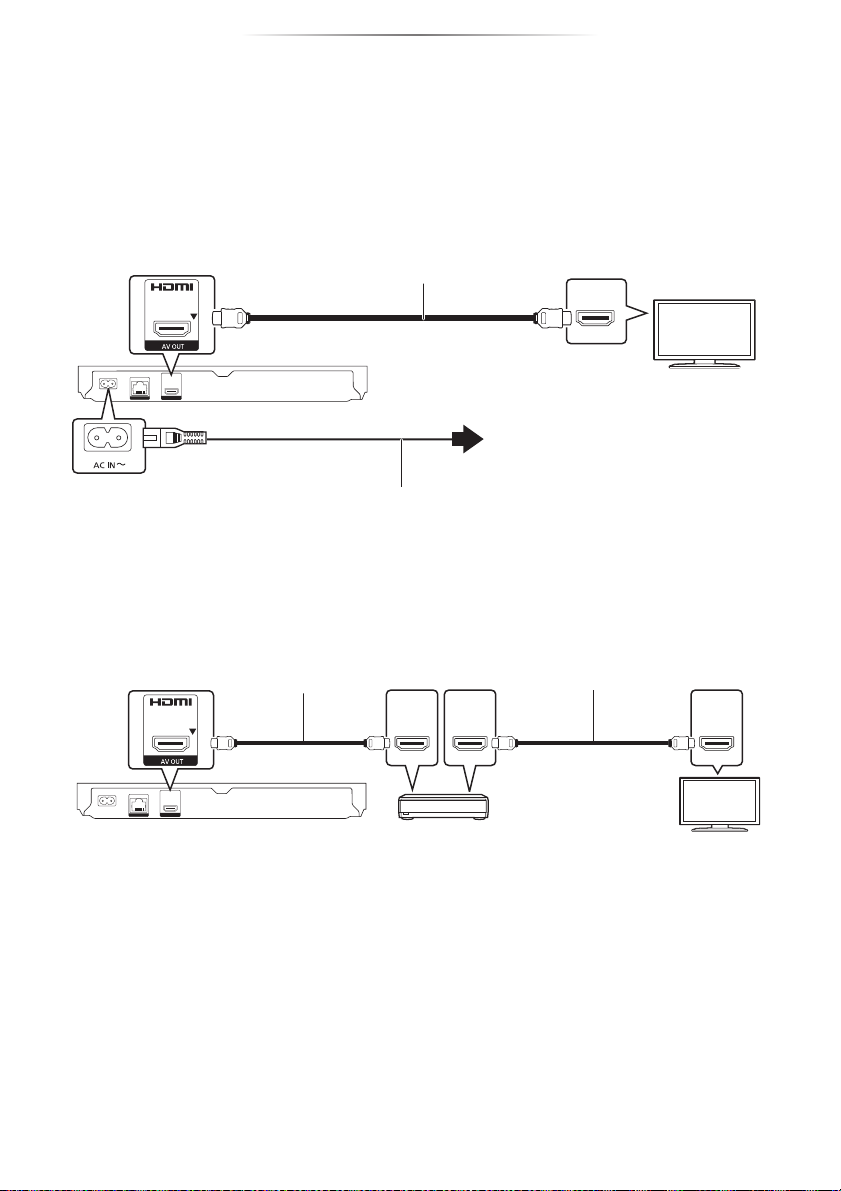
- 9 -
Connections and settings
Connections and settings
Connecting to a TV
Connect the AC mains lead after making all connections.
≥ Before making any connections, we recommend that you temporarily disconnect all the units from AC
power.
≥ Use the High Speed HDMI cables. Non-HDMI-compliant cables cannot be utilized.
It is recommended that you use Panasonic’s HDMI cable. When outputting 1080p signal, please use
HDMI cables 5.0 meters or less.
≥ This unit consumes a small amount of AC power (> 32) even when turned off in standby mode. For
the purpose of energy conservation, the unit should be disconnected if you will not be using it for
extended period of time.
Connecting to an amplifier/receiver
≥ Set “Digital Audio Output” (> 24).
≥ When using the TV or amplifier/receiver that does not have the indication of “(ARC)”
(non-ARC-compatible) on the HDMI terminal, the amplifier/receiver and TV must also be connected
using an optical digital cable in order to enjoy the TV’s sound through the amplifier/receiver.
HDMI IN
To a household mains socket
AC mains lead (supplied)
HDMI cable
HDMI IN
(ARC)
HDMI OUT
(ARC)
HDMI IN
HDMI cable
HDMI cable
Amplifier/receiver
≥ [BDT260] [BDT161] [BDT160] When connecting to a non-3D compatible amplifier/receiver, connect this
unit to a TV, then connect the TV and the amplifier/receiver. Please note, however, that the audio can
only be up to 5.1ch.
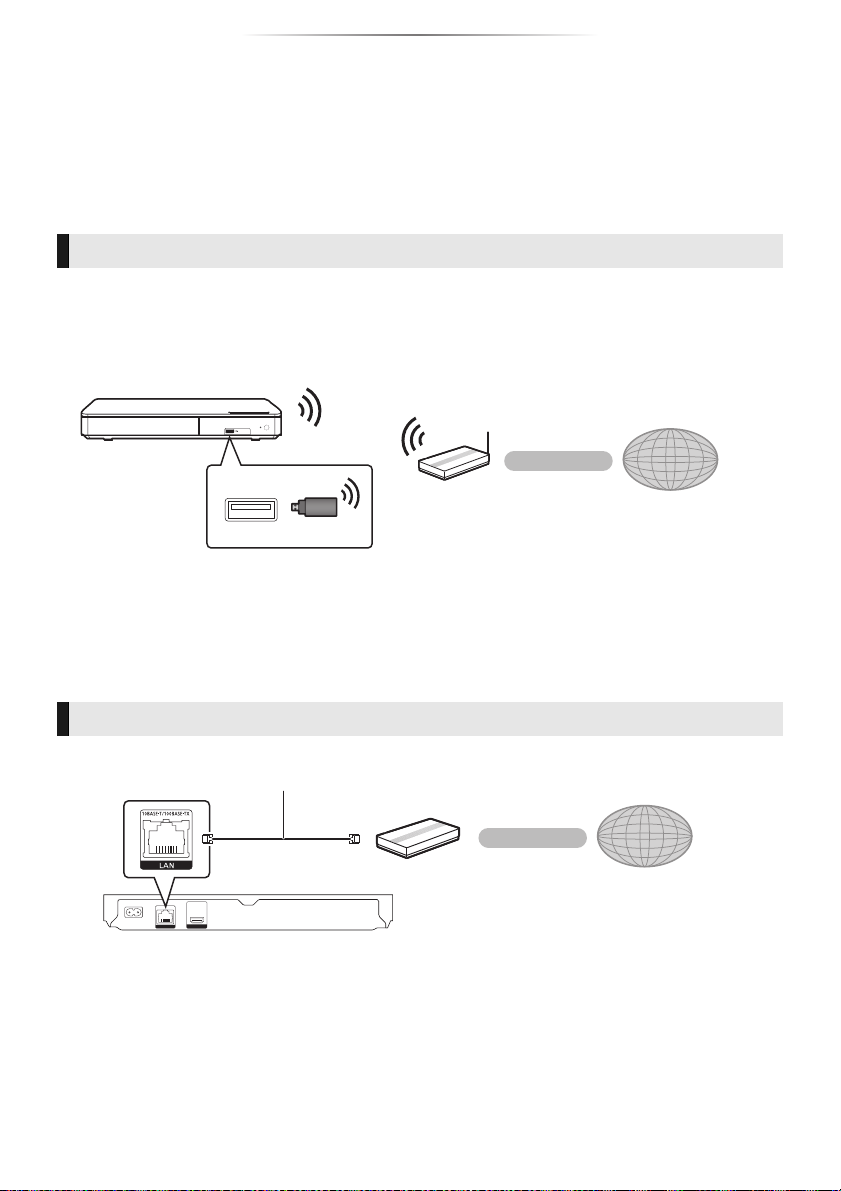
- 10 -
Connections and settings
Connecting to the network
The following services can be used when this unit is connected to broadband.
≥ Firmware can be updated (> 12)
≥ You can enjoy BD-Live (> 18)
≥ [BDT260] [BDT161] [BDT160] You can access other devices (Home Network) (> 20)
For details about connection method, refer to the instructions supplied with the connected equipment.
≥ For up-to-date compatibility information on your wireless router, refer to
http://panasonic.jp/support/global/cs/
(This site is in English only.)
≥ Use category 5 or above straight LAN cables (STP) when connecting to peripheral devices.
≥ Inserting any cable other than a LAN cable in the LAN port can damage the unit.
≥ You can enjoy Network Service (> 19)
Wireless LAN connection
– [BDT260] : This unit has built-in Wi-Fi
®
and can be connected to a wireless router.
– [BDT161] [BDT160] [BD813] [BD81] : For wireless capability, connect the Wireless LAN Adaptor DY-WL5
(optional). Only DY-WL5 can be used. Read the operating instructions for DY-WL5 thoroughly when
using it.
Wireless router, etc. Internet
DY-WL5
≥ The unit is not compatible with public wireless LAN services provided in airports, stations, cafes, etc.
≥ See page 3 for the precautions for wireless LAN connection.
LAN cable connection
Broadband router, etc.
Internet
LAN Cable
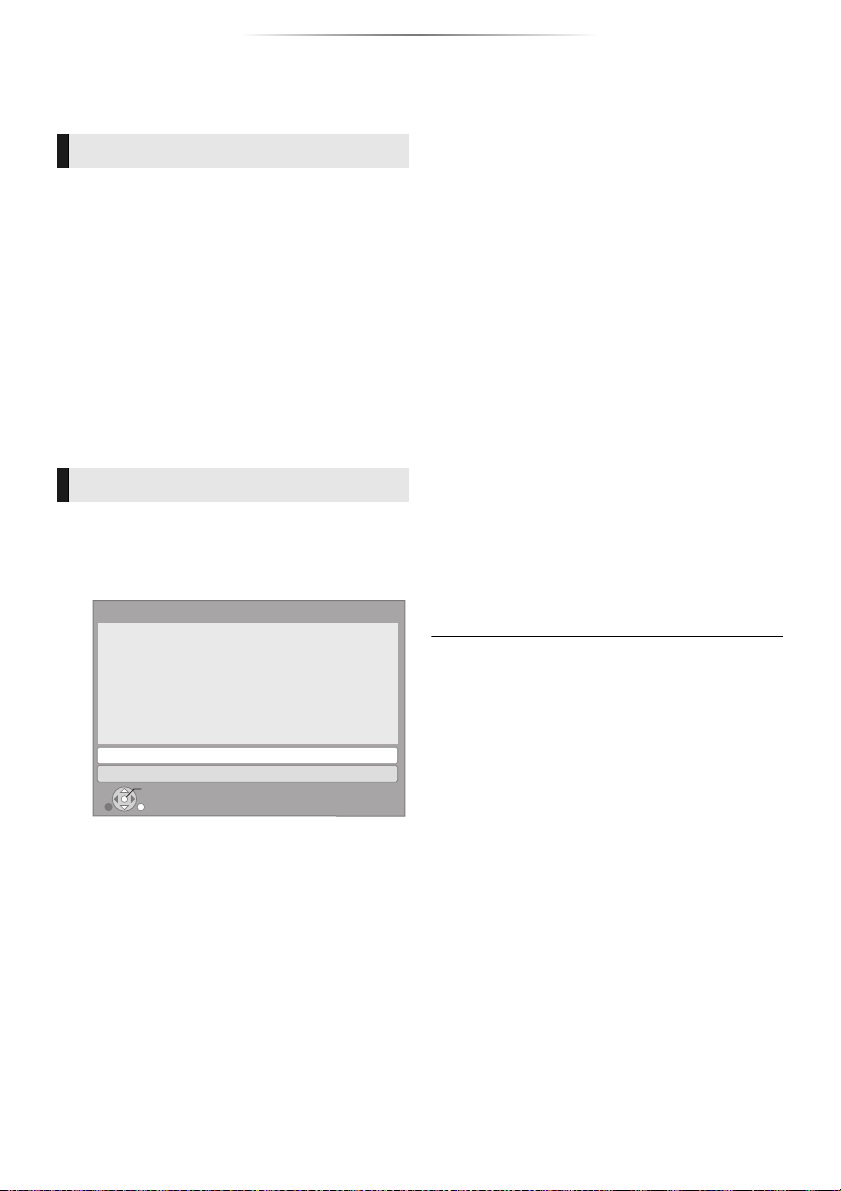
- 11 -
Connections and settings
Settings
The following settings can be performed anytime
in the Setup menu. (> 25, 26)
After connecting your new player for the first time
and pressing [Í], the basic settings screen will
appear.
Preparation
Turn on the TV and select the appropriate
video input.
1 Press [Í].
Setup screen appears.
2 Follow the on-screen instructions to
continue with the settings.
After completing “Easy Settings”, you can perform
“Easy Network Setting”.
Select “Wired” or “Wireless” and press [OK].
Follow the on-screen instructions to establish
your connection settings.
∫ About the wireless connection
Before beginning wireless connection setup
≥ Obtain your network name (SSID*).
≥ If your wireless connection is encrypted, please
be sure that you know your encryption key.
If your SSID is not displayed;
≥ Search again by pressing the red button on the
remote control.
≥ Stealth SSIDs will not be displayed; in this case,
enter manually by using “Manual setting”.
Press [HOME]
> press [OK] to select “Setup”
> select “Player Settings”
> select “Network” and press [OK]
> select “Network Settings” and press [OK]
> select “Wireless Settings” and press [OK]
> select “Connection Setting” and press [OK]
> select “Manual setting” and press [OK]
If your wireless network is encrypted;
Encryption Key input screen will be displayed.
Input the encryption key of your network.
If your wireless router is supports WPS (Wi-Fi
Protected Setup
TM
);
You can easily set up a connection by pressing
the green button on the remote control.
≥ Refer to the operating instructions of the hub or router.
≥ Do not use this unit to connect to any wireless network for
which you do not have usage rights.
Using these networks may be regarded as illegal
access.
≥ If you have trouble getting online on your PC after
performing network settings on this unit, perform the
network settings on your PC.
≥ Please be aware that connecting to a network without
encryption may result in the leaking of data such as
personal or secret information.
* SSID:
An SSID (Service Set IDentification) is a name used by
wireless LAN to identify a particular network. Transmission
is possible if the SSID matches for both devices.
Easy Settings
Easy Network Setting
≥ [BDT161] [BDT160] [BD813] [BD81] If “Wireless LAN
Adaptor is not connected.” is displayed, check
that the Wireless LAN Adaptor is fully inserted.
Alternatively, disconnect and reconnect it.
Easy Network Setting
Wired
Wireless
Select a connection mode.
OK
RETURN
