Panasonic DMC-FZ1000 Advanced Manual

Owner’s Manual for advanced features
Digital Camera
Model No. DMC-FZ1000
|
|
|
|
Message Display |
P330 |
||
Troubleshooting |
P343 |
||
Finding the information you need |
P2 |
||
Contents |
P4 |
||
Contents by Function |
P10 |
||
Menu list |
P334 |
||
Register online at |
SQT0219 |
|
Please read these instructions carefully before using this product, |
||
|
and save this manual for future use. |
|
www.panasonic.com/register |
F0614YD0 |
|
(U.S. customers only) |
||
|
||
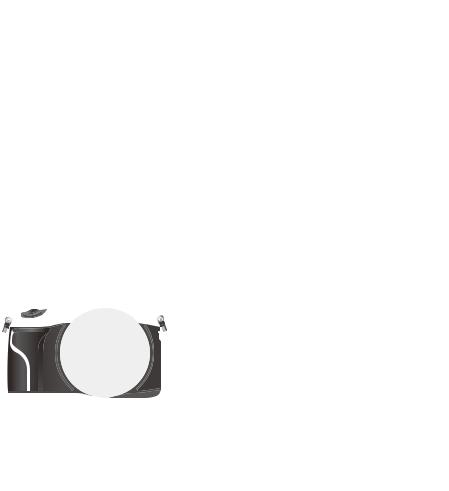
Finding the information you need
In this “Owner’s Manual for advanced features”, you can find the information you need from the following pages.
By clicking a page number, you can jump to the linked page and quickly find the information.
|
|
Search from “Contents” |
P4 ~ |
|
|
|
|
|
|
|
|
|
|
|
|
|
|
Search from the list of |
|
|
|
function names |
P10 ~ |
|
|
“Contents by Function” |
|
|
|
|
|
|
|
Search from “Names and |
P15 ~ |
|
|
Functions of Main Parts” |
|
|
|
|
|
|
|
Search from “Monitor Display/ |
P324 ~ |
|
|
Viewfinder Display” |
|
|
|
|
|
|
|
Search from the list of |
|
|
|
||
|
|
on-screen messages |
P330 ~ |
|
|
“Message Display” |
|
|
|
|
|
|
|
Search from the menu list |
P334 ~ |
|
|
“Menu list” |
|
|
|
[Rec] .............................................................. |
P334 |
|
|
[Motion Picture].............................................. |
P336 |
|
|
[Custom] ........................................................ |
P337 |
|
|
[Setup] ........................................................... |
P340 |
|
|
[Playback] ...................................................... |
P342 |
|
|
|
|
|
|
Search from |
P343 ~ |
|
|
“Troubleshooting” |
|
|
|
|
|
|
|
For details on how to use this |
P3 |
|
|
manual, see the next page. |
|
|
|
|
|
|
|
|
|
|
|
Wi-FiR function |
P250 ~ |
|
|
|
|
2
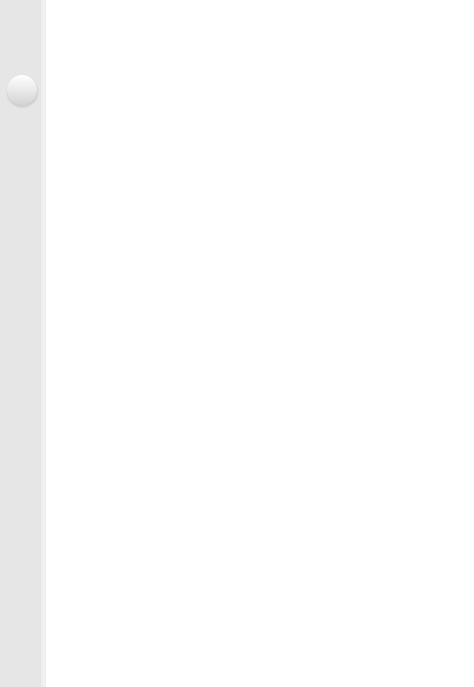
How to use this manual
Click this icon to jump to “Finding the information you need”.
Click this icon to jump to “Contents”.
Click this icon to jump to “Menu list”.
Click this icon to return to the previously displayed page.
About the indication of the applicable mode
Applicable modes: 











The icons indicate the modes available for a function.
•Black icons: Applicable modes
•Gray icons: Unavailable modes
 and
and  will differ depending on the Recording Modes registered under custom settings.
will differ depending on the Recording Modes registered under custom settings.
•Click a cross reference in the text to jump to the corresponding page.
•By entering keywords in the search field at the top of the Adobe Reader screen, you can run a keyword search and jump to the corresponding page.
•Operations and other details of this manual may vary depending on the Adobe Reader version you are using.
∫ About the symbols in the text
MENU |
|
: |
Indicates that the menu can be set by pressing [MENU/SET] button. |
|
|
|
: |
Indicates that the Wi-Fi setting can be made by pressing [Wi-Fi] button. |
|
Wi-Fi |
||||
: |
|
|
Configurations that can be performed in the [Custom] menu. |
|
: |
|
|
Tips for skillful use and points for recording. |
|
: |
|
|
Conditions in which a particular function cannot be used. |
|
|
|
|
|
: Continued to next page. |
|
|
|
|
|
|
|
|
|
|
|
|
|
|
|
|
|
|
|
|
In this owner’s manual, steps for setting a menu item are described as follows.
MENU >  [Rec] > [Quality] > [›]
[Rec] > [Quality] > [›]
3
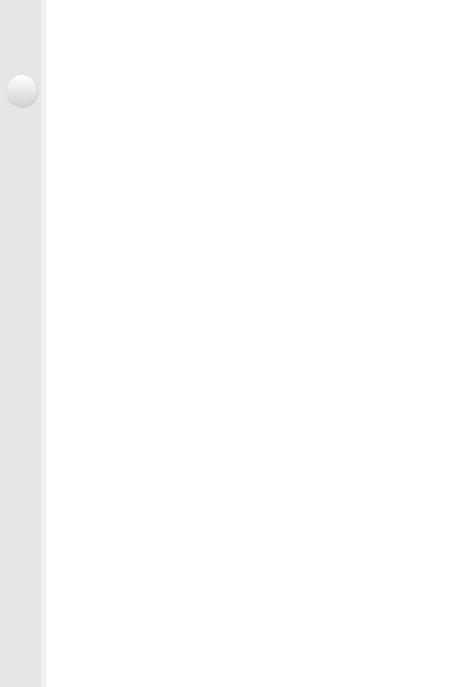
Contents |
|
Finding the information you need.............................................................................. |
2 |
How to use this manual............................................................................................. |
3 |
Contents by Function .............................................................................................. |
10 |
1. Before Use |
|
Care of the camera ................................................................................................. |
13 |
Standard Accessories ............................................................................................. |
14 |
Names and Functions of Main Parts ....................................................................... |
15 |
2.Preparations before Recording
Attaching the Lens Hood......................................................................................... |
21 |
Attaching the Lens Cap........................................................................................... |
22 |
Attaching the Shoulder Strap .................................................................................. |
23 |
Charging the Battery ............................................................................................... |
24 |
• Charging......................................................................................................... |
24 |
• Approximate operating time and number of recordable pictures.................... |
26 |
Inserting and Removing the Card (optional)/the Battery ......................................... |
28 |
About the Card........................................................................................................ |
30 |
• About cards that can be used with this unit.................................................... |
30 |
• Formatting the card (initialization) .................................................................. |
31 |
• Approximate number of recordable pictures and available recording time .... |
32 |
Setting Date/Time (Clock Set)................................................................................. |
35 |
• Changing the Clock Setting............................................................................ |
36 |
Setting the Menu ..................................................................................................... |
37 |
• Setting menu items......................................................................................... |
37 |
Calling frequently-used menus instantly (Quick Menu)........................................... |
40 |
• Change the Quick Menu to your preferred item ............................................ |
42 |
Assigning frequently used functions to the buttons (function buttons) .................... |
44 |
Configuring basic settings of this unit (Setup Menu)............................................... |
47 |
Entering Text ........................................................................................................... |
55 |
3.Basic Operation
Tips for taking good pictures ................................................................................... |
56 |
• Detects orientation of camera (Direction Detection Function) ........................ |
56 |
Using the Viewfinder ............................................................................................... |
57 |
• [LVF] button (Switching the Monitor/Viewfinder)............................................. |
57 |
• About the Eye Sensor AF............................................................................... |
58 |
Taking a Still picture ................................................................................................ |
59 |
Recording Motion Picture........................................................................................ |
61 |
Selecting the Recording Mode ................................................................................ |
62 |
Switching the Information Displayed on the recording screen ................................ |
64 |
Playing Back Pictures/Motion Pictures.................................................................... |
68 |
4
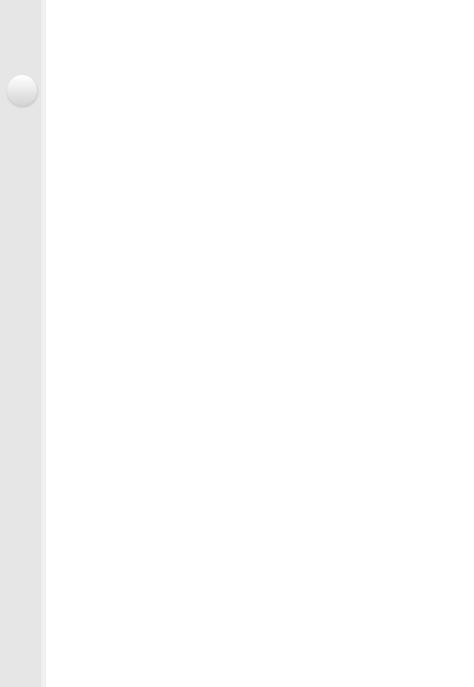
• Playing Back Pictures..................................................................................... |
68 |
• Playing Back Motion Pictures ......................................................................... |
70 |
• Changing the information displayed on the playback screen ......................... |
71 |
Deleting Pictures ..................................................................................................... |
73 |
4.Recording Modes
Taking Pictures using the Automatic Function (Intelligent Auto Mode) ................... |
75 |
• Recording night scenes ([iHandheld Night Shot]) .......................................... |
80 |
• Combining pictures into a single picture with rich gradation ([iHDR])............. |
81 |
• Taking a picture with a blurred background (Defocus Control)....................... |
82 |
• Recording images by changing the brightness or color tone ......................... |
83 |
Taking Pictures with Your Favorite Settings (Program AE Mode) ........................... |
84 |
Taking Pictures by Specifying the Aperture/Shutter Speed..................................... |
86 |
• Aperture-Priority AE Mode ............................................................................. |
86 |
• Shutter-Priority AE Mode................................................................................ |
87 |
• Manual Exposure Mode ................................................................................. |
88 |
• Confirm the Effects of Aperture and Shutter Speed (Preview Mode) ............. |
91 |
• Easily set aperture/shutter speed for suitable exposure (One Push AE) ....... |
92 |
Taking Pictures that match the Scene being recorded (Scene Guide Mode).......... |
93 |
Taking Pictures with different image effects (Creative Control Mode)................... |
107 |
Recording motion pictures with manually set aperture value/shutter speed |
|
(Creative Video Mode) .......................................................................................... |
118 |
• Recording slow motion pictures (High Speed Video) ................................... |
119 |
Registering your preferred settings (Custom Mode) ............................................. |
120 |
• Registering Personal Menu Settings (Registering custom settings) ............ |
120 |
• Recording using registered custom set ........................................................ |
121 |
5.Image and Picture Quality Settings
Adjusting the Picture Quality by Adding an Effect ([Photo Style]) |
.........................122 |
Adjusting Bright/Dark Portions ([Highlight Shadow])............................................. |
124 |
Adjusting the White Balance ................................................................................. |
126 |
Setting the Picture Quality and Size ..................................................................... |
131 |
• Setting the aspect ratio of pictures ............................................................... |
131 |
• Setting the number of pixels......................................................................... |
131 |
• Setting the compression rate of pictures ([Quality]) ..................................... |
132 |
Using Image Correction Functions........................................................................ |
134 |
• Compensating the contrast and exposure ([i.Dynamic]) .............................. |
134 |
• Raising the resolution ([i.Resolution])........................................................... |
134 |
• Combining pictures with different exposures ([HDR])................................... |
135 |
• Reducing the long shutter noise ([Long Shtr NR])........................................ |
136 |
• Setting the color space ([Color Space]) ........................................................ |
137 |
6.Focus and Brightness (Exposure) Settings
Taking Pictures with Auto Focus ........................................................................... |
138 |
• About the focus mode (AFS/AFF/AFC) ........................................................ |
139 |
5
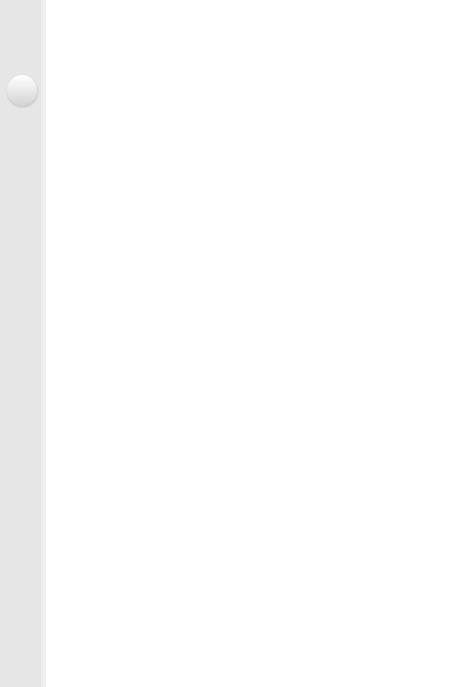
• Type of the Auto Focus Mode ...................................................................... |
140 |
• Setting the desired focus method................................................................. |
148 |
Taking Pictures with Manual Focus....................................................................... |
150 |
Taking Close-up Pictures ...................................................................................... |
155 |
Fixing the Focus and the Exposure (AF/AE Lock) ................................................ |
157 |
Compensating the Exposure................................................................................. |
159 |
Setting the Light Sensitivity ................................................................................... |
160 |
• Setting the upper limit on ISO sensitivity ...................................................... |
162 |
• Setting the step increment of ISO sensitivity ................................................ |
162 |
• Extending ISO sensitivity.............................................................................. |
162 |
Selecting the Method for Measuring Brightness ([Metering Mode])...................... |
163 |
7.Shutter and Drive Settings
Setting the Shutter Type ....................................................................................... |
164 |
Select a Drive Mode.............................................................................................. |
166 |
Taking Pictures using Burst Mode......................................................................... |
167 |
Taking Pictures using Auto Bracket....................................................................... |
171 |
Taking Pictures with the Self-timer ........................................................................ |
174 |
Taking Pictures Automatically at Set Intervals ([Time Lapse Shot]) ...................... |
176 |
Creating Stop Motion Pictures ([Stop Motion Animation]) ..................................... |
180 |
8.Functions Customized for Various Subjects and Purposes
Making Multiple Exposures on One Picture ([Multi Exp.]) ..................................... |
184 |
Disabling Operational Sounds and the Output of Light at once ([Silent Mode]).... |
186 |
Taking Clear Pictures by Registering Faces ([Face Recog.])................................ |
187 |
Recording Profiles of Babies and Pets on Images................................................ |
192 |
Using screens and displays suitable for recording................................................ |
193 |
Recording while monitoring camera images ......................................................... |
194 |
9.Stabilizer, Zoom and Flash
Optical Image Stabilizer ........................................................................................ |
195 |
Taking Pictures with the Zoom .............................................................................. |
197 |
Taking pictures by using the flash ......................................................................... |
201 |
• Changing Flash Mode .................................................................................. |
203 |
• Setting to the 2nd Curtain Synchro............................................................... |
206 |
• Adjust the flash output.................................................................................. |
207 |
• Synchronizing the output of the built-in flash to the Exposure |
|
Compensation .............................................................................................. |
207 |
• Changing the firing mode (Manual flash) ..................................................... |
208 |
• Setting the wireless flash.............................................................................. |
209 |
• Correcting red eyes ...................................................................................... |
211 |
10. Recording Motion Pictures
Recording Motion Picture...................................................................................... |
212 |
• Setting the format, size and frame rate ........................................................ |
212 |
6
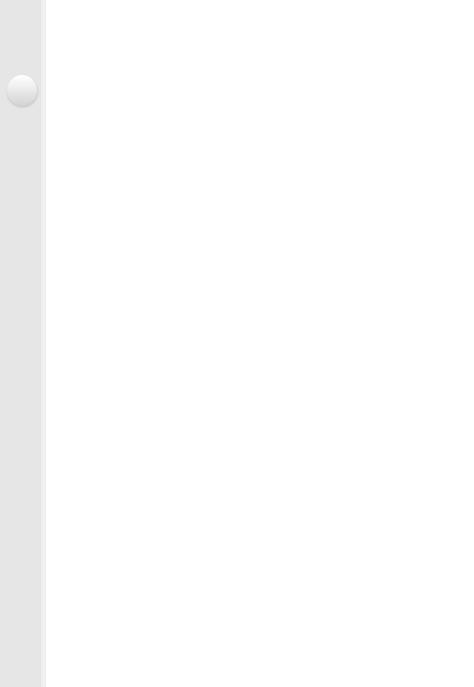
• How to set focus when recording a motion picture ([Continuous AF]) ......... |
214 |
• Recording Motion Picture ............................................................................. |
215 |
• Recording motion pictures in 4K .................................................................. |
218 |
Recording still pictures while recording motion pictures ....................................... |
219 |
Using the [Motion Picture] Menu ........................................................................... |
221 |
• [Rec Format]................................................................................................. |
221 |
• [Rec Quality]................................................................................................. |
221 |
• [Exposure Mode] .......................................................................................... |
221 |
• [High Speed Video]....................................................................................... |
221 |
• [Picture Mode] .............................................................................................. |
221 |
• [Continuous AF]............................................................................................ |
221 |
• [Level Shot] .................................................................................................. |
222 |
• [Luminance Level] ........................................................................................ |
222 |
• [Flkr Decrease] ............................................................................................. |
222 |
• [Mic Level Disp.] ........................................................................................... |
223 |
• [Mic Level Adj.] ............................................................................................. |
223 |
• [Special Mic.] ................................................................................................ |
223 |
• Adjusting the sound input level automatically ([Mic Level Limiter]) .............. |
223 |
• [Wind Cut]..................................................................................................... |
224 |
• [Zoom Mic].................................................................................................... |
224 |
11. Playing Back and Editing Images
Playing Back Group Pictures ................................................................................ |
225 |
Creating Still Pictures from a Motion Picture......................................................... |
227 |
Using the [Playback] Menu ................................................................................... |
228 |
• [Slide Show] ................................................................................................. |
228 |
• [Playback Mode]........................................................................................... |
230 |
• [Location Logging] ........................................................................................ |
231 |
• [RAW Processing] ........................................................................................ |
232 |
• [Title Edit]...................................................................................................... |
235 |
• [Text Stamp].................................................................................................. |
236 |
• [Video Divide] ............................................................................................... |
239 |
• [Time Lapse Video]....................................................................................... |
240 |
• [Stop Motion Video] ...................................................................................... |
240 |
• [Resize] ........................................................................................................ |
241 |
• [Cropping]..................................................................................................... |
242 |
• [Rotate]/[Rotate Disp.] .................................................................................. |
243 |
• [Favorite] ...................................................................................................... |
244 |
• [Print Set]...................................................................................................... |
245 |
• [Protect] ........................................................................................................ |
247 |
• [Face Rec Edit]............................................................................................. |
248 |
• [Picture Sort]................................................................................................. |
248 |
• [Delete Confirmation].................................................................................... |
249 |
7
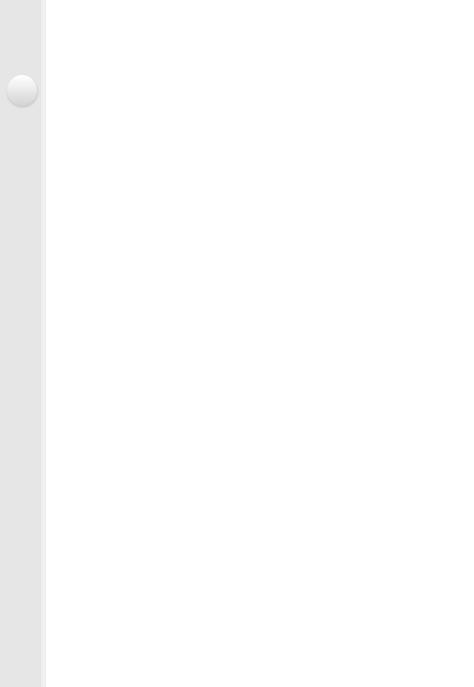
12. Using the Wi-Fi function |
|
Wi-FiR function/NFC function ................................................................................ |
250 |
What you can do with the Wi-Fi function............................................................... |
253 |
Controlling with a Smartphone/Tablet ................................................................... |
254 |
• Installing the smartphone/tablet app “Image App” ....................................... |
254 |
• Connecting to a smartphone/tablet............................................................... |
255 |
• Taking pictures via a smartphone/tablet (remote recording)......................... |
260 |
• Playing back images in the camera.............................................................. |
261 |
• Saving images stored in the camera ............................................................ |
261 |
• Sending images in the camera to an SNS ................................................... |
263 |
• Adding location information to images stored in the camera from a |
|
smartphone/tablet ........................................................................................ |
263 |
• Sending images to a smartphone/tablet by controlling the camera.............. |
265 |
Displaying pictures on a TV .................................................................................. |
268 |
Printing Wirelessly................................................................................................. |
269 |
When sending images to AV device...................................................................... |
270 |
When sending images to PC ................................................................................ |
273 |
Using Web services .............................................................................................. |
277 |
• When sending images to web service.......................................................... |
277 |
• When sending images to Cloud Sync. Service ............................................ |
281 |
Registering to the “LUMIX CLUB” ......................................................................... |
283 |
• About the [LUMIX CLUB] ............................................................................. |
283 |
About Connections................................................................................................ |
288 |
• Connecting from your house (via the network)............................................. |
289 |
• Connecting from a location away from your house (direct connection)........ |
291 |
• Connecting quickly with the same settings as the previous ones |
|
([Select a destination from History]/[Select a destination from Favorite]) .... |
292 |
• About settings for sending images ............................................................... |
294 |
[Wi-Fi Setup] Menu ............................................................................................... |
297 |
13. Connecting to other equipment |
|
Enjoying Motion Pictures in 4K ............................................................................. |
299 |
Playing Back Pictures on a TV Screen ................................................................. |
301 |
• Using VIERA Link (HDMI) ............................................................................ |
304 |
Saving still pictures and motion pictures on your PC ............................................ |
306 |
• About the supplied software ......................................................................... |
307 |
Saving still pictures and motion pictures on a Recorder ....................................... |
312 |
Printing the Pictures .............................................................................................. |
313 |
14. Others |
|
Optional accessories............................................................................................. |
319 |
Monitor Display/Viewfinder Display....................................................................... |
324 |
Message Display................................................................................................... |
330 |
Menu list................................................................................................................ |
334 |
8
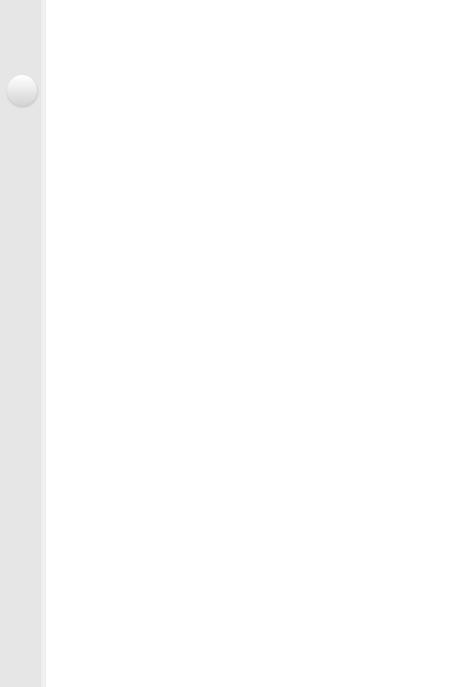
• [Rec] ............................................................................................................. |
334 |
• [Motion Picture] ............................................................................................ |
336 |
• [Custom] ....................................................................................................... |
337 |
• [Setup] .......................................................................................................... |
340 |
• [Playback]..................................................................................................... |
342 |
Troubleshooting .................................................................................................... |
343 |
Cautions for Use ................................................................................................... |
360 |
9
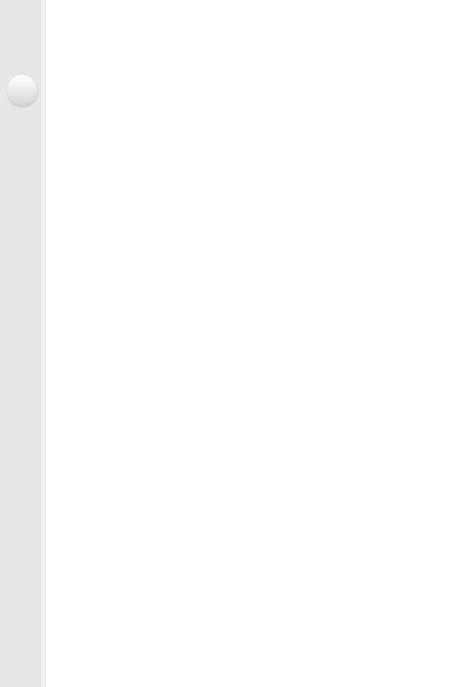
Contents by Function
Recording
Recording |
|
Recording Mode .............................. |
P62 |
[Preview].......................................... |
P91 |
Macro recording ............................ |
P155 |
[Multi Exp.]..................................... |
P184 |
[Silent Mode] ................................. |
P186 |
Focus (AF/MF) |
|
Focus Mode................................... |
P139 |
AF Mode........................................ |
P140 |
Adjusting the AF area position ...... |
P145 |
Manual Focus................................ |
P150 |
AF/AE Lock ................................... |
P157 |
Drive |
|
Drive Mode .................................... |
P166 |
[Self Timer] .................................... |
P174 |
[Time Lapse Shot] ......................... |
P176 |
[Stop Motion Animation] ................ |
P180 |
Picture Quality and Color Tone |
|
[Photo Style] .................................. |
P122 |
[Highlight Shadow] ........................ |
P124 |
White Balance ............................... |
P126 |
[Picture Size] ................................. |
P131 |
Motion Picture |
|
Motion Picture |
|
Creative Video Mode..................... |
P118 |
[High Speed Video] ....................... |
P119 |
[Rec Format].................................. |
P212 |
[Rec Quality].................................. |
P212 |
Motion pictures in 4K ..................... |
P218 |
Recording still pictures while |
|
recording motion pictures .............. |
P219 |
[Quality].......................................... |
P132 |
[i.Dynamic] ..................................... |
P134 |
[i.Resolution] .................................. |
P134 |
[HDR] ............................................. |
P135 |
[Long Shtr NR] ............................... |
P136 |
[Color Space] ................................. |
P137 |
ISO sensitivity ................................ |
P160 |
Exposure |
|
[One Push AE] ................................. |
P92 |
AF/AE Lock.................................... |
P157 |
Exposure Compensation ............... |
P159 |
[Metering Mode]............................. |
P163 |
[Auto Bracket] ................................ |
P171 |
Flash |
|
[Flash Mode] .................................. |
P203 |
2nd curtain synchro ....................... |
P206 |
[Flash Adjust.] ................................ |
P207 |
Wireless flash settings ................... |
P209 |
Screen settings |
|
[Center Marker].............................. |
P193 |
[Monochrome Live View] ............... |
P194 |
[Mic Level Disp.] ............................ |
P223 |
Audio |
|
[Mic Level Adj.] .............................. |
P223 |
[Wind Cut] ...................................... |
P224 |
[Mic Level Limiter].......................... |
P223 |
10
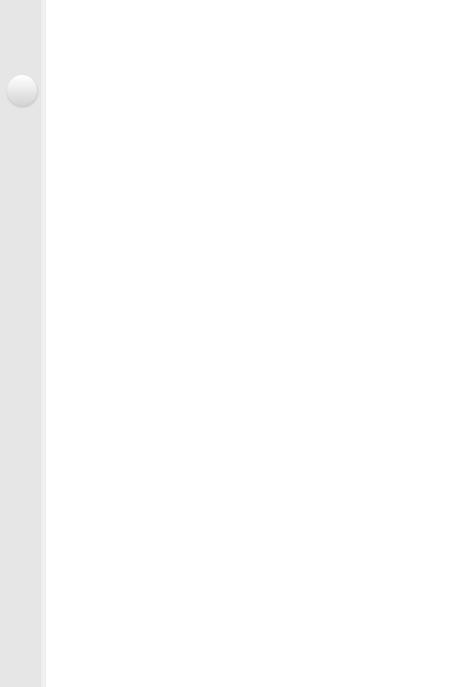
Setup/Custom
Basic settings |
|
[Format] ........................................... |
P31 |
[Clock Set] ....................................... |
P35 |
How to set menu items .................... |
P37 |
[Q.MENU] ........................................ |
P40 |
[Beep] .............................................. |
P49 |
[Economy] ....................................... |
P51 |
[Reset] (initialization) ....................... |
P54 |
Playback |
|
Playback |
|
[Auto Review] .................................. |
P60 |
Picture playback .............................. |
P68 |
Playback Zoom................................ |
P68 |
Multi Playback ................................. |
P69 |
Motion picture playback................... |
P70 |
Delete .............................................. |
P73 |
Display/playback settings |
|
[Slide Show] .................................. |
P228 |
[Rotate]/[Rotate Disp.] ................... |
P243 |
Dioptor adjustment........................... |
P58 |
Display switching ....................... |
P64, 71 |
Customization |
|
[CUSTOM] in the Quick Menu ......... |
P42 |
Function buttons .............................. |
P44 |
Custom Mode ................................ |
P120 |
[Custom] menu .............................. |
P337 |
Edit |
|
[RAW Processing].......................... |
P232 |
[Resize].......................................... |
P241 |
[Cropping] ...................................... |
P242 |
Adding information |
|
[Location Logging] ......................... |
P231 |
[Title Edit]....................................... |
P235 |
[Text Stamp] .................................. |
P236 |
Image settings |
|
[Favorite]........................................ |
P244 |
[Print Set] ....................................... |
P245 |
[Protect] ......................................... |
P247 |
11
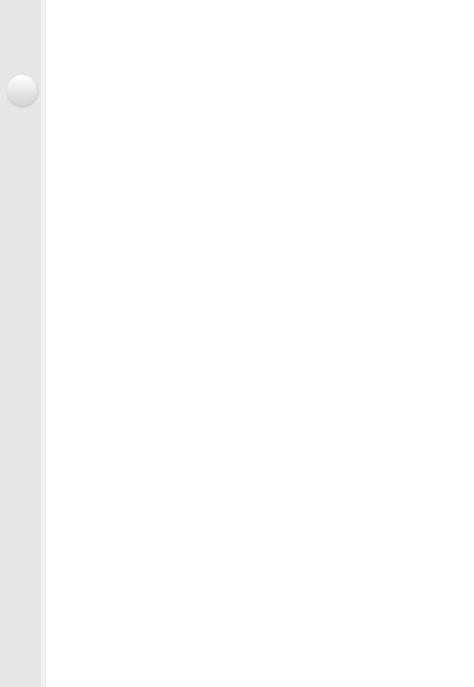
Wi-Fi
Connect |
|
“Image App” .................................. |
P254 |
NFC ............................................... |
P259 |
[WPS (Push-Button)] ............. |
P289, 291 |
Direct connection........................... |
P291 |
Image App |
|
Remote recording.......................... |
P260 |
Saving images ............................... |
P261 |
Sending images..................... |
P262, 265 |
Sending and adding location |
|
information..................................... |
P263 |
[Touch Sharing] ............................. |
P298 |
In combination with other devices |
|
Playing back pictures on a TV ....... |
P268 |
Printing images .............................. |
P269 |
Sending images to an AV device... |
P270 |
Sending images to a PC ................ |
P273 |
Sending images to a web |
|
service ........................................... |
P277 |
Using [Cloud Sync. Service] .......... |
P281 |
Connections with other devices
PC |
|
Recorder |
|
“PHOTOfunSTUDIO” .................... |
P307 |
Dubbing ......................................... |
P312 |
SILKYPIX ...................................... |
P307 |
Printer |
|
TV |
|
|
|
|
PictBridge ...................................... |
P313 |
|
[VIERA Link] .................................. |
P304 |
|
|
12
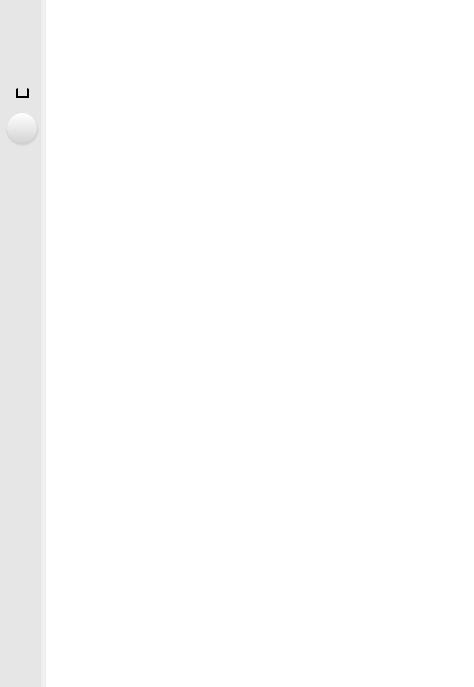
1. Before Use
 Care of the camera
Care of the camera
Do not subject to strong vibration, shock, or pressure.
• The lens, monitor, or external case may be damaged if used in the following conditions.
It may also malfunction or image may not be recorded if you:
–Drop or hit the camera.
–Press hard on the lens or the monitor.
•When camera is not in use or when using the playback feature, ensure that the lens is in the stored position, with lens cap on.
•There are times when rattling sounds or vibrations will come from the camera, but these are due to the motion of the aperture, the zoom and the motor and do not indicate a defect.
This camera is not dust/splash/water proof.
Avoid using the camera in places with a lot of dust, water, sand, etc.
•Liquid, sand and other foreign material may get into the space around the lens, buttons, etc. Be particularly careful since it may not just cause malfunctions, but it may also become irreparable.
–Places with a lot of sand or dust.
–Places where water can come into contact with this unit, such as when using it on a rainy day or at the beach.
∫ About Condensation (When the lens, the viewfinder or monitor is fogged up)
•Condensation occurs when the ambient temperature or humidity changes. Be careful of condensation since it causes lens, viewfinder and monitor stains, fungus and camera malfunction.
•If condensation occurs, turn the camera off and leave it for about 2 hours. The fog will disappear naturally when the temperature of the camera becomes close to the ambient temperature.
13
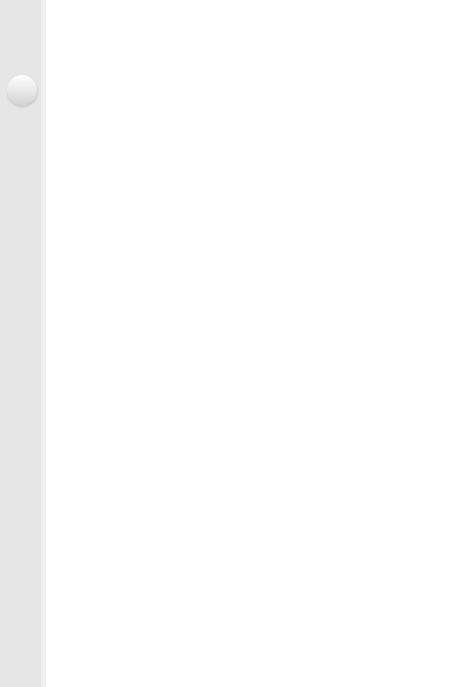
1. Before Use
Standard Accessories
Check that all the accessories are supplied before using the camera.
•The accessories and their shape will differ depending on the country or area where the camera was purchased.
For details on the accessories, refer to “Basic Owner’s Manual”.
•Battery Pack is indicated as battery pack or battery in the text.
•Battery Charger is indicated as battery charger or charger in the text.
•SD Memory Card, SDHC Memory Card and SDXC Memory Card are indicated as card in the text.
•The card is optional.
14
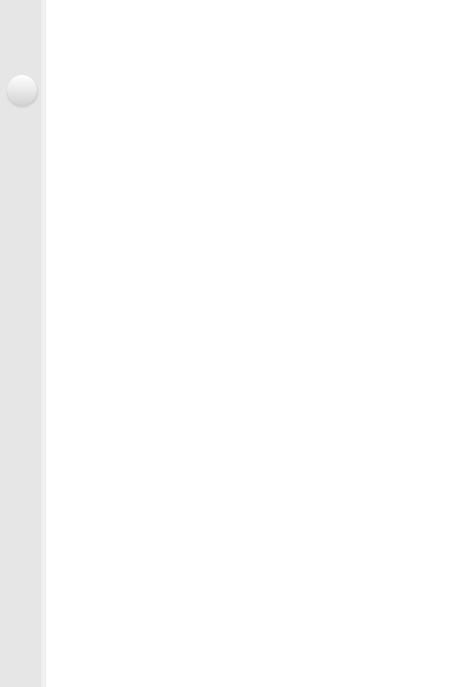
1. Before Use
Names and Functions of Main Parts
1Self-timer indicator (P174)/ AF Assist Lamp (P149)
2Flash (P201)
3Lens surface
1 |
2 |
3 |
4[LVF] button (P57)/ [Fn5] button (P44)
5Eye sensor (P57)
6Eye Cup (P361)
7Viewfinder (P57)
8[AF/AE LOCK] button (P157)
9Focus mode lever (P138, 150)
10Rear dial (P19)
11Speaker
•Be careful not to cover the speaker with your finger. Doing so may make sound difficult to hear.
|
4 |
5 |
6 |
7 |
8 |
9 |
10 |
|
|||||||||||||||
|
|
|
|
|
|
|
|
|
|
|
|
|
|
|
|
|
|
|
|
|
|
|
|
|
|
|
|
|
|
|
|
|
|
|
|
|
|
|
|
|
|
|
|
|
|
|
|
|
|
|
|
|
|
|
|
|
|
|
|
|
|
|
|
|
|
|
|
|
|
|
|
|
|
|
|
|
|
|
|
|
|
|
|
|
|
|
|
|
|
|
|
|
|
|
|
|
|
|
|
|
|
|
|
|
|
|
|
|
|
|
|
|
|
|
|
|
|
|
|
|
|
|
|
|
|
|
|
|
|
|
|
|
|
|
|
|
|
|
|
|
|
|
|
|
|
|
|
|
|
|
|
|
|
|
|
|
|
|
|
|
|
|
|
|
|
|
|
|
|
|
|
|
|
|
|
|
|
|
|
|
|
|
|
|
|
|
|
|
|
|
|
|
|
|
|
|
|
|
|
|
|
|
|
|
|
|
|
|
|
|
|
|
|
|
|
|
|
|
|
|
|
|
|
|
|
|
|
|
|
|
|
|
|
|
|
|
|
|
|
11 |
12 |
13 14 15 16 17 18 |
12Monitor (P18)
13[Q.MENU] button (P40)/ [Fn3] button (P44)
14[(] (Playback) button (P68)
15[ 
 ] (Delete/Cancel) button (P73)/ [Fn4] button (P44)
] (Delete/Cancel) button (P73)/ [Fn4] button (P44)
16[MENU/SET] button (P20, 37)
17Cursor buttons (P20) 3/ISO button (P160)
1/WB (White Balance) (P126)
2/AF Mode button (P138)
4/AF # button (P155)
18[DISP.] button (P64, 71)
• Each time this is pressed, the display on the monitor is switched.
15
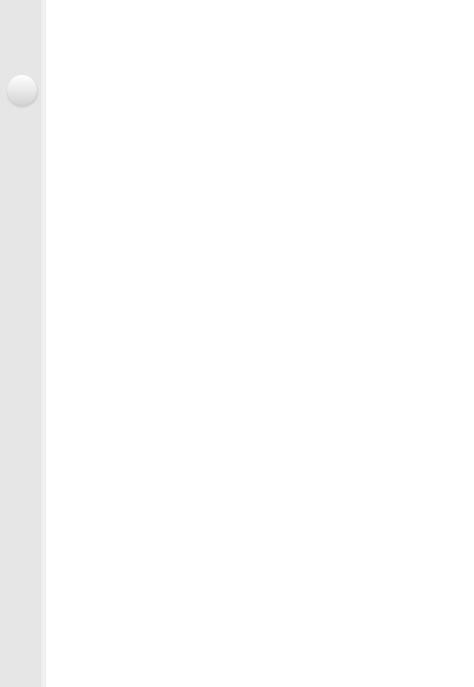
1. Before Use
19Focal length scale (35 mm film camera equivalent)
•Indicates values for the [3:2] aspect ratio. (When recording motion pictures, refer to the focal length displayed on the screen.)
20Motion picture button (P215)
21Zoom lever (P197)
22Shutter button (P59)
23[Fn1] button (P44)
24Drive mode dial (P166)
Single (P166):  Burst (P167):
Burst (P167): 
Auto Bracket (P171): 

Self-timer (P174): 
Time Lapse/Animation (P176, 180): 
25Hot shoe (Hot shoe cover) (P319)
19
20 2122 23
24 25 |
26 |
272829 30 31 |
26Stereo microphone (P223)
•Be careful not to cover the microphone with your finger. Doing so may make sound difficult to record.
27Mode dial (P62)
28Camera ON/OFF switch (P35)
29Status indicator (P35)
30Wi-Fi® connection lamp (P251)
31[Wi-Fi] button (P251)/ [Fn2] button (P44)
32 |
NFC antenna [ |
] (P259) |
32 |
33 |
34 35 36 |
33 |
Tripod mount (P365) |
|
|
|
|
|
• A tripod with a screw length of 5.5 mm |
|
|
|
|
|
(0.22 inch) or more may damage this unit if |
|
|
|
|
|
attached. |
|
|
|
|
34 Card/Battery door (P28)
35 Release lever (P28)
36 DC coupler cover (P323)
•When using an AC adaptor (optional), ensure that the Panasonic DC coupler
(optional) and AC adaptor are used.
16
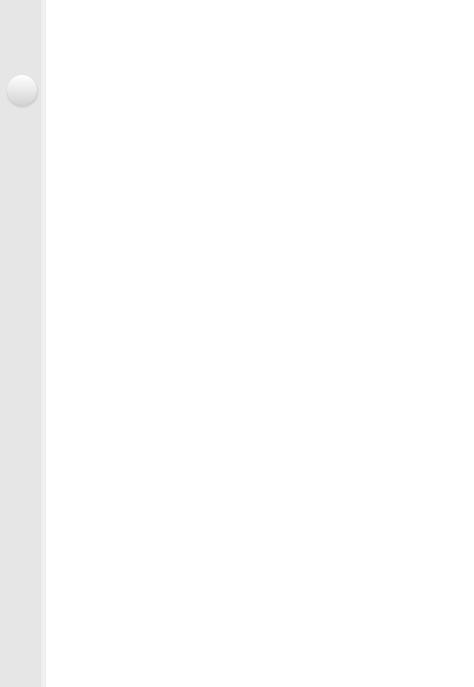
1. Before Use
37Manual ring (P150, 197)
•Allows you to control the zoom or focus.
38Manual ring selector switch (P150, 197)
39O.I.S. switch (P195)
40[MIC] socket (P322)
41Shoulder strap eyelet (P23)
•Be sure to attach the shoulder strap when using the camera to ensure that you will not drop it.
42Flash open lever (P201)
•The flash opens, and recording with the flash becomes possible.
43Diopter adjustment dial (P58)
44[REMOTE] socket (P321)
45[HDMI] socket (P301)
46[AV OUT/DIGITAL] socket (P302, 310, 312, 313)
47Terminal cover
37 38 |
39 40 |
|
|
41 42 43 |
|||||||||||||||||||
|
|
|
|
|
|
|
|
|
|
|
|
|
|
|
|
|
|
|
|
|
|
|
|
|
|
|
|
|
|
|
|
|
|
|
|
|
|
|
|
|
|
|
|
|
|
|
|
|
|
|
|
|
|
|
|
|
|
|
|
|
|
|
|
|
|
|
|
|
|
|
|
|
|
|
|
|
|
|
|
|
|
|
|
|
|
|
|
|
|
|
|
|
|
|
|
|
|
|
|
|
|
|
|
|
|
|
|
|
|
|
|
|
|
|
|
|
|
|
|
|
|
|
|
|
|
|
|
|
|
|
|
|
|
|
|
|
|
|
|
|
|
|
|
|
|
|
|
|
|
|
|
|
|
|
|
|
|
|
|
|
|
|
|
|
|
|
|
|
|
|
|
|
|
|
|
|
|
|
|
|
|
|
|
|
|
|
|
|
|
|
|
|
|
|
|
|
|
|
|
|
|
|
|
|
|
|
|
|
|
|
|
|
|
|
|
|
|
|
|
|
|
|
|
|
|
|
|
|
|
|
|
|
|
|
|
|
|
|
|
|
|
|
|
|
|
|
|
|
|
|
|
|
|
|
|
|
|
|
|
|
|
|
|
|
|
|
|
|
|
|
|
|
|
|
|
|
|
|
|
|
|
|
|
|
|
|
|
|
|
|
|
|
|
|
|
|
|
|
|
|
|
|
|
|
|
|
|
|
|
|
|
|
|
|
|
|
|
|
|
|
|
|
|
|
|
|
|
|
|
|
|
|
|
|
|
|
|
|
|
|
|
|
|
|
|
|
|
|
|
|
|
|
|
|
|
|
|
|
|
|
|
|
|
|
|
|
|
|
|
|
|
|
|
|
|
|
|
|
|
|
|
|
|
|
|
|
|
|
|
|
|
|
|
|
|
|
|
|
|
|
|
|
|
|
|
|
|
|
|
|
|
|
|
|
|
|
|
|
|
|
|
|
|
|
|
|
|
|
|
|
|
|
|
|
|
|
|
|
|
|
|
|
|
|
|
|
|
|
|
|
|
|
|
|
|
|
|
|
|
|
|
|
|
|
|
|
|
|
|
|
|
|
|
|
|
|
|
|
|
|
|
|
|
|
|
|
|
|
|
|
|
|
|
|
|
|
|
|
|
|
|
|
|
|
|
|
|
|
|
|
|
|
|
|
|
|
|
|
|
|
|
|
|
|
|
|
|
|
|
|
|
|
|
|
|
|
|
|
|
|
|
|
|
|
|
|
|
|
|
|
|
|
|
|
|
|
|
|
|
|
|
|
|
|
|
|
|
|
|
|
|
|
|
|
|
|
|
|
|
|
|
|
|
|
|
|
|
|
|
|
|
|
|
|
|
|
|
|
|
|
|
|
|
|
|
|
|
|
|
|
|
|
|
|
|
|
|
|
|
|
|
|
|
44 45 46 |
47 41 |
37 |
Drive mode dial
You can change what the camera will do when you press the shutter button. (P166)
Diopter adjustment dial
Adjust the diopter to suit your vision so that you can see the viewfinder clearly. (P58)
A Diopter adjustment dial
17
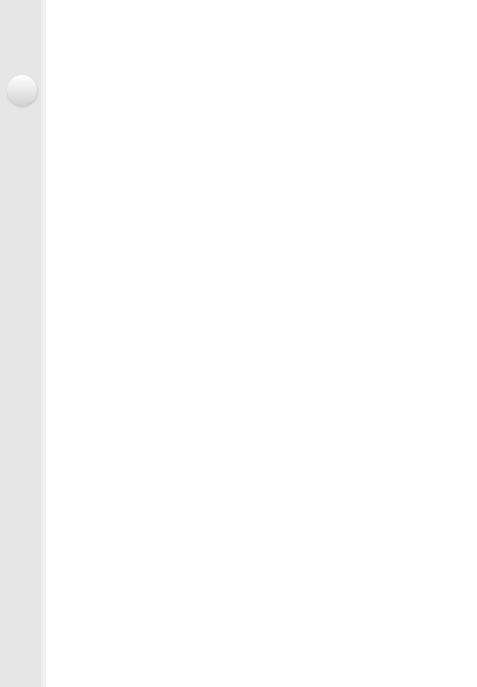
1. Before Use
Monitor
At the time when this camera is purchased, the monitor is stowed in the camera body. Bring out the monitor as shown below.
1Place your finger in the notch on the right side of the monitor to open it. (Maximum 180o)
2 It can be rotated 180 o forwards.
3 Return the monitor to its original position.
•Only rotate the monitor after opening it wide enough, and be careful not to use excessive force as it may be damaged.
∫Free angle shooting
The monitor can be rotated to suit your needs. This is convenient as it allows you to take pictures from various angles by adjusting the monitor.
• Do not cover the AF Assist Lamp with your fingers or other objects.
Taking pictures at a high angle |
Taking pictures at a low angle |
•When not using the monitor it is recommended that you close it with the screen facing inwards to prevent dirt and scratches.
18
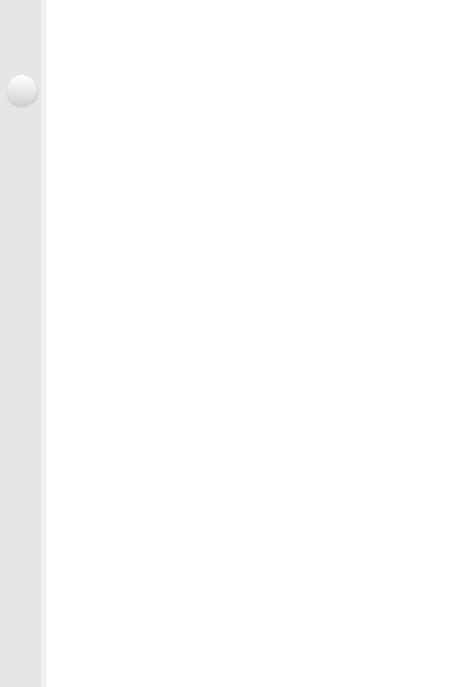
1. Before Use
Rear Dial
There are 2 ways to operate the rear dial, rotating left or right, and deciding by pressing.
Rotating:
Selection of items or setting of values is performed during the various settings. Pressing:
Operations that are the same as [MENU/SET] button, such as determine settings, etc., are performed during the various settings.
• Rear dial is described as follows in this owner’s manual.
e.g.: When rotating the rear dial to the left or right/ pressing the rear dial
Allows you to set the aperture, shutter speed, and other settings when in  /
/  /
/  /
/  modes.
modes.
Mode dial |
Rear Dial |
(P84) |
Program Shift¢ |
|
|
(P86) |
Aperture value¢ |
|
|
(P87) |
Shutter speed¢ |
|
|
(P88) |
Aperture value/Shutter speed |
¢ Pressing the rear dial enables you to set the exposure compensation.
 Displaying/not displaying the operation guide
Displaying/not displaying the operation guide
MENU >  [Custom] > [Dial Guide] > [ON]/[OFF]
[Custom] > [Dial Guide] > [ON]/[OFF]
• When [ON] is set, the operation guide for dials, buttons, etc. is displayed on the recording screen.

 0 98
0 98
19
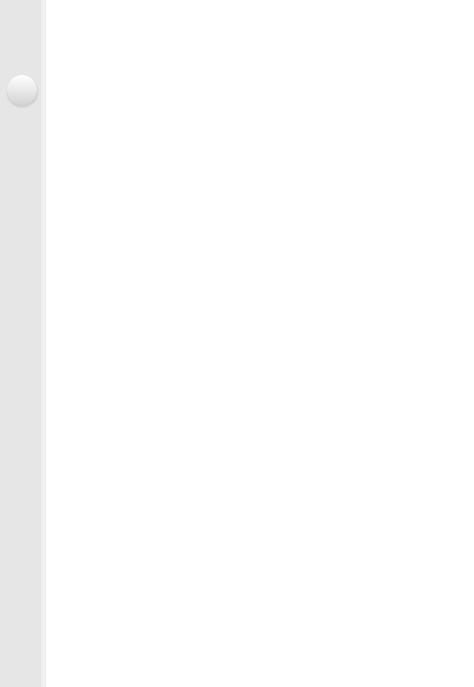
1. Before Use
Cursor buttons/[MENU/SET] button
Pressing the cursor button:
Selection of items or setting of values etc., is performed. Pressing [MENU/SET]:
Confirmation of setting contents, etc., is performed.
•This owner’s manual expresses the up, down, left, and right of the cursor button as 3/4/2/1.
20
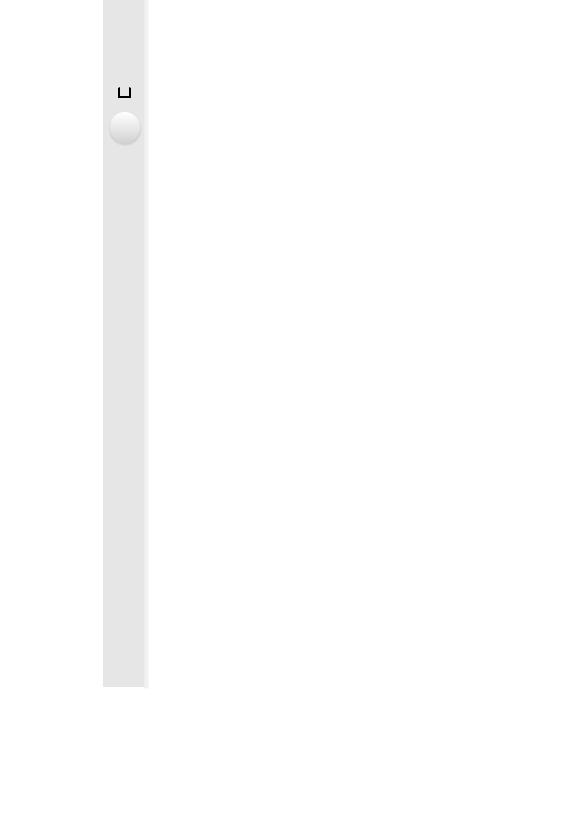
2. Preparations before Recording
 Attaching the Lens Hood
Attaching the Lens Hood
In bright sunlight or backlight, the lens hood will minimize lens flare and ghosting. The lens hood cuts off excess lighting and improves the picture quality.
• Do not hold the lens hood in a way that twists or bends it.
• Check that the camera is turned off.
• Close the flash.
1 Align the mounting mark under the long side of the lens hood with the mounting projection on the edge of the lens.
2 Screw in the lens hood in the direction of the arrow.
3 You will feel some stiffness just before the mark, but continue to rotate the lens hood until you hear a “click” and align the mark.
A Short side
B Long side
•Check that the lens hood is firmly attached and that it does not appear in the picture.
21
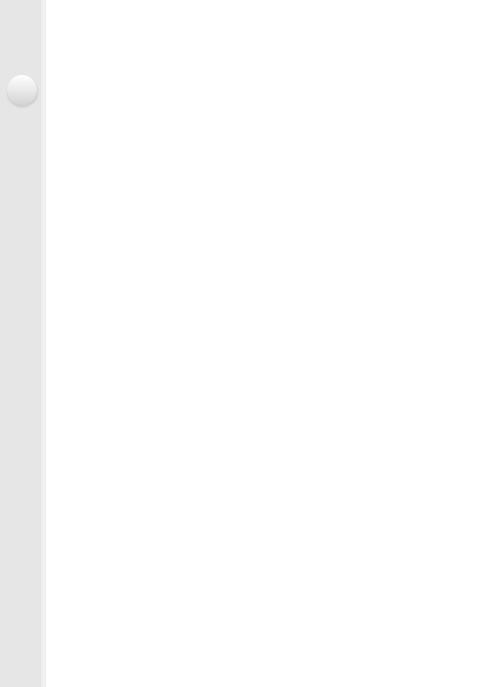
2. Preparations before Recording
•When taking pictures with flash with the lens hood attached, the lower portion of the photo may turn dark (vignetting effect) and the control of the flash may be disabled because the photo flash may be obscured by the lens hood. We recommend detaching the lens hood.
•When temporarily detaching and carrying the lens hood, we recommend attaching with the orientation reversed.
Return it to the normal direction when taking pictures.
Attaching the Lens Cap
•When you turn the camera off or carry the camera, attach the lens cap to protect the surface of the lens.
•Make sure to detach the lens cap when turning this unit on.
•Be careful not to lose the lens cap.
22
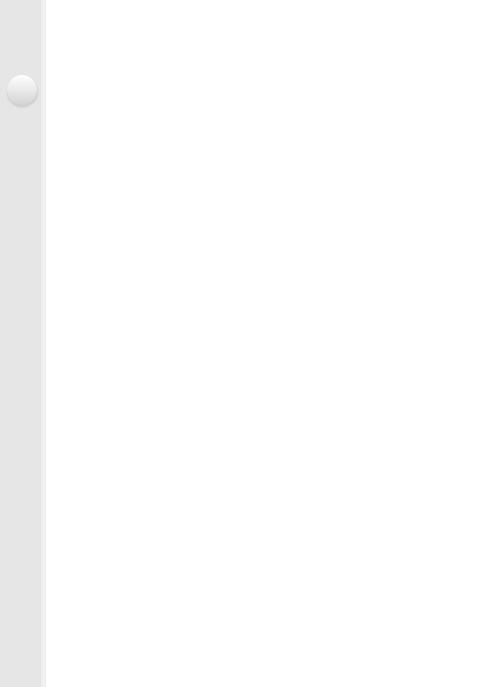
2. Preparations before Recording
Attaching the Shoulder Strap
•We recommend attaching the shoulder strap when using the camera to prevent it from dropping.
1 |
Pass the shoulder strap through the hole at the |
|
shoulder strap eyelet. |
2 |
Pass the shoulder strap through the stopper and |
|
fasten the shoulder strap. |
A Pull the shoulder strap 2 cm (0.066 feet) or more.
•Attach the shoulder strap to the other side of the camera being careful not to twist it.
•Use the shoulder strap around your shoulder.
–Do not wrap the strap around your neck.
–It may result in injury or accident.
•Do not leave the shoulder strap where an infant can reach it.
–It may result in an accident by mistakenly wrapping around the neck.
23
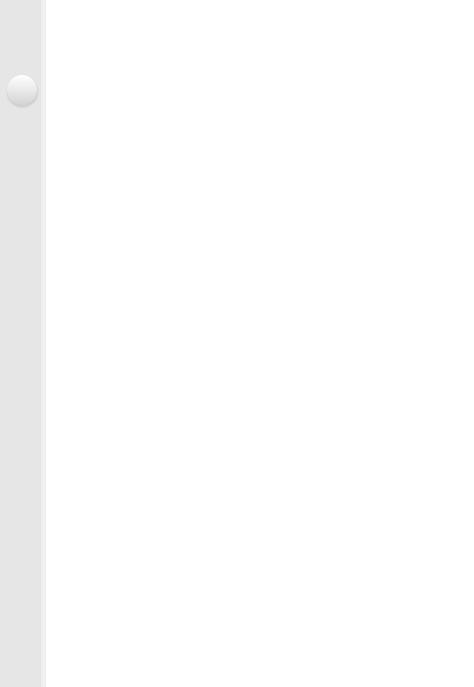
2. Preparations before Recording
Charging the Battery
∫ About batteries that you can use with this unit
It has been found that counterfeit battery packs which look very similar to the genuine product are made available for purchase in some markets. Some of these battery packs are not adequately protected with internal protection to meet the requirements of appropriate safety standards. There is a possibility that these battery packs may lead to fire or explosion. Please be advised that we are not liable for any accident or failure occurring as a result of use of a counterfeit battery pack. To ensure that safe products are used, we recommend that a genuine Panasonic battery pack is used.
• Use the dedicated charger and battery.
Charging
•The battery is not charged when the camera is shipped. Charge the battery before use.
•Charge the battery with the charger indoors.
1 |
Attach the battery paying attention to the |
|
direction of the battery. |
2 |
plug-in type |
Connect the charger to the electrical outlet. |
• The [CHARGE] indicator A lights up and charging begins.
90°

inlet type
24
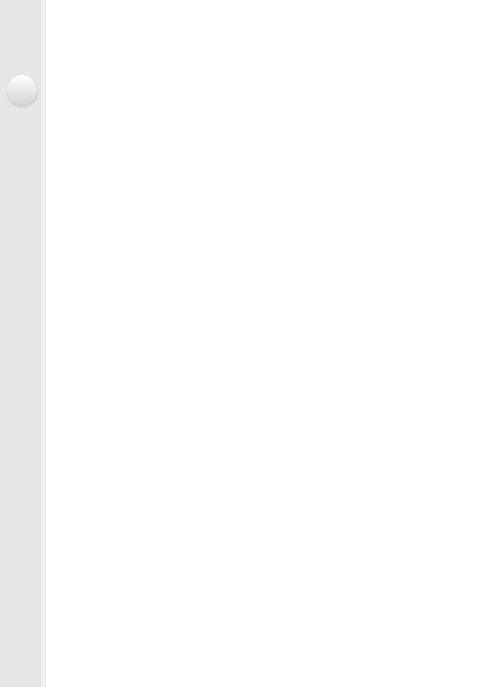
2. Preparations before Recording
∫ About the [CHARGE] indicator
On: |
Charging. |
Off: |
Charging has completed. |
|
(Disconnect the charger from the electrical socket and detach the |
|
battery after charging is completed.) |
•When the [CHARGE] indicator flashes
–The battery temperature is too high or too low. It is recommended to charge the battery again in an ambient temperature of between 10 oC and 30 oC (50 oF and 86 oF).
–The terminals of the charger or the battery are dirty. In this case, wipe them with a dry cloth.
∫ Charging time
Charging time |
Approx. 140 min |
|
|
•The indicated charging time is for when the battery has been discharged completely. The charging time may vary depending on how the battery has been used.
The charging time for the battery in hot/cold environments or a battery that has not been used for a long time may be longer than normal.
∫ Battery indication
3:2
L 

 AFS
AFS 

•The indication turns red and blinks if the remaining battery power is exhausted. (The status indicator also blinks)
Recharge the battery or replace it with a fully charged battery.
•Do not leave any metal items (such as clips) near the contact areas of the power plug. Otherwise, a fire and/or electric shocks may be caused by short-circuiting or the resulting heat generated.
•The battery can be recharged even when it still has some charge left, but it is not recommended that the battery charge be frequently topped up while the battery is fully charged.
(Since characteristic swelling may occur.)
25
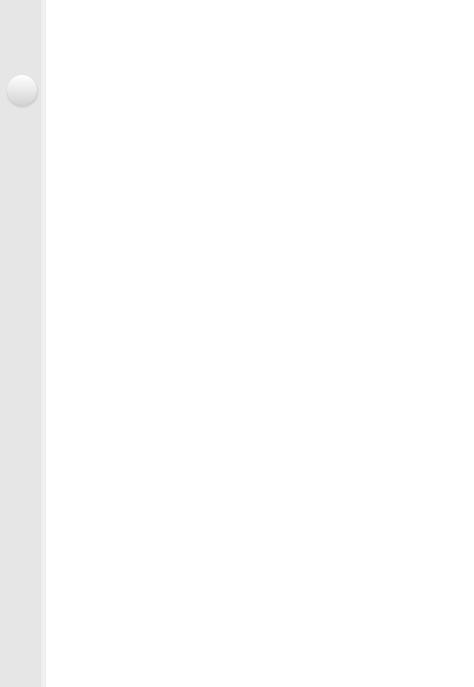
2. Preparations before Recording
Approximate operating time and number of recordable pictures
∫ Recording still pictures (when using the Monitor)
(By CIPA standard in Program AE Mode)
Number of recordable pictures |
|
Approx. 360 pictures |
|
|
|
Recording time |
|
Approx. 180 min |
|
|
|
∫ Recording still pictures (when using the Viewfinder) |
||
(By CIPA standard in Program AE Mode) |
|
|
|
|
|
Number of recordable pictures |
|
Approx. 300 pictures |
|
|
|
Recording time |
|
Approx. 150 min |
|
|
|
Recording conditions by CIPA standard
•CIPA is an abbreviation of [Camera & Imaging Products Association].
•Temperature: 23 oC (73.4 oF)/Humidity: 50%RH when monitor is on.
•When using a Panasonic SDHC Memory Card.
•Using the supplied battery.
•Starting recording 30 seconds after the camera is turned on. (When the Optical Image Stabilizer is set to [

 ].)
].)
•Recording once every 30 seconds using full flash every second recording.
•Rotating the zoom lever from Tele to Wide or vice versa in every recording.
•Turning the camera off every 10 recordings and leaving it until the temperature of the battery decreases.
The number of recordable pictures varies depending on the recording interval time. If the recording interval time becomes longer, the number of recordable pictures decreases.
[For example, if you were to take one picture every two minutes, then the number of pictures would be reduced to approximately one-quarter of the number of pictures given above (based upon one picture taken every 30 seconds).]
26
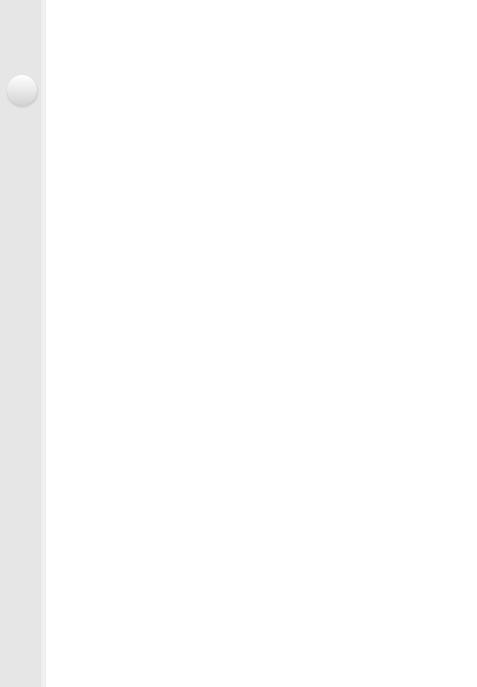
2. Preparations before Recording
∫ Recording motion pictures (when using the monitor)
[AVCHD] (Recording with picture quality set to [FHD/17M/60i])
Recordable time |
Approx. 135 min |
|
|
Actual recordable time |
Approx. 70 min |
|
|
[MP4] (Recording with picture quality set to [FHD/20M/30p])
Recordable time |
Approx. 140 min |
|
|
Actual recordable time |
Approx. 75 min |
|
|
•[AVCHD] motion pictures:
Recording stops when the continuous recording time exceeds 29 minutes and 59 seconds.
•Motion pictures with their file size set to [FHD], [HD] or [VGA] in [MP4]:
Recording stops when the continuous recording time exceeds 29 minutes and 59 seconds or the file size exceeds 4 GB.
–Since the file size becomes larger with [FHD], recording with [FHD] will stop before 29 minutes 59 seconds.
•Motion pictures with their file size set to [4K] in [MP4]:
Recording stops when the continuous recording time exceeds 29 minutes and 59 seconds. (You can continue recording without interruption even if the file size exceeds 4 GB, but the motion picture file will be divided and played back separately.)
•These times are for an ambient temperature of 23 oC (73.4 oF) and a humidity of 50%RH. Please be aware that these times are approximate.
•Actual recordable time is the time available for recording when repeating actions such as turning this unit on and off, starting/stopping recording, zoom operation, etc.
∫ Playback (when using the monitor)
Playback time |
Approx. 300 min |
|
|
•The operating times and number of recordable pictures will differ according to the environment and the operating conditions.
For example, in the following cases, the operating times shorten and the number of recordable pictures is reduced.
–In low-temperature environments, such as on ski slopes.
–When flash is used repeatedly.
•When the operating time of the camera becomes extremely short even after properly charging the battery, the life of the battery may have expired. Buy a new battery.
27
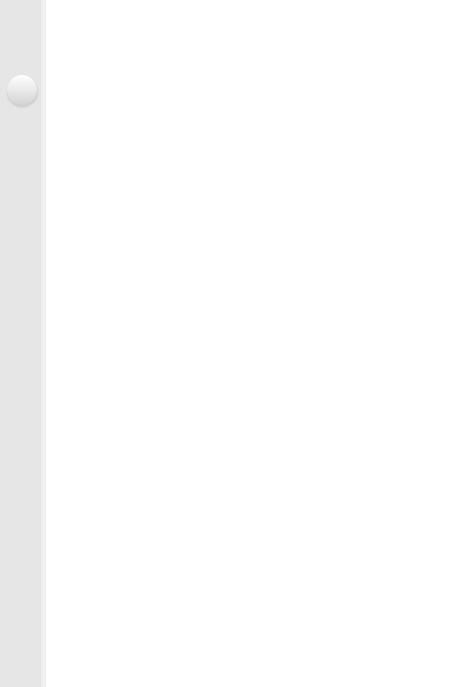
2. Preparations before Recording
Inserting and Removing the Card (optional)/the
Battery
•Check that this unit is turned off.
•We recommend using a Panasonic card.
1 Slide the release lever in the direction of the arrow and open the card/battery door.
• Always use genuine Panasonic batteries.
•If you use other batteries, we cannot guarantee the quality of this product.
2 Battery: Being careful about the battery orientation, insert all the
way until you hear a locking sound and then check that it is
locked by lever A.
Pull the lever A in the direction of the arrow to remove the battery.
Card: Push it securely all the
way until you hear a “click” while being careful about the direction in which you insert it.
To remove the card, push the card until it clicks, then pull the card out upright.
B: Do not touch the connection terminals of the card.
3 1: Close the card/battery door.
2: Slide the release lever in the direction of the arrow.
28
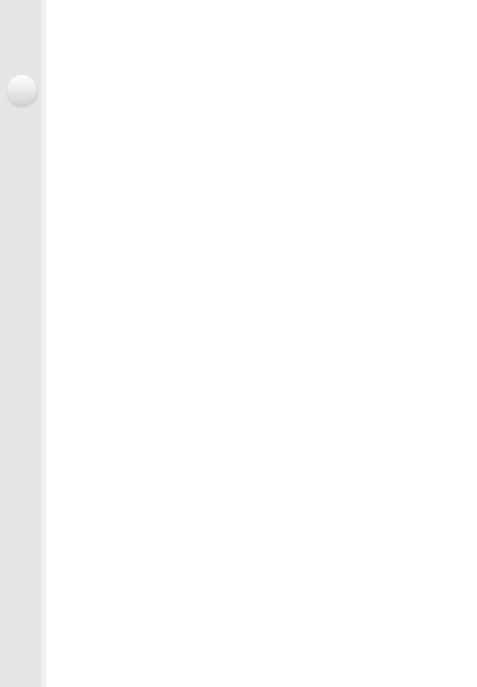
2. Preparations before Recording
•Remove the battery after use.
(The battery will be exhausted if left for a long period of time after being charged.)
•The battery becomes warm after using it and during and after charging. The camera also becomes warm during use. This is not a malfunction.
•Before removing the card or battery, turn the camera off, and wait until the status indicator has gone off completely.
(Otherwise, this unit may no longer operate normally and the card itself may be damaged or the recorded pictures may be lost.)
29
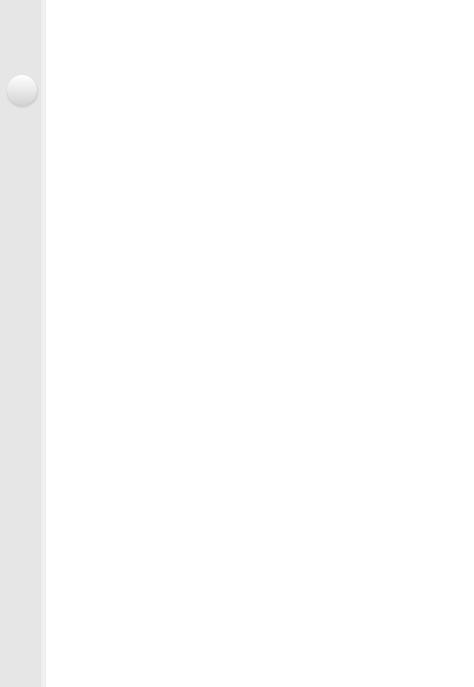
2. Preparations before Recording
About the Card
About cards that can be used with this unit
The following cards which conform to the SD standard can be used with this unit. (These cards are indicated as card in the text.)
SD Memory Card (8 MB to 2 GB)
SDHC Memory Card (4 GB to 32 GB)
SDXC Memory Card
(48 GB, 64 GB)
•SDHC Memory Cards and SDXC Memory Cards can be used only with their compatible devices.
•Check that the PC and other equipment are compatible when using the SDXC Memory Cards. http://panasonic.net/avc/sdcard/information/SDXC.html
•This unit is compatible with UHS-I UHS Speed Class 3 standard SDHC/SDXC memory cards.
•Only the cards with capacity listed left can be used.
∫ About the motion picture recording and speed class
According to the [Rec Format] (P212) and [Rec Quality] (P212) of a motion picture, the required card differs. Use a card that meets the following ratings of the SD Speed Class or UHS Speed Class.
•SD Speed Class and UHS Speed Class are the speed standards regarding continuous writing. To check the class, see the labelled side, etc. of the card.
[Rec Format] |
[Rec Quality] |
Speed class |
Label example |
[AVCHD] |
All |
Class 4 or higher |
|
[MP4] |
FHD/HD/VGA |
|
|
|
|
||
[MP4] |
4K |
UHS Speed Class 3 |
|
|
|
|
|
•Please confirm the latest information on the following website. http://panasonic.jp/support/global/cs/dsc/
(This Site is English only.)
Access to the card
The access indication displays red when pictures are being recorded on the card.
60i |
3:2 |
L |
30
