Panasonic cz-rtc4, cz-rtc3 Operation Manual

Operating Instructions
Timer Remote Controller
Model No. CZ-RTC4
° |
A |
Installation Instructions
Separately Attached.
ENGLISH
Before operating the unit, read these operating instructions thoroughly and keep them for future reference.
Panasonic Corporation
1006 Kadoma, Kadoma City, Osaka, Japan
Panasonic Corporation |
|
http://www.panasonic.com |
CV6233312187 |

Thank you for purchasing the Panasonic timer remote controller.
Read the Operating Instructions carefully for safe use. This manual describes the Operating Instructions of the timer remote controller. Read this manual as well as operating instructions supplied with indoor units and outdoor units.
Be sure to read the “Safety Precautions” (P.3, 4) before using.
Keep this manual with operating instructions supplied with indoor units and outdoor units in a safe place.
Be sure to keep this manual in a place easily accessible by users. In the case of user change, be sure to give this manual to the new user.
NOTICE
The English text is the original instructions. Other languages are translation of the original instructions.
CONTENTS |
Page |
|
|
Safety Precautions............................... |
3 |
Preparations |
|
Part Names |
5 |
||
|
|||
• Control panel ....................................... |
5 |
|
|
• Screen display ..................................... |
6 |
|
|
|
|
|
|
..................................Basic Operations |
7 |
|
|
• How to Operate.................................... |
7 |
|
|
• Setting the Present Time ..................... |
9 |
|
|
Weekly Program Function................. |
10 |
How |
|
• Checking the Weekly Timer ............... |
10 |
||
• Changing the Program Timer............. |
11 |
to |
|
• Deleting the Program Timer............... |
13 |
Use |
|
• Invalidating the Program Timer.......... |
14 |
||
• Duplicating the Program Timer .......... |
15 |
|
|
• Before Asking Repare work ............... |
16 |
|
|
|
|
|
|
Outing Function ................................. |
17 |
Setting |
|
Sleeping Function.............................. |
19 |
||
• Setting the Outing Function ............... |
18 |
|
|
ECONAVI Function............................. |
22 |
Change |
|
• ON/OFF setting of ECONAVI function |
23 |
||
|
|||
|
|
|
|
Troubleshooting |
24 |
When Necessary |
|
|
|||
Specifications..................................... |
26 |
|
|
|
|
|
2 (EN)
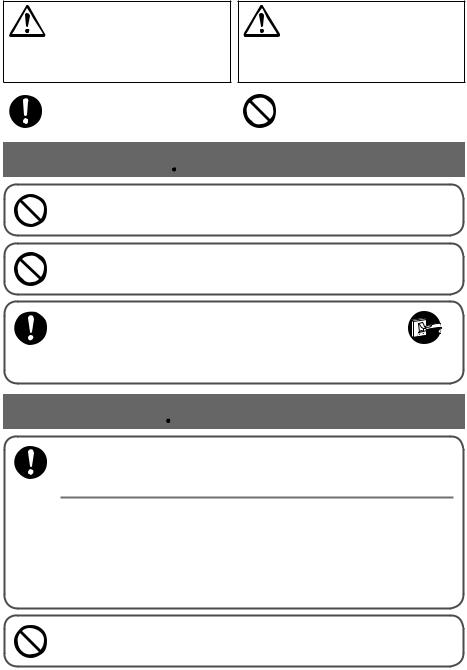
Safety Precautions
WARNING
This symbol refers to a hazard or unsafe practice which can result in severe personal injury or death.
CAUTION
This symbol refers to a hazard or unsafe practice which can result in personal injury or product or property damage.
Matters to be observed |
|
Prohibited matters |
|
|
|
 WARNING
WARNING
Do not use this appliance in a potentially explosive atmosphere.
In case of malfunction of this appliance, do not repair by yourself. Contact the sales or service dealer for repair.
In case of emergency, remove the power plug from the socket or switch off the circuit breaker or the means by which the system is isolated from the mains power.
 CAUTIONS
CAUTIONS
This appliance is intended to be used by expert or trained users in shops, in light industry and on farms, or for commercial use by lay persons.
This appliance can be used by children aged from 8 years and above and persons with reduced physical, sensory or mental capabilities or lack of experience and knowledge if they have been given supervision or instruction concerning use of the appliance in a safe way and understand the hazards involved.
•Do not operate with wet hands.
•Do not wash with water.
(EN) 3
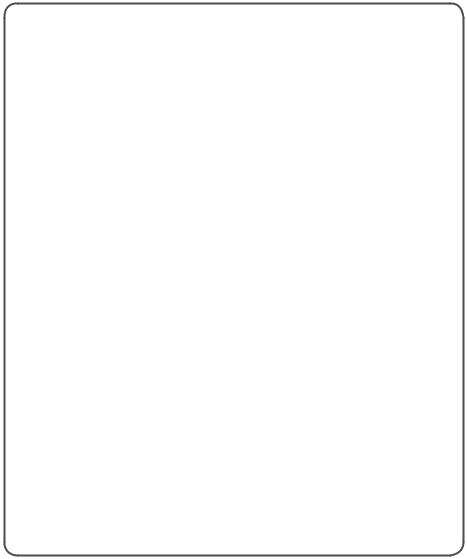
Safety Precautions
Note:
This device complies with Part 15 of the FCC Rules. Operation is subject to the following two conditions: (1) This device may not cause harmful interference, and (2) this device must accept any interference received, including interference that may cause undesired operation.
This equipment has been tested and found to comply with the limits for a Class B digital device, pursuant to Part 15 of the FCC Rules. These limits are designed to provide reasonable protection against harmful interference in a residential installation. This equipment generates, uses and can radiate radio frequency energy and, if not installed and used in accordance with the instructions, may cause harmful interference to radio communications. However, there is no guarantee that interference will not occur in a particular installation. If this equipment does cause harmful interference to radio or television reception, which can be determined by turning the equipment off and on, the user is
encouraged to try to correct the interference by one or more of the following measures:
•Reorient or relocate the receiving antenna.
•Increase the separation between the equipment and receiver.
•Connect the equipment into an outlet on a circuit different from that to which the receiver is connected.
•Consult the dealer or an experienced radio/TV technician for help.
FCC Caution: To assure continued compliance, follow the attached installation instructions. Any changes
or modifications not expressly approved by the party responsible for compliance could void the user’s authority to operate this equipment.
4 (EN)

Part Names
Control panel
|
|
° |
|
|
|
° |
|
|
|
|
1 |
13 |
|
|
2 |
|
|
3 |
|
12 |
|
|
|
A |
|
4 |
|
11 |
|
|
5 |
10 |
|
|
|
|
|
|
6 |
|
9 |
8 |
7 |
1Operation indicator
Illuminates during operation. Blinks during alarm.
2Start/Stop button
Starts/Stops operation.
3Fan speed
Changing the fan speed.
4Swing/Air direction
Use this button to set the auto swing or air direction to a specific angle.
5Unit select
When more than one indoor unit is operated by one remote control unit, this button is used to select a unit when adjusting the air direction.
6Sleeping
7Ventilation
Use this button when you installed a fan available in the market. Pressing this button turns on and off the fan. When turning off the air conditioner, the fan will be also turned off.
8Filter reset
Use this button to reset the filter sign. When  is displayed, press this button after cleaning the filter.
is displayed, press this button after cleaning the filter.
9Timer setting buttons
10Remote control sensor
Normally, the temperature sensor of the indoor unit is used to detect the temperature. However, it is also possible to detect the temperature around the remote control unit.
11Mode select
Pushing this button selects an operation mode.
12ECONAVI
Use this button to turn on/off the ECONAVI Function.
13Temperature setting buttons
Changing the temperature setting.
(EN) 5

Part Names
Screen display
26 |
27 |
28 |
1 |
2 |
3 |
||||||
|
|
|
|
|
|
|
|
|
|
|
|
|
|
|
|
|
|
|
|
|
|
|
|
|
|
|
|
|
|
|
|
|
|
|
|
25 |
|
4 |
|
|
° |
5 |
|
|
|
6 |
|
24 |
° |
7 |
|
8 |
|||
23 |
|
||
22 |
|
9 |
|
21 |
|
||
20 |
|
|
19 |
18 |
17 |
16 |
15 |
14 |
13 |
12 |
11 |
10 |
1Displayed if the selected feature was disabled during installation.
2Displayed when a mistake is made during timer setting.
3Appears when the timer program is being set.
4Indicates today’s day of the week.
5Displayed when the timer has been turned OFF.
6Timer program indication
 : The indoor unit starts operation at the programmed time.
: The indoor unit starts operation at the programmed time.
 : The indoor unit stops operation at the programmed time.
: The indoor unit stops operation at the programmed time.
7Displays the present time on a 24-hour clock. Also, displays settings in the various setting modes.
8Appears when the time program is being set.
9Indicates the unit No. of the selected indoor unit.
10Appears during the peak cut mode (Demand) if an electric heat pump (EHP) air conditioner is used or during standby if a gas heat pump (GHP) air conditioner is used.
11Appears when the fan of the indoor unit is stopped or in low fan speed.
12The engine oil needs to be replaced. (Only when using a gas heat pump air conditioner.)
13Appears when the maintenance function (monitoring sensor temperatures) is activated.
14The indoor unit filter needs to be cleaned.
15Appears during the sleeping function.
16Appears when a fan available in the market is installed and is operating.
17Switching operation modes is prohibited. (Switching to Auto mode is also prohibited.)
18Remote control operation is restricted by a central control device.
19Appears when the remote control sensor is used.
20The selected fan mode is displayed.
21Appears while in test operation.
22Indicates the flap position.
23Indicates the set temperature.
24Appears during the outing function.
25Displays the selected operation mode.
(AUTO 
 /HEAT
/HEAT 

 /DRY
/DRY  /COOL
/COOL  /FAN
/FAN 
 )
)
26Appears when ECONAVI is being set to ON.
27When inspection is required.
28Appears with displaying 27 if there is a problem on ECONAVI.
6 (EN)
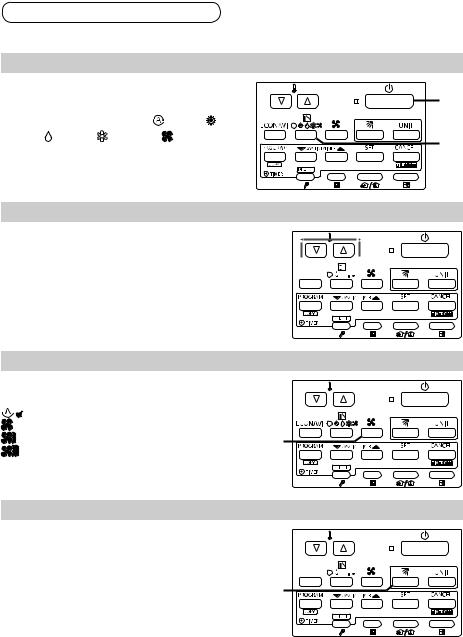
Basic Operations
How to Operate
Turn on the indoor unit before operation. See operating instructions of the indoor unit.
Start/Stop operation / Operation mode
1. Press [Start/Stop] to start operation.
2. Press the mode select button to select |
|
the mode among AUTO , HEAT , |
A |
DRY , COOL and FAN . |
|
* Auto: The mode is automatically switched to Cool or Heat to achieve the set temperature.
1
2
Set temperature
Press [ /
/ ] to set the desired temperature.
] to set the desired temperature.
Cannot be set in Fan mode.
Temperature






 A
A





Fan speed
Press the fan speed button to set the fan speed.


 : Automatically switches the fan speed.
: Automatically switches the fan speed.
: Low |
A |
: Medium |
Fan speed |
: High |
|
Flap
Press the flap button to adjust the flap position.




 A
A





Flap
(EN) 7

Note
If the heating performance is insufficient in Low 
 fan speed, change the fan speed to Medium
fan speed, change the fan speed to Medium 
 or High
or High 

 .
.
The temperature range that can be set varies depending on the model.
Temperature sensor detects temperature in the vicinity of the air inlet of the indoor unit. The detected temperature slightly differs from the room temperature depending on the installation condition. The set temperature is a guideline of room temperature.
8 (EN)

Basic Operations
Setting the Present Time
1 |
Press and hold [SET] for more than |
2 seconds to enter the present day |
|
|
and time setting mode. |
|
Once you enter the setting mode, |
2 |
“SETTING”, “▼”(day) and “time” flash. |
Set “▼” to today’s day of the week. |
|
Press [▲] to move “▼” (flashing on the |
|
|
display) in the order of: Su → Mo → Tu → .... |
|
Press [▼] to move it in the order of: Su → |
|
Sa → Fr → .... |
3 |
Press [SET] to store. |
Press [▼/▲] to change the present |
|
“hour” in the range of 0 to 23*1. |
|
|
Set the present hour and press [SET]. |
|
The “hour” digits light up, and the “minute” |
|
digits start flashing. |
|
*1 If the clock uses the 12 hours AM/PM |
|
setting, the hour is displayed in the range of |
4 |
AM 1 to 12 / PM 1 to 12. |
Press [▼/▲] to change the present |
|
“minute” in the range of 0 to 59. |
Set the present minute and press [SET]. The day and time are set and the unit finishes the setting mode.




 A
A





2 / 3 / 4 |
1 / 3 / 4 |
Note
If the present time is invalid, “– – : – –” is displayed. If the power failure occurs, check if the set data of day and time are valid.
(EN) 9

Weekly Program Function
Checking the Weekly Timer
•Set the weekly program assigning a given timer to each day of the week. Maximum of 6 programs a day and 42 programs a week can be set. Select the day and the TIMER number you want to program.
1 Press [PROGRAM] to enter the program confirmation mode
“
 ” and start setting.
” and start setting.
Once you enter the program confirmation mode, the present day is indicated as TIMER No. “1”.




 A
A





2 |
Select the day. |
|
|
|
|
|
|
|
|
|
Press [▼/▲] to move the “ ” horizontally on |
|
|
|
|
|
|
|
|
|
|
|
the day to select. |
1 |
2 / 3 |
|
|
|
|
|||
|
Press [▲] to move “ ” (flashing on the |
|
|
|
|
|||||
|
|
|
|
|
|
|
|
|
|
|
|
display) in the order of: Su → Mo → Tu.... |
|
|
|
|
|
|
|
|
|
|
Press [▼] to move it in the order of : Su → |
|
|
|
|
|
|
|
|
|
|
Sa → Fr.... |
|
|
|
|
|
|
|
|
|
|
“– – : – –” is displayed when the program is |
|
|
|
|
|
|
|
|
|
|
not set. |
|
|
|
|
|
|
|
|
|
|
Press [SET] to fix the day. |
|
|
|
|
|
|
|
|
|
|
|
|
|
|
|
|
|
|
|
|
|
|
|
|
|
|
|
|
|
|
|
3 |
Select a Timer number. |
Press [▼/▲] to select a TIMER No. from 1 |
to 6.
Press [▲] to move up from 1. Press [▼] to move down from 6.
2 TIMER No. 1-6 program CHeck
10 (EN)

Weekly Program Function
Changing the Program Timer
To set the weekly program, follow the steps.
1 Select the program you want to set in the program confirmation mode, and press [SET]. This enters the setting mode of the program currently displayed.
*In the program setting mode, [SETTING], “hour”, “minute”and “item” flash on the display.
2 |
Set the “hour”. (Program step 1) |
Press [▼/▲] to set the “hour”. |
Confirm the “hour” and press [SET]. This enters the program changing mode (setting of the “minute”).
(setting of the “minute”).
3 |
Set the “minute”. (Program step 2) |
|
Press [▼/▲] to set the “minute”. |
||
|
Confirm the “minute” and press [SET]. |
|
|
The unit enters |
(the program pattern |
|
selection mode). |
|




 A
A





4 |
2 / 3 / 4 |
1 / 2 / 3 / 4 |
|
Program step1 |
|
Program step2
normal remote controller |
|
|
|||||||
|
|
|
|
|
|
||||
PROGRAM |
|
|
|
CANCEL |
|
|
|||
|
|
|
|||||||
|
|
|
|
|
|
SET |
|
|
|
Program |
|
|
|
Changing hour digits |
|||||
|
CANCEL,DEL |
||||||||
program check |
|
|
|
SET |
|||||
|
|
|
|||||||
|
|
|
|
|
|||||
|
|
|
|
|
|
||||
|
|
|
|
|
|
|
|
Changing minute digits |
|
|
|
|
|
|
|
CANCEL,DEL |
|||
|
|
|
|
|
|
|
SET |
||
|
|
|
|
|
|
|
|
|
|
|
|
|
|
|
|
|
|
Changing patterns |
|
|
|
|
|
|
|
SET,CANCEL,DEL |
|||
|
|
|
|
|
|
|
|
||
|
|
|
|
|
|
PROGRAM |
|
|
|
|
|
|
|
|
|
|
|
Selecting copy source |
|
|
|
|
|
|
|
CANCEL |
|
SET |
|
|
|
|
|
|
|
|
|||
|
|
|
|
|
|
|
|
Selecting copy destination |
|
|
|
|
|
|
|
SET,CANCEL |
|||
|
|
|
|
|
|
|
|
||
(EN) 11

4 |
Set the program pattern. (Program step 3) |
|
There are 4 program patterns. |
|
|
|
Pressing [▼/▲] repeats the following display patterns. |
|
|
Pattern 1 (Default display) |
Pattern 2 |
|
[▼] |
|
|
[▲] |
|
The indoor unit starts operation at the programmed time.
[▼] [▲]
Pattern 4
The indoor unit stops operation at the programmed time.
[▲] [▼]
Pattern 3
[▲]
 °
°
[▼]
° |
|
The indoor unit starts operation at the |
|
|
The indoor unit changes the |
|
programmed time and changes the |
|
|
temperature setting at the |
|
temperature settings. |
|
|
programmed time. |
|
For Pattern 3 and Pattern 4: Press [ / |
] to change the temperature setting. |
||
5 |
Select the program pattern and press [SET]. |
|||
The program timer setting is confirmed and the unit enters the confirmation mode |
||||

 .
.
Note
If you press [CANCEL] during the setting, it returns to the program confirmation mode.
If there is no operation made for 10 minutes during the setting, it returns to the normal mode.
In this case, all the settings in progress will be invalid.
12 (EN)

Weekly Program Function
Deleting the Program Timer
To delete the program timer setting, follow the steps below.
1
2
3
4
5
Press [PROGRAM] to enter the program confirmation mode.
Press [▼/▲] to select the day of the program you want to delete.
Press [SET] to fix the day.
Press [▼/▲] to select a TIMER No. (from 1 to 6).
Press [SET] to display the program setting mode
 .
.
Press [DELETE] to delete the program.
|
A |
|
|
1 |
5 |
2 / 3 |
4 |
Note
After deleting, the unit returns to the program confirmation mode 
 .
.
If you press [CANCEL] during the setting, the unit returns to the program comfirmation mode.
If there is no operation made for 10 minutes during the setting, the unit returns to the normal mode.
(EN) 13

Weekly Program Function
Invalidating the Program Timer
If you want to stopping the program operation for more than 1 week, you can invalidate all the timer settings.
Once the timer settings are invalidated, the program will not be operated until the invalidation is cancelled.
How to invalidate the program timer
1.Press and hold [CANCEL]([TIMER OFF]) for more than 2 seconds.
[TIMER OFF] is displayed and the programs will
be invalidated from the next one.




 A
A





1
How to cancel the program timer invalidation
1.Press and hold [CANCEL]([TIMER OFF]) for more than 2 seconds.
[TIMER OFF] disappears and the programs will
be validated from the next one.




 A
A





1
If Power Failure Occurred
If the power recovers in a short time period, the program after the recovered time will be valid.
If more than one hour has passed for power return after power failure, the present time information will be lost. In this case, the program will not be operated.
14 (EN)
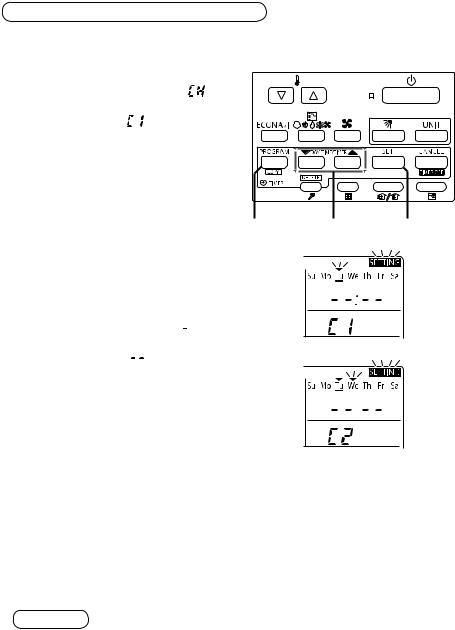
Weekly Program Function
Duplicating the Program Timer
You can duplicate the preset program by day.
Select the copy source.
If [PROGRAM]([COPY]) is pressed |
|
1 in program checking mode , it |
|
enters the copy mode (Selecting |
|
the copy source ) of the program |
A |
timer. |
|
While in the copy mode of the program timer, [SETTING] and  (day) of the copy source flash on the display.
(day) of the copy source flash on the display.
1 |
2 / 4 |
3 / 4 |
2
3
Press [▼/▲] to select the day of the copy source.
Select the copy destination.
If [SET] is pressed in the mode of selecting the copy source 
 , it enters the copy mode (Selecting the copy destination
, it enters the copy mode (Selecting the copy destination 
 ) of the program timer.
) of the program timer.
4 Press [▼/▲] to select the day of the copy destination. Then, press [SET] to complete copying and return to the program checking mode.
Note
The program will be overwritten if the preprogrammed day is selected as a copy source.
(EN) 15

Weekly Program Function
Before Asking Repair Work
Before asking repair work, please check the following.
Trouble |
Possible Cause/Remedy |
“ERROR” is displayed |
If there is another TIMER No. which has the program of the same |
when the minute digits are |
time and same day, you cannot overlap the setting. |
entered. |
|
The set data is not stored. |
The stored programs are automatically sorted by the time. Check if |
the data is stored in the other TIMER No. |
|
|
Check if the time indication is not “– – : – –”. |
Program does not |
When the time is invalid, the program is also invalid. |
function. |
Check the remote controller prohibition inside. |
|
In that case, the program is invalid. |
16 (EN)
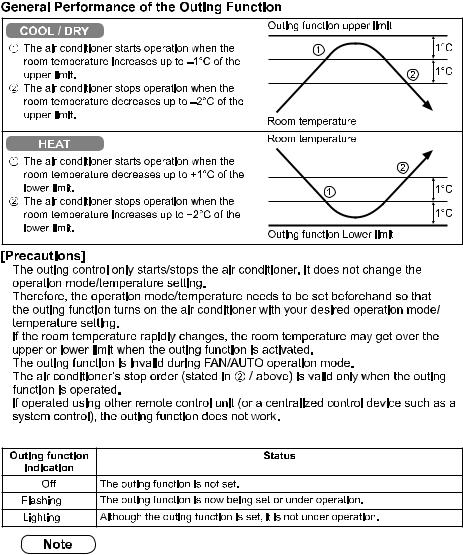
Outing Function
Outing function is a function that prevents the room temperature from increasing too much (or decreasing too much) when no one is in the room. An air conditioner works automatically if this function is set effective.
•
•
•
•
• 
A remote controller may lose outing function operation information when it is cut for more than 24 hours during the outing function operation by electricity. It reverts from the blackout, and an air conditioner does not drive in outing function when operation is started. At this time, an air conditioner does not stop at outing function.
(EN) 17
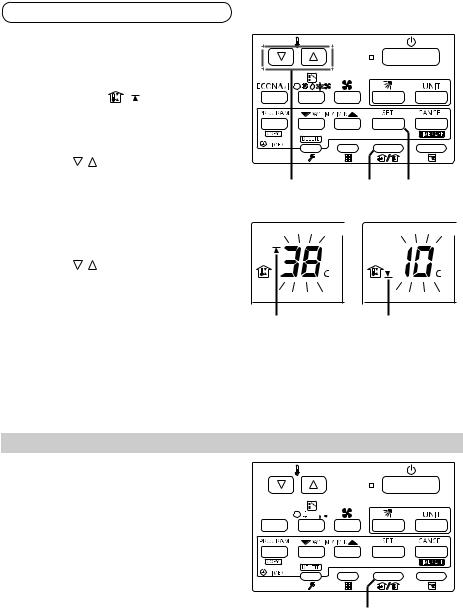
Outing Function
Setting the Outing Function
Press and hold [Ventilation] for more |
|
|
|
||
1 than 2 seconds to display |
|
|
|
||
the upper limit temperature setting |
|
|
|
||
screen. |
|
|
A |
|
|
[SETTING], , and the upper limit |
|
|
|
||
temperature start flashing. |
|
|
|
||
(The default value of the upper limit |
|
|
|
||
temperature is 38 °C.) |
|
|
|
||
Press [ |
/ |
] to select the upper |
|
|
|
2 limit temperature, and press [SET] |
2 / 3 |
1 |
2 / 3 |
||
to fix the value. The lower limit |
|||||
temperature setting screen is |
|
|
|
||
displayed. |
|
|
|
|
|
Press [ |
/ |
] to select the lower limit |
|
|
|
3 temperature, and press [SET] to |
° |
|
° |
||
|
|
|
|||
fix the value. The outing function |
|
|
|
||
setting is completed. |
|
|
|
||
(The default value of the lower limit |
2 |
|
3 |
||
temperature is 10 °C.) |
|
|
|
||
*The unit returns to the normal mode if [CANCEL] is pressed or there is no operation made for 3 minutes during the setting. In this case, all the settings in progress will be lost.
Canceling the outing function
1.Press and hold [Ventilation] for more than 2 seconds while the outing function is set.




 A
A





1
18 (EN)
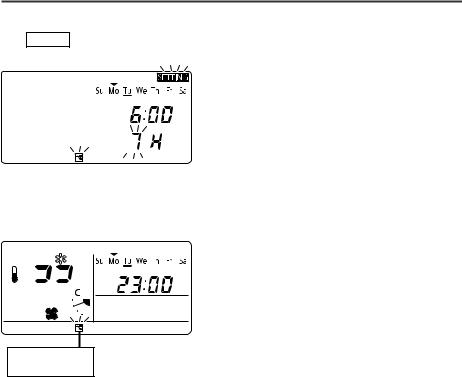
Sleeping Function
This function leads you to a comfortable sleep and changes the room temperature during your sleep.
• You can set the off timer every one hour from 1 to 10 hours.
Display of remote control unit (during the time setting)
Off time
In case the present time is 23:00.
|
|
|
|
|
|
|
|
|
|
|
|
|
|
|
|
|
|
|
|
|
|
|
|
|
|
|
|
|
|
|
|
|
|
|
|
|
|
|
|
|
|
|
|
|
|
|
|
|
Sleeping function |
|
Operating time |
||||
|
indication |
|
|
|
|
||
Display of remote control unit (during sleeping function setting)

 °
°
Sleeping function indication
*If no operation is made for 3 minutes, the time setting mode will be automatically finished.
(EN) 19

Ex. In case of 7 hours timer
1
2
Press [Sleeping].
• Each time the button is pressed, the indication changes in the following order.




 A
A





(every one hour)
(Press [CANCEL] to stop the time setting.)
Press [SET].
• The sleeping operation starts.
2 |
1 |
1 |
When the off time comes:
•The indoor unit stops.
*The temperature returns to the setting at the time when sleeping function operation started.
To cancel the sleeping function operation
1.Press [Sleeping].
*The temperature setting remains at the time
cancelled.




 A
A





1
•The following buttons also cancel the sleeping function operation.
[Start/Stop] button
Stops the indoor unit after the sleeping function operation is cancelled.
[Mode select] button
Changes the operation mode after the sleeping function operation is cancelled.
20 (EN)

If [Sleeping] button does not work.
Or, in the case of operation not being started even if [SET] is pressed.
Check the following table.
Item |
Display of the remote control unit |
Contents |
|
(Lighting/flashing indication) |
|||
|
|
||
|
|
|
|
1 |
The Error indication flashes |
The clock is not set. |
|
(for several seconds). |
|
||
|
|
||
2 |
“This function is not available” indication |
When the operation mode is set to AUTO or |
|
lights up (for several seconds). |
FAN, this function is not available. |
||
|
|||
|
Centralized control indication flashes |
The centralized control device is prohibited |
|
3 |
from starting/stopping the unit or changing the |
||
(for several seconds). |
|||
|
temperature setting. |
||
|
|
The sleeping function operation will be cancelled in the following cases:
1:When the unit is operated to stop or change the temperature setting by the other remote control unit or centralized control device.
2:When the unit is operated to stop or change the temperature setting with the weekly program function / outing function.
3:When the centralized control unit is prohibited from stopping the unit or changing the temperature setting.
Note
Trouble |
Possible Cause/Remedy |
|
|
The temperature setting does not |
The temperature over the upper or lower limit or each operation |
decrease (increase). |
mode cannot be set. |
Operation under the sleeping function |
Note if you change the time after the sleeping function started. The |
does not finish. |
operation does not finish until it reaches to the set starting time. |
(EN) 21
