Panasonic DBS 40 Operation Manual

STATION USER GUIDE
Panasonic®
Digital Business System
44-Series Key Telephones
Please read these instructions completely before using this unit.
(Supports DBS 40/72/96 and 824 Systems)
Section 755
Issued April 2000
Revision A - Issued December 2000
The contents of this manual are subject to change without notice and do not constitute a commitment on the part of Panasonic Telecommunication Systems Company (PTSC). Every effort has been made to ensure the accuracy of this document. However, due to ongoing product improvements and revisions, Panasonic cannot guarantee the accuracy of printed material after the date of publication nor can it accept responsibility for errors or omissions. Panasonic will update and revise this document as needed.
The software and hardware described in this document may be used or copied only in accordance with the terms of the license pertaining to said software or hardware.
Reproduction, publication, or duplication of this manual, or any part thereof, in any manner, mechanically, electronically, or photographically, is prohibited without permission of the Panasonic Telecommunication Systems Company (PTSC).
© Copyright 2000 by Panasonic Telecommunication Systems Company.
All rights reserved.

Preface
Preface
The Station User Guide is for anyone who uses a Panasonic 44-Series digital telephone in conjunction with the Panasonic DBS. The DBS (Digital Business System) is a telephone system that provides you with a powerful set of features for handling calls.
This manual provides an overview of the following digital phones and offers detailed information about using the features provided by the DBS:
•VB-44210 - 16 key standard phone
•VB-44220 - 22 key standard phone
•VB-44223 - 22 key small display speakerphone
•VB-44225 - 22 key large display speakerphone
•VB-44230 - 34 key standard phone
•VB-44233 - 34 key small display speakerphone
Note: The following features of 44-Series Phones require DBS software version CPC-AII/B v. 8.0 or higher, CPC-S/M v. 2.0 or higher, or CPC-EX v.
1.0or higher.
•Handset Mute
•Off-hook Monitor
•Soft keys on small-display phones
•Directory and Variable Modes on small-display phones
•Message key on large-display phones
How to Use This Manual
We recommend that you read the entire manual before using your digital phone, in order to get a clear idea of its capabilities.
What This Manual Contains
This manual contains the following chapters:
Chapter and Title |
Description |
|
|
Chapter 1, “Understanding Your |
Describes features of Panasonic digital |
Phone” |
telephones. |
|
|
Chapter 2, “Setting Up Your Phone” |
Provides procedures for setting up tele- |
|
phone features such as display contrast. |
|
|
Chapter 3, “Placing Outside Calls” |
Provides several procedures for making |
|
outside calls. |
|
|
Issued April 2000 |
i |

Preface
Chapter and Title |
Description |
|
|
Chapter 4, “Answering Calls” |
Provides several procedures for answer- |
|
ing calls. |
|
|
Chapter 5, “Communicating Within |
Provides procedures for handling inter- |
Your Office” |
nal calls. |
|
|
Chapter 6, “Using Additional Features” |
Provides procedures for using advanced |
|
features. |
|
|
Appendix A, “Dial Code List” |
Provides a list of dial codes used for |
|
programming FF keys. |
|
|
Notation Used
This manual uses the following conventions:
•References to chapters and sections are enclosed in quotation marks, and include the title and page number, for example: “Assigning FF Keys” on page 25.
•References to information you are to dial is printed in boldface, mixedcase characters, for example: Dial 73*.
•References to the telephone keypad are printed using bold, uppercase characters, for example: Press HOLD.
For More Information
For more information about features available with Panasonic DBS systems and digital phones, contact your system administrator or DBS dealer, or refer to the Panasonic publication Feature Operation (Section 700).
ii |
Issued April 2000 |
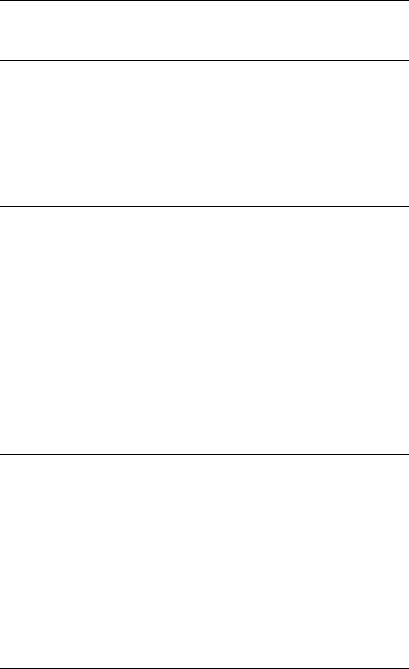
Contents
Preface . . . . . . . . . . . . . . . . . . . . . . . . . . . . . . . . . . . . . . . . . . . . . . . . . . . . . . . . . . . . i
1. Understanding Your Phone. . . . . . . . . . . . . . . . . . . . . . . . . . 7
Non-Display Phones . . . . . . . . . . . . . . . . . . . . . . . . . . . . . . . . . . . . . . . . . . . . . . . . . 8
Small-Display Phones. . . . . . . . . . . . . . . . . . . . . . . . . . . . . . . . . . . . . . . . . . . . . . . . 10
Using the Soft Keys on a Small-Display Phone . . . . . . . . . . . . . . . . . . . . . . . . . 12
Using Variable Mode on a Small-Display Phone . . . . . . . . . . . . . . . . . . . . . . . . 14
Large-Display Phones. . . . . . . . . . . . . . . . . . . . . . . . . . . . . . . . . . . . . . . . . . . . . . . . 15
Using the Soft Keys on a Large-Display Phone . . . . . . . . . . . . . . . . . . . . . . . . . 17
Display Information . . . . . . . . . . . . . . . . . . . . . . . . . . . . . . . . . . . . . . . . . . . . . . . . . 18
2. Setting Up Your Phone . . . . . . . . . . . . . . . . . . . . . . . . . . . . 23
Volume and Display Settings . . . . . . . . . . . . . . . . . . . . . . . . . . . . . . . . . . . . . . . . . 24 Adjusting Sound Volumes . . . . . . . . . . . . . . . . . . . . . . . . . . . . . . . . . . . . . . . . . 24 Adjusting the Ringing Volume . . . . . . . . . . . . . . . . . . . . . . . . . . . . . . . . . . . . . 24 Adjusting the Display Contrast . . . . . . . . . . . . . . . . . . . . . . . . . . . . . . . . . . . . . 24 FF Keys. . . . . . . . . . . . . . . . . . . . . . . . . . . . . . . . . . . . . . . . . . . . . . . . . . . . . . . . . . 25 Assigning FF Keys. . . . . . . . . . . . . . . . . . . . . . . . . . . . . . . . . . . . . . . . . . . . . . . 25 Clearing an FF Key’s Programming . . . . . . . . . . . . . . . . . . . . . . . . . . . . . . . . . 26 Checking FF Key Setup . . . . . . . . . . . . . . . . . . . . . . . . . . . . . . . . . . . . . . . . . . . 26 Setting Up Personal Speed Dialing. . . . . . . . . . . . . . . . . . . . . . . . . . . . . . . . . . . . . 26 Assigning PSD Numbers to One-Touch or Soft Keys. . . . . . . . . . . . . . . . . . . . 28 Checking PSD Numbers . . . . . . . . . . . . . . . . . . . . . . . . . . . . . . . . . . . . . . . . . . 29 Clearing a PSD Number From a One-Touch or Soft Key . . . . . . . . . . . . . . . . . 30 Assigning Names to PSD Numbers . . . . . . . . . . . . . . . . . . . . . . . . . . . . . . . . . . 30 Clearing Out a Name Assigned To a PSD Key . . . . . . . . . . . . . . . . . . . . . . . . . 33
3. Placing Outside Calls . . . . . . . . . . . . . . . . . . . . . . . . . . . . . 35
Making Calls. . . . . . . . . . . . . . . . . . . . . . . . . . . . . . . . . . . . . . . . . . . . . . . . . . . . . . 36 Using an Outside Line Access Group . . . . . . . . . . . . . . . . . . . . . . . . . . . . . . . . 36 Accessing an Outside Line with an FF Key. . . . . . . . . . . . . . . . . . . . . . . . . . . . 36 Calling If the DBS is Behind a PBX . . . . . . . . . . . . . . . . . . . . . . . . . . . . . . . . . 36 Using Speed Dialing . . . . . . . . . . . . . . . . . . . . . . . . . . . . . . . . . . . . . . . . . . . . . . . . 37 Using Personal Speed Dialing . . . . . . . . . . . . . . . . . . . . . . . . . . . . . . . . . . . . . . 37 Using System Speed Dialing . . . . . . . . . . . . . . . . . . . . . . . . . . . . . . . . . . . . . . . 37 Chaining Speed Dial Numbers. . . . . . . . . . . . . . . . . . . . . . . . . . . . . . . . . . . . . . 40 Redialing Outside Numbers . . . . . . . . . . . . . . . . . . . . . . . . . . . . . . . . . . . . . . . . . . 41 Redialing . . . . . . . . . . . . . . . . . . . . . . . . . . . . . . . . . . . . . . . . . . . . . . . . . . . . . . 41 Auto-Redial . . . . . . . . . . . . . . . . . . . . . . . . . . . . . . . . . . . . . . . . . . . . . . . . . . . . 41
Issued April 2000 |
3 |
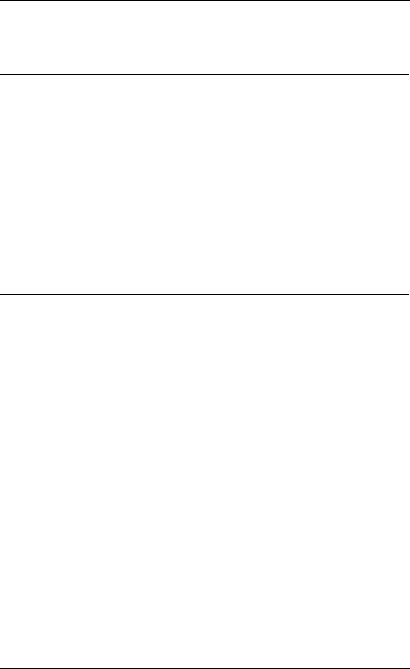
Contents
Auto-Repeat Dialing . . . . . . . . . . . . . . . . . . . . . . . . . . . . . . . . . . . . . . . . . . . . . 41
Saving and Redialing a Number . . . . . . . . . . . . . . . . . . . . . . . . . . . . . . . . . . . . 41
4. Answering Calls . . . . . . . . . . . . . . . . . . . . . . . . . . . . . . . . . . 43
Picking Up Calls . . . . . . . . . . . . . . . . . . . . . . . . . . . . . . . . . . . . . . . . . . . . . . . . . . . 44
Holding Calls . . . . . . . . . . . . . . . . . . . . . . . . . . . . . . . . . . . . . . . . . . . . . . . . . . . . . 44
Putting a Call on Hold . . . . . . . . . . . . . . . . . . . . . . . . . . . . . . . . . . . . . . . . . . . . 44
Answering Two Calls. . . . . . . . . . . . . . . . . . . . . . . . . . . . . . . . . . . . . . . . . . . . . 45
Using Call Park. . . . . . . . . . . . . . . . . . . . . . . . . . . . . . . . . . . . . . . . . . . . . . . . . . . . 45
Parking Calls from an Attendant Phone. . . . . . . . . . . . . . . . . . . . . . . . . . . . . . . 45
Picking Up Calls Parked by the Attendant. . . . . . . . . . . . . . . . . . . . . . . . . . . . . 46
Parking Calls from an Extension . . . . . . . . . . . . . . . . . . . . . . . . . . . . . . . . . . . . 46
Picking Up Calls Parked by an Extension . . . . . . . . . . . . . . . . . . . . . . . . . . . . . 46
Transferring Calls . . . . . . . . . . . . . . . . . . . . . . . . . . . . . . . . . . . . . . . . . . . . . . . . . . 46
Screened Transfers. . . . . . . . . . . . . . . . . . . . . . . . . . . . . . . . . . . . . . . . . . . . . . . 46
Unscreened Transfers. . . . . . . . . . . . . . . . . . . . . . . . . . . . . . . . . . . . . . . . . . . . . 47
5. Communicating Within Your Office . . . . . . . . . . . . . . . . . . 49
Calling Other Extensions . . . . . . . . . . . . . . . . . . . . . . . . . . . . . . . . . . . . . . . . . . . . 50 Making Internal Calls. . . . . . . . . . . . . . . . . . . . . . . . . . . . . . . . . . . . . . . . . . . . . 50 Switching Between Tone and Voice Calling . . . . . . . . . . . . . . . . . . . . . . . . . . . 50 Paging . . . . . . . . . . . . . . . . . . . . . . . . . . . . . . . . . . . . . . . . . . . . . . . . . . . . . . . . . . . 50 Calling Paging Groups 00-07. . . . . . . . . . . . . . . . . . . . . . . . . . . . . . . . . . . . . . . 50 Answering a Page (Meet-Me Answer). . . . . . . . . . . . . . . . . . . . . . . . . . . . . . . . 51 Using Call Forwarding . . . . . . . . . . . . . . . . . . . . . . . . . . . . . . . . . . . . . . . . . . . . . . 51 Setting Up Call Forwarding . . . . . . . . . . . . . . . . . . . . . . . . . . . . . . . . . . . . . . . . 51 Cancelling Call Forwarding . . . . . . . . . . . . . . . . . . . . . . . . . . . . . . . . . . . . . . . . 53 Using Call Waiting . . . . . . . . . . . . . . . . . . . . . . . . . . . . . . . . . . . . . . . . . . . . . . . . . 53 Setting Up Call Waiting. . . . . . . . . . . . . . . . . . . . . . . . . . . . . . . . . . . . . . . . . . . 53 Answering Call Waiting. . . . . . . . . . . . . . . . . . . . . . . . . . . . . . . . . . . . . . . . . . . 54 Using Camp-on . . . . . . . . . . . . . . . . . . . . . . . . . . . . . . . . . . . . . . . . . . . . . . . . . 54 Using Callback Messages . . . . . . . . . . . . . . . . . . . . . . . . . . . . . . . . . . . . . . . . . . . . 56 Sending a Callback Message . . . . . . . . . . . . . . . . . . . . . . . . . . . . . . . . . . . . . . . 56 Responding to Callback Messages. . . . . . . . . . . . . . . . . . . . . . . . . . . . . . . . . . . 56 Scrolling Through Messages . . . . . . . . . . . . . . . . . . . . . . . . . . . . . . . . . . . . . . . 58 Using Do-Not-Disturb . . . . . . . . . . . . . . . . . . . . . . . . . . . . . . . . . . . . . . . . . . . . . . 58 Using Absence Messages . . . . . . . . . . . . . . . . . . . . . . . . . . . . . . . . . . . . . . . . . . . . 58 Assigning the Absence Message . . . . . . . . . . . . . . . . . . . . . . . . . . . . . . . . . . . . 58 Cancelling Absence Messages . . . . . . . . . . . . . . . . . . . . . . . . . . . . . . . . . . . . . . 59 Announcing to Busy Extensions. . . . . . . . . . . . . . . . . . . . . . . . . . . . . . . . . . . . . . . 59
4 |
Issued April 2000 |

Contents
Making an Announcement . . . . . . . . . . . . . . . . . . . . . . . . . . . . . . . . . . . . . . . . . 59 Answering an Announcement . . . . . . . . . . . . . . . . . . . . . . . . . . . . . . . . . . . . . . 60 Transferring Calls with an Announcement . . . . . . . . . . . . . . . . . . . . . . . . . . . . 61 Breaking Into a Call . . . . . . . . . . . . . . . . . . . . . . . . . . . . . . . . . . . . . . . . . . . . . . . . 61
6. Using Additional Features. . . . . . . . . . . . . . . . . . . . . . . . . . 63
Using the Mute Key . . . . . . . . . . . . . . . . . . . . . . . . . . . . . . . . . . . . . . . . . . . . . . . . 64 Using Off-Hook Monitor . . . . . . . . . . . . . . . . . . . . . . . . . . . . . . . . . . . . . . . . . . . . 64 Locking Your Extension. . . . . . . . . . . . . . . . . . . . . . . . . . . . . . . . . . . . . . . . . . . . . 64 Switching Between Pulse and Tone Calling. . . . . . . . . . . . . . . . . . . . . . . . . . . . . . 65 Making Conference Calls . . . . . . . . . . . . . . . . . . . . . . . . . . . . . . . . . . . . . . . . . . . . 65
Adding an Outside Line . . . . . . . . . . . . . . . . . . . . . . . . . . . . . . . . . . . . . . . . . . . 65 Adding an Extension to a Conference . . . . . . . . . . . . . . . . . . . . . . . . . . . . . . . . 65 Dropping Out of a Conference Call . . . . . . . . . . . . . . . . . . . . . . . . . . . . . . . . . . 66 Using a Headset . . . . . . . . . . . . . . . . . . . . . . . . . . . . . . . . . . . . . . . . . . . . . . . . . . . 66 Controlling Internal Dial Tone . . . . . . . . . . . . . . . . . . . . . . . . . . . . . . . . . . . . . . . . 66 Controlling Background Music . . . . . . . . . . . . . . . . . . . . . . . . . . . . . . . . . . . . . . . 66 Using the Reminder Alarm . . . . . . . . . . . . . . . . . . . . . . . . . . . . . . . . . . . . . . . . . . . 67 Non-Display and Small-Display Phones . . . . . . . . . . . . . . . . . . . . . . . . . . . . . . 67 Large-Display Phones . . . . . . . . . . . . . . . . . . . . . . . . . . . . . . . . . . . . . . . . . . . . 67 Using Caller ID. . . . . . . . . . . . . . . . . . . . . . . . . . . . . . . . . . . . . . . . . . . . . . . . . . . . 67 Caller ID Display . . . . . . . . . . . . . . . . . . . . . . . . . . . . . . . . . . . . . . . . . . . . . . . . 67 Caller ID Call Log . . . . . . . . . . . . . . . . . . . . . . . . . . . . . . . . . . . . . . . . . . . . . . . 68 Using Voice Mail . . . . . . . . . . . . . . . . . . . . . . . . . . . . . . . . . . . . . . . . . . . . . . . . . . 71 Using a Personal Speed Dial Number for Voice Mail Access. . . . . . . . . . . . . . 72 Using an FF Key for Voice Mail Access . . . . . . . . . . . . . . . . . . . . . . . . . . . . . . 72 Using the MSG Key for Voice Mail Access . . . . . . . . . . . . . . . . . . . . . . . . . . . 73 Using an FF Key for Voice Mail Transfer. . . . . . . . . . . . . . . . . . . . . . . . . . . . . 73
Appendix A. Dial Code List . . . . . . . . . . . . . . . . . . . . . . . . . . . 75
Issued April 2000 |
5 |

Contents
6 |
Issued April 2000 |

1. Understanding Your Phone
1. Understanding Your Phone
Becoming familiar with your Panasonic 44-Series digital phone will enable you to effectively use its call-handling features.
Note: Some features may not be available on your phone. For instance, the following features of 44-Series phones require DBS software version CPCAII/B v. 8.0 or higher, CPC-S/M, v. 2.0 or higher, or CPC-EX v. 1.0 or higher.
•Handset Mute
•Off-hook Monitor
•Separate speaker volumes for internal vs. CO call
•Soft keys on small-display phones
•Directory and Variable Modes on small-display phones
•Message key on large-display phones
For additional information, see your system administrator or DBS dealer.
This chapter covers the following topics:
Topic |
Page |
|
|
Non-Display Phones |
8 |
|
|
Small-Display Phones |
10 |
|
|
Large-Display Phones |
15 |
|
|
Display Information |
18 |
|
|
DBS-32-755 |
Issued April 2000 |
7 |

1. Understanding Your Phone
Non-Display Phones
Non-display phones, such as the model shown in Figure 1, do not have an LCD display. Table 1 on page 9 describes the features that are typical of nondisplay phones.
Figure 1. Non-display 44-Series phone
1
PR O G
|
2 |
|
C O NF |
|
3 |
|
4 |
18 |
DIGITAL BUSINESS SYSTEM |
5
1 |
|
2 |
ABC |
3 |
DEF DND/C F |
REDIAL |
|
|
|
|
|
|
|
6 |
|
|
|
|
|
|
|
10 |
|
4 |
G HI |
5 |
JKL |
6 |
M NO |
M UTE |
M UTE |
|
|
|
|
||||
|
|
|
|
|
|
|
|
|
|
|
|
|
|
7 |
11 |
7 |
PRS |
8 |
TUV |
9 |
W XY |
EXT |
AUTO |
|
|
|
8 |
||||
|
|
|
|
|
|
||
|
|
|
|
|
|
12 |
|
* |
OPER |
|
|
|
O N/O FF |
||
0 |
|
|
|
9 |
|||
|
|
|
13 |
||||
14 FLASH |
|
|
VO LUM E |
|
HO LD |
||
S peakerphone |
|
15 |
16 |
||||
17
8 |
Issued April 2000 |
DBS-32-755 |

1. Understanding Your Phone
Table 1. Non-display phone features
# |
Feature |
Description |
|
|
|
1 |
Message Waiting Indica- |
Indicates that you have a message. |
|
tor |
|
|
|
|
2 |
PROG Key |
Used to program Flexible Function (FF) and one- |
|
|
touch keys and to adjust ringer volume. Depending |
|
|
on the setup of your system, may also be used to |
|
|
transfer calls. |
|
|
|
3 |
CONF Key |
Used to establish conference calls, check FF key |
|
|
and one-touch features, and scroll through mes- |
|
|
sages. |
|
|
|
4 |
One-Touch Keys |
Used to make outside calls or to access system fea- |
|
|
tures. |
|
|
|
5 |
Flexible Function (FF) |
Used to access outside lines or to access system fea- |
|
Keys |
tures. |
|
|
|
6 |
DND/CF Indicator |
Indicates that Do-Not-Disturb, Call Forwarding, or |
|
|
Absence Message is set. |
|
|
|
7 |
MUTE Indicator |
Indicates that your voice is muted - i.e., party on the |
|
|
other end cannot hear you. Lights solid when your |
|
|
hands-free microphone is muted and flashes when |
|
|
your handset is muted. |
|
|
|
8 |
EXT Indicator |
Lights when you are on a call; flashes when you |
|
|
hold a call. |
|
|
|
9 |
ON/OFF Indicator |
Lights when ON/OFF key has been pressed. |
|
|
|
10 |
REDIAL Key |
Used to redial last number dialed. |
|
|
|
11 |
MUTE Key |
Used to activate/deactivate MUTE function. When |
|
|
activated, the party on the other end cannot hear |
|
|
you. (See item 7, MUTE Indicator.) |
|
|
|
12 |
AUTO Key |
Used to access speed dialing, enter account codes, or |
|
|
for message waiting answer/cancel. |
|
|
|
13 |
ON/OFF Key |
Used to make a call without lifting the handset or to |
|
|
turn the speaker on and off. |
|
|
|
14 |
FLASH Key |
Used to end an outside call and to restore outside |
|
|
dial tone without hanging up receiver. |
|
|
|
15 |
VOLUME Key |
Used to adjust level of tones, background music, |
|
|
ringing, receiver volume, and display contrast. |
|
|
|
16 |
HOLD Key |
Used to hold calls, to retrieve held calls, and to com- |
|
|
plete FF key programming. |
|
|
|
17 |
Microphone |
Used to talk with another party without using the |
|
|
handset. |
|
|
|
18 |
Speaker |
Outputs tones and voice at your extension. |
|
|
|
DBS-32-755 |
Issued April 2000 |
9 |

1. Understanding Your Phone
Small-Display Phones
Small-display phones, such as the model in Figure 2, have a display containing two lines of text. Table 2 on page 11 describes the features that are typical of small-display phones.
Note: Certain features of the small-display phone, such as items 3 -5 in Figure 2, require DBS software version CPC-AII/B v. 8.0 or higher, CPC-S/M v. 2.0 or higher, or CPC-EX v. 1.0 or higher.
Figure 2. Small-display 44-Series phone
|
|
|
1 |
|
|
2 |
|
|
3 |
|
EN D |
|
M O D E |
|
|
|
08:24 |
Tue NO V 14 |
4 |
|
Sandy |
173 |
|
|
|
5 |
PR O G |
|
|
|
|
|
|
|
6 |
|
|
|
CO NF |
|
|
|
7 |
|
8 |
|
|
22 |
DIGITAL BUSINESS SYSTEM |
|
|
9
1 |
|
2 |
ABC |
3 |
DEF DN D/C F |
REDIAL |
|
|
|
|
|
|
|
10 |
14 |
4 |
G HI |
5 |
JKL |
6 |
M NO |
M UTE |
M UTE |
|
|
|
|
||||
|
|
|
|
|
|
|
|
|
|
|
|
|
|
11 |
15 |
7 |
PRS |
8 |
TUV |
9 |
W XY |
EXT |
AUTO |
|
|
|
|
||||
|
|
|
|
|
|
|
|
|
|
|
|
|
|
12 |
16 |
* |
OPER |
|
|
13 |
17 |
||
0 |
|
|
|
||||
|
|
|
|
|
|
|
O N/O FF |
18 FLASH |
|
|
VO LUM E |
HO LD |
|||
S peakerphone |
|
19 |
20 |
||||
21
10 |
Issued April 2000 |
DBS-32-755 |

1. Understanding Your Phone
Table 2. Small-display phone features
# |
Feature |
Description |
|
|
|
1 |
Message Waiting Indica- |
Indicates that you have a message. |
|
tor |
|
|
|
|
2 |
Display |
Displays information about the phone’s status, |
|
|
menus, dialing directories, and text message infor- |
|
|
mation. |
|
|
|
3 |
Mode Key |
Used to change display modes from default to speed |
|
|
dial or extension directory mode. |
|
|
|
4 |
End Key |
Used to exit directory mode and return display to |
|
|
default mode. |
|
|
|
5 |
Soft Keys |
Used to select System Speed Dial or Personal Speed |
|
|
Dial directory and also to speed dial a number or |
|
|
extension from within a directory. |
|
|
|
6 |
PROG Key |
Used to program FF and one-touch keys and to |
|
|
adjust ringer volume. Depending on the setup of |
|
|
your system, may also be used to transfer calls. |
|
|
|
7 |
CONF Key |
Used to establish conference calls, check FF key |
|
|
and one-touch features, and scroll through mes- |
|
|
sages. |
|
|
|
8 |
One-Touch Keys |
Used to make outside calls or to access system fea- |
|
|
tures. |
|
|
|
9 |
Flexible Function (FF) |
Used to access outside lines or to access system fea- |
|
Keys |
tures. |
|
|
|
10 |
DND/CF Indicator |
Indicates that Do-Not-Disturb, Call Forwarding, or |
|
|
Absence Message is set. |
|
|
|
11 |
MUTE Indicator |
Indicates that your voice is muted - i.e., party on the |
|
|
other end cannot hear you. Lights solid when your |
|
|
hands-free microphone is muted and flashes when |
|
|
your handset is muted. |
|
|
|
12 |
EXT Indicator |
Lights when you are on a call; flashes when you |
|
|
hold a call. |
|
|
|
13 |
ON/OFF Indicator |
Lights when ON/OFF key has been pressed. |
|
|
|
14 |
REDIAL Key |
Used to redial last number dialed. |
|
|
|
15 |
MUTE Key |
Used to activate/deactivate MUTE function. When |
|
|
activated, the party on the other end cannot hear |
|
|
you. (See item 11, MUTE Indicator.) |
|
|
|
16 |
AUTO Key |
Used to access speed dialing, enter account codes, or |
|
|
for message waiting answer/cancel. |
|
|
|
17 |
ON/OFF Key |
Used to make a call without lifting the handset or to |
|
|
turn the speaker on and off. |
|
|
|
18 |
FLASH Key |
Used to end an outside call and to restore outside |
|
|
dial tone without hanging up receiver. |
|
|
|
19 |
VOLUME Key |
Used to adjust level of tones, background music, |
|
|
ringing, receiver volume, and display contrast. |
|
|
|
20 |
HOLD Key |
Used to hold calls, to retrieve held calls, and to com- |
|
|
plete FF key programming. |
|
|
|
DBS-32-755 |
Issued April 2000 |
11 |

|
|
1. Understanding Your Phone |
|
|
|
|
|
|
|
|
|
# |
Feature |
Description |
|
|
|
|
|
21 |
Microphone |
Used to talk with another party without using the |
|
|
|
handset. |
|
|
|
|
|
22 |
Speaker |
Outputs tones and voice at your extension. |
|
|
|
|
|
Using the Soft Keys on a Small-Display Phone
Note: This feature requires DBS software version CPC-AII/B v. 8.0 or higher, CPC-S/M v. 2.0 or higher, or CPC-EX v. 1.0 or higher.
The soft keys on the small-display phone allow you to change the software mode of the display from default (i.e., time and date) mode to directory mode. While in directory mode, you can view system and personal speed dial and extension directories, and also dial a speed dial number or extension by pressing the soft key next to the desired number.
Figure 3. Small-Display soft keys
M O D E |
EN D |
08:24 |
Tue NO V 14 |
Sandy |
173 |
 soft keys
soft keys 
Notes:
•The MODE key allows you to switch the display from default to directory mode. The END key allows you to return the display to default mode.
•You must be in directory mode to view speed dial and extension directories and to dial a speed dial number or extension using the soft keys.
•Speed dial numbers must be programmed before they will appear in the personal speed dial directory. System speed dial numbers must be programmed by the system attendant or administrator, or the DBS dealer. For information on programming personal speed dial numbers, see Setting Up Personal Speed Dialing on page 26.
12 |
Issued April 2000 |
DBS-32-755 |
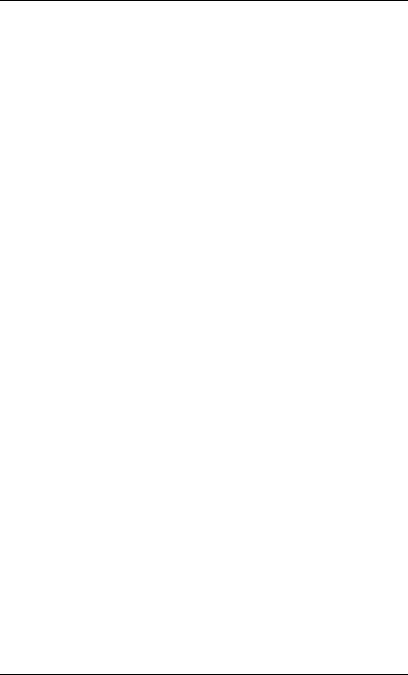
1. Understanding Your Phone
Using Speed Dial Directories
1.Press the MODE key one time. “SSD” and “PSD” appear on the second line of the display.
2.Select System Speed Dial or Personal Speed Dial by pressing the soft key next to the desired item. The first two numbers in the directory appear on the second line of the display. To display the next two numbers in the directory, press the “#” key. To display the previous two numbers, press the “*” key.
Note: If a name has been assigned to a speed dial number, the name will be displayed instead of the speed dial number.
To jump to another letter in the directory, press the numeric key for it. For example, press the “6” key to jump to the M’s, N’s, and O’s. The M’s will appear first. Press “6” again to jump to the N’s, and again to jump to the O’s.
•For names beginning with Q or Z, use the 1 key.
3.To dial a speed dial number, press the soft key next to it.
Note: To exit the directory without dialing, press the END key.
Using the Extension Directory
1.Press the MODE key twice. “EXT” appears on the second line of the display.
2.Press the soft key next to “EXT”. The first two extensions in the directory appear on the second line of the display.
3.To display the next two extensions in the directory, press the “#” key. To display the previous two extensions, press the “*” key.
To jump to another letter in the directory, press the numeric key for it. For example, press the “6” key to jump to the M’s, N’s, and O’s. The M’s will appear first. Press “6” again to jump to the N’s, and again to jump to the O’s.
•For names beginning with Q or Z, use the 1 key.
4.To dial an extension, press the soft key next to it.
Note: To exit the directory without dialing, press the END key.
DBS-32-755 |
Issued April 2000 |
13 |

1. Understanding Your Phone
Using Variable Mode on a Small-Display Phone
Note: This feature requires DBS software version CPC-AII/B v. 8.0 or higher, CPC-S/M v. 2.0 or higher, or CPC-EX v. 1.0 or higher.
Variable Mode allows you to use the soft keys on your small-display phone to execute programmed system features when your phone is in the following call states:
•during an intercom call
•during CO dial tone
•during a trunk call
•after dialing a busy extension
1.Activate Variable Mode by pressing ON/OFF *61 ON/OFF.
The 1st line of the display will read “Variable md ON” when you enter *61, then return to normal when you press the second ON/OFF.
To turn Variable Mode off again, press ON/OFF *61 ON/OFF.
2.During an intercom call, CO dial tone, trunk call, or after dialing a busy extension, the display will reflect the appropriate programmed features. While the feature is displayed, press the > or < soft key to execute the desired feature.
Figure 4. Example of a variable mode display after dialing a busy extension
M O D E |
EN D |
Busy |
351 |
Callback |
O HVA |
14 |
Issued April 2000 |
DBS-32-755 |

1. Understanding Your Phone
Large-Display Phones
Phones such as the model in Figure 5 are distinguished by their large displays. Table 3 on page 16 describes the features that are typical of large display phones.
Note: Certain features of the large-display phone, such as the Message key, require DBS software version CPC-AII/B v. 8.0 or higher, CPC-S/M v. 2.0 or higher, or CPC-EX v. 1.0 or higher.
Figure 5. Large-display 44-Series phone
|
|
|
|
|
|
|
1 |
|
|
02:28 Thu |
NO V 14 |
||||
|
|
Langford S |
173 |
2 |
|||
|
|
|
|
|
|
|
|
|
|
PERSO NAL DIAL |
|
||||
3 |
|
SYSTEM DIAL |
3 |
||||
|
EXTENSIO N |
|
|||||
|
|
|
|
||||
|
|
FUNCTIO N |
|
|
|||
|
|
HELP |
|
|
|
|
|
23 |
|
|
|
|
|
|
|
M SG |
CO NF M ENU PREV NEXT |
PR O G |
|||||
4 |
5 |
6 |
7 |
8 |
9 |
||
|
|
|
|
10 |
|
|
|
1 |
|
2 |
ABC |
3 |
DEF |
DND/CF |
|
|
|
|
R EDIAL |
||||
|
|
|
|
|
|
11 |
15 |
4 |
G HI |
5 |
JKL |
6 |
M N O |
M UTE |
M UTE |
|
|
|
12 |
||||
|
|
|
|
|
|
16 |
|
7 |
PRS |
8 |
TUV |
9 |
W XY |
EXT |
AUTO |
|
|
|
13 |
||||
|
|
|
|
|
|
17 |
|
* |
0 |
OPER |
|
|
14 |
18 |
|
|
|
|
|
|
|
O N/O FF |
|
19 FLASH |
|
|
VO LUM E |
HO LD |
|||
S peakerphone |
|
20 |
21 |
||||
22
DBS-32-755 |
Issued April 2000 |
15 |

|
|
|
1. Understanding Your Phone |
|
|
|
|
|
|
Table 3. Large-display phone features |
||||
|
|
|
|
|
# |
Feature |
|
Description |
|
|
|
|
|
|
1 |
Message Waiting Indica- |
Indicates that you have a message. |
|
|
|
tor |
|
|
|
|
|
|
|
|
2 |
Display |
Displays information about the phone’s status, |
|
|
|
|
menus, dialing directories, and text message infor- |
|
|
|
|
mation. |
|
|
|
|
|
|
|
3 |
Soft Keys |
Used to make outside calls or to access call-handling |
|
|
|
|
features. |
|
|
|
|
|
|
|
4 |
MSG Key |
Used for Auto-CallBack to a telephone which has |
|
|
|
|
left a text message or to access voice messages. |
|
|
|
|
|
|
|
5 |
CONF Key |
Used to establish conference calls, check FF and |
|
|
|
|
one-touch key settings, and scroll through messages. |
|
|
|
|
|
|
|
6 |
MENU Key |
Used to return to the Main Menu screen. The default |
|
|
|
|
Main Menu screen contains the following items: |
|
|
|
|
• |
PERSONAL DIAL |
|
|
|
• |
SYSTEM DIAL |
|
|
|
• |
EXTENSION |
|
|
|
• |
FUNCTION |
|
|
|
• |
HELP |
|
|
|
|
|
|
7 |
PREV Key |
Used to return to the previous screen. |
|
|
|
|
|
|
|
8 |
NEXT Key |
Used to advance to the next screen. |
|
|
|
|
|
|
|
9 |
PROG Key |
Used to program FF and one-touch keys and to |
|
|
|
|
adjust ringer volume. Depending on the setup of |
|
|
|
|
your system, may also be used to transfer calls. |
|
|
|
|
|
|
|
10 |
Flexible Function (FF) |
Used to access outside lines or to access system fea- |
|
|
|
Keys |
tures. |
|
|
|
|
|
|
|
11 |
DND/CF Indicator |
Indicates that Do-Not-Disturb, Call Forwarding, or |
|
|
|
|
Absence Message is set. |
|
|
|
|
|
|
|
12 |
MUTE Indicator |
Indicates that your voice is muted - i.e., party on the |
|
|
|
|
other end cannot hear you. Lights solid when your |
|
|
|
|
hands-free microphone is muted and flashes when |
|
|
|
|
your handset is muted. |
|
|
|
|
|
|
|
13 |
EXT Indicator |
Lights when you are on a call; flashes when you |
|
|
|
|
hold a call. |
|
|
|
|
|
|
|
14 |
ON/OFF Indicator |
Lights when ON/OFF key has been pressed. |
|
|
|
|
|
|
|
15 |
REDIAL Key |
Used to redial last number dialed. |
|
|
|
|
|
|
|
16 |
MUTE Key |
Used to activate/deactivate MUTE function. When |
|
|
|
|
activated, the party on the other end cannot hear |
|
|
|
|
you. (See item 12, MUTE Indicator.) |
|
|
|
|
|
|
|
17 |
AUTO Key |
Used to access speed dialing, enter account codes, or |
|
|
|
|
for message waiting answer/cancel. |
|
|
|
|
|
|
|
18 |
ON/OFF Key |
Used to make a call without lifting the handset or to |
|
|
|
|
turn the speaker on and off. |
|
|
|
|
|
|
|
19 |
FLASH Key |
Used to end an outside call and to restore outside |
|
|
|
|
dial tone without hanging up receiver. |
|
|
16 |
Issued April 2000 |
DBS-32-755 |

1. Understanding Your Phone
# |
Feature |
Description |
|
|
|
20 |
VOLUME Key |
Used to adjust level of tones, background music, |
|
|
ringing, receiver volume, and display contrast. |
|
|
|
21 |
HOLD Key |
Used to hold calls, to retrieve held calls, and to com- |
|
|
plete FF key programming. |
|
|
|
22 |
Microphone |
Used to talk with another party without using the |
|
|
handset. |
|
|
|
23 |
Speaker |
Outputs tones and voice at your extension. |
|
|
|
Using the Soft Keys on a Large-Display Phone
The ten small keys located alongside the display on a large-display phone are called “soft” keys because they allow you to change the software mode of the display. Instead of displaying the Main Menu, for instance, you can set your phone to display your Personal or System Speed Dial Directory, Extension Directory, or Function or Help Menus.
These items are described as follows:
Personal Dial |
Allows personal speed dial numbers to be programmed |
|
and dialed using the soft keys. |
|
|
System Dial |
Allows system speed dial numbers to be viewed and |
|
dialed using the soft keys. |
|
|
Extension |
Allows other extensions to be viewed and dialed using the |
|
soft keys. |
|
|
Function |
Allows system functions such as Background Music, Do- |
|
Not-Disturb, Reminder Alarm, Absence Messages, Call |
|
Forwarding, Mute, and Station Lockout to be set. |
|
|
Help |
Provides Help on setting phone functions. |
|
|
To select one of the above items from the Main Menu, press the soft key next to the desired item.
Notes:
•To display the Main Menu on a large-display phone, press the MENU key when the phone is in an idle state.
•Menus are programmable - the actual menu displayed depends on your system configuration.
DBS-32-755 |
Issued April 2000 |
17 |

1. Understanding Your Phone
Display Information
Both large and small displays indicate the status of the phone. Display information will vary depending on how the phone is programmed and its status. Several of the more common displays are illustrated below.
Figure 6. Idle condition (default display)
Small Display |
|
|
|
|
|
|
|
|||||
|
|
|
|
|
|
|
|
|
|
|
|
|
|
|
|
|
|
|
10:40 |
Wed |
MAR 17 |
|
|
|
|
User name |
|
|
|
|
|
Brandy |
|
113 |
|
|
|
Extension |
|
|
|
|
|
|
|
|
|||||
|
|
|
|
|
|
|
|
|
|
|
|
|
Large Display |
|
|
|
|
|
|
|
|||||
|
|
|
|
|
|
|
|
|
|
|
|
|
|
|
|
|
|
|
10:40 |
Wed |
MAR 17 |
|
|
|
|
User name |
|
|
|
Brandy |
|
113 |
|
|
|
Extension |
||
|
|
|
|
|
|
|||||||
|
|
|
|
|
|
PERSONAL DIAL |
|
|
|
|
|
|
|
|
|
|
|
|
SYSTEM DIAL |
|
|
|
|
|
|
|
|
|
|
|
|
EXTENSION |
|
|
|
|
|
|
|
|
|
|
|
|
FUNCTION |
|
|
|
|
|
|
|
|
|
|
|
|
HELP |
|
|
|
|
|
|
Figure 7. Messages received |
|
|
|
|
|
|||
Small Display |
|
|
|
|
|
|||
|
|
|
|
|
|
|
|
|
|
|
|
10:40 |
Wed |
MAR 17 |
|
|
|
Number of |
|
|
3 Msg |
|
Carter |
|
Person that |
|
|
|
|
|
|
|
|
||
messages |
|
|
|
|
left the first |
|||
|
|
|
|
|||||
|
|
|
||||||
message
18 |
Issued April 2000 |
DBS-32-755 |

1. Understanding Your Phone
Large Display |
|
|
|
|
|
|||
|
|
|
|
|
|
|
|
|
Number of |
|
|
10:40 |
Wed |
MAR 17 |
|
Person that |
|
3 Msg |
|
Carter |
|
|||||
|
|
|
|
|
|
|
||
messages |
|
|
|
|
left the first |
|||
|
|
|
|
|||||
|
|
|
PERSONAL DIAL |
|
|
message |
||
|
|
|
SYSTEM DIAL |
|
|
|
|
|
|
|
|
EXTENSION |
|
|
|
|
|
|
|
|
FUNCTION |
|
|
|
|
|
|
|
|
HELP |
|
|
|
|
|
Figure 8. Reminder alarm |
|
|
|
|
|
|
|||||
Small Display |
|
|
|
|
|
|
|
|
|
||
|
|
|
|
|
|
|
|
|
|
|
|
|
|
|
10:40 |
Wed |
MAR 17 |
|
|
|
|||
Alarm time |
|
|
|
|
Alarm12:30PM |
|
|
|
|
|
|
|
|
|
|
|
|
|
|
|
|||
Large Display |
|
|
|
|
|
|
|
|
|
||
|
|
|
|
|
|
|
|
|
|||
|
|
|
|
|
|
|
|
|
|
|
|
|
|
|
10:40 |
Wed |
MAR 17 |
|
|
|
|||
Alarm time |
|
|
|
Alarm 12:30PM ((.)) |
|
|
|
|
|||
|
|
|
|
|
|
|
|||||
|
|
|
PERSONAL DIAL |
|
|
|
|
|
|||
|
|
|
SYSTEM DIAL |
|
|
|
|
|
|||
|
|
|
EXTENSION |
|
|
|
|
|
|||
|
|
|
FUNCTION |
|
|
|
|
|
|||
|
|
|
HELP |
|
|
|
|
|
|
||
|
|
|
|
|
|
|
|
|
|
|
|
Figure 9. Absence message
Small Display
10:40 |
Wed MAR 17 |
Absence
message  In Meeting
In Meeting
Alarm indicator
Alarm indicator
DBS-32-755 |
Issued April 2000 |
19 |

1. Understanding Your Phone
Large Display |
|
|
|
||
|
|
|
|
|
|
Absence |
10:40 |
Wed |
MAR 17 |
||
In Meeting |
|
|
|||
|
|
|
|
|
|
message |
|
|
|||
|
|
|
|||
PERSONAL DIAL
SYSTEM DIAL
EXTENSION
FUNCTION
HELP
Figure 10. Incoming outside call |
|
|
|
|
|||
Small Display |
|
|
|
|
|
||
Incoming outside |
|
|
|
|
Outside line |
||
Incoming |
#03 |
|
|
||||
call |
|
|
|
|
|||
Brandy |
113 |
|
|
number |
|||
|
|
|
|
|
|||
|
|
|
|
|
|
||
Large Display |
|
|
|
|
|
||
|
|
|
|
|
|||
Incoming outside |
|
|
|
|
Outside line |
||
Incoming |
#03 |
|
|
||||
call |
|
|
|
|
|||
Brandy |
113 |
|
|
number |
|||
|
|
|
|
|
|||
|
|
|
|
|
|
||
|
|
|
PERSONAL DIAL |
|
|
|
|
|
|
|
SYSTEM DIAL |
|
|
|
|
|
|
|
EXTENSION |
|
|
|
|
|
|
|
FUNCTION |
|
|
|
|
|
|
|
HELP |
|
|
|
|
Figure 11. Outside call in progress |
|
|
|
|
|||
Small Display |
|
|
|
|
|
||
Outside call |
|
|
|
|
|
|
Call |
|
|
CO TALK |
0’15 |
|
|
||
|
|
|
|
||||
in progress |
Brandy |
113 |
|
|
duration |
||
|
|
|
|
|
|
||
|
|
|
|
|
|
|
|
20 |
Issued April 2000 |
DBS-32-755 |

1. Understanding Your Phone
Large Display |
|
|
|
|
|
||
Outside call |
|
|
|
|
|
|
Call |
|
|
CO TALK |
0’15 |
|
|
||
|
|
||||||
in progress |
Brandy |
113 |
|
|
duration |
||
|
|
|
|
|
|
||
|
|
|
PERSONAL DIAL |
|
|
|
|
|
|
|
SYSTEM DIAL |
|
|
|
|
|
|
|
EXTENSION |
|
|
|
|
|
|
|
FUNCTION |
|
|
|
|
|
|
|
HELP |
|
|
|
|
Figure 12. Internal calling in use |
|
|
|
|
|||||
Small Display |
|
|
|
|
|
||||
Intercom call |
|
|
|
|
|
|
Called |
||
|
|
|
Talk |
Greg |
|||||
|
|
|
|
|
|
||||
|
|
|
party |
||||||
|
|
|
|
|
|
|
|
||
|
|
|
|
|
Brandy |
113 |
|
|
|
Large Display |
|
|
|
|
|
||||
|
|
|
|
|
|||||
Intercom call |
|
|
|
|
|
|
|
Called |
|
|
|
|
|
Talk |
Greg |
|
|||
|
|
|
|
|
|||||
|
|
party |
|||||||
|
|
|
|
|
|
|
|
||
|
|
|
|
|
Brandy |
113 |
|
|
|
|
|
|
|
|
PERSONAL DIAL |
|
|
|
|
|
|
|
|
|
SYSTEM DIAL |
|
|
|
|
|
|
|
|
|
EXTENSION |
|
|
|
|
|
|
|
|
|
FUNCTION |
|
|
|
|
|
|
|
|
|
HELP |
|
|
|
|
DBS-32-755 |
Issued April 2000 |
21 |

1. Understanding Your Phone
This page intentionally left blank.
22 |
Issued April 2000 |
DBS-32-755 |

2. Setting Up Your Phone
Use the procedures in this chapter to adjust the volume and display contrast of your digital phone, and to assign call handling features to FF (flexible function) keys.
This chapter covers the following topics:
Topic |
Page |
|
|
Volume and Display Settings |
24 |
|
|
FF Keys |
25 |
|
|
Setting Up Personal Speed Dialing |
26 |
|
|
DBS-32-755 |
Issued April 2000 |
23 |

2. Setting Up Your Phone
Volume and Display Settings
Adjusting Sound Volumes
You can adjust the volume of the following while they are in use by pressing the VOL (s or t) key:
•Ringer
•Speaker
•Handset
Adjusting the Ringing Volume
When your phone is idle, you can adjust its ring volume using the following steps:
1.Press ON/OFF.
2.Press PROG.
3.Dial #9.
4.Press the VOL key.
The phone produces a tone.
5.Press the VOL keys to adjust the loudness of the tone.
6.Press ON/OFF.
Adjusting the Display Contrast
1.When the phone is idle, press #.
2.Press the VOL keys to adjust the contrast of the display.
24 |
Issued April 2000 |
DBS-32-755 |

2. Setting Up Your Phone
FFKeys
FF(Flexible Function) keys are located immediately above the keypad on your phone. They are distinguished by the indicator lights on them. You can set up FF keys to initiate system features, assign specific extension numbers, or to store digits that are frequently dialed.
Note: You cannot set up FF keys that are dedicated to outside lines. Contact your system administrator or DBS dealer to make changes to dedicated FF keys.
Assigning FF Keys
1.Pick up the handset or press ON/OFF.
2.Press PROG.
3.Press the desired FF key.
4.Do one of the following:
If . . . |
Then . . . |
|
|
|
|
You want to assign a dial code that will ini- |
Enter one of the dial codes listed in Appen- |
|
tiate a particular feature. |
dix A, “Dial Code List.” |
|
|
Note: Not all dial codes can be stored in |
|
|
FF keys. See the Appendix for more infor- |
|
|
mation. |
|
|
|
|
You want one-key access to a specific |
Enter the extension number. |
|
extension number, plus the ability to pick |
|
|
up the extension’s calls and know when the |
|
|
extension is busy. |
|
|
Note: If you assign an extension number to |
|
|
an FF key, the FF key will light red when |
|
|
the extension is busy. It will light green |
|
|
when Do Not Disturb, Call Forwarding, or |
|
|
Absence Message is set. In addition, you |
|
|
can pick up a call that is ringing or on hold |
|
|
at the extension by simply pressing the FF |
|
|
key when it is flashing. |
|
|
|
|
|
You want to assign digits that you fre- |
a. Press PROG. |
|
quently dial. |
b. Enter the appropriate digits. |
|
These digits consist of numbers other than |
||
Note: You cannot assign more than 6 dig- |
||
speed dial numbers, outside lines, or feature |
||
codes. Examples include account codes or a |
its (8 digits on some systems) to an FF key. |
|
voice mail password. |
|
|
This type of key is known as an “Any Key.” |
|
|
|
|
DBS-32-755 |
Issued April 2000 |
25 |
