Panasonic dcz80 Operation Manual

Basic Owner’s Manual
Digital Camera
Model No. DC-FZ80
Please read these instructions carefully before using this product, and save this manual for future use.
More detailed owner’s manual is available in “Owner’s Manual for advanced features (PDF format)”. To read it, download it from the website. (→61)
Register online at http://shop.panasonic.com/support (U.S. customers only)
If you have any questions, visit:
USA : http://shop.panasonic.com/support
Canada : www.panasonic.ca/english/support
|
|
|
DVQX1136ZA |
P |
PP |
||
|
|
|
M0117KZ0 |

Dear Customer,
Thank you for choosing Panasonic!
You have purchased one of the most sophisticated and reliable products on the market today. Used properly, we’re sure it will bring you and your family years of enjoyment. Please take time to fill in the information below. The serial number is on the tag located on the underside of your camera. Be sure to retain this manual as your convenient camera information source.
Date of Purchase |
Dealer Phone No. |
Dealer Purchased From |
Model No. |
Dealer Address |
Serial No. |
Please note that the actual controls and components, menu items, etc. of your Digital Camera may look somewhat different from those shown in the illustrations in this Owner’s Manual.
Carefully observe copyright laws.
•Recording of pre-recorded tapes or discs or other published or broadcast material for purposes other than your own private use may infringe copyright laws. Even for the purpose of private use, recording of certain material may be restricted.
For the U.S.A. and Canada only
A lithium ion battery that is recyclable powers the product you have purchased. Please call 1-800-8-BATTERY for information on how to recycle this battery.
2DVQX1136 (ENG)

 Information for Your Safety
Information for Your Safety
WARNING:
To reduce the risk of fire, electric shock or product damage,
•Do not expose this unit to rain, moisture, dripping or splashing.
•Use only the recommended accessories.
•Do not remove covers.
•Do not repair this unit by yourself. Refer servicing to qualified service personnel.
The socket outlet shall be installed near the equipment and shall be easily accessible.
■Product identification marking
Product |
Location |
Digital camera |
Bottom |
THE FOLLOWING APPLIES ONLY IN THE U.S.A.
Certification and Compliance
See Camera for the certification and compliance mark specific to that device.
1 Select [Wi-Fi] in the [Setup] menu 2 Select [Wi-Fi Setup] in the [Wi-Fi]
3 Press 
 to select [Approved Regulations], and press [MENU/SET]
to select [Approved Regulations], and press [MENU/SET]
Contains FCC ID : VPYLBXN604
This transmitter must not be co-located or operated in conjunction with any other antenna or transmitter.
This equipment complies with FCC radiation exposure limits set forth for an uncontrolled environment and meets the FCC radio frequency (RF) Exposure Guidelines in Supplement C to OET65.
This equipment has very low levels of RF energy that are deemed to comply without testing of specific absorption ratio (SAR).
DVQX1136 (ENG) 3

THE FOLLOWING APPLIES ONLY IN THE U.S.A.
FCC Note:
This equipment has been tested and found to comply with the limits for a Class B digital device, pursuant to Part 15 of the FCC Rules. These limits are designed to provide reasonable protection against harmful interference in a residential installation. This equipment generates, uses, and can radiate radio frequency energy and, if not installed and used in accordance with the instructions, may cause harmful interference to radio communications. However, there is no guarantee that interference will not occur in a particular installation. If this equipment does cause harmful interference to radio or television reception, which can be determined by turning the equipment off and on, the user is encouraged to try to correct the interference by one or more of the following measures:
•Reorient or relocate the receiving antenna.
•Increase the separation between the equipment and receiver.
•Connect the equipment into an outlet on a circuit different from that to which the receiver is connected.
•Consult the dealer or an experienced radio/TV technician for help.
FCC Caution: To assure continued compliance, follow the attached installation instructions and use only shielded interface cables with ferrite core when connecting to computer or peripheral devices.
Any changes or modifications not expressly approved by the party responsible for compliance could void the user’s authority to operate this equipment.
This device complies with Part 15 of the FCC Rules. Operation is subject to the following two conditions: (1) This device may not cause harmful interference, and
(2) this device must accept any interference received, including interference that may cause undesired operation.
Declaration of Conformity
Trade Name:Panasonic
Model No.:DC-FZ80
Responsible Party: Panasonic Corporation of North America Two Riverfront Plaza, Newark, NJ 07102-5490
Support Contact: http://shop.panasonic.com/support
 DC-FZ80
DC-FZ80
4DVQX1136 (ENG)
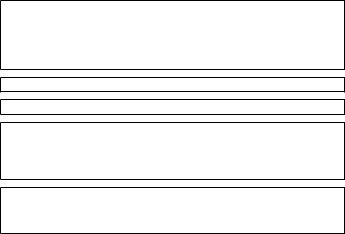
THE FOLLOWING APPLIES ONLY IN CANADA.
Certification and Compliance
See Camera for the certification and compliance mark specific to that device.
1 Select [Wi-Fi] in the [Setup] menu 2 Select [Wi-Fi Setup] in the [Wi-Fi]
3 Press 
 to select [Approved Regulations], and press [MENU/SET]
to select [Approved Regulations], and press [MENU/SET]
CAN ICES-3(B)/NMB-3(B)
Contains IC : 772C-LBXN604
This device complies with Industry Canada’s licence-exempt RSSs. Operation is subject to the following two conditions:
(1)this device may not cause interference, and
(2)this device must accept any interference, including interference that may cause undesired operation of the device.
This equipment complies with IC radiation exposure limits set forth for an uncontrolled environment and meets RSS-102 of the IC radio frequency (RF) Exposure rules. This equipment has very low levels of RF energy that are deemed to comply without testing of specific absorption ratio (SAR).
DVQX1136 (ENG) 5
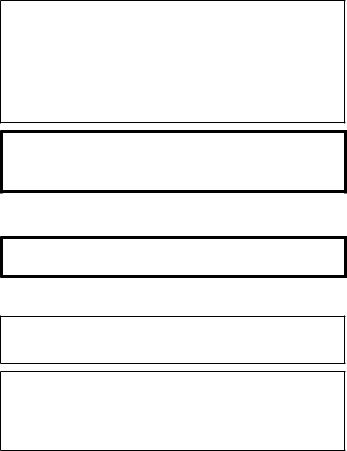
■About the battery pack
CAUTION
Battery pack (Lithium ion battery pack)
•Use the specified unit to recharge the battery pack.
•Do not use the battery pack with equipment other than the specified unit.
•Do not get dirt, sand, liquids, or other foreign matter on the terminals.
•Do not touch the plug terminals (+ and −) with metal objects.
•Do not disassemble, remodel, heat or throw into fire.
If any electrolyte should come into contact with your hands or clothes, wash it off thoroughly with water.
If any electrolyte should come into contact with your eyes, never rub the eyes. Rinse eyes thoroughly with water, and then consult a doctor.
CAUTION
•Danger of explosion if battery is incorrectly replaced. Replace only with the type recommended by the manufacturer.
•When disposing of the batteries, please contact your local authorities or dealer and ask for the correct method of disposal.
•Do not heat or expose to flame.
•Do not leave the battery(ies) in a car exposed to direct sunlight for a long period of time with doors and windows closed.
Warning
Risk of fire, explosion and burns. Do not disassemble, heat above 60 °C (140 °F) or incinerate.
■About the AC adaptor (supplied)
CAUTION!
To reduce the risk of fire, electric shock or product damage,
•Do not install or place this unit in a bookcase, built-in cabinet or in another confined space. Ensure this unit is well ventilated.
AC adaptor
This AC adaptor operates on AC between 110V and 240V.
But
•In the U.S.A. and Canada, the AC adaptor must be connected to a 120V AC power supply only.
•When connecting to an AC supply outside of the U.S.A. or Canada, use a plug adaptor to suit the AC outlet configuration.
6DVQX1136 (ENG)
■Cautions for Use
•Do not use any other USB connection cables except the supplied one.
•Use a “High Speed HDMI micro cable” with the HDMI logo. Cables that do not comply with the HDMI standards will not work.
“High Speed HDMI micro cable” (Type D-Type A plug, up to 2 m (6.6 feet) long)
Keep this unit as far away as possible from electromagnetic equipment (such as microwave ovens, TVs, video games etc.).
•If you use this unit on top of or near a TV, the pictures and/or sound on this unit may be disrupted by electromagnetic wave radiation.
•Do not use this unit near cell phones because doing so may result in noise adversely affecting the pictures and/or sound.
•Recorded data may be damaged, or pictures may be distorted, by strong magnetic fields created by speakers or large motors.
•Electromagnetic wave radiation may adversely affect this unit, disturbing the pictures and/or sound.
•If this unit is adversely affected by electromagnetic equipment and stops functioning properly, turn this unit off and remove the battery or disconnect AC adaptor (supplied)/AC adaptor (DMW-AC10PP: optional). Then reinsert the battery or reconnect AC adaptor and turn this unit on.
Do not use this unit near radio transmitters or high-voltage lines.
•If you record near radio transmitters or high-voltage lines, the recorded pictures and/or sound may be adversely affected.
DVQX1136 (ENG) 7

•To clean your camera, remove the battery, the DC coupler (DMW-DCC6: optional) or a card, or disconnect the power plug from the outlet, and wipe with a soft, dry cloth.
•Do not press the monitor with excessive force.
•Do not press the lens with excessive force.
•Do not allow camera to come into contact with pesticides or volatile substances (can cause surface damage or coating to peel).
•Do not keep rubber or plastic products in contact with the camera for a long period of time.
•Do not use solvents such as benzine, thinner, alcohol, kitchen detergents, etc., to clean the camera, since it may deteriorate the external case or the coating may peel off.
•Do not leave the camera with the lens facing the sun, as rays of light from the sun may cause it to malfunction.
•Always use the supplied cords and cables.
•Do not extend the supplied cord or cable.
•While the camera is accessing the card (for an operation such as picture writing, reading, deletion, or formatting), do not turn off the camera or remove the battery, card, AC adaptor (DMW-AC10PP: optional) or DC coupler (DMW-DCC6: optional).
Furthermore, do not subject the camera to vibration, impact or static electricity.
•The data on the card may be damaged or lost due to electromagnetic waves, static electricity or breakdown of the camera or the card. We recommend storing important data on a PC etc.
•Do not format the card on your PC or other equipment. Format it on the camera only to ensure proper operation.
•The battery is not charged when the camera is shipped. Charge the battery before use.
•The battery is a rechargeable lithium ion battery. If the temperature is too high or too low, the operating time of the battery will become shorter.
•The battery becomes warm after using and during and after charging. The camera also becomes warm during use. This is not a malfunction.
•Do not leave any metal items (such as clips) near the contact areas of the power plug or near the batteries.
•Store the battery in a cool and dry place with a relatively stable temperature. (Recommended temperature: 15 °C to 25 °C (59 °F to 77 °F), Recommended humidity: 40%RH to 60%RH)
•Do not store the battery for a long time while fully charged. When storing the battery for a long period of time, we recommend charging it once a year. Remove the battery from the camera and store it again after it has completely discharged.
8DVQX1136 (ENG)

Contents
■ Information for Your Safety...................... |
3 |
|
Preparations |
|
|
■ Before use................................................ |
10 |
|
■ |
Standard accessories.............................. |
11 |
■ |
Names and Functions of Main Parts..... |
12 |
■ |
Attaching the Lens Cap/ |
|
|
Shoulder Strap ........................................ |
14 |
■ |
Inserting and removing the battery |
|
|
or SD memory card (optional)................ |
16 |
■ |
Charging the battery............................... |
17 |
■ |
Setting the clock ..................................... |
19 |
Basics |
|
|
■ Basic operations..................................... |
20 |
|
■ |
Setting the menu..................................... |
26 |
Recording |
|
|
■ Taking pictures with automatic settings |
|
|
|
(Intelligent Auto Mode) ........................... |
27 |
■ |
Taking pictures with Manual Focus....... |
28 |
■ |
Taking pictures with Exposure |
|
|
Compensation......................................... |
29 |
■ |
Recording with the 4K Photo function... |
30 |
■ |
Adjusting the focus after recording |
|
|
([Post Focus] / [Focus Stacking]).......... |
33 |
■Taking Pictures While Adjusting a Setting Automatically
|
(Bracket Recording)................................ |
36 |
■ |
Recording Motion Picture/ |
|
|
4K Motion Picture.................................... |
37 |
■ |
[4K Live Cropping].................................. |
39 |
Playback |
|
■ Viewing your pictures............................. |
41 |
■ [Light Composition]................................ |
42 |
Menu |
|
■ Menu list................................................... |
43 |
Wi-Fi |
|
■ What you can do with the |
|
Wi-Fi® function........................................ |
45 |
■ Operating the camera by connecting |
|
it to a smartphone................................... |
46 |
Others |
|
■ Downloading software............................ |
49 |
■ List of monitor/viewfinder displays....... |
50 |
■ Q&A Troubleshooting............................ |
54 |
■ Specifications.......................................... |
56 |
■ Digital Camera Accessory System........ |
60 |
■ Reading the Owner’s Manual |
|
(PDF format) ............................................ |
61 |
■ Limited Warranty (ONLY FOR U.S.A.).... |
62 |
■ Limited Warranty |
|
(ONLY FOR CANADA)............................. |
65 |
Recording mode icons
Recording mode:









In Recording modes that show icons in black, you can select and execute indicated menus and functions.
 has different functions depending on the recording mode that is registered.
has different functions depending on the recording mode that is registered.
DVQX1136 (ENG) 9
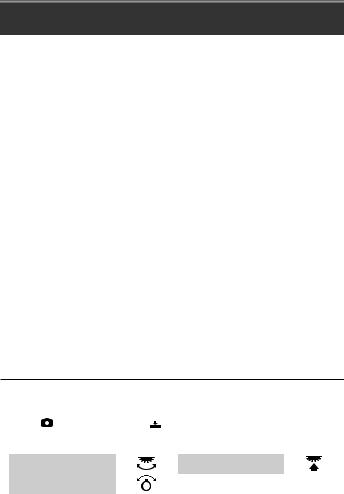
Preparations
Before use
■Camera handling
Keep the camera away from excessive vibration, force, or pressure.
●Avoid using the camera under the following conditions, which may damage the lens, monitor, viewfinder, or camera body.
This may also cause the camera to malfunction or prevent recording.
•Dropping or hitting the camera against a hard surface
•Pushing with excessive force on the lens or monitor
Do not hold the lens barrel as you take pictures. There is a risk that your finger will be trapped as the lens retracts.
When camera is not in use or when using the playback feature, ensure that the lens is in the stored position.
There are times when rattling sounds or vibrations will come from the camera, but these are due to the motion of the aperture, the zoom and the motor and do not indicate a defect.
The camera is not dust resistant, splash resistant, or waterproof. Avoid using the camera in places with excessive dust or sand, or where water can come into contact with the camera.
■Condensation (When the lens, the monitor, or viewfinder, is fogged up)
●Condensation may occur when the camera is exposed to sudden changes of temperature or humidity. Avoid these conditions, which may make the lens, monitor, or viewfinder dirty, cause mold, or damage the camera.
●If condensation does occur, turn off the camera and wait about two hours before using it. Once the camera adjusts to the surrounding temperature, the fogging will clear naturally.

 Indicates that the menu can be set by pressing [MENU/SET] button.
Indicates that the menu can be set by pressing [MENU/SET] button.
|
|
In this Owner’s Manual, steps for setting a menu item are described as follows: |
|||||||
|
|
|
|
→ |
[Rec] → [Quality] → [ |
] |
|
|
|
|
|
|
|
||||||
|
|
|
|
|
|
|
|
|
|
|
• In this manual, dial and lever operations are illustrated as below. |
||||||||
|
|
|
|
|
|
|
|
||
|
|
|
Rotate the rear dial |
|
|
Press the rear dial |
|
||
|
|
|
|
|
|
|
|
||
|
|
|
Rotate the zoom lever |
|
|
|
|
||
|
|
|
|
|
|
||||
10 DVQX1136 (ENG) |
|
|
|
||||||

Preparations
Standard accessories
Check that all the accessories are supplied before using the camera. Part numbers are as of February 2017. These may be subject to change.
Battery pack
DMW-BMB9PP
•Charge the battery before use.
•Battery pack is indicated as battery pack or battery in the text.
AC adaptor
SAE0012A
USB connection cable
K1HY04YY0106
Lens Cap/
Lens Cap String
VYQ8752
Shoulder Strap
VFC4453
•Cards are optional. (SD Memory Card, SDHC Memory Card and SDXC Memory Card are indicated as card in the text.)
–This unit is compatible with UHSUHS Speed Class 3 standard SDHC/SDXC memory cards.
–The following SD standard-based cards can be used.
SD Memory Card (512 MB to 2 GB)/SDHC Memory Card (4 GB to 32 GB)/ SDXC Memory Card (48 GB to 128 GB)
–Depending on recording conditions, the required card differs.
(For U.S.A. only)
•If accessories are lost, customers can visit us at http://shop.panasonic.com/support for further information about obtaining replacement parts.
(For Canada only)
•If any accessories are lost, customers in Canada should visit our support page at www.panasonic.ca/english/support for further information about obtaining replacement parts.
•Please dispose of all packaging appropriately.
•The illustrations and screens in this manual may differ from the actual product.
•A lens hood is not supplied with this unit.
DVQX1136 (ENG) 11
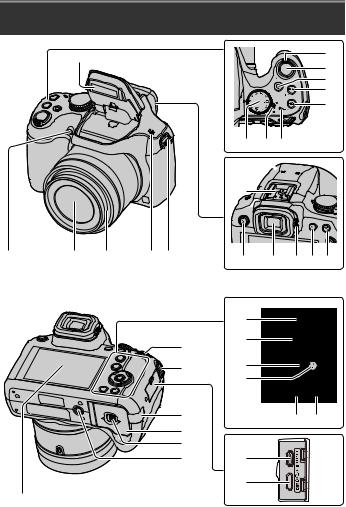
Preparations
Names and Functions of Main Parts
9 |
1 |
2
3
4
5
8 |
7 |
6 |
10
11
21 |
20 |
19 |
18 17 |
16 |
15 |
14 13 12 |
|
|
|
|
|
||||
|
|
|
|
22 |
|
|
|
|
|
|
28 |
23 |
|
|
|
|
|
|
|
|
|
|
|
|
|
|
17 |
24 |
|
|
|
|
|
|
|
25 |
|
|
|
|
|
|
31 |
|
|
27 |
26 |
|
|
|
32 |
|
|
|
|
|
|
|
33 |
29 |
|
|
|
|
|
|
34 |
|
|
|
|
|
|
|
|
30 |
|
|
|
|
35 |
|
|
|
|
|
|
12 DVQX1136 (ENG)

Preparations
1 Zoom lever (→20)
2 Shutter button (→21)
3 Motion picture button (→37)
4[ ] (4K photo mode) button (→30) / [Fn1] button
] (4K photo mode) button (→30) / [Fn1] button
5[ ] ([Post Focus]) button (→33) / [Fn2] button
6Charging lamp (→18) / Wi-Fi® connection lamp
7 Camera [ON/OFF] switch (→19)
8 Mode dial (→22)
9 Flash
10Stereo microphone
11Hot shoe
12[AF/AE LOCK] button
13[LVF] button (→23)
14Diopter adjustment dial (→23)
15Viewfinder (→23, 50)
16[ ] (Flash open) button
•The flash opens, and recording with the flash becomes possible.
17Shoulder strap eyelet (→14, 15)
18Speaker
19Lens barrel
20Lens
21Self-timer indicator / AF Assist Lamp
22[AF/AF /MF] button (→23)
/MF] button (→23)
23[ ] (Playback) button (→41)
] (Playback) button (→41)
24Cursor button (→24)
25[MENU/SET] button (→26)
26[DISP.] button
•Use this to change display.
27[Q.MENU/ ] (Cancel) button /
] (Cancel) button /  [ ] (Delete) button (→41) / [Fn3] button
[ ] (Delete) button (→41) / [Fn3] button
•You can easily call some of the menu items and set them during recording.
28Rear dial (→24)
29[HDMI] socket
•You can view pictures on a TV screen by connecting your
camera to your TV with the HDMI micro cable.
30[USB/CHARGE] socket (→17)
31DC coupler cover (→60)
32Card/Battery door (→16)
33Release lever (→16)
34Tripod mount
•Do not attach this unit to tripods that have screws with a length of 5.5 mm (0.22 inch) or more. Doing so may damage this unit or the unit may not be secured properly on the tripod.
35Touch screen (→25) / monitor (→50)
●Always use a genuine Panasonic AC adaptor (DMW-AC10PP: optional). (→60)
When using an AC adaptor (DMWAC10PP: optional), ensure that the Panasonic DC coupler (DMW-DCC6: optional) and AC adaptor (DMWAC10PP: optional) are used.
●[Fn4] to [Fn8] (→25) are touch icons. They are displayed by touching the [ ] tab on the recording screen.
] tab on the recording screen.
DVQX1136 (ENG) 13

Preparations
Attaching the Lens Cap/Shoulder Strap
 Attaching the Lens Cap
Attaching the Lens Cap
Cover the lens with the lens cap to protect it when you are not taking pictures.
•Do not hang or swing around the camera with the lens cap string.
•Make sure to detach the lens cap when turning this unit on.
•Be careful that the lens cap string does not become entangled with the shoulder strap.
1 Pass the string through the shoulder strap eyelet on the camera
 Shoulder strap eyelet
Shoulder strap eyelet
2 Pass the same string through the hole on the lens cap
3 Attach the lens cap
 Pinch here to attach or detach the cap.
Pinch here to attach or detach the cap.
14 DVQX1136 (ENG)

Preparations
 Attaching the Shoulder Strap
Attaching the Shoulder Strap
We recommend attaching the shoulder strap when using the camera to prevent it from dropping.
1 Pass the shoulder strap through the hole at
the shoulder strap eyelet
• Attach the shoulder strap so that the “LUMIX” Logo is on the outside.
 Shoulder strap eyelet
Shoulder strap eyelet
2 Pass the end of the shoulder strap through the stopper
3 Pass the end of the shoulder strap through the hole on the other side of the stopper
 Pull the shoulder strap 2 cm (0.066 feet) or more.
Pull the shoulder strap 2 cm (0.066 feet) or more.
4Pull the shoulder strap and then check that it will not come out
• Perform steps 1 to 4 and then attach the other side of the shoulder strap.
• Use the shoulder strap around your shoulder.
– Do not wrap the strap around your neck. It may result in injury or accident.
• Do not leave the shoulder strap where an infant can reach it.
– It may result in an accident by mistakenly wrapping around the neck.
DVQX1136 (ENG) 15
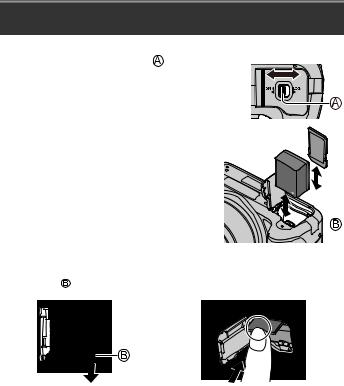
Preparations
Inserting and removing the battery or SD memory card (optional)
Make sure that the camera is turned off.
1 |
Slide the release lever ( ) to the |
[OPEN] [LOCK] |
|
|
|
|
[OPEN] position and open the |
|
|
card/battery door |
|
2 |
Insert the battery and card, |
|
|
making sure that their orientation |
|
is correct
• Battery: Insert the battery all the way firmly and check that it is locked by lever ( ).
).
• Card: Insert the card all the way firmly until it clicks. Do not touch the terminal.
3 Close the door
Slide the release lever to the [LOCK] position.
■To remove
• To remove battery |
• To remove card |
Move lever ( ) in direction of |
Push the card until it clicks, then pull |
arrow. |
the card out. |
Press
 Pull out
Pull out
●Always use genuine Panasonic batteries (DMW-BMB9PP).
●If you use other batteries, we cannot guarantee the quality of this product.
●Keep the Memory Card out of reach of children to prevent swallowing.
16 DVQX1136 (ENG)
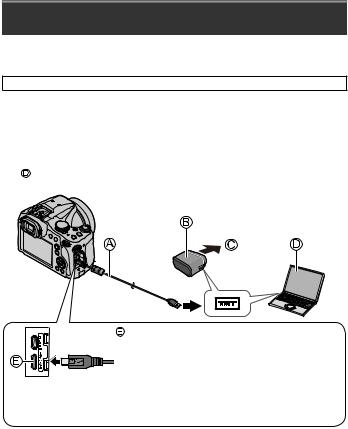
Preparations
Charging the battery
•The battery that can be used with this unit is DMW-BMB9PP.
•We recommend charging in a location where the ambient temperature is between 10 °C and 30 °C (50 °F to 86 °F).
Make sure that the camera is turned off.
1Insert the battery to this unit, and then connect this unit to the AC adaptor (supplied) ( ) or a PC (
) or a PC ( )
)
 USB connection cable (supplied)
USB connection cable (supplied)
 AC adaptor (supplied)
AC adaptor (supplied)
 To the electrical outlet
To the electrical outlet
Computer
Getting ready: Turn on the computer.
[USB/CHARGE] socket
• This terminal is located at the bottom when the camera is in an upright position.
•Always check the direction of the pins and hold the plug straight to insert or remove it. (If the cable is inserted in the wrong direction, the pins could become deformed and cause faulty operation.) Also, do not insert into the wrong socket. Doing so may cause damage to this unit.
DVQX1136 (ENG) 17

Preparations
■Charging lamp indications
|
Charging lamp |
|
On: Charging in progress |
|
Off: Charging complete (After |
|
charging stops, disconnect |
|
the camera from the |
|
electrical outlet or your |
|
computer.) |
|
Flashing: Charging error (→54) |
■Notes on charging time |
|
When using the AC adaptor (supplied) |
Approx. 170 min. |
•The charging time indicated above is the time required for charging in case when the battery is completely used up. The time required for charging differs depending on conditions of battery usage. Charging takes longer in cases when temperatures are either high or low and when the battery has not been used for a long period of time.
•The time required for charging through the computer varies depending on the power supply capacity of the computer.
●Do not use any other USB connection cables except the supplied one. ●Do not use any other AC adaptors except the supplied one.
●Do not use the AC adaptor (supplied) or the USB connection cable (supplied) with other devices.
18 DVQX1136 (ENG)
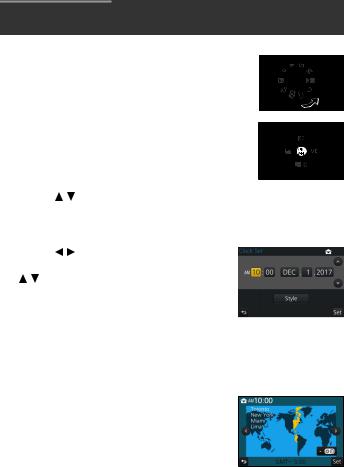
Preparations
Setting the clock
The clock is not set when the camera is shipped.
1 Turn the camera on
2 Press [MENU/SET]
3 |
Press |
to select the language and press [MENU/SET] |
|
|
• The [Please set the clock] message appears. |
||
4 |
Press [MENU/SET] |
||
5 |
Press |
to select the items (year, |
|
|
|||
|
month, day, hour, minute), and press |
|
|
|
to set |
|
|
6 |
Press [MENU/SET] |
|
|
7 |
|
|
|
When [The clock setting has been completed.] is |
|||
|
displayed, press [MENU/SET] |
||
8When [Please set the home area] is displayed, press [MENU/SET]
9Press 
 to set your home area and press [MENU/SET]
to set your home area and press [MENU/SET]
DVQX1136 (ENG) 19
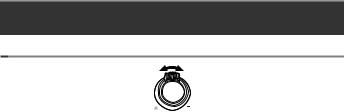
Basics
Basic operations
 Zoom lever (Use zoom)
Zoom lever (Use zoom)
Capture a wider area |
Enlarge the subject |
(wide-angle) |
(telephoto) |
■Zoom types and use
Optical Zoom:
You can zoom in without degrading the picture quality.
Maximum magnification: 60x
Extended optical zoom:
This function works when picture sizes with [ ] have been selected in [Picture Size]. Extended optical zoom allows you to zoom in using a higher zoom ratio than optical zoom, without degrading the picture quality.
] have been selected in [Picture Size]. Extended optical zoom allows you to zoom in using a higher zoom ratio than optical zoom, without degrading the picture quality.
Maximum magnification: 122x
Including the optical zoom ratio. The maximum zoom ratio varies depending on the picture size.
[i.Zoom]:
You can use the camera’s intelligent resolution technology to increase the zoom ratio up to 2x higher than the original zoom ratio with limited deterioration of picture quality. (Up to 1.5x the original zoom ratio when [Picture Size] is set to [S]) Set the [i.Zoom] in the [Rec] menu to [ON].
[Digital Zoom]:
Zoom 4x further than Optical/Extended optical zoom. When [Digital Zoom] is used simultaneously with [i.Zoom], you can only increase the zoom ratio up to 2x. Note that, with Digital Zoom, enlarging will decrease picture quality. Set the [Digital Zoom] in the [Rec] menu to [ON].
•When [Live View Mode] (→44) is set to [ECO 30fps], Digital Zoom is not available (default setting).
20 DVQX1136 (ENG)

Basics
 Shutter button (Taking pictures)
Shutter button (Taking pictures)
1Press the shutter button halfway (press lightly) to focus on the subject
• The aperture value and shutter speed are displayed. (If the aperture value and shutter speed are shown in red and flashing, you do not have the appropriate exposure, unless you are using the flash.)
Focus display
(When focus is aligned: illuminated When focus is not aligned: flashing)
 Aperture value
Aperture value  Shutter speed
Shutter speed
2 Press the shutter button fully (push the button all the way), and take the picture
●Pictures can be taken only when the image is correctly focused as long as the [Focus/Release Priority] (→44) is set to [FOCUS].
■Estimated number of recordable pictures
1610
(When [Aspect Ratio] is set to [4:3], [Quality] is set to [ ], [Picture Size] is set to [L] (18M), and using a card of 16 GB)
■Check the picture you have taken
•[Auto Review] displays the pictures you have taken after taking still pictures.
•Press the [ ] (Playback) button to display the picture. (→41)
] (Playback) button to display the picture. (→41)
DVQX1136 (ENG) 21
