Kodak EasyShare Z915 Extended User Guide

KODAK EASYSHARE Z915
Digital Camera
Extended user guide
www.kodak.com
For interactive tutorials, visit www.kodak.com/go/howto
For help with your camera, visit www.kodak.com/go/z915support
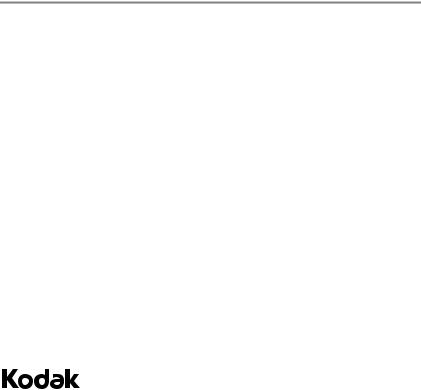
Eastman Kodak Company
Rochester, NY 14650
© Kodak, 2009
All screen images are simulated.
Kodak, EasyShare, and Perfect Touch are trademarks of Eastman Kodak Company.
P/N 4H5245_en
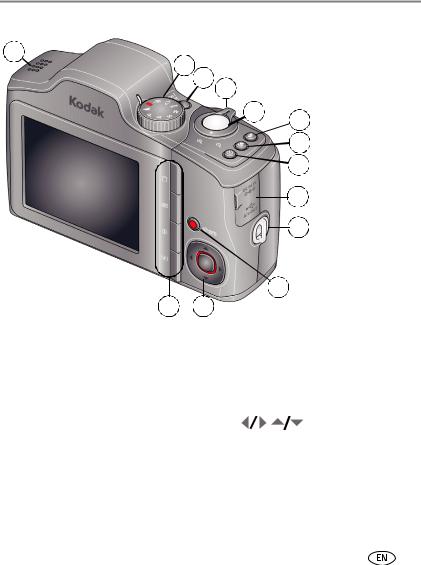
Product features
Back view
1
2
3 4
5
13 12
 6
6
 7
7
 8
8
9
10
 11
11
1 |
Speaker |
8 |
Self-timer/Burst button |
2 |
Mode dial |
9 |
3V DC-In/USB/AV out |
3 |
On/Off button |
10 |
Strap post |
4 |
Zoom Wide Angle/Telephoto lever |
11 |
Share button |
5 |
Shutter button |
12 |
, OK |
6 |
Flash button |
13 |
Delete/Menu/Info/Review buttons |
7 |
Focus (Macro/Infinity) button |
|
For batteries, see page 1. |
|
|
|
For SD/SDHC cards, see page 3. |
www.kodak.com/go/support |
i |

Product features
Front view
1
4 
2
3
1Flash
2Self-timer/Video/AF Assist light
3 Lens/Cover
4Microphone
ii |
www.kodak.com/go/support |
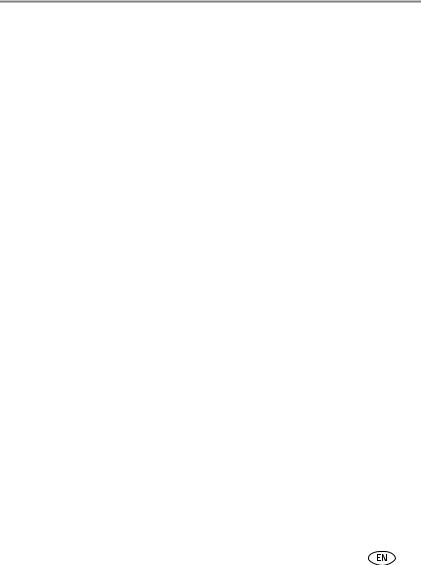
Table of contents |
|
|
1 |
Setting up your camera ......................................................................... |
1 |
|
Attaching the strap ....................................................................................... |
1 |
|
Loading the batteries .................................................................................... |
1 |
|
Turning on the camera .................................................................................. |
2 |
|
Setting the language, date/time..................................................................... |
2 |
|
Storing pictures on an (accessory) SD or SDHC Card....................................... |
3 |
2 |
Taking pictures/videos ........................................................................... |
4 |
|
Taking a picture ............................................................................................ |
4 |
|
Taking a video .............................................................................................. |
5 |
|
Capture modes ............................................................................................. |
6 |
|
Using optical zoom ....................................................................................... |
8 |
|
Using the flash.............................................................................................. |
9 |
|
Using the Focus button ............................................................................... |
10 |
|
Using the self-timer..................................................................................... |
11 |
|
Using burst ................................................................................................. |
11 |
|
Taking panoramic pictures........................................................................... |
12 |
|
Getting help from your camera .................................................................... |
13 |
|
P, A, S, and M modes.................................................................................. |
14 |
|
Using exposure compensation to adjust brightness ...................................... |
16 |
|
Using the histogram to view picture brightness............................................ |
17 |
|
Understanding the picture-taking icons........................................................ |
17 |
3 |
Working with pictures/videos .............................................................. |
18 |
|
Reviewing pictures/videos ........................................................................... |
18 |
|
Deleting pictures/videos .............................................................................. |
19 |
|
Using shortcuts ........................................................................................... |
21 |
|
Using the menu button in Review................................................................ |
21 |
|
Adding sound tags ...................................................................................... |
22 |
|
Cropping pictures........................................................................................ |
23 |
|
Using KODAK PERFECT TOUCH Technology................................................. |
24 |
www.kodak.com/go/support |
iii |
|
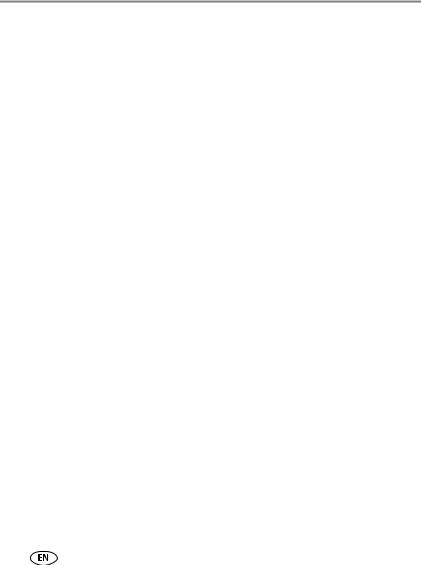
Table of contents |
|
|
|
Editing videos ............................................................................................. |
25 |
|
Play a multimedia slide show....................................................................... |
28 |
|
Displaying pictures/videos on a television..................................................... |
29 |
|
Viewing pictures/videos in different ways..................................................... |
30 |
|
Selecting multiple pictures/videos ................................................................ |
30 |
|
Copying pictures/videos............................................................................... |
31 |
|
Understanding the review icons................................................................... |
31 |
4 Using the menu button ....................................................................... |
32 |
|
|
Using the Setup menu................................................................................. |
35 |
5 |
Transferring, printing, and sharing pictures ......................................... |
38 |
|
Installing the software................................................................................. |
38 |
|
Transferring pictures with the USB cable...................................................... |
39 |
|
Printing pictures.......................................................................................... |
40 |
|
Marking your pictures ................................................................................. |
42 |
6 |
Troubleshooting .................................................................................. |
46 |
7 |
Getting help ........................................................................................ |
51 |
|
Helpful links................................................................................................ |
51 |
8 Appendix ............................................................................................. |
53 |
|
|
Camera specifications ................................................................................. |
53 |
|
Storage capacities ....................................................................................... |
55 |
|
Important safety instructions ....................................................................... |
56 |
|
Upgrading your software and firmware........................................................ |
57 |
|
Battery life .................................................................................................. |
57 |
|
Care and maintenance ................................................................................ |
58 |
|
Limited warranty ......................................................................................... |
58 |
|
Regulatory compliance ................................................................................ |
60 |
iv |
www.kodak.com/go/support |

1 Setting up your camera
Attaching the strap
Loading the batteries
|
Other battery types |
see page 57 |
|
|
Purchase accessories, such as batteries, |
www.kodak.com/go/z915accessories |
|
|
battery chargers, SDHC cards, etc. |
|
|
|
|
|
|
www.kodak.com/go/support |
1 |
||

Setting up your camera
Turning on the camera
Setting the language, date/time
Language:
 to change.
to change.
OK to accept.
Date/Time:
At the prompt, press OK.
 to change current field.
to change current field.
 for previous/next field.
for previous/next field.
OK to accept.
NOTE: To change language or date/time in the future, use the Setup  menu (see page 37).
menu (see page 37).
2 |
www.kodak.com/go/support |

Setting up your camera
Storing pictures on an (accessory) SD or SDHC Card
Your camera has internal memory. You can purchase an SD or SDHC Card to store more pictures and videos. (Maximum supported card size is 32 GB.)
 CAUTION:
CAUTION:
A card can only be inserted one way; forcing it may cause damage. Inserting or removing a card when the camera is on may damage the pictures, the card, or the camera.
1 |
Turn off the camera. |
2 |
Insert or remove the |
|
optional card. |
3 |
Turn on the camera. |
Purchase accessories www.kodak.com/go/z915accessories
www.kodak.com/go/support |
3 |

2 Taking pictures/videos
Taking a picture
1 Turn the Mode dial
|
to Smart Capture |
. |
|
|
|
2 |
Press the Shutter |
|
button halfway to |
|
|
|
|
|
|
lock on the subject. |
|
When the framing marks turn green, press the Shutter button completely down.
NOTE: For more information on Smart Capture and other modes, see page 6. Framing marks do not appear in some SCN (scene) and Video modes.
Using the framing marks
Framing marks
Framing marks indicate the camera focus area.
1Press the Shutter button halfway.
If the camera is not focusing on the desired subject, release the Shutter button and recompose the scene.
2Press the Shutter button completely down to take the picture.
NOTE: Framing marks do not appear in all modes. Multiple framing marks may appear when faces are detected.
4 |
www.kodak.com/go/support |
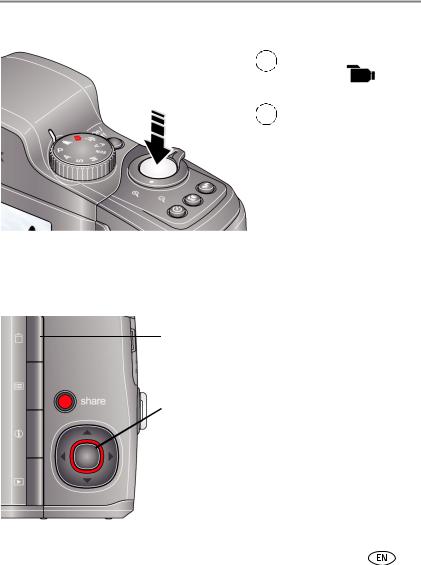
Taking pictures/videos
Taking a video
1 |
Turn the Mode dial |
|
|
to Video |
. |
2 |
Press the Shutter |
|
|
button completely |
|
down and release.
(To stop recording, press and release again.)
Reviewing the picture/video just taken
After you take a picture/video, the LCD displays a quickview for several seconds. (To dismiss the quickview sooner, press the Shutter button halfway.) The picture/video is saved unless you press the Delete  button.
button.
Delete
Play a video
To review pictures/videos anytime, see page 18.
www.kodak.com/go/support |
5 |

Taking pictures/videos
Capture modes
Choose the mode that best suits your subjects and surroundings.
Capture mode |
For |
|
|
Smart General picture taking—it offers excellent image quality and ease of
Capture use.
■Faces are detected.
■The scene is analyzed for other content and for lighting.
■KODAK PERFECT TOUCH Technology is applied, for better pictures.
You can choose the best picture size and aspect ratio for your needs—just press the Menu  button and choose Picture Size.
button and choose Picture Size.
■3:2 (the best choice when making 4 x 6 prints)
■16:9 (wide screen)
■4:3 (the default setting)
|
|
Sport |
Subjects that are in motion. Shutter speed is fast. |
|
|
||
|
|
|
|
|
|
|
|
Panorama “Stitching” 2 or 3 pictures into 1 panoramic scene. (See page 12.)
SCN Scene Point-and-shoot simplicity when taking pictures under special conditions.
PProgram More creative control. (See page 14).
AAperture
S Shutter
MManual
Video Video with sound. (See page 5.)
6 |
www.kodak.com/go/support |

Taking pictures/videos
Scene modes
1 Turn the Mode dial to Scene |
. |
|
2 Press |
to highlight Scene modes. |
|
NOTE: If the mode description turns off before you finish reading it, press OK. |
||
3 Press OK to choose a Scene mode. |
|
|
|
|
|
SCN mode |
For |
|
Portrait |
Full-frame portraits of people. |
|
Children |
Action pictures of children in bright light. |
|
Backlight |
Subjects that are in shadow or “backlit” (when light is behind the subject). |
|
High ISO |
People indoors, in low-light scenes. |
|
Beach |
Bright beach scenes. |
|
Snow |
Bright snow scenes. |
|
Sunset |
Capturing the deep hues seen at sunset. |
|
Self-Portrait |
Close-ups of yourself. Assures proper focus and minimizes red eye. |
|
Night |
Reducing red eye of people in night scenes or low-light conditions. Place the |
|
Portrait |
camera on a flat, steady surface or use a tripod. |
|
Candle light |
Capturing the ambiance of candle light. |
|
Night |
Distant scenery at night. Flash does not fire. Place the camera on a flat, steady |
|
Landscape |
surface or use a tripod. |
|
Landscape |
Far-away scenes. The camera uses infinity auto-focus. Framing marks are not |
|
|
available in Landscape. |
|
Manner/ |
Quiet occasions, like a wedding or lecture. Flash is off. |
|
Museum |
|
|
Stage |
People on a lit stage. Fast shutter speed, high ISO. Flash and sounds are off. |
|
|
(Flash setting can be changed.) |
|
Fireworks |
Bright, colorful light displays. Flash does not fire. Place the camera on a flat, |
|
|
steady surface or use a tripod. |
|
www.kodak.com/go/support |
7 |
|
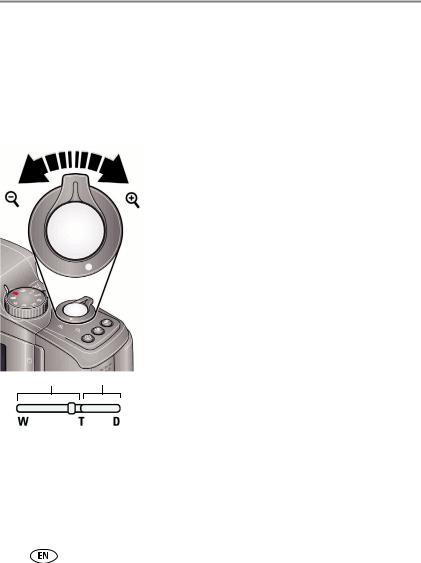
Taking pictures/videos
SCN mode |
For |
Flower |
Close-ups of flowers or other small subjects in bright light. Focus is Macro. |
Text |
Documents. Focus is Macro. |
|
|
Using optical zoom
Use optical zoom to get up to 10X closer to your subject while taking pictures/videos.
1Use the LCD to frame your subject. For focus distances, see Camera specifications, page 53.
2Press Telephoto (T) to zoom in. Press Wide Angle
(W) to zoom out.
3 Take the picture or video.
NOTE: To get a focused picture every time, remember:
■Use the framing marks, page 4.
■As you zoom in, move away from your subject.
Optical zoom Digital zoom
Use digital zoom to get up to 5X beyond optical zoom while taking pictures. Turn digital zoom on/off using the Setup  menu (see page 35). Digital zoom is not available in Smart Capture mode.
menu (see page 35). Digital zoom is not available in Smart Capture mode.
NOTE: You may notice decreased image quality when using digital zoom. The slider on the LCD turns red when the picture quality reaches the limit for an acceptable 4 x 6-in. (10 x 15 cm) print.
8 |
www.kodak.com/go/support |
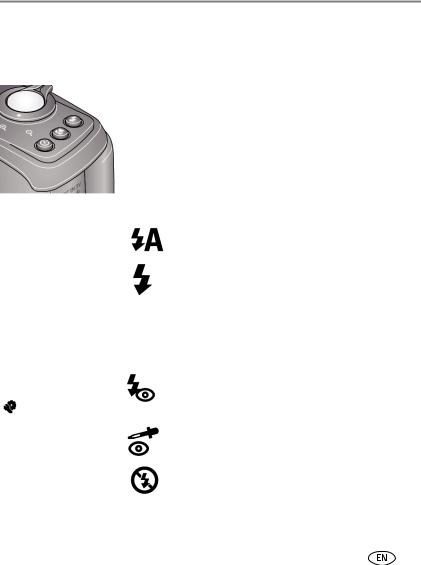
Taking pictures/videos
Using the flash
Use the flash when you take pictures at night, indoors, or outdoors in heavy shadows. Flash settings are limited in some capture modes.

 Press the Flash button repeatedly to scroll through flash modes
Press the Flash button repeatedly to scroll through flash modes
The current flash mode is shown on the LCD.
Flash modes |
|
|
|
|
Flash fires |
|
Auto |
|
|
|
|
When the lighting conditions require it. |
|
|
|
|
|
|||
|
|
|
|
|
|
|
Fill |
|
|
|
|
Every time you take a picture, regardless of |
|
|
|
|
|
|||
|
|
|
|
|
|
the lighting conditions. Use when the subject |
|
|
|
|
|
|
is in shadow or is “backlit” (when the light is |
|
|
|
|
|
|
behind the subject). In low light, hold the |
|
|
|
|
|
|
camera steady or use a tripod. |
|
|
|
|
|
|
NOTE: (Not available in Smart Capture mode.) |
Red-eye Reduction |
Preflash |
A preflash fires, shrinking the eye pupil, |
||||
Choose Preflash or Digital |
|
|
|
|
before the picture is taken. |
|
Correction using the Setup |
|
|
|
|
|
|
|
menu (see page 35). |
|
|
|
|
|
|
Digital Correction |
A preflash does not fire; the camera corrects |
||||
|
|
|||||
|
|
|
|
|
|
red eye. |
|
|
|
|
|
|
|
Off |
|
|
|
|
Never. |
|
|
|
|
|
|||
|
|
|
|
|
|
|
|
|
|
|
|
|
|
www.kodak.com/go/support |
9 |
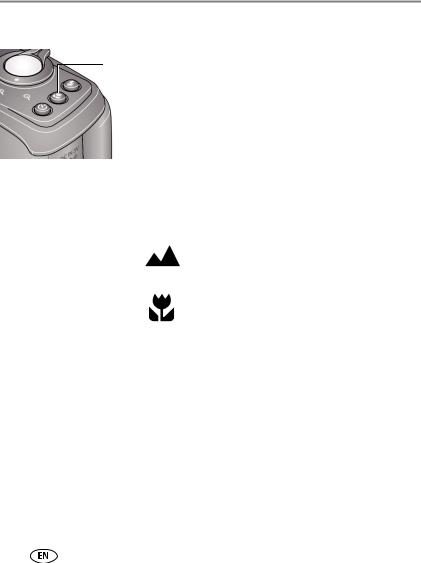
Taking pictures/videos
Using the Focus button
Press the Focus button repeatedly to scroll through focus modes.
The current Focus mode is shown on the LCD.
1In most Still modes, press the Focus button until the desired focus icon is displayed on the LCD:
Mode |
Icon |
For |
Auto Focus (AF) |
No icon. |
Normal picture taking. |
Infinity |
|
Distant scenery, or for taking pictures |
|
|
through a window. |
|
|
|
Macro |
|
Subjects that are 12–60 cm (4.7–23.6 in.) |
|
|
from the lens. |
|
|
|
2Press the Shutter button halfway to focus and set exposure, then completely down to take the picture.
10 |
www.kodak.com/go/support |
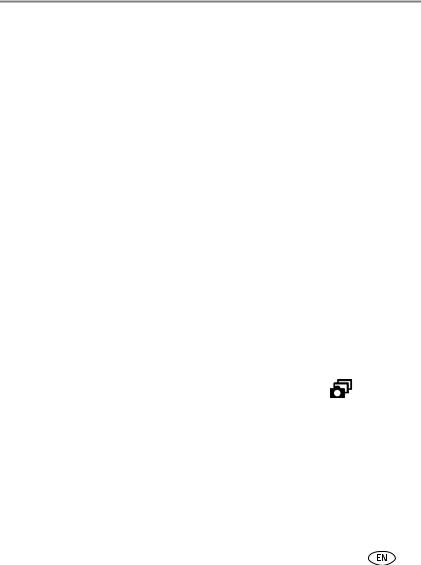
Taking pictures/videos
Using the self-timer
Use the self-timer when you want to be included in a picture, or to ensure a steady Shutter button press. Place the camera on a tripod or flat surface.
1Repeatedly press the Self-timer/Burst  button to choose a setting:
button to choose a setting:
10 seconds—A picture is taken after a 10-second delay (so you have time to get into the scene).
2 seconds—A picture is taken after a 2-second delay (for a steady, shutter release on a tripod).
2 shot—The first picture is taken after a 10-second delay. A second picture is taken 8 seconds later.
2Compose the scene. Press the Shutter button halfway, then completely down.
The camera takes the picture/pictures after the delay.
Use the same procedure to take a 2- or 10-second self-timer video, but press the Shutter button completely down.
Using burst
Use the Burst feature to take up to 3 pictures in quick succession.
NOTE: Burst is unavailable in Portrait, Night Portrait, Night Landscape, Backlight, Fireworks, and Panorama modes.
1 Repeatedly press the Self-timer/Burst button  until the Burst icon appears on the LCD.
until the Burst icon appears on the LCD.
2 Press the Shutter button halfway to focus and set exposure.
3 Press the Shutter button completely down and hold it to take pictures.
The camera takes up to 3 pictures while the Shutter button is pressed.
NOTE: During quickview, you can delete all pictures in the burst series. To delete selectively, do so in Review (see page 19).
www.kodak.com/go/support |
11 |

Taking pictures/videos
Taking panoramic pictures
Use panorama to “stitch” up to 3 pictures into a panoramic scene.
NOTE: For best results, use a tripod. Individual pictures are not saved, even if panorama capture is cancelled before stitching occurs. (Exposure Compensation, White Balance, Exposure Metering, AF Zone, AF Control, Color Mode, and Sharpness are set with the first picture. The flash is set to Off.) You can use the self-timer (2- and 10-second delays) while taking panoramic pictures. See page 11.
1 Turn the Mode dial to Panorama 

 .
.
2Press  to highlight Panorama Left-Right or Panorama Right-Left (depending on the direction you want to pan), then press OK.
to highlight Panorama Left-Right or Panorama Right-Left (depending on the direction you want to pan), then press OK.
3Take the first picture.
After a quickview, the LCD displays the liveview and an “overlay” from the first picture.
4Compose the second picture. Make the overlay from the first picture cover the same portion in the new picture.
5If you are taking only 2 pictures, press OK to stitch them together.
After you take 3 pictures, the pictures are automatically stitched together.
Take 2 or 3 pictures.
Get 1 panoramic picture.
12 |
www.kodak.com/go/support |
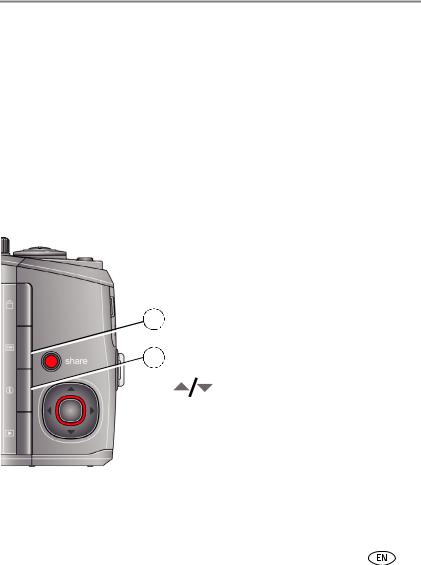
Taking pictures/videos
Getting help from your camera
You want the most from your camera. You want to understand:
■What it can do for you
■And how to take the best possible pictures and videos
Great news!
Your camera offers a built-in Help system. It describes every setting for every menu choice. If you learn nothing else about your camera, learn how to use on-camera Help. Because the more you know your camera, the more confident you become!
Turning on camera Help
1 |
Press the Menu button, then |
|
highlight a menu choice. |
 2 Press the Info
2 Press the Info  button.
button.
Scroll through a Help topic
www.kodak.com/go/support |
13 |
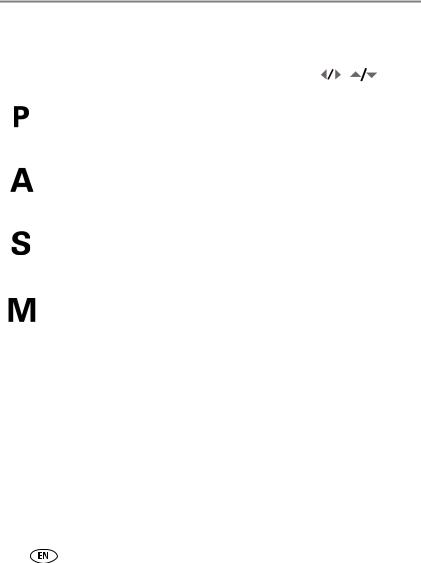
Taking pictures/videos
P, A, S, and M modes
Use these modes when you want more control over your camera and pictures.
Mode |
When to use |
Press |
|
|
|
|
||
|
|
|
|
to control |
|
|
||
|
|
|
|
|
||||
|
|
|
Program mode offers the ease of auto shooting |
Exposure compensation (how |
||||
|
|
|
||||||
|
|
|
with full access to all menu options. The camera |
much light enters the |
||||
|
|
|
automatically sets the shutter speed and aperture |
camera), flash compensation, |
||||
|
|
|
(f-stop) based on the scene lighting. |
and ISO speed |
||||
|
|
|
Aperture Priority mode controls depth of field (the |
Aperture, exposure |
||||
|
|
|
||||||
|
|
|
range of sharpness). The aperture setting may be |
compensation, flash |
||||
|
|
|
affected by optical zoom. |
compensation, and ISO speed |
||||
|
|
|
|
|
|
|
|
|
|
|
|
Shutter Priority mode prevents blur when your |
Shutter speed and flash |
||||
|
|
|
||||||
|
|
|
subject is moving. The camera automatically sets the |
compensation |
||||
|
|
|
aperture for proper exposure. (To prevent blur, use a |
|
|
|
|
|
|
|
|
tripod for slow shutter speeds.) |
|
|
|
|
|
|
|
|
|
|
|
|
|
|
|
|
|
Manual mode offers the highest level of creative |
Aperture, shutter speed, flash |
||||
|
|
|
||||||
|
|
|
control. (To prevent blur, use a tripod for slow shutter |
compensation, and ISO speed |
||||
|
|
|
speeds.) |
|
|
|
|
|
|
|
|
|
|
|
|
|
|
NOTE: Settings you change in P, A, S, or M modes apply only to pictures taken in those modes. The settings, including Flash, are maintained for P, A, S, and M modes—even when you change modes or turn off the camera. Use Reset Camera (see page 37) to reset P, A, S, or M mode to its default setting.
14 |
www.kodak.com/go/support |

Taking pictures/videos
Changing P, A, S, or M mode settings
PASM modes control the aperture (f-number, also known as f-stop), shutter speed, exposure compensation, flash compensation, and ISO. Use the Menu  button to control all other settings.
button to control all other settings.
1 Turn the Mode dial to P, A, S, or M.
2 Press  to access a setting. Press
to access a setting. Press  to change the setting.
to change the setting.
NOTE: A yellow setting indicates possible unsatisfactory results. (However, you can still take the picture.)
ISO
Flash compensation
Exposure compensation
Shutter speed
Aperture
ISO—adjust the camera’s sensitivity to light. Higher ISO indicates greater sensitivity. NOTE: A higher ISO may produce unwanted “noise” in a picture.
Flash Compensation—adjust flash brightness.
Exposure Compensation—adjust the exposure. If the scene is too light, decrease the setting; if it’s too dark, increase the setting.
Shutter speed—control how long the shutter stays open. (Use a tripod for slow shutter speeds.)
Aperture—(also known as f-stop) control the size of the lens opening, which determines the depth of field.
■Smaller f-stop numbers indicate a larger lens opening; good for low-light.
■Larger f-stop numbers indicate a smaller lens opening; keeps the main subject sharp; good for landscapes and well-lit conditions.
www.kodak.com/go/support |
15 |

Taking pictures/videos
Using exposure compensation to adjust brightness
In P, A, S, and Panorama modes, you can adjust exposure compensation before you take a picture to make your pictures darker or lighter. Only the first picture in Panorama mode can be adjusted—that adjustment is applied to the remaining pictures.
■Press  to access the exposure compensation setting.
to access the exposure compensation setting.
■Press  to decrease or
to decrease or  to increase exposure compensation.
to increase exposure compensation.
An exposure compensation level is shown on the LCD and the image gets darker or lighter.
Take the picture when you are satisfied with the exposure compensation level.
Using exposure compensation with exposure bracketing
In P and A modes, you can use exposure compensation in conjunction with exposure bracketing to get the best exposure.
If the exposure |
And if the exposure bracketing |
Then the exposures |
compensation is set to: |
interval is set to 0.3 steps: |
taken are: |
|
|
|
0.0
+1.0
–1.0
Set the Exposure Bracketing Interval –0.3, 0.0, +0.3 in the Capture+ menu (see page 35). +0.7, +1.0, +1.3
–1.3, –1.0, –0.7
16 |
www.kodak.com/go/support |
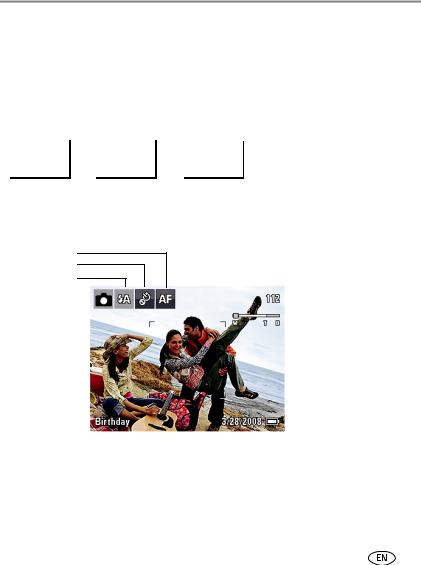
Taking pictures/videos
Using the histogram to view picture brightness
Use the histogram to evaluate the distribution of light before or after you take a picture. Optimal exposure is achieved when the peak is in the middle of the histogram. The flash may affect a picture’s light and shadow.
To turn on the histogram in Capture mode or in Review, press the Info  button until the histogram appears.
button until the histogram appears.
|
|
|
|
|
Dark picture |
|
Balanced picture |
|
Bright picture |
Understanding the picture-taking icons
Focus mode
Self timer
Flash mode
Capture mode |
|
|
|
Pictures/time remaining |
|
|
|
||
|
|
|
|
Zoom slider |
|
|
|
|
Tag name |
|
|
|
|
|
Battery level |
|
||||||
|
|
|||||
|
|
|
|
|
|
Date stamp |
|
|
|
|
|
||
|
|
|
|
|
|
www.kodak.com/go/support |
17 |
