Kodak Ektra User Manual
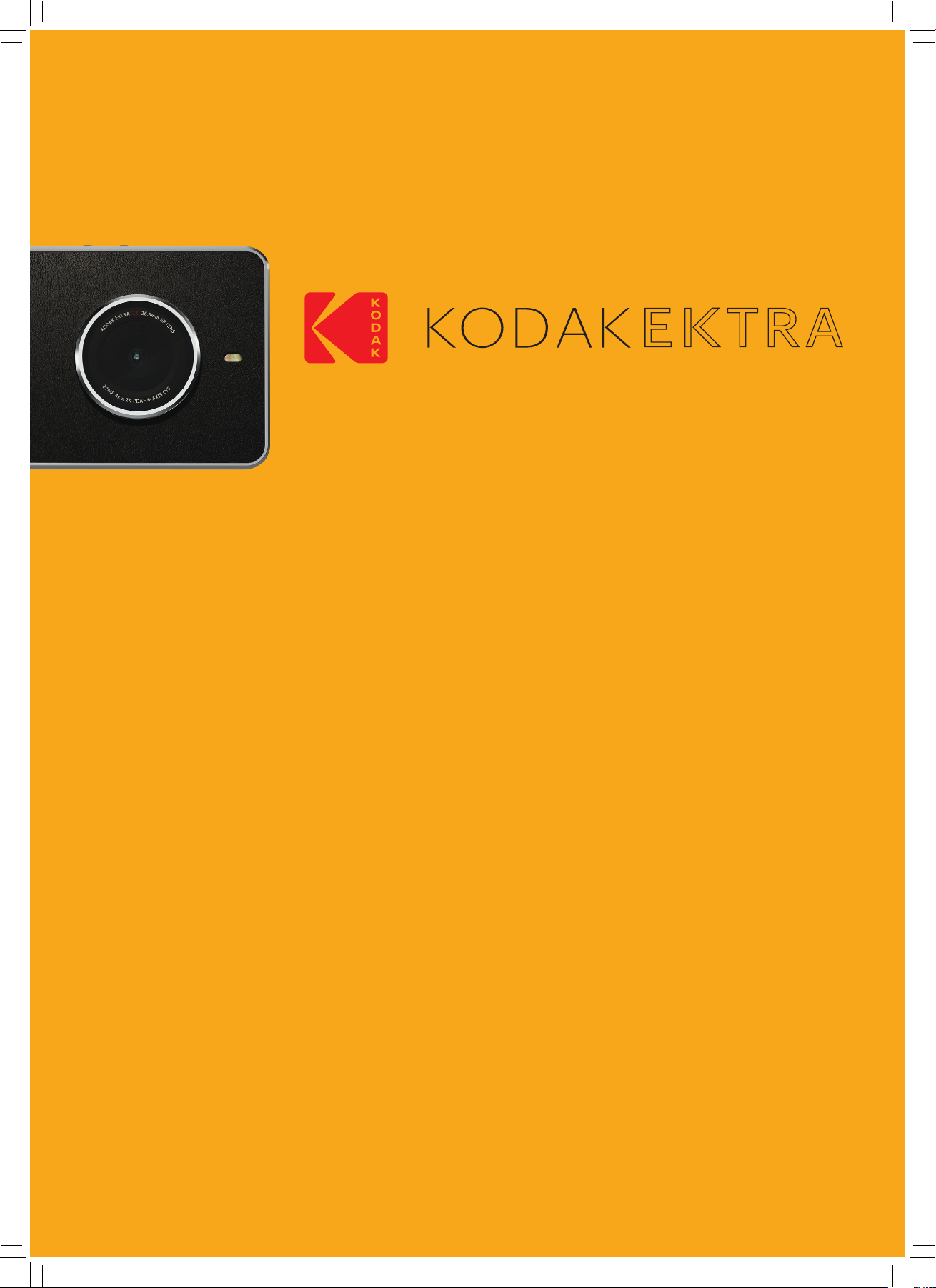
KODAK EKTRA Smartphone User Manual
1
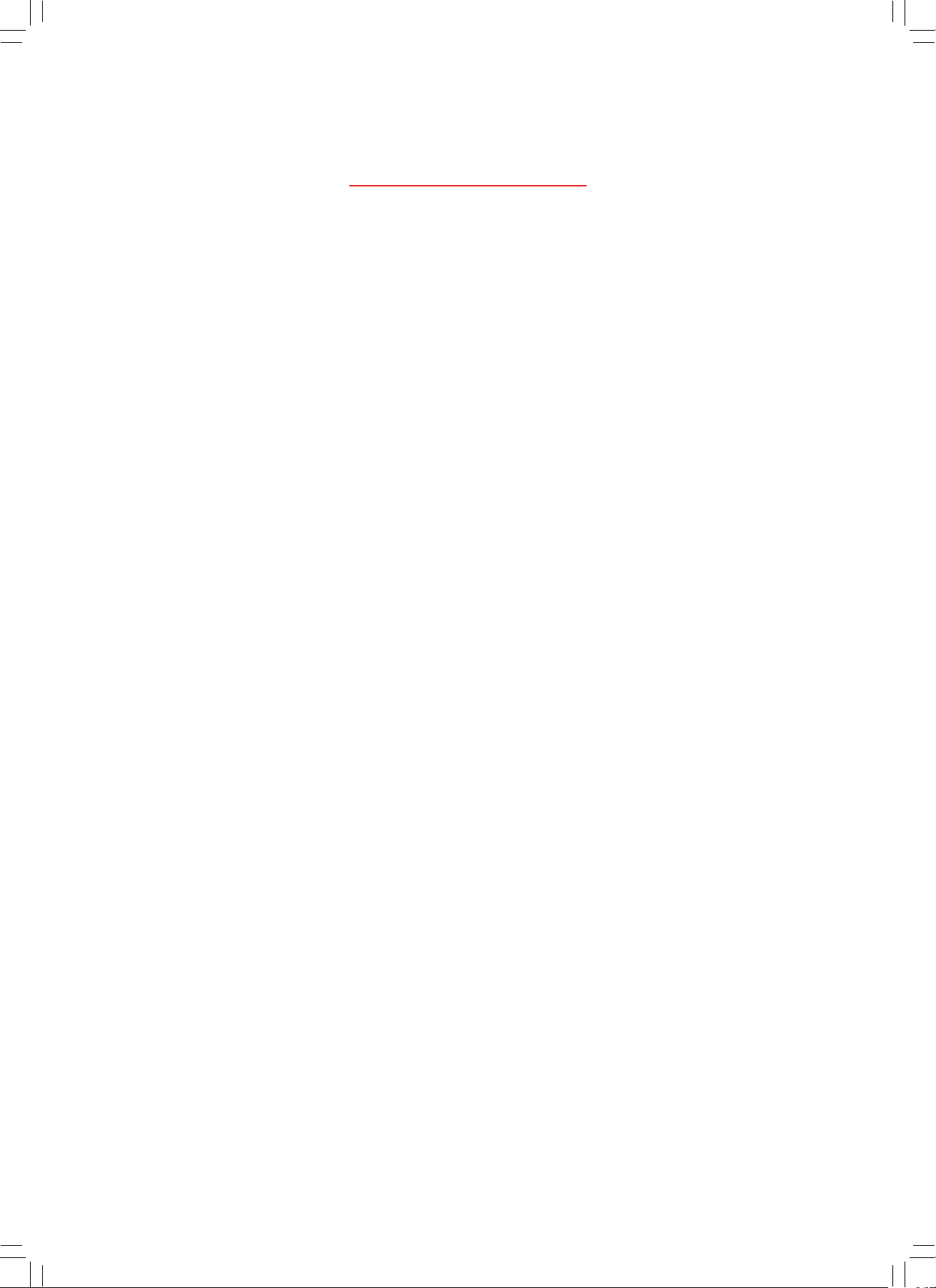
Please Read Before Proceeding
SAFETY PRECAUTIONS
Please read the safety precautions carefully to ensure the correct use of your mobile phone.
• Avoid hitting, throwing, dropping, crushing, bending or puncturing your mobile phone.
• Avoid using your mobile phone in a damp environment, such as the bathroom. Prevent your mobile phone from
being intentionally soaked or washed in liquid.
• Do not switch on your mobile phone when it is prohibited to use phones or when the phone may cause
interference or danger.
• Do not use your mobile phone while driving.
• Follow any rules or regulations in hospitals and health care facilities. Switch o your mobile phone near medical
apparatus.
• Switch o your mobile phone in an aircraft. The phone may cause interference to control equipment of the aircraft.
• Switch o your mobile phone near high-precision electronic devices. The phone may aect the performance of
these devices.
• Do not attempt to disassemble your mobile phone or its accessories. Only qualiied personnel are allowed to
service or repair the phone.
• Do not place your mobile phone or its accessories in containers with a strong electromagnetic ield.
• Do not place magnetic storage media near your mobile phone. Radiation from the phone may erase the
information stored on them.
• Do not put your mobile phone in a high-temperature place or use it in a place with lammable gas such as a petrol
station.
• Keep your mobile phone and its accessories away from young children. Do not allow children to use your mobile
phone without guidance.
• Use only approved batteries and chargers.
• Observe any laws or regulations on the use of wireless devices. Respect others’ privacy and legal rights when
using your wireless device.
• Do not use the mobile phone in aeroplanes, hospitals, petrol stations, or professional garages.
• For medical implant patients (heart, insulin, etc.), keep the mobile phone 15cm away from the implant and, while
calling, keep the phone on the opposite side of the body from the implant.
• Strictly follow the relevant instructions in this manual while using the USB cable. Otherwise your mobile phone or
PC may be damaged.
2
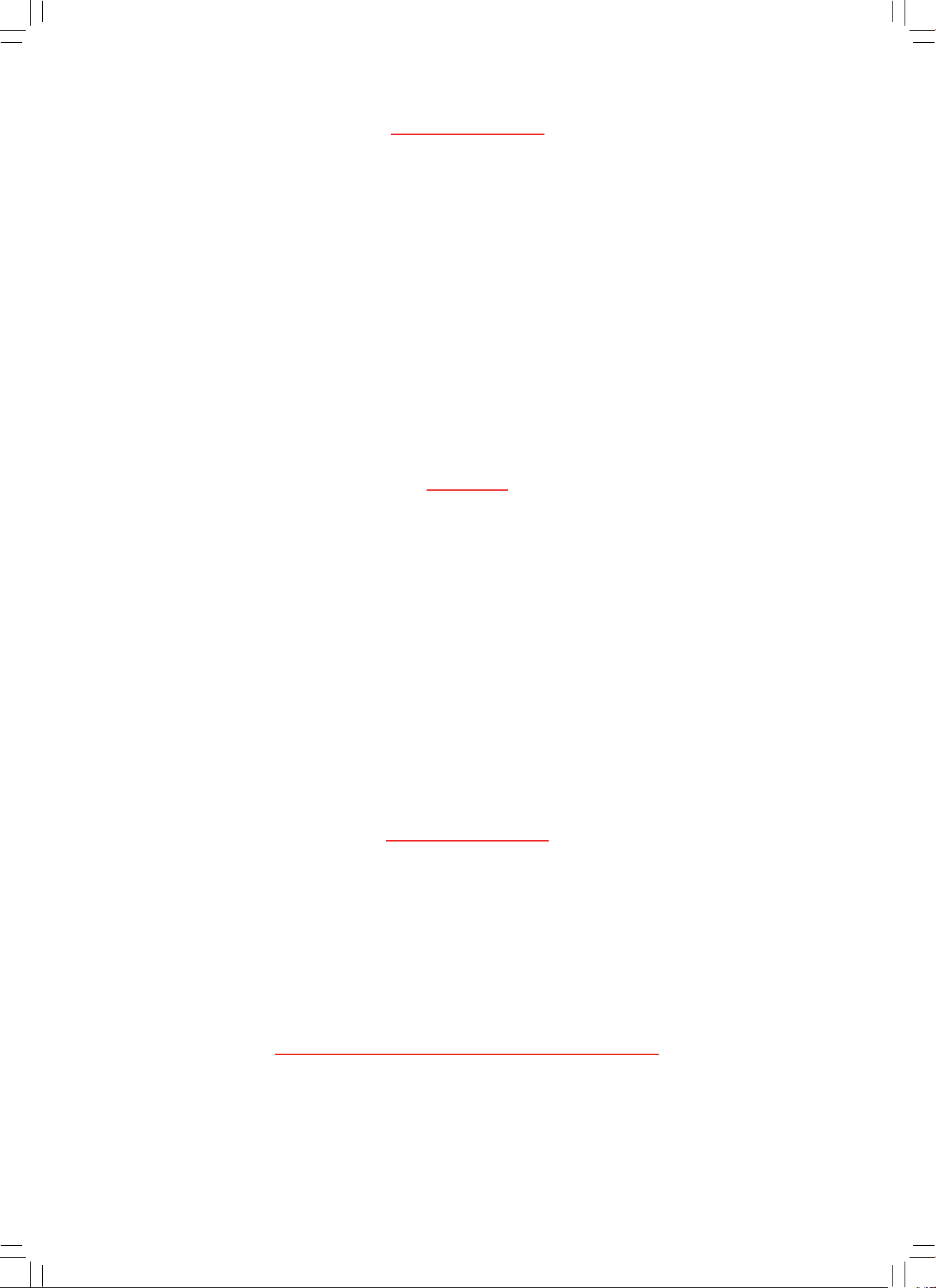
LEGAL NOTICE
Bullitt Mobile Ltd is a licensee for Kodak.
The Bluetooth® word mark and logos are registered trademarks owned by the Bluetooth SIG, Inc. and any use of such
marks by Bullitt Group is under license. All other third-party trademarks and trade names are those of their respective
owners.
No part of this document may be reproduced or transmitted in any form or by any means without prior written consent
of Kodak.
The product described in this manual may include copyrighted software and possible licensees. Customers shall not
in any manner reproduce, distribute, modify, decompile, disassemble, decrypt, extract, reverse engineer, lease, assign
or sub-license the said Software or Hardware, unless restrictions are prohibited by applicable laws or such actions are
approved by respective copyright holder under licenses.
NOTICE
Some features of the product and its accessories described herein rely on the software installed, capacities and
settings of local networks, and may not be activated or may be limited by local network operators or network service
providers. Thus, the descriptions herein may not exactly match the product or its accessories you purchase.
The manufacturer reserves the right to change or modify any information or speciications contained in this manual
without prior notice or obligation.
The manufacturer is not responsible for the legitimacy and quality of any products that you upload or download
through this mobile phone, including but not limited to the text, pictures, music, movies, and non-built-in software
with copyright protection. Any consequences arising from the installation or usage of the preceding products on this
mobile phone shall be borne by yourself.
For the most up to date version of the user guide, please visit: www.kodakphones.com
NO WARRANTY
The contents of this manual are provided “as is”. Except as required by applicable laws, no warranties of any kind, either
express or implied, including but not limited to, the implied warranties of merchantability and itness for a particular
purpose, are made in relation to the accuracy, reliability or contents of this manual.
To the maximum extent permitted by applicable law, in no case shall the manufacturer be liable for any special,
incidental, indirect, or consequential damages, or lost proits, business, revenue, data, goodwill or anticipated savings.
IMPORT AND EXPORT REGULATIONS
Customers shall comply with all applicable export or import laws and regulations and will obtain all necessary
governmental permits and licenses in order to export, re-export or import the product mentioned in this manual
including the software and technical data therein.
3
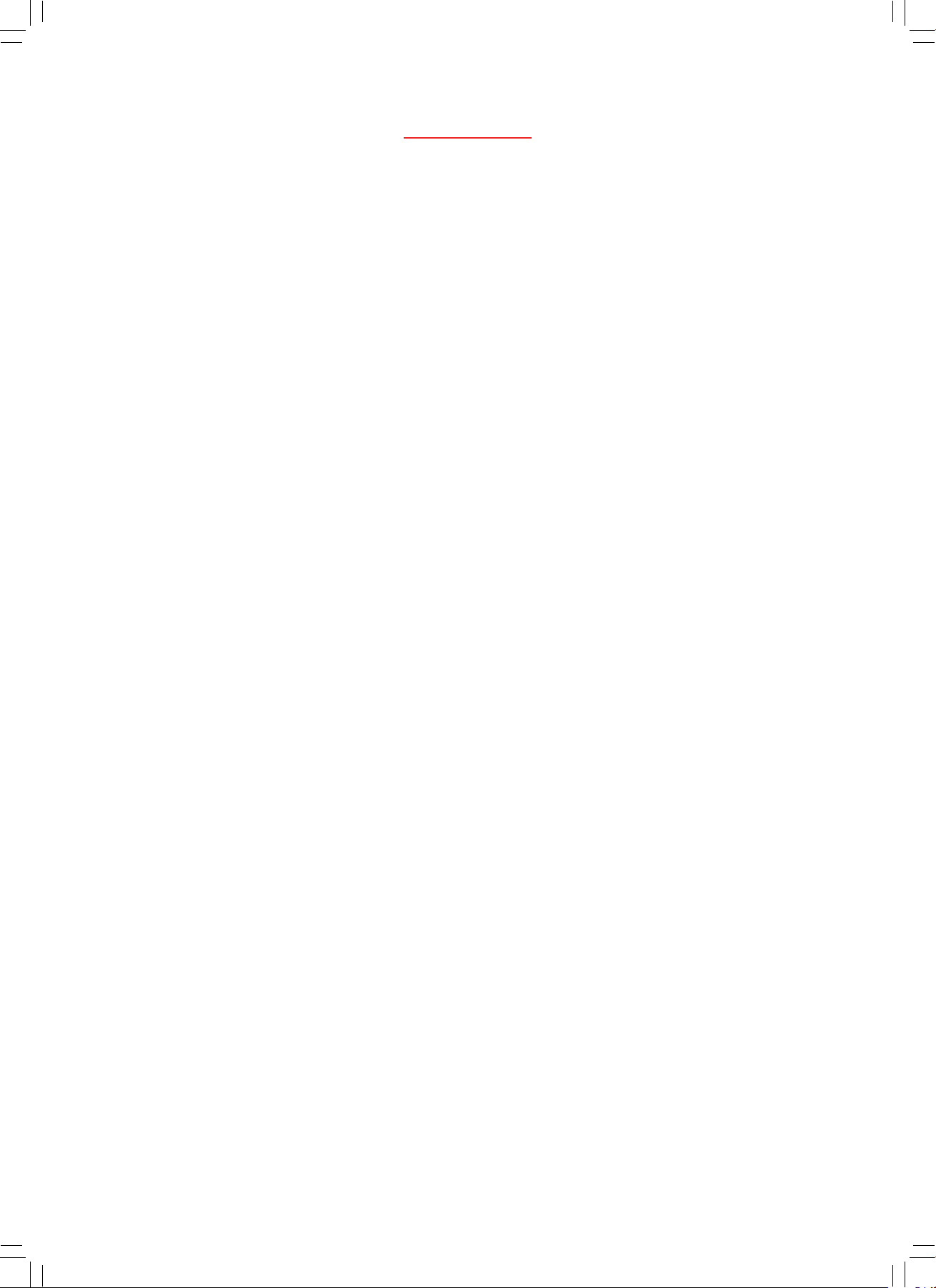
CONTENTS
1. INTRODUCTION 6
2. KODAK EKTRA SMARTPHONE 7
3. KEY FUNCTIONS 7
4. INSERTING THE SIM CARD 8
5. INSERTING THE MEMORY CARD 8
6. CHARGING THE BATTERY 9
Important Information About the Battery 9
7. POWERING YOUR MOBILE PHONE ON AND OFF 9
7.1 Powering On Your Mobile Phone 9
7.2 Powering O Your Mobile Phone 10
8. GETTING TO KNOW THE HOME SCREEN 10
9. USING THE TOUCHSCREEN 10
9.1 Touchscreen Actions 10
9.2 Rotating Your Mobile Phone Display 10
10. LOCKING AND UNLOCKING THE SCREEN 10
10.1 Locking the Screen 10
10.2 Unlocking the Screen 10
11. DIALLING 11
11.1 Making Domestic Calls 11
11.2 Making International Calls 11
11.3 Emergency Calls 11
12. GUIDE TO MENU OPERATIONS 11
12.1 Android Pay™ payment service 12
12.2 AVG Anti-Virus 12
12.3 Backup and Restore 12
12.4 Calculator 12
12.5 Google Calendar™ 12
12.6 Camera 12
12.7 Chrome™ 13
12.8 Clock 13
12.9 Contacts 13
12.10 Downloads 14
12.11 Google Drive™ 14
12.12 File Commander 15
12.13 Gmail™ 15
12.14 Google 15
12.15 Google Hangouts 15
12.16 Super 8 app 15
12.17 Google Keep™ 15
12.18 Google Maps™ 15
12.19 Messaging 16
12.20 OiceSuite 17
12.21 Phone 17
12.22 Google Photos™ 18
12.22.1 Gallery app 18
12.23 Google Play Movies 19
4
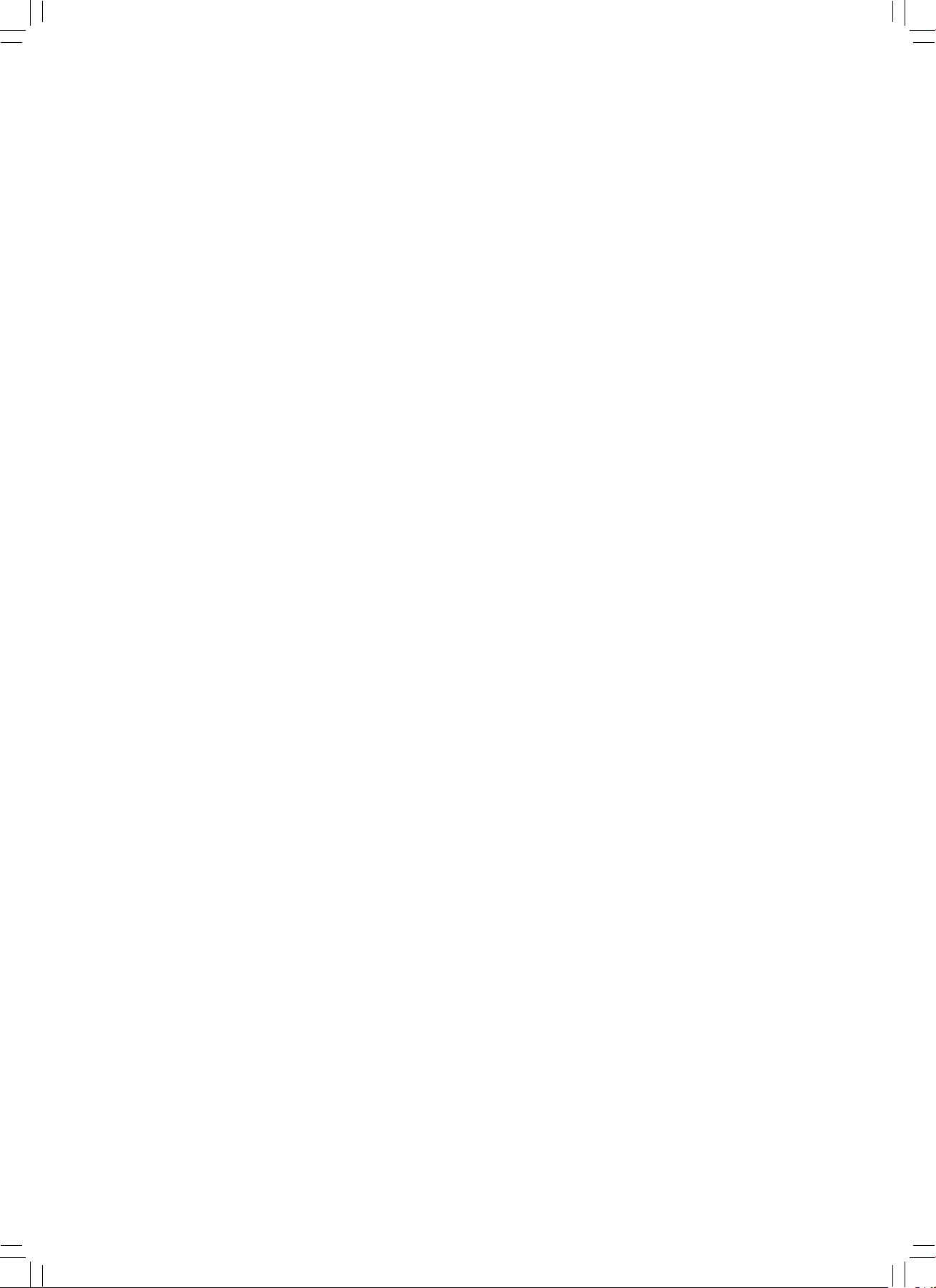
12.24 Google Play Music 19
12.25 Google Play™ Store 19
12.26 Settings 19
12.26.1 Wi-Fi 19
12.26.2 Bluetooth® 20
12.26.3 Data usage 20
12.26.4 More 20
12.26.5 Display 20
12.26.6 Sound & notiication 20
12.26.7 Apps 20
12.26.8 Storage & USB 20
12.26.9 Battery 20
12.26.10 Memory 21
12.26.11 Users 21
12.26.12 Tap & pay 21
12.26.13 Location 21
12.26.14 Security 21
12.26.15 Accounts 21
12.26.16 Google 21
12.26.17 Language & input 21
12.26.18 Backup & reset 21
12.26.19 Date & time 21
12.26.20 Scheduled power on & o 22
12.26.21 Accessibility 22
12.26.22 Printing 22
12.26.23 Prints app 22
12.26.24 About phone 22
12.27 Snap Gallery 23
12.28 Snapseed™ 23
12.29 Sound Recorder 23
12.30 YouTube™ 23
13. APPENDIX 23
13.1 Warnings and Precautions 23
13.2 Accessories 24
13.3 Cleaning and Maintenance 25
13.4 Prevention of Hearing Loss 25
13.5 CE SAR Compliance 25
13.6 Spectrum and Power 26
13.7 EU Compliance Statement 26
Disposal and Recycling Information 26
Reduction of Hazardous Substances 27
Legal Attribution 27
Declaration of Conformity 27
5
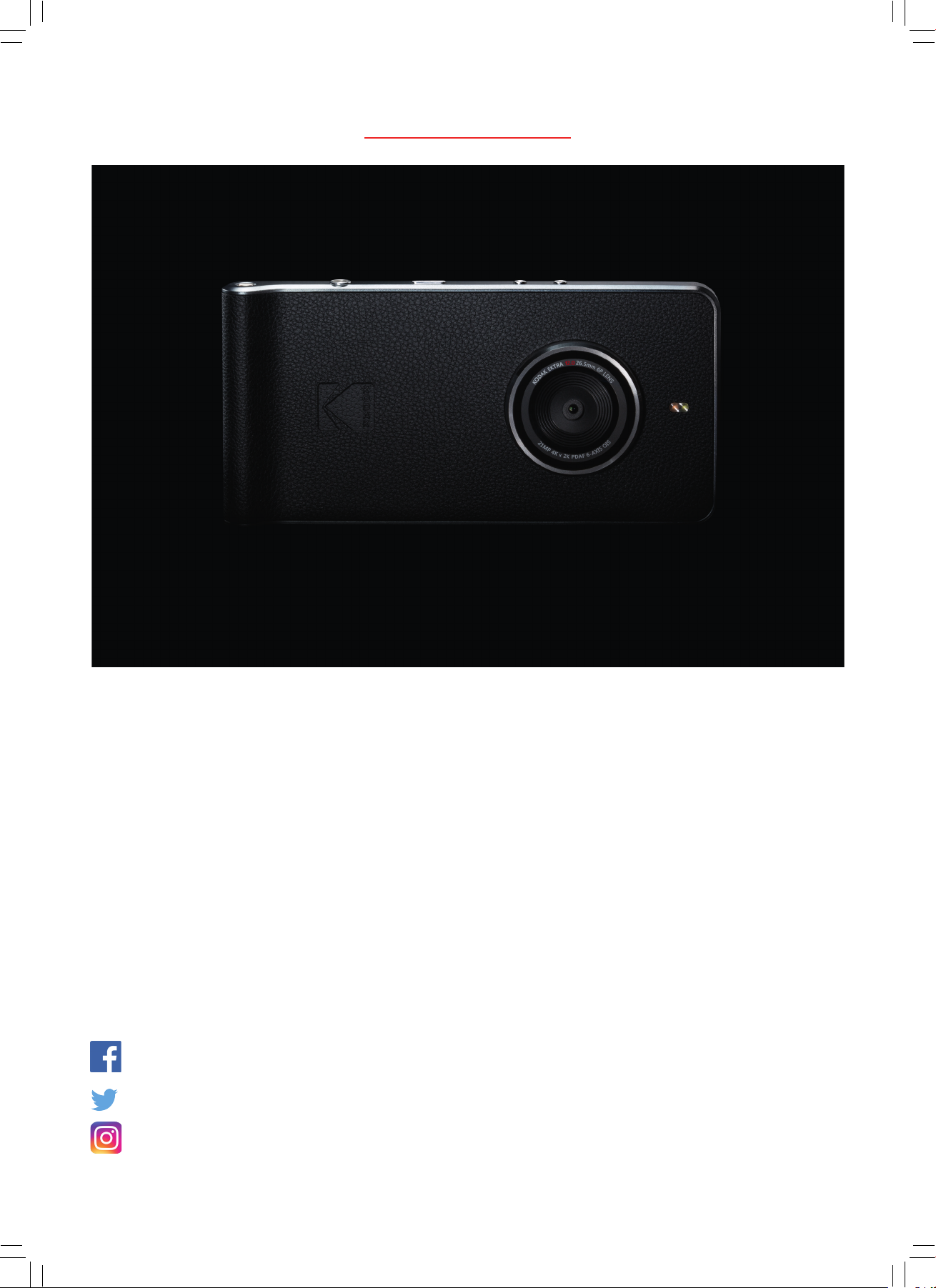
1. INTRODUCTION
Thank you for purchasing the KODAK EKTRA Smartphone and
welcome to a new movement in smartphone photography.
By choosing the Ektra smartphone you’ve chosen to take back creative control over your photography with a oneof-a-kind smartphone camera experience that will feel familiar to DSLR users while ensuring ease of use through a
combination of unique software and impressive lens hardware. All of which is infused with the imaging expertise of
Kodak engineers and our photography ambassadors.
In this user manual we’ll guide you through the iner points of the Ektra smartphone to equip you with all the tools
you need to make sure you’re ready when the perfect shot arises. From an intuitive custom-built camera app to
sophisticated image editing software and the ability to print your images straight from your smartphone, we hope you
enjoy this entirely new photography experience.
Don’t forget to share your best creations with us, and: Don’t just capture. Create.
Facebook.com/kodakphones
@kodakphones
@kodakphones
6
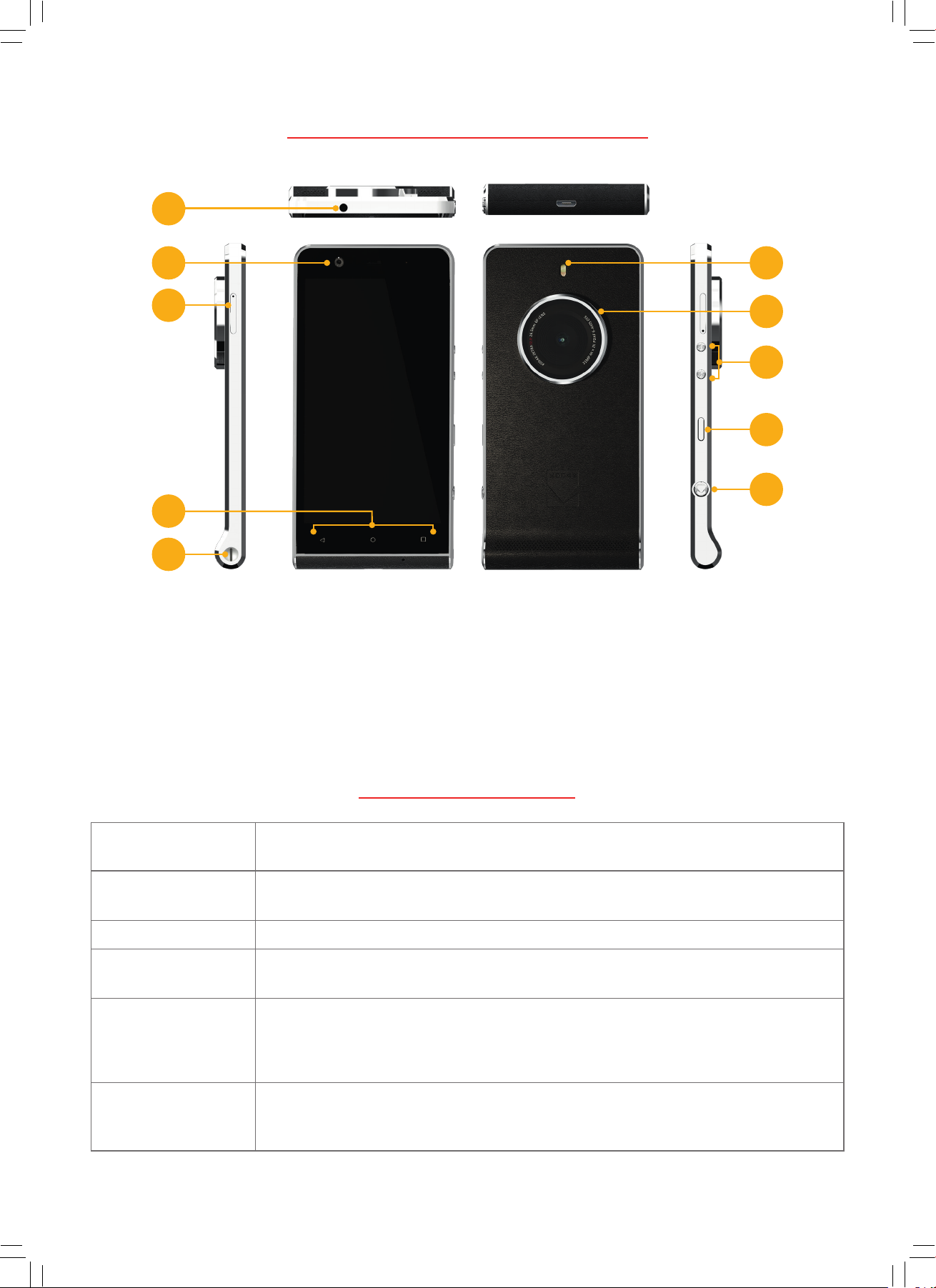
3
2. KODAK EKTRA SMARTPHONE
2
1
4
5
1. SIM/SD slot
2. Front camera
3. Headset jack
4. Menu keys
5. Lanyard point
9
10
8
7
6
6. Shutter button
7. Power button
8. Volume up/down buttons
9. LED lash
10. 21MP camera
Power Button
Home Button
Recent Apps Button
Back Button
Volume Button
Shutter Button
3. KEY FUNCTIONS
Press and hold to turn on. Press and hold to open the options menu. Press to lock or
wake the screen when your mobile phone is on.
Press at any time to display the Home screen. A long press of the Home button will
launch Google Search.
Press to list the apps that are currently open.
Press to display the previous screen you were working in. Use to close the on-screen
keyboard.
Volume: Press the Volume Up button (+) to increase the volume, or the Volume Down
button (–) to decrease the volume.
To capture a screen shot, press and hold both the Power and Volume Down buttons
simultaneously.
When in the Camera app, press the Shutter button to instantly take your pictures. When
taking a photo, half press to focus the image and fully press to capture. To instantly
launch the Ektra camera for quick access, double press the Shutter button.
7
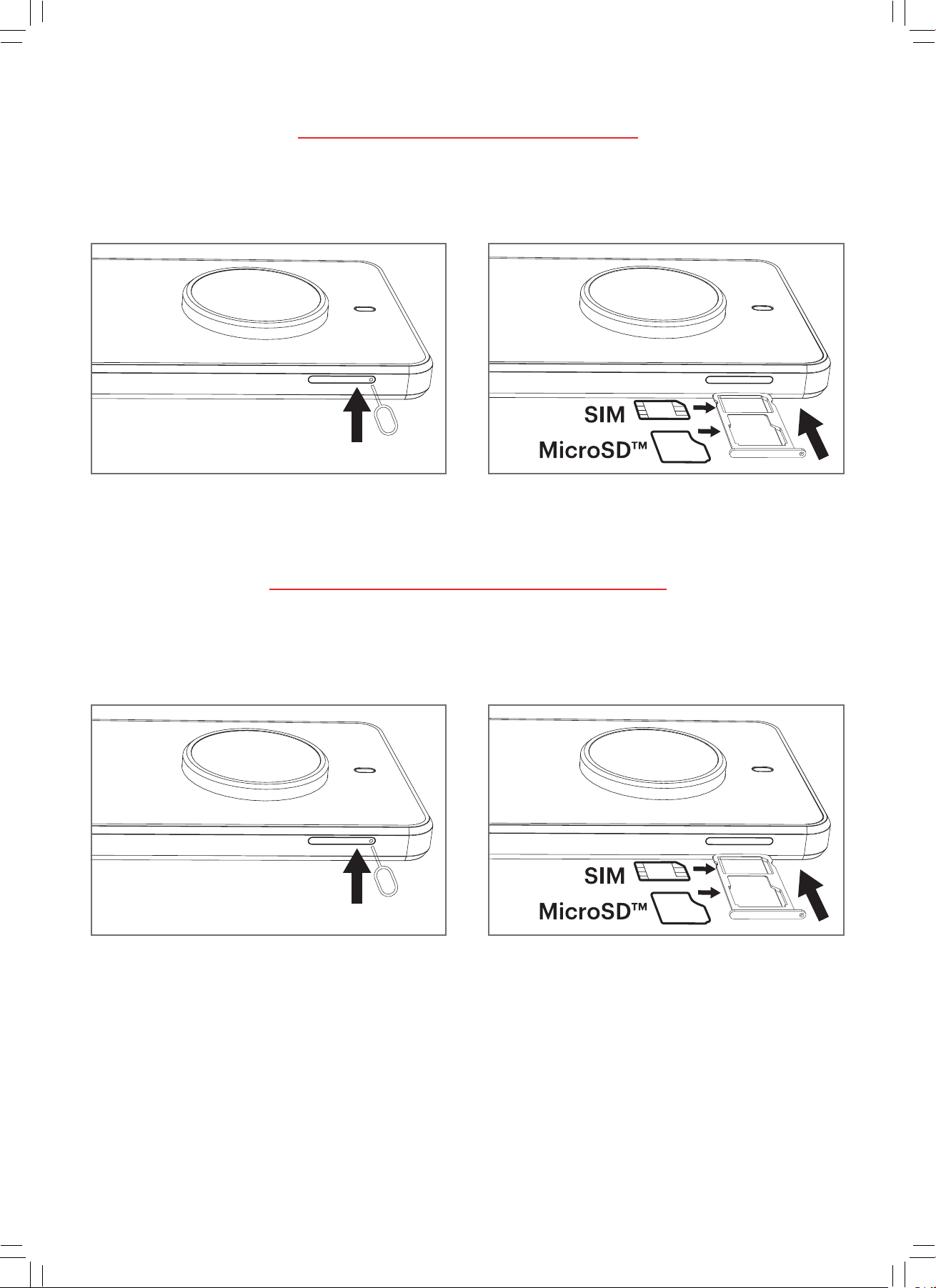
4. INSERTING THE SIM CARD
1. To insert the Nano SIM, use the supplied tool to
open the SIM and microSD™ card slot.
3. Replace the SIM and microSD card tray.
5. INSERTING THE MEMORY CARD
2. Put the Nano SIM card in the tray as shown below:
1. To insert the microSD, use the supplied tool to
open the SIM and microSD card slot.
3. Replace the SIM and microSD card tray.
2. Put the memory card in the tray as shown below:
8
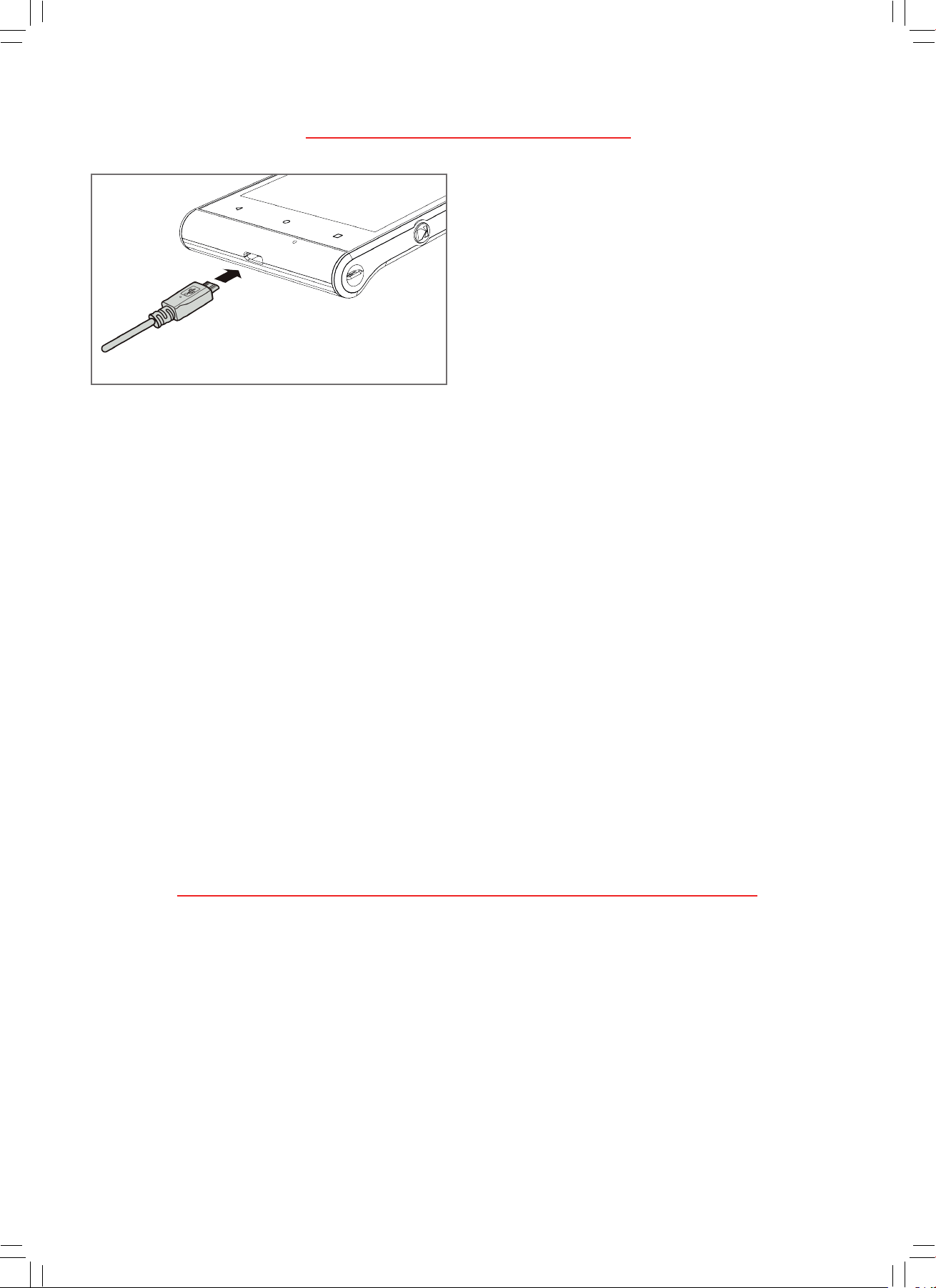
6. CHARGING THE BATTERY
The Kodak Ektra smartphone has an embedded battery. To
charge the battery:
1. Connect the USB cable that came with your mobile phone
to the charger.
Note: Use only Kodak approved chargers and cables. The
Kodak Ektra smartphone uses USB 3.0 cables and connectors.
Unapproved equipment may cause damage to the device.
2. Connect the USB 3.0 cable to the USB port of your phone.
Note: The orientation of the USB 3.0 cable is not critical as
it is in USB 2.0 charge cables. Be careful not to use excessive force when plugging in the USB cable. Damage can be
caused by attempting to insert the connector incorrectly.
Note: This is not covered by the warranty.
3. Connect the USB to the appropriate AC mains plug and connect safely to the mains power supply.
4. You will need to charge the device before using it for the irst time. When charging is complete, either the word
‘charged’ is shown on the unlock screen or ‘100%’ can be seen in place of the battery icon (top right). Remove the
connector from the device and then remove the wall charger.
Important Information About the Battery:
If the battery is completely discharged, it may take a few minutes before the charging icon appears.
If the battery has not been used for a long period of time, you may not be able to initially power on your mobile
phone immediately after you begin charging the battery. Allow the battery to charge for a few minutes with the phone
powered o before attempting to power on the phone. The on-screen charge animation may not be displayed during
this period.
The time required to charge the battery depends on the environmental temperature and the age of the battery.
When the battery power level is low, the phone plays an alert and displays a prompt. When the battery power is almost
exhausted, your phone will power o automatically.
7. POWERING YOUR MOBILE PHONE ON AND OFF
7.1 Powering On Your Mobile Phone
1. Press and hold the Power button.
2. The irst time you power on your phone, you will see a Welcome screen. Select your preferred language and touch
the Start icon to continue with the set up process.
Note: If personal identiication number (PIN) protection is enabled on your SIM Card, you will be asked to enter your
PIN before the Welcome screen. A Wi-Fi or Data connection is needed to complete the set up process. You will now
be prompted to sign in with your existing Google account, or set up a new account and complete the set up process.
Note: You can skip the account set up process to complete at another time. A Google account is required to use some
of the Google services on oer through your device.
9
