Kodak M23 User Manual

KODAK EASYSHARE
Camera / M23
Extended user guide
www.kodak.com
For help with your camera:
www.kodak.com/go/m23support
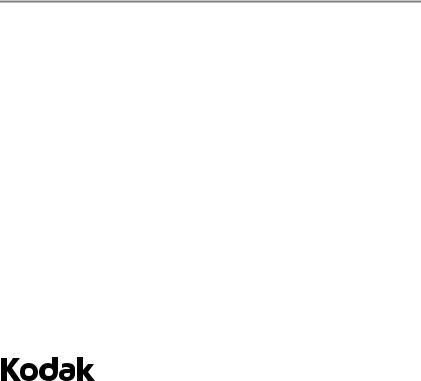
Eastman Kodak Company
Rochester, New York 14650
© Eastman Kodak Company, 2011
All screen images are simulated.
Kodak, EasyShare, Perfect Touch, and Pulse are trademarks of Eastman Kodak Company.
4H8707_en

Product features
Quick start
1 Load the battery.
3 Set language, date/time.
5 Install software, then share.
www.kodak.com/go/support
2Charge until the light stops blinking.
4 Take pictures, videos.
Keep learning!
Take and share your best pictures, videos!
i

Product features
Front view
Self-timer,
Video, Battery
Charging light
Flash
ii
Shutter
Mode
Power
Speaker
Microphone
Lens
Tripod socket
 Battery compartment
Battery compartment
 SD/SDHC Card slot
SD/SDHC Card slot
www.kodak.com/go/support

Back view
LCD
 Zoom
Zoom
USB port
 Flash button
Flash button
Strap post
OK
Delete
Menu
Info Review
Share
www.kodak.com/go/support |
iii |

Table of contents |
|
|
1 |
Setting up your camera ......................................................................... |
1 |
|
Attaching the strap ....................................................................................... |
1 |
|
Loading the KLIC-7006 battery...................................................................... |
1 |
|
Charging the battery ..................................................................................... |
2 |
|
Turning on the camera .................................................................................. |
5 |
|
Setting the language and date/time............................................................... |
5 |
|
Storing pictures on an accessory SD or SDHC Card ......................................... |
6 |
2 |
Taking pictures/videos ........................................................................... |
7 |
|
Taking pictures.............................................................................................. |
7 |
|
Taking a video .............................................................................................. |
8 |
|
Understanding the picture-taking icons.......................................................... |
9 |
|
Watch the battery level ................................................................................. |
9 |
|
Using the optical zoom................................................................................ |
10 |
|
Adjusting LCD brightness ............................................................................ |
10 |
|
Using the flash............................................................................................ |
11 |
|
Using different modes ................................................................................. |
12 |
|
Using Program mode................................................................................... |
14 |
|
Using shortcuts ........................................................................................... |
15 |
|
Using the self-timer..................................................................................... |
16 |
|
Using burst ................................................................................................. |
16 |
|
Taking panoramic pictures........................................................................... |
17 |
3 |
Sharing and tagging pictures .............................................................. |
18 |
|
Sharing pictures/videos through social networks .......................................... |
18 |
|
Tagging pictures ......................................................................................... |
20 |
|
Marking pictures/videos for emailing ........................................................... |
22 |
4 |
Reviewing and editing ......................................................................... |
23 |
|
Reviewing pictures/videos ........................................................................... |
23 |
|
Deleting pictures/videos .............................................................................. |
24 |
|
Viewing pictures/videos in different ways..................................................... |
25 |
iv |
www.kodak.com/go/support |
|
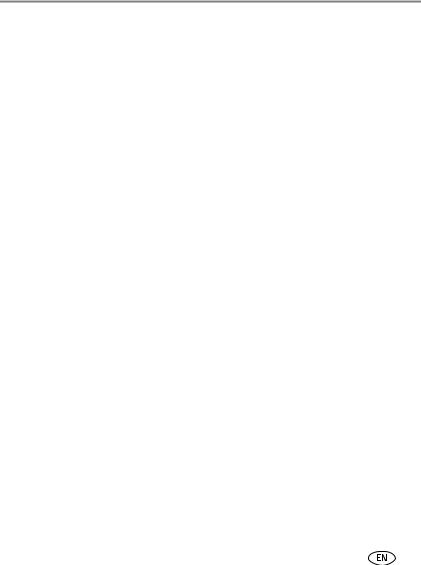
|
|
Table of contents |
|
A smarter way to find and enjoy your pictures.............................................. |
26 |
|
Understanding the review icons................................................................... |
27 |
|
Displaying pictures/videos on a television..................................................... |
28 |
|
Using the menu button in review................................................................. |
29 |
|
Cropping pictures........................................................................................ |
29 |
|
Rotating pictures......................................................................................... |
30 |
|
Using KODAK PERFECT TOUCH Technology................................................. |
30 |
|
Editing videos ............................................................................................. |
31 |
|
Selecting multiple pictures/videos ................................................................ |
32 |
5 Doing more with your camera ............................................................. |
33 |
|
|
Using the menu button in picture-taking modes........................................... |
33 |
|
Using the Setup menu................................................................................. |
36 |
6 |
Install software, then share ................................................................. |
39 |
|
Install software, transfer pictures................................................................. |
39 |
|
Printing pictures.......................................................................................... |
40 |
|
Marking your pictures for print .................................................................... |
41 |
7 |
Troubleshooting .................................................................................. |
42 |
|
Getting help on the Web ............................................................................. |
45 |
8 Appendix ............................................................................................. |
46 |
|
|
Specifications.............................................................................................. |
46 |
|
Care and maintenance ................................................................................ |
48 |
|
Upgrading your software and firmware........................................................ |
48 |
|
Storage capacities ....................................................................................... |
49 |
|
Important safety instructions ....................................................................... |
49 |
|
Battery replacement, battery life .................................................................. |
50 |
|
Limited warranty ......................................................................................... |
51 |
|
Regulatory compliance ................................................................................ |
52 |
www.kodak.com/go/support |
v |

1 Setting up your camera
Attaching the strap
Loading the KLIC-7006 battery
All batteries lose power over time–even if they’re not being used. For longer life, fully charge the battery prior to use.
|
Purchase extra batteries |
www.kodak.com/go/accessories |
|
|
Charge the battery |
See page 2 |
|
|
Watch the battery level |
See page 9 |
|
1 |
|
|
|
|
www.kodak.com/go/support |
||

|
|
Setting up your camera |
|
Charging the battery |
|
|
|
|
|
|
|
|
If your package included |
Then see |
|
|
An in-camera battery charger |
Using the in-camera battery charger |
|
|
An external battery charger |
Using the external battery charger |
|
|
|
|
|
Using the in-camera battery charger
You can charge the Li-Ion battery whenever necessary.
Battery Charging light:
•Blinking: charging
•Steady On: finished charging
1 Turn off the camera.
2Connect the KODAK Camera USB Cable, Micro B / 5-Pin and charger. (Use only the cable included with this camera.)
NOTE: You can use the camera while it’s plugged in.
Your adapter may differ.
|
Purchase extra batteries |
www.kodak.com/go/accessories |
|
|
Watch the battery level |
See page 9 |
|
|
|
|
|
www.kodak.com/go/support |
2 |
||

Setting up your camera
Using the external battery charger
You can charge the Li-Ion battery whenever necessary.
If you have this charger... |
Your plug |
|
|
|
may differ. |
Battery Charging light:
• Orange: charging
• Green: finished charging
If you have this charger...
Your plug may differ.
Battery Charging light:
•Flashing green: charging
•Steady On green: finished charging
|
Purchase extra batteries |
www.kodak.com/go/accessories |
|
|
Watch the battery level |
See page 9 |
|
3 |
|
|
|
|
www.kodak.com/go/support |
||

Setting up your camera
Charge via your computer’s USB port
You can charge the Li-Ion battery whenever necessary.
IMPORTANT: The camera charges when the computer is on and awake. Turn off the computer’s hibernation, sleep, and standby modes.
1 Turn off the camera.
2 Connect the KODAK Camera USB Cable,  Micro B / 5-Pin and charger. Use only the cable included with this camera.
Micro B / 5-Pin and charger. Use only the cable included with this camera.
Battery Charging light:
•Blinking: charging
•Steady: finished charging
Purchase extra batteries www.kodak.com/go/accessories
Watch the battery level |
See page 9 |
|
|
www.kodak.com/go/support |
4 |

Setting up your camera
Turning on the camera
Press the Power button.
Setting the language and date/time
Language:
 to change. OK to accept.
to change. OK to accept.
Date/Time:
At the prompt, press OK.
 to change current field. for previous/next field.
to change current field. for previous/next field.
OK to accept.
NOTE: To change language in the future, use the Setup Menu (see page 36).
5 |
www.kodak.com/go/support |

Setting up your camera
Storing pictures on an accessory SD or SDHC Card
Your camera has internal memory. We strongly recommend purchasing an SD or SDHC Card to conveniently store more pictures/videos.
 CAUTION:
CAUTION:
A card can only be inserted one way; forcing it may cause damage. Inserting or removing a card while the camera is on may damage the pictures, the card, or the camera.
SD/SDHC Card (Accessory)
IMPORTANT:
1 Turn off the camera.
2 Insert the card until it clicks.
3 Turn on the camera.
To eject the card, push and release it.
When you turn on the camera, it checks to see if a card is inserted. If so, new pictures/videos are stored on the card. If no card is inserted, new pictures/videos are stored in the camera’s internal memory. If pictures/videos are detected in internal memory and a card is inserted, the camera prompts you to move the pictures to the card (and erase those in internal memory).
Purchase cards www.kodak.com/go/accessories
www.kodak.com/go/support |
6 |

2 Taking pictures/videos
Taking pictures
1The camera turns on in Smart Capture mode.
(If it’s in a different mode, press the Mode button, then  until the LCD displays Smart Capture mode
until the LCD displays Smart Capture mode  , then press OK.)
, then press OK.)
2Compose the picture. Press the Shutter button halfway to focus and set exposure.
If the framing marks are not focused on the desired subject, release the Shutter button and recompose the scene.
3 Press the Shutter button completely down.
Framing marks
7 |
www.kodak.com/go/support |

Taking pictures/videos
Taking a video
1 Press the Mode button.
2Press  until the LCD displays Video
until the LCD displays Video  , then press OK.
, then press OK.
3To take a video, press the Shutter button completely down, then release it.
To stop recording, press and release the Shutter button again. To review and work with videos, see page 23.
Reviewing the picture/video just taken
After you take a picture/video, the LCD briefly displays a quickview—the picture just taken or the first frame of a video.
While a picture/video is displayed, you may:
Delete the current picture/video
OK Play/pause a video
 Adjust the volume
Adjust the volume
To dismiss a quickview, press the Shutter button halfway.
To review pictures/videos anytime, see page 23.
www.kodak.com/go/support |
8 |
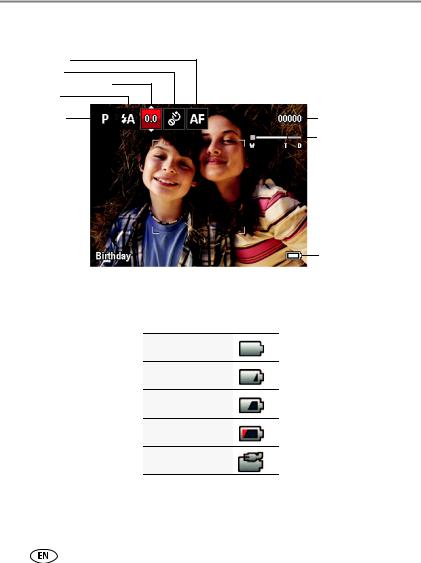
Taking pictures/videos
Understanding the picture-taking icons
Focus mode |
|
Self timer |
|
Exposure compensation |
|
Flash mode |
|
Capture mode |
Pictures/time remaining |
|
Zoom indicator |
Battery level
Watch the battery level
Don’t miss out on great pictures and videos—keep your battery fully charged.
Full
Three quarters
Half
Critical
AC Power
|
Charge the battery |
see page 2 |
|
|
Purchase extra batteries |
www.kodak.com/go/accessories |
|
9 |
|
|
|
|
www.kodak.com/go/support |
||

Taking pictures/videos
Using the optical zoom
1 Use the LCD to frame your subject.
2To zoom in, press Telephoto (T).
To zoom out, press Wide Angle (W).
3 Take the picture or video.
NOTE: For focus distances, see Specifications starting on page 46.
Using digital zoom
Use digital zoom to get up to 5X magnification beyond optical zoom. (Digital zoom is not available in Smart Capture mode.) Press Telephoto (T) until the slider on the LCD is at the end of the optical zoom range. Release Telephoto (T), then press it again.
NOTE: You may notice decreased image quality when using digital zoom.
Adjusting LCD brightness
You can adjust the LCD brightness for your environment or to conserve battery power, see see page 37.
www.kodak.com/go/support |
10 |

Taking pictures/videos
Using the flash
Press the Flash button repeatedly until the LCD displays the desired flash mode.
 Flash button
Flash button
Flash modes |
Flash fires |
|||
Auto |
|
|
|
When the lighting conditions require it. |
|
|
|
||
|
|
|
|
|
Fill (Flash On) |
|
|
|
Every time you take a picture, regardless of the lighting |
|
|
|
||
|
|
|
|
conditions. Use when the subject is in shadow or is “backlit” |
|
|
|
|
(when the light is behind the subject). |
|
|
|
|
|
Off |
|
|
|
Never |
|
|
|
||
|
|
|
|
|
Red-eye |
|
|
|
A preflash fires, shrinking the eye pupil, before the picture is |
|
|
|
||
Reduction |
|
|
|
taken. |
|
|
|
|
|
|
|
|
|
|
11 |
www.kodak.com/go/support |

Taking pictures/videos
Using different modes
Press the Mode button, then  until the LCD displays the mode that best suits your subjects and surroundings, then press OK.
until the LCD displays the mode that best suits your subjects and surroundings, then press OK.
Mode button
Use this mode |
For |
||
|
|
Smart |
General picture taking—it offers excellent image quality and ease |
|
|
||
|
|
Capture |
of use. |
■Faces get focus and exposure priority.
■The scene is analyzed for other content and for lighting.
|
|
You can choose the best picture size and aspect ratio for your |
|
|
|
needs—just press the Menu |
button and choose Picture Size. |
|
|
|
|
SCN Scene |
Point-and-shoot simplicity when taking pictures in practically any |
||
situation. (See page 13.) |
|
||
|
|
|
|
P |
Program |
Advanced picture-taking—gives access to more manual settings |
|
than Smart Capture. (See page 14.) |
|||
Capturing video with sound. (See page 8.)
Video
www.kodak.com/go/support |
12 |

Taking pictures/videos
Using Scene (SCN) modes
Choose a Scene mode—for great pictures in practically any situation.
1 Press the Mode button, then  until the LCD displays SCN, then press OK.
until the LCD displays SCN, then press OK.
2 Press 
 to choose a mode and read its description.
to choose a mode and read its description.
3Press OK to enter that Scene mode.
The camera is now in the scene mode that you chose.
SCN mode |
For |
Portrait |
Full-frame portraits of people. |
Sport |
Action pictures. |
Landscape |
Distant scenes. |
Close-up |
Close range. Use available light instead of flash, if possible. |
Sunset |
Subjects at dusk or dawn. |
Backlight |
Subjects that are in shadow or “backlit.” |
Candle |
Subjects illuminated by candle light. |
Light |
|
Children |
Action pictures of children in bright light. |
Bright |
Bright scenes. |
Fireworks |
Fireworks. For best results, place the camera on a steady surface or tripod. |
Self Portrait |
Close-ups of yourself. Assures proper focus and minimizes red eye. |
Night |
Reduces red eye of people in night scenes or low-light conditions. |
Portrait |
|
Night |
Distant scenery at night. Flash does not fire. |
Landscape |
|
High ISO |
People indoors, in low-light scenes. |
Panorama |
“Stitching” 2 or 3 pictures into 1 panoramic scene. (See page 17.) |
L-R, R-L |
|
13 |
www.kodak.com/go/support |

|
Taking pictures/videos |
|
|
SCN mode |
For |
Blur |
Reducing blur caused by camera shake or subject motion. |
Reduction |
|
|
|
Using Program mode
Program mode gives access to these settings:
Setting |
Description |
Exposure |
Adjust the exposure. If a scene is too light, decrease the setting; |
Compensation |
if it’s dark, increase the setting. |
Self-timer/Burst |
Include yourself in a picture (page 16). Burst takes a series of |
|
pictures in rapid succession. |
Focus Mode |
Choose Auto, Macro (for close-ups), or Infinity. |
|
|
1 Press the Mode button  .
.
2 Press  to choose P (Program) mode, then press OK.
to choose P (Program) mode, then press OK.
3 Press  to choose a setting.
to choose a setting.
4 Press  to change a setting, then press OK to save it.
to change a setting, then press OK to save it.
Program mode settings
www.kodak.com/go/support |
14 |
