Kodak EasyShare Z650 Zoom User Guide

Kodak EasyShare Z650
zoom digital camera
User’s guide
www.kodak.com
For interactive tutorials, www.kodak.com/go/howto
For help with your camera, www.kodak.com/go/z650support
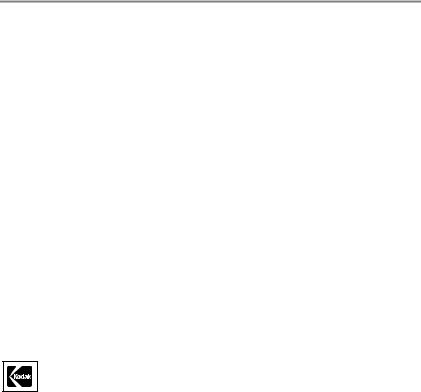
Eastman Kodak Company
Rochester, New York 14650
© Eastman Kodak Company, 2005
All screen images are simulated.
Kodak and EasyShare are trademarks of Eastman Kodak Company.
Schneider-Kreuznach and C-Variogon are trademarks of Jos. Schneider Optische Werke GmbH used under license by Eastman Kodak Company.
P/N 4J4303_en
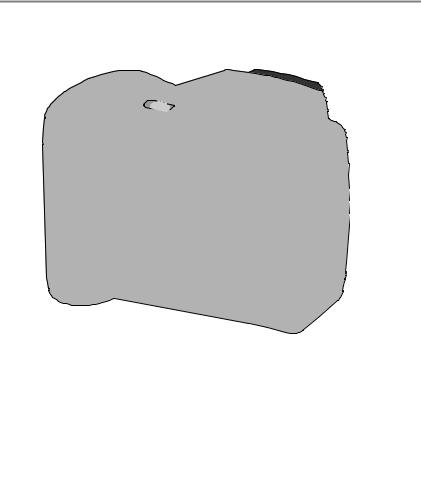
Product features
Front view
4 |
5 |
6 |
7 |
8 |
9 |
10 |
3
2 
 11
11


 12
12
1
 13
13

 14
14
1 |
Grip |
8 |
Speaker |
|
||
2 |
Low-light assist, Self-timer light |
9 |
Flash |
|
||
3 |
Shutter button |
10 |
Open Flash switch |
|
||
4 |
Flash button |
11 |
Neck strap post |
|
||
5 |
Close-up/Landscape button |
12 |
Microphone |
|
||
6 |
Self-timer/Burst button |
13 |
Lens |
|
||
7 |
Power/Favorites switch |
14 |
DC-In (3V) |
|
|
,for optional AC adapter |
|
||||||
|
||||||
www.kodak.com/go/support  i
i
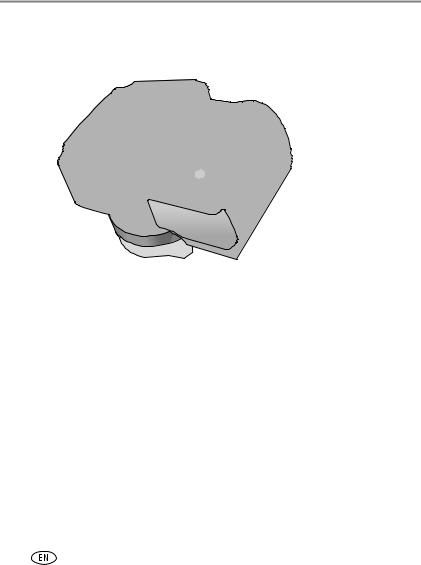
Product features
Back view
8 |
9 |
10 |
11 |
7 |
|
|
|
|
|
12 |
|
|
|
|
|
6 |
|
|
13 |
5 |
|
|
14 |
4 |
|
|
15 |
3 |
|
|
2 |
1 |
16 |
|
||
|
|
1 |
Review button |
9 |
EVF/LCD button |
2 |
Menu button |
10 |
Zoom (Wide Angle/Telephoto) |
3 |
Delete button |
11 |
Share button |
4 |
Tripod socket |
12 |
Joystick/OK button |
5 |
Dock connector |
13 |
Mode dial |
6 |
LCD |
14 |
USB, A/V Out |
7 |
Info button |
15 |
Slot for optional SD or MMC card |
8 |
EVF (Electronic viewfinder) |
16 |
Battery compartment |
ii |
www.kodak.com/go/support |
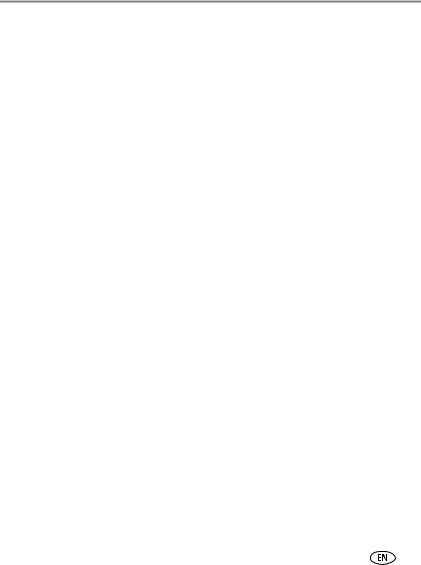
Table of contents |
|
|
1 |
Setting up your camera ......................................................................... |
1 |
|
Installing the software................................................................................... |
1 |
|
Attaching the lens cap and strap ................................................................... |
1 |
|
Loading the batteries .................................................................................... |
2 |
|
Turning on the camera .................................................................................. |
3 |
|
Setting the language and date/time............................................................... |
3 |
|
Storing pictures on an SD or MMC card ......................................................... |
4 |
2 |
Taking pictures and videos .................................................................... |
5 |
|
Taking a picture ............................................................................................ |
5 |
|
Using optical zoom ....................................................................................... |
8 |
|
Using the flip-up flash ................................................................................... |
9 |
|
Using the info button .................................................................................... |
9 |
|
Reviewing pictures and videos..................................................................... |
11 |
|
Deleting pictures and videos........................................................................ |
13 |
3 |
Transferring and printing pictures ....................................................... |
14 |
|
Installing the software................................................................................. |
14 |
|
Transferring pictures.................................................................................... |
15 |
|
Printing pictures.......................................................................................... |
16 |
|
Dock compatibility for your camera.............................................................. |
19 |
4 Doing more with your camera ............................................................. |
20 |
|
|
Changing the flash settings ......................................................................... |
20 |
|
Using the self-timer..................................................................................... |
21 |
|
Capture modes ........................................................................................... |
22 |
|
Taking close-up and landscape pictures ....................................................... |
25 |
|
Using burst ................................................................................................. |
26 |
|
Running a slide show .................................................................................. |
26 |
|
Changing picture-taking settings ................................................................. |
28 |
|
Customizing your camera ............................................................................ |
31 |
|
Cropping pictures........................................................................................ |
34 |
www.kodak.com/go/support |
iii |
|
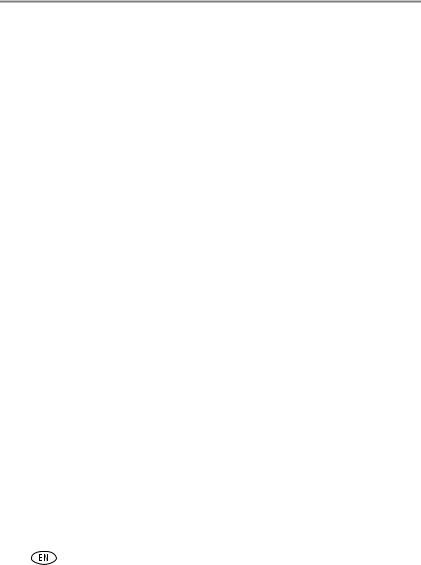
Table of contents |
|
|
|
Viewing picture/video information ............................................................... |
34 |
|
Copying pictures and videos ........................................................................ |
35 |
|
Adjusting exposure compensation ............................................................... |
36 |
|
Using the histogram to view picture brightness............................................ |
36 |
|
P, A, S, and M modes.................................................................................. |
37 |
|
Pre-tagging for album names ...................................................................... |
39 |
|
Tagging pictures/videos for albums.............................................................. |
40 |
|
Sharing your pictures................................................................................... |
41 |
5 |
Troubleshooting .................................................................................. |
46 |
|
Camera problems........................................................................................ |
46 |
|
Computer/connectivity problems.................................................................. |
48 |
|
Picture quality problems .............................................................................. |
48 |
|
Direct printing (PictBridge) problems............................................................ |
50 |
6 |
Getting help ........................................................................................ |
51 |
|
Helpful links................................................................................................ |
51 |
|
Telephone customer support ....................................................................... |
52 |
7 Appendix ............................................................................................. |
53 |
|
|
Camera specifications ................................................................................. |
53 |
|
Storage capacities ....................................................................................... |
57 |
|
Important safety instructions ....................................................................... |
58 |
|
Battery life .................................................................................................. |
60 |
|
Upgrading your software and firmware........................................................ |
61 |
|
Additional care and maintenance ................................................................ |
61 |
|
Warranty..................................................................................................... |
62 |
|
Regulatory compliance ................................................................................ |
64 |
iv |
www.kodak.com/go/support |
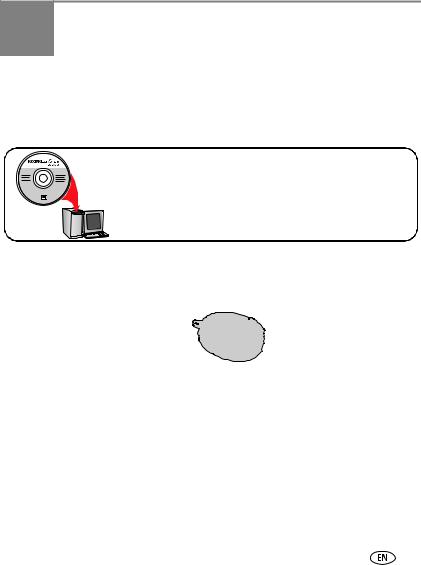
1 Setting up your camera
Installing the software
IMPORTANT: Before connecting any cables, install the software that was included with your camera. For details, see Transferring and printing pictures, page 14.
Follow the on-screen instructions.
We recommend Complete or Easy Install.
Attaching the lens cap and strap
1
2 |
3 |
www.kodak.com/go/support |
1 |
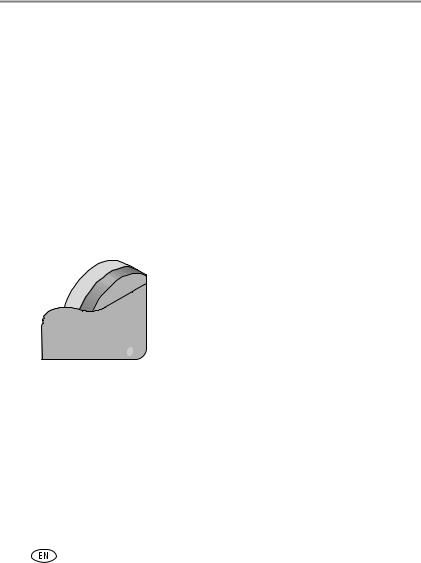
Setting up your camera
Loading the batteries
1
2
CRV3 lithium (non-rechargeable) |
Ni-MH |
2 AA lithium or Ni-MH |
To replace batteries and extend battery life, see page 60.
To recharge rechargeable batteries, see page 61.
2 |
www.kodak.com/go/support |
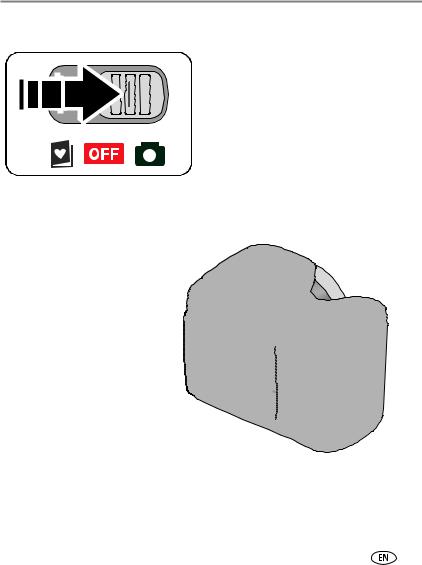
Setting up your camera
Turning on the camera
Setting the language and date/time
Language:
1 to change.
to change.
2 OK to accept.
Date/Time:
1 |
At the prompt, press OK. |
|
2 |
|
to change. |
|
|
for previous/next field. |
|
OK |
to accept. |
OK
To set the language and date/time at a later time, see Changing picture-taking settings starting on page 28.
www.kodak.com/go/support |
3 |

Setting up your camera
Storing pictures on an SD or MMC card
Your camera has internal memory. You can purchase SD or MMC cards to store more pictures and videos. (Visit www.kodak.com/go/z650accessories. See page 57 for storage capacities.)
NOTE: When using the card for the first time, format it in this camera before taking pictures (see page 33). We recommend Kodak SD or MMC cards.
Notched corner
 CAUTION:
CAUTION:
A card can only be inserted one way; forcing it may cause damage. Inserting or removing a card when the ready light is blinking may damage pictures, card, or camera.
4 |
www.kodak.com/go/support |
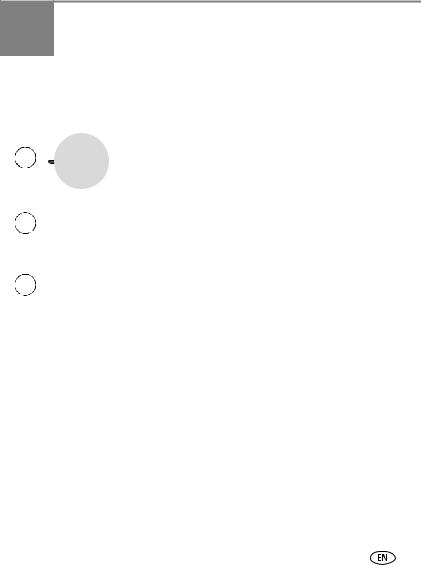
2 Taking pictures and videos
Taking a picture
1
2 |
Press the EVF/LCD button to turn on: |
EVF |
• LCD or |
LCD |
• EVF (electronic viewfinder)
3 |
Press the Shutter button halfway to |
|
focus and set exposure. |
||
|
When the AF/AE indicator turns green, press the Shutter button completely down.
AF/AE indicator:
 Green—successful
Green—successful
Red—failed
Failed focus
Failed exposure
NOTE: After you take a picture, the EVF/LCD displays a quickview for approximately 5 seconds. The picture is saved unless you press the Delete button.
www.kodak.com/go/support |
5 |
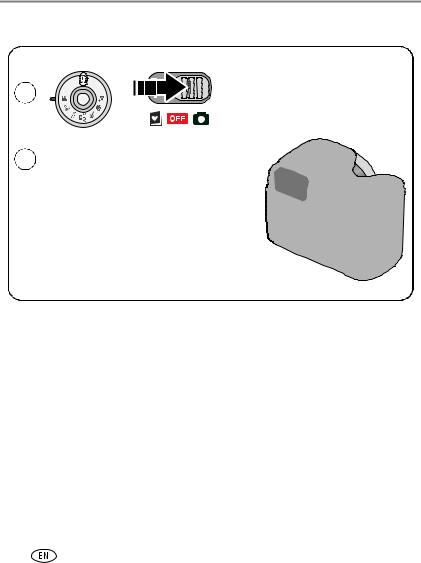
Taking pictures and videos
Taking a video
1
|
Press the EVF/LCD button to turn on: |
EVF |
|
2 |
LCD |
||
• LCD or |
• EVF (electronic viewfinder)
3 |
Press the Shutter button completely down and release. |
|
To stop recording, press and release the Shutter |
||
|
||
|
button again. |
NOTE: After you take a video, the EVF/LCD displays a quickview for approximately 5 seconds.
To play/pause the video during the quickview, press the OK button. The video is saved unless you press the Delete button.
6 |
www.kodak.com/go/support |

Taking pictures and videos
Using the auto-focus framing marks (pictures)
When using the LCD or EVF as a viewfinder, framing marks indicate the camera focus area. The camera attempts to focus on foreground subjects, even if the subjects are not centered in the scene.
1Press the Shutter button halfway.
When the framing marks turn green, focus is accomplished.
While the shutter button is pressed halfway:
Framing marks |
Center focus |
|
Center wide focus |
|
Side focus |
|
Center and side focus |
|
Left and right focus |
2If the camera is not focusing on the desired subject (or if the framing marks disappear), release the Shutter button and recompose the scene.
3 Press the Shutter button completely down to take the picture.
NOTE: Framing marks do not appear in all modes. When you use Focus Zone and set Center Zone, the framing marks are fixed at Center Wide. (See page 29.)
www.kodak.com/go/support |
7 |
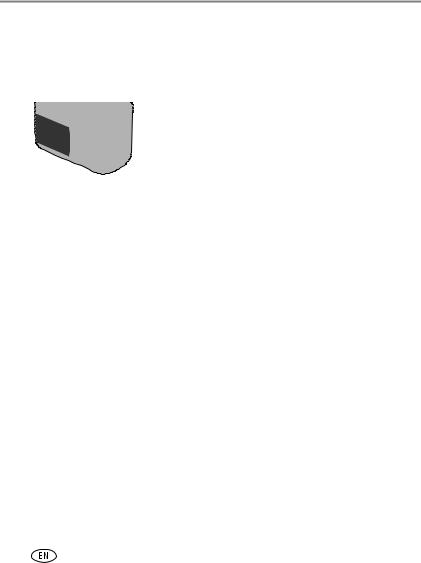
Taking pictures and videos
Using optical zoom
Use optical zoom to get up to 10X closer to your subject. Optical zoom is effective when the lens is no closer than 24 in. (60 cm) to the subject or 5 in. (13 cm) in Close-up mode. You can change optical zoom before (but not during) video recording.
1 Use the viewfinder or LCD to frame your subject.
2 Press Telephoto (T) to zoom in. Press Wide Angle
(W) to zoom out.
The zoom indicator shows zoom status.
3 Take the picture or video.
Zoom indicator
|
Optical |
|
Digital |
|||
|
zoom |
|
zoom |
|||
|
range |
|
range |
|||
|
|
|
|
|
|
|
|
|
|
|
|
|
|
|
|
|
|
|
D |
|
|
W |
T |
|
|||
Using digital zoom
Use digital zoom in any Still mode to get up to 5X magnification beyond optical zoom.
1Press the Telephoto (T) button to the optical zoom limit (10X). Release the button, then press it again.
The zoom indicator shows zoom status.
2 Take the picture or video.
NOTE: You cannot use digital zoom for video recording. You may notice decreased image quality when using digital zoom. The blue slider on the zoom indicator pauses and turns red when the picture quality reaches the limit for an acceptable 4 x 6-in. (10 x 15 cm) print.
8 |
www.kodak.com/go/support |
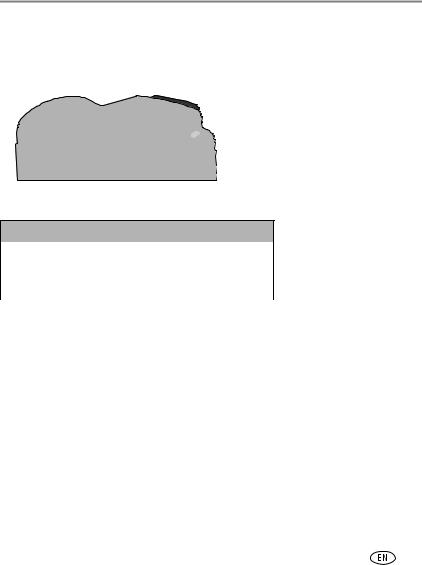
Taking pictures and videos
Using the flip-up flash
Use the flash when you take pictures at night, indoors, or outdoors in heavy shadows. Make sure you are within flash range.
The flash unit must be open to use the flash and to change flash modes.
To change flash settings, see page 20. To turn off the flash, close it.
Flash-to-subject distance
Zoom position |
Flash distance |
Wide angle |
2–16.1 ft (0.6–4.9 m) |
|
|
Telephoto |
6.6–12.1 ft (2.0–3.7 m) |
|
|
Using the info button
In picture-taking mode, repeatedly press Info button  to turn:
to turn:
■Status icons on
■Status icons and histogram on
■Status icons and histogram off
In Review, repeatedly press Info button  to turn:
to turn:
■Status icons and histogram on
■Status icons and histogram off
■Picture/Video information on
www.kodak.com/go/support |
9 |

Taking pictures and videos
What the capture icons mean
Capture modes—no buttons pressed
|
|
|
|
|
|
Self-timer |
|
|
Flash |
|
|
|
|
Picture size |
|||||||||||||||
Landscape/ |
|
|
|
|
|
|
|
|
|
|
|
|
|
|
|||||||||||||||
Close-up |
|
|
|
|
|
|
|
|
|
|
|
|
|
|
|
|
|
|
|
|
|
Pictures/time remaining |
|||||||
|
|
|
|
|
|
|
|
|
|
|
|
|
|
|
|
|
|
|
|
|
|||||||||
|
|
|
|
|
|
|
|
|
|
|
|
|
|
|
|
|
|
|
|
|
|||||||||
Date stamp |
|
|
|
|
|
|
|
|
|
|
|
|
|
|
|
|
|
|
|
|
|
|
|
Storage location |
|||||
|
|
|
|
|
|
|
|
|
|
|
|
|
|
|
|
|
|||||||||||||
Album name |
|
|
|
|
|
|
|
|
|
|
|
|
|
|
|
|
|
|
AF mode |
||||||||||
|
|
|
|
|
|
|
|
|
|
|
|
|
|
||||||||||||||||
Zoom |
|
|
|
|
|
|
|
|
|
|
|
|
|
|
|
|
|
|
|
|
|
|
|
|
|
|
Focus zone |
||
|
|
|
|
|
|
|
|
|
|
|
|
|
|
|
|
|
|
|
|
|
|
|
|
|
|
||||
|
|
|
|
|
|
|
|
|
|
|
|
|
|
|
|
|
|
||||||||||||
|
|
|
|
|
|
|
|
|
|
|
|
|
|
|
|
|
|
|
|
|
|
|
|
|
|
|
|
|
Exposure |
Histogram |
|
|
|
|
|
|
|
|
|
|
|
|
|
|
|
|
|
|
|
|
|
|
|
|
|
|
|
metering |
|
|
|
|
|
|
|
|
|
|
|
|
|
|
|
|
|
|
|
|
|
|
|
|
|
White Balance |
|||||
|
|
|
|
|
|
|
|
|
|
|
|
|
|
|
|||||||||||||||
|
|
|
|
|
|
|
|
|
|
|
|
|
|
|
|
|
|
|
|
|
|
|
|
|
|
|
|
|
ISO |
|
|
|
|
|
|
|
|
|
|
|
|
|
|
|
|
|
|
|
|
|
|
|
|
|
|
|
|
|
|
PASM Setting |
|
|
|
|
|
|
|
|
|
|
|
|
|
|
|
|
|
|
|
|
|
|
|
Low battery |
|||||
|
|
|
|
|
|
|
|
|
|
|
|
|
|
|
|
|
|
|
|
|
|
||||||||
|
|
|
|
|
|
|
|
|
|
|
|
|
|
Camera mode |
|||||||||||||||
|
|
|
|
|
|
|
|
|
|
|
|
|
|||||||||||||||||
|
|
|
|
|
|
Aperture |
|
|
|
|
|
|
|
|
|
|
Exposure compensation |
||||||||||||
|
|
|
|
|
|
Shutter speed |
|
|
|
|
|
|
|||||||||||||||||
Capture modes—shutter pressed halfway
Open flash |
|
|
|
|
|
|
|
|
|
|
Slow shutter |
||
|
|
|
|
|
|
|
|
|
speed warning |
||||
reminder |
|
|
|
|
|
|
|
|
|
|
|||
|
|
|
|
|
|
|
|
|
|
|
|
|
Auto Focus/ |
|
|
|
|
|
|
|
|
|
|
|
|
|
Auto Exposure |
|
|
|
|
|
|
|
|
|
|
|
|
|
(AF/AE indicator) |
Aperture |
|
|
|
|
|
|
|
|
|
|
|
|
ISO |
|
|
|
|
|
|
|
|
|
|
|
|
||
|
|
|
|
|
|
|
|
Exposure compensation |
|||||
|
|
|
|
|
|
|
|
||||||
Shutter speed |
|
|
|
|
|
|
|||||||
10 |
www.kodak.com/go/support |
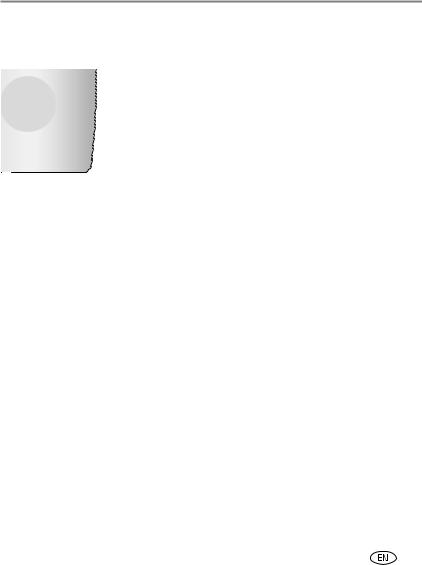
Taking pictures and videos
Reviewing pictures and videos
Press the Review button to view and work with your pictures and videos.
1 |
Review. |
|
(Press again to exit.) |
2 |
for previous/next. |
|
Videos: |
|
OK Play/pause. |
|
Adjust the volume. |
|
Rewind to beginning (during playback). |
|
Next picture/video (during playback). |
To save battery power, use an optional Kodak EasyShare dock or Kodak 3-volt AC adapter. (See www.kodak.com/go/z650accessories.)
NOTE: Pictures taken at the 5.3 MP (3:2) picture size are displayed at a 3:2 aspect ratio with a black bar at the top of the screen. A video’s duration is displayed at the top of the LCD.
What the review icons mean
Pictures
Print tag/number of prints |
|
|
|
|
|
|
|
|
|
|
Protected |
||
Favorite tag |
|
|
|
|
|
|
|
|
|
|
|
Picture number |
|
Email tag |
|
|
|
|
|
|
|
|
|
|
|
|
Image storage |
|
|
|
|
|
|
|
|
|
|
|
|
||
|
|
|
|
|
|
|
|
|
|
|
|
location |
|
|
|
|
|
|
|
|
|
|
|
|
|
|
|
Scroll arrows |
|
|
|
|
|
|
|
Review mode |
www.kodak.com/go/support |
11 |
|||||||
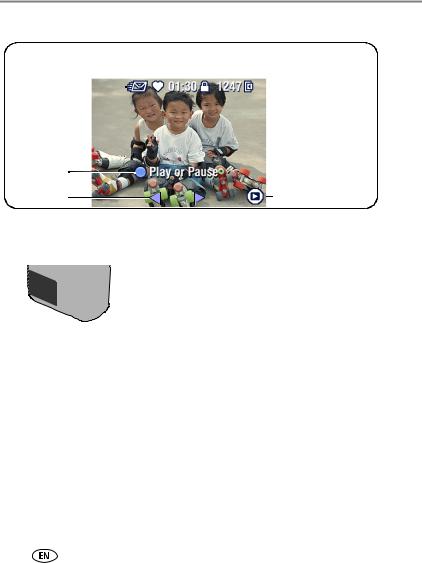
Taking pictures and videos
Videos
Video length |
|
|
|
|
|
|
Protected |
||||
Favorite tag |
|
|
|
|
|
|
|
|
Picture number |
||
Email tag |
|
|
|
|
|
|
|
|
|
|
Image storage |
|
|
|
|
|
|
|
|
|
|
||
|
|
|
|
|
|
|
|
|
|
|
location |
Play or Pause |
|
|
Scroll arrows |
|
Review mode |
Magnifying a picture during review |
||
1 |
W/T |
Magnify 1X - 8X. |
2 |
|
View other parts of the picture. |
3 |
OK |
Return to 1X. |
|
||
Viewing multi-up (thumbnails) during review |
||
1 |
|
View multi-up thumbnails. |
2 |
|
View previous/next row or thumbnail. |
3 |
OK |
View single picture. |
12 |
www.kodak.com/go/support |
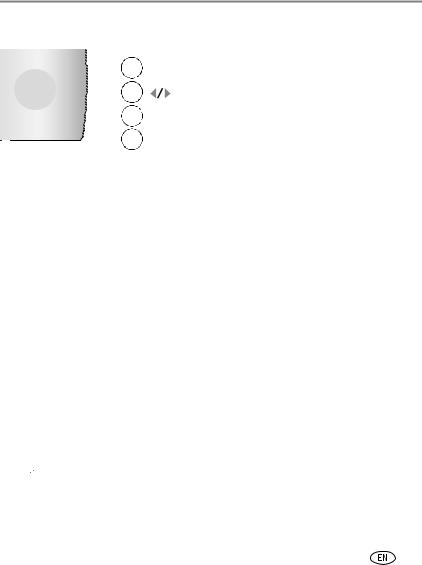
Taking pictures and videos
Deleting pictures and videos
1Press Review.
2 |
View previous/next. |
3 |
Press Delete. |
4Follow the screen prompts.
PICTURE or VIDEO—deletes the displayed picture or video.
EXIT—exits the Delete screen.
ALL—deletes all pictures and videos from your current storage location. NOTE: To delete protected pictures and videos, remove protection before deleting.
Protecting pictures and videos from deletion
|
1 |
Press Review. |
|
||
2 |
View previous/next. |
|
3 |
Press Menu. |
|
4 Highlight Protect, then press OK.
Highlight Protect, then press OK.
The picture or video is protected and cannot be deleted. The Protect icon  appears with the protected picture or video.
appears with the protected picture or video.
Press the Menu button to exit the menu.
 CAUTION:
CAUTION:
Formatting internal memory or a card deletes all (including protected) pictures, videos, email addresses, album names, and favorites.
www.kodak.com/go/support |
13 |
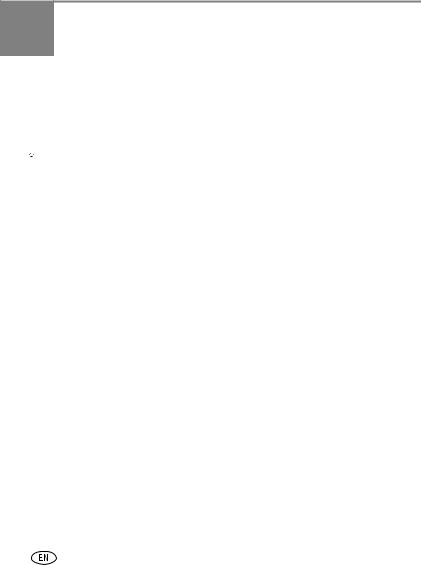
3Transferring and printing pictures
Installing the software
 CAUTION:
CAUTION:
Install Kodak EasyShare software before connecting the camera or optional dock to the computer. Failure to do so may cause the software to load incorrectly.
1Close all software applications that are open on your computer (including anti-virus software).
2 Place the Kodak EasyShare software CD into the CD-ROM drive.
3Load the software:
Windows OS—if the install window does not appear, choose Run from the Start menu and type d:\setup.exe where d is the drive letter that contains the CD.
Mac OS X—double-click the CD icon on the desktop, then click the Install icon.
4 Follow the on-screen instructions to install the software.
NOTE: When prompted, take a few minutes to electronically register your camera and software. To register later, see www.kodak.com/go/register.
5If prompted, restart the computer. If you turned off anti-virus software, turn it back on. See the anti-virus software manual for details.
For information on the software applications included on the EasyShare software CD, see EasyShare software help.
14 |
www.kodak.com/go/support |

Transferring and printing pictures
Transferring pictures
IMPORTANT: If your camera was packaged with a Kodak EasyShare dock, use the dock to transfer pictures to your computer. (See page 19 and the dock user’s guide for details.)
If your camera was not packaged with an EasyShare dock, use the USB cable (U-8) that came with your camera.
1 Turn off the camera.
2Plug the labeled  end of the USB cable into the labeled USB port on your computer. See your computer user’s guide for details.
end of the USB cable into the labeled USB port on your computer. See your computer user’s guide for details.
3 Plug the other end of the USB cable into the USB port on the camera. The arrow icon on the cable should face you.
4 Turn on the camera.
EasyShare software opens on your computer. The software prompts you through the transfer process.
NOTE: Visit www.kodak.com/go/howto for an online tutorial on connecting.
Also available for transferring
You can also use these Kodak products to transfer your pictures and videos.
■Kodak EasyShare camera dock, Kodak EasyShare printer dock (see page 19)
■Kodak multi-card reader, Kodak SD multimedia card reader-writer
Purchase these and other accessories at a dealer of Kodak products or www.kodak.com/go/z650accessories.
www.kodak.com/go/support |
15 |
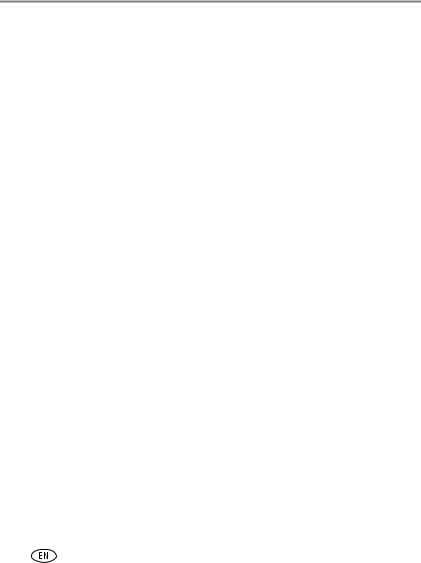
Transferring and printing pictures
Printing pictures
Printing with a Kodak EasyShare printer dock
Dock your camera to the Kodak EasyShare printer dock and print directly—with or without a computer. Purchase this and other accessories at a dealer of Kodak products or www.kodak.com/go/z650accessories.
Direct printing with a PictBridge enabled printer
Your camera features PictBridge technology, so you can print directly to PictBridge enabled printers. You need:
■Camera with fully charged batteries, or with optional Kodak 3-volt AC adapter
■PictBridge enabled printer
■USB cable included with your camera
Connecting the camera to a PictBridge enabled printer
1 Turn off the camera and printer.
2Optional: If you have a Kodak 3-volt AC adapter (optional accessory), plug it into the camera and into an electrical outlet.
IMPORTANT: Do not use the AC adapter included with the Kodak EasyShare camera dock or printer dock to power your camera.
3Connect the USB cable from the camera to the printer. (See your printer user guide for details. See www.kodak.com/go/z650accessories to order cables.)
16 |
www.kodak.com/go/support |
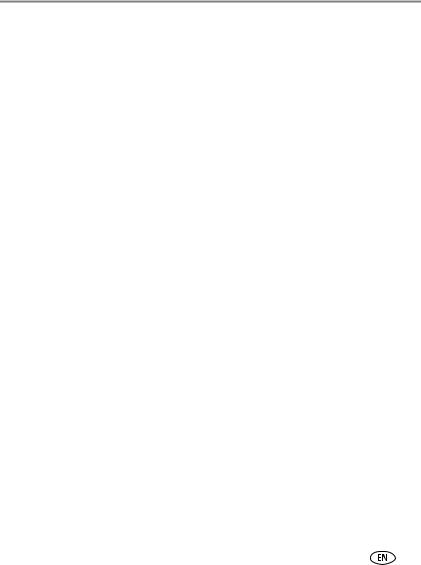
Transferring and printing pictures
Printing from a PictBridge enabled printer
1Turn on the printer. Turn on the camera.
The PictBridge logo is displayed, followed by the current picture and menu. (If no pictures are found, a message is displayed.) If the menu interface turns off, press any button to redisplay it.
2Press  to choose a printing option, then press the OK button.
to choose a printing option, then press the OK button.
Current Picture—Press  to choose a picture. Choose the number of copies.
to choose a picture. Choose the number of copies.
Tagged Pictures—If your printer is capable, print pictures that you tagged for printing.
Index Print—Print thumbnails of all pictures. This requires one or more sheets of paper. If the printer is capable, choose a print size.
All Pictures—Print all pictures in internal memory, on a card, or in Favorites. Choose the number of copies.
Image Storage—Access internal memory, a card, or Favorites.
NOTE: During direct printing, pictures are not permanently transferred or saved to the computer or printer. To transfer pictures to your computer, see page 14. In Favorites mode, the current favorite picture is displayed
Disconnecting the camera from a PictBridge enabled printer
1 Turn off the camera and printer.
2 Disconnect the USB cable from the camera and the printer.
www.kodak.com/go/support |
17 |
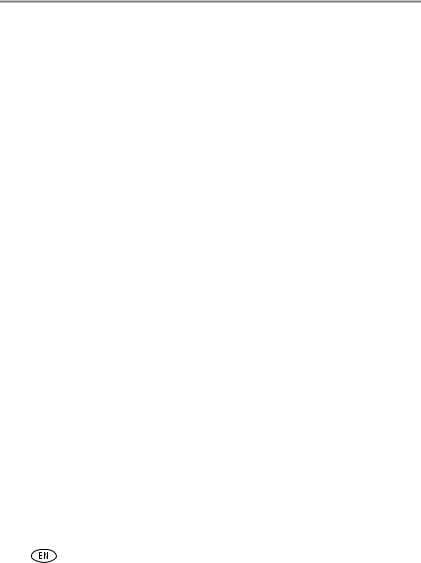
Transferring and printing pictures
Ordering prints online
Kodak EasyShare Gallery is one of the many online print services offered in EasyShare software. You can easily:
■Upload your pictures.
■Edit, enhance, and add borders to your pictures.
■Store pictures, and share them with family and friends.
■Order high-quality prints, photo greeting cards, frames, and albums—and have them delivered to your door.
Printing pictures from your computer
For details on printing pictures from your computer, see EasyShare software help.
Printing from an optional SD or MMC card
■Automatically print tagged pictures when you insert your card into a printer with an SD/MMC slot. See your printer user’s guide for details.
■Make prints at an SD/MMC-capable Kodak picture maker/picture kiosk. (Contact a location prior to visiting. See www.kodak.com/go/picturemaker.)
■Take the card to your local photo retailer for professional printing.
18 |
www.kodak.com/go/support |
