KODAK DP5000 User Manual
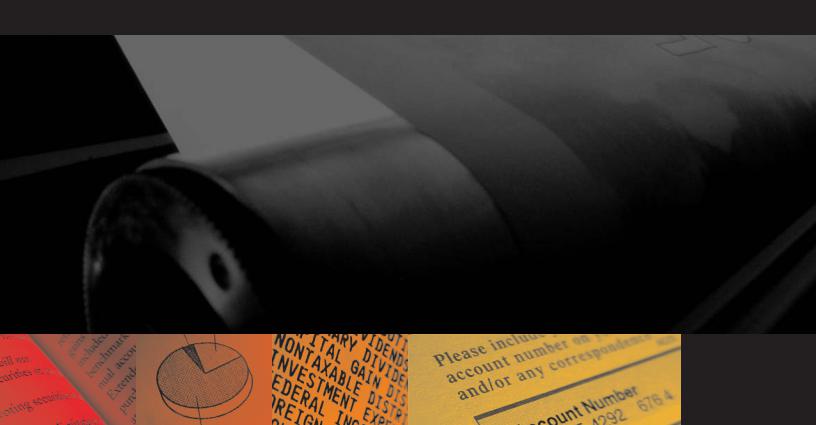
KODAK VERSAMARK DP5000 Series
Remote Control Panel
Operator’s Manual
DP5120, DP5240, and DP5122 Printers
Kodak Versamark, Inc.

KODAK VERSAMARK DP5000 Series Remote Control Panel
Operator’s Guide
DP5120, DP5240, and DP5122 Printers

FCC Compliance Statement
This equipment has been tested and found to comply with the limits for a Class A digital device, pursuant to Part 15 of the FCC Rules. These limits are designed to provide reasonable protection against harmful interference when the equipment is operated in a commercial environment. This equipment generates, uses, and can radiate radio frequency energy and, if not installed and used in accordance with the instruction manual, may cause harmful interference to radio communications. Operation of this equipment in a residential area is likely to cause harmful interference, in which case the user will be required to correct the interference at his own expense.
Note: Good quality, shielded (braided shielded) cables must be used for the RS-232-C and Centronics interfaces.
Canadian EMI Compliance Statement
Le présent appareil numérique n’émet pas de bruits radioélectriques dépassant les limites applicables aux appareils numériques de la classe A prescrites dans le Règlement sur le brouillage radioélectrique édicté par le ministère des Communications du Canada.
This digital apparatus does not exceed the Class A limits for radio noise emissions from digital apparatus set out in the Radio Interference Regulations of the Canadian Department of Communications.
EMI-CISPR 22/EN 55 022/CE Marking
Warning: This is a Class A product. In a domestic environment, this product may cause radio interference in which case the user may be required to take adequate measures.
KODAK VERSAMARK DP5000 Series Remote Control Panel Operator’s Guide
Part Number |
Media |
Revision |
Date |
Description |
ECN |
|
|
|
|
|
|
|
|
0113455-602 |
001 |
05/2005 |
Revision for new features and Kodak format |
K5282 |
||
0113455-603 |
||||||
|
|
|
|
|||
|
|
|
|
|
||
Previous Releases |
|
|
|
|
||
|
|
|
|
|
|
|
Part Number |
|
Revision |
Date |
Description |
ECN |
|
|
|
|
|
|
|
|
0113455 |
002 |
04/2001 |
Final revision for DP5122 printer |
PKG960 |
||
|
|
|
|
|
|
|
0113455 |
001 |
03/2001 |
Preliminary revision for DP5122 printer |
PKG938 |
||
|
|
|
|
|
|
|
0113767 |
00 |
04/1997 |
Initial release |
08821 |
||
|
|
|
|
|
|
|
© Eastman Kodak Company, 2005. All rights reserved.
This document contains proprietary information of Kodak Versamark, Inc. or its licensors and is their exclusive property. It may not be reproduced without a written agreement from Kodak Versamark, Inc. No patent or other license is granted to this information.
The software described in this document is furnished under a license agreement. The software may not be used or copied except as provided in the license agreement.
Kodak Versamark, Inc. makes no warranty of any kind with regard to the contents of this document, including, but not limited to, the implied warranties of merchantability and fitness for a particular purpose. Kodak Versamark shall not be liable for any errors or for compensatory, incidental or consequential damages in connection with the furnishing, performance, or use of this document or the examples contained herein. Information concerning products not manufactured by Kodak Versamark, Inc. is provided without warranty or representation of any kind, and Kodak Versamark, Inc. will not be liable for any damages resulting from the use of such information.
Kodak and Versamark are trademarks of Eastman Kodak Company.
0113455-602 |
|
|
0113455-603 |
5/2005 |
Printed in U.S.A. |

Scope
This guide describes how to operate a KODAK VERSAMARK DP5000 series printer using the Remote Control Panel. The Remote Control Panel (RCP) is a hand-held device that allows an operator to configure the printing behavior of the printer and enables basic printer servicing without connecting a PC to the printer. The RCP is available as an option for the DP5120, DP5240, and DP5122 printers. The RCP can be used to perform the following operating procedures:
•Adjusting printhead phase and voltage
•Changing fluid system states in the clean, normal or purge tables
•Configuring printing behavior
•Configuring tach and cue settings
•Viewing the printer error log.
The RCP does not initiate printer operation and when it is connected, printer operating procedures are unchanged. The RCP allows the operator to do certain procedures while too far from the printer to reach the buttons on its fixed operator panel.
Some legacy OEM printer controllers require the operator to configure printing behavior at the printer. These controllers were designed for the obsolete 5000 printer (not the current DP5000 series printers). For configuration, the 5000 printer had an 4-button operator panel with LCD display. The RCP gives this configuration capability to the current DP5000 series printers that have a 13-button operator panel without display (see Figure 2 on page 3).
Refer to the following Kodak Versamark, Inc. manuals for additional information:
•DP5000 series Operator’s Guide (011848-602) This printed manual is shipped with every printer.
•DP5000 series Service Manual (0113940-011) This CD-ROM contains the following PDFs:
• Service Guide (0113941-603)
Operator’s Guide |
iii |
Scope
•Illustrated Parts List (0113943-603)
•Service Diagrams (0113943-603)
•Installation Guide (0113944-603).
To order this CD-ROM, contact technical support.
The procedures in this guide should be performed only by a printer operator trained by Kodak Versamark, Inc.
|
|
|
|
Text Notations |
|
This manual uses the following typographical conventions. |
|
|
|
This style |
Refers to |
|
|
|
|
|
|
Ready |
Text displayed by the software. |
|
|
go |
Anything you type, exactly as it appears, whether referenced |
|
|
|
in text or at a prompt. |
|
|
ENTER |
Special keys on the keyboard, such as enter, alt, and |
|
|
|
spacebar. |
|
|
[NEXT] |
Buttons and lights on the printer operator panel. |
|
|
Save |
Software command buttons and sections of dialog boxes, |
|
|
|
such as group boxes, text boxes, and text fields. |
|
|
File → Open |
A menu and a specific menu command. |
|
|
ALT+F1 |
Pressing more than one key at the same time. |
|
|
ALT, TAB |
Pressing more than one key in sequence. |
|
|
xx,yy |
Variable in error messages and text. |
|
|
jobfile.dat |
File names. |
iv DP5000 Series Remote Control Panel
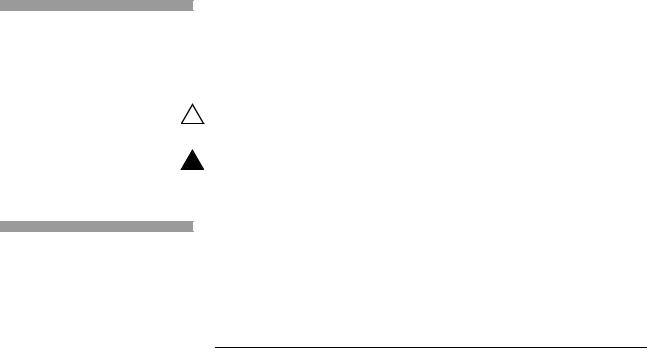
Safety Notations
Note:
Caution:
!
!
Service and Support
Scope
The following definitions indicate safety precautions to the operator. Information that needs to be brought to the reader’s attention.
A situation where a mistake could result in the destruction of data or system-type damage.
WARNING
A potential hazard that could result in serious injury or death.
DANGER
An imminent hazard that will result in serious injury or death.
Technical equipment support is available 24 hours a day, 7 days a week.
Software and applications support is available 8:00 a.m. to 5:00 p.m. EST/EDT, Monday through Friday.
Call for telephone or on-site technical support; to order parts or supplies; to request documentation or product information.
|
Phone |
Fax |
|
|
|
U.S.A., Canada, and |
+1-800-472-4839 |
+1-937-259-3808 |
worldwide |
+1-937-259-3739 |
|
|
|
|
Europe |
+41-22-354-1400 |
+41-22-354-1480 |
|
|
|
Asia/Pacific Rim |
+65-6744-6400 |
+65-6744-6700 |
|
|
|
Japan |
+81-3-5621-2220 |
+81-3-5621-2221 |
|
|
|
Updated service |
http://www.kodakversamark.com |
|
information |
|
|
|
|
|
Customer support |
customer@kodakversamark.com |
|
|
|
|
Operator’s Guide |
v |

Remote Control Panel Procedures
The procedures in this guide are divided into the following sections:
•Installation
•Display
•Selection screen
•Numeric input screen
•Installation
•Operation
•IJPDS Ethernet kit.
The first four section form an introduction that describes the Remote Control Panel (RCP) hardware. The last section describes the IJPDS Ethernet Kit option.
Operator’s Guide |
1 |

Remote Control Panel Procedures
Installation
Installation
The RCP is connected to the RS232 port on the back of the printer (see Figure 1) and is powered by that port. The printer provides power only when it is powered on. The RCP can remain attached during power-up and shutdown cycles, and can be connected or disconnected when the printer is powered on (hot plugged).
To install the cable to the remote control panel, carefully push the female plug snugly into position. Be very careful not to bend the pins. To connect the remote control panel to the printer, connect the serial port connector to the RS-232 port at the back of the printer.
Note: Once the cable is connected to the remote control, leave it connected.
When connecting and disconnecting, do so from the printer end only.
Figure 1 Remote control panel attached to DP5120 printer
2 DP5000 Series Remote Control Panel

Remote Control Panel Procedures
Display
Display
The Remote Control Panel is a hand held device that allows the operator to configure the printing behavior of the printer and enable basic printer servicing. The RCP has the following functional components (see Figure 2):
•LCD display
•Keypad.
Figure 2 Remote Control Panel functional components
LCD display
Keypad
Printer operator panel
The panel case protects its internal circuitry. To properly maintain the remote control, apply the following guidelines to its care and use:
•Do not drop the remote control panel or immerse it in water.
•Clean the remote control panel with a damp cloth, do not use solvents or cleaners. Wipe the remote control panel with a dry cloth after it has been exposed to moisture.
•Do not take the remote control panel apart. There are no user serviceable parts inside.
Operator’s Guide |
3 |
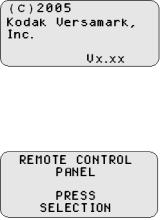
Remote Control Panel Procedures
Display
When the RCP is connected, the copyright screen (shown below) appears and remain displayed connection is established with the printer. If copyright screen does not clear in 2-3 minutes, check that the cable is securely connected to the printer port.
The initial selection screen appears 5 seconds after the remote control panel establishes printer connection. Press any key to skip the 5 second delay.
4 DP5000 Series Remote Control Panel

Remote Control Panel Procedures
Selection Screen
Selection Screen
A selection screen displays the current printer setting in reverse video. The user uses the arrow keys (shown below) to move between available selections.
Important: When the selection screen is displayed, press the up or down arrow keys to change the contrast setting of the LCD display.
To activate the selection chosen press the enter key (shown below).
To keep the existing setting press the escape key (shown below).
Note: In Ready, some printer settings cannot be changed and the arrow keys are disabled. Put the printer in Standby to enable the arrow keys, then change the settings.
Operator’s Guide |
5 |

Remote Control Panel Procedures
Numeric Input Screen
Numeric Input Screen
In a numeric input screen the current printer setting is displayed above the reverse video input field. The maximum allowable value is displayed in the lower right hand corner of the screen. The minimum allowable value is displayed above the maximum allowable value.
•Use the left and right arrows to move within the input field.
•Use the down arrow key to delete the current character.
•Use the numeric keys to enter a new value.
•Press ENTER ( ) to send the value setting to the printer.
•Press ESCAPE (!) to return to the previous screen without updating the value setting to the printer.
Note: If an invalid setting is sent to the printer, the selection will flash and the previous screen will not appear.
6 DP5000 Series Remote Control Panel
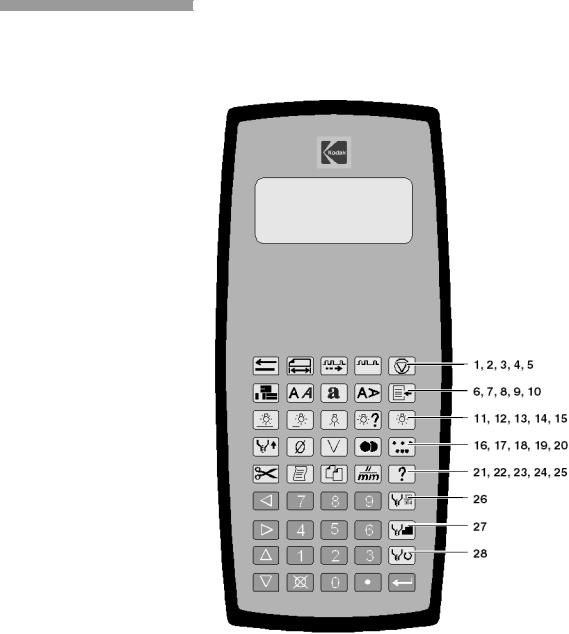
Remote Control Panel Procedures
Operation
Operation
The figure below shows the numbers used in the section headings of this guide to identify the function keys on the remote control panel. Use the numbers to look up the description of a function or key icon.
Operator’s Guide |
7 |
