Kodak DirectView CR800, DirectView CR900 User Manual

Kodak DirectView CR 800/CR 900
Series
H196_0501HC
User’s Guide

Eastman Kodak Company
343 State Street
Rochester, NY 14650
© Eastman Kodak Company, 2003
Kodak, Archive Manager, Digital Science, DirectView, Dryview, Ektascan and Min-R are trademarks of Eastman Kodak Company.
PN 1F3742

Table of Contents
1 Safety and Related Information |
|
Health and Safety Compliance .......................................................................................................................... |
1-7 |
CR 800/900 Systems................................................................................................................................... |
1-7 |
CR 850/950 Systems................................................................................................................................... |
1-8 |
Remote Operations Panel........................................................................................................................... |
1-9 |
User Guide Conventions ........................................................................................................................... |
1-10 |
Special Messages................................................................................................................................ |
1-10 |
2 Overview |
|
Product Description ......................................................................................................................................... |
2-1 |
CR 800/850 System Components ...................................................................................................................... |
2-2 |
CR 900/950 System Components ...................................................................................................................... |
2-3 |
Touch Screen Monitor ............................................................................................................................... |
2-4 |
Internal PC................................................................................................................................................. |
2-4 |
Cassettes .................................................................................................................................................... |
2-4 |
Remote Operations Panel ................................................................................................................................. |
2-5 |
Site Operating Configurations ........................................................................................................................... |
2-5 |
Network Configuration ............................................................................................................................... |
2-5 |
Workflow ......................................................................................................................................................... |
2-7 |
Workflow Definitions ................................................................................................................................. |
2-7 |
Workflow Diagram..................................................................................................................................... |
2-8 |
3 Operation and Main Menu |
|
Starting the CR System...................................................................................................................................... |
3-1 |
Logging on to the Operator Console (Option) .................................................................................................. |
3-2 |
Changing your Password ............................................................................................................................ |
3-2 |
Shutting down the CR System............................................................................................................................ |
3-2 |
Rebooting the System ....................................................................................................................................... |
3-3 |
Power Failures ................................................................................................................................................. |
3-4 |
Operating Modes.............................................................................................................................................. |
3-4 |
Pass-through Mode .................................................................................................................................... |
3-4 |
QA Mode.................................................................................................................................................... |
3-4 |
Main Menu....................................................................................................................................................... |
3-5 |
June 3, 2003 |
1F3742 |
i |

Table of Contents
Main Menu Functions................................................................................................................................. |
3-5 |
Main Menu Screen Navigation Buttons ....................................................................................................... |
3-6 |
Using the Touch Screen.................................................................................................................................... |
3-7 |
Navigation Buttons ..................................................................................................................................... |
3-7 |
Error Messages .......................................................................................................................................... |
3-7 |
Virtual Keyboards ............................................................................................................................................. |
3-8 |
Standard Alphanumeric Virtual Keyboard ................................................................................................... |
3-8 |
Standard Numeric Virtual Datepad ............................................................................................................. |
3-9 |
Special Keyboards ...................................................................................................................................... |
3-9 |
Entering Information into Data Fields............................................................................................................. |
3-10 |
4 Exam Data Entry |
|
Manual Data Entry............................................................................................................................................ |
4-1 |
Entering Patient Information ............................................................................................................................ |
4-3 |
New Patient ................................................................................................................................................ |
4-3 |
Trauma Patient........................................................................................................................................... |
4-4 |
Existing Patient........................................................................................................................................... |
4-4 |
New Study .................................................................................................................................................. |
4-6 |
Entering Exam Information .............................................................................................................................. |
4-7 |
Using Procedure Codes and Procedure Mapping........................................................................................ |
4-7 |
Mandatory Exam Information..................................................................................................................... |
4-8 |
Optional Exam Information ........................................................................................................................ |
4-9 |
Saving the Patient and Exam Information ................................................................................................. |
4-10 |
5 Scanning, Viewing and Printing Images |
|
Performing an Exam ........................................................................................................................................ |
5-1 |
Loading Cassettes ............................................................................................................................................. |
5-3 |
CR 800/850 System .................................................................................................................................... |
5-3 |
CR 900 System ........................................................................................................................................... |
5-4 |
CR 950 System ........................................................................................................................................... |
5-6 |
Viewing Images ................................................................................................................................................ |
5-7 |
Viewing an Image in Pass-through Mode.................................................................................................... |
5-7 |
Viewing Images in QA Mode....................................................................................................................... |
5-7 |
Working with Images ..................................................................................................................................... |
5-10 |
Reprocessing Images ............................................................................................................................... |
5-10 |
Routing Images ........................................................................................................................................ |
5-10 |
Erasing Screens........................................................................................................................................ |
5-11 |
Reviewing Images..................................................................................................................................... |
5-13 |
Managing Images ........................................................................................................................................... |
5-15 |
Managing Failed Delivery Images ............................................................................................................. |
5-16 |
Managing Unassigned Images................................................................................................................... |
5-16 |
Printing Images .............................................................................................................................................. |
5-18 |
|
|
ii |
1F3742 |
June 3, 2003 |
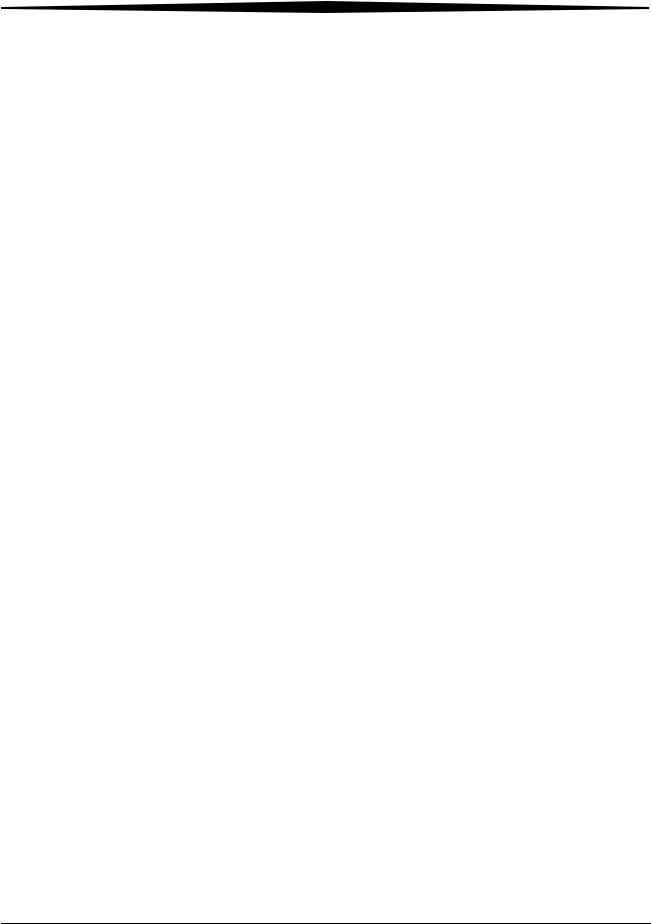
Table of Contents
Printing Multi-format Images................................................................................................................... |
5-21 |
Other Multi-format Settings...................................................................................................................... |
5-25 |
Multi-format Only Check Box............................................................................................................. |
5-25 |
Image Review Screen......................................................................................................................... |
5-25 |
Deleting Multi-format Images ............................................................................................................ |
5-26 |
Printing Text.................................................................................................................................................. |
5-26 |
Printing Internal Text Boxes .................................................................................................................... |
5-27 |
Printing External Text Boxes.................................................................................................................... |
5-28 |
True-size Printing (Option) ........................................................................................................................... |
5-29 |
1 cm Tick Marks ..................................................................................................................................... |
5-31 |
6 Maintaining Image Quality |
|
Guidelines for Optimizing Image Quality.......................................................................................................... |
6-1 |
Performing the Exam................................................................................................................................. |
6-1 |
Image Processing ...................................................................................................................................... |
6-1 |
Changing Image Orientation ...................................................................................................................... |
6-2 |
Adjusting Contrast and Brightness.............................................................................................................. |
6-2 |
Changing Window Widths (Contrast) ................................................................................................... |
6-2 |
Changing Window Levels (Brightness)................................................................................................. |
6-2 |
Changing Image Tonescale ........................................................................................................................ |
6-3 |
Image Processing ............................................................................................................................................ |
6-4 |
Improving Image Characteristics ..................................................................................................................... |
6-7 |
7 Troubleshooting |
|
Error Messages................................................................................................................................................ |
7-1 |
Releasing Cassette Jams ................................................................................................................................... |
7-1 |
System Reset.................................................................................................................................................... |
7-1 |
System Status ................................................................................................................................................... |
7-2 |
Clear Pending Images ...................................................................................................................................... |
7-2 |
Slow System Response .................................................................................................................................... |
7-2 |
Incorrect Image Grouping ............................................................................................................................... |
7-2 |
Modifying Patient Information ................................................................................................................... |
7-3 |
8 Maintaining Equipment and Cassettes |
|
Cleaning the CR System Surfaces...................................................................................................................... |
8-1 |
Cleaning the ROP Touch Screen....................................................................................................................... |
8-1 |
Cleaning Storage Phosphor Screens................................................................................................................. |
8-2 |
Special Cleaning Materials ......................................................................................................................... |
8-2 |
Removing the Phosphor Screen ................................................................................................................. |
8-2 |
Cleaning the Phosphor Screen ................................................................................................................... |
8-3 |
Replacing the Phosphor Screen ....................................................................................................................... |
8-4 |
Cassette Cautions ............................................................................................................................................. |
8-5 |
June 3, 2003 |
1F3742 |
iii |

Table of Contents
Cleaning Cassettes ............................................................................................................................................ |
8-6 |
Replacing Erase Lamps .................................................................................................................................... |
8-7 |
9 Key Operator Functions |
|
Introduction..................................................................................................................................................... |
9-1 |
Managing Patient Exam Records ...................................................................................................................... |
9-3 |
Statistics ........................................................................................................................................................... |
9-5 |
Cassette Statistics........................................................................................................................................ |
9-5 |
Destination Statistics .................................................................................................................................. |
9-6 |
Technologist Statistics ................................................................................................................................ |
9-7 |
Scan Cycles ................................................................................................................................................ |
9-9 |
Destination Status Summary ..................................................................................................................... |
9-10 |
System Configuration...................................................................................................................................... |
9-11 |
Saving System Configurations ................................................................................................................... |
9-14 |
Restoring Configurations .......................................................................................................................... |
9-14 |
Option Registration .................................................................................................................................. |
9-16 |
Workflow Optimization ............................................................................................................................ |
9-17 |
Changing Button Names, Colors, and Position .......................................................................................... |
9-18 |
Changing Button Names ..................................................................................................................... |
9-18 |
Changing Button Colors...................................................................................................................... |
9-18 |
Changing Button Location .................................................................................................................. |
9-19 |
Body Part and Projection Configuration ............................................................................................. |
9-20 |
Department and Physician List Configuration ........................................................................................... |
9-21 |
Procedure List and Procedure Mapping Overview .................................................................................... |
9-23 |
Procedure List Configuration.................................................................................................................... |
9-23 |
Procedure Mapping (Option) .................................................................................................................. |
9-24 |
Procedure Mapping on the CR System................................................................................................ |
9-25 |
Using an Existing Procedure to Create a New Procedure .................................................................... |
9-26 |
Mapping more than 34 Procedures.................................................................................................... |
9-26 |
Editing Procedure Codes and Names.................................................................................................. |
9-27 |
Using a HIS/RIS System ...................................................................................................................... |
9-27 |
Deleting a Procedure ......................................................................................................................... |
9-27 |
Procedure Mapping Using the Remote Key Operator ............................................................................... |
9-28 |
Adding a New Procedure ................................................................................................................... |
9-28 |
Locating Procedures .......................................................................................................................... |
9-30 |
Editing Procedures............................................................................................................................. |
9-30 |
Using an existing procedure to Create a New Procedure..................................................................... |
9-31 |
Deleting a Procedure ......................................................................................................................... |
9-31 |
HIS/RIS Broker Configuration .................................................................................................................. |
9-32 |
Introduction....................................................................................................................................... |
9-32 |
HIS/RIS Broker Configuration ............................................................................................................ |
9-32 |
iv |
1F3742 |
June 3, 2003 |
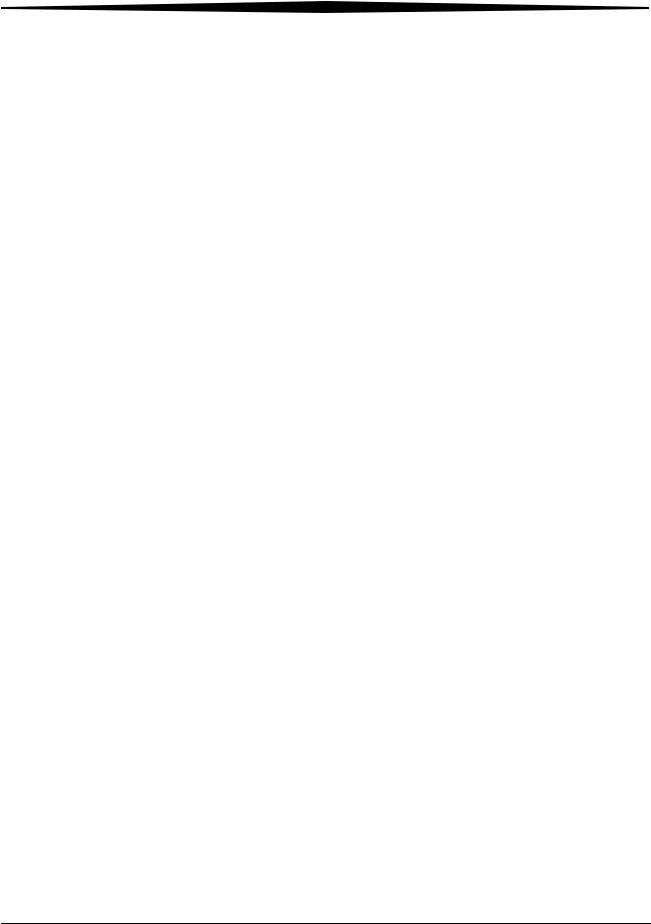
Table of Contents
Push Configuration ............................................................................................................................ |
9-34 |
CR Display Configuration ......................................................................................................................... |
9-36 |
Reject Reason Configuration (Option)..................................................................................................... |
9-38 |
Setting Trauma Defaults (Option)............................................................................................................ |
9-40 |
Using Unique Numbers ...................................................................................................................... |
9-41 |
Profile Destination Configuration ............................................................................................................ |
9-42 |
Default Profile Configuration ............................................................................................................. |
9-42 |
Configuring Profiles................................................................................................................................. |
9-43 |
Text Box Configuration (Option) ............................................................................................................. |
9-45 |
External Text Boxes ........................................................................................................................... |
9-45 |
Internal Text Box............................................................................................................................... |
9-45 |
Combined Internal and External Text Boxes ...................................................................................... |
9-46 |
External Text Box Characteristics....................................................................................................... |
9-47 |
Choosing a Text Box .......................................................................................................................... |
9-47 |
Magnification Factor................................................................................................................................ |
9-48 |
Using the Text Box Editor ....................................................................................................................... |
9-48 |
Internal Text Box Editor .......................................................................................................................... |
9-48 |
Text Box Viewer................................................................................................................................. |
9-48 |
Text Box Editor.................................................................................................................................. |
9-48 |
Navigation Controls............................................................................................................................ |
9-50 |
Adding a Column or a Row ................................................................................................................ |
9-50 |
Deleting or Saving a Field .................................................................................................................. |
9-50 |
External Text Box Editor.......................................................................................................................... |
9-50 |
Saving and Restoring Configuration Options ...................................................................................... |
9-50 |
Configuring a Text Box ........................................................................................................................... |
9-51 |
Delivery Preferences................................................................................................................................ |
9-54 |
Delivery Option Configuration............................................................................................................ |
9-54 |
Configuring Default Hospital Name and Address ................................................................................ |
9-56 |
CAD Workstation Configuration ......................................................................................................... |
9-56 |
Configuring External Devices ................................................................................................................... |
9-57 |
Remote Operator Panel Expanded Connectivity.................................................................................. |
9-57 |
Configuring a Remote Operator Panel to Multiple CR Systems............................................................ |
9-59 |
Configuring Multiple ROPs to Multiple CR Systems............................................................................. |
9-62 |
Remote Patient Data Entry Software (RPDES) .......................................................................................... |
9-65 |
Computer Requirements.................................................................................................................... |
9-65 |
Installation Instructions..................................................................................................................... |
9-65 |
RPDES Configuration Instructions...................................................................................................... |
9-65 |
RPDES Operation............................................................................................................................... |
9-67 |
Create a RPDES Shortcut on the Desktop ........................................................................................... |
9-67 |
Remote Key Operator............................................................................................................................... |
9-68 |
June 3, 2003 |
1F3742 |
v |

Table of Contents
Setting Up the Remote Key Operator................................................................................................... |
9-68 |
Logging In.......................................................................................................................................... |
9-68 |
Downloading Statistics ....................................................................................................................... |
9-69 |
Procedure Mapping ........................................................................................................................... |
9-69 |
Color Preferences .................................................................................................................................... |
9-70 |
Bar Code Configuration ........................................................................................................................... |
9-71 |
Overview ............................................................................................................................................ |
9-71 |
Changing the Bar Code Characteristics ............................................................................................... |
9-71 |
Changing the Cassette ID Bar Code Format......................................................................................... |
9-73 |
Changing the Country Code ................................................................................................................ |
9-74 |
Changing the Prefix and Suffix............................................................................................................ |
9-75 |
Bar Code Examples for Scanning........................................................................................................ |
9-78 |
Required Fields ........................................................................................................................................ |
9-85 |
System Maintenance Defaults ................................................................................................................... |
9-87 |
Regional Settings ...................................................................................................................................... |
9-87 |
Configure Monitor.................................................................................................................................... |
9-87 |
Miscellaneous .......................................................................................................................................... |
9-89 |
Calibrate Touch Screen ............................................................................................................................ |
9-89 |
Administration ............................................................................................................................................... |
9-91 |
User Maintenance .................................................................................................................................... |
9-91 |
Creating a New User ........................................................................................................................... |
9-91 |
Editing A User .................................................................................................................................... |
9-92 |
Deleting a User................................................................................................................................... |
9-92 |
User Login Configuration.................................................................................................................... |
9-93 |
Grid Detection and Suppression (Option) ...................................................................................................... |
9-94 |
10 Remote Operations Panel |
|
Medical Device Directive (MDD) ................................................................................................................... |
10-1 |
English ........................................................................................................................................................... |
10-2 |
Dansk ............................................................................................................................................................ |
10-2 |
Deutsch.......................................................................................................................................................... |
10-3 |
Español .......................................................................................................................................................... |
10-3 |
Français ......................................................................................................................................................... |
10-4 |
Greek ............................................................................................................................................................. |
10-4 |
Italiano .......................................................................................................................................................... |
10-5 |
Lietuviðkai ..................................................................................................................................................... |
10-5 |
Nederlands..................................................................................................................................................... |
10-6 |
Norsk ............................................................................................................................................................. |
10-7 |
Português....................................................................................................................................................... |
10-7 |
Suomeksi ....................................................................................................................................................... |
10-8 |
Svenska .......................................................................................................................................................... |
10-8 |
vi |
1F3742 |
June 3, 2003 |

Table of Contents
Overview ........................................................................................................................................................ |
10-9 |
Start Up .......................................................................................................................................................... |
10-9 |
Operation..................................................................................................................................................... |
10-10 |
ROP Configured to Access Multiple CR Systems ............................................................................................ |
10-11 |
Bar Code Scanner ........................................................................................................................................ |
10-12 |
Using the Bar Code Scanner ................................................................................................................... |
10-12 |
Scanning a Bar Code .............................................................................................................................. |
10-12 |
Turning Off the ROP ..................................................................................................................................... |
10-13 |
Appendix A: Kodak DirectView Total Quality Tool for CR Systems
Appendix B: Default Procedure Codes
Appendix C: Printing Exceptions
Text Box Rotation............................................................................................................................................. |
C-3 |
Glossary
Index
vii |
1F3742 |
June 3, 2003 |

Table of Contents
June 3, 2003 |
1F3742 |
viii |
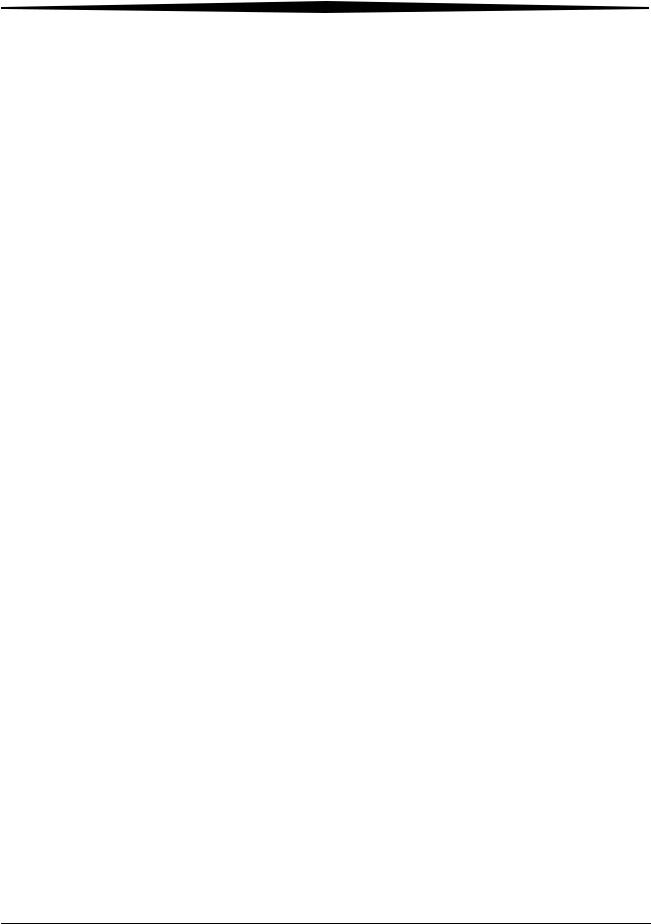
1 Safety and Related
Information
 CAUTION:
CAUTION:
United States federal law restricts this device to sale to, by, or on order of a physician.
IMPORTANT: The side and back panels shall be opened by authorized
Kodak service personnel only.
 LASER WARNING:
LASER WARNING:
This equipment uses a visible red laser. Laser radiation will be present when the machine is opened with the side and back panels removed and the interlocks defeated. Avoid direct exposure to the laser beam.
This product is a Class 1 Laser product. This product complies with DHHS regulation 21 CFR Chapter I Subchapter J and IEC/EN 60825-1.
CLASS 1 LASER PRODUCT.
CLASS I EQUIPMENT.
INTERNALLY POWERED EQUIPMENT.
INTENDED FOR CONTINUOUS OPERATION.
ACCEPTABLE FOR INCIDENTAL OR CASUAL CONTACT WITH THE PATIENT.
PRODUCT IS PROVIDED WITH ORDINARY PROTECTION AGAINST THE
HARMFUL INGRESS OF WATER.
PRODUCT IS NOT SUITABLE FOR USE IN THE PRESENCE OF A FLAMMABLE
ANESTHETICS MIXTURE WITH AIR OR WITH OXYGEN OR WITH NITROUS
OXIDE.
June 3, 2003 |
1F3742 |
1-1 |
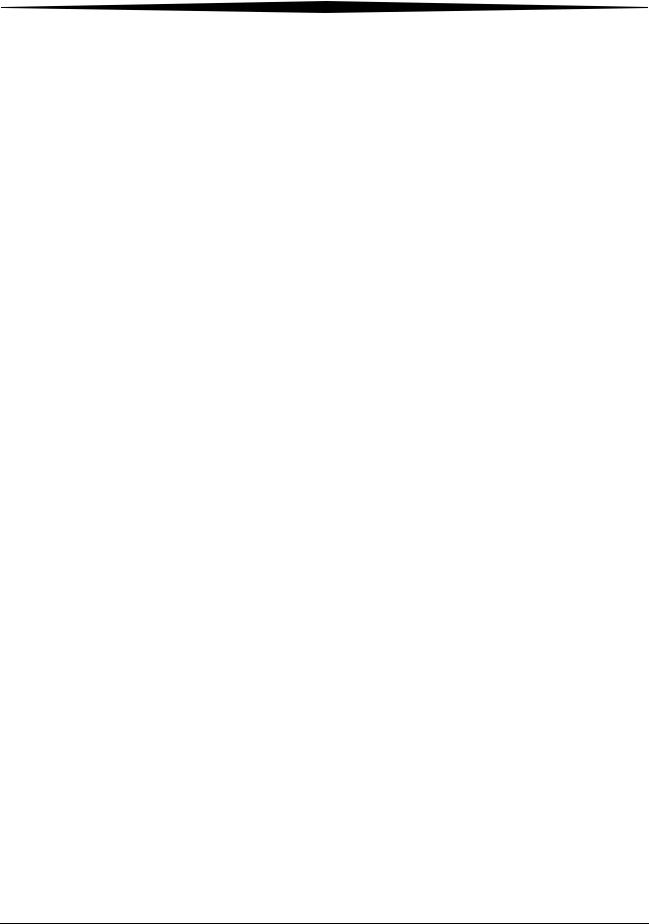
Safety and Related Information
EUROPEAN MARKETS only:
This device is Class I, Type B medical equipment as defined by EN 60 601-1.
AUTHORIZED REPRESENTATIVE:
Manager, Product Safety, Kodak AG; Hedelfingerstr. 54-56, 70327 Stuttgart,
GERMANY.
This equipment has been tested and found to comply with the limits for a Class A digital device, pursuant to part 15 of the FCC rules. These limits are designed to provide reasonable protection against harmful interference when the equipment is operated in a commercial environment. This equipment generates, uses and can radiate radio frequency energy and, if not installed and used in accordance with the instruction manual, may cause harmful interference to radio communications. Operation of this equipment in a residential area is likely to cause harmful interference in which case the user will be required to correct the interference at his own expense.
The use of accessory equipment not complying with the equivalent safety requirements of this equipment may lead to a reduced level of safety of the resulting system. Consideration relating to the choice shall include:
•Use of the accessory in the patient vicinity.
•Evidence that the safety certification of the accessory has been performed in accordance to the appropriate IEC 950 and/or IEC 601-1 and/or IEC 601-1-1 harmonized national standard.
 CAUTION:
CAUTION:
The small footprint and specifications of the CR 800/850 Systems allow for flexibility in placement of the unit, including in the exam room. When installed in this manner, scatter radiation from the x-ray system may cause image artifacts in two scenarios:
•When CR cassettes are stored in the exam room.
Precaution: CR cassettes should not be stored in the exam room or kept in the exam room during individual patient studies.
•When an exposed CR cassette is being scanned by the CR 800/850 System in the exam room during a subsequent x-ray exposure.
Precaution: The potential exists for artifacts if one cassette is being processed while a second cassette is being exposed. If you experience image artifacts, we suggest you discontinue simultaneous exposing and processing of CR cassettes.
1-2 |
1F3742 |
June 3, 2003 |
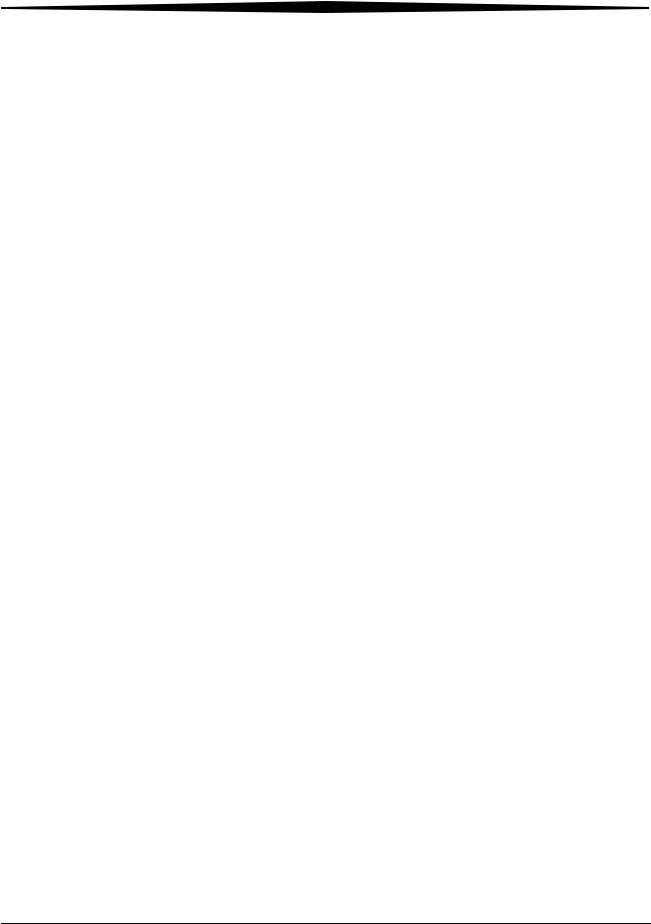
Safety and Related Information
 CAUTION:
CAUTION:
Kodak DirectView CR Cassettes contain lead. Disposal of components that contain lead may be regulated due to environmental conditions. For disposal or recycling information, contact your local authorities or visit the Electronics Industry Alliance web site at http://www.eiae.org.
 CAUTION:
CAUTION:
The UPS battery must be replaced by a Kodak authorized Service Provider. The UPS battery contains lead and poses a hazard to the environment and human health if not disposed of properly. Due to the toxicity of lead, the US EPA’s Resource Conservation and Recovery Act (RCRA) and state solid/hazardous waste authorities consider a spent lead-acid battery a regulated waste. Treat this battery as a hazardous waste if it is not recycled. A recycling infrastructure is widely available in the US to manage this battery type.
 CAUTION:
CAUTION:
This product contains mercury. Disposal of components containing this material may be regulated due to environmental considerations. For disposal or recycling information, please contact your local authorities or visit the Electronics Industry Alliance Web site at http://www.eiae.org.
The information contained herein is based on the experience and knowledge relating to the subject matter gained by Eastman Kodak Company prior to publication. No patent license is granted by this information. Eastman Kodak Company reserves the right to change this information without notice and makes no warranty, express or implied, with respect to this information. Kodak shall not be liable for any loss or damage, including consequential or special damages, resulting from the use of this information, even if loss or damage is caused by Kodak's negligence or other fault.
June 3, 2003 |
1F3742 |
1-3 |
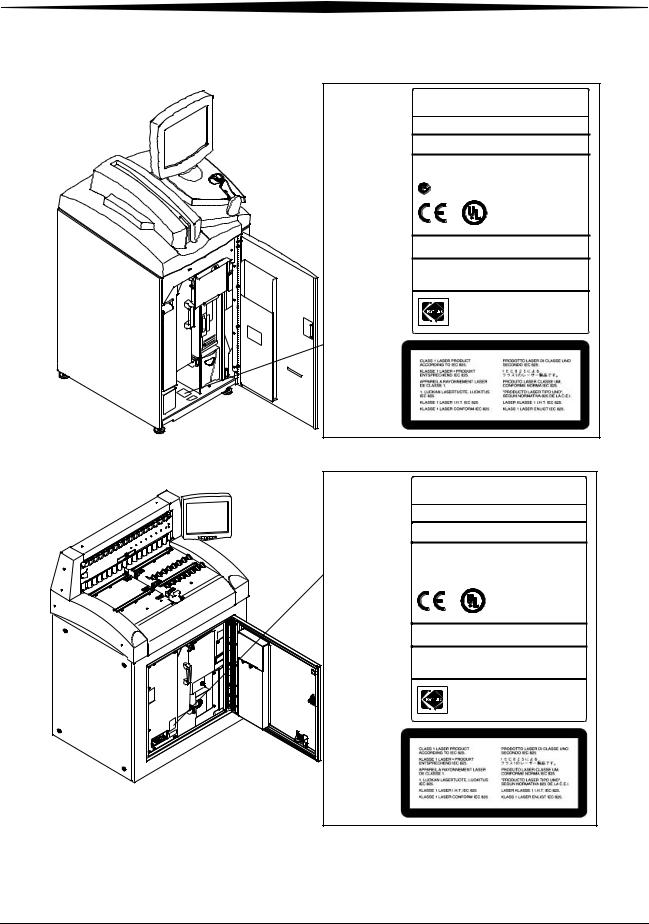
Safety and Related Information
KODAK DirectView CR800 system
SERVICE 3519 SERIAL
CODE NUMBER
MANUFACTURED:
100-127V~ 50/60Hz 10A
200-240V~ 50/60Hz 5A
N137
SSIFI |
|
A |
E |
L |
D |
C |
|
C |
US |
25YA
MEDICAL ELECTRICAL EQUIPMENT CLASSIFED BY UNDERWRITERS LABORATORIES INC. WITH RESPECT TO ELECTRICAL SHOCK, FIRE, MECHANICAL AND OTHER SPECIFIED HAZARDS ONLY,
IN ACCORDANCE WITH UL 2601-1 AND
CAN-CSA C22.2 No. 601.1.
THIS PRODUCT COMPLIES WITH 21 CFR CHAPTER I,
SUBCHAPTER J.
CERTIFIED ONLY TO CANADIAN ELECTRICAL
CODE / CER TIFIE EN VER TU DU CODE CANADIAN
DE L’ELECTRICITE SEULEMENT.
Made in U.S.A. by
EASTMAN KODAK COMPANY Rochester, NY 14650
5E3348
H177_0011HC
KODAK DirectView CR900 system
SERVICE 3520 SERIAL
CODE NUMBER
MANUFACTURED:
100-127V~ 50/60Hz 10A
200-240V~ 50/60Hz 5A
 N137
N137
SSIFI |
|
A |
E |
L |
D |
C |
|
C |
US |
25YA
MEDICAL ELECTRICAL EQUIPMENT CLASSIFED BY UNDERWRITERS
LABORATORIES INC. WITH RESPECT TO ELECTRICAL SHOCK, FIRE, MECHANICAL AND OTHER SPECIFIED HAZARDS ONLY, IN ACCORDANCE WITH UL 2601-1 AND
CAN-CSA C22.2 No. 601.1.
THIS PRODUCT COMPLIES WITH 21 CFR CHAPTER I,
SUBCHAPTER J.
CERTIFIED ONLY TO CANADIAN ELECTRICAL
CODE / CER TIFIE EN VER TU DU CODE CANADIAN
DE L’ELECTRICITE SEULEMENT.
Made in U.S.A. by
EASTMAN KODAK COMPANY Rochester, NY 14650
3H9506
H187_0001HC
1-4 |
1F3742 |
June 3, 2003 |
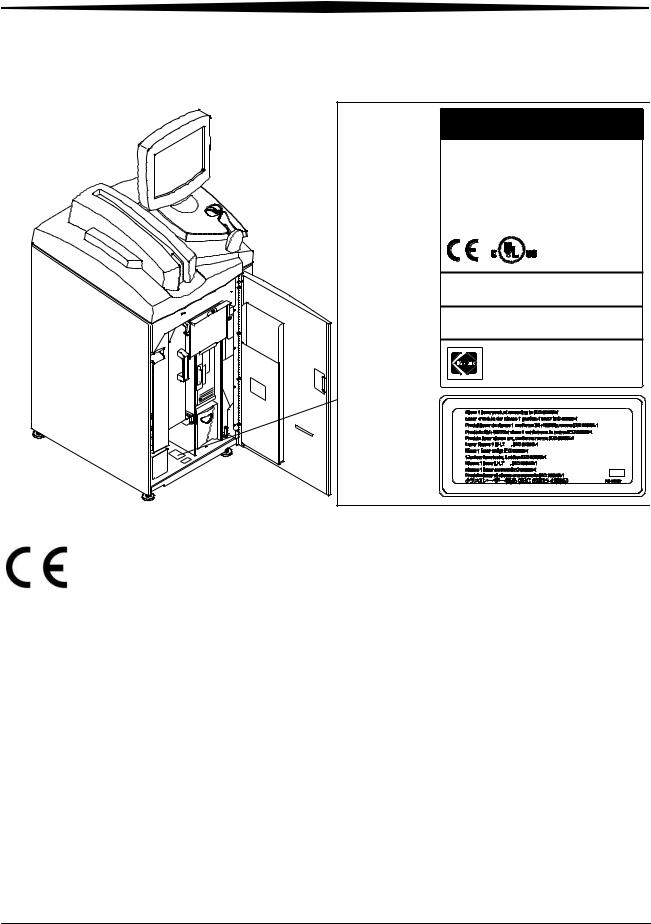
Safety and Related Information
KODAK DirectView CR 850 system
SERVICE |
4825 |
SERIAL |
|
CODE |
NUMBER |
|
|
MANUFACTURED: |
|
||
|
|
|
|
100-127V~ |
50/60 Hz |
10A |
|
200-240V~ |
50/60 Hz |
5A |
|
 N137
N137
CLAS
R
SI
F
I
E
D
MEDICAL EQUIPMENT
WITH RESPECT TO ELECTRICAL SHOCK, FIRE AND MECHANICAL HAZARDS ONLY IN ACCORDANCE WITH UL 2601-1, CAN/CSA C22.2 No. 601.1.
25YA
COMPLIES WITH 21 CFR 1040.10 AND 1040.11
EXCEPT FOR DEVIATIONS PURSUANT TO LASER
NOTICE NO. 50, DATED JULY 26,2001.
CERTIFIED ONLY TO CANADIAN ELECTRICAL
CODE / CERTIFIE EN VERTU DU CODE CANADIAN
DE L’ELECTRICITE SEULEMENT.
Made in U.S.A. by
EASTMAN KODAK COMPANY
Rochester, NY 14650
1F4335
H194_0024HC
June 3, 2003 |
1F3742 |
1-5 |

Safety and Related Information
KODAK DirectView CR 950 system
SERVICE |
4826 |
SERIAL |
|
CODE |
NUMBER |
|
|
MANUFACTURED: |
|
||
|
|
|
|
100-127V~ |
50/60 Hz |
10A |
|
200-240V~ |
50/60 Hz |
5A |
|
 N137
N137
CLAS
R
SI
F
I
E
D
MEDICAL EQUIPMENT
WITH RESPECT TO ELECTRICAL SHOCK, FIRE AND MECHANICAL HAZARDS ONLY IN ACCORDANCE WITH UL 2601-1, CAN/CSA C22.2 No. 601.1.
25YA
COMPLIES WITH 21 CFR 1040.10 AND 1040.11
EXCEPT FOR DEVIATIONS PURSUANT TO LASER
NOTICE NO. 50, DATED JULY 26,2001.
CERTIFIED ONLY TO CANADIAN ELECTRICAL
CODE / CERTIFIE EN VERTU DU CODE CANADIAN
DE L’ELECTRICITE SEULEMENT.
Made in U.S.A. by
EASTMAN KODAK COMPANY
Rochester, NY 14650
1F5241
H196_0100HC
1-6 |
1F3742 |
June 3, 2003 |

Safety and Related Information
Health and Safety Compliance
The CR 800/CR 900 Series Systems were examined for compliance and have classifications and licenses as follows:
CR 800/900 Systems U. S. A.
47 CFR Part 15, Sub B, Class A
UL 2601-1 Medical Electrical Equipment 2nd Edition
Canada
CAN/CSA C22.2 No. 601.1-M90 - Medical Electrical Equipment
CAN/CSA 22.2 No. 601.1S1-94 Supplement No. 1-94 to Medical Electrical
Equipment (R1999)
CAN/CSA 22.2 No. 601.1B-90 - Amendment 2 to Medical Electrical Equipment
ICES-003 Issue 3, Class A ITE Emissions
International
IEC 60601 - 1: 1988, +A1 (1991), + A2(1995) Medical Electrical Equipment
IEC 825-1 - (1993) Safety of Laser Products
EN 60601-1-2:1993 Medical Electrical Equipment Electromagnetic
Compatibility
EN 55011: 1998 ISM Emissions, Group 1 Class A
EN 61000-4-2: 1995 Electrostatic Discharge immunity test
EN 61000-4-3:1997 Radiated, Radio-Frequency, electromagnetic field immunity
EN 61000-4-4: 1995 Electrical Fast Transient/burst immunity
EN 61000-4-5: 1995 Surge immunity
EN 61000-4-6: 1996 Immunity to conducted disturbances
EN 61000-4-11: 1995 Voltage dips, sags, interrupts
EN 61000-3-2: 1995: Limits for harmonic current emissions
EN 61000-3-3: 1995 Flicker
 WARNING:
WARNING:
This is a class A product. In a domestic environment this product may cause radio interference in which case the user may be required to take adequate measures.
June 3, 2003 |
1F3742 |
1-7 |

Safety and Related Information
CR 850/950 Systems U. S. A.
47 CFR Part 15, Sub B, Class A
UL 2601-1 Medical Electrical Equipment 2nd Edition
Canada
CAN/CSA 22.2 No. 601.1-M90 - Medical Electrical Equipment (R2001)
CAN/CSA 22.2 No. 601.1S1-94 - Supplement No. 1-94 to Medical Electrical
Equipment (R1999)
CAN/CSA 22.2 No. 601.1B-90 - Amendment 2 to Medical Electrical Equipment (R2002)
ICES-003 Issue 3, Class A ITE Emissions
International
IEC 60601 - 1: 1988, +A1 (1991), + A2(1995)Medical Electrical Equipment
IEC 60825 - 1:1993 + A1:1997 + A2:2001 Safety of Laser Products
EN 60601-1-2:1993 Medical Electrical Equipment Electromagnetic
Compatibility
EN 55011: 1998 ISM Emissions, Group 1 Class A
EN 61000-4-2: 1995 Electrostatic Discharge immunity test
EN 61000-4-3: 1997 Radiated, Radio-Frequency, electromagnetic field immunity
EN 61000-4-4: 1995 Electrical Fast Transient/burst immunity
EN 61000-4-5: 1995 Surge immunity
EN 61000-4-6: 1996 Immunity to conducted disturbances
EN 61000-4-11: 1995 Voltage dips, sags, interrupts
EN 61000-3-2: 1995: Limits for harmonic current emissions
EN 61000-3-3: 1995 Flicker
 WARNING:
WARNING:
This is a class A product. In a domestic environment this product may cause radio interference in which case the user may be required to take adequate measures.
Acoustic Noise Emission Information
Operator position Sound Pressure Levels (LA)
Standby |
<70 dB(A) |
Operate |
<70 dB(A) |
Tested per DIN 45635, ANSI S12.10-1985, ISO 7779.
1-8 |
1F3742 |
June 3, 2003 |
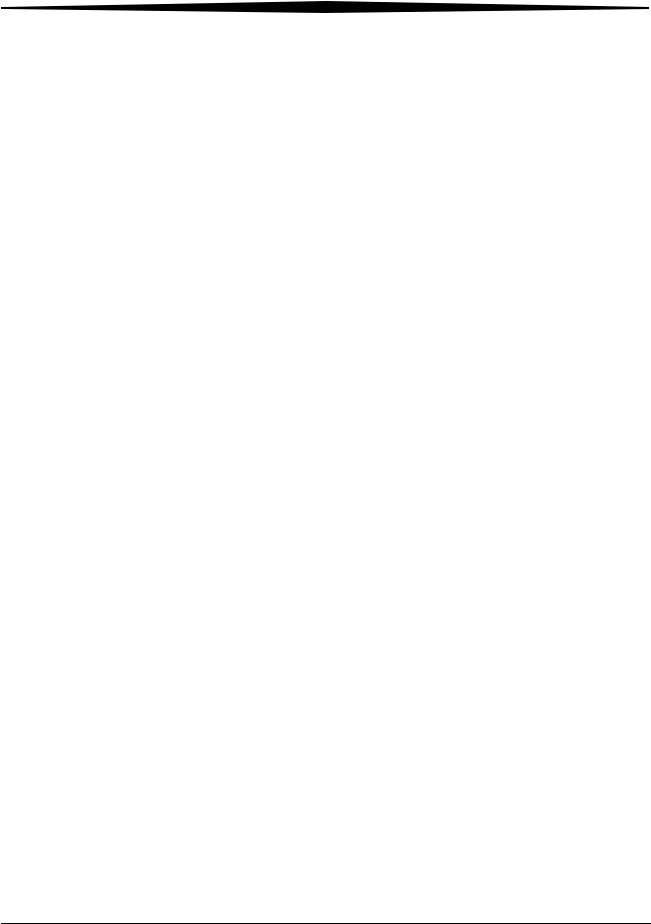
Safety and Related Information
Remote Operations
Panel
U.S.A.
UL 1950 Safety for Information Technology Equipment
Canada
CAN/CSA C22.2 No. 950-95 Safety for Information Technology Equipment
International
EN 60950:1992 Safety for Information Technology Equipment (with Amendments A1, A2, A3, A4, and A11)
EN 55011:1998 ISM Emissions, Group 1 Class A
EN 60601-1-2: 1993 Medical Electrical Equipment Electromagnetic
Compatibility
EN 61000 -3-2:1995 Powerline Harmonics
EN 61000 -3-3:1995 Flicker
EN 61000 -4-2:1995 ESD
EN 61000 -4-3: 1997 RF immunity
EN 61000 -4-4: 1995 EFT
EN 61000 -4-5: 1995 Surge immunity
EN 61000 -4-6: 1996 Conducted immunity
EN 61000 -4-11: 1995 Voltage dips, sags, interrupts
 WARNING:
WARNING:
This is a class A product. In a domestic environment this product may cause radio interference in which case the user may be required to take adequate measures.
June 3, 2003 |
1F3742 |
1-9 |

Safety and Related Information
User Guide
Conventions
Special Messages |
The following special messages emphasize information or indicate potential |
||
|
risks to personnel or equipment. |
||
|
NOTE: Notes provide additional information, such as expanded |
||
|
|
|
explanations, hints, or reminders. |
|
IMPORTANT: Important notes highlight critical policy information that |
||
|
|
|
affects how you use this guide and this product. |
|
|
|
CAUTION: |
|
|
|
Cautions point out procedures that you must follow precisely |
|
|
|
to avoid damage to the system or any of its components, loss of |
|
|
|
data, or corruption of files in software applications. |
|
|
|
WARNING: |
|
|
|
Warnings identify procedures that you must follow |
|
|
|
precisely to avoid injury to yourself or others. |
|
|
|
LASER WARNING: |
|
|
|
|
|
|
|
Laser warnings warn personnel that access to laser radiation is |
|
|
|
possible and all personnel must avoid direct exposure to the beam. |
|
Typeface Conventions |
||
|
Boldface type represents buttons or selections that you make on the touch |
||
|
screen and to identify screen names. |
||
1-10 |
1F3742 |
June 3, 2003 |

2 Overview
Product Description
The Kodak DirectView CR 800/CR 900 Series systems process and produce digital images directly from latent images captured on storage phosphor screens. You can reproduce, reprocess, and distribute images to other output and storage devices.
The CR Systems manage patient and examination information associated with the captured and stored images. They can interface with a PACS Broker such as Mitra to obtain patient demographic data from the site HIS/RIS system. The data is sent to the CR System where it is associated with the proper image.
You can use the CR System to:
•Read images on a phosphor screen using conventional X-ray generators.
•Modify images and change image orientation.
•Enter examination and patient information using the Kodak DirectView Remote Operations Panel (ROP), the bar code scanner, or the touch screen monitor.
•Correct erroneous patient or examination information.
•Store images that have incomplete patient or study data until the required data is added and the image is accepted.
•Create collections of related images and data (a Study).
•Send exams to DICOM storage devices, physician’s diagnostic viewing stations, and DICOM laser imagers.
The CR 900/950 System is designed for use as a centralized processing unit serving multiple exposure rooms in conjunction with the Kodak DirectView Remote Operations Panel (ROP). See page 10-10 for information on using the ROP.
June 3, 2003 |
1F3742 |
2-1 |
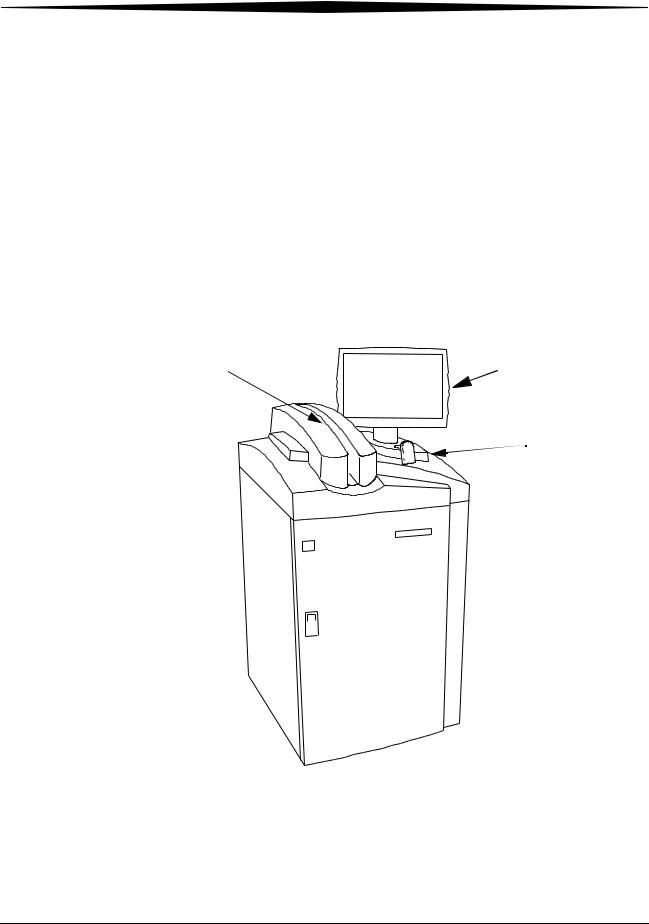
Overview
CR 800/850 System Components
The Kodak DirectView CR 800/850 System components include:
•Internal Computer
•Touch screen monitor
•Cassette feed slot
•Bar code scanner
•Internal Uninterruptible Power Supply (UPS)
The CR 800/850 System loads a single storage phosphor cassette, permits automatic scanning of the phosphor screen, and produces an image. You place the cassette into the cassette feed slot for scanning. Once the image is scanned and stored on the CR System, the cassette is erased and ejected.
|
Touch Screen |
Cassette Feed |
Monitor |
Bar Code
Scanner
H177_0500GC
Kodak DirectView CR 800/850 System
2-2 |
1F3742 |
June 3, 2003 |
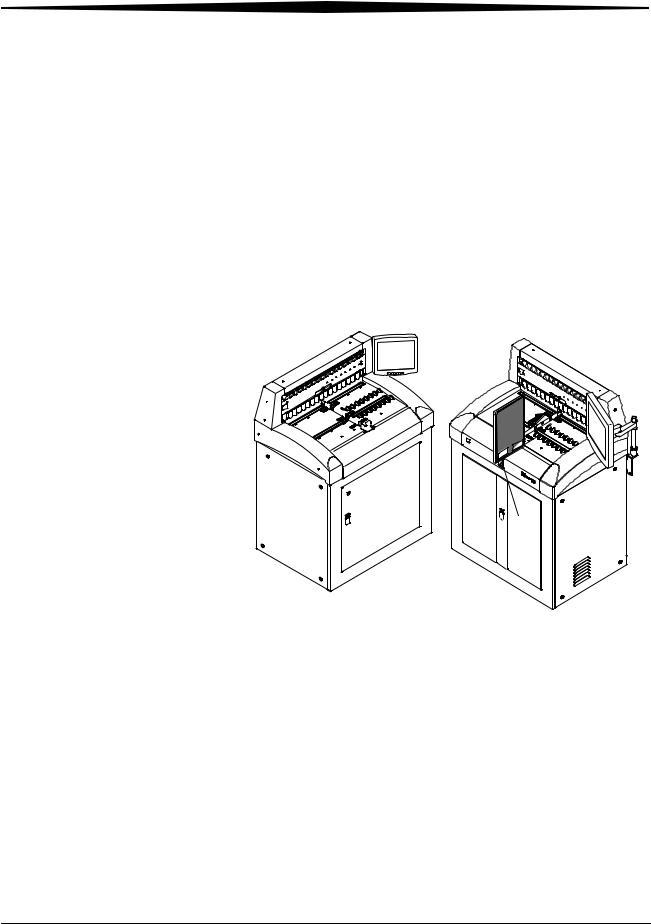
Overview
CR 900/950 System Components
The Kodak DirectView CR 900/950 System components include:
•Internal PC
•Touch screen monitor
•Cassette transport table for scanning
•Internal Uninterruptible Power Supply
The CR 900/950 System loads multiple storage phosphor cassettes, scans the phosphor screen, and produces an image. You place the cassette into the cassette transport table for scanning. Once the image is scanned and stored on the CR System, the cassette is erased, ejected, and automatically moved so the next cassette can be scanned.
edi eS |
ub |
T |
|
|
 Start
Start
CR 900
CR 950
H196_0002GC
H187_0512GC
Kodak Directview CR 900 and CR 950 Systems
Cassette transport features include:
•Load and unload cassettes at eight positions
•Center-positioned scan slot
•Start and pause from the touch screen (CR 900 System only. CR 950 uses mechanical Start button)
•Supports four standard cassette sizes
June 3, 2003 |
1F3742 |
2-3 |
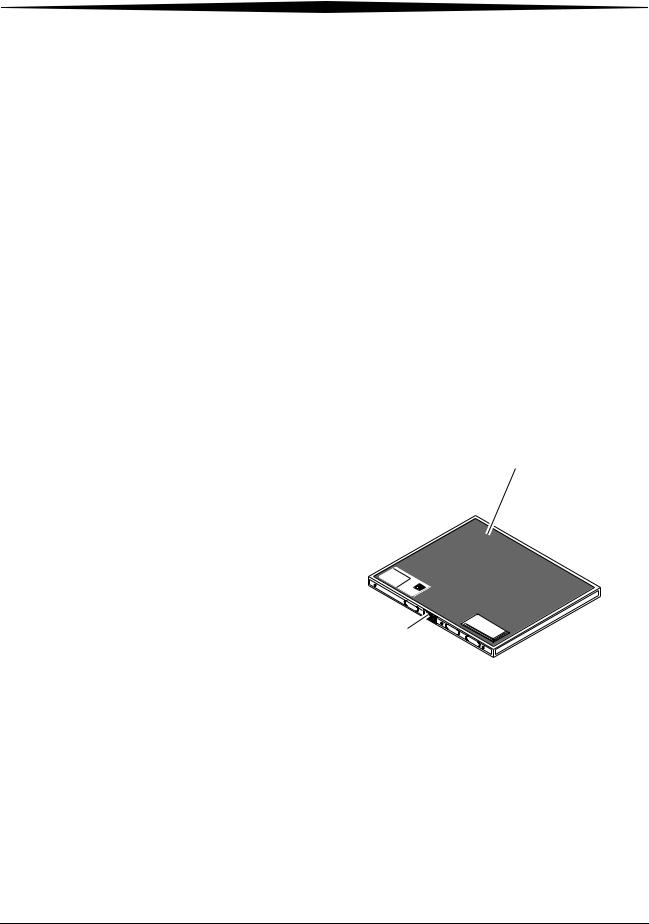
Overview
Touch Screen Monitor The touch screen monitor (touch screen) is mounted on top of the
|
CR 800/850 System. You can mount the touch screen monitor on the left side |
|
or the right side of the CR 900/950 System or on the wall. |
|
For the CR 900/950 System, in case of a network failure, use the touch screen |
|
as a back-up system to enter patient demographic data, exam data, and |
|
review images. |
|
The monitor has an SGVA display with a 1024 x 768 pixel resolution. |
Internal PC |
An internal PC, accessible from the front of the CR System, contains the |
|
operating software for image processing and for communicating with external |
|
network devices. |
Cassettes |
Storage phosphor screens are mounted in standard size cassettes. You |
|
perform patient exams the same way as when using conventional film |
|
cassettes. Instead of processing film to develop the image, a laser in the CR |
|
System scans the latent image on the phosphor screen and produces a digital |
|
image. Cassettes are repeatedly exposed, and their screens erased and |
|
reused. General Purpose (GP) cassettes have gray corners and High |
|
Resolution (HR) cassettes are identified with black corners. |
|
Cassette |
W |
OD |
|
|
|
|
NIW |
DI |
|
|
|
Bar Code
H177_2445ACA
H177_2445AC
Typical Cassette
eid |
|
S |
eb |
|
uT |
The CR Systems accept four standard cassette sizes:
•18 x 24 cm
•24 x 30 cm
•35 x 35 cm
•35 x 43 cm
2-4 |
1F3742 |
June 3, 2003 |

Overview
Remote Operations Panel
The Kodak DirectView Remote Operations Panel (ROP) is a wall-mounted touch screen where you can perform most CR System functions. Use the ROP, with the bar code scanner, to enter patient, exam, or cassette (PEC) data, and review and reprocess images and route the images to their destinations. All Patient Exam Cassette (PEC) records and images are stored on the hard drive of the CR System computer. You can query existing PEC records and images stored in the CR System to review existing information. The ROP complies with ITE type standards and is not suitable for patient contact.
POWER
SWITCH H177_1521ACA H177_1511ACA H177_1521AC H177_1511AC
POWER
SWITCH
BRIGHTNESS
SWITCH
Remote Operations Panel
Site Operating Configurations
Network |
The CR Systems and ROPs require connection with external equipment to a 10 |
Configuration |
BaseT or 100 BaseT Ethernet network. All network communication is done in |
|
accordance with DICOM-conforming digital imaging equipment. Physical |
|
connections are via site-provided Category 5 cabling. In addition, the |
|
customer must provide the Mitra Broker to enable access to the HIS/RIS |
|
system. |
|
You can configure each ROP to connect to a maximum of eight CR Systems. |
June 3, 2003 |
1F3742 |
2-5 |

Overview
|
|
Mitra HIS/RIS |
DICOM TCP/IP |
|
PACS Broker |
|
|
|
|
|
|
Destinations
Kodak DirectView
CR 800 System
CR 850 System
Kodak ArchiveManager Digital Archive
and Automated Workflow
Management System
CR 950 System |
Remote Operations Panel |
|
Medical Viewing Station
Medical Viewing Station
|
Remote Patient |
|
|
Data Entry Station |
|
|
Kodak PACS Link |
|
|
9410 Acquisition System |
Kodak DryView |
|
or |
|
|
8100 Laser Imager |
|
|
Kodak PACS Link |
|
CR 950 System |
|
|
Medical Image Manager |
|
|
|
|
CR 950 System
Kodak PACS Link
DICOM Print Server
|
|
Kodak Ektascan |
|
|
Remote Operations Panel |
2180 Laser Printer |
|
6_9000EC |
ETHERNET |
||
|
2-6 |
1F3742 |
June 3, 2003 |

Overview
Workflow
The CR System workflow consists of a series of tasks performed in sequence.
Definitions and a typical step-by-step workflow sequence are listed below.
Workflow Definitions
Cassette ID |
Identification number on cassette. |
Collimate |
To reduce the size of the X-ray beam by restricting |
|
it, usually with lead shutters. |
Destinations |
Locations on the network to which an image is sent. |
Exam |
One or more images with the same associated |
|
information. |
Exam Information |
Data pertaining to the way the image was captured. |
HIS |
Hospital Information System |
Image |
A single picture. |
Key Operator |
The person or persons designated by the |
|
department manager to receive advanced training. |
|
The Key Operator has the password for access to |
|
password protected areas for changing defaults, |
|
routing profiles, etc. |
Patient Exam Cassette |
The demographic data and cassette ID that has |
(PEC) Record |
been tied together to create a record/image file. |
Patient Information |
Demographic information that includes patient’s |
|
name, date of birth, physician, etc. |
Post Processing |
Any image re-processing or manipulation after the |
|
initial image processing. |
RIS |
Radiology Information System |
Storage Phosphor |
The phosphor crystal that captures and stores the |
|
latent analog raw image data. |
Study |
A collection of related images and data. |
Worklist Management |
Enhances clinical workflow by importing patient |
|
information and study information from an |
|
information management system, eliminating |
|
errors from manual entry. |
NOTE: If you purchase the Kodak DirectView Remote Patient Data Entry
Software, you can collect patient demographic data at a computer.
June 3, 2003 |
1F3742 |
2-7 |

Overview
Workflow Diagram
Collect patient demographic data.
YES
Enter Patient Data
Scan the Patient ID bar code.  Query the Local database.
Query the Local database.
Query the HIS/RIS database.
HIS/RIS
NO
Broker?
Manually enter the Patient data on the
 ROP
ROP
CR System, or Remote Patient Data Entry Station.
1.Scan the cassette bar code label.
2.Enter Exam data.
3.Touch Submit.
4.Position the Patient.
5.Collimate properly for best image quality.
6.Expose the cassette.
Repeat as needed
Expose additional cassettes if necessary.
Load the cassette(s) in the CR System.
Review and evaluate images.
If acceptable, send to destinations and release patient.
H194_9000EC
IMPORTANT: For maximum throughput, accept images as soon as they are available.
2-8 |
1F3742 |
June 3, 2003 |

3 Operation and Main Menu
Starting the CR System
To turn on the CR System power:
1.Release the latch and open the front door.
2.Press and hold I/TEST on the UPS until you hear a beep, then release.
3.Check that the power LED on the computer illuminates and remains on.
4.If the Power LED is not on, press the Power button on the computer.
5.Close and latch the front door. The CR System will not initialize unless the front door is closed.
6.Wait for the CR System to initialize. The Main Menu or the Login screen appears.
Front
Door
|
Power |
PC |
Button |
|
Power LED
A B C D
I/Test |
|
|
UPS |
/TEST |
Bypass |
|
|
|
|
Line |
On Line |
|
|
|
|
|
|
On Battery |
|
H177_0133GCA
H177_0133GC
CR 800/850 System Front View
June 3, 2003 |
1F3742 |
3-1 |

Operation and Main Menu
A |
B |
C |
D |
A |
B |
C |
D |
/TEST |
Bypass |
|
|
/TEST |
Bypass |
|
|
Line |
|
|
On Line |
Line |
|
|
On Line |
On Battery |
|
|
On Battery |
|
|
||
H187_0102GC |
H196_0003GC |
CR 900 and CR 950 Front Views
Logging on to the Operator Console (Option)
1.Enter your user name.
2.Enter your password.
3.Touch Login.
NOTE: A ROP can login to any CR System listed in the ROPs Link Screen if you have an account on any CR System in the list.
Changing your |
You can change the password you use to log in to the Operator Console. |
Password |
1. At the Main Menu, touch Utility Menu. |
2.Touch Change Password.
3.Enter your current password.
4.Enter your new password.
5.Enter your new password again.
6.Touch Save Changes.
Shutting down the CR System
To shut down the CR System power:
1.At the Main Menu, touch Utility Menu.
2.Touch System Shutdown and touch Yes. The CR System shuts down.
3-2 |
1F3742 |
June 3, 2003 |
