Kodak Luma 350 User Manual

KODAK LUMA 350
PORTABLE SMART PROJECTOR
User Manual
4.4"H | 4.4"W | 0.87"D (11.2 cm | 11.2 cm | 2.2 cm)
Please read all directions before using the product and retain this guide for reference.

CONTENTS
1 |
INTRODUCTION |
3 |
2 |
SPECIFICATIONS |
3 |
3 |
BOX CONTENTS |
3 |
4 |
SAFETY PRECAUTIONS |
3-4 |
5 |
PRODUCT OVERVIEW |
4 |
6 |
REMOTE CONTROL OVERVIEW |
5 |
7 |
USING YOUR PHONE |
5 |
8 |
USING A MOUSE |
6 |
9 |
CHARGING THE PROJECTOR |
6 |
10 |
USING THE PROJECTOR TO CHARGE DEVICES |
7 |
11 |
USING THE AUDIO OUT JACK |
7 |
12 |
POWERING THE PROJECTOR ON/OFF |
7 |
13 |
PHOTO PLAYBACK CONTROLS |
8 |
14 |
VIDEO PLAYBACK CONTROLS |
8 |
15 |
ADJUSTING FOCUS |
8 |
16 |
ADJUSTING VOLUME |
9 |
17 |
CONNECTING TO WIRELESS NETWORKS |
9-10 |
18 |
ADJUSTING BRIGHTNESS |
10 |
19 |
SET THE SCREEN ORIENTATION |
10-11 |
20 |
SETTING DATE AND TIME |
11 |
21 |
RESETTING THE PROJECTOR |
11-12 |
22 |
CONNECTING EXTERNAL DEVICES |
12 |
23 |
SCREEN MIRRORING (ANDROID/WINDOWS - MIRACAST®) |
13 |
24 |
SCREEN MIRRORING (IOS) |
13-14 |
25 |
PRE-LOADED APPS |
14 |
26 |
USING THE APP STORE |
14 |
27 |
UPDATING YOUR SOFTWARE |
15 |
28 |
CUSTOMER SERVICE |
15 |
29 |
WARRANTY |
15-17 |
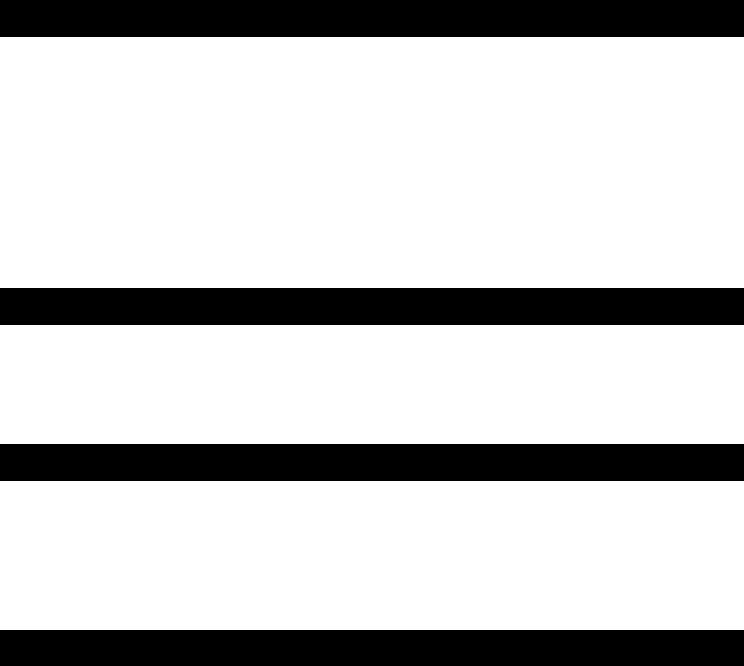
1. INTRODUCTION
Thank you for purchasing the KODAK LUMA 350 PORTABLE SMART PROJECTOR. This User Guide is intended to provide you with guidelines to ensure that operation of this product is safe and does not pose risk to the user. Any use that does not conform to the guidelines described in this User Guide may void the limited warranty.
Please read all directions before using the product and retain this guide for reference. This product is intended for household use only.
This product is covered by a limited one-year warranty. Coverage is subject to limits and exclusions. See warranty for details.
2. SPECIFICATIONS
Rated Input: 15V, 1.5A
Rated Output: 5V, 1.0A
ANSI Lumens: 150
Native Resolution: 854 x 480
3. BOX CONTENTS
KODAK LUMA 350
Remote Control
HDMI®-to-HDMI® Cable
Charging Cable
User Guide
4. SAFETY PRECAUTIONS
•Do not attempt to disassemble this device for any reason.
•Do not store the projector in areas where it will be exposed to high temperatures, humidity, or direct sunlight. Exposure to any or all of these could permanently damage the projector.
•Never handle the projector with damp or wet hands. This could damage the projector or create the risk of electric shock.
•Keep the projector out of the reach of children.
•Never point the projector at someone else’s face or look directly into the projector light. The light is
bright and could cause damage.
•Do not use products such as alcohol, gasoline, diluent, or any other organic solvent when cleaning or attempting to clean this product.
•Do not use this device in an environment where it will be exposed to heavy dust or humidity/moisture.
•Never drop or shake the projector, as this could cause it to malfunction or permanently damage the inside parts.
•Do not use the projector while bathing or in a shower.
•Do not place or store the projector where it can fall or be pulled into a tub or sink.
3
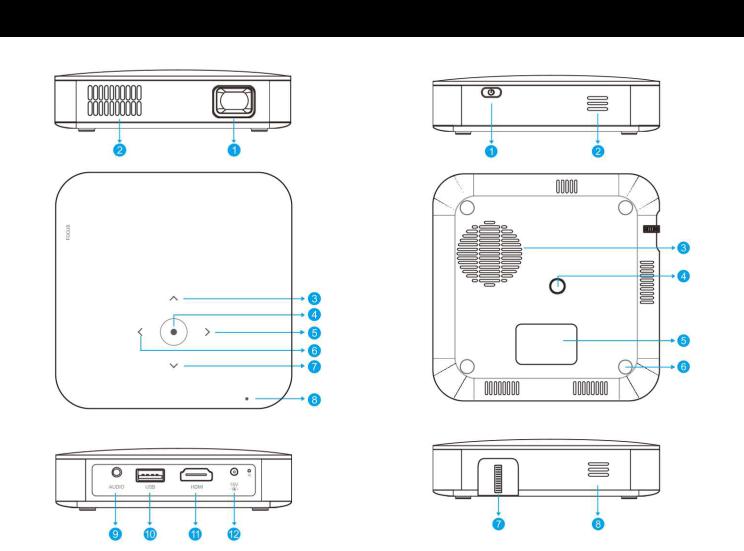
•Do not place, drop, or submerge the projector in water or any other liquid.
•If the projector somehow falls into water despite you taking all of the above precautions, please do not reach into the water to retrieve it. Unplug it immediately and then retrieve it.
•Take care that objects do not fall and liquids are not spilled onto the projector.
5.PRODUCT OVERVIEW
1. |
Lens |
1. |
Power |
2. |
Air Outlet |
2. |
Speaker |
3. |
Up |
3. |
Air Inlet |
4. |
Confirm / Back (press more than 2 seconds) |
4. |
Tripod Dock |
5. |
Right |
5. |
Rating Label |
6. |
Left |
6. |
Non-slip Mat |
7. |
Down |
7. |
Focus Wheel |
8. |
Power Indicator |
8. |
Speaker |
9.Audio Output (3.5mm)
10.USB Input / Power Out
11.HDMI Input
12.DC Input (15V/1.5A)
4
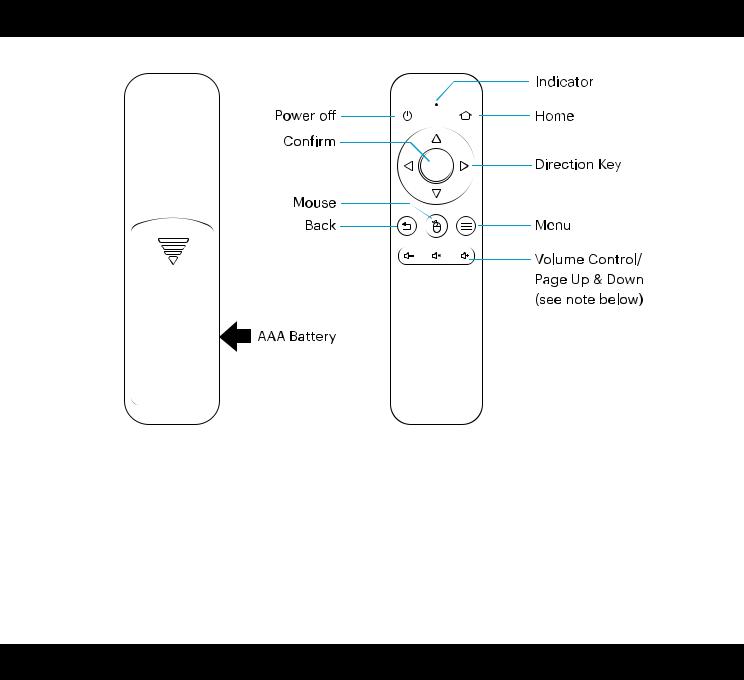
6. REMOTE CONTROL OVERVIEW
You will need to pair the remote control with the projector before using it. Follow these instructions to pair the 2.4G wireless remote with your projector.
1.Within two (2) minutes of turning on the projector, press and hold both the Vol + and Vol – keys for approximately three seconds.
2.The indicator light in the remote will flash quickly during this time and then stop. When the flashing stops, this indicates that the remote has successfully paired with the projector.
NOTE: While the mouse button is activated, the Volume + or Volume - keys will function as page up and down.
7. USING YOUR PHONE
For greater ease of use and a more intuitive experience, you can control the projector with the KODAK LUMA Companion App from the Apple App Store or the Google Play store.
Once installed, you can use your phone as a remote to navigate through menus, mirror your screen, easily input login information for apps, and control media volume. Make sure to try out the reverse screen mirroring feature, which allows you to view the LUMA interface directly on your phone, and navigate that way!
1.Search for the KODAK LUMA in your phone’s app store.
2.Download the app, and make sure that your phone is connected to the same Wi-Fi network as the projector.
3.Open the app and follow the instructions to pair it with the projector to enable remote functionality.
5
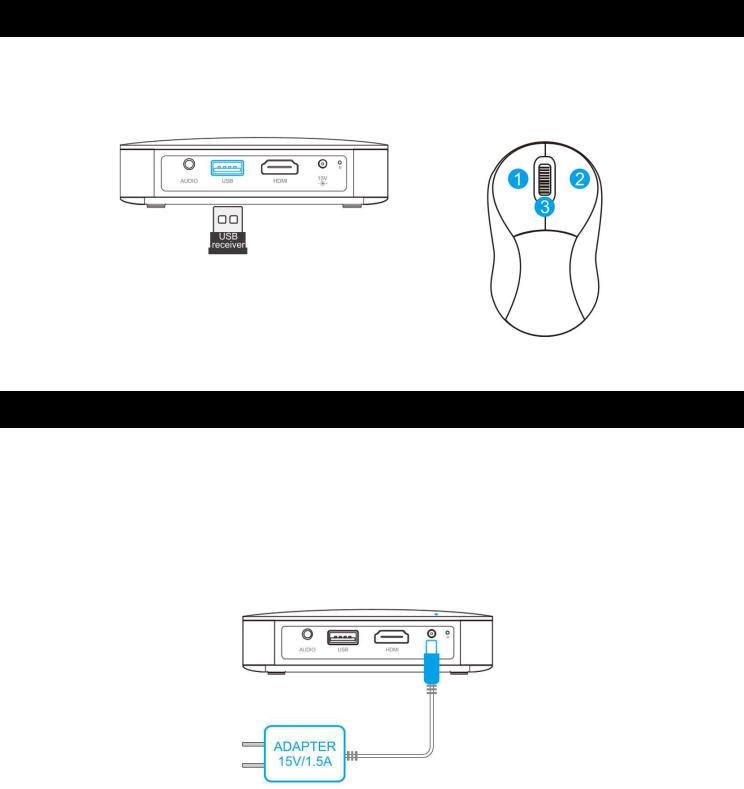
8. USING A MOUSE
If you’d rather use a mouse instead of the provided remote control, this projector supports USB and wireless mice, as well as USB and wireless keyboards.
1.Left: Confirm
2.Right: Return
3.Wheel: Page up/down
9. CHARGING THE PROJECTOR
Before using the projector, connect it to the charger and allow it to fully charge. Always use the original charger that was provided to ensure proper charging.
If the red indicator LED light is flashing, this means that the battery is low and you should plug the projector in for it to recharge. While the projector is charging, the indicator LED will be a solid red light. Once the process has completed, the indicator LED will change to a solid white light.
6
