Kodak DCS600 User Manual
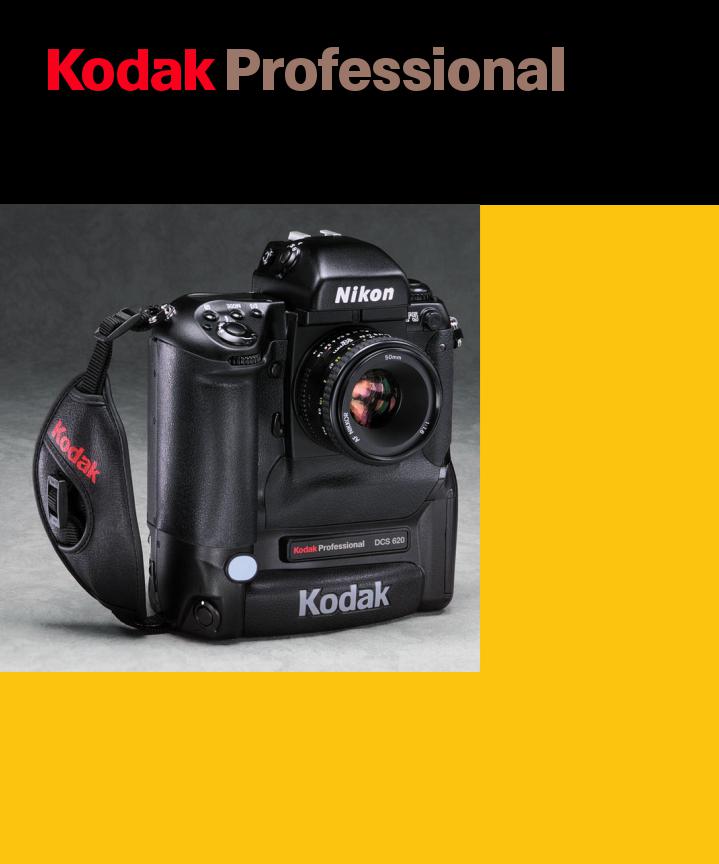
DCS 600 SeriesDigitalCameras
User’s Guide
for DCS 600 Series Digital Cameras
© Eastman Kodak Company and Nikon Corp., 2000 All rights reserved Kodak and Kodak Professional are trademarks of Eastman Kodak Company Adobe, Photoshop, and Acrobat are trademarks of Adobe Systems Inc.

CAREFULLY READ THE FOLLOWING WARRANTY TERMS AND CONDITIONS BEFORE USING YOUR CAMERA. USE OF YOUR CAMERA INDICATES YOUR ACCEPTANCE OF THESE TERMS AND CONDITIONS. IF YOU DO NOT AGREE WITH THEM, PROMPTLY RETURN THE CAMERA, UNUSED, ALONG WITH THE ACCOMPANYING MATERIALS, IN THE ORIGINAL PACKAGING.
WARRANTY
KODAK PROFESSIONAL DCS 600 Series Cameras
THIS WARRANTY APPLIES ONLY TO EQUIPMENT PURCHASED IN THE UNITED STATES.
Warranty Time Period
Kodak warrants your KODAK PROFESSIONAL DCS 600 Series Camera to be free from defects in material and workmanship for 1 year or 100,000 shutter activations from the day of purchase (whichever comes first).
Warranty Repair Coverage
If this equipment does not function properly during the warranty period due to defects in material or workmanship, Kodak will, at its option, either repair or replace the equipment without charge, subject to the conditions and limitations stated herein. Such repair service will include all labor as well as any necessary adjustments and/or replacement parts.
If replacement parts are used in making repairs, these parts may be remanufactured, or may contain remanufactured materials. If it is necessary to replace the entire system, it may be replaced with a remanufactured system. Repair or replacement carries a 30 day warranty effective at the time of service problem resolution. This warranty will not extend the original warranty period, and in the case of parts replacement, will only apply to parts and labor performed to repair the equipment.

Limitations
REPAIR OR REPLACEMENT WITHOUT CHARGE IS KODAK’S ONLY OBLIGATION UNDER THIS WARRANTY.
Warranty service will not be provided without dated proof of purchase. Please return the Warranty Registration card within 30 days of purchase.
As a condition of warranty service, before sending in your equipment to a Kodak authorized service center for repair, you must first contact a Kodak representative for return authorization and instructions.
Should you need to return equipment to Kodak, Kodak is not responsible for the loss or damage of equipment while in transport to a Kodak authorized service center. You may, at your option, choose to insure equipment for loss or damage with the carrier of your choice.
This warranty becomes null and void if, during shipment, you fail to pack your Kodak Professional DCS 600 Series Digital Camera in a manner consistent with the repacking instructions.
This warranty does not cover the following:
Circumstances beyond Kodak’s control
Service or parts to correct problems resulting from the use of attachments, accessories or alterations not marketed by Kodak
Unauthorized modifications or service
Misuse
Abuse
Failure to follow Kodak’s operating, maintenance, or repacking instructions
Failure to use Kodak supplied items (such as cables).
KODAK MAKES NO OTHER WARRANTIES, EXPRESS OR IMPLIED, AND SPECIFICALLY DISCLAIMS THE IMPLIED WARRANTIES OF MERCHANTABILITY AND FITNESS FOR A PARTICULAR PURPOSE.
KODAK WILL NOT BE RESPONSIBLE FOR ANY CONSEQUENTIAL OR INCIDENTAL DAMAGES RESULTING FROM THE PURCHASE, USE, OR IMPROPER FUNCTIONING OF THIS EQUIPMENT EVEN IF THE LOSS OR DAMAGE IS CAUSED BY THE NEGLIGENCE OR OTHER FAULT OF KODAK. SUCH DAMAGES FOR WHICH KODAK WILL NOT BE RESPONSIBLE INCLUDE, BUT ARE NOT LIMITED TO, LOSS OF REVENUE OR PROFIT, DOWNTIME COSTS, LOSS OF USE OF YOUR CAMERA, COST OF ANY SUBSTITUTE EQUIPMENT, FACILITIES, OR SERVICES, OR CLAIMS OF YOUR CUSTOMERS FOR SUCH DAMAGES.

Outside the United States
In countries other than the United States, warranty terms may be different. Unless a specific Kodak warranty is communicated to the purchaser in writing by Kodak, no warranty or liability exists even though defect, damage or loss may be by negligence or other act of Kodak.
How to obtain service
In the United States, call 1-800-23-KODAK (1-800-235-6325).
In Canada, call 1-800-GO-KODAK (1-800-465-6325).
In other countries, call your nearest Kodak representative.
If service is required, your Kodak representative will instruct you to return the unit to the nearest service center for repair and will issue a return authorization number.
When returning a KODAK PROFESSIONAL DCS 600 Series Camera for repair, the unit should be packed in its original packing materials according to the repacking instructions located on the shipping container. The problem report form, located at the back of this manual, should also be completed and enclosed with your camera. If the original packaging has been discarded or is not available, packing will be the purchaser’s responsibility.
Return of the repaired or replaced equipment to the customer can be expected five to seven business days from the date the equipment arrives at the service center.

Product Support Options
During the warranty period for the Kodak Professional DCS 600 Series digital camera, you are entitled to product support for both hardware and software, provided your camera is registered with the Eastman Kodak Company. You may register with Eastman Kodak via mail, fax, or through Kodak’s WWW (World Wide Web) site (http://www.kodak.com).
Support is provided through a variety of options:
1Technical support through the WWW site: (http://www.kodak.com):
Support includes FAQs (Frequently Asked Questions), downloadable software updates, and technical topic articles for reading and downloading.
2FaxBack Documents on a variety of subjects. The FaxBack system is available at the following phone number:
North America |
1-800-508-1531 |
3 Authorized Dealers:
Contact your authorized Kodak Professional dealer for help with camera operation and connection to your computer. Many dealers can also provide training for your graphics application software, integration consulting, and supporting equipment such as Kodak DS8650 PS Dye Sublimation Printers. Authorized dealers can also provide help in purchasing a service maintenance agreement.
4 Telephone Support:
Currently, telephone support is provided without charge during your warranty period only. Your camera must be registered with Eastman Kodak to qualify for no-charge support. You will be asked to provide the serial number of your camera and proof of purchase may be requested to verify the current status of your warranty. Cameras found to be out of warranty will require a credit card payment for each call incident. There is no charge to register your camera with Eastman Kodak Company.
United States: |
Call 1-800-23-KODAK (1-800-235-6325) |
Outside United States: |
Contact your local Kodak service representative |

5 Out-of-Warranty Support Options
There will be a charge for call incidents if you wish to speak to a Kodak support representative. A call incident is defined as only those issues raised during the first telephone or email contact. Follow-up telephone calls by Kodak’s representative, and callbacks to Kodak’s Support Center to resolve the call incident will not be charged, provided a valid, active call number is provided. Calls to report bugs or anomalies will have any charges cancelled. Calls to arrange for service will have the charges cancelled or applied as a credit against the repair estimate or invoice.
Service maintenance agreements, which cover the repair and support of the DCS 600 Series camera and software are available. Please contact the regional Service Marketing group at:
North America |
1-800-645-6325 |
No-charge options include:
•Kodak Professional World Wide Web site: http://www.kodak.com/go/support
•FaxBack system documents
•Kodak Professional dealer where you purchased this product.
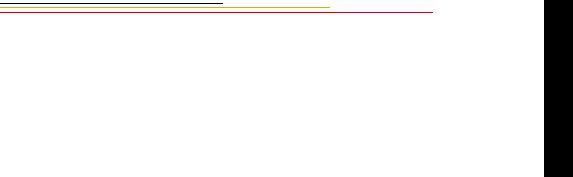
Table of Contents
Important Information .................................................. |
1-1 |
System Requirements for your Computer................................................ |
1-2 |
Macintosh ........................................................................................ |
1-2 |
Windows .......................................................................................... |
1-2 |
Warnings .................................................................................................. |
1-3 |
Important Safeguards and Precautions..................................................... |
1-4 |
Electromagnetic Emissions ...................................................................... |
1-7 |
VCCI Statement ....................................................................................... |
1-7 |
About Your Camera ..................................................... |
2-1 |
Nomenclature ........................................................................................... |
2-3 |
Camera Front ................................................................................... |
2-3 |
Camera Back ................................................................................... |
2-4 |
Camera Top ..................................................................................... |
2-5 |
Camera Bottom ................................................................................ |
2-5 |
Camera Sides ................................................................................... |
2-6 |
Open Battery/PC Card Door ............................................................ |
2-7 |
Viewfinder ............................................................................................... |
2-8 |
Navigate Switch ....................................................................................... |
2-9 |
Using the Navigate switch to Navigate the Image LCD Panel ....... |
2-9 |
Using the Navigate switch to Select the Focus Area ....................... |
2-9 |
Digital Function Buttons........................................................................ |
2-10 |
LCD Panels ............................................................................................ |
2-11 |
Contents

Top Status LCD Panel ................................................................... |
2-11 |
Back Status LCD Panel ................................................................. |
2-12 |
Image LCD Panel .......................................................................... |
2-12 |
Menu Bar .............................................................................. |
2-12 |
Navigation Techniques ......................................................... |
2-14 |
Status Bar .............................................................................. |
2-16 |
Command Dials ..................................................................................... |
2-17 |
Main-Command Dial .................................................................... |
2-17 |
Rotating the Main-Command Dial by Itself ......................... |
2-17 |
Rotating the Main-Command Dial While Pressing Buttons |
2-18 |
Sub-Command-Dial ...................................................................... |
2-19 |
Rotating the Sub-Command Dial by itself ........................... |
2-19 |
Rotating the Sub-Command Dial While Pressing Buttons: . 2-19 |
|
Drive Mode/Self-Timer Selector ........................................................... |
2-20 |
Lens........................................................................................................ |
2-21 |
Mounting the Lens ........................................................................ |
2-21 |
Setting the Lens to the Minimum Aperture ................................... |
2-22 |
Removing the Lens ....................................................................... |
2-24 |
Imager .................................................................................................... |
2-25 |
Anti-aliasing filter.................................................................................. |
2-25 |
IR Filter.................................................................................................. |
2-25 |
Viewfinder Diopter ................................................................................ |
2-26 |
Illumination Switch................................................................................ |
2-27 |
Mirror Lockup Lever ............................................................................. |
2-28 |
Depth-of-Field Preview Button ............................................................. |
2-29 |
Accessory Shoe...................................................................................... |
2-30 |
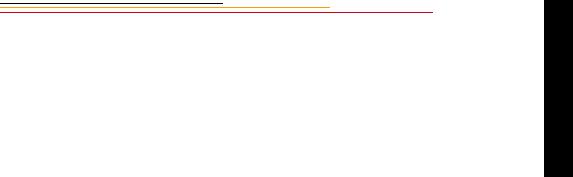
Sync Terminal ........................................................................................ |
2-30 |
Self-Diagnostic Shutter System ............................................................. |
2-31 |
Changing Viewfinders ........................................................................... |
2-32 |
Removing the Finder ..................................................................... |
2-32 |
Attaching the Finder ...................................................................... |
2-33 |
Changing Focusing Screens................................................................... |
2-34 |
Camera Straps ........................................................................................ |
2-35 |
Attaching the Neck Strap .............................................................. |
2-35 |
Attaching the Hand Strap .............................................................. |
2-36 |
Name Plate ............................................................................................. |
2-37 |
Powering Your Camera ................................................ |
3-1 |
Turning the Camera On and Off .............................................................. |
3-1 |
Batteries ................................................................................................... |
3-2 |
Inserting/Removing Batteries .......................................................... |
3-3 |
Checking Battery Status .................................................................. |
3-6 |
Battery Charger ........................................................................................ |
3-7 |
Charging Batteries .......................................................................... |
3-8 |
Conditioning (Discharging Batteries) ........................................... |
3-10 |
Battery Conservation ............................................................................. |
3-11 |
PowerSave Mode ........................................................................... |
3-11 |
Waking your Camera from PowerSave Mode ...................... |
3-11 |
Image LCD Panel Timeout ............................................................ |
3-12 |
Meter Timeout ............................................................................... |
3-12 |
Situations Using Extra Battery Power ........................................... |
3-12 |
AC Adapter for Camera ......................................................................... |
3-13 |
Connecting the AC Adapter for Camera ....................................... |
3-14 |
Contents

Configuring Your Camera ........................................... |
4-1 |
Date and Time.......................................................................................... |
4-1 |
Camera Properties.................................................................................... |
4-3 |
Setting Display Off Time ................................................................ |
4-3 |
Setting PowerSave Time ................................................................. |
4-3 |
Enabling Sharpening ....................................................................... |
4-4 |
Setting File Resolution .................................................................... |
4-5 |
Determining Total Actuations ......................................................... |
4-6 |
Use Folder 1 ............................................................................ |
4-6 |
Custom Settings ....................................................................................... |
4-7 |
Using a PC Card .......................................................... |
5-1 |
PC Cards .................................................................................................. |
5-1 |
Dual Slots for PC Cards .................................................................. |
5-2 |
Inserting/Removing PC Cards ......................................................... |
5-3 |
Formatting a PC Card ...................................................................... |
5-6 |
Selecting a PC Card or Folder ......................................................... |
5-8 |
Saving Files ................................................................. |
6-1 |
JPEG and TIFF File Processing............................................................... |
6-1 |
Processing with Two PC Cards ....................................................... |
6-1 |
Processing Images ........................................................................... |
6-2 |
Changing Processing Settings ......................................................... |
6-5 |
Working with TIFF Custom Files on your Computer ..................... |
6-7 |
IPTC Data Management .......................................................................... |
6-8 |
Loading IPTC Data from a PC Card ............................................... |
6-9 |
Quick Start ................................................................... |
7-1 |
Before You Start ...................................................................................... |
7-1 |
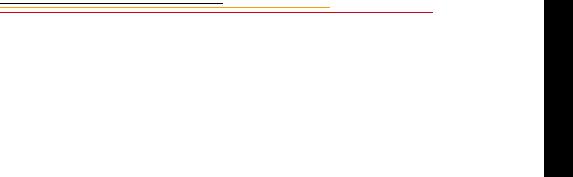
The AC Adapter for Camera ........................................................... |
7-5 |
Connecting the AC Adapter for Camera ................................ |
7-5 |
Optional Settings Before You Start ......................................................... |
7-7 |
Set the Date and Time ..................................................................... |
7-7 |
Select a PC Card or Folder .............................................................. |
7-7 |
Basic Shooting ......................................................................................... |
7-8 |
Reviewing Images on Your Camera ...................................................... |
7-13 |
Setting Display Contrast ................................................................ |
7-14 |
Setting Display Options ................................................................ |
7-15 |
Tagging Images...................................................................................... |
7-17 |
Deleting Images ..................................................................................... |
7-18 |
Deleting a Single Image ................................................................ |
7-18 |
Deleting More Than One Image .................................................... |
7-19 |
Associating a Sound File with an Image................................................ |
7-20 |
Controlling Exposure ................................................... |
8-1 |
White Balance .......................................................................................... |
8-1 |
Selecting Custom White Balance .................................................... |
8-3 |
Using White Balance Settings ......................................................... |
8-4 |
Selecting White Balance Settings ........................................... |
8-6 |
Deleting White Balance Settings ............................................ |
8-6 |
Loading White Balance Settings ............................................ |
8-7 |
Saving White Balance Settings using your Camera ............... |
8-9 |
Saving White Balance Settings using the Computer .............. |
8-9 |
Exposure Metering System .................................................................... |
8-10 |
3D Color Matrix Metering ............................................................ |
8-10 |
Center-Weighted Metering ............................................................ |
8-11 |
Spot Metering ................................................................................ |
8-12 |
Contents

Setting the Metering System ......................................................... |
8-13 |
Exposure Mode ...................................................................................... |
8-14 |
Programmed Auto Exposure Mode ...................................... |
8-14 |
Shutter-Priority Auto Exposure Mode .................................. |
8-15 |
Aperture-Priority Auto Exposure Mode ............................... |
8-15 |
Manual Exposure Mode ........................................................ |
8-16 |
Setting Exposure Mode ................................................................. |
8-17 |
Focusing ....................................................................... |
9-1 |
Focus Area ............................................................................................... |
9-1 |
Selecting the Focus Area ................................................................. |
9-1 |
Locking the Focus Area .......................................................... |
9-3 |
Selecting AF Area Mode ................................................................. |
9-4 |
Focus Mode.............................................................................................. |
9-6 |
Autofocus ........................................................................................ |
9-6 |
Single Servo AF with Focus-Priority (Stationary Subject) |
.... 9-7 |
Single Servo AF with Focus-Priority (Moving Subject) ........ |
9-8 |
Continuous Servo AF with Release-Priority .......................... |
9-9 |
Manual Focus ................................................................................ |
9-10 |
Manual Focus with the Electronic Rangefinder ................... |
9-11 |
Manual Focus Using a Clear Matte Field ............................ |
9-13 |
Special Focusing Situations in AF......................................................... |
9-13 |
Antialiasing Filter or IR Filter: Effect on Focus.................................... |
9-15 |
Sharpening ............................................................................................. |
9-16 |
Capturing Images ....................................................... |
10-1 |
Preparing to Capture an Image .............................................................. |
10-1 |
Basic Shooting ....................................................................................... |
10-3 |
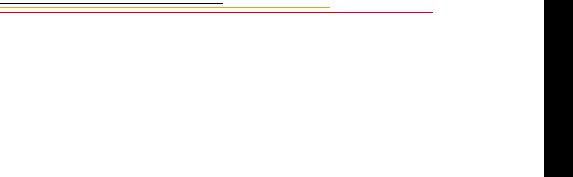
Two-Button Reset .......................................................................... |
10-8 |
ISO ......................................................................................................... |
10-9 |
Drive Mode .......................................................................................... |
10-10 |
Choosing a Drive Mode .............................................................. |
10-10 |
Single-Frame Shooting ....................................................... |
10-11 |
Continuous Shooting .......................................................... |
10-12 |
Using the Vertical Controls ................................................................. |
10-13 |
Intervalometer ...................................................................................... |
10-14 |
Flash Photography ..................................................... |
11-1 |
Recommendations for Flash Photography ............................................. |
11-1 |
Auto Aperture Mode .............................................................................. |
11-2 |
Attaching the SB-28D or SB-28DX ...................................................... |
11-3 |
Turning on the SB-28D or SB-28DX .................................................... |
11-3 |
Standby Mode ........................................................................................ |
11-4 |
Enabling/Disabling Standby Mode ............................................... |
11-4 |
Waking the SB-28D or SB-28DX from Standby mode. ............... |
11-4 |
Setting Up Your Camera for Flash Photography ................................... |
11-5 |
Setting Up the SB-28D or SB-28DX ..................................................... |
11-7 |
Test Firing .............................................................................................. |
11-9 |
Using the SB-28D ................................................................................ |
11-10 |
Auto Flash Distance Range.................................................................. |
11-11 |
Flash Sync Mode.................................................................................. |
11-13 |
Slow Sync .................................................................................... |
11-13 |
Making a Dark Background More Visible ......................... |
11-13 |
Rear Curtain Sync ....................................................................... |
11-15 |
Contents

Creating a Natural-looking Stream of Light |
....................... 11-15 |
Guide Numbers for Determining the Correct Aperture ....................... |
11-17 |
Calculating the Correct Aperture ................................................ |
11-17 |
Calculating the Shooting Distance .............................................. |
11-17 |
Guide Number Table ................................................................... |
11-17 |
Working with Images on the Camera ........................ |
12-1 |
Image Review Mode .............................................................................. |
12-1 |
Setting the Review Mode .............................................................. |
12-2 |
Reviewing Images ......................................................................... |
12-3 |
Navigating in Single Image Review Mode ................................... |
12-3 |
Navigating in Four or Nine Image Review Mode ......................... |
12-3 |
Navigating Horizontally ....................................................... |
12-4 |
Navigating Vertically ........................................................... |
12-5 |
Adjusting Display Contrast.................................................................... |
12-6 |
Selecting an Image................................................................................. |
12-7 |
Setting Display Options ......................................................................... |
12-8 |
Tagging Images.................................................................................... |
12-10 |
Associating Sound Files With Images ................................................. |
12-11 |
Deleting Images ................................................................................... |
12-13 |
Deleting a Single Image .............................................................. |
12-13 |
Deleting More Than One Image ................................................. |
12-14 |
Recovering Deleted Images ................................................................. |
12-15 |
Advanced Operation .................................................. |
13-1 |
Capturing Images in Each Exposure Mode ........................................... |
13-1 |
Shutter-Priority Auto Exposure Mode .......................................... |
13-1 |
Locking Shutter Speed .......................................................... |
13-3 |
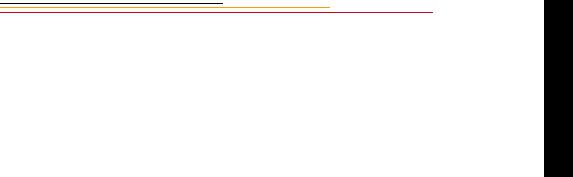
Aperture-Priority Auto Exposure Mode ........................................ |
13-4 |
Locking the Aperture ............................................................ |
13-7 |
Different Procedures for Different Lenses ........................... |
13-8 |
Manual Exposure Mode ................................................................ |
13-8 |
Locking Shutter Speed/Aperture ........................................ |
13-11 |
Different Procedures for Different Lenses ......................... |
13-12 |
Flexible Program.................................................................................. |
13-13 |
Focus Lock For Off-center Subjects .................................................... |
13-14 |
AE/AF Lock......................................................................................... |
13-16 |
About AE Lock ........................................................................... |
13-17 |
Exposure Compensation ...................................................................... |
13-19 |
Obtaining the Meter Reading in Manual Exposure Mode .......... |
13-20 |
Exposure Compensation Function ............................................... |
13-22 |
Auto Exposure/Flash Exposure Bracketing ................................ |
13-24 |
Self-Timer ............................................................................................ |
13-28 |
Long Time Exposure............................................................................ |
13-30 |
Custom Settings ................................................................................... |
13-32 |
Making a Custom Setting ............................................................ |
13-32 |
Reset Factory Settings ................................................................. |
13-33 |
Custom Settings Table ................................................................ |
13-34 |
Connecting to Your Computer ................................... |
14-1 |
Advantages to using an IEEE 1394 Connection ........................... |
14-1 |
Advantages to using a Card Reader .............................................. |
14-1 |
Connecting Your Camera to the Computer ........................................... |
14-2 |
Quitting—Disconnecting from the Computer ....................................... |
14-4 |
Using the Card Reader ........................................................................... |
14-4 |
Contents

Transmitting Data ...................................................... |
15-1 |
Connecting a Device to the Serial Port .................................................. |
15-1 |
Accessing Serial Port Options ............................................................... |
15-2 |
Setting the Baud Rate .................................................................... |
15-2 |
Serial In Mode ............................................................................... |
15-3 |
Serial In Status .............................................................................. |
15-4 |
Serial Out Mode ............................................................................ |
15-5 |
Image Transmit ...................................................................................... |
15-6 |
Camera Care .............................................................. |
16-1 |
Handling................................................................................................. |
16-1 |
Cleaning ................................................................................................. |
16-2 |
Anti-aliasing Filter and IR Filter ........................................................... |
16-3 |
Removing, Cleaning, and Re-installing the Anti-aliasing or IR Filter 16-3 |
|
The Imager ............................................................................................. |
16-5 |
Determining if the Imager is Dirty ................................................ |
16-5 |
Cleaning the Imager ...................................................................... |
16-8 |
Reassembling the Camera ............................................................. |
16-8 |
Storing.................................................................................................... |
16-9 |
Top and Back Status LCD panels .......................................................... |
16-9 |
Installing Camera Firmware on Your Computer ................................. |
16-10 |
Updating Camera Firmware................................................................. |
16-10 |
Updating From the PC Card ........................................................ |
16-11 |
Appendix A - Specifications ....................................... |
A-1 |
Appendix B - Troubleshooting ................................... |
B-1 |
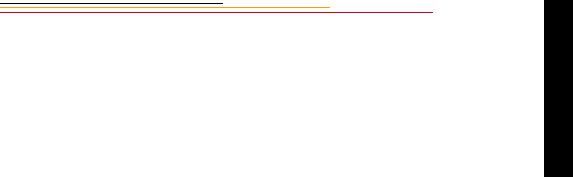
Other symptoms, causes and remedies: .................................................. |
B-3 |
Appendix C - Lens and Viewfinder Compatibility ..... |
C-1 |
Compatible Lenses.................................................................................. |
C-1 |
Manual Single Focal Length Lenses .............................................. |
C-1 |
Manual Zoom Lenses ..................................................................... |
C-5 |
Autofocus Single Focal Length Lenses .......................................... |
C-6 |
Autofocus Zoom Lenses ................................................................. |
C-7 |
Compatible Viewfinders ......................................................................... |
C-9 |
Appendix D - Glossary ............................................... |
D-1 |
Appendix E - Problem Report ..................................... |
E-1 |
Appendix F - Remote Control Accessories ................ |
F-1 |
Contents
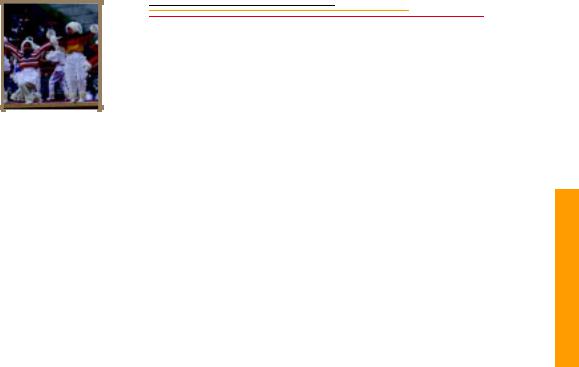
Important
Information
Thank you for purchasing your new KODAK PROFESSIONAL DCS 600 Series Camera (DCS 620, 620x, 660, or 660M). This portable camera system, which combines technologies of Eastman Kodak Company and Nikon Corporation, will allow you to take and store high-resolution, high-quality digital images. Before you start using the camera, you should follow the instructions listed below.
Read the Warranty statement.
Read the Software License Agreement.
Verify that your camera package contains everything mentioned in the list of Package Contents.
Verify that your Macintosh or PC meets the system requirements.
Read the Warnings section.
Review the Important Safeguards and Precautions.
Send in the Warranty registration card.
1
Info Important
1-1

System Requirements for your Computer
The following sections list the required and optional computer hardware and software needed to run the DCS Host Software with Adobe Photoshop on the Macintosh, and TWAIN-compliant applications on the PC. Refer to the KODAK PROFESSIONAL DCS Host Software User’s Manual on the DCS Host Software CD included with your camera.
Macintosh
100 MHz Power PC processor with on-board IEEE 1394 port and/or available PCI bus slots and/or PC Card reader
IEEE 1394 adapter cards (if tethering camera without on-board IEEE 1394 port)
Macintosh OS 8.1or later system software (Macintosh OS 8.5.1 or later for a tethered camera)
64 MB RAM minimum allocated to Photoshop
200 MB minimum free hard disk space
15 inch or larger color display (24-bit recommended)
Adobe Photoshop software version 4.0, 4.01, 5.0, or 5.5 (or software that supports Photoshop Acquire Plug-ins)
Windows
Personal computer with a 100 MHz Pentium processor with on-board IEEE 1394 port and/or PCI bus slots available and/or PC Card reader
IEEE 1394 adapter cards (if tethering camera without on-board IEEE 1394 port)
Windows 2000, Windows 98, or Windows NT 4.0 or later system software
64 MB RAM minimum
200 MB minimum free hard disk space
Color display capable of 640 x 480 pixel resolution (or greater) True color (24-bit) is recommended
Version 1.7 TWAIN-compliant software application such as Adobe Photoshop software version 4.0, 4.01, 5.0, or 5.5
1-2
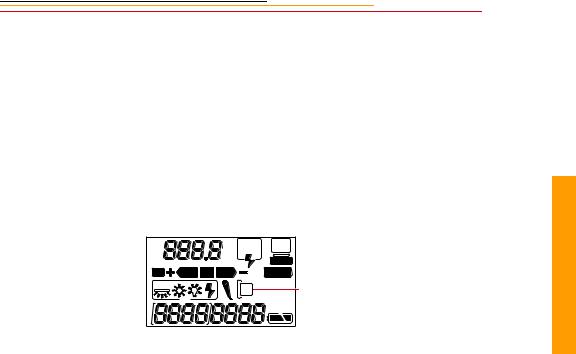
Warnings
To prevent fire or shock hazard, use only the recommended accessories and attachments.
Use extreme care when handling PC Cards, as they are easily damaged. If dropped, the PC Card may be destroyed, resulting in the loss of all data on the card.
Do not remove a PC Card, battery, or AC adapter from the camera while the Card Present icon on the Back Status LCD panel or the Card Busy LED inside the Battery/PC Card door are blinking. The blinking indicates that data is being read
from or written to the PC Card. You may lose data if you remove a card at this time. Refer to “Inserting/Removing PC Cards” on page 5-3.
ISO |
SLOW |
|
REAR |
BKT |
CUSTOM |
AUTO |
PC Card icon |
|
You should operate your camera only from the type of power source indicated on the name plate of the AC adapter. A line voltage outside this range can destroy the AC adapter and/or the camera.
Use only the AC adapter (either included with your camera or available from Kodak as an accessory). Do not plug other adapters into the camera.
The AC adapter is for indoor use only.
Do not use the supplied AC adapter for any purpose other than for the DCS 600 Series camera.
The Battery/PC Card door should always be closed when you are using the camera. If a shock is applied to the camera, the battery may fall out causing loss of data if an image is currently being saved to the PC Card.
1
Info Important
1-3
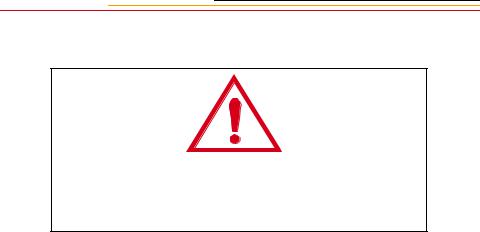
Important Safeguards and Precautions
The exclamation point in an equilateral triangle is intended to alert the user to the presence of important operating and
maintenance (servicing) instructions in the literature accompanying your camera.
Read Instructions—Read all the safety and operating instructions before operating your camera.
Follow Instructions—Follow all operating and usage instructions.
Controls—Adjust only those controls that are covered by the operating instructions.
Heed Warnings—Heed all warnings on your camera and in the operating instructions.
Retain Instructions and Packaging—Retain the safety and operating instructions for future reference. Retain the packing case for use if your camera needs to be shipped.
Handling—Handle your camera with care. Treat the imager and the anti-aliasing filter as you would your best lens. Do not drop your camera. Do not place your camera on an unstable cart, stand, bracket, or table. It can fall, causing serious injury to persons and serious damage to your camera.
Dust—If you operate the camera in environments with excessive dust levels, dust may accumulate on the camera.
Water and Moisture— Do not use the camera in heavy rain or near salt spray and do not immerse your camera in water or other liquids. Do not use the AC adapter near water—for example, near a sink, or in a wet room or basement.
1-4
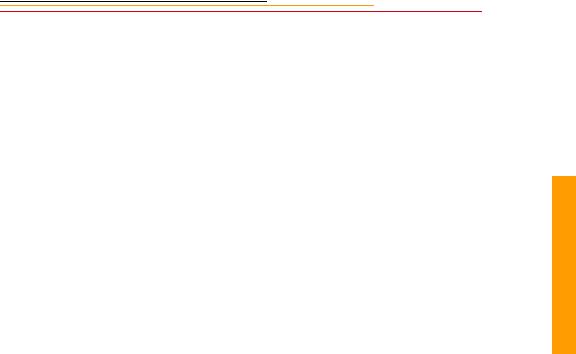
Object or Liquid Entry—Never push foreign objects of any kind into your camera openings. The objects could touch dangerous voltage points or short out parts and cause a fire or electric shock. Never spill liquid of any kind on your camera.
Attachments—Do not use attachments that are not recommended. The use of such attachments may cause hazards and serious damage to your camera.
Power Sources—Operate your camera only from the type of power source indicated on the name plate of the AC adapter. If you are not sure of the type of AC power that will be used, consult a dealer or local power company.
Overloading—Do not overload power outlets and extension cords; this can result
in a risk of fire or electric shock.
Cables—Do not use cables other than those supplied with the camera. Use only the IEEE 1394 cable supplied with your camera to attach the camera to the computer. If you use other cables, you may violate FCC emission requirements.
Power-Cord Protections—Route power-supply, and other cords, so that you are not likely to walk on them or pinch them with items placed on or against them. Pay particular attention to cords at plugs, receptacles, and the point where they leave your camera.
Grounding—The AC adapter is equipped with a three-wire grounding-type plug with a third (grounding) pin. The three-wire plug will fit into a grounding-type power outlet. This is a safety feature. If you are unable to insert the plug into the outlet, contact an electrician to replace the outlet. Do not defeat the safety purpose of the grounding-type plug.
Lightning—For added protection for your camera during a lightning storm, or any time when you will leave your camera unattended and unused for long periods of time, unplug the AC adapter from the power outlet and disconnect the camera from the computer. This will protect your camera from damage caused by lightning or power-line surges.
PC Cards—PC Cards (not supplied with the camera) are fragile devices that can be damaged if not treated with care. Refer to the documentation accompanying any PC Cards you obtain to ensure that you are handling the PC Card as specified in that documentation, and that you are using the PC Card within its operating ranges for temperature, humidity, condensation, etc.
1
Info Important
1-5

Humidity, Condensation—We recommend operating your camera within the range of 8% to 85% relative humidity, non-condensing. If condensation occurs, added time may be required to read from or write to a PC Card. Condensation may be present if the camera system and/or PC Cards are moved from a relatively cold environment (like an air conditioned hotel room), into a warm, humid environment. We recommend that you allow sufficient time for the camera system and/or PC Cards to normalize within the specified environmental ranges before operation. (PC Cards may have more restrictive humidity ranges. Refer to the specifications that came with your PC Cards.)
Servicing—Do not attempt to service your camera yourself. Opening or removing covers may expose you to dangerous voltage or other hazards and void the warranty.
Damage Requiring Service—Unplug your camera from the wall outlet and computer, and refer all servicing to the manufacturer under the following conditions:
•If liquid has been spilled or if objects have fallen into your camera
•If your camera has been exposed to heavy rain or water. (While it is designed to tolerate a reasonable amount of water, it is not waterproof.)
•If your camera does not operate normally according to the operating instructions.
•If your camera has been dropped or the housing has been damaged
•When your camera exhibits a distinct change in performance
Disassembling the Camera—Never attempt to take the camera apart. The camera is shipped as a single unit. Do not disconnect the parts (except when cleaning a dirty anti-aliasing filter or imager). Refer to “Cleaning the Imager” on page 16-8.
1-6
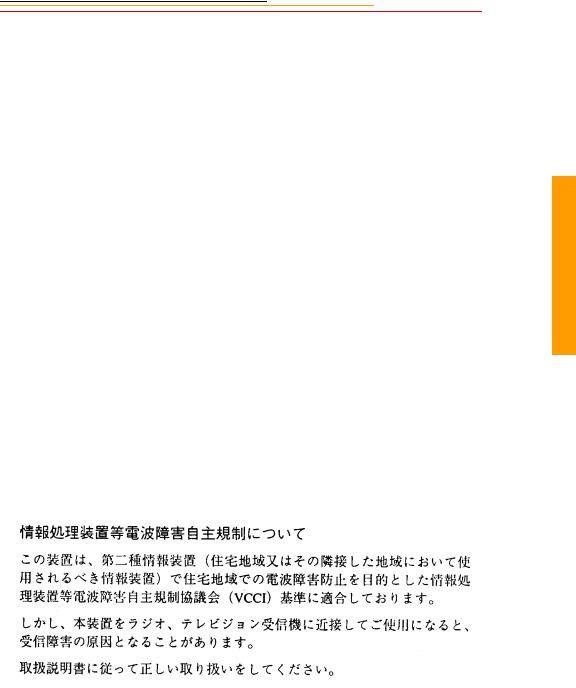
Electromagnetic Emissions
This equipment has been tested and found to comply with the limits for a Class B digital device, pursuant to Part 15 of the FCC Rules. These limits are designed to provide reasonable protection against harmful interference in a residential installation. This equipment generates, uses and can radiate radio energy and, if not installed and used in accordance with the instructions, may cause harmful interference to radio communications. However, there is no guarantee that interference will not occur in a particular installation. If this equipment does cause harmful interference to radio or television reception, which can be determined by turning your camera off and on, you can try to correct the interference by one or more of the following measures:
Reorient or relocate the receiving antenna.
Increase the separation between your camera and receiver.
Connect your camera into an outlet on a circuit different from that to which the receiver is connected.
Consult the dealer or an experienced radio/TV technician for help.
This equipment conforms with the requirements of European Standard EN55022 with respect to radio interference for a Class B device.
Le present appareil numérique n’émet pas de bruits radioélectriques dépassant les limites applicables aux appareils numériques de la Classe B prescrites dans les règlements sur le brouillage redioélectrique édictés par le Ministère des Communications du Canada.
This digital apparatus does not exceed the class B limits for radio noise emissions from digital apparatus set out in the radio interference regulations of the Canadian Department of Communications.
VCCI Statement
1
Info Important
1-7
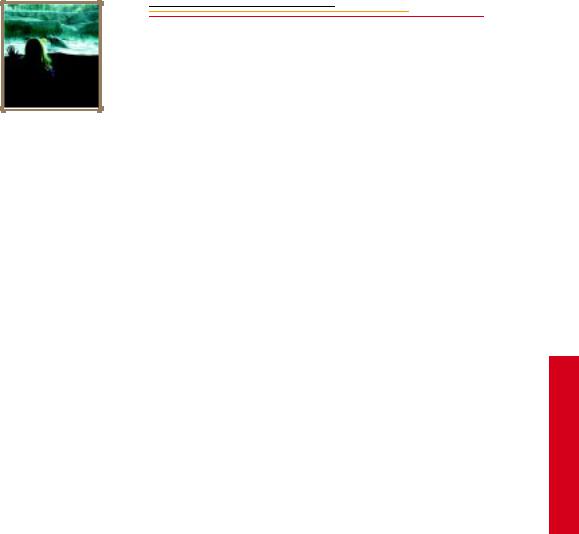
About Your Camera
Your DCS 600 Series camera (an integration of Nikon and Kodak technologies) provides a rich set of features that allow you to capture images of the highest quality.
The camera has been designed and built to meet the needs of demanding professionals, for sports, photojournalism, scientific, industrial, forensic and nearly every other professional use of photography, as well as high-quality personal photography.
Features
Image quality:
DCS 620: 2 million pixel imager (2:3 aspect ratio) operating at 200 - 1600 ISO DCS 620x: 2 million pixel imager (2:3 aspect ratio) operating at 400 - 4000 ISO DCS 660: 6 million pixel imager (2:3 aspect ratio) operating at 80 - 200 ISO DCS 660M: 6 million pixel imager (2:3 aspect ratio) operating at 320 - 800 ISO
Anti-aliasing filter to minimize color aliasing or IR filter to improve image quality
Enhanced White Balance functionality including ability to save White Balance settings (not available with DCS 660M)
Calibrated exposure and color
Large wide cross array with five-area autofocus sensor (Multi-CAM1300) system (incorporating three cross type sensors) covers wider horizontal and vertical ranges in the viewfinder than other systems
Image management:
Dual active slots for PC Cards
JPEG file processing allows you to finish files on the camera (DCS 620 and 620x)
Ability to recover deleted images
IPTC data in image header
Lossless compressed 12-bit raw data for processing with DCS Host software
Microphone for recording sound files
Transmit data using serial port. Transmit images with a purchasable option
2
Camera Your
2-1

Image Capture:
DCS 620, 620x: 0.5 frame/second continuous frame rate with 3.5 frame/second burst for 12 images
DCS 660, 660M: 0.15 frame/second continuous frame rate with 1.0 frame/second burst for 3 images
Vertical shooting controls
Intervalometer allows you to set your camera to capture a series of images automatically
Global Positioning System option determines the latitude and longitude of the camera
Dynamic Autofocus for moving subjects, and choice of five fixed Single Autofocus areas
Two autofocus modes: Continuous Servo AF and Single Servo AF
Other features:
Image LCD panel where you can perform functions such as setting the date/time, formatting a PC Card, deleting images, displaying a histogram, and specifying camera properties.
Back Status LCD panel displays camera and digital information (white balance, frame#, remaining frames, battery level, PC Card present, and microphone active).
3D Color Matrix Metering
Flexible Center-Weighted Meter
Custom Settings for added versatility
1/300 High-Speed Flash Sync (with Custom Setting; 1/250 sec. and slower at normal setting)
High speed IEEE 1394 serial interface connector
AC adapter connector on camera
Removable rechargeable battery
Self-diagnostic double-bladed shutter tested to over 100,000 cycles
You can attach your camera to one of several computers, then move your images from the camera to the computer using the DCS Host software included on the DCS Host Software CD. (Refer to the KODAK PROFESSIONAL DCS Host Software User’s manual, on the CD.) You can then use the images in other applications or edit them with your image editing software.
2-2
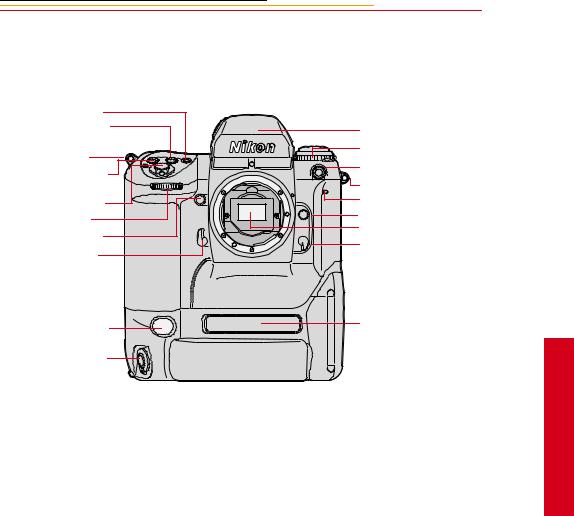
Nomenclature
Camera Front
AF Area Mode button |
Exposure Mode (MODE) |
button |
Camera strap eyelet |
Exposure Compensation button
Shutter Release button
Sub-Command dial
Depth-of-field Preview button
Mirror Lockup lever
White Balance sensor *
Vertical Shutter release
Viewfinder
Drive Mode/Self-timer selector
Sync terminal
Camera strap eyelet
Self-timer LED Lens Release button
Anti-aliasing or IR filter
Focus Mode selector
Product label
* With firmware version 3.09, or higher, white balance is accomplished using image data rather than the White Balance sensor.
An IR filter is included with the base camera kit. An anti-aliasing filter is included with the regular kit.
2
Camera Your
2-3
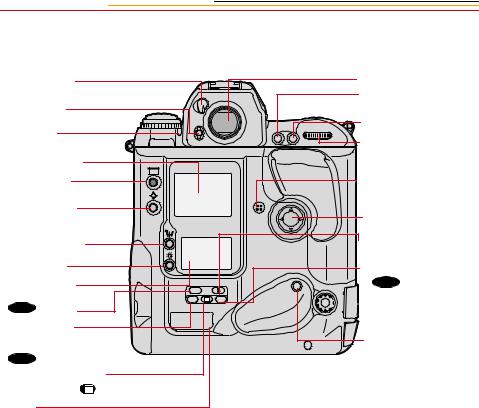
Camera Back
Eyepiece Shutter lever
Finder Release button
Alert LED
Image LCD panel |
Display button |
Selector button |
Record/Tag button |
|
|
White Balance |
|
|
button |
|
|
Back Status LCD |
ISO |
|
panel |
|
|
BKT L |
CSM |
|
( ISO )button |
|
|
Auto Exposure/ Flash Exposure Bracketing
( BKT ) button
) button
Shutter Speed/Aperture/
Focus Area Lock L button
Label
Viewfinder eyepiece
Auto Exposure/
Autofocus Lock button
AF Start (AF-ON) button
Main-Command dial
Microphone
Navigate switch
Flash Sync Mode ( ) button
) button
Custom Setting Menu ( CSM ) button
) button
 Remote release port
Remote release port
Vertical AF Start (AF-
ON) button
2-4
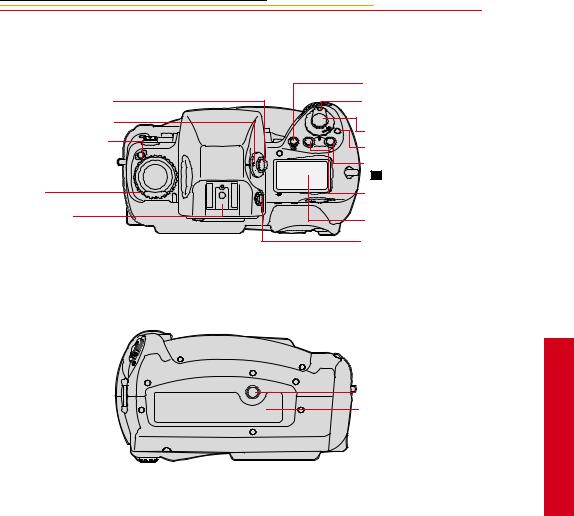
Camera Top
Metering System selector lock release
Metering System selector
Drive Mode selector lock release
Drive Mode/Self Timer selector
Accessory Shoe
Camera Bottom
S
CL
|
|
AF Area Mode button |
|
|
Power/LCD Panel |
|
|
Illumination switch |
O |
|
Shutter Release button |
F |
|
|
F |
O N |
MODE |
Power Switch lock release |
|
Exposure Compensation |
|
+/- button |
|
Exposure Mode (MODE) |
|
button |
|
Top Status LCD panel |
|
Diopter Adjustment knob |
Tripod mount
Data plate label
2
Camera Your
2-5
