Kodak ESP 3.2 User Manual
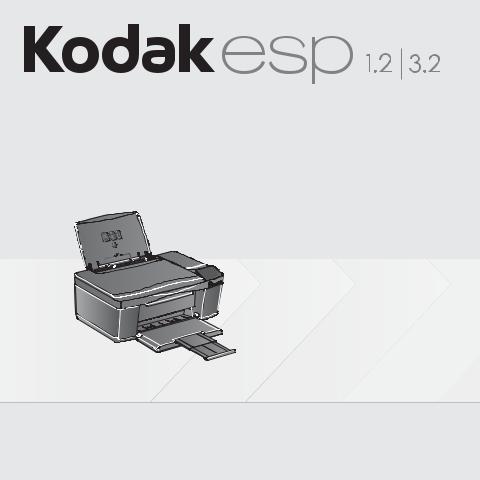
all-in-one printer • Imprimante tout-en-un
User Guide • Guide d'utilisation
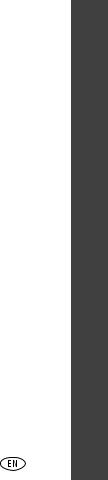
KODAK ESP 1.2 and 3.2 All-in-One Printers
Your KODAK All-in-One Printer combines ease-of-use and affordable inks to provide high-quality pictures and documents.
Now … Print from anywhere!
■Print from your smartphone, tablet, or computer using Google Cloud Print™ enabled apps*.
■Send documents to your printer using any email service with KODAK Email Print Service*.
For more information, see the Extended User Guide at www.kodak.com/go/esp1_2manuals or www.kodak.com/go/esp3_2manuals.
Resources
Support is available! Go to www.kodak.com/go/esp1_2support or www.kodak.com/go/esp3_2support for:
■Answers to questions
■Software and firmware upgrades
■Extended User Guide
■And more!
If you prefer, you can chat online, send us an email, or call for technical support. Go to www.kodak.com/go/contact.
* A Google account is required. The device and printer must be connected to the Internet. Subject to service availability.
www.kodak.com/go/aiosupport |
i |
ISHENGL
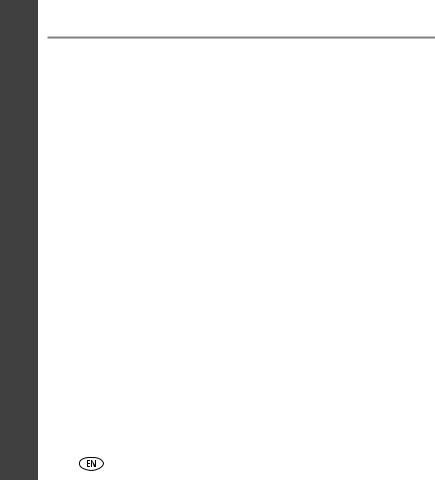
ENGLISH
Contents |
|
|
1 |
Printer Overview ................................................................................ |
1 |
|
Components ................................................................................................ |
1 |
|
Control panel — ESP 1.2 Printer .................................................................. |
4 |
|
Control panel — ESP 3.2 Printer .................................................................. |
5 |
|
Home Center Software ................................................................................ |
6 |
|
Paper........................................................................................................... |
6 |
|
Paper types ............................................................................................ |
7 |
|
Paper sizes ............................................................................................. |
7 |
|
Loading paper ........................................................................................ |
8 |
2 |
Basic Functions ................................................................................ |
11 |
|
Printing...................................................................................................... |
11 |
|
Printing documents............................................................................... |
11 |
|
Printing pictures ................................................................................... |
12 |
|
Copying ..................................................................................................... |
15 |
|
Scanning.................................................................................................... |
16 |
3 |
Troubleshooting ............................................................................... |
17 |
|
Basic troubleshooting................................................................................. |
17 |
|
Getting help on the Web ............................................................................ |
21 |
4 |
Safety and Warranty Information ..................................................... |
22 |
|
Safety Information...................................................................................... |
22 |
|
Warranty Information ................................................................................. |
24 |
|
Declaration of Conformity........................................................................... |
26 |
ii |
www.kodak.com/go/aiosupport |

1Printer Overview
This printer lets you print, copy, and scan pictures and documents.
Components
2 
3 
1
|
5 |
|
|
|
|
|
4 |
1 |
Left paper-edge guide* |
4 |
Paper output tray |
2 |
Paper guard |
5 |
Output tray extender |
3Paper input tray
*Right paper-edge guide not shown. When you move one guide, both guides move.
www.kodak.com/go/aiosupport |
1 |

Printer Overview
 7
7 
 6
6 
 8
8 
 11
11  10
10 
 9
9 
6 |
Scanner glass |
9 |
Memory card slot |
7 |
Scanner lid |
10 |
Wi-Fi connectivity LED |
8 |
Control panel |
11 |
Power button |
2 |
|
|
www.kodak.com/go/aiosupport |

Printer Overview
14 
12 |
13 |
15 
12 |
Power cord connection port |
14 |
Access door |
13 |
USB port |
15 |
Printhead with ink cartridges installed |
www.kodak.com/go/aiosupport |
3 |
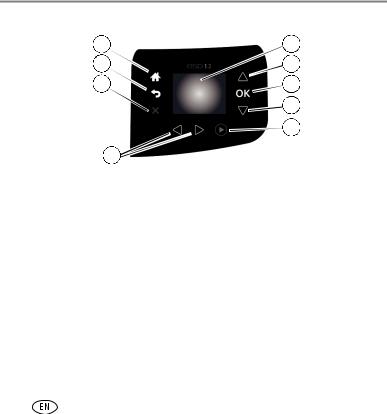
Printer Overview
Control panel — ESP 1.2 Printer
7 |
1 |
6 |
2 |
5 |
3 |
|
2 |
|
4 |
|
2 |
|
|
Feature |
Description |
1 |
LCD |
Displays pictures, messages, and menus |
2 |
Navigation buttons |
Used to navigate menus, scroll through pictures |
3 |
OK button |
Selects a menu item and allows you to continue with the |
|
|
current operation |
4 |
Start button |
Begins copying, scanning, maintenance tasks, and file |
|
|
transfer |
5 |
Cancel button |
Stops the current operation and returns to the previous |
|
|
menu |
6 |
Back button |
Displays the previous screen or the next highest screen in |
|
|
the menu |
7 |
Home button |
Displays the main menu |
4 |
|
www.kodak.com/go/aiosupport |
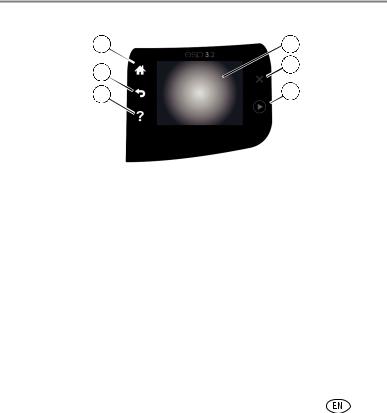
Printer Overview
Control panel — ESP 3.2 Printer
6 |
1 |
|
2 |
5 |
|
4 |
3 |
|
|
Feature |
Description |
|
1 |
LCD touch screen |
Displays icons, pictures, messages, help, and menus |
|
2 |
Cancel button |
Stops the current operation and returns to the previous |
|
|
|
menu, and closes the Help screen |
|
3 |
Start button |
Begins copying, scanning, maintenance tasks, and file |
|
|
|
transfer |
|
4 |
Help button |
Displays context-sensitive help |
|
5 |
Back button |
Displays the previous screen or the next highest screen in |
|
|
|
the menu |
|
6 |
Home button |
Displays the main menu |
|
www.kodak.com/go/aiosupport |
5 |
||
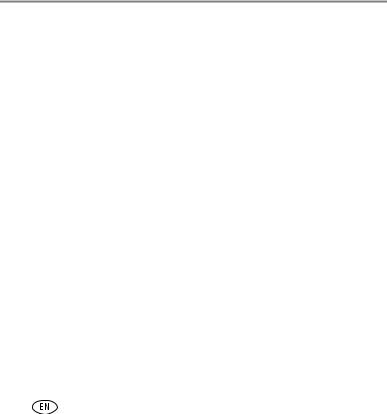
Printer Overview
Home Center Software
KODAK Home Center Software is installed with your KODAK All-in-One Printer Software, unless you chose otherwise. The Home Center icon will appear on your desktop.
On a computer with WINDOWS Operating System (OS), you can use Home Center Software to browse and edit pictures, print, copy, scan, order supplies, access the Extended User Guide, and configure your all-in-one printer from your computer.
On a computer with MAC OS, you can use Home Center Software to scan, order supplies, access the Extended User Guide, and configure your printer from your computer.
Paper
For the best photo printing results, use KODAK Photo Papers, which are optimized to work with KODAK All-in-One Printers.
For the best document printing results, use KODAK Papers or a paper with
the COLORLOK Technology logo on the package. Use only paper that is designed for inkjet printers.
6 |
www.kodak.com/go/aiosupport |
