Kodak AZ901 User Manual

KODAK PIXPRO AZ901
DIGITAL CAMERA
User Manual
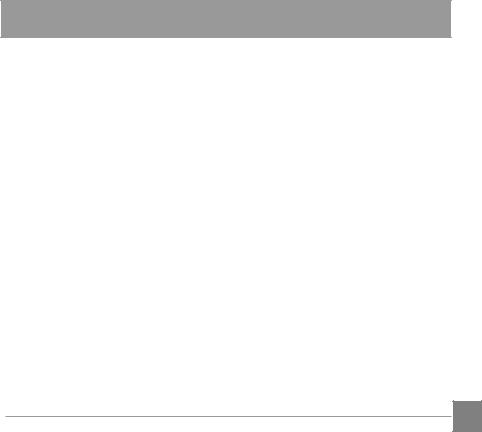
BEFORE YOU START
Declaration of Conformity
Responsible Party: JK Imaging Ltd.
Address: JK Imaging Ltd., 17239 So. Main Street, Gardena, CA 90248 USA JK Imaging Europe, 71 Clarendon Road, Watford, WD17 1DS, UK
Company Website: kodakpixpro.com
INDUSTRY CANADA
This device complies with Canadian RSS-210.
This device complies with Industry Canada license-exempt RSS standard (s).Operation is subject to the following two conditions: (1) this device may not cause interference, and (2) this device must accept any interference, including interference that may cause undesired operation of the device.
Radiation Exposure Statement:
This product complies with the Canadian portable RF exposure limit set forth for an uncontrolled environment and is safe for intended operation as described in this manual. Additional RF exposure reduction can be achieved if the product can be kept as far as possible from the user body or set the device to lower output power if such function is available.
1
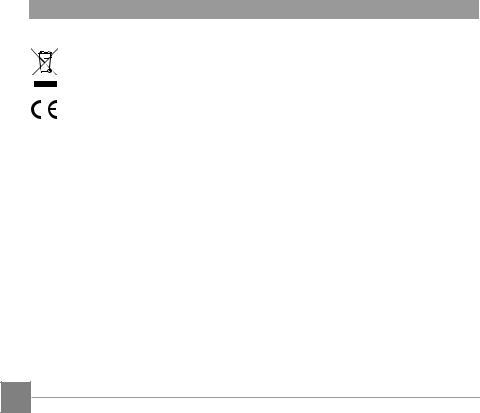
For Customers in Europe
This symbol [crossed-out wheel bin WEEE Annex IV] indicates separate collection of electrical waste and electronic equipment in the European countries. Please do not throw the equipment into domestic refuse. Please use the return and collection systems available in your country for proper, safe disposal of this product.
“CE” mark indicates that this product complies with the European requirements for safety, health, environment and customer protection. “CE” marked cameras are intended for sales in Europe.
Europe – EU Declaration of Conformity
This device complies with the essential requirements of the RED Directive 2014/53/ EU. The following test methods have been applied in order to prove presumption of conformity with the essential requirements of the RED Directive 2014/53/EU:
- EN60950-1/A12:2011+A2:2013
Safety of Information Technology Equipment
- EN 62311:2008
Assessment of electronic and electrical equipment related to human exposure restrictions for electromagnetic fields (0 Hz-300 GHz)
- EN 300 328 V2.1.1 (2016-11)
Wideband transmission systems; Data transmission equipment operating in the 2.4 GHz ISM band and using wide band modulation techniques
- EN 301 489-1 V2.2.0 (2017-03)
Electromagnetic compatibility and Radio spectrum Matters (ERM); ElectroMagnetic Compatibility (EMC) standard for radio equipment and services; Part 1: Common technical requirements
2

- EN 301 489-17 V3.2.0 (2017-03)
Electromagnetic compatibility and Radio spectrum Matters (ERM); ElectroMagnetic Compatibility (EMC) standard for radio equipment; Part 17: Specific conditions for Broadband Data Transmission Systems
For SAR statement
A minimum separation distance of XX cm must be maintained between the user’s body and the device, including the antenna during body-worn operation to comply with the RF exposure requirements in Europe.
To compliance with RF Exposure requirements in Europe, third-party belt-clips, holsters or similar accessories used by this device should not contain any metallic components. The use of accessories that do not satisfy these requirements may not comply with RF exposure requirements, and should be avoided.
Hereby, Sintai Optical (Shenzhen) Co., Ltd, declares that this PIXPRO AZ901 is in compliance with the essential requirements and other relevant provisions of Directive 2014/53/EU.
Manufacturer: Sintai Optical (Shenzhen) Co., Ltd
Address: |
Qiwei Ind Sec, 1st, 2nd,& 3RD Bldg, Lisonglang Village, Gongming |
|
Town, Bao’an District, Shenzhen, Guangdong, China |
Batteries: Please dispose of used batteries at designated collection centers. |
|
Packaging: Please follow local regulations for the recycling of packaging. |
|
For Customers in the U.S.A. |
|
Federal Communication Commission Interference Statement |
|
This device complies with Part 15 of the FCC Rules. Operation is subject to the following |
|
two conditions: (1) This device may not cause harmful interference, and (2) this device |
|
must accept any interference received, including interference that may cause undesired |
|
operation. |
3 |
|
|
|
|
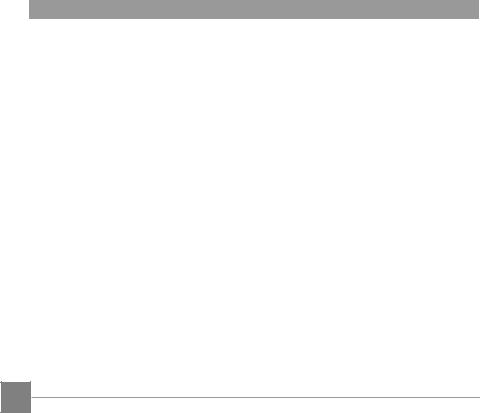
This equipment has been tested and found to comply with the limits for a Class B digital device, pursuant to Part 15 of the FCC Rules. These limits are designed to provide reasonable protection against harmful interference in a residential installation. This equipment generates, uses and can radiate radio frequency energy and, if not installed and used in accordance with the instructions, may cause harmful interference to radio communications. However, there is no guarantee that interference will not occur in a particular installation. If this equipment does cause harmful interference to radio or television reception, which can be determined by turning the equipment off and on, the user is encouraged to try to correct the interference by one of the following measures:
-Reorient or relocate the receiving antenna.
-Increase the separation between the equipment and receiver.
-Connect the equipment into an outlet on a circuit different from that to which the receiver is connected.
-Consult the dealer or an experienced radio/TV technician for help.
FCC Caution: Any changes or modifications not expressly approved by the party responsible for compliance could void the user’s authority to operate this equipment.
This transmitter must not be co-located or operating in conjunction with any other antenna or transmitter.
Radiation Exposure Statement:
This product complies with the FCC portable RF exposure limit set forth for an uncontrolled environment and is safe for intended operation as described in this manual. Additional RF exposure reduction can be achieved if the product can be kept as far as possible from the user body or set the device to lower output power if such function is available.
4
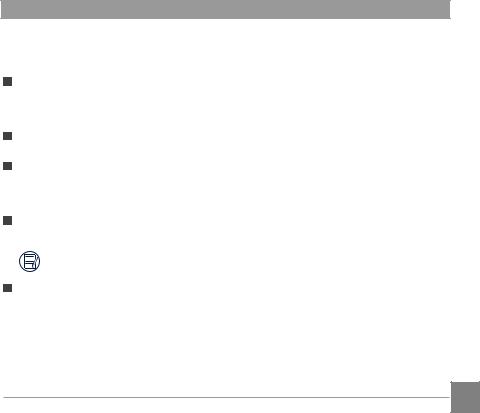
About this Manual
Thank you for purchasing this KODAK PIXPRO Digital Camera. Please read this manual carefully and keep it in a safe place for future reference.
JK Imaging Ltd. reserves all rights of this document. No part of this published manual may be reproduced, transmitted, transcribed, stored in a retrieval system or translated into any language or computer language, in any form, by any means, without the prior written permission of JK Imaging Ltd..
All trademarks mentioned in this manual are used for identification purposes only and are properties of their respective owners.
This manual will instruct you on how to operate the KODAK PIXPRO Digital Camera. JK Imaging Ltd. has tried its utmost to ensure the correctness of the user manual contents, but reserves the right to modify as necessary. All of these contents are subject to change without prior notice.
Throughout this manual, the following symbols are used to help you locate information quickly and easily:
Indicates useful information.
In the instructions below, the following symbols may be used throughout this manual on how to operate the camera. This is to facilitate better understanding.
Item properties The optional properties in the camera interface are indicated by the symbol .
5
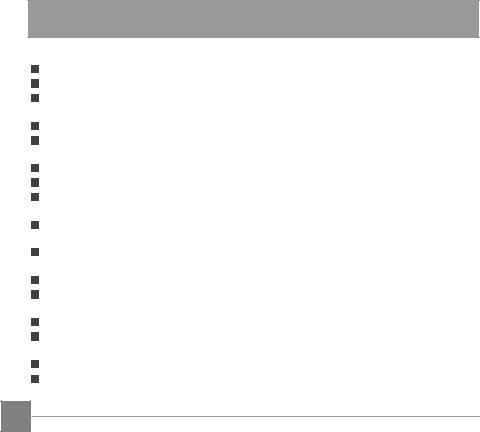
SAFETY NOTES
Safety notes for this camera
Do not drop the camera or allow it to hit solid objects.
Do not attempt to disassemble or repair the camera.
Do not use or store the camera in dusty places or on a beach to prevent dust or sand from entering the camera, causing possible damage to it.
Do not use or store the camera in a hot environment or under direct sunlight.
Do not use or store the camera near a powerful magnetic field, for example near a magnet or transformer.
Avoid touching the lens of the camera.
Do not expose the camera to direct sunlight for a long period of time.
To prevent the camera from being damaged by moisture, do not use or store the camera in very humid environments, such as in rain or near bodies of water.
If water accidentally comes in contact with the camera, turn the camera off, remove the battery and the memory card, and dry it within 24 hours.
When you take the camera from a cold place to a warmer environment, condensation may occur. Please wait for a reasonable period of time before you turn it on.
Before you remove the battery and memory card, the camera should be turned off.
When you clean the body of the camera, do not use abrasive, alcohol-based or organic cleaner.
Use a professional lens wiping cloth and dedicated cleaner to wipe and clean the lens.
Download your photos and remove the memory card when you are going to store the camera for a long period of time.
If this camera is not in use for a long time, please keep it in a dry and clean condition.
Our company will not pay compensation for any failure of playback of pictures or videos caused by improper operation.
6
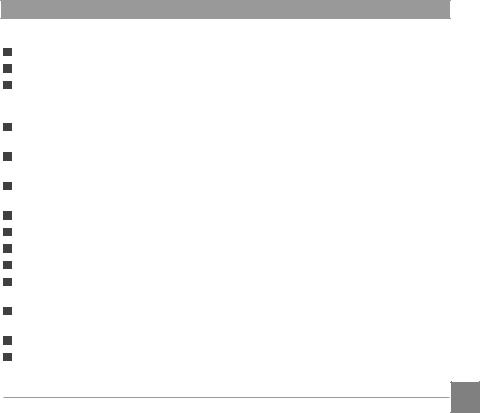
Safety notes for battery
Please use a battery that is the same type as the one included.
Please use the attached charger to charge the battery.
If battery fluid leaks inside the camera, contact our customer service department. If battery fluid leaks onto your skin, rinse your skin with clean water and seek immediate medical attention.
Disposal of used batteries should be carried out in accordance with the local (national or regional) regulations.
To prevent the battery from being damaged, do not drop the battery or allow it to hit solid objects or to be scratched by the objects.
Do not let the battery come in contact with metal objects (including coins) to avoid short circuiting, discharging, excessive heat, or possible leakage.
Do not attempt to disassemble the battery.
Do not expose the battery to water. Always keep the battery contacts dry.
Do not heat the battery or throw it into a fire to avoid a possible explosion.
Do not store the battery in a hot environment or in direct sunlight.
If the battery overheats during charging or use, stop charging or use immediately. Turn off the product, remove the battery carefully, and wait until it cools down.
When the camera is stored for a long period of time, remove the battery and keep it in a dry place that is not accessible to infants and children.
In a colder environment, the performance of the battery could be noticeably reduced.
When you install the battery, install it according to the positive and negative markings on the battery compartment. Never force it into the battery compartment.
7
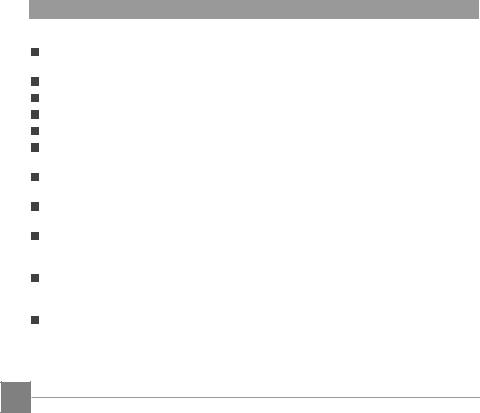
Safety notes for memory card
We suggest buying only well-known, name brand memory cards to ensure peak performance.
Format the memory card using the camera before you use it or insert a new one.
Do not drop the memory card or allow it to hit solid objects to avoid damaging it.
Do not attempt to disassemble or repair the memory card.
Do not expose the memory card to water. Always keep it dry.
Do not remove the memory card when the camera is turned on. Otherwise, the memory card could be damaged.
Do not directly edit the data on the memory card. Copy the data to your PC before you edit them.
When the camera is stored for a long period of time, be sure to download your photos and remove the memory card. Store it in a dry environment.
Do not modify the name of the files or folders of the memory card using your PC. Modifying the file names may cause the files to not be recognized on the camera or a possible error may occur.
A photo taken with the camera will be stored in the folder that is automatically generated on the memory card. Do not store photos that are not taken using this camera in these folders as the pictures cannot be recognized during the playback.
When you insert a memory card, make sure the notch of the card matches the markings on the top of the card slot.
8
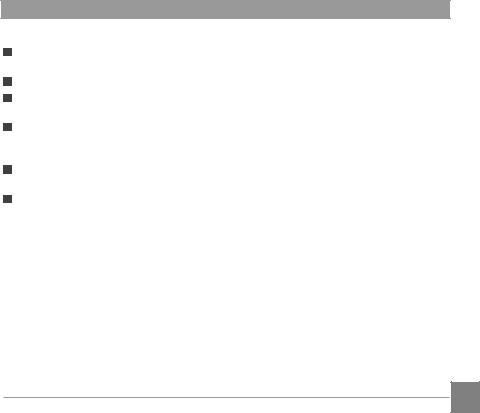
Other Safety Notes
Do not disconnect the power or turn the camera off during the update process. Doing so may cause incorrect data to be written and the camera may not power on later.
Do not hang the neck strap of the camera around the neck of a child.
When using your camera on an airplane, observe the relevant rules specified by the airline.
Due to the limitations of manufacturing technology, the LCD may have a few dead or bright pixels. These pixels do no effect the quality or performance of the camera, photos or video.
Do not expose the LCD to water. In a humid environment, only wipe it with a soft and dry cleaning cloth.
If the LCD is damaged and the liquid crystal comes into contact with your skin, wipe your skin with a dry cloth immediately and rinse it with clean water. If liquid crystal comes into contact with your eyes, wash them with clean water at least for 15 minutes and seek immediate medical attention. If you accidentally swallow liquid crystal, rinse your mouth immediately and seek medical attention.
9

CONTENTS
BEFORE YOU START 1 SAFETY NOTES 6 CONTENTS 10 GETTING READY 14
Accessories Included 14 Install lens cap and neck strap 15 Part Names 16 Installing Battery and Memory Card 19 Charging Battery 21 Vari-angle LCD 22 Turning Camera On and Off 23 Set your Language, Date/Time 24
MODE OVERVIEW 27
LCD Display 27 Overview of the Screen Icons in Shooting Mode 27
Overview of the Screen Icons in Movie Mode 29
10

Overview of the Screen Icons in Playback Mode 30 How to take pictures 31 Using the Mode Dial 32
BASIC OPERATION 51
Using EVF (Electronic View Finder) 51 Using the Zoom Function 52 Display Setting 53 AF Area 55 Macro Mode 56 Self-timer Mode 57 Flash Mode 58 WB (White Balance) Mode 60 Continuous Shot Mode 62 Exposure Compensation Functions Setting 64 Using Quick Recording 66 i Button Function Menu 67 Using the Lens Function Ring 68
11
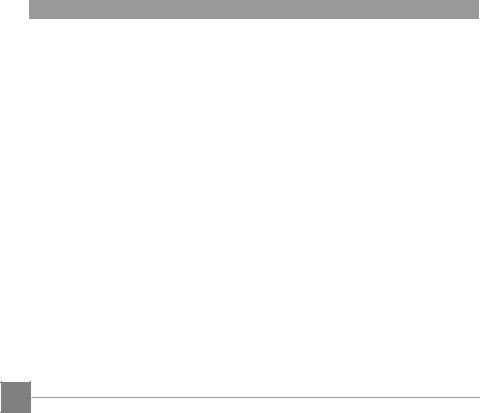
PLAYBACK 71
Viewing Photos and Videos 71 Thumbnail View 72 Using Zoom Playback (for still pictures only) 73 Continuous Shot Group Playback 74 Animation panorama play 75 Slideshow 76 Photos and Video Deletion 77
USING THE MENUS 78
Shooting Menu 78 Shoot Setting1 81 Shoot Setting 2 87 Playback Menu 92 Playback Settings 97 General Settings 101 File Settings 104
Format 105
12
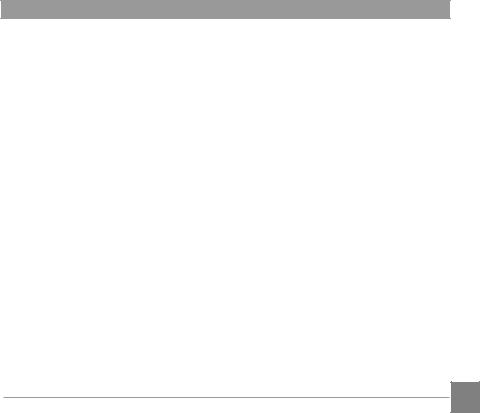
Copy to Card 106 File Numbering 106 Reset Settings 107 Version 107
CONNECTION SETTINGS 108
Connecting to a Computer 108 Connecting to a PictBridge Compatible Printer 110 Using the PictBridge Menu 112 Video System 116 Supported HDMI Connections 117 HDMI CEC Control 118 Set Eye-Fi SD Card Connection Mode 123
APPENDICES 124
Product Specifications 124 Prompts and Warning Messages 128 Troubleshooting 133
13
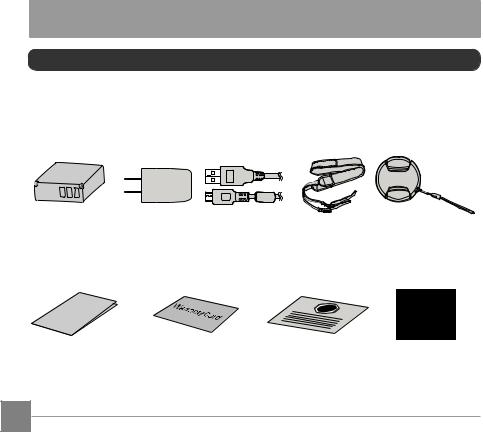
GETTING READY
Accessories Included
Your camera box should contain the camera model you purchased along with the following accessories. If anything is missing or appears to be damaged, please contact your retailer.(Based on sales in different countries or regions, the shape of the AC adapter will vary. Please subject to the actual product will prevail.)
Rechargeable |
AC adapter Micro USB cable |
Neck strap Lens cap with strap |
Li-ion battery |
|
|
Qui |
e |
ck |
|
Start |
|
Guid |
|
STOP
Quick start guide |
Warranty card |
Service card |
CD-ROM |
14
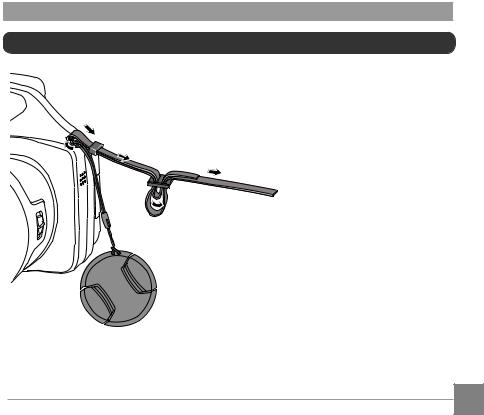
Install lens cap and neck strap
|
|
|
|
|
15
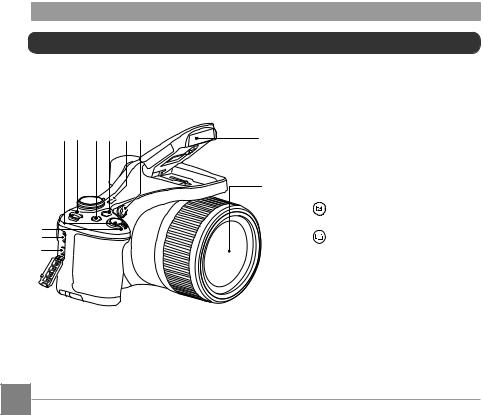
Part Names
4 5 6 7 8 9
3
2
1
10 |
1. |
Micro HDMI port |
|
2. |
Micro USB port |
||
|
3. |
Zoom lever |
|
11 |
4. |
Shutter button |
|
5. |
Strap eyelet |
||
|
|||
|
6. |
Exposure compensation |
|
|
|
button |
|
|
7. |
Continuous shot button |
|
|
8. |
Power button |
|
|
9. |
AF assist beam/Self-timer lamp |
|
|
10. |
Flash lamp |
|
|
11. |
Lens |
16
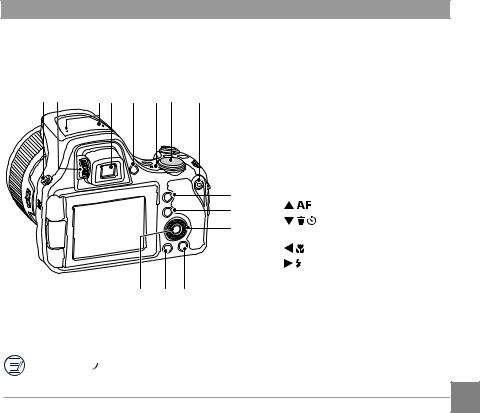
5 12 |
1314 15 |
1617 |
18 |
19
20
21
24 23 22
12.Diopter adjustment knob
13.Microphone
14.Electronic view finder (EVF)
15. EVF / LCD switch button
EVF / LCD switch button
16.Indicator lamp
17.Mode dial
18. Fast video recording button
Fast video recording button
19. i button
i button
20. Menu button
Menu button
21.
 Jog dial
Jog dial
[ |
] AF button/Up button |
[ |
] Delete button/Self-timer |
|
button/Down button |
[ |
] Macro button/Left button |
[ |
] Flash button/Right button |
22. Display button
Display button
23. Playback button
Playback button
24. SET button
SET button
Rolling the
 jog dial can be for fast selection instead of pressing the up/down/left/ right button.
jog dial can be for fast selection instead of pressing the up/down/left/ right button.
17
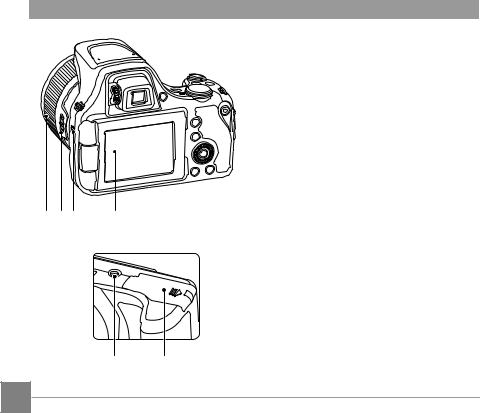
25. Vari-angle LCD
26. Speaker
27. Lens function ring lever
28. Lens function ring
28 2726 25
29. Battery cover
30. Tripod socket
30 29
18
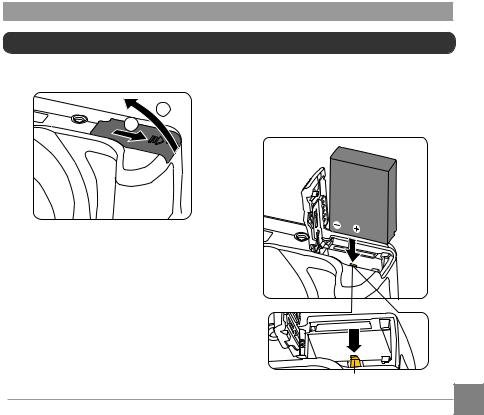
Installing Battery and Memory Card
1. Open the battery cover.
1
2.Insert the battery into the battery compartment according to the negative and positive directions as illustrated in the picture. Push the battery down until it locks in place.
Battery lock knob
19
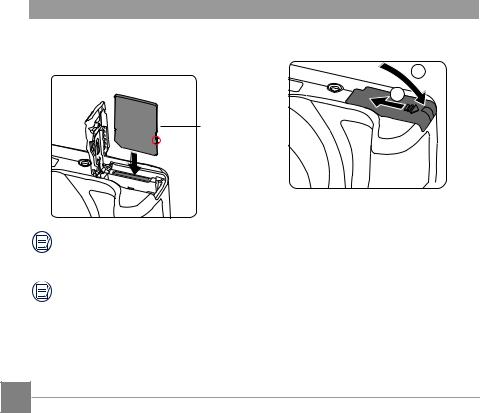
3.Insert the memory card into the memory card slot as shown in the diagram.
4. Close the battery cover.
2
Write protection buckle
The memory card (SD/SDHC) is optional and not included in all camera packaging. It needs to be purchased separately. Please use an original memory card which is Class 4 or higher and has a capacity of 4GB to 32GB.
To remove your memory card, open the battery cover, gently press the memory card to eject it and remove it carefully.
20
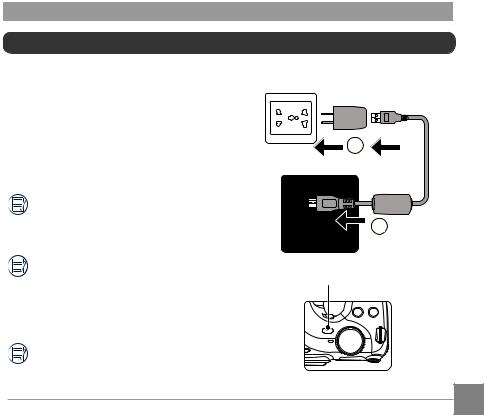
Charging Battery
Please insert the battery and charge it under shutdown mode.
1.Connect the camera and the power charger using the supplied Micro USB cable.
2.Insert the plug of the power charger into the power outlet to charge the battery.
After the battery is stored for a long period of time, use the supplied power charger to charge the battery prior to use.
Charging indicator: Steady orange: Charging
Steady green: Charging complete To have maximum battery life, charge the battery for at least 4 hours the first time.
Please charge the battery indoors between 0°C and 40°C.
2
1
Indicator lamp
21

Vari-angle LCD
The LCD is housed in the camera’s body. You may follow the directions shown below to move it as needed:
|
3 |
2 |
1 |
4
1.Turn on the LCD along the direction shown by arrow .
2.Available to rotate 180° along the direction shown by arrow .
3.Available to rotate 90° along the direction shown by arrow .
4.Turn off the LCD along the direction shown by arrow .
 Please don’t rotate the LCD with excessive force to prevent damages.
Please don’t rotate the LCD with excessive force to prevent damages.
Please turn off the LCD along the direction shown by arrow after use to protect it from scratches.
22
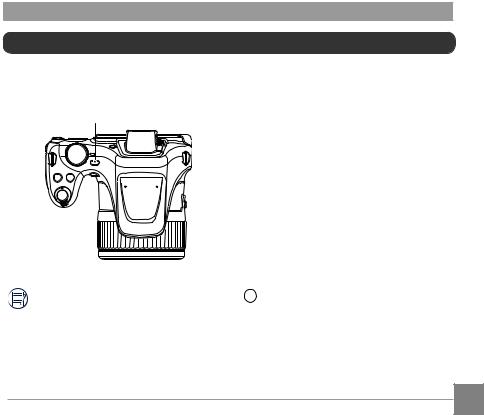
Turning Camera On and Off
Press the power button to turn the camera on. To turn the camera off, press the power button again.
Power button
ON/OFF
When the power is off, press and hold the  button to power on and enter playback mode.
button to power on and enter playback mode.
23
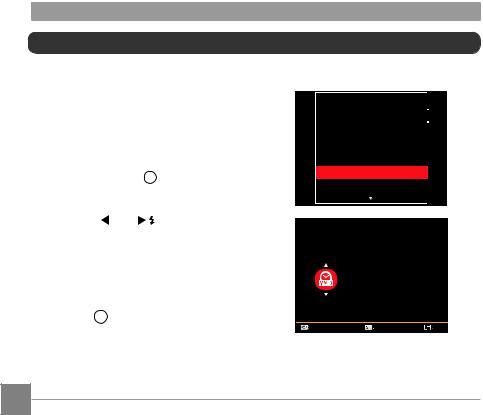
Set your Language, Date/Time
Set your Language, Date/Time after the first power-on
1.When you turn the camera on for the first time, the language selection screen appears.
2.Press the [  ]/[
]/[ 
 ] button to select your desired language.
] button to select your desired language.
3.After you press the  button to confirm the selection, the Date/Time settings screen appears.
button to confirm the selection, the Date/Time settings screen appears.
4. Press the [  ]/[ ] button to select the Date/Time to be adjusted: Time is displayed in YYYY.MM.DD HH:MM.
]/[ ] button to select the Date/Time to be adjusted: Time is displayed in YYYY.MM.DD HH:MM.
5.Press the [  ]/[
]/[ 
 ] button to adjust the value for the selected Date/ Time.
] button to adjust the value for the selected Date/ Time.
6.Press the  button to confirm the time settings and the shooting screen appears.
button to confirm the time settings and the shooting screen appears.
Language |
English
Français
Date & Time
H-M
2017 . 04 . 30 : 00
Select |
Set |
Exit |
24

Resetting your Language
After you set your language for the first time, follow the instructions below to reset your language.
1.Press the  button, press the
button, press the
[  ]/ [
]/ [ 
 ] button to select
] button to select
 , and press the
, and press the  button to enter the menu.
button to enter the menu.
2. Press the [ |
]/[ |
] button to |
|
select |
. |
|
|
3.Press the [  ]/[
]/[ 
 ] button to select Language and press the
] button to select Language and press the  button to enter the menu.
button to enter the menu.
4.Press the [  ]/[
]/[ 
 ] button to select your desired language and press the
] button to select your desired language and press the  button to confirm.
button to confirm.
5.Press the  button and the shooting screen appears.
button and the shooting screen appears.
Sound Settings |
|
|
Power Saver |
|
Auto |
|
|
|
Language |
|
English |
World Time |
|
Home |
Date & Time |
|
2017.04.30 00:00 |
LCD Brightness |
|
|
|
|
|
Select |
Set |
Exit |
Language |
English
Français
25
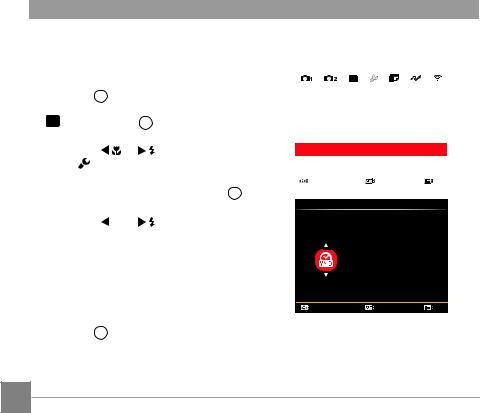
Resetting Date/Time
After you set your Date/Time for the first time, follow the instructions below to reset date and time.
1.Press the  button, press the
button, press the
[  ]/[
]/[ 
 ] button to select
] button to select
 , and press the
, and press the  button to enter the menu.
button to enter the menu.
2. Press the [ |
]/[ |
] button to |
|
select |
. |
|
|
3.Press the [  ]/[
]/[ 
 ] button to select Date & Time and press the
] button to select Date & Time and press the  button to enter the menu.
button to enter the menu.
4. Press the [  ]/[ ] button to select the Date/Time to be adjusted: Time is displayed in YYYY.MM.DD HH:MM.
]/[ ] button to select the Date/Time to be adjusted: Time is displayed in YYYY.MM.DD HH:MM.
5.Press the [  ]/[
]/[ 
 ] button to press the value for your selected block. After you finish your settings, press the
] button to press the value for your selected block. After you finish your settings, press the  button to confirm.
button to confirm.
6.Press the  button and the shooting screen appears.
button and the shooting screen appears.
Sound Settings |
|
|
Power Saver |
|
Auto |
Language |
|
English |
World Time |
|
Home |
|
|
|
Date & Time |
|
2017.04.30 00:00 |
LCD Brightness |
|
|
|
|
|
Select |
Set |
Exit |
Date & Time
H-M
2017 . 04 . 30 : 00
Select |
Set |
Exit |
26
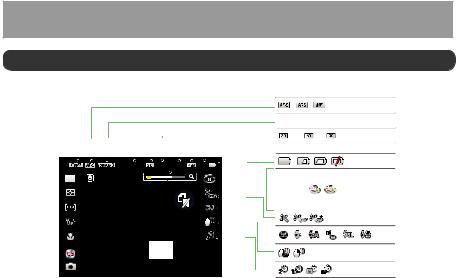
MODE OVERVIEW
LCD Display
Overview of the Screen Icons in Shooting Mode
|
|
1 |
2 |
3 4 |
5 |
6 7 8 9 10 11 |
|
|
|
|
|
|
|
|
|
|
|
|||||||||||
|
|
|
|
|
|
|
|
|
|
|
|
|
||||||||||||||||
|
|
|
|
|
|
|
|
|
|
|
|
|
12 |
|
|
|
|
|
|
|
|
|
||||||
|
|
|
|
|
|
|
|
|
|
|
|
|
|
|
|
|
|
|
|
|
|
|||||||
|
|
|
|
|
|
|
|
|
|
|
|
|
|
|
|
|
|
|
|
|
|
|||||||
|
|
|
|
|
|
|
|
|
|
|
|
|
|
|
|
|
|
|
||||||||||
|
|
|
|
|
|
|
|
|
x3.0 |
|
|
|
|
|
13 |
|
|
|
|
|
|
|
|
|
||||
|
|
|
|
|
|
|
|
|
|
|
|
|
|
|
|
|
|
|
||||||||||
|
|
|
|
|
|
|
|
|
|
|
|
|
14 |
|
|
|
|
|
|
|
|
|
||||||
|
|
|
|
|
|
|
|
|
|
|
|
|
|
|
|
|
|
15 |
|
|
|
|
|
|
|
|
|
|
|
|
|
|
|
|
|
|
|
|
|
|
|
|
|
|
|
|
|
|
|
|
|
||||||
|
|
|
|
|
|
|
|
|
|
|
|
|
16 |
|
|
|
|
|
|
|
|
|
||||||
|
|
|
|
|
|
|
|
|
|
|
|
|
17 |
|
|
|
|
|
|
|
|
|
||||||
|
|
|
|
|
|
|
|
|
|
|
|
|
|
|
|
|
|
18 |
|
|
|
|
|
|
|
|
|
|
|
|
|
|
|
|
|
|
|
|
|
|
|
|
|
|
|
|
|
|
|
|
|
|
|||||
|
|
|
|
|
|
|
|
|
|
|
|
|
|
|
|
|
|
|
|
|
|
|
|
|
|
|
|
|
|
|
|
|
|
|
|
|
|
|
|
|
|
|
|
|
|
|
|
|
|
|
|
|
|
|
|
|
|
|
|
|
|
|
|
|
|
|
|
|
|
|||||||||||||||||
|
1 |
Eye-Fi ON (with signal) |
|
7 |
|
|
Video Pixels |
13 |
Color Effect |
|
|
|||||||||||||||||
|
|
|
|
|
|
|
|
|
|
|
|
|
|
|
|
|||||||||||||
|
2 |
Focus Mode |
|
|
|
|
|
8 |
|
|
Zoom Display(By turning |
14 |
No Memory Card |
|
|
|||||||||||||
|
|
|
|
|
|
|
|
|
|
|
|
|
|
|
the Zoom Lever) |
|
|
|
|
|
|
|||||||
|
3 |
Quality |
|
|
|
|
|
|
9 |
|
|
Number of Pictures in |
15 |
Beautifier |
|
|
||||||||||||
|
|
|
|
|
|
|
|
|
|
|
|
|
|
|
Static Mode |
|
|
|
|
|
|
|||||||
|
4 |
Face Detection |
|
|
|
10 |
|
|
Ratio of Shooting Pixels |
16 |
Flash Mode |
|
|
|||||||||||||||
|
|
|
|
|
|
|
|
|
|
|
|
|||||||||||||||||
|
5 |
Maximum Record Time |
|
11 |
|
|
Image Size |
17 |
OIS |
|
|
|||||||||||||||||
|
|
|
|
|
|
|
|
|
|
|
|
|||||||||||||||||
|
6 |
Recording Speed (fps) |
|
12 |
|
|
Battery Status |
18 |
Self-timer |
|
|
|||||||||||||||||
27 |
||||||||||||||||||||||||||||
|
|
|
|
|
|
|
|
|
|
|
|
|
|
|
|
|
|
|
|
|
|
|
|
|
|
|
||
|
|
|
|
|
|
|
|
|
|
|
|
|
|
|
|
|
|
|
|
|
|
|
|
|
|
|
||
|
|
|
|
|
|
|
|
|
|
|
|
|
|
|
|
|
|
|
|
|
|
|
|
|
|
|
||
|
|
|
|
|
|
|
|
|
|
|
|
|
|
|
|
|
|
|
|
|
|
|
|
|
|
|
|
|
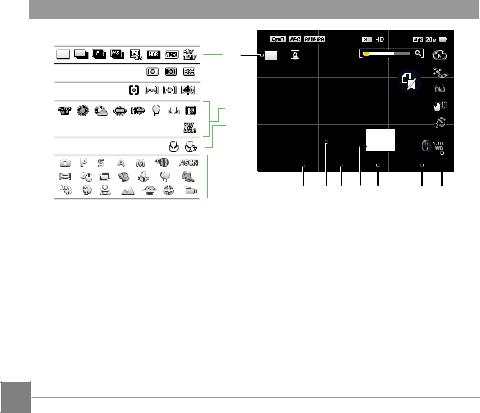
32 |
x3.0 |
 31
31

 30
30




29 
 28
28 

27

 26
26

25 24 23 22 21 20 19
19 |
Lens Function Ring |
24 |
Focus Frame |
29 |
White Balance |
|
Custom Settings |
|
|
|
|
20 |
ISO Value |
25 |
Exposure |
30 |
AF Area |
|
|
|
Compensation Value |
|
|
21 |
Shutter Speed |
26 |
Shooting Mode |
31 |
Expo Metering |
|
|
|
|
|
|
22 |
Histogram |
27 |
Custom Settings |
32 |
Single / Continuous Shot / |
|
|
|
|
|
HDR / WDR / AE Bracketing |
23 |
Aperture Value |
28 |
Macro Mode |
|
|
|
|
|
|
|
|
28
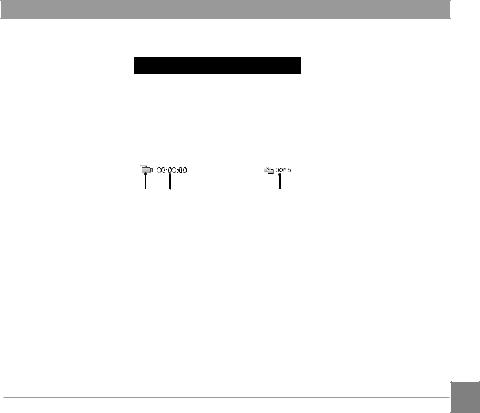
Overview of the Screen Icons in Movie Mode

 1
1
|
00:00:00 |
00/15 |
|
|
4 |
3 |
2 |
|
|
|
|
|
|
|
1 |
|
Battery Status |
|
|
|
|
|
||
2 |
|
Number of Videos Captured |
||
|
|
|
||
3 |
|
Continuous Recording Time |
||
|
|
|
|
|
4 |
|
Movie Mode |
|
|
|
|
|
|
|
29
