Hp PS1810-8G, PS1810-24G User Manual
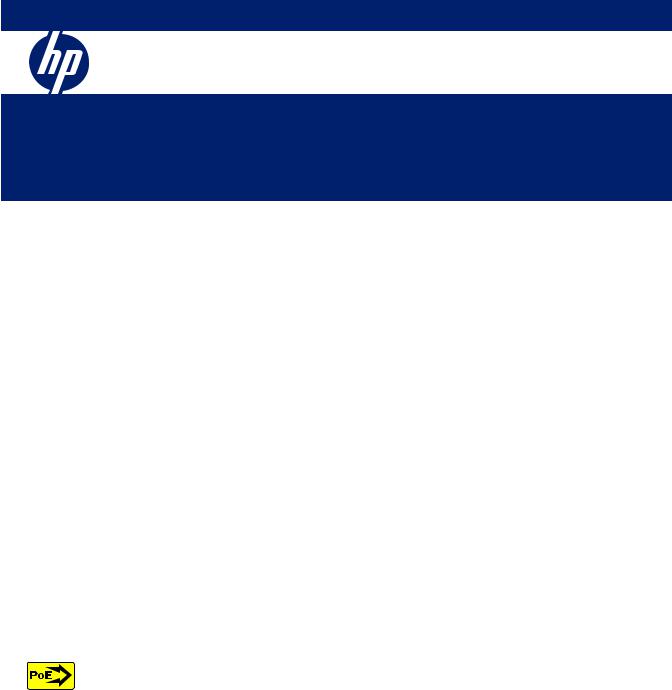
HP PS1810 Switch
Installation and Getting Started Guide
HP PS1810-8G (J9833A)
HP PS1810-24G (J9834A)
Power over Ethernet PD

HP PS1810 Switches
Installation and Getting Started Guide
© Copyright 2013 Hewlett-Packard Development Company, L.P.
The information contained herein is subject to change without notice.
This document contains proprietary information, which is protected by copyright. No part of this document may be photocopied, reproduced, or translated into another language without prior written consent of Hewlett-Packard.
Manual Part Number
5998-4329 June 2013
Applicable Products
HP PS1810-8G (J9833A)
HP PS1810-24G (J9834A)
Safety
Before installing and operating this product, please read the “Installation precautions” in Chapter 2, “Installing the switch”, and the safety statements in General Safety and Regulatory Information booklet included with the product.
Disclaimer
HEWLETT-PACKARD COMPANY MAKES NO WARRANTY OF ANY KIND WITH REGARD TO THIS MATERIAL, INCLUDING, BUT NOT LIMITED TO, THE IMPLIED WARRANTIES OF MERCHANTABILITY AND FITNESS FOR A PARTICULAR PURPOSE. Hewlett-Packard shall not be liable for errors contained herein or for incidental or consequential damages in connection with the furnishing, performance, or use of this material.
The only warranties for HP products and services are set forth in the express warranty statements accompanying such products and services. Nothing herein should be construed as constituting an additional warranty. HP shall not be liable for technical or editorial errors or omissions contained herein.
Hewlett-Packard assumes no responsibility for the use or reliability of its software on equipment that is not furnished by Hewlett-Packard.
Warranty
For the latest license and warranty information, see www.hp.com/support/networking-warranties.
For a copy of the warranty terms specific to your HP products, contact an HP authorized dealer or the HP Sales and Service Office in your country/region.
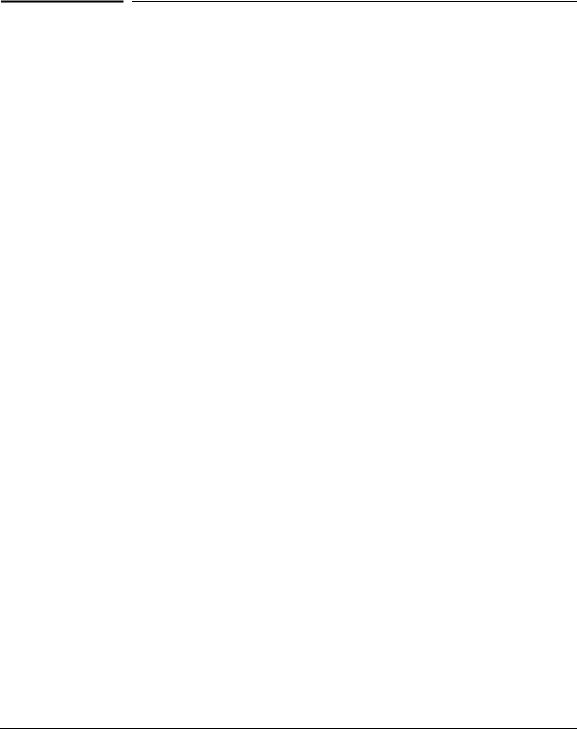
Contents
1 Switch overview
Switch hardware description . . . . . . . . . . . . . . . . . . . . . . . . . . . . . . . . . . . . . . . . 1-2 Network ports . . . . . . . . . . . . . . . . . . . . . . . . . . . . . . . . . . . . . . . . . . . . . . . 1-3 LEDs . . . . . . . . . . . . . . . . . . . . . . . . . . . . . . . . . . . . . . . . . . . . . . . . . . . . . . 1-4 Reset button . . . . . . . . . . . . . . . . . . . . . . . . . . . . . . . . . . . . . . . . . . . . . . . . . 1-5 Clear button . . . . . . . . . . . . . . . . . . . . . . . . . . . . . . . . . . . . . . . . . . . . . . . . . 1-5 Power connector . . . . . . . . . . . . . . . . . . . . . . . . . . . . . . . . . . . . . . . . . . . . . 1-5
Switch features . . . . . . . . . . . . . . . . . . . . . . . . . . . . . . . . . . . . . . . . . . . . . . . . . . 1-6
2 Installing the switch
Included parts . . . . . . . . . . . . . . . . . . . . . . . . . . . . . . . . . . . . . . . . . . . . . . . . . . . 2-1 Installation precautions . . . . . . . . . . . . . . . . . . . . . . . . . . . . . . . . . . . . . . . . 2-3
Installation procedure . . . . . . . . . . . . . . . . . . . . . . . . . . . . . . . . . . . . . . . . . . . . . 2-4 1. Prepare the installation site . . . . . . . . . . . . . . . . . . . . . . . . . . . . . . . . . . . 2-5 2. Mount the switch . . . . . . . . . . . . . . . . . . . . . . . . . . . . . . . . . . . . . . . . . . . 2-5 3. Connect the network cables . . . . . . . . . . . . . . . . . . . . . . . . . . . . . . . . . . 2-14 4. Power on the switch and verify that self-test completes normally . . . . 2-15 SFP installation notes . . . . . . . . . . . . . . . . . . . . . . . . . . . . . . . . . . . . . . . . 2-18 Connections to HP ProLiant Gen8 Servers . . . . . . . . . . . . . . . . . . . . . . . . 2-19
3 Configuring the HP PS1810 Switches
Initial configuration . . . . . . . . . . . . . . . . . . . . . . . . . . . . . . . . . . . . . . . . . . . . . . 3-1 Managing the switch via the 192.168.2.10 address . . . . . . . . . . . . . . . . . . . . . . 3-3 Restoring DHCP addressing to the switch . . . . . . . . . . . . . . . . . . . . . . . . . . . . . 3-4 Next steps . . . . . . . . . . . . . . . . . . . . . . . . . . . . . . . . . . . . . . . . . . . . . . . . . . . . . . 3-5
4 Troubleshooting
Basic troubleshooting tips . . . . . . . . . . . . . . . . . . . . . . . . . . . . . . . . . . . . . . . . . . 4-1 Diagnosing with the LEDs . . . . . . . . . . . . . . . . . . . . . . . . . . . . . . . . . . . . . . . . . 4-2
5

Diagnostic tips: . . . . . . . . . . . . . . . . . . . . . . . . . . . . . . . . . . . . . . . . . . . . . . 4-2 Testing the switch by resetting it . . . . . . . . . . . . . . . . . . . . . . . . . . . . . . . . . . . . 4-4 Restoring to factory defaults . . . . . . . . . . . . . . . . . . . . . . . . . . . . . . . . . . . . . . . . 4-4
HP Customer Support Services . . . . . . . . . . . . . . . . . . . . . . . . . . . . . . . . . . . . . . 4-5 Before calling support . . . . . . . . . . . . . . . . . . . . . . . . . . . . . . . . . . . . . . . . . 4-5
A Specifications
Switch Specifications . . . . . . . . . . . . . . . . . . . . . . . . . . . . . . . . . . . . . . . . . . . . A-1
Physical . . . . . . . . . . . . . . . . . . . . . . . . . . . . . . . . . . . . . . . . . . . . . . . . . . . A-1
Electrical . . . . . . . . . . . . . . . . . . . . . . . . . . . . . . . . . . . . . . . . . . . . . . . . . . A-1
Environmental . . . . . . . . . . . . . . . . . . . . . . . . . . . . . . . . . . . . . . . . . . . . . . A-2
Acoustics . . . . . . . . . . . . . . . . . . . . . . . . . . . . . . . . . . . . . . . . . . . . . . . . . . A-2
Safety . . . . . . . . . . . . . . . . . . . . . . . . . . . . . . . . . . . . . . . . . . . . . . . . . . . . . A-2
Standards . . . . . . . . . . . . . . . . . . . . . . . . . . . . . . . . . . . . . . . . . . . . . . . . . . . . . . A-3
Cabling and Technology Information . . . . . . . . . . . . . . . . . . . . . . . . . . . . . . . . A-4
Cabling Specifications . . . . . . . . . . . . . . . . . . . . . . . . . . . . . . . . . . . . . . . . A-4
Technology Distance Specifications . . . . . . . . . . . . . . . . . . . . . . . . . . . . . A-5
Mode Conditioning Patch Cord . . . . . . . . . . . . . . . . . . . . . . . . . . . . . . . . . . . . |
A-6 |
Installing the Patch Cord . . . . . . . . . . . . . . . . . . . . . . . . . . . . . . . . . . . . . . |
A-6 |
Twisted-Pair Cable/Connector Pin-Outs . . . . . . . . . . . . . . . . . . . . . . . . . . . . . |
A-8 |
Straight-through Twisted-Pair Cable for |
|
10 Mb/s or 100 Mb/s Network Connections . . . . . . . . . . . . . . . . . . . . . . |
A-10 |
Crossover Twisted-Pair Cable for |
|
10 Mb/s or 100 Mb/s Network Connection . . . . . . . . . . . . . . . . . . . . . . . |
A-11 |
Straight-Through Twisted-Pair Cable for |
|
1000 Mb/s Network Connections . . . . . . . . . . . . . . . . . . . . . . . . . . . . . . |
A-12 |
B EMC Regulatory Statements
Regulatory Statements . . . . . . . . . . . . . . . . . . . . . . . . . . . . . . . . . . . . . . . . . . . |
B-1 |
Index . . . . . . . . . . . . . . . . . . . . . . . . . . . . . . . . . . . . . . . . . . . . . . . . . . . . . .Index-1
6
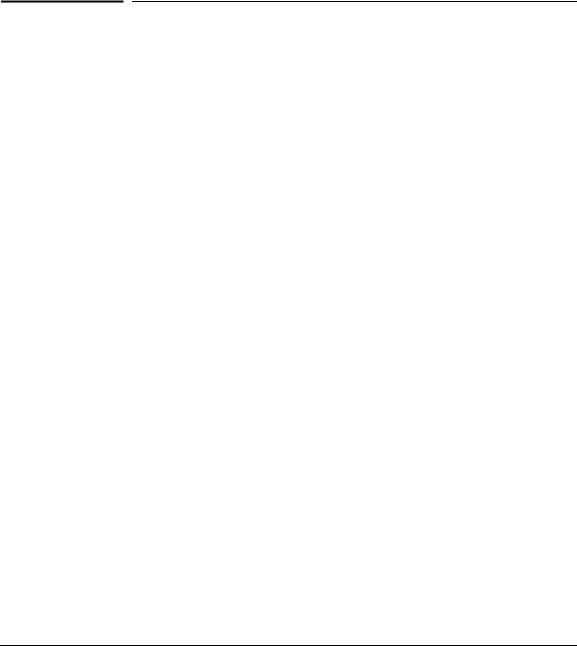
1
Switch overview
The PS1810-8G and PS1810-24G switches are multiport managed gigabit switches that enable you to build high-performance switched workgroup networks and to work with HP ProLiant Gen8 Servers. These switches are store-and-forward devices that offer low latency for high-speed networking.
Throughout this manual, these switches are referred as the PS1810-8G and PS181024G Switches.
■The PS1810-8G Switch has 8 auto-sensing 10/100/1000BASE-T RJ-45 ports. Port 1 is a Power over Ethernet Powered Device (PoE PD) port. The switch can be powered by a network connection to port 1 from PoE power sourcing equipment (PSE), such as a PoE switch.
■The PS1810-24G Switch has 24 auto-sensing 10/100/1000BASE-T RJ-45 ports and two SFP slots (ports 25 and 26) for supported HP SFP fiber-optic transceivers.
■The PS1810-8G switch has a unique enclosure that allows physical stacking on the HP ProLiant MicroServer Gen8 product.
You can connect these switches directly to computers, printers, and servers to provide dedicated bandwidth to those devices, and you can build a switched network infrastructure by connecting these switches to hubs, other switches, or routers. The PS1810 switches have the built-in technology that reports real-time health status for each Gen8 Server in the network. In addition, these switches offer limited network management capabilities as well.
1-1
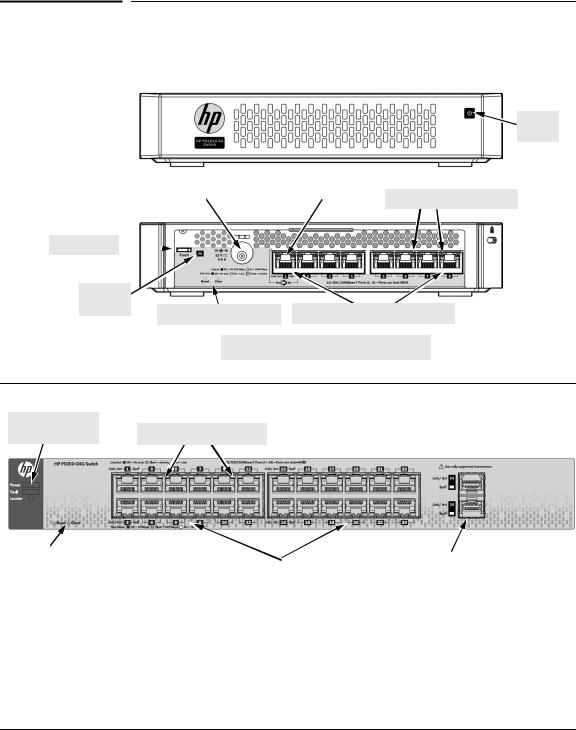
Switch overview
Switch hardware
Switch hardware
HP PS1810-8G (J9833A)
Power
LEDs
Power connector |
|
PoE PD port |
Link/Act and Speed LEDs |
|
|
|
|
Fault LEDs 

PD Status |
|
LEDs |
10/100/1000BASE-T RJ-45 ports1 |
Reset and Clear buttons |
1 All RJ-45 ports have the Auto-MDIX feature.
Power, Fault, and |
Link/Act and Speed LEDs |
HP PS1810-24G (J9834A) |
Locator LEDs |
Reset and Clear buttons |
|
|
|
|
|
SFP slots |
|
|
|
1 |
|||||||
|
|
|
10/100/1000BASE-T RJ-45 ports |
|
|
|
||
|
|
|
|
|
|
|
|
|
|
1 All RJ-45 ports have the Auto-MDIX feature. |
|
The back of the PS1810-24G has the AC power connector. |
|||||
1-2
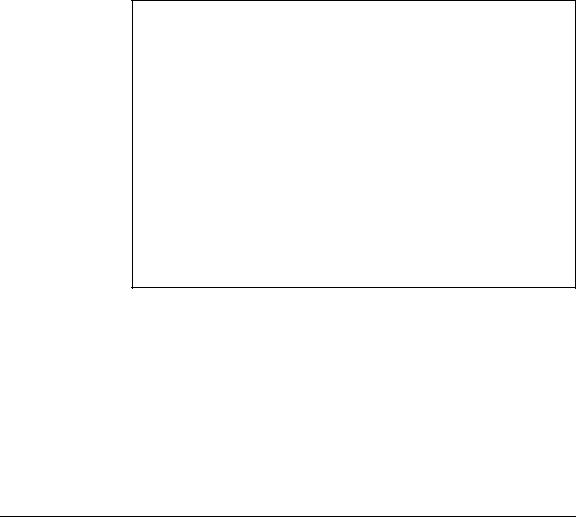
Switch overview
Switch hardware
Network ports
■Auto-sensing 10/100/1000BASE-T ports.
These ports support the “Auto-MDIX” feature, a feature that allows you to use either straight-through or crossover twisted-pair cables to connect network devices to the switch.
■PoE PD port (PS1810-8G Switch only)
A network connection to the PoE PD port from a PoE PSE device can provide power to the switch.
■SFP slots for fiber or copper uplinks (PS1810-24G Switch only). SFPs support the following network connectivity:
Optional Network Connectivity, Speeds, and Technologies
Speed |
Technology |
Cabling |
SFP Connector1 |
100 Mb/s |
100-FX |
Fiber (multimode) |
LC |
|
|
|
|
|
1000-T |
Copper (twisted-pair) |
RJ-45 |
|
|
|
|
1 Gbps |
1000-SX |
Fiber (multimode) |
LC |
|
|
|
|
|
1000-LX |
Fiber (multimode or single mode) |
LC |
|
|
|
|
1 To get information about the supported transceivers, see www.hp.com/networking/ support.
1.In the Auto Search textbox, type J4858 (for 100-Mb and Gigabit information).
2.Select one or more products that are displayed in the list. Click Display selected.
3.Click Product support information. The support page opens. In the support page, click
Manuals and find the Transceiver Support Matrix.
For technical details of cabling and technologies, see "Cabling and Technology Information" in Appendix A.
1-3
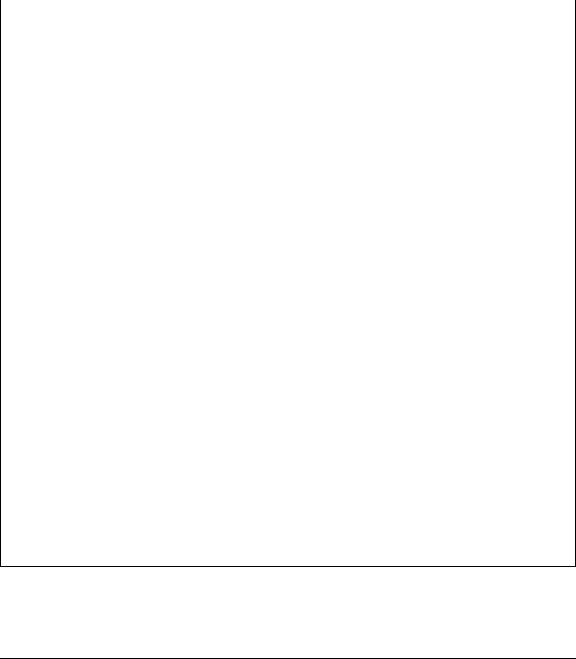
Switch overview
Switch hardware
LEDs
The front and back panels of the switches provide status LEDs for system monitoring. The following table lists the functions of the various indicators.
LED |
State |
Meaning |
|
|
|
Power |
On |
The switch is receiving power. |
(green) |
Off |
The switch is not receiving power. |
|
||
|
|
|
Fault |
On |
On, after the switch is powered on or reset, at the beginning of switch self test. If |
(orange) |
|
the LED remains on, it indicates a detected hardware failure during the self test. |
|
Blinking* |
Indicates a fault condition on the switch or one of the switch ports. The Link LED |
|
|
for the port with the fault blinks simultaneously. |
|
Off |
The normal state; indicates that there are no fault conditions on the switch. |
|
|
|
Locator |
Blinking** |
The Locator LED helps you locate a specific switch in an area full of switches. The |
(blue) |
|
LED blinks for 30 minutes when activated through the switch software. |
PS1810-24G |
Off |
The Locator LED is disabled by default. |
Switch only |
||
|
|
|
PD |
On |
Power is available on the PoE In port (Port 1). |
(green) |
Blinking* |
Power is no longer available on the PoE In port. The switch is powered from the |
PS1810-8G |
||
Switch only |
|
external power adapter. The LED continues to blink until power is restored on the |
|
|
PoE In port or the switch is reset. |
|
Off |
Power is not available on the PoE In port. |
|
|
|
Link/Act |
On |
The port is enabled and receiving a link indication from the connected device. |
(green) |
Off |
One of these conditions exist: |
|
||
|
|
• An active network cable is not connected to the port. |
|
|
• The port is not receiving link beat or sufficient light. |
|
|
• Green Mode is enabled. |
|
Blinking* |
Indicates that there is network activity on the port. |
|
|
|
Spd |
On |
Indicates the port is operating at 1000 Mb/s. |
(green) |
Blinking |
Indicates the port is operating at 100 Mb/s. |
|
||
|
Off |
Indicates the port is operating at 10 Mb/s. |
|
|
|
* The blinking behavior is an on/off cycle once every 1.6 seconds, approximately. ** The blinking behavior is an on/off cycle once every 0.8 seconds, approximately.
1-4

Switch overview
Switch hardware
Reset button
Use the Reset button to reset the switch while it is powered on. This action clears any temporary error conditions that might have occurred and runs the switch self test. Use the Reset button with the Clear button to restore Factory Default settings.
Clear button
Use the Clear button for the following purposes:
■Deleting Passwords - When pressed, for at least three seconds, the button deletes any switch web interface access passwords that you may have configured. Use this feature if you have misplaced the password and need console access.
This button is provided for your convenience. If you are concerned that this button may be misused, install the switch in a secure location, such as in a locked wiring closet.
■Restoring Factory Default Configuration - When the Reset button is pressed in a specific pattern, any configuration changes you may have made through the switch console, the web browser interface, and SNMP management are removed, and the factory default configuration is restored to the switch. For the specific method to restore the factory default configuration, see “Restoring the Factory Default Configuration” in chapter 4, “Troubleshooting” of this manual.
Power connector
The PS1810-8G and PS1810-24G switches do not have a power button. They are powered on when connected to an AC power source.
The PS1810-8G uses an external AC/DC power adapter, either wall mount or inline. The external AC/DC power adapter supplies 12 volts DC to the switch and automatically adjusts to any AC voltage between 100-240 volts and a frequency of either 50 or 60 Hz. It is not necessary to set a voltage range.
The PS1810-8G Switch can also be powered on by a PoE PD connection to Port 1.
The PS1810-24G Switch has an internal power supply and connects to the AC power source via a power cable. The switch automatically adjusts to any voltage between 100-127 and 200-240 volts and to a frequency of either 50 or 60 Hz. It is not necessary to set voltage range.
1-5
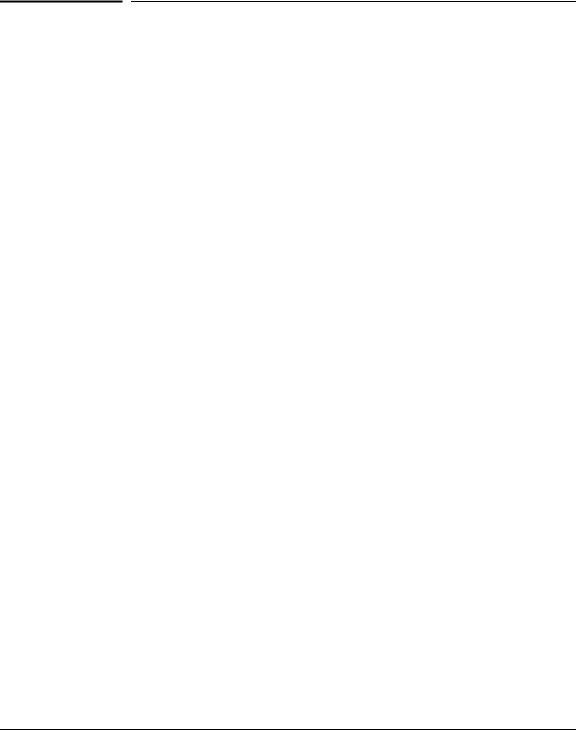
Switch overview
Switch features
Switch features
The features of the HP PS1810 Switches include:
■Plug-and-play networking—all ports are enabled, just connect the network cables to active network devices and your switched network is operational.
■Auto-MDIX on all twisted-pair ports—all connections can be made using straight-through twisted-pair cables. Cross-over cable is not required, although it works.
■Support for IEEE 802.3az Energy Efficient Ethernet (EEE) features that reduce power consumption when connected with EEE-compliant devices.
■Support for automatic discovery and health status reporting of HP ProLiant Gen8 Servers.
■Automatically negotiated full-duplex operation for all 10/100/1000BASE-T RJ45 ports when connected to other auto-negotiating devices.
■Easy management of the switch through several available interfaces:
•Switch-web interface —an easy-to-use built-in graphical interface that can be accessed from common Web browsers.
•HP Intelligent Management Center (IMC) — allows network administrators to discover and map the switches within their network and launch the builtin graphical interface from within IMC to configure the switches.
■Support for up to 4 trunks for the PS1810-8G and up to 12 trunks for the PS 1810-24G so that you can assign physical links to one logical link (trunk) that functions as a single, higher-speed link providing dramatically increased bandwidth. Also known as Link Aggregation.
■Support for up to 64 IEEE 802.1Q-compliant VLANs so you can divide the attached end nodes into logical groups that fit your business needs.
■Support for many advanced features to enhance network performance—for a description, see the PS1810 Switch Management and Configuration Guide.
■Support for downloading new switch software for product enhancements and bug fixes.
1-6

2
Installing the switch
The HP PS1810 Switches are easy to install. They are packed with accessory kits that allow them to be mounted in a number of different ways. This chapter describes how to install the PS1810-8G and PS1810-24G switches.
Included parts
The following components are shipped with an HP PS1810 switch:
■Documentation kit
•Quick Setup Guide and Safety/Regulatory Information
•Software License, Warranty, and Support information
■Accessory kits:
PS1810-24G Switch |
PS1810-8G Switch |
Kit number 5066-0620
•three 3/4” (20-mm M4) screws for wall and under-table mounting
•three wall anchors
Kit number 5066-2506
•two mounting brackets
•eight 8-mm M4 screws to attach the mounting brackets to the switch
•four 5/8-inch number 12-24 screws to attach the switch to a rack
Kit number 5064-4254
• four rubber feet
Kit number 5066-0621
•three 3/4” (20-mm M4) screws for wall and under-table mounting
•three wall anchors
•cable tie for power cord
Kit number 5066-3084
• four rubber feet
2-1

Installing the switch
Included parts
■PS1810-8G external AC/DC power adapters and power cords:
• Universal Inline AC/DC Power Adapter |
|
All countries/regions |
5066-1122* |
Power Cords for Inline AC/DC Power Adapter |
|
Australia/New Zealand |
8121-0870 |
Philippines/Thailand |
8121-0664 |
China |
8120-8373 |
India |
8121-0702 |
Indonesia/Israel/Vietnam |
8120-6314 |
Japan |
8120-6316 |
South Africa |
8120-6314 |
South Korea |
8120-8441 |
Taiwan |
8121-0963 |
United Kingdom/Hong Kong/Singapore/Malaysia |
8120-8699 |
Brazil |
8121-1081 |
Argentina |
8120-8367 |
Chile |
8121-0514 |
• Wall Plug-in AC/DC Power Adapters |
|
(AC Power cords are not used) |
|
United States/Canada/Mexico |
5184-5863* |
Continental Europe/Denmark/Norway/Sweden/Switzerland |
5184-5864* |
* Complies with Energy Star 5.0 standards.
■ PS1810-24G Power cords:
Australia/New Zealand |
8121-0833 |
China |
8120-8377 |
Continental Europe |
8120-6802 |
Denmark |
8120-6806 |
Japan |
8120-6804 |
Switzerland |
8120-6807 |
United Kingdom/Hong Kong/Singapore/Malaysia |
8120-8709 |
United States/Canada/Mexico |
8120-6805 |
South Africa |
8120-6808 |
South Korea/Indonesia/Vietnam |
8120-6802 |
India |
8121-0772 |
Israel |
8121-1035 |
Philippines/Thailand |
8121-0667 |
Taiwan |
8121-0964 |
Argentina |
8120-6871 |
Brazil |
8121-1069 |
Chile |
8120-6979 |
Japan Power Cord
Warning
2-2

W A R N I N G S
C a u t i o n s
Installing the switch
Included parts
Installation precautions
Follow these precautions when installing the switch.
■When you mount PS1810-8G Switch under HP ProLiant MicroServer Gen8s, do not stack more than two servers on top of the switch.
■Before you mount the PS1810-24G Switch in a rack or cabinet, ensure the rack or cabinet is adequately secured to prevent it from becoming unstable and falling over.
Devices installed in a rack or cabinet must be mounted as low as possible, with the heaviest devices at the bottom and progressively lighter devices installed at the top.
■When you mount the switch on the wall, ensure that the network ports are facing up or down to meet national and international safety requirements. The side vents cannot be placed facing up or down.
■When installing the switch, ensure that the AC outlet is located near the switch
and is easily accessible in case the switch must be powered off.
■Ensure that the AC power source circuits are properly grounded.
■Use only the AC/DC power adapter and power cord (if applicable), supplied with the switch. Use of other adapters or power cords, including those that came with other HP Networking products, might result in damage to the equipment.
For those switches that use a power cord, if your installation requires a different power cord than the one supplied with the switch, be sure to use a power chord that has the symbol of the safety agency that defines the regulations for power cords in your country. The mark is your assurance that the power cord can be used safely with the switch.
■Ensure the switch does not overload the power circuits, wiring, and over-current protection. To determine the possibility of overloading the supply circuits, add together the ampere ratings of all the devices installed on the same circuit as the switch and compare the total with the rating limit for the circuit. The maximum ampere ratings are usually indicated on the devices near the AC power connectors.
■Do not install the switch in an environment where the operating ambient temperature might exceed 40 C (104 F).
■Ensure the air flow around the sides of the switch is not restricted.
2-3
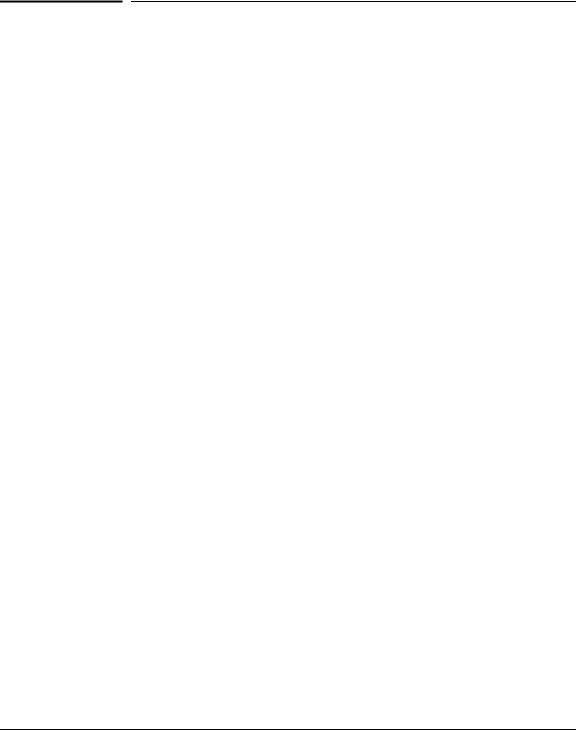
Installing the switch
Installation procedure
Installation procedure
The following steps summarize switch installation. The rest of this chapter provides details on these steps.
1.Prepare the installation site (page 2-5). Ensure that the physical environment into which you will install the switch is properly prepared. The environment must have the correct network cabling ready to connect to the switch and have an appropriate location for the switch. See page 2-5 for some installation precautions.
2.Mount the switch (page 2-5). The PS1810-8G Switch is designed to be stacked with an HP ProLiant MicroServer Gen8. You can mount the switch on a wall or, under or on top of a horizontal surface. The PS1810-24G Switch can be mounted in a 19-inch Telco rack; in an equipment cabinet, on a wall or; under or on top of a horizontal surface.
3.Connect the network devices (page 2-14). Using the appropriate network cables, connect the network devices to the switch ports.
4.Optional: Install the SFP transceivers for the PS1810-24G Switch (page 2- 14). The PS1810-24G Switch has two slots for installing SFP transceivers. Depending on where you install the switch, it might be easier to install the SFPs first. SFPs can be hot swapped - you can install or remove while the switch is powered on.
5.Connect the switch to the AC power source. Once the switch is mounted and connected to the network devices, plug it into the main power source.
At this point, your switch is fully installed. See the rest of this chapter if you need detailed information about any of these installation steps.
2-4

Installing the switch
Installation procedure
1. Prepare the installation site
Follow the installation guidelines to ensure proper operation of the switch in the network:
■Verify that all the cables meet the requirements of the “Cabling Specifications” in Appendix A.
■Protect the switch from radio frequency interference emissions.
■Use electrical surge suppression.
■Use safe connections. The cables, connectors, or shields must not be damaged.
Installation space requirements.
Switch |
Clearance requirements |
face |
|
|
|
Front |
At least 3 inches (7.6 cm) of space for the twisted-pair and fiber-optic cabling. |
|
|
Back |
At least 1-1/2 inches (3.8 cm) of space for the power cord and switch cooling. |
|
|
Sides |
At least 3 inches (7.6 cm) for cooling, except if the switch is installed in an open |
|
EIA/TIA rack. |
|
|
2. Mount the switch
HP PS1810-8G Switch
You can stack the HP PS1810-8G Switch with HP ProLiant MicroServers, mount it on a wall, or on top of or under a horizontal surface.
Before stacking it with HP servers or positioning the switch on a horizontal surface, attach the rubber feet that are supplied in the accessory kit.
N o t e |
If you are mounting the switch on a wall or under a surface, do not attach the rubber |
|
feet. |
|
|
2-5

Installing the switch
Installation procedure
|
Stack with the HP ProLiant MicroServer Gen8 . |
|
Stack the switch under or on top of the server. |
|
|
C a u t i o n |
The switch has a limitation on how much weight can be placed on top of it. To reduce |
|
the risk of personal injury or damage to the equipment, stack no more than two servers |
|
on top of the switch. |
|
|



2-6
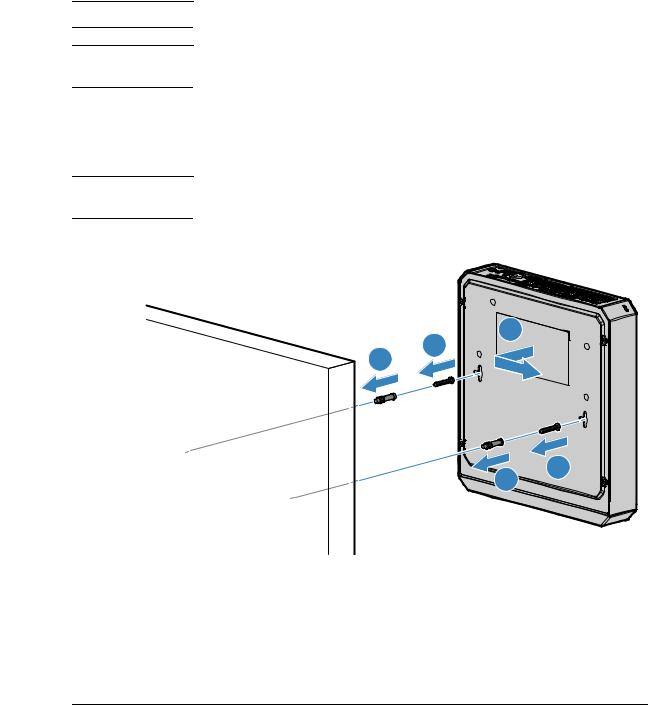
I m p o r t a n t
C a u t i o n
N o t e
Installing the switch
Installation procedure
Mounting to a wall.
Wall mount the switch with the network ports facing up or down.
Mount the switch only to a wall or wood surface that is at least 3/4-inch (19 mm) plywood or its equivalent.
1.Install two 3/4-inch (19 mm) M4 screws (included) into the mounting surface. The base of the screw head should be distanced approximately 2 mm from the wall face. Position the screws 6.3 inches (160 mm) apart for the PS1810-8G Switch. Use the wall anchors if necessary.
The mounting holes on the PS1810-8G are not aligned horizontally (as shown in the illustration). They are offset from each other by 20 mm.
2.Position the switch over the screws, and then slide it down to lock it in place.
3
2
1
2
1
2-7
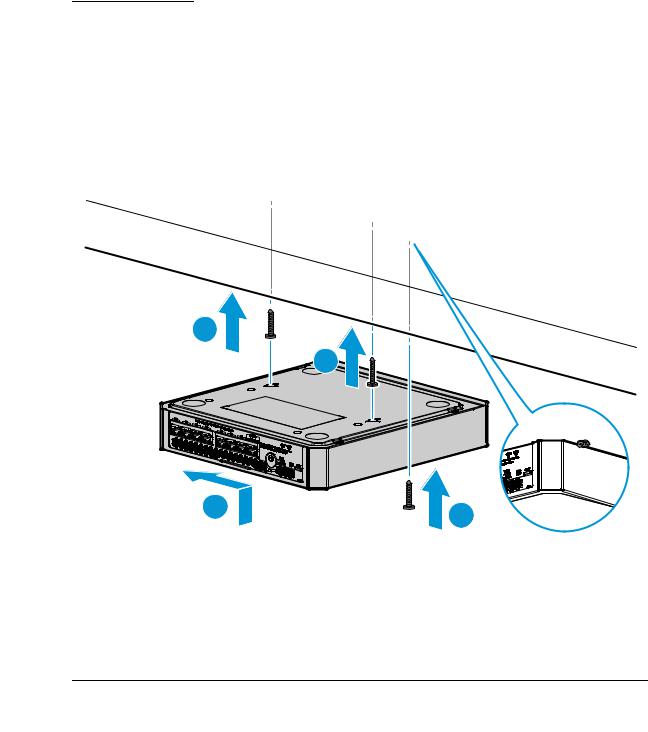
Installing the switch
Installation procedure
Mounting under a horizontal surface.
You can mount the switch under a horizontal surface.
C a u t i o n |
Mount the switch only to a surface that is at least 1-inch (25.4 mm) thick. |
|
|
1. |
Install two 3/4-inch (19 mm) M4 screws (included) into the mounting surface. |
|
||
|
|
The base of the screw head should be distanced approximately 2 mm from the |
|
|
wall face. Position the screws 6.3 inches (160 mm) apart for the PS1810-8G |
|
|
Switch. Use the wall anchors if necessary. |
|
2. |
Position the switch over the screws and slide to lock in place. |
|
3. |
Optional: Install the third screw at the side of the switch to prevent it from sliding |
|
|
out of the locked position. |
1

 1
1
2
2-8
