HP ProLiant MicroServer Gen8 User Manual

HP ProLiant MicroServer Gen8
User Guide
Abstract
This document is for the person who installs, administers, and troubleshoots servers and storage systems. HP assumes you are qualified in the servicing of computer equipment and trained in recognizing hazards in products with hazardous energy levels.
Part Number: 718898-002
July 2014
Edition: 2
© Copyright 2013, 2014 Hewlett-Packard Development Company, L.P.
The information contained herein is subject to change without notice. The only warranties for HP products and services are set forth in the express warranty statements accompanying such products and services. Nothing herein should be construed as constituting an additional warranty. HP shall not be liable for technical or editorial errors or omissions contained herein.
Microsoft® and Windows® are U.S. registered trademarks of Microsoft Corporation.

Contents |
|
Component identification............................................................................................................... |
6 |
Front panel components ............................................................................................................................. |
6 |
Front panel LEDs and buttons ...................................................................................................................... |
7 |
Rear panel components.............................................................................................................................. |
8 |
Rear panel LEDs and buttons....................................................................................................................... |
9 |
System board components.......................................................................................................................... |
9 |
DIMM slot locations ....................................................................................................................... |
11 |
System maintenance switch............................................................................................................. |
11 |
NMI functionality........................................................................................................................... |
12 |
Drive numbering ..................................................................................................................................... |
12 |
FBWC module LED definitions................................................................................................................... |
13 |
Fan location ........................................................................................................................................... |
14 |
T-10/T-15 Torx screwdriver ...................................................................................................................... |
14 |
Operations................................................................................................................................. |
15 |
Power up the server ................................................................................................................................. |
15 |
Power down the server............................................................................................................................. |
15 |
Open the front bezel................................................................................................................................ |
16 |
Remove the front bezel............................................................................................................................. |
17 |
Install the front bezel................................................................................................................................ |
18 |
Remove the chassis cover ......................................................................................................................... |
19 |
Install the chassis cover ............................................................................................................................ |
19 |
Remove the system board assembly ........................................................................................................... |
20 |
Install the system board assembly .............................................................................................................. |
22 |
Setup......................................................................................................................................... |
23 |
Optional installation services .................................................................................................................... |
23 |
Optimum environment.............................................................................................................................. |
23 |
Space and airflow requirements ...................................................................................................... |
23 |
Temperature requirements............................................................................................................... |
24 |
Power requirements ....................................................................................................................... |
24 |
Electrical grounding requirements .................................................................................................... |
24 |
Server warnings and cautions ................................................................................................................... |
25 |
Identifying the server box contents ............................................................................................................. |
25 |
Installing hardware options....................................................................................................................... |
25 |
Connecting peripheral devices.................................................................................................................. |
26 |
Connecting the Ethernet cable................................................................................................................... |
26 |
Powering on and selecting boot options ..................................................................................................... |
27 |
Performing the initial system setup ............................................................................................................. |
29 |
Registering the server............................................................................................................................... |
31 |
Setting up the HP PS1810-8G Switch (optional) .......................................................................................... |
31 |
Hardware options installation....................................................................................................... |
38 |
Introduction ............................................................................................................................................ |
38 |
Bezel faceplate ....................................................................................................................................... |
38 |
Drive options .......................................................................................................................................... |
40 |
Drive installation guidelines ............................................................................................................ |
40 |
Contents |
3 |
Installing a non-hot-plug drive.......................................................................................................... |
40 |
Controller options.................................................................................................................................... |
42 |
Installing a storage controller .......................................................................................................... |
43 |
Installing the FBWC module and capacitor pack ............................................................................... |
44 |
Optical drive option ................................................................................................................................ |
46 |
Memory options ...................................................................................................................................... |
48 |
HP SmartMemory .......................................................................................................................... |
49 |
DIMM identification ....................................................................................................................... |
49 |
Single-rank and dual-rank DIMMs.................................................................................................... |
50 |
Memory subsystem architecture ....................................................................................................... |
50 |
ECC memory ................................................................................................................................ |
50 |
General DIMM slot population guidelines ......................................................................................... |
50 |
Installing a DIMM.......................................................................................................................... |
51 |
Expansion board options.......................................................................................................................... |
52 |
HP Trusted Platform Module option ............................................................................................................ |
54 |
Installing the Trusted Platform Module board ..................................................................................... |
54 |
Enabling the Trusted Platform Module............................................................................................... |
56 |
Retaining the recovery key/password .............................................................................................. |
56 |
Cabling ..................................................................................................................................... |
57 |
Cabling overview.................................................................................................................................... |
57 |
Four-bay LFF non-hot-plug drive cabling...................................................................................................... |
57 |
Capacitor pack cabling ........................................................................................................................... |
58 |
Optical drive cabling............................................................................................................................... |
59 |
Front I/O assembly cabling ...................................................................................................................... |
59 |
Ambient temperature sensor cabling .......................................................................................................... |
60 |
System fan cabling .................................................................................................................................. |
60 |
Power supply cabling............................................................................................................................... |
61 |
Software and configuration utilities ............................................................................................... |
62 |
Server mode ........................................................................................................................................... |
62 |
Product QuickSpecs................................................................................................................................. |
62 |
HP iLO Management ............................................................................................................................... |
62 |
HP iLO ......................................................................................................................................... |
62 |
Intelligent Provisioning.................................................................................................................... |
64 |
HP Insight Remote Support software ................................................................................................. |
66 |
HP Insight Online .......................................................................................................................... |
66 |
Scripting Toolkit for Windows and Linux........................................................................................... |
66 |
HP iLO Management ............................................................................................................................... |
66 |
HP Service Pack for ProLiant ..................................................................................................................... |
67 |
HP Smart Update Manager............................................................................................................. |
67 |
HP ROM-Based Setup Utility ..................................................................................................................... |
67 |
Using RBSU .................................................................................................................................. |
67 |
Boot options ................................................................................................................................. |
68 |
Re-entering the server serial number and product ID ........................................................................... |
68 |
Utilities and features ................................................................................................................................ |
69 |
HP Smart Storage Administrator ...................................................................................................... |
69 |
ROMPaq utility.............................................................................................................................. |
69 |
Automatic Server Recovery ............................................................................................................. |
69 |
USB support.................................................................................................................................. |
69 |
Redundant ROM support ................................................................................................................ |
70 |
Keeping the system current ....................................................................................................................... |
70 |
Access to HP Support Materials....................................................................................................... |
70 |
Drivers ......................................................................................................................................... |
70 |
Contents |
4 |
Software and firmware................................................................................................................... |
71 |
Version control.............................................................................................................................. |
71 |
HP operating systems and virtualization software support for ProLiant servers ........................................ |
71 |
HP Technology Service Portfolio ...................................................................................................... |
71 |
Change control and proactive notification ........................................................................................ |
72 |
Troubleshooting .......................................................................................................................... |
73 |
Troubleshooting resources ........................................................................................................................ |
73 |
System battery replacement.......................................................................................................... |
74 |
Regulatory information ................................................................................................................ |
75 |
Safety and regulatory compliance ............................................................................................................. |
75 |
Belarus Kazakhstan Russia marking ........................................................................................................... |
75 |
Turkey RoHS material content declaration................................................................................................... |
76 |
Ukraine RoHS material content declaration ................................................................................................. |
76 |
Warranty information .............................................................................................................................. |
76 |
Electrostatic discharge................................................................................................................. |
77 |
Preventing electrostatic discharge .............................................................................................................. |
77 |
Grounding methods to prevent electrostatic discharge.................................................................................. |
77 |
Specifications............................................................................................................................. |
78 |
Environmental specifications ..................................................................................................................... |
78 |
Server specifications ................................................................................................................................ |
78 |
Power supply specifications ...................................................................................................................... |
78 |
HP 150 W Integrated Power Supply specifications ............................................................................ |
79 |
HP 200 W Integrated Power Supply specifications ............................................................................ |
79 |
Support and other resources ........................................................................................................ |
80 |
Before you contact HP.............................................................................................................................. |
80 |
HP contact information............................................................................................................................. |
80 |
Customer Self Repair ............................................................................................................................... |
80 |
Acronyms and abbreviations........................................................................................................ |
88 |
Documentation feedback ............................................................................................................. |
92 |
Index......................................................................................................................................... |
93 |
Contents 5
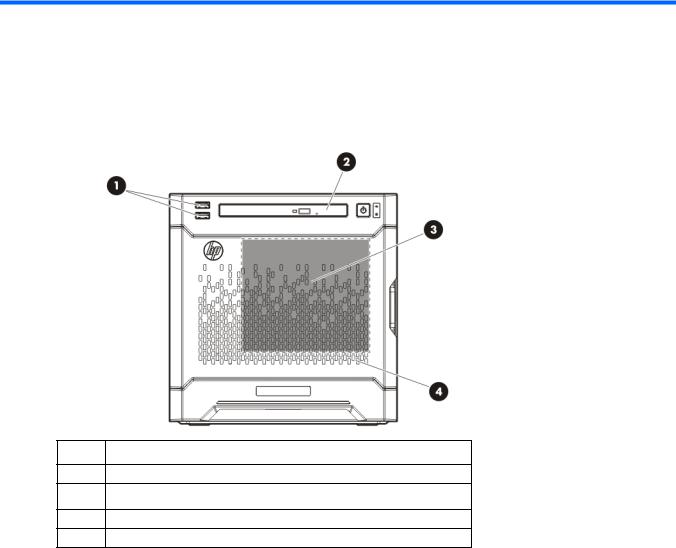
Component identification
Front panel components
Item Description
1USB 2.0 connectors
2Optical drive (optional)
3Drive bays (inside)
4Front bezel
Component identification 6
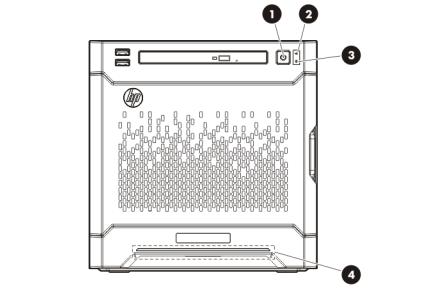
Front panel LEDs and buttons
Item |
Description |
Status |
|
|
|
1 |
Power On/Standby button |
Solid green = System on |
|
and system power LED |
Flashing green (1 Hz/cycle per sec) = Performing power on sequence |
|
|
Solid amber = System in standby |
|
|
Off = No power present* |
|
|
|
2 |
NIC status LED |
Solid green = Link to network |
|
|
Flashing green (1 Hz/cycle per sec) = Network active |
|
|
Off = No network activity |
|
|
|
3 |
Drive status LED |
Solid green = System on |
|
|
Flashing green = Drive activity |
|
|
Off = System in standby or no power present |
|
|
|
4 |
Health LED |
Solid blue = Normal |
|
|
Flashing amber = System degraded |
|
|
Flashing red (1 Hz/cycle per sec) = System critical |
|
|
Fast-flashing red (4 Hz/cycles per sec) = Power fault** |
|
|
|
*Facility power is not present, power cord is not attached, no power supplies are installed, power supply failure has occurred, or the power button cable is disconnected.
**To identify components in a degraded or critical state, see the iLO/BIOS logs and the server troubleshooting guide.
Component identification 7
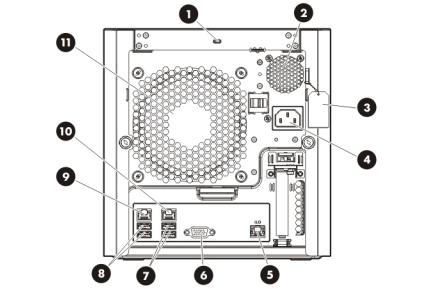
Rear panel components
Item |
Description |
|
|
1 |
Kensington security slot |
|
|
2 |
Power supply |
3 |
Serial number/iLO information tag* |
|
|
4 |
Power cord connector |
5 |
Dedicated iLO 4 connector |
|
|
6 |
Video connector |
7 |
USB 3.0 connectors |
8 |
USB 2.0 connectors |
9 |
NIC connector 2 |
10 |
NIC connector 1/shared iLO 4 connector |
11 |
System fan |
* The serial number/iLO information tag shows the server serial number and the default iLO account information. The same information is printed on separate labels located on the rear panel.
Component identification 8
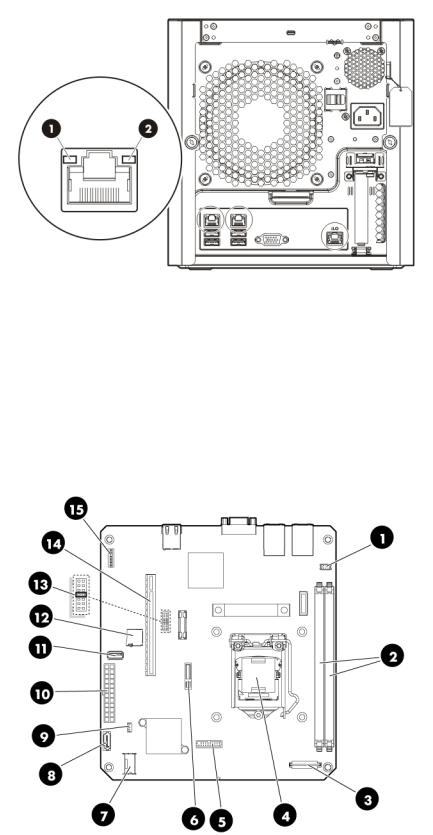
Rear panel LEDs and buttons
Item |
Description |
Status |
|
|
|
1 |
NIC link LED |
Solid green = Link exists |
|
|
Off = No link exists |
2 |
NIC status LED |
Solid green = Link to network |
|
|
Flashing green (1 Hz/cycle per sec) = Network |
|
|
active |
|
|
Off = No network activity |
|
|
|
System board components
Component identification 9
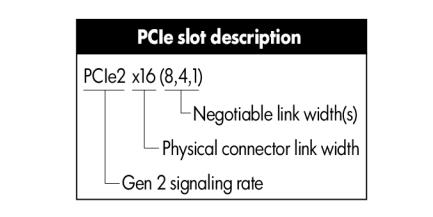
Item |
Description |
|
|
1 |
Fan connector |
2 |
DIMM slots |
3 |
Front I/O connector |
4 |
Processor socket |
5 |
TPM connector |
6 |
System battery |
7 |
Mini-SAS connector |
8 |
Optical drive SATA connector |
9 |
Ambient temperature sensor connector |
10 |
24-pin system board power connector |
11 |
Internal USB 2.0 connector |
12 |
microSD card slot |
13 |
NMI header |
|
|
14 |
PCIe2 x16 (8, 4, 1) slot |
15 |
System maintenance switch |
Component identification 10
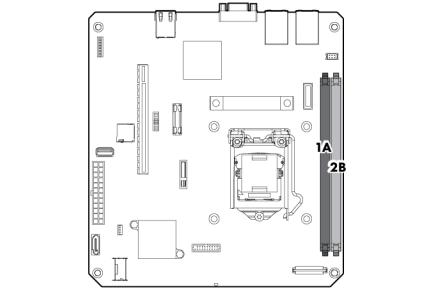
DIMM slot locations
DIMM slots are numbered sequentially (1 through 4) for the processor. The supported AMP modes use the letter assignments for population guidelines.
System maintenance switch
Position |
Default |
Function |
|
|
|
S1 |
Off |
Off = iLO 4 security is enabled. |
|
|
On = iLO 4 security is disabled. |
|
|
|
S2 |
Off |
Off = System configuration can be |
|
|
changed. |
|
|
On = System configuration is locked. |
|
|
|
S3 |
Off |
Reserved |
S4 |
Off |
Reserved |
S5 |
Off |
Off = Power-on password is enabled. |
|
|
On = Power-on password is disabled. |
|
|
|
S6 |
Off |
Off = No function |
|
|
On = ROM reads system configuration |
|
|
as invalid. |
|
|
|
S7 |
— |
Reserved |
S8 |
— |
Reserved |
S9 |
— |
Reserved |
S10 |
— |
Reserved |
S11 |
— |
Reserved |
S12 |
— |
Reserved |
To access the redundant ROM, set S1, S5, and S6 to on.
When the system maintenance switch position 6 is set to the On position, the system is prepared to erase all system configuration settings from both CMOS and NVRAM.
Component identification 11

CAUTION: Clearing CMOS and/or NVRAM deletes configuration information. Be sure to properly configure the server or data loss could occur.
NMI functionality
An NMI crash dump creates a crash dump log before resetting a system which is not responding.
Crash dump log analysis is an essential part of diagnosing reliability problems, such as failures of operating systems, device drivers, and applications. Many crashes freeze a system, and the only available action for administrators is to restart the system. Resetting the system erases any information which could support problem analysis, but the NMI feature preserves that information by performing a memory dump before a system reset.
To force the system to invoke the NMI handler and generate a crash dump log, do one of the following:
•Use the iLO Virtual NMI feature.
•Short the NMI header ("System board components" on page 9).
For more information, see the HP website (http://www.hp.com/support/NMI).
Drive numbering
The server supports four LFF non-hot-plug SATA drives.
Component identification 12

FBWC module LED definitions
The FBWC module has three single-color LEDs (one amber and two green). The LEDs are duplicated on the reverse side of the cache module to facilitate status viewing.
1 - Amber |
2 - Green |
3 - Green |
Interpretation |
|
|
|
|
Off |
Off |
Off |
The cache module is not powered. |
Off |
Flashing 0.5 Hz |
Flashing 0.5 Hz |
The cache microcontroller is executing from within its |
|
|
|
boot loader and receiving new flash code from the host |
|
|
|
controller. |
|
|
|
|
Off |
Flashing 1 Hz |
Flashing 1 Hz |
The cache module is powering up, and the capacitor |
|
|
|
pack is charging. |
|
|
|
|
Off |
Off |
Flashing 1 Hz |
The cache module is idle, and the capacitor pack is |
|
|
|
charging. |
Off |
Off |
On |
The cache module is idle, and the capacitor pack is |
|
|
|
charged. |
Off |
On |
On |
The cache module is idle, the capacitor pack is charged, |
|
|
|
and the cache contains data that has not yet been |
|
|
|
written to the drives. |
|
|
|
|
Off |
Flashing 1 Hz |
Off |
A backup is in progress. |
Off |
On |
Off |
The current backup is complete with no errors. |
Flashing 1 Hz |
Flashing 1 Hz |
Off |
The current backup failed, and data has been lost. |
Flashing 1 Hz |
Flashing 1 Hz |
On |
A power error occurred during the previous or current |
|
|
|
boot. Data may be corrupt. |
Flashing 1 Hz |
On |
Off |
An overtemperature condition exists. |
Flashing 2 Hz |
Flashing 2 Hz |
Off |
The capacitor pack is not attached. |
Flashing 2 Hz |
Flashing 2 Hz |
On |
The capacitor has been charging for 10 minutes, but |
|
|
|
has not reached sufficient charge to perform a full |
|
|
|
backup. |
|
|
|
|
On |
On |
Off |
The current backup is complete, but power fluctuations |
|
|
|
occurred during the backup. |
On |
On |
On |
The cache module microcontroller has failed. |
Component identification 13
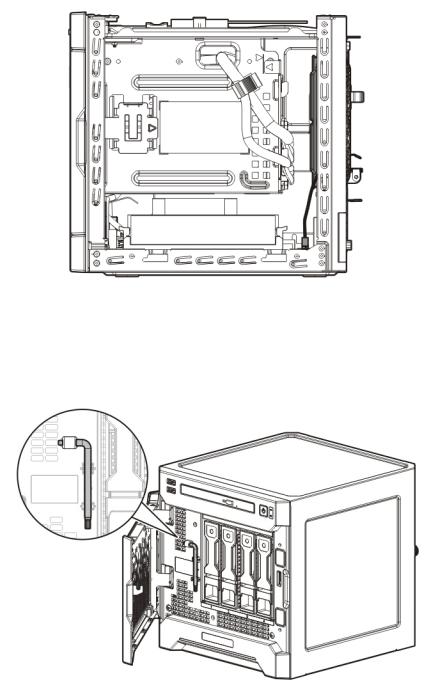
Fan location
The server has one system fan located at the rear of the server.
T-10/T-15 Torx screwdriver
The server includes a T-10/T-15 Torx screwdriver located on the front panel. Use this screwdriver to loosen screws during hardware configuration procedures.
Component identification 14

Operations
Power up the server
1.Connect the power cord to the server.
2.Press the Power On/Standby button.
The server exits standby mode and applies full power to the system. The system power LED changes from amber to green.
Power down the server
Before powering down the server for any upgrade or maintenance procedures, perform a backup of critical server data and programs.
WARNING: To reduce the risk of personal injury, electric shock, or damage to the equipment, remove the power cord to remove power from the server. The front panel Power On/Standby button does not completely shut off system power. Portions of the power supply and some internal circuitry remain active until AC power is removed.
IMPORTANT: When the server is in standby mode, auxiliary power is still being provided to the system.
To power down the server, use one of the following methods:
•Press and release the Power On/Standby button.
This method initiates a controlled shutdown of applications and the OS before the server enters standby mode.
Operations 15

•Press and hold the Power On/Standby button for more than 4 seconds to force the server to enter standby mode.
This method forces the server to enter standby mode without properly exiting applications and the OS. If an application stops responding, you can use this method to force a shutdown.
•Use a virtual power button selection through iLO 4.
This method initiates a controlled remote shutdown of applications and the OS before the server enters standby mode.
Before proceeding, verify the server is in standby mode by observing that the system power LED is amber.
Open the front bezel
If the front bezel is not secured from inside the chassis, open the bezel.
If the front bezel is secured from inside the chassis, do the following (Perform steps 1 to 3 only if the server is turned on.):
1.Power down the server (on page 15).
2.Disconnect the power cord from the AC source.
3.Disconnect the power cord from the server.
4.Remove the chassis cover (on page 19).
Operations 16

5.Slide the release tab upward to unlock the front bezel from the chassis.
6.Open the front bezel.
Remove the front bezel
1.Open the front bezel (on page 16).
Operations 17
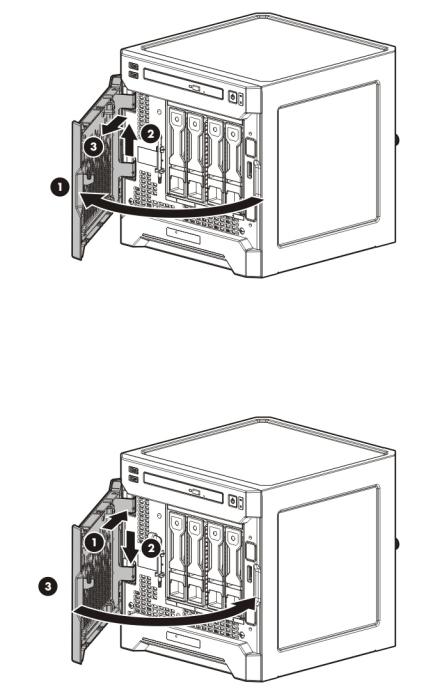
2.Release the bezel hinges from the front panel.
Install the front bezel
1.If the chassis cover was removed, install it ("Install the chassis cover" on page 19).
2.Attach the bezel to the front panel, and then close it.
3.If the chassis cover was removed, do the following:
a.Connect the power cord to the server.
b.Press the Power On/Standby button.
The server exits standby mode and applies full power to the system. The system power LED changes from amber to green.
Operations 18

Remove the chassis cover
1.Power down the server (on page 15).
2.Disconnect the power cord from the AC source.
3.Disconnect the power cord from the server.
4.Disconnect all peripheral cables from the server.
5.If a Kensington security cable is installed, disconnect it from the rear panel. See the security cable documentation for instructions.
6.Loosen the rear thumbscrews that secure the chassis cover.
7.Slide the chassis cover toward the rear panel, and then lift it to remove it from the chassis.
Install the chassis cover
1.Align the installation markers on the chassis cover with those located on the front edge of the chassis, and then slide the chassis cover back onto the server.
Operations 19

2.Tighten the rear thumbscrews to secure the chassis cover in place.
3.Connect the peripheral devices to the server ("Connecting peripheral devices" on page 26).
4.If a Kensington security cable was removed, connect it to the rear panel. See the security cable documentation for instructions.
5.Connect the server to the network. Do one of the following:
o Connect the Ethernet cable ("Connecting the Ethernet cable" on page 26).
o Connect the server to the switch ("Setting up the HP PS1810-8G Switch (optional)" on page 31).
6.Connect the power cord to the server.
7.Power up the server (on page 15).
Remove the system board assembly
1.Power down the server (on page 15).
2.Disconnect the power cord from the AC source.
3.Disconnect the power cord from the server.
4.Remove the chassis cover (on page 19).
5.It is recommended that you take a picture of the current system board cable connections for reference during server reassembly.
6.If the drive cage is connected to a storage controller board, disconnect the Mini-SAS cable from the board.
7.Disconnect all cables connected to the system board: o 24-pin system board power supply cable
o SATA cable (only if an optical drive is installed)
o Mini-SAS cable (only if the drive cage is connected to the system board) o Front I/O cable (pulling up the blue loop to disconnect the cable)
o Fan cable
o Ambient temperature sensor cable (pulling up the brown loop to disconnect the cable)
Operations 20
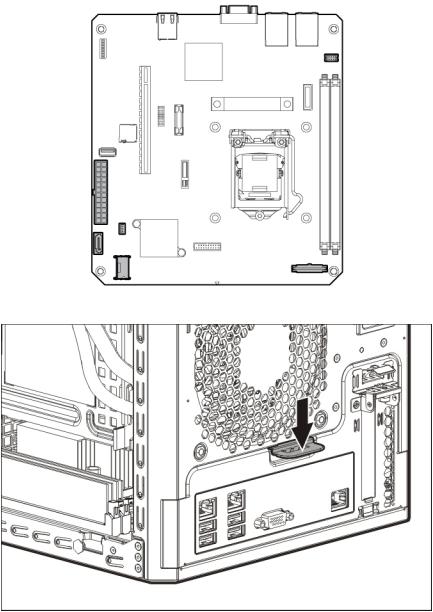
In the following system board illustration, the gray connectors correspond to the system board cables that you must disconnect.
8.Press the system board tray latch.
Operations 21
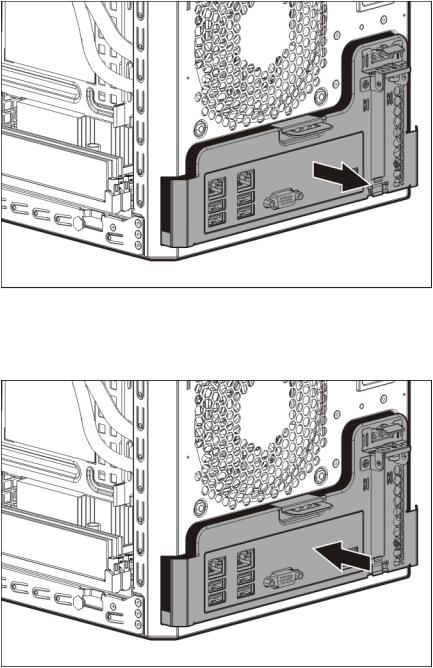
9.Slide the system board assembly completely out of the chassis.
Install the system board assembly
1.Slide the system board assembly into the chassis.
2.Connect all cables disconnected from the system board and/or expansion board.
Operations 22
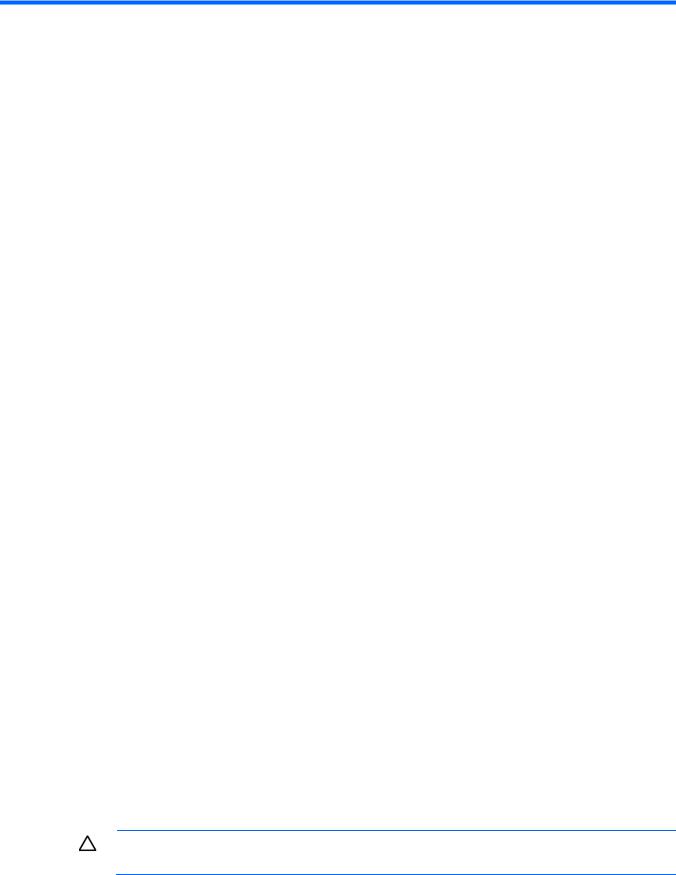
Setup
Optional installation services
Delivered by experienced, certified engineers, HP Care Pack services help you keep your servers up and running with support packages tailored specifically for HP ProLiant systems. HP Care Packs let you integrate both hardware and software support into a single package. A number of service level options are available to meet your needs.
HP Care Pack Services offer upgraded service levels to expand your standard product warranty with easy-to-buy, easy-to-use support packages that help you make the most of your server investments. Some of the Care Pack services are:
•Hardware support
o 6-Hour Call-to-Repair
o 4-Hour 24x7 Same Day
o 4-Hour Same Business Day
•Software support
o Microsoft®
o Linux
oHP ProLiant Essentials (HP SIM and RDP)
oVMware
•Integrated hardware and software support
oCritical Service
o Proactive 24
o Support Plus
o Support Plus 24
•Startup and implementation services for both hardware and software
For more information on HP Care Pack Services, see the HP website (http://www.hp.com/services/carepack).
Optimum environment
When installing the server, select a location that meets the environmental standards described in this section.
Space and airflow requirements
Leave at least a 10 cm (4 inch) clearance space at the front and back of the server for proper ventilation.
CAUTION: To prevent improper cooling and damage to the equipment, do not block the ventilation openings.
Setup 23
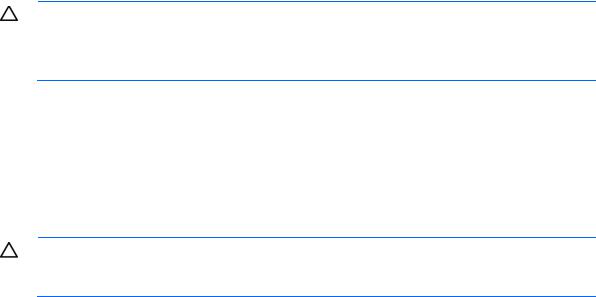
Temperature requirements
To ensure continued, safe, and reliable equipment operation, install or position the system in a well-ventilated, climate-controlled environment.
The maximum recommended TMRA for most server products is 35°C (95°F). The temperature in the room where the server is located must not exceed 35°C (95°F).
CAUTION: To reduce the risk of damage to the equipment when installing third-party options:
•Do not permit optional equipment to impede airflow around the server beyond the maximum allowable limits.
•Do not exceed the manufacturer’s TMRA.
Power requirements
Installation of this equipment must comply with local and regional electrical regulations governing the installation of information technology equipment by licensed electricians. This equipment is designed to operate in installations covered by NFPA 70, 1999 Edition (National Electric Code) and NFPA-75, 1992 (code for Protection of Electronic Computer/Data Processing Equipment). For electrical power ratings on options, see the product rating label or the user documentation supplied with that option.
CAUTION: Protect the server from power fluctuations and temporary interruptions with a regulating uninterruptible power supply. This device protects the hardware from damage caused by power surges and voltage spikes and keeps the system in operation during a power failure.
When installing more than one server, you might have to use additional power distribution devices to safely provide power to all devices. Observe the following guidelines:
•Balance the server power load between available AC supply branch circuits.
•Do not allow the overall system AC current load to exceed 80% of the branch circuit AC current rating.
•Do not use common power outlet strips for this equipment.
•Provide a separate electrical circuit for the server.
Electrical grounding requirements
The server must be grounded properly for proper operation and safety. In the United States, you must install the equipment in accordance with NFPA 70, 1999 Edition (National Electric Code), Article 250, as well as any local and regional building codes. In Canada, you must install the equipment in accordance with Canadian Standards Association, CSA C22.1, Canadian Electrical Code. In all other countries, you must install the equipment in accordance with any regional or national electrical wiring codes, such as the International Electrotechnical Commission (IEC) Code 364, parts 1 through 7. Furthermore, you must be sure that all power distribution devices used in the installation, such as branch wiring and receptacles, are listed or certified grounding-type devices.
Because of the high ground-leakage currents associated with multiple servers connected to the same power source, HP recommends the use of a PDU that is either permanently wired to the building’s branch circuit or includes a nondetachable cord that is wired to an industrial-style plug. NEMA locking-style plugs or those complying with IEC 60309 are considered suitable for this purpose. Using common power outlet strips for the server is not recommended.
Setup 24

Server warnings and cautions
WARNING: To reduce the risk of personal injury from hot surfaces, allow the drives and the internal system components to cool before touching them.
WARNING: To reduce the risk of personal injury, electric shock, or damage to the equipment, remove the power cord to remove power from the server. The front panel Power On/Standby button does not completely shut off system power. Portions of the power supply and some internal circuitry remain active until AC power is removed.
CAUTION: Protect the server from power fluctuations and temporary interruptions with a regulating uninterruptible power supply. This device protects the hardware from damage caused by power surges and voltage spikes and keeps the system in operation during a power failure.
CAUTION: Do not operate the server for long periods with the chassis cover open or removed. Operating the server in this manner results in improper airflow and improper cooling that might lead to thermal damage.
CAUTION: When installing hardware or performing maintenance procedures requiring access to internal components, HP recommends that you first back up all server data to avoid loss.
Identifying the server box contents
Unpack the server shipping carton and locate the materials and documentation necessary for installing the server.
The contents of the server shipping carton include:
•Server
•Power cord
•Printed setup documentation, Documentation CD, and software products You need the following items for some procedures:
•T-10/T-15 Torx screwdriver (on page 14)
•Hardware options
•Network switch option
•Operating system or application software
Installing hardware options
Install any hardware options before initializing the server. For options installation information, see the option documentation. For server-specific information, see "Hardware options installation (on page 38)."
Setup 25

Connecting peripheral devices
The I/O connectors are color coded and are marked with icons.
The server has seven USB connectors:
•Four external USB 2.0  connectors, two each on the front and rear panels
connectors, two each on the front and rear panels
•Two external rear USB 3.0  connectors
connectors
•One internal USB 2.0 connector on the system board
The system ROM has inherent USB 2.0 
 support. These connectors are functional even before the OS loads. During the initial server setup or when configuring BIOS settings, connect USB devices to the USB 2.0
support. These connectors are functional even before the OS loads. During the initial server setup or when configuring BIOS settings, connect USB devices to the USB 2.0
 connectors.
connectors.
The USB 3.0 
 connectors are OS-dependent. These connectors are functional only after the OS loads. Furthermore, the following two OSs require the installation of the USB 3.0 device driver:
connectors are OS-dependent. These connectors are functional only after the OS loads. Furthermore, the following two OSs require the installation of the USB 3.0 device driver:
•Microsoft Windows Server 2008 SP2 (x86 and x86-64 editions)
•Microsoft Windows Server 2008 R2 SP1
•The USB 3.0 driver is included in the SPP download when performing an Intelligent Provisioning-assisted system setup. For more information about Intelligent Provisioning drivers, firmware, and SPP, see the HP website (http://www.hp.com/go/spp/download).
Connecting the Ethernet cable
The server supports the following Ethernet connectors located on the rear panel:
•NIC 1/shared iLO connector
•NIC 2 connector 
Setup 26

•Dedicated iLO connector
To connect an Ethernet cable:
1.Connect one end of the Ethernet cable to the NIC 1 connector.
2.Connect the other end of the Ethernet cable to a network jack.
Powering on and selecting boot options
Setup 27

WARNING: To reduce the risk of electric shock or damage to the equipment:
•Do not disable the power cord grounding plug. The grounding plug is an important safety feature.
•Plug the power cord into a grounded (earthed) electrical outlet that is easily accessible at all times.
•Unplug the power cord from the power supply to disconnect power to the equipment.
•Do not route the power cord where it can be walked on or pinched by items placed against it. Pay particular attention to the plug, electrical outlet, and the point where the cord extends from the storage system.
1.Connect the power cord to the server.
2.Open the power cord retaining clip, and then thread the power cord through the strain relief clip.
3.To secure the power cord, snap the clip into place.
4.Connect the power cord to the AC power source.
The server automatically turns on after the power cord is connected.
Setup 28

5.Check the server Power LED status  . The LED flashes green to indicate that power connection is established.
. The LED flashes green to indicate that power connection is established.
6.During the initial server boot (POST), do one of the following:
o For advanced users, to modify the server configuration ROM default settings, press F9 when prompted to enter the RBSU. By default, the RBSU runs in the English language.
o To retain the HP recommended default server configuration and install the operating system, press F10 to initiate Intelligent Provisioning. Proceed to the next section.
For more information on automatic server configuration, see the HP ROM-Based Setup Utility User Guide on the Documentation CD or the HP RBSU Information Library (http://www.hp.com/go/rbsu/docs).
Performing the initial system setup
HP recommends using Intelligent Provisioning to install the server operating system. All firmware, drivers, and tools required by the system are installed during the same process.
Intelligent Provisioning provides installation help for the following operating systems: Microsoft Windows, Red Hat and SUSE Linux, and VMware.
IMPORTANT: When installing a Windows operating system, Intelligent Provisioning can assist with installing only the 64-bit version of the operating system.
IMPORTANT: Installing VMware ESXi or ESX requires a custom HP image, which includes the drivers for VMware devices not included in the VMware base image. The image is available on the HP website (http://www.hp.com/go/esxidownload).
Activate Intelligent Provisioning
Follow the prompts on the Set Preferences screen to activate Intelligent Provisioning.
If you intend to register for HP Insight Remote Support, you should have your HP Passport user name and password ready. For more information, see the HP Insight Remote Support and Insight Online Setup Guide
Setup 29
