HP ProLiant DL385 User Manual

HP ProLiant DL385 G7 Server
User Guide
Part Number 588708-001
March 2010 (First Edition)
© Copyright 2010 Hewlett-Packard Development Company, L.P.
The information contained herein is subject to change without notice. The only warranties for HP products and services are set forth in the express warranty statements accompanying such products and services. Nothing herein should be construed as constituting an additional warranty. HP shall not be liable for technical or editorial errors or omissions contained herein.
Microsoft, Windows, and Windows Server are U.S. registered trademarks of Microsoft Corporation.
Intended audience
This document is for the person who installs, administers, and troubleshoots servers and storage systems. HP assumes you are qualified in the servicing of computer equipment and trained in recognizing hazards in products with hazardous energy levels.

Contents
Component identification............................................................................................................... |
7 |
Front panel components................................................................................................................................ |
7 |
Front panel LEDs and buttons......................................................................................................................... |
7 |
Systems Insight Display LEDs ......................................................................................................................... |
8 |
Systems Insight Display LEDs and health LED combinations ............................................................................... |
9 |
Rear panel components .............................................................................................................................. |
10 |
Rear panel LEDs and buttons ....................................................................................................................... |
11 |
Non-hot-plug PCI riser board slot definitions.................................................................................................. |
11 |
System board components .......................................................................................................................... |
12 |
System board switches...................................................................................................................... |
13 |
NMI functionality ............................................................................................................................. |
14 |
DIMM slots ...................................................................................................................................... |
15 |
Hard drive numbering ................................................................................................................................ |
15 |
SAS and SATA hard drive LEDs ................................................................................................................... |
16 |
SAS and SATA hard drive LED combinations ................................................................................................ |
16 |
PCI riser cage LEDs .................................................................................................................................... |
17 |
Battery pack LEDs....................................................................................................................................... |
18 |
FBWC module LEDs.................................................................................................................................... |
20 |
Hot-plug fans ............................................................................................................................................. |
20 |
Operations................................................................................................................................. |
22 |
Power up the server.................................................................................................................................... |
22 |
Power down the server ............................................................................................................................... |
22 |
Extend the server from the rack.................................................................................................................... |
22 |
Remove the access panel ............................................................................................................................ |
23 |
Install the access panel ............................................................................................................................... |
24 |
Remove the full-length expansion board retainer............................................................................................ |
24 |
Remove the PCI riser cage........................................................................................................................... |
25 |
Install the PCI riser cage.............................................................................................................................. |
26 |
Install the full-length expansion board retainer ............................................................................................... |
26 |
Access the product rear panel ..................................................................................................................... |
27 |
Cable management arm with left-hand swing...................................................................................... |
27 |
Cable management arm with right-hand swing.................................................................................... |
28 |
Remove the air baffle.................................................................................................................................. |
28 |
Hot-plug fan operation................................................................................................................................ |
29 |
Setup......................................................................................................................................... |
31 |
Optional installation services....................................................................................................................... |
31 |
Rack planning resources ............................................................................................................................. |
31 |
Optimum environment................................................................................................................................. |
32 |
Space and airflow requirements ........................................................................................................ |
32 |
Temperature requirements ................................................................................................................. |
33 |
Power requirements .......................................................................................................................... |
33 |
Electrical grounding requirements ...................................................................................................... |
33 |
Rack warnings ........................................................................................................................................... |
34 |
Identifying the contents of the server shipping carton...................................................................................... |
34 |
Installing hardware options ......................................................................................................................... |
34 |
Installing the server into the rack .................................................................................................................. |
35 |
Installing the operating system ..................................................................................................................... |
37 |
Powering up and configuring the server........................................................................................................ |
37 |
Registering the server.................................................................................................................................. |
37 |
Hardware options installation....................................................................................................... |
38 |
Introduction ............................................................................................................................................... |
38 |
Processor option......................................................................................................................................... |
38 |
HP Trusted Platform Module option .............................................................................................................. |
44 |
Installing the Trusted Platform Module board ....................................................................................... |
45 |
Retaining the recovery key/password................................................................................................. |
47 |
Enabling the Trusted Platform Module................................................................................................. |
47 |
Memory configurations ............................................................................................................................... |
47 |
Advanced ECC memory.................................................................................................................... |
47 |
Population order .............................................................................................................................. |
48 |
Population rules ............................................................................................................................... |
48 |
Population guidelines........................................................................................................................ |
49 |
Memory bus speed........................................................................................................................... |
49 |
Installing DIMMs .............................................................................................................................. |
50 |
Hot-plug SAS hard drive options.................................................................................................................. |
51 |
Installing a hot-plug SAS hard drive ................................................................................................... |
51 |
Removing a hot-plug SAS hard drive .................................................................................................. |
52 |
Expansion board options ............................................................................................................................ |
53 |
Removing expansion slot covers......................................................................................................... |
53 |
Installing a half-length expansion board ............................................................................................. |
55 |
Installing a full-length expansion board............................................................................................... |
55 |
PCI riser board option ................................................................................................................................ |
56 |
Cabling ..................................................................................................................................... |
57 |
SAS hard drive cabling............................................................................................................................... |
57 |
FBWC battery cabling ................................................................................................................................ |
58 |
BBWC battery cabling................................................................................................................................ |
58 |
Configuration and utilities............................................................................................................ |
59 |
Configuration tools..................................................................................................................................... |
59 |
SmartStart software .......................................................................................................................... |
59 |
HP ROM-Based Setup Utility .............................................................................................................. |
59 |
Array Configuration Utility ................................................................................................................ |
61 |
Option ROM Configuration for Arrays................................................................................................ |
62 |
Re-entering the server serial number and product ID............................................................................. |
62 |
Management tools...................................................................................................................................... |
63 |
Automatic Server Recovery................................................................................................................ |
63 |
ROMPaq utility................................................................................................................................. |
63 |
Integrated Lights-Out 3 technology ..................................................................................................... |
63 |
Erase Utility ..................................................................................................................................... |
64 |
Redundant ROM support................................................................................................................... |
64 |
USB support .................................................................................................................................... |
64 |
Diagnostic tools ......................................................................................................................................... |
65 |
HP Insight Diagnostics ...................................................................................................................... |
65 |
HP Insight Diagnostics survey functionality .......................................................................................... |
65 |
Integrated Management Log.............................................................................................................. |
65 |
Remote support and analysis tools ............................................................................................................... |
66 |
HP Insight Remote Support software ................................................................................................... |
66 |
Keeping the system current.......................................................................................................................... |
66 |
Drivers ............................................................................................................................................ |
66 |
Version control................................................................................................................................. |
67 |
ProLiant Support Packs...................................................................................................................... |
67 |
Operating System Version Support..................................................................................................... |
67 |
Firmware......................................................................................................................................... |
67 |
HP Smart Update Manager ............................................................................................................... |
68 |
Change control and proactive notification .......................................................................................... |
68 |
Care Pack ....................................................................................................................................... |
68 |
Troubleshooting .......................................................................................................................... |
69 |
Troubleshooting resources ........................................................................................................................... |
69 |
Pre-diagnostic steps .................................................................................................................................... |
69 |
Important safety information .............................................................................................................. |
69 |
Symptom information........................................................................................................................ |
71 |
Prepare the server for diagnosis......................................................................................................... |
72 |
Loose connections ...................................................................................................................................... |
72 |
Service notifications.................................................................................................................................... |
73 |
Troubleshooting flowcharts .......................................................................................................................... |
73 |
Start diagnosis flowchart................................................................................................................... |
73 |
General diagnosis flowchart.............................................................................................................. |
74 |
Server power-on problems flowchart .................................................................................................. |
76 |
POST problems flowchart.................................................................................................................. |
79 |
OS boot problems flowchart.............................................................................................................. |
80 |
Server fault indications flowchart ....................................................................................................... |
82 |
POST error messages and beep codes ......................................................................................................... |
84 |
Battery replacement .................................................................................................................... |
85 |
Regulatory compliance notices ..................................................................................................... |
86 |
Regulatory compliance identification numbers ............................................................................................... |
86 |
Federal Communications Commission notice................................................................................................. |
86 |
FCC rating label .............................................................................................................................. |
86 |
Class A equipment ........................................................................................................................... |
86 |
Class B equipment............................................................................................................................ |
86 |
Declaration of conformity for products marked with the FCC logo, United States only........................................ |
87 |
Modifications............................................................................................................................................. |
87 |
Cables ...................................................................................................................................................... |
87 |
Canadian notice (Avis Canadien) ................................................................................................................ |
88 |
European Union regulatory notice................................................................................................................ |
88 |
Disposal of waste equipment by users in private households in the European Union .......................................... |
89 |
Japanese notice ......................................................................................................................................... |
89 |
BSMI notice ............................................................................................................................................... |
89 |
Korean notice ............................................................................................................................................ |
90 |
Chinese notice ........................................................................................................................................... |
90 |
Laser compliance ....................................................................................................................................... |
90 |
Battery replacement notice .......................................................................................................................... |
90 |
Taiwan battery recycling notice ................................................................................................................... |
91 |
Power cord statement for Japan ................................................................................................................... |
91 |
Electrostatic discharge................................................................................................................. |
92 |
Preventing electrostatic discharge ................................................................................................................ |
92 |
Grounding methods to prevent electrostatic discharge.................................................................................... |
92 |
Specifications............................................................................................................................. |
93 |
Environmental specifications........................................................................................................................ |
93 |
Server specifications................................................................................................................................... |
93 |
Power supply specifications......................................................................................................................... |
94 |
Technical support........................................................................................................................ |
97 |
Before you contact HP ................................................................................................................................ |
97 |
HP contact information................................................................................................................................ |
97 |
Customer Self Repair .................................................................................................................................. |
97 |
Acronyms and abbreviations...................................................................................................... |
105 |
Index....................................................................................................................................... |
108 |

Component identification
Front panel components
Item Description
1Quick release levers (2)
2Serial number label
3Systems Insight Display
4Hard drive bays
5SATA optical drive bay
6Video connector
7USB connectors (2)
Front panel LEDs and buttons
Item |
Description |
Status |
|
|
|
1 |
UID LED button |
Blue = Activated |
|
|
Flashing blue = System being remotely managed |
|
|
Off = Deactivated |
|
|
|
Component identification 7
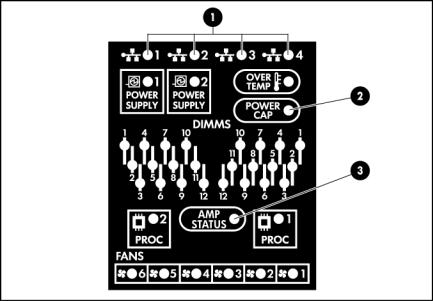
Item |
Description |
Status |
|
|
|
2 |
Health LED |
Green = Normal |
|
|
Flashing amber = System degraded. To identify a component in a |
|
|
degraded state, see "Systems Insight Display LEDs (on page 8)." |
|
|
Flashing red = System critical. To identify a component in a |
|
|
critical state, see "Systems Insight Display LEDs (on page 8)." |
|
|
|
3 |
Power On/Standby button |
Green = System on |
|
and system power LED |
Flashing green = Waiting for power due to group power capping |
|
|
Amber = System shut down, but power still applied |
|
|
Off = Power cord not attached or power supply failure |
|
|
|
Systems Insight Display LEDs
Item |
Description |
Status |
|
|
|
1 |
NIC LEDs |
Off = No link to network |
|
|
Flashing green = Network link and activity |
|
|
Green = Network link |
|
|
|
2 |
Power Cap LED |
Off = Server in standby |
|
|
Flashing amber = Power cap exceeded |
|
|
Green = Power cap configured |
|
|
|
3 |
AMP Status LED |
Off = Not enabled |
|
|
Green = Configured and running |
|
|
Amber = Failure has occurred. |
|
|
Flashing amber = Memory configuration is not valid. |
|
|
|
-- |
All other LEDs |
Off = Normal |
|
|
Amber = Failure |
|
|
|
Component identification 8
Systems Insight Display LEDs and health LED combinations
When the health LED on the front panel illuminates either amber or red, the server is experiencing a health event. Combinations of illuminated system LEDs and the health LED indicate system status.
Systems Insight Display |
Health LED |
Status |
|
LED and color |
color |
|
|
|
|
|
|
Processor (amber) |
Red |
One or more of the following conditions may exist: |
|
|
|
• Processor in socket X has failed. |
|
|
|
• Processor X is not installed in the socket. |
|
|
|
• Processor X is unsupported. |
|
|
|
• ROM detects a failed processor during POST. |
|
|
|
|
|
|
Amber |
Processor in socket X is in a pre-failure condition. |
|
|
|
|
|
DIMM (amber) |
Red |
DIMM in slot X has failed. |
|
|
|
|
|
|
Amber |
DIMM in slot X is in a pre-failure condition. |
|
|
|
|
|
DIMM (amber) |
Red |
One or more DIMMs have failed. Test each bank of |
|
|
|
DIMMs by removing all other DIMMs. Isolate the failed |
|
|
|
DIMM by replacing each DIMM in a bank with a known |
|
|
|
working DIMM. |
|
|
|
|
|
Overtemperature (amber) |
Amber |
The Health Driver has detected a cautionary temperature |
|
|
|
level. |
|
|
|
|
|
|
Red |
The server has detected a hardware critical temperature |
|
|
|
level. |
|
|
|
|
|
Fan (amber) |
Amber |
One fan is failed or removed. |
|
|
|
|
|
|
Red |
Two or more fans have failed or are missing. |
|
|
|
|
|
Power supply (amber) |
Red |
Only one power supply is installed and is in standby. |
|
|
|
• |
Power supply fault |
|
|
• |
System board fault |
|
|
|
|
Power supply (amber) |
Amber |
Redundant power supply is installed and only one power |
|
|
|
supply is functional. |
|
|
|
• AC power cord not plugged into redundant power |
|
|
|
|
supply |
|
|
• Redundant power supply fault |
|
|
|
|
|
Power supply (amber) |
Amber |
Power supply mismatch at POST or power supply |
|
|
|
mismatch through hot add |
|
|
|
|
|
Component identification 9
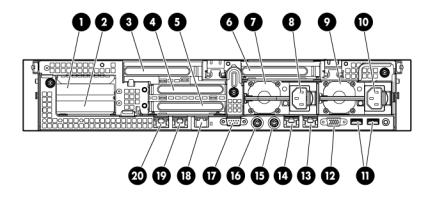
Rear panel components
Item |
Description |
Color |
|
|
|
1 |
PCI slot 5 |
— |
|
|
|
2 |
PCI slot 6 |
— |
|
|
|
3 |
PCI slot 4 |
— |
|
|
|
4 |
PCI slot 2 |
— |
|
|
|
5 |
PCI slot 3 |
— |
|
|
|
6 |
PCI slot 1 |
— |
|
|
|
7 |
Power supply 2 |
— |
|
|
|
8 |
Power supply 2 connector |
— |
|
|
|
9 |
Power supply 1 |
— |
|
|
|
10 |
Power supply 1 connector |
— |
|
|
|
11 |
USB connectors (2) |
Black |
|
|
|
12 |
Video connector |
Blue |
|
|
|
13 |
NIC 1 connector |
— |
|
|
|
14 |
NIC 2 connector |
— |
|
|
|
15 |
Mouse connector |
Green |
|
|
|
16 |
Keyboard connector |
Purple |
|
|
|
17 |
Serial connector |
— |
|
|
|
18 |
iLO 3 connector |
— |
|
|
|
19 |
NIC 3 connector |
— |
|
|
|
20 |
NIC 4 connector |
— |
|
|
|
Component identification 10
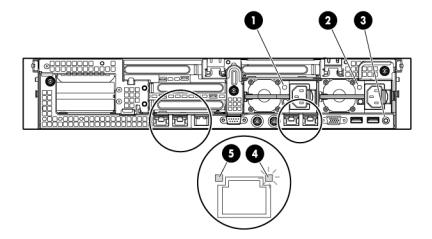
Rear panel LEDs and buttons
Item |
Description |
Status |
|
|
|
1 |
Power supply 2 |
Green = Normal |
|
power LED |
Off = System is off or power supply has failed. |
|
|
|
2 |
Power supply 1 |
Green = Normal |
|
power LED |
Off = System is off or power supply has failed. |
|
|
|
3 |
UID LED button |
Blue = Activated |
|
|
Flashing blue = System being remotely managed |
|
|
Off = Deactivated |
|
|
|
4 |
NIC and iLO 3 |
Green = Network activity |
|
activity LED |
Flashing green = Network activity |
|
|
Off = No network activity |
|
|
|
5 |
NIC and iLO 3 |
Green = Network link |
|
link LED |
Off = No network link |
|
|
|
Non-hot-plug PCI riser board slot definitions
Secondary (slot |
Primary (slot |
PCIe2 riser |
PCIe2 riser |
PCIe2 x16 |
PCIe2/PCI-X |
||
- form factor) |
- form factor) |
slot |
slot |
riser slot |
riser slot |
||
|
|
|
|
description |
description |
description |
description |
|
|
|
|
|
|
|
|
4 |
- FL/FH |
1 |
- FL/FH |
PCIe2 x16 |
PCIe2 x16 |
PCIe2 x16 |
PCI-X 64 |
|
|
|
|
(8,4,2,1) |
(8,4,2,1) |
(16,8,4,2,1) |
bit/100 MHz |
|
|
|
|
|
|
|
|
5 |
- LP |
2 |
- HL/FH |
PCIe2 x8 |
PCIe2x16 |
— |
PCI-X 64 |
|
|
|
|
(4,2,1) |
(8,4,2,1) |
|
bit/100 MHz) |
|
|
|
|
|
|
|
|
6 |
- LP |
3 |
- HL/FH |
PCIe2 x8 |
— |
— |
PCIe2 x8 |
|
|
|
|
(4,2,1) |
|
|
(8,4,2,1) |
|
|
|
|
|
|
|
|
Notes:
•"Primary" denotes the risers are installed in the primary riser connector.
•"Secondary" denotes the risers are installed in the secondary riser connector.
Component identification 11
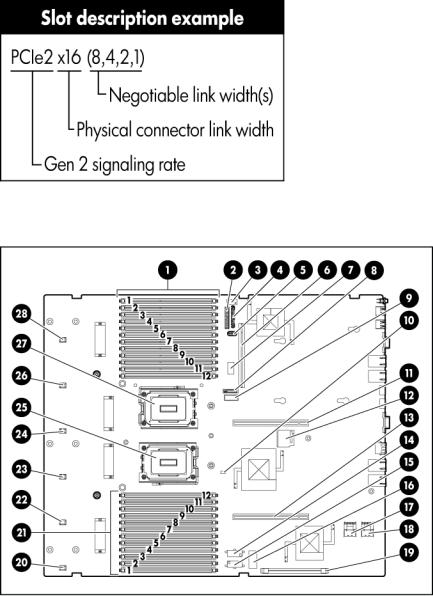
•Installing the risers listed in the table above in either the primary or secondary riser connectors determines the form factor of the PCI cards supported by those risers.
•FL/FH denotes full-length, full-height. HL/FH denotes half-length, full-height. LP denotes low profile.
•The PCIe2 x16 riser supports a maximum power of 225W with an HP power cable. This cable must be used for PCIe card wattages greater than 75W.
System board components
Item |
Description |
|
|
1 |
Processor 2 memory sockets |
|
|
2 |
Front I/O connector |
|
|
3 |
USB tape connector* |
|
|
4 |
SATA optical drive connector |
|
|
5 |
USB connector |
|
|
6 |
Power supply backplane connector |
|
|
7 |
System maintenance switch |
|
|
Component identification 12
Item |
Description |
|
|
8 |
System battery connector |
|
|
9 |
TPM connector |
|
|
10 |
NMI jumper |
|
|
11 |
Primary riser connector |
|
|
12 |
SD card connector |
|
|
13 |
Secondary riser connector |
|
|
14 |
Secondary SAS power connector |
|
|
15 |
Primary SAS power connector |
|
|
16 |
Diagnostics LEDs |
|
|
17 |
Primary SAS data connector |
|
|
18 |
Secondary SAS data connector |
|
|
19 |
SAS cache connector |
|
|
20 |
Fan 1 connector |
|
|
21 |
Processor 1 memory sockets |
|
|
22 |
Fan 2 connector |
|
|
23 |
Fan 3 connector |
|
|
24 |
Fan 4 connector |
|
|
25 |
Processor 1 socket |
|
|
26 |
Fan 5 connector |
|
|
27 |
Processor 2 socket |
|
|
28 |
Fan 6 connector |
|
|
*Connect the USB tape power connector to the secondary SAS power connector.
System board switches
System maintenance switch
Position |
Default |
Function |
|
|
|
S1 |
Off |
Off = iLO 3 security is enabled. |
|
|
On = iLO 3 security is disabled. |
|
|
|
S2 |
Off |
Off = System configuration can be changed. |
|
|
On = System configuration is locked. |
|
|
|
S3 |
Off |
Reserved |
|
|
|
S4 |
Off |
Reserved |
|
|
|
S5 |
Off |
Off = Power-on password is enabled. |
|
|
On = Power-on password is disabled. |
|
|
|
S6 |
Off |
Off = No function |
|
|
On = ROM reads system configuration as invalid. |
|
|
|
When the system maintenance switch position 6 is set to the On position, the system is prepared to erase all system configuration settings from both CMOS and NVRAM.
Component identification 13

CAUTION: Clearing CMOS and/or NVRAM deletes configuration information. There is an RBSU setting that erases default settings and fixed disk partitions, which causes a loss of data.
Diagnostic LEDs
Position |
Position |
Function |
|
|
|
S7 |
S8 |
Diagnostic LEDs |
|
|
|
Off |
Off |
Port 85 |
|
|
|
Off |
On |
Port 84 |
|
|
|
On |
Off |
iLO 3 |
|
|
|
NMI functionality
An NMI crash dump enables administrators to create crash dump files when a system is hung and not responding to traditional debug mechanisms.
Crash dump log analysis is an essential part of diagnosing reliability problems, such as hangs in operating systems, device drivers, and applications. Many crashes freeze a system, and the only available action for administrators is to cycle the system power. Resetting the system erases any information that could support problem analysis, but the NMI feature preserves that information by performing a memory dump before a hard reset.
To force the OS to invoke the NMI handler and generate a crash dump log, the administrator can do either of the following:
•Short the NMI jumper pins
•Use the iLO Virtual NMI feature
For more information, see the whitepaper on the HP website (http://h20000.www2.hp.com/bc/docs/support/SupportManual/c00797875/c00797875.pdf).
Component identification 14
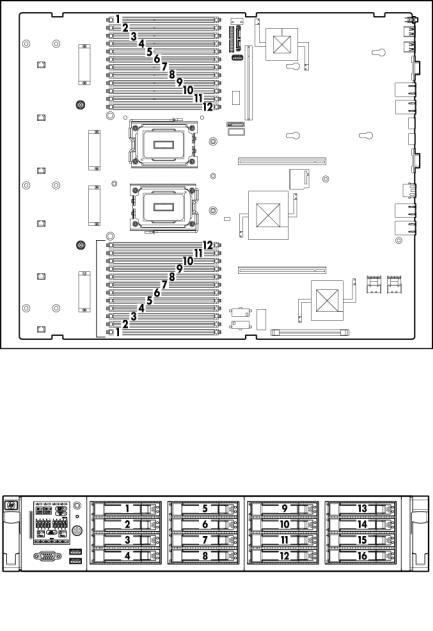
DIMM slots
DIMM slots are identified by the numbers 1 through 12.
Hard drive numbering
•SFF device bay numbering
Component identification 15
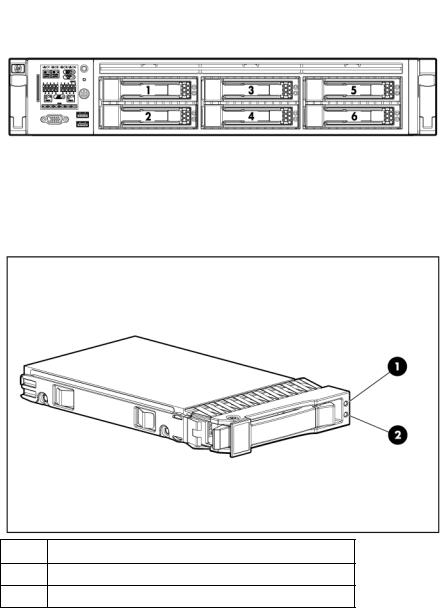
•LFF device bay numbering
SAS and SATA hard drive LEDs
Item Description
1Fault/UID LED (amber/blue)
2Online LED (green)
SAS and SATA hard drive LED combinations
Online/activity |
Fault/UID LED |
Interpretation |
LED (green) |
(amber/blue) |
|
|
|
|
On, off, or |
Alternating amber |
The drive has failed, or a predictive failure alert has been |
flashing |
and blue |
received for this drive; it also has been selected by a |
|
|
management application. |
|
|
|
On, off, or |
Steadily blue |
The drive is operating normally, and it has been selected by a |
flashing |
|
management application. |
|
|
|
On |
Amber, flashing |
A predictive failure alert has been received for this drive. |
|
regularly (1 Hz) |
Replace the drive as soon as possible. |
|
|
|
Component identification 16
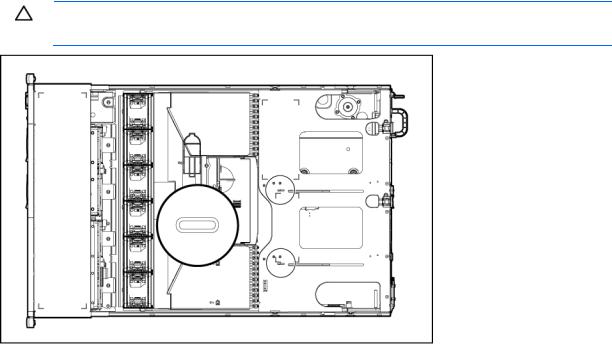
Online/activity |
Fault/UID LED |
Interpretation |
LED (green) |
(amber/blue) |
|
|
|
|
On |
Off |
The drive is online, but it is not active currently. |
|
|
|
Flashing regularly |
Amber, flashing |
Do not remove the drive. Removing a drive may terminate the |
(1 Hz) |
regularly (1 Hz) |
current operation and cause data loss. |
|
|
The drive is part of an array that is undergoing capacity |
|
|
expansion or stripe migration, but a predictive failure alert has |
|
|
been received for this drive. To minimize the risk of data loss, |
|
|
do not replace the drive until the expansion or migration is |
|
|
complete. |
|
|
|
Flashing regularly |
Off |
Do not remove the drive. Removing a drive may terminate the |
(1 Hz) |
|
current operation and cause data loss. |
|
|
The drive is rebuilding, erasing, or it is part of an array that is |
|
|
undergoing capacity expansion or stripe migration. |
|
|
|
Flashing |
Amber, flashing |
The drive is active, but a predictive failure alert has been |
irregularly |
regularly (1 Hz) |
received for this drive. Replace the drive as soon as possible. |
|
|
|
Flashing |
Off |
The drive is active, and it is operating normally. |
irregularly |
|
|
|
|
|
Off |
Steadily amber |
A critical fault condition has been identified for this drive, and |
|
|
the controller has placed it offline. Replace the drive as soon as |
|
|
possible. |
|
|
|
Off |
Amber, flashing |
A predictive failure alert has been received for this drive. |
|
regularly (1 Hz) |
Replace the drive as soon as possible. |
|
|
|
Off |
Off |
The drive is offline, a spare, or not configured as part of an |
|
|
array. |
|
|
|
PCI riser cage LEDs
CAUTION: To prevent damage to the server or expansion boards, power down the server and remove all AC power cords before removing or installing the PCI riser cage.
Component identification 17
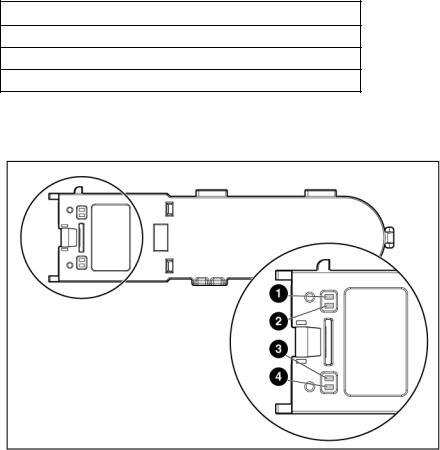
Status
On = AC power is connected.
Off = AC power is disconnected.
Missing = Riser is not installed and power might be connected.
Battery pack LEDs
Item ID |
Color |
Description |
|
|
|
1 |
Green |
System Power LED. This LED glows steadily when the |
|
|
system is powered up and 12 V system power is |
|
|
available. This power supply is used to maintain the |
|
|
battery charge and provide supplementary power to the |
|
|
cache microcontroller. |
|
|
|
2 |
Green |
Auxiliary Power LED. This LED glows steadily when 3.3V |
|
|
auxiliary voltage is detected. The auxiliary voltage is |
|
|
used to preserve BBWC data and is available any time |
|
|
that the system power cords are connected to a power |
|
|
supply. |
|
|
|
3 |
Amber |
Battery Health LED. To interpret the illumination patterns |
|
|
of this LED, see the following table. |
|
|
|
4 |
Green |
BBWC Status LED. To interpret the illumination patterns |
|
|
of this LED, see the following table. |
|
|
|
Component identification 18
LED3 pattern |
LED4 pattern |
Interpretation |
|
|
|
— |
One blink every |
The system is powered down, and the cache contains data that has |
|
two seconds |
not yet been written to the drives. Restore system power as soon as |
|
|
possible to prevent data loss. |
|
|
Data preservation time is extended any time that 3.3 V auxiliary |
|
|
power is available, as indicated by LED 2. In the absence of |
|
|
auxiliary power, battery power alone preserves the data. A fully- |
|
|
charged battery can normally preserve data for at least two days. |
|
|
The battery lifetime also depends on the cache module size. For |
|
|
further information, refer to the controller QuickSpecs on the HP |
|
|
website (http://www.hp.com). |
|
|
|
— |
Double blink, |
The cache microcontroller is waiting for the host controller to |
|
then pause |
communicate. |
|
|
|
— |
One blink per |
The battery pack is below the minimum charge level and is being |
|
second |
charged. Features that require a battery (such as write cache, |
|
|
capacity expansion, stripe size migration, and RAID migration) are |
|
|
temporarily unavailable until charging is complete. The recharge |
|
|
process takes between 15 minutes and two hours, depending on |
|
|
the initial capacity of the battery. |
|
|
|
— |
Steady glow |
The battery pack is fully charged, and posted write data is stored |
|
|
in the cache. |
|
|
|
— |
Off |
The battery pack is fully charged, and there is no posted write data |
|
|
in the cache. |
|
|
|
One blink per |
One blink per |
An alternating green and amber blink pattern indicates that the |
second |
second |
cache microcontroller is executing from within its boot loader and |
|
|
receiving new flash code from the host controller. |
|
|
|
Steady glow |
— |
There is a short circuit across the battery terminals or within the |
|
|
battery pack. BBWC features are disabled until the battery pack is |
|
|
replaced. The life expectancy of a battery pack is typically more |
|
|
than three years. |
|
|
|
One blink per |
— |
There is an open circuit across the battery terminals or within the |
second |
|
battery pack. BBWC features are disabled until the battery pack is |
|
|
replaced. The life expectancy of a battery pack is typically more |
|
|
than three years. |
|
|
|
Component identification 19
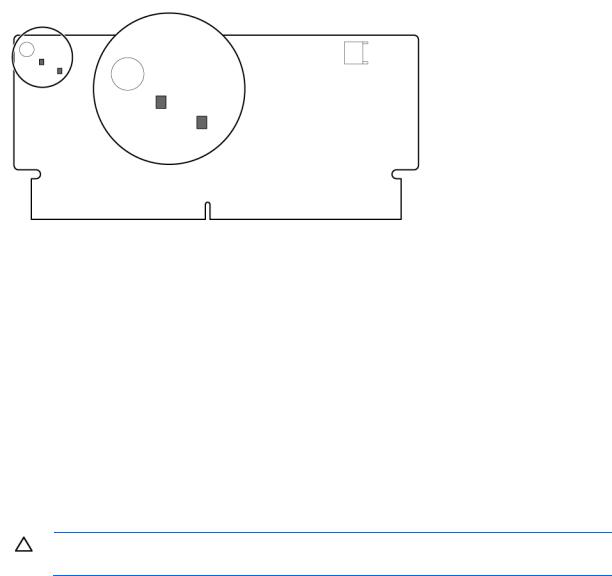
FBWC module LEDs
The FBWC module has two single-color LEDs (green and amber). The LEDs are duplicated on the reverse side of the cache module to facilitate status viewing.
Green LED |
Amber LED |
Interpretation |
|
|
|
Off |
On |
A backup is in progress. |
|
|
|
Flashing (1 Hz) |
On |
A restore is in progress. |
|
|
|
Flashing (1 Hz) |
Off |
The capacitor pack is charging. |
|
|
|
On |
Off |
The capacitor pack has completed charging. |
|
|
|
Flashing (2 Hz) |
Flashing (2 Hz) |
One of the following conditions exists: |
Alternating with |
Alternating with |
• The charging process has timed out. |
amber LED |
green LED |
• The capacitor pack is not connected. |
|
|
|
On |
On |
The flash code image failed to load. |
|
|
|
Off |
Off |
The flash code is corrupt. |
|
|
|
Hot-plug fans
CAUTION: To avoid damage to server components, fan blanks must be installed in fan bays 5 and 6 in a single-processor configuration.
Component identification 20
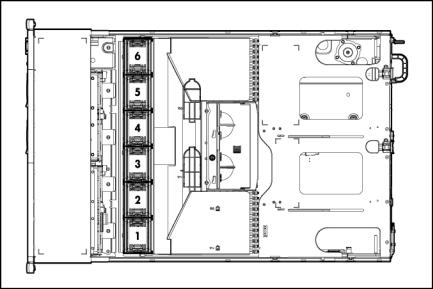
For more information, see "Hot-plug fan operation (on page 29)."
Component identification 21
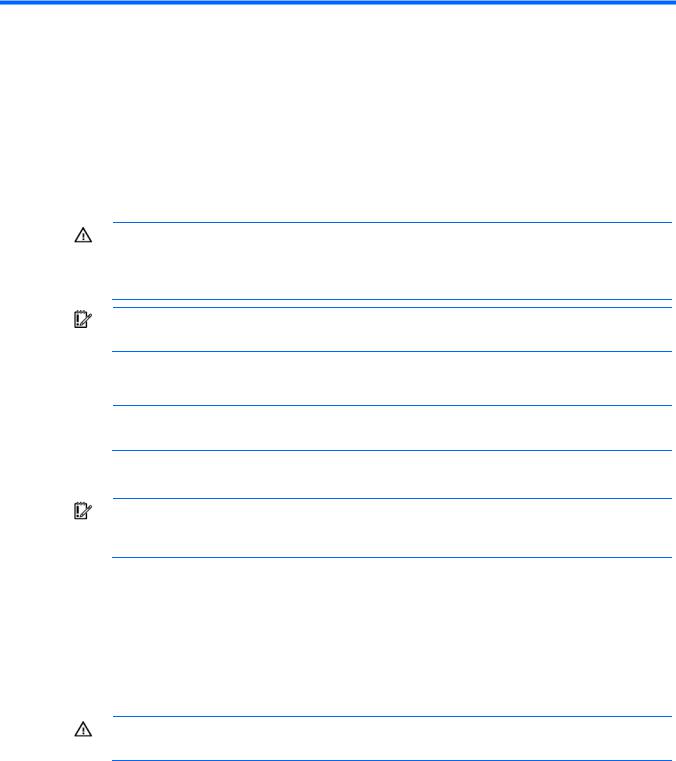
Operations
Power up the server
To power up the server, press the Power On/Standby button.
Power down the server
WARNING: To reduce the risk of personal injury, electric shock, or damage to the equipment, remove the power cord to remove power from the server. The front panel Power On/Standby button does not completely shut off system power. Portions of the power supply and some internal circuitry remain active until AC power is removed.
IMPORTANT: If installing a hot-plug device, it is not necessary to power down the server.
1.Back up the server data.
2.Shut down the operating system as directed by the operating system documentation.
NOTE: If the operating system automatically places the server in Standby mode, omit the next step.
3.Press the Power On/Standby button to place the server in Standby mode. When the server activates Standby power mode, the system power LED changes to amber.
IMPORTANT: Pressing the UID button illuminates the blue UID LEDs on the front and rear panels. In a rack environment, this feature facilitates locating a server when moving between the front and rear of the rack.
4. Disconnect the power cords. The system is now without power.
Extend the server from the rack
1.Pull down the quick release levers on each side of the server.
2.Extend the server from the rack.
WARNING: To reduce the risk of personal injury or equipment damage, be sure that the rack is adequately stabilized before extending a component from the rack.
Operations 22
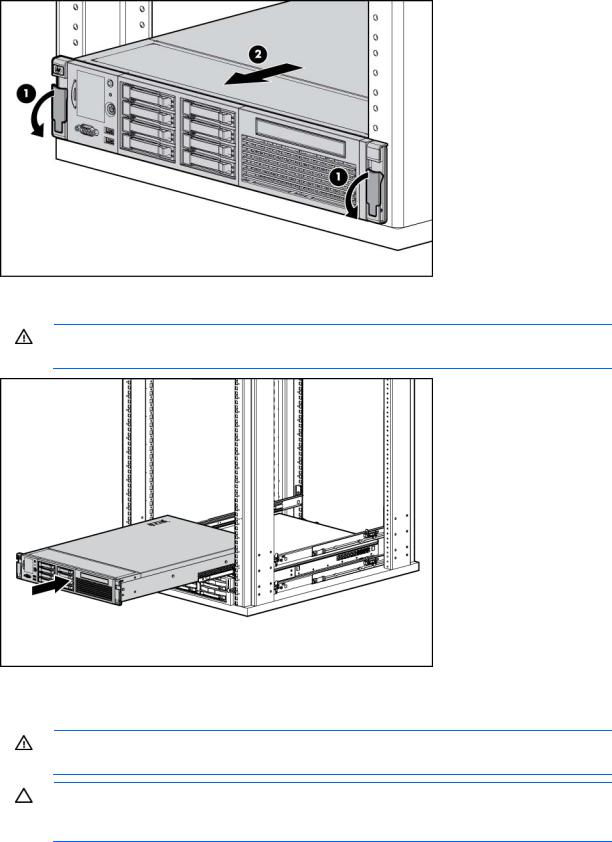
3.After performing the installation or maintenance procedure, slide the server back into the rack, and then press the server firmly into the rack to secure it in place.
WARNING: To reduce the risk of personal injury, be careful when pressing the server railrelease latches and sliding the server into the rack. The sliding rails could pinch your fingers.
Remove the access panel
WARNING: To reduce the risk of personal injury from hot surfaces, allow the drives and the internal system components to cool before touching them.
CAUTION: For proper cooling do not operate the server without the access panel, baffles, expansion slot covers, or blanks installed. If the server supports hot-plug components, minimize the amount of time the access panel is open.
To remove the component:
Operations 23
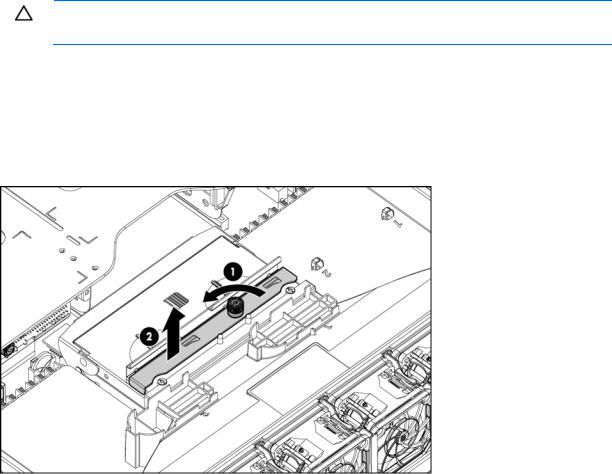
1.Power down the server if performing a non-hot-plug installation or maintenance procedure ("Power down the server" on page 22).
2.Extend the server from the rack (on page 22).
3.Use the T-15 Torx screwdriver attached to the rear of the server to loosen the security screw on the hood latch.
4.Lift up on the hood latch handle, and then remove the access panel.
Install the access panel
1.Place the access panel on top of the server with the hood latch open. Allow the panel to extend past the rear of the server approximately 1.25 cm (0.5 in).
2.Push down on the hood latch. The access panel slides to a closed position.
3.Use the T-15 Torx screwdriver attached to the rear of the server to tighten the security screw on the hood latch.
Remove the full-length expansion board retainer
CAUTION: To prevent damage to the server or expansion boards, power down the server and remove all AC power cords before removing or installing the PCI riser cage.
1.Power down the server (on page 22).
2.Extend the server from the rack (on page 22).
3.Remove the access panel (on page 23).
4.Remove the full-length expansion board.
o If there are no full-length expansion board installed, remove the full-length expansion board retainer as follows:
Operations 24
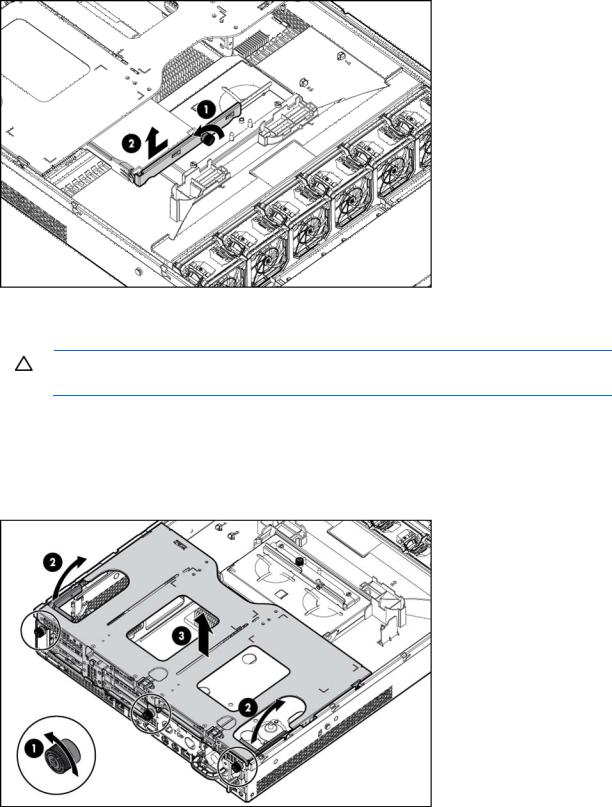
oIf there are any full-length expansion boards installed, remove the full-length expansion board retainer as follows:
Remove the PCI riser cage
CAUTION: To prevent improper cooling and thermal damage, do not operate the server unless all PCI slots have either an expansion slot cover or an expansion board installed.
1.Power down the server (on page 22).
2.Extend the server from the rack (on page 22).
3.Remove the access panel (on page 23).
4.Remove the full-length expansion board retainer (on page 24) if necessary.
5.Remove the PCI riser cage.
Operations 25
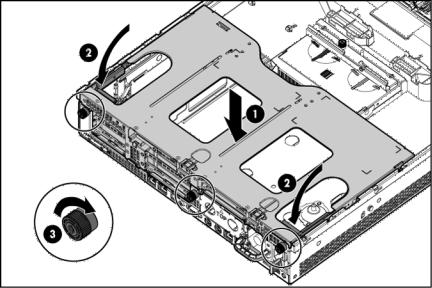
Install the PCI riser cage
1.Power down the server (on page 22).
2.Extend the server from the rack (on page 22).
3.Remove the access panel (on page 23).
4.Install the PCI riser cage.
5.Install the full-length expansion board retainer (on page 26) if any full-length expansion boards are installed.
6.Install the access panel (on page 24).
7.Install the server into the rack ("Installing the server into the rack" on page 35).
8.Power up the server (on page 22, "Powering up and configuring the server" on page 37).
Install the full-length expansion board retainer
1.Power down the server (on page 22).
2.Extend the server from the rack (on page 22).
3.Remove the access panel (on page 23).
4.Install the PCI riser cage (on page 26).
Operations 26
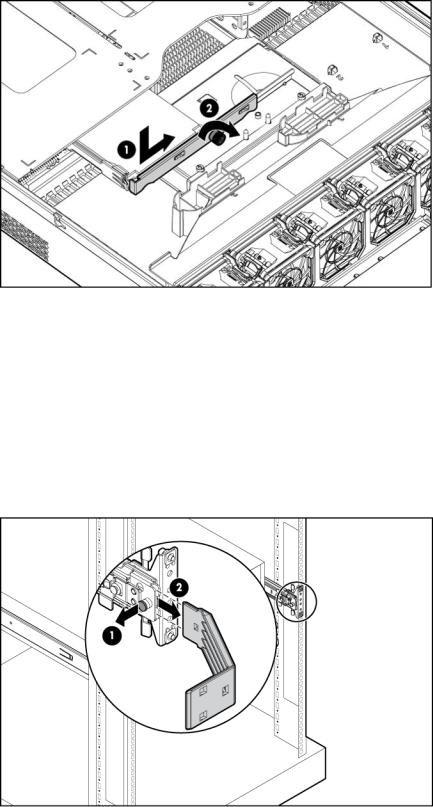
5.Install the full-length expansion board retainer.
6.Install the access panel (on page 24).
7.Install the server into the rack ("Installing the server into the rack" on page 35).
8.Power up the server (on page 22, "Powering up and configuring the server" on page 37).
Access the product rear panel
Cable management arm with left-hand swing
To access the server rear panel:
1.Remove the cable arm retainer.
Operations 27
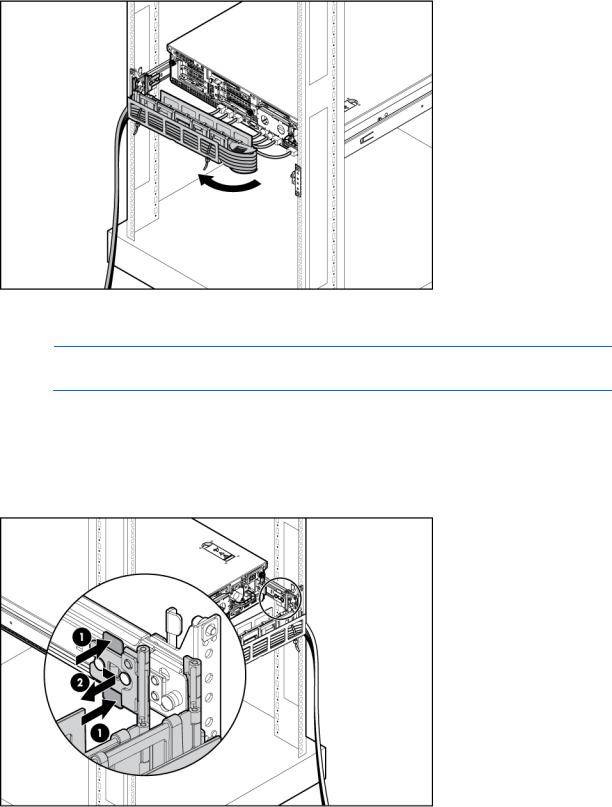
2.Open the cable management arm.
Cable management arm with right-hand swing
NOTE: To access some components, you may need to remove the cable management arm.
To access the product rear panel components, open the cable management arm:
1.Power down the server (on page 22).
2.Swing open the cable management arm.
3.Remove the cables from the cable trough.
4.Remove the cable management arm.
Remove the air baffle
Operations 28
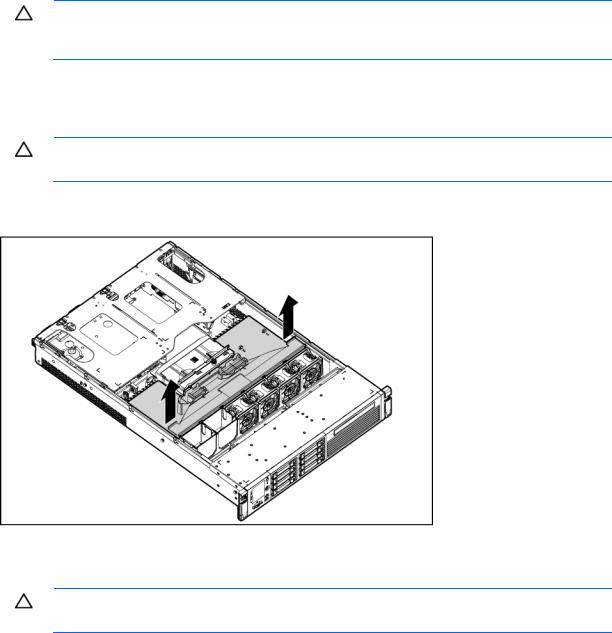
CAUTION: For proper cooling do not operate the server without the access panel, baffles, expansion slot covers, or blanks installed. If the server supports hot-plug components, minimize the amount of time the access panel is open.
1.Power down the server (on page 22).
2.Extend or remove the server from the rack ("Extend the server from the rack" on page 22).
3.Remove the access panel (on page 23).
CAUTION: Do not detach the cable that connects the battery pack to the cache module. Detaching the cable causes any unsaved data in the cache module to be lost.
4.Remove the battery pack from the air baffle.
5.Remove the air baffle.
Hot-plug fan operation
CAUTION: To avoid damage to server components, fan blanks must be installed in fan bays 5 and 6 in a single-processor configuration.
The only two valid fan configurations are listed in the following table.
Configuration |
Fan bay |
Fan bay |
Fan bay 3 |
Fan bay |
Fan bay |
Fan bay 6 |
|
1 |
2 |
|
4 |
5 |
|
|
|
|
|
|
|
|
1 processor |
Fan |
Fan |
Fan |
Fan |
Fan blank |
Fan blank |
|
|
|
|
|
|
|
2 processors |
Fan |
Fan |
Fan |
Fan |
Fan |
Fan |
|
|
|
|
|
|
|
Operations 29
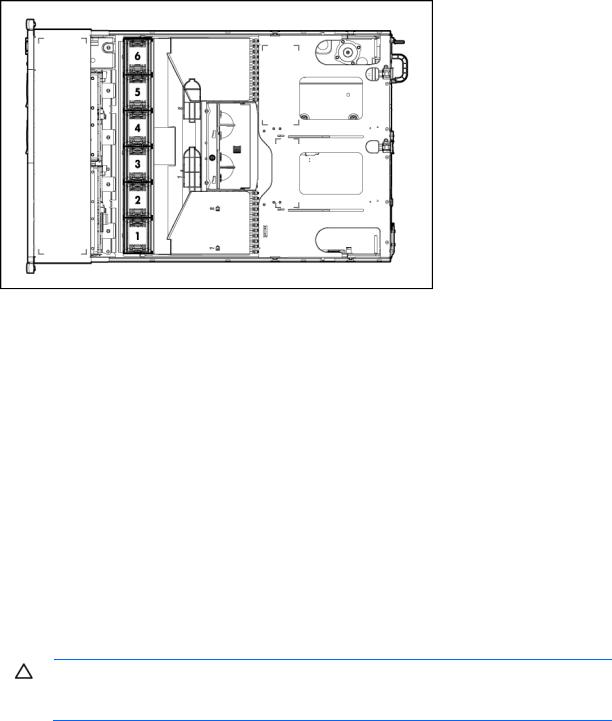
For a single-processor configuration, four fans and two blanks are required in specific fan bays for redundancy. A fan failure or missing fan causes all fans to spin at high speed. A second fan failure or missing fan causes an orderly shutdown of the server.
Installing more than the required number of fans in a single-processor configuration is not a thermally supported configuration.
For a dual-processor configuration, six fans are required for redundancy. A fan failure or missing fan causes all fans to spin at high speed. A second fan failure or missing fan causes an orderly shutdown of the server.
The server supports variable fan speed. The fans operate at minimum speed until a temperature change requires a fan speed increase to cool the server. The server shuts down during the following temperaturerelated scenarios:
•At POST and in the OS, iLO 3 performs an orderly shutdown if a cautionary temperature level is detected. If the server hardware detects a critical temperature level before an orderly shutdown occurs, the server performs an immediate shutdown.
•When the Thermal Shutdown feature is disabled in RBSU, iLO 3 does not perform an orderly shutdown when a cautionary temperature level is detected. Disabling this feature does not disable the server hardware from performing an immediate shutdown when a critical temperature level is detected.
CAUTION: A thermal event can damage server components when the Thermal Shutdown feature is disabled in RBSU.
Operations 30
