HP PSC 1410v, PSC 1402, PSC 1410xi, PSC 1417 Setup Guide
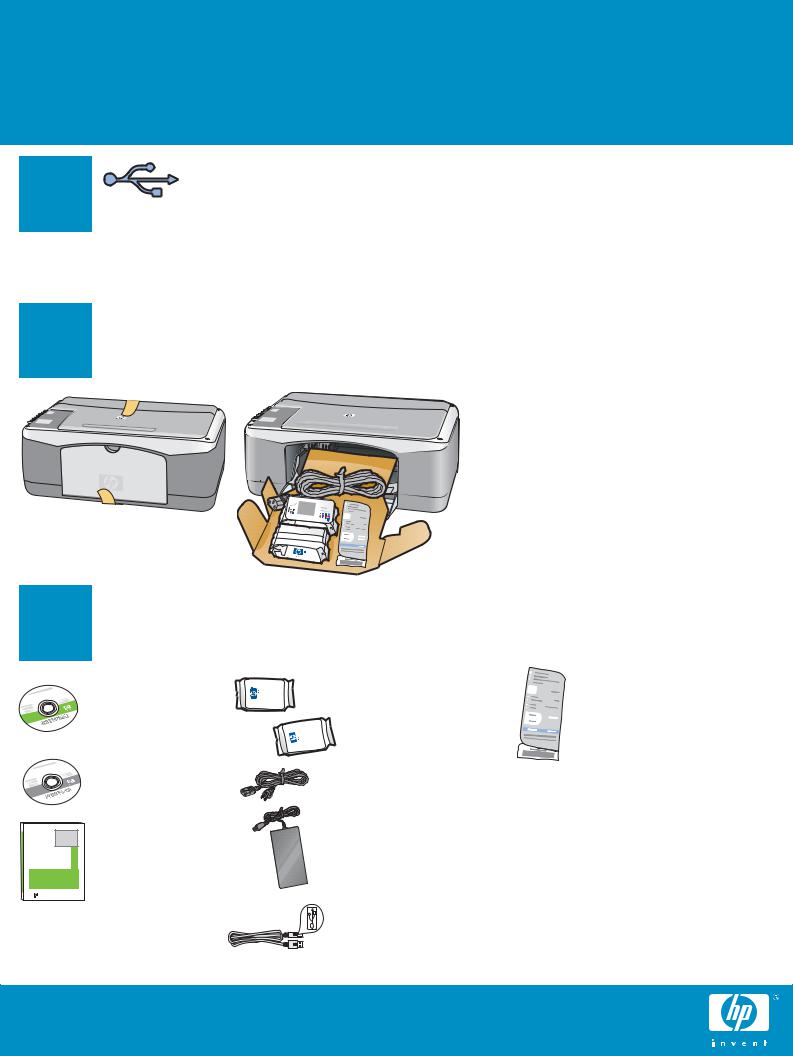
Start Here
Important: Do not connect the USB cable 1 until Step 15 or software may not install
properly.
Follow the steps in order. If you have problems during setup, see Troubleshooting on page 7.
2 Remove all tape and components
a Remove all tape.
b Lower the paper tray, and then the access door. Remove the shipping material and components.
3 Locate components
HP Photosmart 2600/2700 series all-in-one
User Guide
Windows CD
Macintosh CD
User Guide
*
print cartridges
power cord and adapter
USB cable
control panel overlay (sticker, may be preattached)
* Purchased separately.
The contents of your box may differ.
HP PSC 1400 All-in-One series Setup Guide

4 Attach the control panel overlay (if not attached)
aBend the bottom of the control panel overlay.
bRemove the bottom tab and the backing from the overlay.
c Lift the lid. Attach the overlay to the device.
dPress down on the overlay to ensure it is firmly attached.
CAUTION: The control panel overlay must be attached for the HP All-in-One to work!
5 Connect the power cord and adapter
Important: Do not connect the USB cable until instructed later in this guide.
2 • HP All-in-One

6 Press the On/Resume button
On/ |
After you press the On/Resume button, the green light |
|
Resume |
||
blinks, and then becomes solid. This may take up to a |
||
|
||
|
minute. |
7 |
|
Load plain white paper |
|
|
|||
1 |
|
|
2 |
3 |
4 |
||
|
|
|
|
|
|
|
|
CAUTION: To avoid paper jams, do not force paper too far into the tray.
8 Open access door
Lower the access door until it stops. Make sure the print carriage moves to the center.
The device must be On before you can insert the print cartridges.
9 Remove tape from both cartridges
Pull the pink tab to remove the tape from both print cartridges.
CAUTION: Do not touch the copper-colored contacts or retape the cartridges.
HP All-in-One • 3
