HP PSC 700, PSC 720, PSC 750, PSC 750XI Basic User Guide
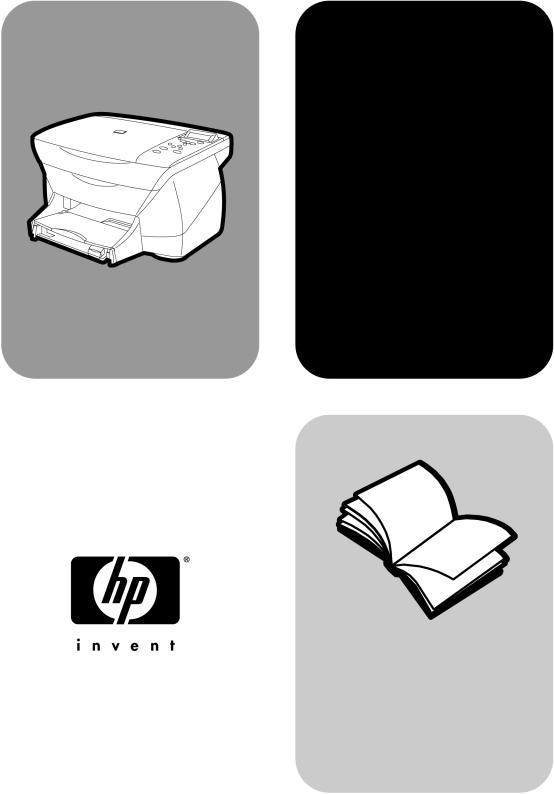
hp psc 700 series
Macintosh Users
Your Basic Guide
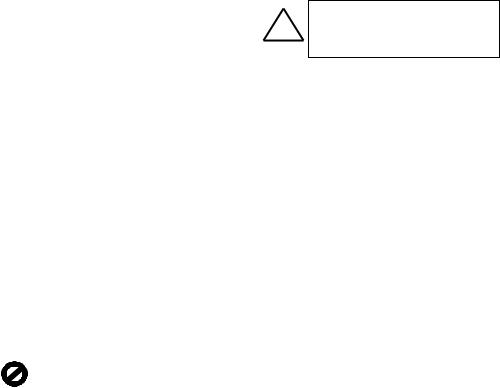
©Copyright Hewlett-Packard Company 2001
All rights are reserved. No part of the document may be photocopied, reproduced, or translated to another language without the prior written consent of Hewlett-Packard Company.
Portions Copyright © 1989-2001 Palomar Software Inc. The HP PSC 700 Series includes printer driver technology licensed from Palomar Software, Inc. www.palomar.com
Copyright © 1999-2001 Apple Computer, Inc.
Apple, the Apple logo, Mac, Mac logo, Macintosh, and Mac OS are trademarks of Apple Computer, Inc., registered in the U.S. and other countries.
Publication number: C6736-90144 First edition: March 2001
Printed in U.S.A., Mexico, Germany, or Singapore
1RWLFH
The information contained in this document is subject to change without notice and should not be construed as a commitment by the Hewlett-Packard Company.
Hewlett-Packard assumes no responsibility for any errors that may appear in this document, nor does it make expressed or implied warranty of any kind with regard to this material, including, but not limited to, the implied warranties of merchantability and fitness for a particular purpose. The Hewlett-Packard Company shall not be liable for incidental or consequential damages in connection with, or arising out of the furnishing, performance, or use of this document and the program material which it describes.
Note: Regulatory information can be found in the “Technical information” section.
It is not lawful in many places to make copies of the following items. When in doubt, check with a legal representative first.
•Governmental paper or documents:
-Passports
-Immigration papers
-Selective service papers
-Identification badges, cards, or insignias
•Governmental stamps:
-Postage stamps
-Food stamps
•Checks or drafts drawn on Governmental agencies
•Paper currency, traveler’s checks, or money orders
•Certificates of deposit
•Copyrighted works
6DIHW\ ,QIRUPDWLRQ
WARNING
!To prevent fire or shock hazard, do not expose this product to rain or any type of moisture.
Always follow basic safety precautions when using this product to reduce risk of injury from fire or electric shock.
WARNING: Potential Shock Hazard
1Read and understand all instructions in the Setup Poster.
2Use only a grounded electrical outlet when connecting the unit to a power source. If you do not know whether the outlet is grounded, check with a qualified electrician.
3Observe all warnings and instructions marked on the product.
4Unplug this product from wall outlets before cleaning.
5Do not install or use this product near water or when you are wet.
6Install the product securely on a stable surface.
7Install the product in a protected location where no one can step on or trip over the line cord, and where the line cord will not be damaged.
8If the product does not operate normally, see the online Troubleshooting help.
9No operator-serviceable parts inside. Refer servicing to qualified service personnel.
10Use in a well-ventilated area.
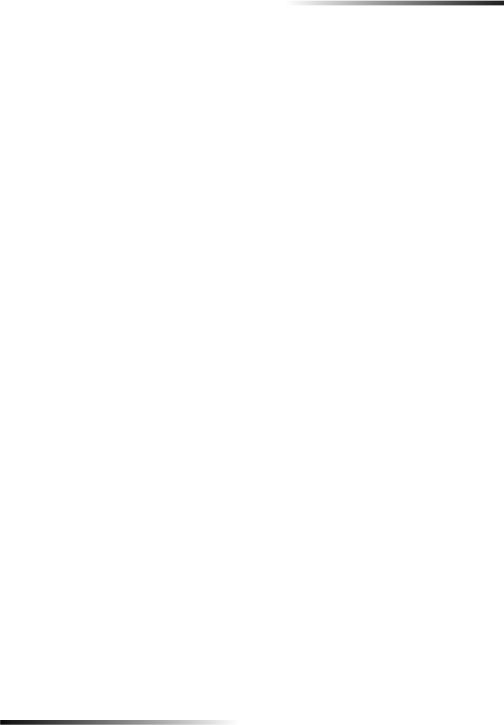
HP PSC 700 Series
&RQWHQWV
5HYLHZ \RXU XQLW¶V IURQW SDQHO
8VH \RXU +3 36& ZLWK D FRPSXWHU
5HYLHZ WKH 'LUHFWRU
&XVWRPL]H WKH 'LUHFWRU
5HYLHZ WKH 7RROER[
*HW KHOS
:KHUH FDQ , ILQG KHOS"
/RDG SDSHU RU WUDQVSDUHQF\ ILOP RU ORDG RULJLQDOV
/RDG WKH LQSXW WUD\ ZLWK OHWWHU OHJDO RU$VL]H SDSHU 5HYLHZ WLSV IRU ORDGLQJ VSHFLILF W\SHV RI SDSHU
/RDG WKH LQSXW WUD\ ZLWK HQYHORSHV RQO\ ZRUNV ZLWK SULQWLQJ
6HW WKH SDSHU W\SH /RDG RULJLQDOV RQ WKH JODVV
$YRLG SDSHU MDPV
8VH WKH ZRUNSODFH IHDWXUHV
$FFHVV WKH +3 :RUNSODFH $QQRWDWH D GRFXPHQW
&UHDWH OLQNV
8VH OLQNV
8VH WKH SULQW IHDWXUHV
6WDUW D SULQW MRE
8VH WKH VFDQ IHDWXUHV
%HJLQ D VFDQ
8VH WKH FRS\ IHDWXUHV
0DNH FRSLHV
,QLWLDWH WKH FRS\ SURFHVV IURP \RXU +3 36& ,QLWLDWH WKH FRS\ SURFHVV IURP \RXU FRPSXWHU
5HGXFH RU HQODUJH D FRS\ /LJKWHQ RU GDUNHQ D FRS\
6KLIW WKH VLGH PDUJLQV
3HUIRUP VSHFLDO FRS\ MREV
0DNH FRSLHV DXWRPDWLFDOO\ ILW
3ULQW VHYHUDO FRSLHV RQ RQH SDJH 0DNH D SRVWHU
6WRS FRS\LQJ
Contents |
i |
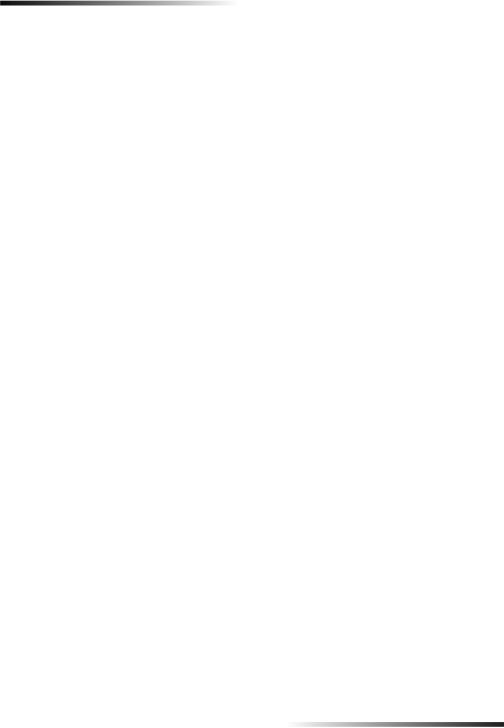
HP PSC 700 Series
$GGLWLRQDO VHWXS LQIRUPDWLRQ
5HPRYH DQG UHLQVWDOO \RXU +3 36& VRIWZDUH &KDQJH WKH IURQW SDQHO FRXQWU\ RU ODQJXDJH &RQQHFW \RXU 86% SRUW
8VH +HZOHWW 3DFNDUG¶V VXSSRUW VHUYLFHV
,QWHUQHW
+3 &XVWRPHU 6XSSRUW
+3 'LVWULEXWLRQ &HQWHU
7HFKQLFDO LQIRUPDWLRQ
3RZHU VSHFLILFDWLRQV 2UGHU SULQW FDUWULGJHV
5HJXODWRU\ QRWLFHV
'HFODUDWLRQ RI &RQIRUPLW\
+3 36& 0HQX
&UHDWLYH &RS\ 0HQX
ii |
Contents |
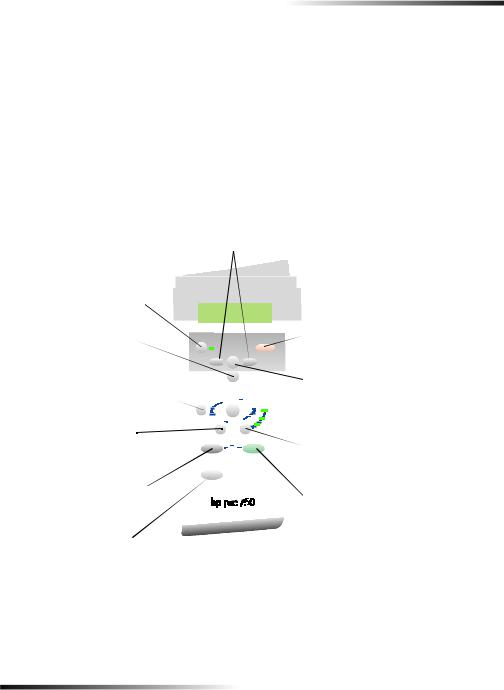
1
5HYLHZ \RXU XQLW¶V IURQW SDQHO
You can perform many functions using either the front panel or the HP PSC 700 Series software. The method you choose may depend on the function you need to perform, or it may depend on which is the most convenient.
$UURZV
6FUROO WKURXJK PHQX VHWWLQJV $OVR XVHG WR VFUROO WKURXJK QXPEHU RI FRSLHV SDSHU W\SHV DQG FUHDWLYH FRS\ VHWWLQJV
2Q
7XUQ XQLW RQ RII
(QWHU |
|
|
|
|
|
|
|
|
|
|
&DQFHO |
6HOHFW RU VDYH GLVSOD\HG |
|
|
|
|
|
|
|
|
|
|
|
|
|
|
|
|
|
|
|
|
|
6WRS MRE H[LW PHQX RU H[LW |
|
VHWWLQJ |
|
|
|
|
|
|
|
|
|
|
|
|
|
|
|
|
|
|
|
|
|
EXWWRQ VHWWLQJV |
|
|
|
|
|
|
|
|
|
|
|
|
|
|
|
|
|
|
|
|
|
|
|
|
|
1XPEHU RI &RSLHV |
|
|
|
|
|
|
|
|
|
|
0HQX |
|
|
|
|
|
|
|
|
|
|
$FFHVV WR YDULRXV FRS\ VHWXS |
|
6HOHFWV WKH QXPEHU RI FRSLHV IRU D |
|
|
|
|
|
|
|
|
|
|
|
FRS\ MRE $UURZV FDQ DOVR EH XVHG |
|
|
|
|
|
|
|
|
|
|
VFDQQLQJ UHSRUW DQG |
|
|
|
|
|
|
|
|
|
|
PDLQWHQDQFH RSWLRQV |
|
3DSHU 7\SH |
|
|
|
|
|
|
|
|
|
|
|
|
|
|
|
|
|
|
|
|
|
|
|
6HOHFWV SDSHU W\SH RSWLRQV |
|
|
|
|
|
|
|
|
|
|
4XDOLW\ |
|
|
|
|
|
|
|
|
|
|
||
|
|
|
|
|
|
|
|
|
|
|
6HOHFWV WKH VSHHG DQG TXDOLW\ |
|
|
|
|
|
|
|
|
|
|
|
IRU D FRS\ MRE |
%ODFN |
|
|
|
|
|
|
|
|
|
|
&RORU |
6WDUW D EODFN DQG ZKLWH FRS\ |
|
|
|
|
|
|
|
|
|
|
|
6WDUW 6FDQ |
|
|
|
|
|
|
|
|
|
|
6WDUW D FRORU FRS\ |
|
|
|
|
|
|
|
|
|
|
||
|
|
|
|
|
|
|
|
|
|
|
|
|
|
|
|
|
|
|
|
|
|
|
|
6WDUWV D VFDQ MRE |
&UHDWLYH &RS\LQJ |
||||||||||
|
|||||||||||
|
6HOHFWV UHGXFWLRQ HQODUJHPHQW RSWLRQV |
||||||||||
|
DQG QXPEHU RI LWHPV RQ D SDJH |
||||||||||
Chapter 1—Review your unit’s front panel |
1 |

HP PSC 700 Series
Even if you do not connect your HP PSC to a computer (also called stand-alone use), you can use the front panel to process copy jobs. You can change a wide variety of settings using the front-panel buttons and menu system. Depending on your model, your front panel may look slightly different from the diagram.
2 |
Chapter 1—Review your unit’s front panel |
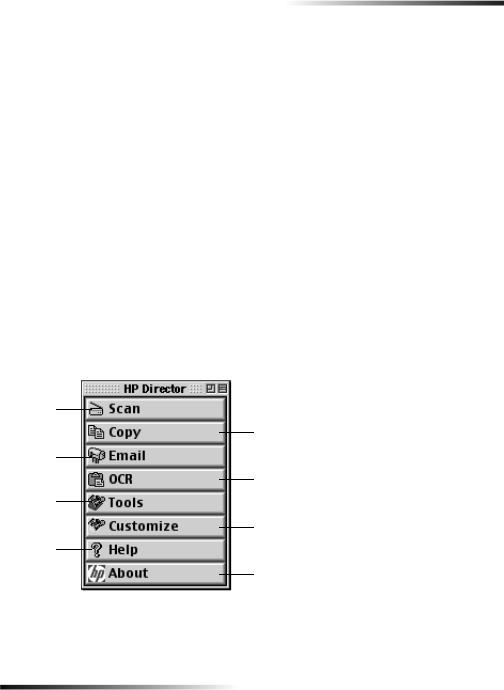
2
8VH \RXU +3 36& ZLWK D FRPSXWHU
If you connect your HP PSC to a computer, you can work from the front panel or from the HP PSC 700 Series software.
For comprehensive information, see the fully searchable Onscreen Guide. To access the guide, go to the Director, click Tools, and choose View Onscreen Guide.
5HYLHZ WKH 'LUHFWRU
The Director is available through the desktop shortcut.
•Double-click the HP Director shortcut on the desktop.
It provides centralized access to all the capabilities of the HP all-in-one software.
The Director dynamically displays only the buttons that pertain to the attached HP PSC. You can customize the buttons that are displayed by clicking the Customize button. For more information, see “Customize the Director.”
The following graphic shows some of the features available through the Director. Consult the legend for a brief explanation of a specific feature.
$
%
&
'
(
)
*
+
Chapter 2—Use your HP PSC with a computer |
3 |
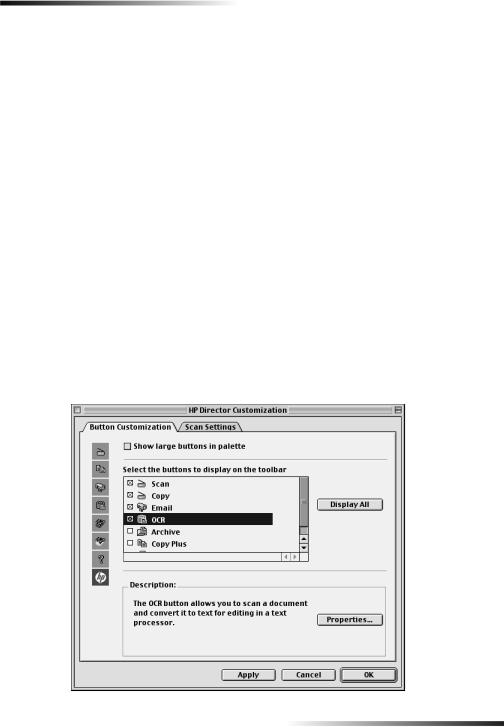
HP PSC 700 Series
Feature |
Purpose |
|
|
|
|
A |
Scan a document or photo and view it with HP Image Viewer, then |
|
send it to a destination. |
|
|
B |
Copy in black and white or color. |
|
|
C |
Scan a document or photo and attach it to an e-mail message. |
|
|
D |
Scan a document and convert it to text for editing in a text processor. |
|
|
E |
Access the Toolbox for device maintenance and configuration. |
|
|
F |
Customize the appearance and functionality of the Director. |
|
|
G |
Access Help for assistance with the HP software. |
|
|
H |
Access copyright information about the HP software. |
|
|
&XVWRPL]H WKH 'LUHFWRU
You can customize the Director to display different functions.
1In the Director, click Customize.
The HP Director Customization dialog box appears.
2In the Customization tab, check the box next to the buttons you want to display on the Director Toolbar.
7,3 |
To display all buttons, click display all. |
4 |
Chapter 2—Use your HP PSC with a computer |

HP PSC 700 Series
3After you have selected the buttons, click Apply, and then click OK to close the dialog box.
5HYLHZ WKH 7RROER[
The Toolbox allows you to choose and configure your HP PSC.
To access the Toolbox, go to the Director, and click Tools.
The Toolbox provides access to the following functions.
•Device Chooser opens the Chooser.
•Device Configuration opens the HP All-in-One Device Settings dialog box. This dialog box allows you to specify configuration options for the HP PSC.
•View OnScreen Guide displays the Onscreen Guide. The Onscreen Guide provides information on how to operate and maintain your HP PSC.
•View Help displays the Help. The Help provides a help system containing information on using your HP all-in-one software.
Chapter 2—Use your HP PSC with a computer |
5 |
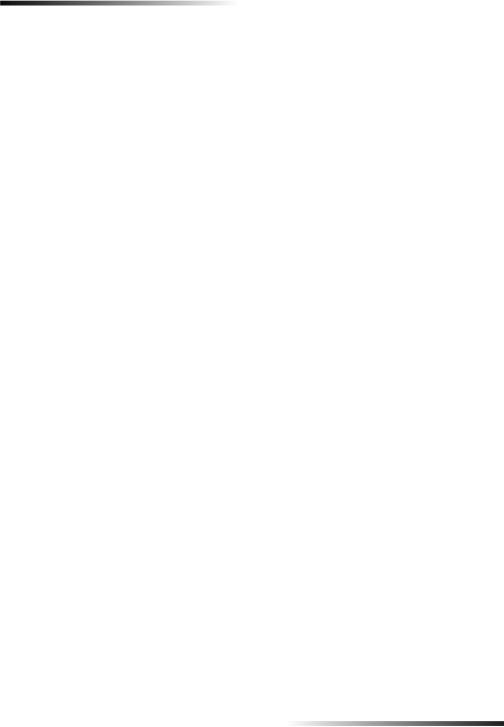
HP PSC 700 Series
6 |
Chapter 2—Use your HP PSC with a computer |
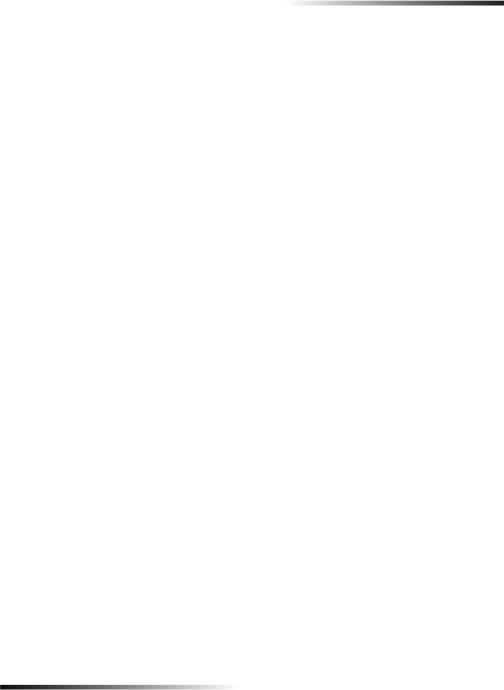
3
*HW KHOS
For comprehensive information, see the fully searchable Onscreen Guide. To access the guide, go to the Director, click Tools, and choose View Onscreen Guide.
:KHUH FDQ , ILQG KHOS"
For hardware and setup information:
•See the HP PSC 700 Series: Setup Poster. The printed Setup Poster comes in the box with your unit.
For software information:
•See the HP PSC 700 Series: Onscreen Guide.
•To access the Onscreen Guide, go to the Director, click Help, then click on Onscreen Guide. To access Help, go to the Director, click Tools, and then click View Help from the HP Toolbox dialog box.
For technical support:
•See the HP OfficeJet support website at www.officejetsupport.com
Chapter 3—Get help |
7 |
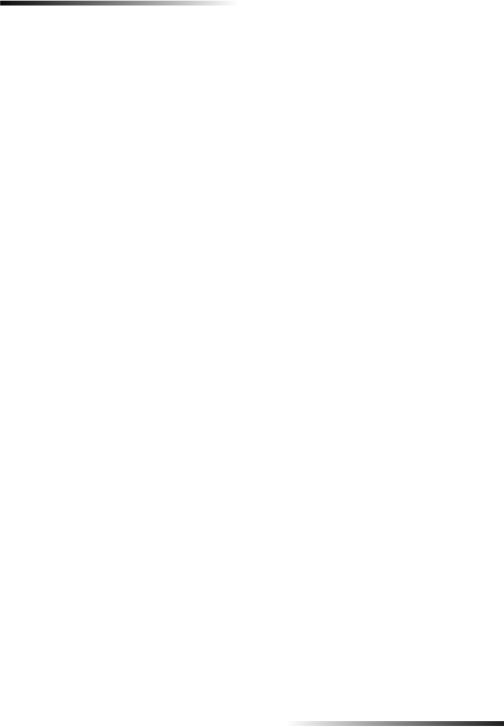
HP PSC 700 Series
8 |
Chapter 3—Get help |
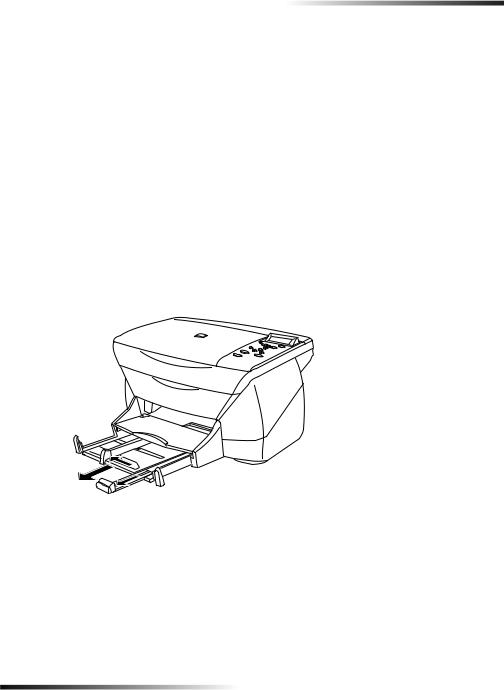
4
/RDG SDSHU RU WUDQVSDUHQF\ ILOP RU ORDG RULJLQDOV
You can print and copy onto a variety of transparency films and paper types, weights, and sizes. It is important, however, that you choose the right paper and make sure that it is not damaged.
For comprehensive information, see the fully searchable Onscreen Guide. To access the guide, go to the Director, click Tools, and choose View Onscreen Guide.
/RDG WKH LQSXW WUD\ ZLWK OHWWHU OHJDO RU $ VL]H SDSHU
For best results, adjust the paper settings each time you change paper types or paper sizes. For more information, see “Set the paper type.”
1Pull out the bottom (input) tray, and slide the paper-width and -length adjusters to their outermost positions.
2Tap the stack on a flat surface to even the edges of the paper, and then check the paper for the following:
•Make sure it is free of rips, dust, wrinkles, and curled or bent edges.
•Make sure all the paper in the stack is the same size and type, unless you are working with photo paper.
3Insert paper into the input tray, print-side down and letterhead or top of page first, until it stops.
Chapter 4—Load paper or transparency film, or load originals |
9 |
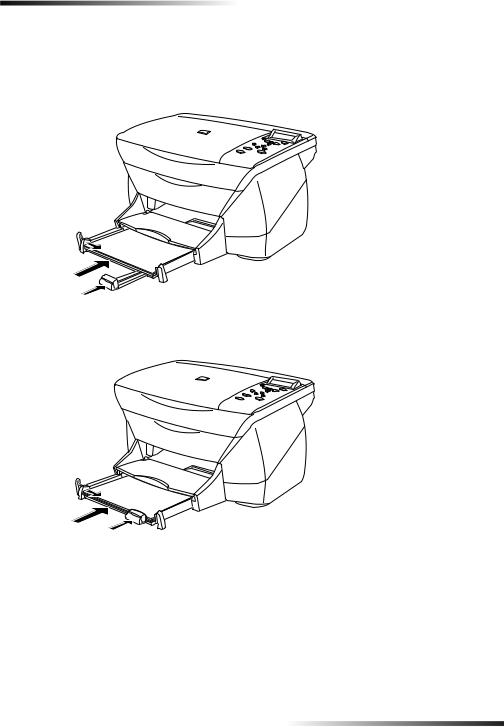
HP PSC 700 Series
4Slide the paper-width and -length adjusters in until they stop at the edges of the paper, and be sure that the paper stack lies flat in the input tray and fits under the tab of the paper-length adjuster.
Do not overfill the input tray as this may cause paper jams.
5 Push the input tray back in until it stops.
10 |
Chapter 4—Load paper or transparency film, or load originals |
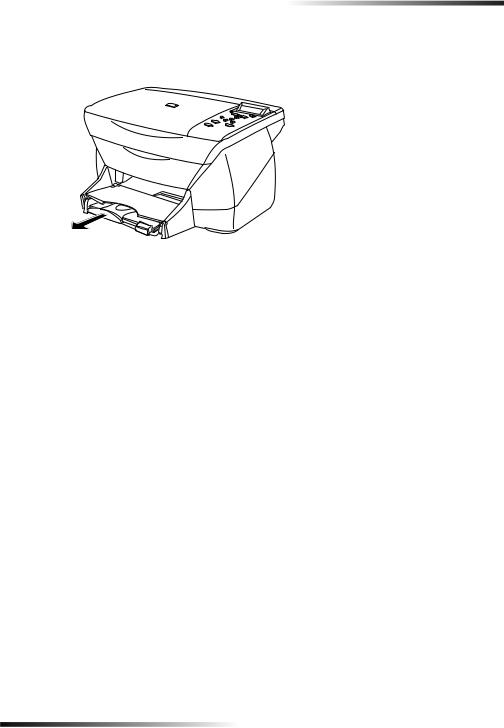
HP PSC 700 Series
6To prevent printed paper from possibly falling off the tray, fully extend the outputtray extender.
5HYLHZ WLSV IRU ORDGLQJ VSHFLILF W\SHV RI SDSHU
The following table provides guidelines for loading certain types of paper and film. For best results, adjust the paper settings each time you change paper types and paper sizes. For more information, see “Set the paper type”.
Paper |
Tips |
|
|
|
|
|
|
|
HP papers |
• HP Premium Inkjet paper: Locate the gray arrow on the |
|
|
|
nonprinting side of the paper, and insert paper with the arrow |
|
|
side facing up. |
|
• HP Premium or Premium Plus Photo Paper: Load the glossy |
|
|
|
(print) side down. Always load at least five sheets of regular |
|
|
paper in the input tray first, and place the photo paper on top of |
|
|
the regular paper. |
|
• |
HP Premium Inkjet Transparency Film: Insert the film so that the |
|
|
white transparency strip, with arrows and the HP logo, is on top |
|
|
and is going into the tray first. |
|
• |
HP Iron-On T-shirt Transfers: Flatten the transfer sheet |
|
|
completely before using it; do not load curled sheets. (To prevent |
|
|
curling, keep transfer sheets sealed in the original package until |
|
|
just before using.) Manually feed one sheet at a time, with the |
|
|
unprinted side facing down (the blue stripe faces up). |
|
• |
HP Greeting Cards, Glossy Greeting Cards, or Textured Greeting |
|
|
Cards: Insert a small stack of HP greeting-card paper with the |
|
|
print-side down into the input tray until it stops. |
|
• |
HP Restickable Inkjet Stickers: Place the sheets in the input tray, |
|
|
print-side (sticker-side) down. |
|
|
|
Chapter 4—Load paper or transparency film, or load originals |
11 |
