fanuc 15i-A, 16i-A, 18i-A, 21iA Operators Manual
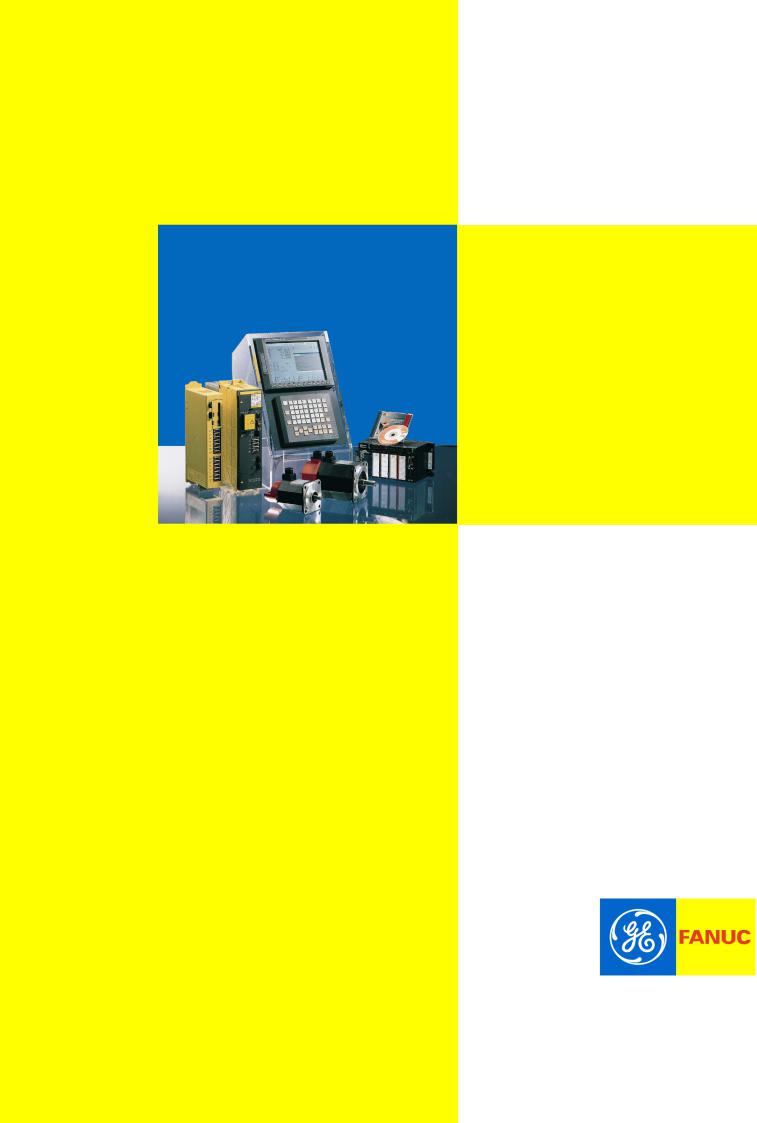
GE Fanuc Automation Europe
Computer Numerical Controls
Series 15i / 16i / 18i /21i/
Model A
Remote Diagnosis
Operators Manual
B-63454EN/01
TECHNOLOGY AND MORE
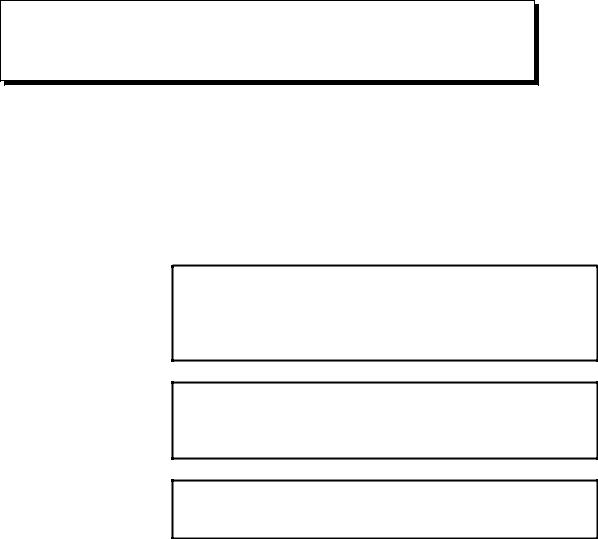
B-63454EN/01 |
SAFETY PRECAUTIONS |
SAFETY PRECAUTIONS
This manual includes safety precautions for protecting the user and preventing damage to the machine. Precautions are classified into Warnings and Cautions according to their bearing on safety. Also, supplementary information is described as Notes. Read the Warnings, Cautions, and Notes thoroughly before attempting to use the machine.
WARNING
Applied when there is a danger of the user being injured or when there is a danger of both the user being injured and the equipment being damaged if the approved procedure is not observed.
CAUTION
Applied when there is a danger of the equipment being damaged, if the approved procedure is not observed.
NOTE
Notes are used to indicate supplementary information other than Warnings and Cautions.
* Read this manual carefully, and store it in a safe place.
s-1

B-63454EN/01 |
PREFACE |
PREFACE
T h i s m a n u a l d e s c i b e s t h e f o l l o w i n g p r o d u c t s .
Product Name
FANUC Series 15i-MODEL A
FANUC Series 16i-MODEL A
FANUC Series 18i-MODEL A
FANUC Series 21i-MODEL A
Abbreviation
Series 15i
Series 16i
Series 18i
Series 21i
p-1

B-63454EN/01 |
CONTENTS |
SAFETY PRECAUTIONS ...................................................................................... |
s-1 |
|||
PREFACE ................................................................................................................ |
|
p-1 |
||
1. |
OVERVIEW.......................................................................................................... |
1 |
||
|
1.1 |
GENERAL .................................................................................................................................. |
2 |
|
|
1.2 |
FEATURES ................................................................................................................................ |
2 |
|
|
1.3 |
MODELS SUPPORTED ............................................................................................................ |
3 |
|
|
|
1.3.1 |
About this Software.......................................................................................................................... |
3 |
|
1.4 |
FUNCTIONS .............................................................................................................................. |
4 |
|
|
|
1.4.1 Download Functions (CNC to Computer)........................................................................................ |
4 |
|
|
|
1.4.2 Upload Function (Computer to CNC) .............................................................................................. |
5 |
|
|
|
1.4.3 Functions related to CNC screen...................................................................................................... |
5 |
|
|
1.5 |
EXAMPLES OF EXECUTION.................................................................................................. |
6 |
|
2. |
INSTALLATION PROCEDURE ..................................................................... |
10 |
||
|
2.1 |
CAUTIONS ON INSTALLATION.......................................................................................... |
11 |
|
|
2.2 |
INSTALLATION...................................................................................................................... |
12 |
|
|
2.3 |
UNINSTALLATION ................................................................................................................ |
14 |
|
3. |
CONNECTION................................................................................................... |
16 |
||
|
3.1 |
CONNECTION BETWEEN THE CNC AND TELEPHONE LINE........................................... |
17 |
|
|
|
3.1.1 Connecting a Modem Card to the CNC.......................................................................................... |
17 |
|
|
|
3.1.2 Connecting a Modem Via the RS-232-C Interface......................................................................... |
18 |
|
|
|
3.1.3 Making a Direct Connection Via the RS-232-C Interface ..................................................................... |
20 |
|
|
3.2 |
CONNECTION BETWEEN THE PERSONAL COMPUTER AND TELEPHONE LINE .... |
21 |
|
|
3.3 |
CNC SETTING......................................................................................................................... |
22 |
|
|
|
3.3.1 Connecting a Modem Card to the CNC.......................................................................................... |
22 |
|
|
|
3.3.2 Making a Connection Via the RS-232-C Interface: |
|
|
|
|
|
Using an External Modem or Making a Direct Connection ........................................................... |
22 |
|
3.4 |
SETTING THE PERSONAL COMPUTER............................................................................. |
24 |
|
|
3.5 |
LINE CONNECTION/DISCONNECTION.............................................................................. |
25 |
|
|
|
3.5.1 Line Connection (when Using a Modem Card).............................................................................. |
25 |
|
|
|
3.5.2 Line Disconnection (when Using a Modem Card) ......................................................................... |
25 |
|
|
|
3.5.3 |
Line Connection/Disconnection |
|
|
|
|
(when Connecting an External Modem Via the RS-232-C Interface) ............................................. |
26 |
|
|
3.5.4 |
Line Connection/Disconnection |
|
|
|
|
(when Making a Direct Connection Via the RS-232-C Interface)................................................... |
26 |
|
3.6 |
ACCESS RIGHT ...................................................................................................................... |
27 |
|
|
|
3.6.1 |
About Access Right........................................................................................................................ |
27 |
|
|
3.6.2 Password Setting for the CNC........................................................................................................ |
27 |
|
|
|
3.6.3 Password Registration on the Host Software Side.......................................................................... |
27 |
|
|
|
3.6.4 |
About Passwords............................................................................................................................ |
28 |
c-1

CONTENTS |
B-63454EN/01 |
4. OPERATION ...................................................................................................... |
29 |
||
4.1 |
FUNCTION OVERVIEW ........................................................................................................ |
30 |
|
|
4.1.1 |
Screen Configuration...................................................................................................................... |
30 |
|
4.1.2 |
Pull-Down Menu............................................................................................................................ |
31 |
|
4.1.3 |
Other Buttons ................................................................................................................................. |
33 |
4.2 |
FILE MENU.............................................................................................................................. |
34 |
|
|
4.2.1 |
Print................................................................................................................................................ |
34 |
|
4.2.2 |
US version/Japanese version.......................................................................................................... |
34 |
|
4.2.3 |
eXit................................................................................................................................................. |
34 |
4.3 |
EDIT MENU............................................................................................................................. |
35 |
|
|
4.3.1 |
Copy............................................................................................................................................... |
35 |
|
4.3.2 |
Copy to file(I)................................................................................................................................. |
35 |
|
4.3.3 |
select Range ................................................................................................................................... |
35 |
|
4.3.4 |
Find, Find Next .............................................................................................................................. |
35 |
|
4.3.5 |
Mark, Jump .................................................................................................................................... |
35 |
|
4.3.6 |
Select all......................................................................................................................................... |
35 |
|
4.3.7 |
Erase diag data ............................................................................................................................... |
35 |
4.4 |
PHONE MENU......................................................................................................................... |
36 |
|
|
4.4.1 |
Dial................................................................................................................................................. |
36 |
|
4.4.2 |
Hang............................................................................................................................................... |
36 |
|
4.4.3 Phone List, comm List.................................................................................................................... |
36 |
|
|
4.4.4 |
Phone history.................................................................................................................................. |
38 |
4.5 |
SCREEN SWITCHING ............................................................................................................ |
39 |
|
|
4.5.1 Using the Screen Switching Function............................................................................................. |
41 |
|
4.6 |
RECEIVE DATA...................................................................................................................... |
44 |
|
|
4.6.1 Receive (Display)........................................................................................................................... |
44 |
|
|
4.6.2 Receive (File)................................................................................................................................. |
46 |
|
4.7 |
SEND DATA ............................................................................................................................ |
47 |
|
|
4.7.1 Send (Input).................................................................................................................................... |
47 |
|
|
4.7.2 Send (File)...................................................................................................................................... |
48 |
|
4.8 |
OTHER MENUS ...................................................................................................................... |
49 |
|
|
4.8.1 |
Setting comm.................................................................................................................................. |
49 |
|
4.8.2 |
Folder setting.................................................................................................................................. |
50 |
|
4.8.3 |
Select Path...................................................................................................................................... |
51 |
|
4.8.4 |
AutoGetScreen ............................................................................................................................... |
51 |
|
4.8.5 |
CNC MDI Key(C).......................................................................................................................... |
51 |
|
4.8.6 |
Keyfree(Q) ..................................................................................................................................... |
51 |
|
4.8.7 |
MDIkey .......................................................................................................................................... |
52 |
4.9 |
HELP MENU............................................................................................................................ |
53 |
|
|
4.9.1 |
Version info.................................................................................................................................... |
53 |
c-2

B-63454EN/01 |
CONTENTS |
APPENDIX |
|
A. USABLE MODEM CARDS .............................................................................. |
57 |
B. CNC PARAMETERS RELATED TO REMOTE DIAGNOSIS................... |
58 |
c-3

B-63454EN/01 |
1. OVERVIEW |
1 OVERVIEW
-1-
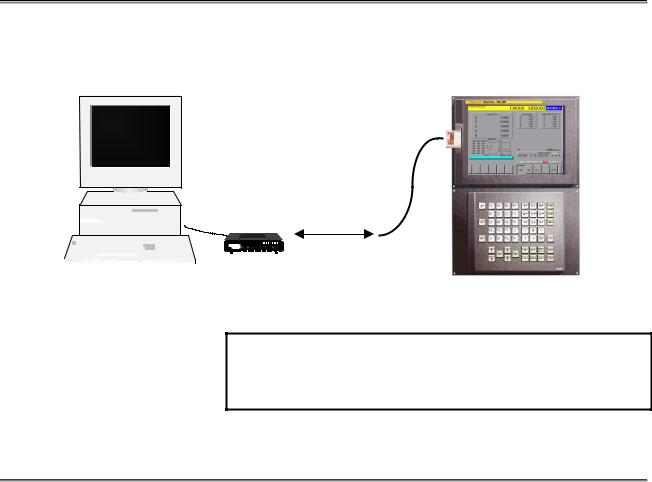
1. OVERVIEW |
B-63454EN/01 |
1.1 GENERAL
With the remote diagnosis function, CNC data can be transferred between the FANUC Series 15i/16i/18i/21i and a personal computer, acting as a service terminal, through a telephone line.
Modem Card (Note)
Telephone line
|
|
|
|
|
|
|
|
|
|
|
|
|
|
|
Series 15i/16i/18i/21i |
|
|
|
|
|
|
|
|
|
|
|
|
|
|
|
|
|
|
|
|
|
|
|
|
|
|
|
|
|
|
|
|
|
|
Personal computer |
|
Modem |
|||||||||||
|
|
on the host side |
|
|
|
|
|
||||||||
NOTE
In this manual, modem cards and digital communication cards are collectively referred to as modem cards.
1.2 FEATURES
(1)By inserting a modem card into the slot on the front of the LCD unit, a connection can be made to a mobile telephone or conventional telephone line.
(2)By using a telephone line, the state of a CNC machine tool installed for from the service center can be monitored, and its data can be modified.
(3)Information such as alarm information, parameters, and programs can be transferred to the service center, so that speedy and timely maintenance and service are possible.
-2-
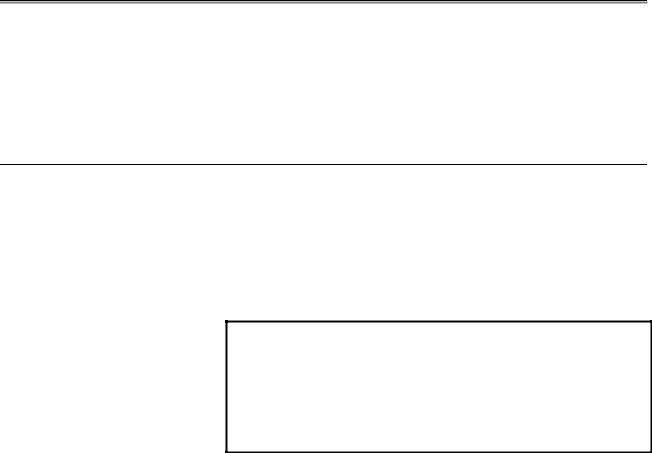
B-63454EN/01 |
1. OVERVIEW |
1.3 MODELS SUPPORTED
This software runs under Windows95, Windows98, or Windows
NT4.0(*1) on an IBM-PC/AT compatible machine.
*1 This software runs under Windows NT4.0 including Microsoft Windows NT4.0 Service Pack 3 or above.
1.3.1 About this Software
This software incorporates the following product, the copyright of which is possessed by Microsoft Corporation of the U.S.A.:
-Microsoft Windows Visual Basic
This software incorporates the following product:
-PDQ COMM
Copyright(c) 1997 Crescent Div. of Progress Software & Bunka Orient
NOTE
IBM is a registered trademark of International
Business Machines Corporation of the U.S.A..
Windows is a registered trademark of Microsoft
Corporation of the U.S.A..
Visual Basic is a trademark of the Microsoft
Corporation of the U.S.A..
-3-

1. OVERVIEW |
B-63454EN/01 |
1.4 FUNCTIONS
The software provides the functions listed below.
1.4.1 Download Functions (CNC to Computer)
(See also: Section 4.6)
a.Display
(0) |
CNC series and edition |
(21) |
Number of tool groups |
|
(1) |
Maintenance information |
(22) |
Number of tools |
|
(2) |
Printed circuit board |
(23) |
Tool life |
|
|
information(*1) |
(24) |
Tool life counter |
|
(3) |
Parameter |
(25) |
Tool length compensation |
|
(4) |
Program |
|
number 1 |
|
(5) |
Offset |
(26) |
Tool length compensation |
|
(6) |
Macro variable |
|
number 2 |
|
(7) |
Diagnostic information |
(27) |
Cutter |
compensation |
(8) |
Signal state |
|
number 1 |
|
(9) |
Machine position |
(28) |
Cutter |
compensation |
(10) |
Actual feedrate |
|
number 2 |
|
(11) |
Program number |
(29) |
Tool information 1 |
|
(12) |
Tool group number |
(30) |
Tool information 2 |
|
(13) |
Ladder/PMC series and |
(31) |
Tool number |
|
|
edition |
(32) |
Alarm state |
|
(14) |
Absolute position |
(33) |
Ladder title |
|
(15) |
Skip position |
(34) |
Program directory |
|
(16) |
Servo delay |
(35) |
Memory contents |
|
(17) |
Acceleration/deceleration |
|
(dedicated to FANUC) |
|
|
delay |
(36) |
Modal data |
|
(18) |
A/D conversion data |
(37) |
Status information |
|
(19) |
Spindle motor load |
(38) |
Alarm history(*2) |
|
(20) |
Sequence number being |
(39) |
Signal state (continuous) |
|
|
executed |
|
|
|
*1, *2 Only for the Series 16i/18i/21i
b.File
For the Series 16i/18i/21i
(0) |
Maintenance information |
(4) |
Operation history |
(1) |
All parameters |
(5) |
Alarm history |
(2) |
All programs |
(6) |
Reception of signals in a |
(3) |
One program |
|
batch |
-4-
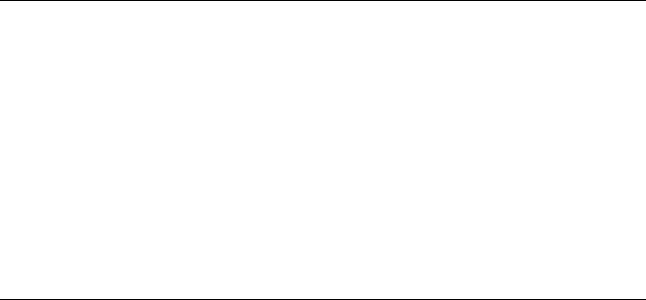
B-63454EN/01 |
|
|
1. OVERVIEW |
For the Series 15i |
|
|
|
(0) |
Maintenance information |
(5) |
Printed circuit board |
(1) |
All parameters |
|
information |
(2) |
All programs |
(6) |
System alarm |
(3) |
One program |
(7) |
Reception of signals in a |
(4) |
Operation history/alarm |
|
batch |
|
history |
|
|
1.4.2 Upload Function (Computer to CNC)
(See also: Section 4.7)
a.File
(1)All parameters
(2)Program transmission
(3)Program check
b.Input
(1)Parameter
(2)Offset
(3)Macro variable
(4)Signal (PMC/D, K, and others)
(5)Message
1.4.3 Functions related to CNC screen
(See also: Section 4.5.1)
(1)Acquisition of CNC screen data
(2)CNC screen switching
(3)Soft key operation
(4)Page UP/Page DOWN key operation
-5-
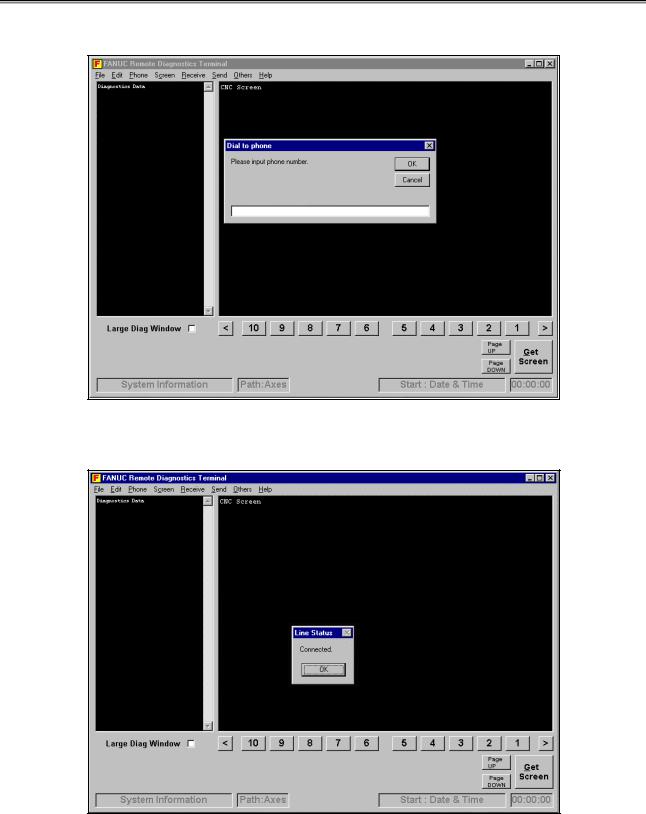
1. OVERVIEW |
B-63454EN/01 |
1.5 EXAMPLES OF EXECUTION
Choose Phone and Dial, then enter the desired telephone number.
0123-45-6789
Clicking the OK button establishes a connection. Once a connection is established, the following screen appears:
-6-
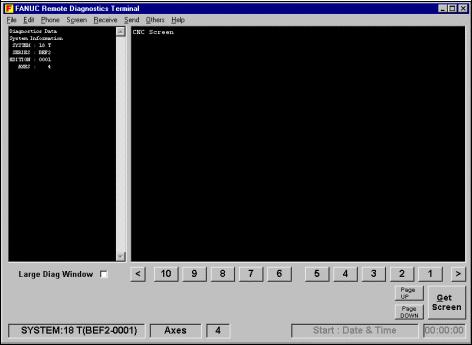
B-63454EN/01 |
1. OVERVIEW |
Choose Receive, Display, then (0) CNC Series and Edition. Then, the selected data is transferred to the host (in the upper-left part of the screen). CNC series and edition data is also displayed in the lower-left part of the screen. With the Series 16i/18i/21i, this information is received automatically if a telephone line connection is made using a modem. With the Series 15i, this information is received automatically at all times.
-7-
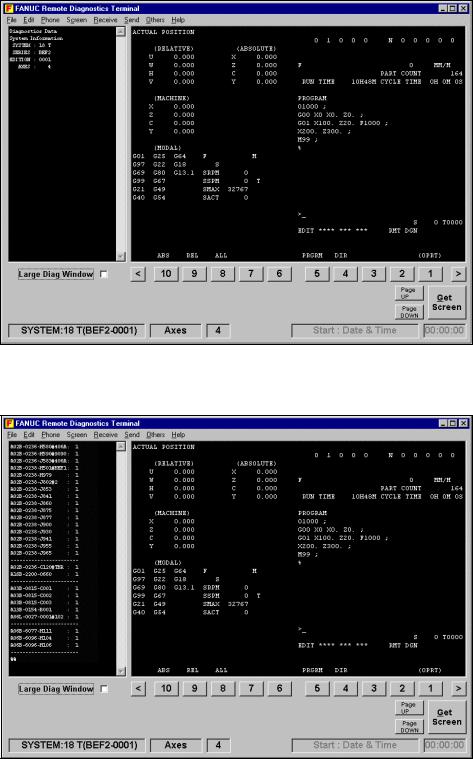
1. OVERVIEW |
B-63454EN/01 |
Clicking the GET Screen button transfers the display data for the current CNC screen.
Choose Receive, Display, then (0) Mainte Info. Then, maintenance information is received (on the left side of the screen).
-8-

B-63454EN/01 |
1. OVERVIEW |
Upon the completion of diagnosis, choose Phone and the Hang to break the connection.
Choosing Phone and then Phone history allows the user to check the telephone call history.
-9-

2. INSTALLATION PROCEDURE |
B-63454EN/01 |
2 INSTALLATION PROCEDURE
-10-

B-63454EN/01 |
2. INSTALLATION PROCEDURE |
2.1 CAUTIONS ON INSTALLATION
-At least 6.5MB of free hard disk space is required to install the host software.
-To upgrade the host software, delete the existing "FANUC Remote Diagnosis," then install the new version. If a new version is installed without first deleting the existing version, the new version may not operate normally.
-When deleting the host software from the personal computer, select and delete "FANUC Remote Diagnosis" with Add/Remove Programs on the Control Panel. If the directory and files are deleted directly, the host software cannot be deleted completely, leaving the DLL file, OCX file, registry information, and so forth.
-When installing/uninstalling the host software, terminate all other applications.
-When installing the host software under Windows NT4.0, log on as the administrator.
-11-

2. INSTALLATION PROCEDURE |
B-63454EN/01 |
2.2 INSTALLATION
(1)Insert the first floppy disk into the floppy disk drive, and then execute "Setup.exe" from the floppy disk. Then, the message shown below appears.
(2)After a short while, the message below appears. Click the Next button to proceed to the next step.
(3)Click the Next button.
The installation directory can be changed by clicking the Browse button.
-12-
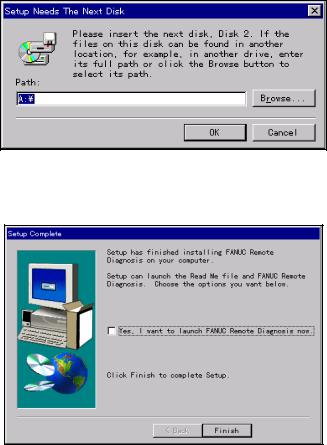
B-63454EN/01 |
2. INSTALLATION PROCEDURE |
(4)After a short while, the message below appears. Insert the second floppy disk into the drive, and then click the OK button.
(5)Upon the normal completion of installation, the message below appears. Clicking the Finish button terminates the installation.
(6)The host program can be activated by choosing Start, Programs, and then FANUC Remote Diagnosis from the menu.
-13-
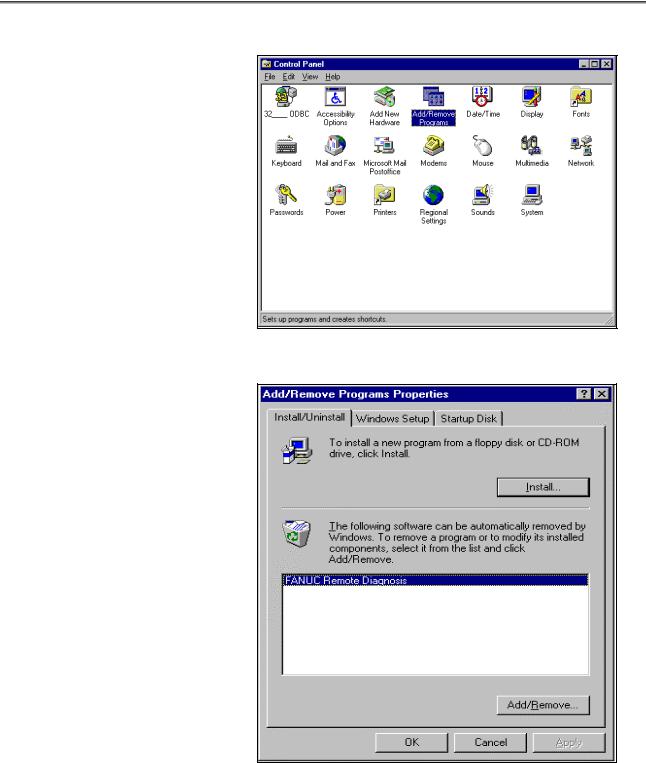
2. INSTALLATION PROCEDURE |
B-63454EN/01 |
2.3 UNINSTALLATION
(1) Start Add/Remote Programs in the Control Panel.
(2) Specify deletion of the application "FANUC Remote Diagnosis."
-14-
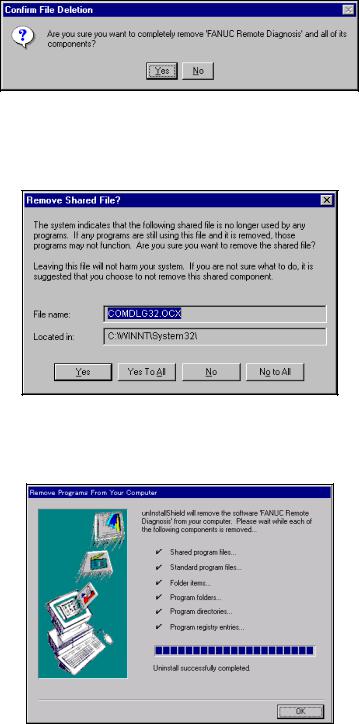
B-63454EN/01 |
2. INSTALLATION PROCEDURE |
(3) The dialog box for deletion confirmation appears. Choose Yes.
(4)The dialog box for confirming that files such as the OCX and DLL files may be deleted appears. Choose whether to delete these files.
(5)Upon the completion of application deletion, the message below appears.
Clicking the OK button terminates the uninstallation work.
-15-
