Epson WF-C869R User Manual

WF-C869R User's Guide

Contents |
|
WF-C869R User's Guide............................................................................................................................ |
15 |
Product Basics .......................................................................................................................................... |
16 |
Installing the Optional Cabinet and Paper Cassettes ......................................................................... |
16 |
Installing the Optional Cabinet....................................................................................................... |
16 |
Installing the Optional Paper Cassette Units ................................................................................. |
24 |
Enabling the Optional Paper Cassettes - Windows................................................................... |
31 |
Enabling the Optional Paper Cassettes - Mac .......................................................................... |
33 |
Using the Control Panel ..................................................................................................................... |
34 |
Control Panel Buttons and Lights .................................................................................................. |
34 |
Status Icon Information ............................................................................................................. |
35 |
Selecting the Date and Time ......................................................................................................... |
36 |
Selecting Your Country or Region ................................................................................................. |
38 |
Setting a Password and Locking the Control Panel ....................................................................... |
40 |
Entering Characters on the LCD Screen................................................................................... |
43 |
Using Presets............................................................................................................................ |
43 |
Setting User Feature Restrictions (Access Control) ...................................................................... |
46 |
Changing LCD Screen Language.................................................................................................. |
47 |
Adjusting Control Panel Sounds .................................................................................................... |
48 |
Adjusting the Screen Brightness.................................................................................................... |
49 |
Turning Off the Operation Time Out Setting .................................................................................. |
50 |
Preventing PC Connection via USB .............................................................................................. |
51 |
Product Parts Locations ..................................................................................................................... |
53 |
Product Parts - Front ..................................................................................................................... |
54 |
Product Parts - Inside .................................................................................................................... |
58 |
Product Parts - Back...................................................................................................................... |
60 |
Checking for Software Updates.......................................................................................................... |
61 |
Using Power Saving Settings ............................................................................................................. |
62 |
Changing the Sleep Timer Settings ............................................................................................... |
62 |
Changing the Power Off Timer Settings ........................................................................................ |
64 |
Epson Connect Solutions for Smartphones, Tablets, and More ......................................................... |
65 |
3
Setting Up Epson Connect Services.............................................................................................. |
65 |
Using Epson Email Print ............................................................................................................... |
67 |
Using the Epson iPrint Mobile App ................................................................................................ |
67 |
Using Epson Remote Print ........................................................................................................... |
68 |
Using Epson Scan to Cloud........................................................................................................... |
68 |
Using AirPrint .................................................................................................................................... |
69 |
Using Google Cloud Print................................................................................................................... |
70 |
Setting Up Google Cloud Print on a Chromebook .............................................................................. |
71 |
Android Printing Using the Epson Print Enabler ................................................................................ |
72 |
Using Fire OS Printing ....................................................................................................................... |
72 |
Using Windows 10 Mobile Printing .................................................................................................... |
73 |
Using Epson Print and Scan App with Windows Tablets ................................................................... |
73 |
Wi-Fi or Wired Networking........................................................................................................................ |
75 |
Wi-Fi Infrastructure Mode Setup......................................................................................................... |
75 |
Selecting Wireless Network Settings from the Control Panel ........................................................ |
76 |
Wi-Fi Direct Mode Setup .................................................................................................................... |
79 |
Enabling Wi-Fi Direct Mode ........................................................................................................... |
80 |
Wi-Fi Protected Setup (WPS)............................................................................................................. |
82 |
Using WPS to Connect to a Network ............................................................................................. |
82 |
Printing a Network Status Sheet......................................................................................................... |
83 |
Configuring Email Server Settings...................................................................................................... |
84 |
Changing or Updating Network Connections ..................................................................................... |
85 |
Accessing the Web Config Utility................................................................................................... |
86 |
Changing a USB Connection to a Wi-Fi Connection...................................................................... |
86 |
Changing a Wi-Fi Connection to a Wired Network Connection...................................................... |
86 |
Connecting to a New Wi-Fi Router ................................................................................................ |
87 |
Disabling Wi-Fi Features ............................................................................................................... |
87 |
Enabling Epson Universal Print Driver (PCL) or PostScript Printing.................................................... |
89 |
Installing the Epson Universal Print Driver - Windows ....................................................................... |
89 |
Installing the PostScript (PS3) Printer Software - Windows ............................................................... |
93 |
Installing the PostScript (PS3) Printer Software - Mac ....................................................................... |
93 |
Selecting PDL (Page Description Language) Settings ....................................................................... |
94 |
PDL Print Configuration Options.................................................................................................... |
96 |
4
Selecting Printer Language and Interface Settings ............................................................................ |
98 |
Printing Language and Interface Options .................................................................................... |
100 |
Printing a PCL or PS3 (PostScript) Status Sheet ............................................................................. |
100 |
Loading Paper ......................................................................................................................................... |
102 |
Loading Paper in the Cassette ......................................................................................................... |
102 |
Loading Paper and Envelopes in the Rear Paper Feed Slot ............................................................ |
105 |
Paper Loading Capacity ................................................................................................................... |
109 |
Double-sided Printing Capacity ........................................................................................................ |
112 |
Available Epson Papers ................................................................................................................... |
114 |
Paper or Media Type Settings - Printing Software............................................................................ |
117 |
Selecting the Paper Settings for Each Source - Control Panel ......................................................... |
118 |
Paper Type Settings - Control Panel ........................................................................................... |
119 |
Selecting Default Paper Settings - Administrator.............................................................................. |
120 |
Selecting the Default Printer Settings .......................................................................................... |
121 |
Paper Source Settings Options............................................................................................... |
122 |
Selecting the Universal Print Settings.......................................................................................... |
123 |
Universal Print Settings Options ............................................................................................. |
125 |
Placing Originals on the Product ........................................................................................................... |
126 |
Placing Originals on the Scanner Glass ........................................................................................... |
126 |
Placing Originals in the Automatic Document Feeder ...................................................................... |
127 |
Copying.................................................................................................................................................... |
131 |
Copying Documents or Photos......................................................................................................... |
131 |
Copying Options............................................................................................................................... |
132 |
Printing from a Computer ....................................................................................................................... |
136 |
Printing with the Standard Epson Printer Software - Windows ......................................................... |
136 |
Selecting Basic Print Settings - Windows .................................................................................... |
136 |
Paper Source Options - Windows ........................................................................................... |
139 |
Print Quality Options - Windows ............................................................................................. |
139 |
Multi-Page Printing Options - Windows................................................................................... |
140 |
Selecting Double-sided Printing Settings - Windows ................................................................... |
140 |
Double-sided Printing Options - Windows............................................................................... |
144 |
Print Density Adjustments - Windows ..................................................................................... |
144 |
5
Selecting Additional Layout and Print Options - Windows ........................................................... |
145 |
Custom Color Correction Options - Windows.......................................................................... |
147 |
Image Options and Additional Settings - Windows.................................................................. |
148 |
Header/Footer Settings - Windows ......................................................................................... |
149 |
Selecting a Printing Preset - Windows......................................................................................... |
150 |
Selecting Extended Settings - Windows ...................................................................................... |
152 |
Extended Settings - Windows ................................................................................................. |
153 |
Printing Your Document or Photo - Windows............................................................................... |
154 |
Locking Printer Settings - Windows ............................................................................................. |
155 |
Locked Setting Options........................................................................................................... |
157 |
Entering a User ID and Password for Printing ............................................................................. |
158 |
Selecting Default Print Settings - Windows.................................................................................. |
159 |
Changing the Language of the Printer Software Screens ....................................................... |
160 |
Changing Automatic Update Options .......................................................................................... |
161 |
Printing on a Mac with the Epson Standard Printer Software ........................................................... |
162 |
Selecting Basic Print Settings - Mac ........................................................................................... |
163 |
Paper Source Options - Mac................................................................................................... |
167 |
Print Quality Options - Mac ..................................................................................................... |
167 |
Print Options - Mac ................................................................................................................. |
168 |
Selecting Page Setup Settings - Mac .......................................................................................... |
168 |
Selecting Print Layout Options - Mac........................................................................................... |
169 |
Selecting Double-sided Printing Settings - Mac........................................................................... |
169 |
Double-sided Printing Options and Adjustments - Mac........................................................... |
171 |
Managing Color - Mac ................................................................................................................. |
171 |
Color Matching and Color Options - Mac ................................................................................ |
172 |
Selecting Printing Preferences - Mac .......................................................................................... |
173 |
Printing Preferences - Mac...................................................................................................... |
174 |
Printing Your Document or Photo - Mac ...................................................................................... |
175 |
Checking Print Status - Mac.................................................................................................... |
175 |
Printing with the Epson Universal Print Driver - Windows................................................................. |
176 |
Synchronizing Printer Settings - Epson Universal Print Driver - Windows ................................... |
177 |
Selecting Basic Print Settings - Epson Universal Print Driver - Windows .................................... |
179 |
Selecting Additional Layout and Print Options - Epson Universal Print Driver - Windows ........... |
181 |
6
Selecting Maintenance Options - Epson Universal Print Driver - Windows.................................. |
183 |
Extended Settings - Epson Universal Print Driver - Windows ................................................. |
184 |
Selecting Default Print Settings - Epson Universal Print Driver - Windows.................................. |
185 |
Locking Printer Settings - Epson Universal Print Driver - Windows ............................................. |
187 |
Epson Universal Print Driver Locked Setting Options ............................................................. |
188 |
Adding Network Printers - Epson Universal Print Driver - Windows............................................. |
189 |
Printing with the PostScript (PS3) Printer Software - Windows ........................................................ |
192 |
Enabling the Optional Paper Cassettes - PostScript Printer Software - Windows ....................... |
192 |
Selecting Basic Print Settings - PostScript Printer Software - Windows ...................................... |
193 |
Selecting Additional Layout and Print Options - PostScript Printer Software - Windows ............. |
196 |
Selecting Default Print Settings - PostScript Printer Software - Windows.................................... |
197 |
Printing with the PostScript (PS3) Printer Software - Mac ................................................................ |
198 |
Enabling the Optional Paper Cassettes - PostScript Printer Software - Mac ............................... |
199 |
Selecting Basic Print Settings - PostScript Printer Software - Mac ............................................. |
200 |
Selecting Page Setup Settings - PostScript Printer Software - Mac ............................................ |
205 |
Selecting Print Layout Options - PostScript Printer Software - Mac............................................. |
206 |
Sizing Printed Images - PostScript Printer Software - Mac ......................................................... |
207 |
Managing Color - PostScript Printer Software - Mac ................................................................... |
207 |
Printing Your Document or Photo - PostScript Printer Software - Mac ........................................ |
208 |
Checking Print Status - PostScript Printer Software - Mac ..................................................... |
209 |
Cancelling Printing Using a Product Button...................................................................................... |
210 |
Scanning .................................................................................................................................................. |
211 |
Starting a Scan................................................................................................................................. |
211 |
Starting a Scan Using the Product Control Panel ........................................................................ |
211 |
Scanning to Email ................................................................................................................... |
213 |
Scanning to a Network Folder or FTP Server.......................................................................... |
215 |
Adding and Assigning Scan Jobs with Document Capture Pro or Document Capture............ |
218 |
Control Panel Scanning Options............................................................................................. |
219 |
Starting a Scan Using the Epson Scan 2 Icon ............................................................................. |
222 |
Starting a Scan from a Scanning Program................................................................................... |
224 |
Starting a Scan from a Smart Device........................................................................................... |
226 |
Scanning with Document Capture Pro or Document Capture .......................................................... |
226 |
Scanning in Epson Scan 2 ............................................................................................................... |
229 |
7
Additional Scanning Settings - Main Settings Tab ....................................................................... |
232 |
Additional Scanning Settings - Advanced Settings Tab............................................................... |
232 |
Saving Scanned Documents as a Searchable PDF..................................................................... |
233 |
Image Format Options................................................................................................................. |
235 |
Scan Resolution Guidelines ........................................................................................................ |
236 |
Scanning Special Projects................................................................................................................ |
236 |
Scanning to a SharePoint Server or Cloud Service ..................................................................... |
236 |
Scanning Multi-Page Originals as Separate Files........................................................................ |
238 |
Entering a User ID and Password for Scanning ............................................................................... |
240 |
Creating Contacts for Scanning ....................................................................................................... |
241 |
Faxing....................................................................................................................................................... |
244 |
Connecting a Telephone or Answering Machine.............................................................................. |
244 |
Setting Up Fax Features .................................................................................................................. |
250 |
Setting Up Basic Fax Features .................................................................................................... |
250 |
Using the Fax Setup Wizard ................................................................................................... |
250 |
Selecting the Line Type........................................................................................................... |
252 |
Setting the Number of Rings to Answer .................................................................................. |
254 |
Selecting Advanced Fax Settings ................................................................................................ |
256 |
Send Settings - Fax................................................................................................................. |
257 |
Print Settings - Fax.................................................................................................................. |
258 |
Basic Settings - Fax ................................................................................................................ |
259 |
Security Settings - Fax............................................................................................................ |
261 |
Setting Up the Fax Utility - Windows............................................................................................ |
262 |
Setting Up Fax Features Using the Fax Utility - Mac ................................................................... |
264 |
Setting Up Contacts and Contact Groups......................................................................................... |
265 |
Setting Up Contacts Using the Product Control Panel................................................................. |
266 |
Creating a Contact .................................................................................................................. |
266 |
Editing or Deleting a Contact .................................................................................................. |
268 |
Creating a Contact Group ....................................................................................................... |
270 |
Editing or Deleting a Contact Group........................................................................................ |
272 |
Importing Contacts Using the Fax Utility - Windows .................................................................... |
274 |
Setting Up Speed/Group Dial Lists Using the Fax Utility - Mac.................................................... |
277 |
Sending Faxes ................................................................................................................................. |
279 |
8
Sending Faxes from the Product Control Panel........................................................................... |
279 |
Sending a Fax Using the Keypad, Contact List, or History...................................................... |
280 |
Fax Sending Options .............................................................................................................. |
282 |
Sending a Fax at a Specified Time ......................................................................................... |
284 |
Sending a Fax on Demand ..................................................................................................... |
286 |
Sending a Stored Fax ............................................................................................................. |
286 |
Dialing Fax Numbers from a Connected Telephone ............................................................... |
288 |
Sending Faxes Using the Fax Utility - Windows .......................................................................... |
289 |
Sending Faxes Using the Fax Utility - Mac .................................................................................. |
291 |
Receiving Faxes............................................................................................................................... |
294 |
Fax Reception ............................................................................................................................. |
294 |
Receiving Faxes Automatically ................................................................................................... |
295 |
Receiving Faxes Manually........................................................................................................... |
295 |
Forwarding Received Faxes........................................................................................................ |
296 |
Receiving a Fax by Polling .......................................................................................................... |
297 |
Viewing a Fax on the LCD Screen (Using the Fax Box)............................................................... |
298 |
Selecting Received Fax Options Using the Fax Utility - Windows ............................................... |
300 |
Checking Fax Status ....................................................................................................................... |
303 |
Printing Fax Reports......................................................................................................................... |
304 |
Fax Report Options ..................................................................................................................... |
304 |
Using External USB Devices with Your Product................................................................................... |
306 |
Connecting a USB Device................................................................................................................ |
306 |
USB Device Photo File Specifications ......................................................................................... |
306 |
Disconnecting a USB Device............................................................................................................ |
307 |
Viewing and Printing from the LCD Screen ...................................................................................... |
307 |
Printing JPEG Photos.................................................................................................................. |
307 |
Printing TIFF and PDF Files ....................................................................................................... |
308 |
Print Setting Options - Device Mode............................................................................................ |
309 |
Transferring Files on a USB Device ................................................................................................. |
310 |
Setting Up File Sharing for File Transfers from Your Computer................................................... |
311 |
Transferring Files from a USB Device to Your Computer ............................................................ |
312 |
Replacing Ink Supply Units (Ink Packs), Maintenance Boxes, and Cassette Rollers ........................ |
314 |
Check Ink and Maintenance Box Status........................................................................................... |
314 |
9
Checking Ink Status on the LCD Screen...................................................................................... |
315 |
Checking Ink and Maintenance Box Status with Windows .......................................................... |
316 |
Checking Ink and Maintenance Box Status - Mac ....................................................................... |
318 |
Purchase Epson Ink Packs and Maintenance Boxes ....................................................................... |
319 |
Ink Supply Unit (Ink Pack) Part Numbers..................................................................................... |
319 |
Removing and Installing Ink Packs................................................................................................... |
320 |
Printing with Black Ink and Expended Color Ink Packs .................................................................... |
324 |
Printing with Expended Color Ink Packs - Windows .................................................................... |
324 |
Conserving Low Black Ink with Windows ......................................................................................... |
325 |
Replacing the Maintenance Box....................................................................................................... |
325 |
Replacing the Rollers for Paper Cassette 1...................................................................................... |
327 |
Replacing the Rollers for Paper Cassettes 2 to 4 ............................................................................. |
332 |
Resetting the Roller Counter on the LCD Screen ............................................................................. |
337 |
Adjusting Print Quality............................................................................................................................ |
339 |
Print Head Maintenance................................................................................................................... |
339 |
Print Head Nozzle Check............................................................................................................. |
340 |
Checking the Nozzles Using the Product Control Panel ......................................................... |
340 |
Checking the Nozzles Using a Computer Utility...................................................................... |
342 |
Print Head Cleaning .................................................................................................................... |
344 |
Cleaning the Print Head Using the Product Control Panel ...................................................... |
345 |
Cleaning the Print Head Using a Computer Utility................................................................... |
346 |
Print Quality Adjustment................................................................................................................... |
348 |
Adjusting the Print Quality Using the Product Control Panel........................................................ |
349 |
Adjusting the Quality for Each Paper Type .................................................................................. |
350 |
Cleaning the Paper Guide ................................................................................................................ |
353 |
Cleaning and Transporting Your Product ............................................................................................. |
355 |
Cleaning Your Product ..................................................................................................................... |
355 |
Transporting Your Product ............................................................................................................... |
359 |
Solving Problems .................................................................................................................................... |
362 |
Product Status Messages ................................................................................................................ |
362 |
Job Status Error Codes .................................................................................................................... |
365 |
Running a Product Check ................................................................................................................ |
369 |
Resetting Control Panel Defaults ..................................................................................................... |
371 |
10
Solving Setup Problems ................................................................................................................... |
372 |
Product Does Not Turn On or Off................................................................................................. |
373 |
Noise After Ink Installation ........................................................................................................... |
373 |
Software Installation Problems .................................................................................................... |
373 |
Solving Network Problems ............................................................................................................... |
374 |
Product Cannot Connect to a Wireless Router or Access Point .................................................. |
374 |
Network Software Cannot Find Product on a Network................................................................. |
376 |
Product Does Not Appear in Mac Printer Window ....................................................................... |
377 |
Cannot Print Over a Network....................................................................................................... |
377 |
Cannot Scan Over a Network ...................................................................................................... |
378 |
Solving Copying Problems ............................................................................................................... |
379 |
Product Makes Noise, But Nothing Copies.................................................................................. |
380 |
Product Makes Noise When It Sits for a While............................................................................. |
380 |
Originals Do Not Feed From the Automatic Document Feeder.................................................... |
380 |
Solving Paper Problems................................................................................................................... |
381 |
Paper Feeding Problems............................................................................................................. |
382 |
Paper Jam Problems in the Front Cover (A) ................................................................................ |
383 |
Paper Jam Problems in the Rear Paper Feed Slot (B1) .............................................................. |
385 |
Paper Jam Problems in the Cassette (C1/C2/C3/C4).................................................................. |
385 |
Paper Jam Problems in the Rear Cover 1 (D1)............................................................................ |
387 |
Paper Jam Problems in the Rear Cover (E) of the Optional Paper Cassette Unit ....................... |
389 |
Document Jams in the Automatic Document Feeder (F) ............................................................. |
392 |
Paper Ejection Problems ............................................................................................................. |
397 |
Solving Problems Printing from a Computer..................................................................................... |
397 |
Nothing Prints.............................................................................................................................. |
397 |
Product Icon Does Not Appear in Windows Taskbar ................................................................... |
398 |
Printing is Slow ............................................................................................................................ |
399 |
Solving PostScript Printing Problems............................................................................................... |
400 |
Nothing Prints Using the PostScript Printing Software................................................................. |
400 |
Documents Print Incorrectly Using the PostScript Printing Software ........................................... |
401 |
Accessing Printer Properties - PostScript - Windows .................................................................. |
401 |
Solving Page Layout and Content Problems.................................................................................... |
402 |
Inverted Image............................................................................................................................. |
402 |
11
Too Many Copies Print ................................................................................................................ |
402 |
Blank Pages Print ........................................................................................................................ |
403 |
Incorrect Margins on Printout....................................................................................................... |
403 |
Incorrect Characters Print............................................................................................................ |
404 |
Incorrect Image Size or Position.................................................................................................. |
404 |
Slanted Printout........................................................................................................................... |
404 |
Solving Print Quality Problems......................................................................................................... |
405 |
White or Dark Lines in Printout .................................................................................................... |
405 |
Blurry or Smeared Printout .......................................................................................................... |
406 |
Faint Printout or Printout Has Gaps ............................................................................................. |
407 |
Grainy Printout............................................................................................................................. |
408 |
Incorrect Colors ........................................................................................................................... |
409 |
Solving Scanning Problems ............................................................................................................. |
410 |
Scanning Software Does Not Operate Correctly ......................................................................... |
410 |
Cannot Start Epson Scan 2 ......................................................................................................... |
410 |
Solving Scanned Image Quality Problems ....................................................................................... |
411 |
Image Consists of a Few Dots Only............................................................................................. |
412 |
Line of Dots Appears in All Scanned Images............................................................................... |
412 |
Straight Lines in an Image Appear Crooked ................................................................................ |
412 |
Image is Distorted or Blurry ......................................................................................................... |
412 |
Image Colors are Patchy at the Edges ........................................................................................ |
413 |
Image is Too Dark ....................................................................................................................... |
413 |
Back of Original Image Appears in Scanned Image .................................................................... |
413 |
Ripple Patterns Appear in an Image ............................................................................................ |
414 |
Scanned Image Colors Do Not Match Original Colors................................................................. |
414 |
Scanned Image Edges are Cropped ........................................................................................... |
415 |
Solving Faxing Problems.................................................................................................................. |
415 |
Cannot Send or Receive Faxes................................................................................................... |
415 |
Cannot Receive Faxes with a Telephone Connected to Your Product ........................................ |
417 |
Fax Memory Full Error Appears................................................................................................... |
417 |
Sent Fax Quality is Poor .............................................................................................................. |
418 |
Sent Fax is Received in an Incorrect Size ................................................................................... |
419 |
Received Fax Quality is Poor ...................................................................................................... |
419 |
12
Received Fax is Not Printed ........................................................................................................ |
419 |
Solving USB Device Problems ......................................................................................................... |
420 |
Cannot View or Print from a USB Device..................................................................................... |
420 |
Cannot Save Files on a USB Device ........................................................................................... |
421 |
Cannot Transfer Files To or From a USB Device......................................................................... |
421 |
Uninstall Your Product Software....................................................................................................... |
421 |
Uninstalling Product Software - Windows.................................................................................... |
422 |
Uninstalling Product Software - Mac............................................................................................ |
423 |
Where to Get Help............................................................................................................................ |
423 |
Technical Specifications ........................................................................................................................ |
425 |
Windows System Requirements ...................................................................................................... |
425 |
Mac System Requirements .............................................................................................................. |
426 |
Paper Specifications ........................................................................................................................ |
427 |
Printable Area Specifications ........................................................................................................... |
428 |
Scanning Specifications ................................................................................................................... |
429 |
Automatic Document Feeder (ADF) Specifications .......................................................................... |
430 |
Fax Specifications ............................................................................................................................ |
430 |
Ink Pack Specifications .................................................................................................................... |
431 |
Dimension Specifications ................................................................................................................. |
432 |
Electrical Specifications ................................................................................................................... |
433 |
Environmental Specifications ........................................................................................................... |
433 |
Interface Specifications .................................................................................................................... |
433 |
External USB Device Specifications................................................................................................. |
434 |
Network Interface Specifications ...................................................................................................... |
434 |
Safety and Approvals Specifications ................................................................................................ |
435 |
PS3 Mode Fonts............................................................................................................................... |
436 |
PCL Mode Fonts (URW)................................................................................................................... |
438 |
Symbol Sets ..................................................................................................................................... |
440 |
Notices ..................................................................................................................................................... |
444 |
Important Safety Instructions............................................................................................................ |
444 |
General Product Safety Instructions ............................................................................................ |
444 |
Optional Cabinet Safety Instructions ........................................................................................... |
446 |
Ink Pack Safety Instructions ........................................................................................................ |
446 |
13
Wireless Connection Safety Instructions ..................................................................................... |
447 |
LCD Screen Safety Instructions................................................................................................... |
447 |
Telephone Equipment Safety Instructions ................................................................................... |
448 |
FCC Compliance Statement............................................................................................................. |
448 |
Binding Arbitration and Class Waiver ............................................................................................... |
451 |
Trademarks...................................................................................................................................... |
454 |
Copyright Notice............................................................................................................................... |
454 |
libTIFF Software Acknowledgment.............................................................................................. |
455 |
A Note Concerning Responsible Use of Copyrighted Materials................................................... |
456 |
Default Delay Times for Power Management for Epson Products ............................................... |
456 |
Copyright Attribution.................................................................................................................... |
456 |
14

WF-C869R User's Guide
Welcome to the WF-C869R User's Guide.
For a printable PDF copy of this guide, click here.
15

Product Basics
See these sections to learn about the basic features of your product.
Installing the Optional Cabinet and Paper Cassettes
Using the Control Panel
Product Parts Locations
Checking for Software Updates
Using Power Saving Settings
Epson Connect Solutions for Smartphones, Tablets, and More
Using AirPrint
Using Google Cloud Print
Setting Up Google Cloud Print on a Chromebook
Android Printing Using the Epson Print Enabler
Using Fire OS Printing
Using Windows 10 Mobile Printing
Using Epson Print and Scan App with Windows Tablets
Installing the Optional Cabinet and Paper Cassettes
Follow the instructions in this section to install the optional cabinet and paper cassettes to your product. If you are installing the optional cabinet, install the cabinet under the bottom optional cassette unit first.
Installing the Optional Cabinet
Installing the Optional Paper Cassette Units
Parent topic: Product Basics
Installing the Optional Cabinet
You can install the optional cabinet to provide mobility and extra storage space.
1.Turn off the product, and unplug the power cord and any connected cables.
Warning: To avoid electric shock, make sure you unplug the power cord.
2.Remove the cabinet from its packaging and remove any protective materials.
16

3. Make sure you have all the items shown here:
1Optional cabinet
2Side stands (×2)
3Front reinforcing bar
4Rear reinforcing bar
5Front cover
6Cabinet screws (×2)
7Rear brackets (×2)
8Bracket screws (x2)
9Side stand and reinforcing bar screws (×8)
17
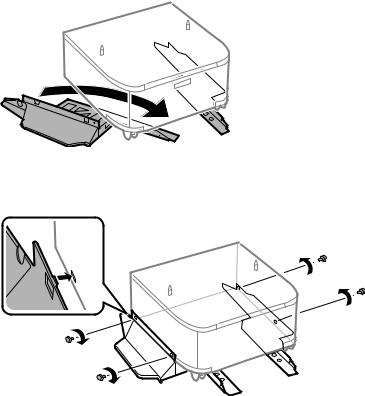
4. Place the stands between the cabinet's casters as shown.
5. Secure the stands to the cabinet with the included screws.
Caution: Make sure the stands are securely attached or the product may fall over.
18

6. Attach and secure the reinforcing bars to the stands with the included screws.
7. Place the cabinet on a flat surface and lock the front casters.
19

8. Attach the front cover to the stands.
9. Remove the output tray from the product.
20
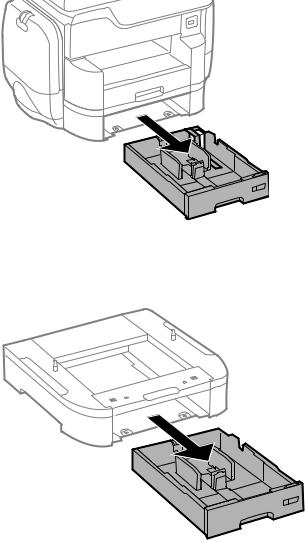
10. Remove paper cassette 2 from the product.
Note: If you are installing the optional cabinet under the optional paper cassette unit, remove the paper cassette from the optional cassette unit instead.
21
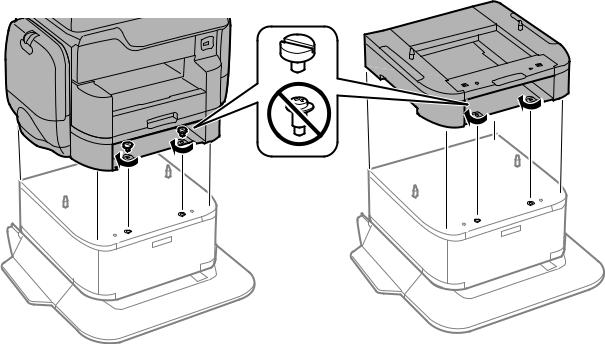
11.Lift up your product or optional cassette unit and gently lower it onto the cabinet with the corners aligned. Secure the product or optional cassette unit to the cabinet with the included screws using a screwdriver.
Note: Screws may be left over after installation.
22
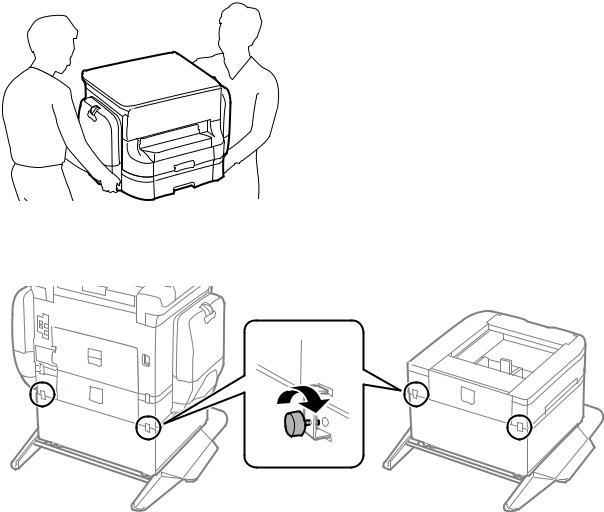
Warning: To lift the product, have two or more people hold it as shown here. Lifting from other areas may cause the product to fall or cause you to pinch your fingers when placing the product down.
12.Secure the back of the product or paper cassette unit to the cabinet using the included brackets and screws.
13.Insert the paper cassette you removed and attach the output tray.
14.Connect the power cord and other connection cables, then plug in the product.
Parent topic: Installing the Optional Cabinet and Paper Cassettes
23
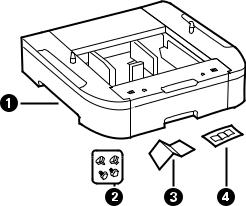
Installing the Optional Paper Cassette Units
You can install up to two optional paper cassette units to provide more paper capacity. If you are using the optional cabinet, install the cabinet under the bottom optional cassette unit first.
1.Turn off the product, and unplug the power cord and any connected cables.
Warning: To avoid electric shock, make sure you unplug the power cord.
2.Uninstall any optional cassette units already installed on the product.
Note: To uninstall optional cassette units, turn off the product, unplug the power cord, disconnect any cables, and follow the rest of these instructions in reverse.
3.Remove the paper cassette unit from its packaging and remove any protective materials.
4.Make sure you have all the items shown here:
1Optional cassette
2Screws (×4)
3Paper size label
4Cassette number sticker
24
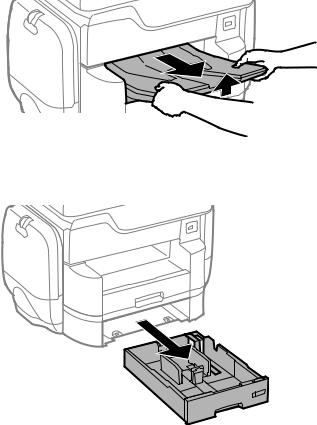
5. Remove the output tray.
6. Remove paper cassette 2 from the product.
25

7. Remove the paper cassette from the optional paper cassette unit.
8.Stack all optional paper cassette units on top of each other and secure them to each other with the included screws.
26
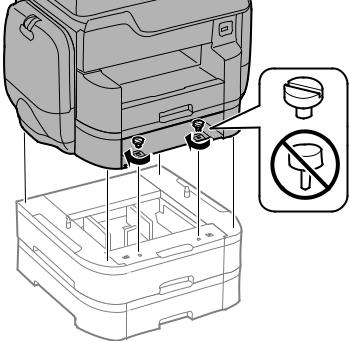
9.Lift up your product and gently lower it onto the paper cassette unit with the corners aligned. Secure the product to the paper cassette unit with the included screws using a screwdriver.
Note: Screws may be left over after installation.
27

Warning: To lift the product, have two people hold it as shown here. Lifting from other areas may cause the product to fall or cause you to pinch your fingers when placing the product down.
10.Secure the back of the paper cassette units to each other and to the product using the included brackets and screws.
28
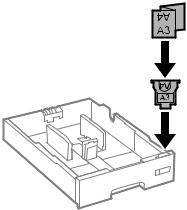
11. Insert a label into the holder indicating the paper size to be loaded in each of the paper cassettes.
29
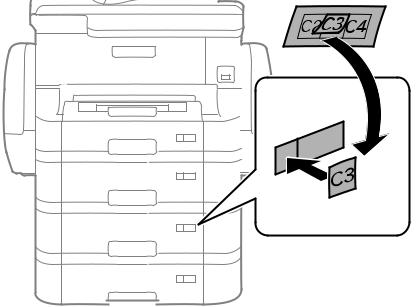
12.Insert the paper cassette and place the correct sticker on the cassette unit to indicate the cassette number.
13.Connect the power cord and other connection cables, then plug in the product.
14.Turn on the product.
15.Pull out and reinsert the paper cassettes in the optional paper cassette units and confirm that each cassette unit number is displayed on the screen.
16.Enable the optional paper cassette units in the printer software.
Enabling the Optional Paper Cassettes - Windows
Enabling the Optional Paper Cassettes - Mac
Parent topic: Installing the Optional Cabinet and Paper Cassettes
Related tasks
Synchronizing Printer Settings - Epson Universal Print Driver - Windows Enabling the Optional Paper Cassettes - PostScript Printer Software - Windows
30
