Epson EMP-5500, EMP-7500 User Manual
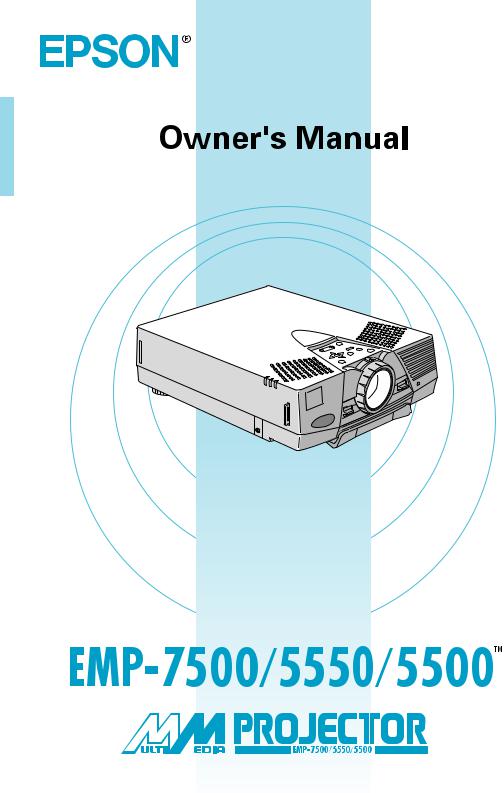
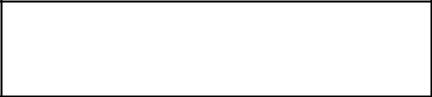
DECLARATION of CONFORMITY/DICHIARAZIONE di CONFORMITÀ/ KONFORMITÄSERKLÄUNG/DECLARACIÓN de CONFORMIDAD/DECLARATION de CONFORMITE
according to ISO/IEC Guide 22 and EN 45014/secondo la Guida ISO/IEC 22 e EN 450014/entsprechend ISO/ CEI Anleitung 22 und EN 45014/De acuerdo con ISO/IEC Guide 22 y EN 45014/selon les normes ISO/IEC Guide 22 et EN45014
Manufacturer/Produttore/Hersteller/Fabricante/Constructeur
SEIKO EPSON CORPORATION
Address/Indirizzo/Adresse/Dirección/Adresse
3-5, Owa 3-chome, Suwa-shi, Nagano-ken 392-8502 Japan
Representative/Rappresentante/Vertreten durch/Representante/Représentant
EPSON EUROPE B.V.
Address/Indirizzo/Adresse/Dirección/Adresse
Prof. J.H.Bavincklaan 5 1183 AT Amstelveen
The Netherlands
Declares that the Product/Dichiara che il prodotto/Erklärt hiermit, daß das Produkt/Declara que el producto/Déclare que le produit
Product name/Nome prodotto/Produktbezeichnung/Nombre del producto/Nom du produit LCD Projector
Model name/Nome modello/Modellbezeichnung/Nombre del modelo/Nom du modèle EMP-7500/5550/5500
Conforms to the following directives and Norms/Conforme alle seguenti direttive e Norme/Erfüllt die folgenden Direktiven und Normen/De acuerdo con las directrices y normas siguientes/Conforme aux directives et normes suivantes
Directive 89/336/EEC
:EN 55022 Class B
:EN 61000-3-2
:EN 61000-3-3
:EN 50082-1
Directive 73/23/EEC
: EN 60950
July/Juli/Juillet/Juli/Luglio 1998
H.HORIUCHI
President of/Presidente della/Der Generaldirektor von/Presidente de/Président de
Directeur vanEPSON EUROPE B.V.
Printed in Japan 7541689
FCC Compliance Statement
For United States Users
This equipment has been tested and found to comply with the limits for a Class B digital device, pursuant to Part 15 of the FCC Rules. These limits are designed to provide reasonable protection against harmful interference in a residential installation. This equipment generates, uses, and can radiate radio frequency energy and, if not installed and used in accordance with the instructions, may cause harmful interference to radio or television reception. However, there is no guarantee that interference will not occur in a particular installation. If this equipment does cause interference to radio and television reception, which can be determined by turning the equipment off and on, the user is encouraged to try to correct the interference by one or more of the following measures.
Reorient or relocate the receiving antenna.
Increase the separation between the equipment and receiver.
Connect the equipment into an outlet on a circuit different from that to which the receiver is connected.
Consult the dealer or an experienced radio/TV technician for help.
WARNING
The connection of a non-shielded equipment interface cable to this equipment will invalidate the FCC Certification or Declaration of this device and may cause interference levels which exceed the limits established by the FCC for this equipment. It is the responsibility of the user to obtain and use a shielded equipment interface cable with this device. If this equipment has more than one interface connector, do not leave cables connected to unused interfaces. Changes or modifications not expressly approved by the manufacturer could void the user’s authority to operate the equipment.
For Canadian Users
This digital apparatus does not exceed the Class B limits for radio noise emissions from digital apparatus as set out in the radio interference regulations of the Canadian Department of Communications.
Le présent appareil numérique n’émet pas de bruits radioélectriques dépassant les limites applicables aux appareils numériques de Classe B prescrites dans le règlement sur le brouillage radioélectrique édicté par le Ministère des Communications du Canada.
Important Information About Your projector
Important Safety Information
Warning: Never look into the projector lens when the lamp is switched on as the bright light can damage your eyes. Never let children look into the lens when it is on.
Warning: Never open any covers on the projector except the lamp and filter covers. Dangerous electrical voltages inside the projector can cause severe injury. Except as specifically directed in this Owner’s Manual, do not attempt to service this product yourself. Refer all servicing to qualified service personnel.
Warning: Keep the plastic bags for the projector, accessories and optional parts out of the reach of children. Children covering their heads with bags may result in death by suffocation. Be particularly careful around small children.
Caution: When you replace the lamp, never touch the new bulb with your bare hands. The invisible residue left by the oil on your hands may be shorten the bulb life. Use a cloth or gloves to handle the new bulb.

EMP-7500/5550/5500
QUICK START
operation panel
speaker
zoom ring focus ring
speaker
front foot
operation indicator
remote control receiver foot adjust lever
|
|
|
|
|
Button |
Function |
|
|
|
|
|
|
|
|
|
|
|
|
Power |
Turns the projector on or off. |
|
|
|
|
|
Source |
Switches the input source to Computer or |
|
|
|
|
|
|
Video. |
|
|
|
|
|
Menu |
Displays or hides the menu. |
|
|
|
|
|
Up, down arrows |
Synchronizes the computer’s graphic signal. |
|
|
|
|
|
(Sync+/Sync-) |
Use these buttons to adjust an overall image |
|
|
|
|
|
|
that is fuzzy or streaked, or to select menu |
|
|
|
|
|
|
items during menu operations. |
|
|
|
|
|
Left, right |
Matches the projector’s internal clock to |
|
|
|
|
|
arrows(tracking-/ various computer graphic signals (tracking |
|
|
|
|
|
|
||
|
|
|
|
|
tracking+) |
adjustment). |
|
|
|
|
|
|
Use these buttons to adjust an image with |
|
|
|
|
|
|
vertical lines, or to change numeric settings |
|
|
|
|
|
|
|
|
|
|
|
|
|
during menu operations. |
|
|
|
|
|
Enter button |
Registers a menu selection. |
|
|
|
|
|
Resize |
Switches between Resizing screen and |
|
|
|
|
|
|
Window screen (PC input). |
Operation Panel |
AV/Mute |
Turns off the screen and sound of the |
||||
|
|
|
|
|
||
|
|
|
|
|
|
projector temporarily. |
|
|
|
|
|
– Volume + |
Adjusts the volume. |
|
|
|
|
|
Help |
Displays the help menu for various types of |
|
|
|
|
|
|
problems you may encounter. |
|
|
|
|
|
|
|
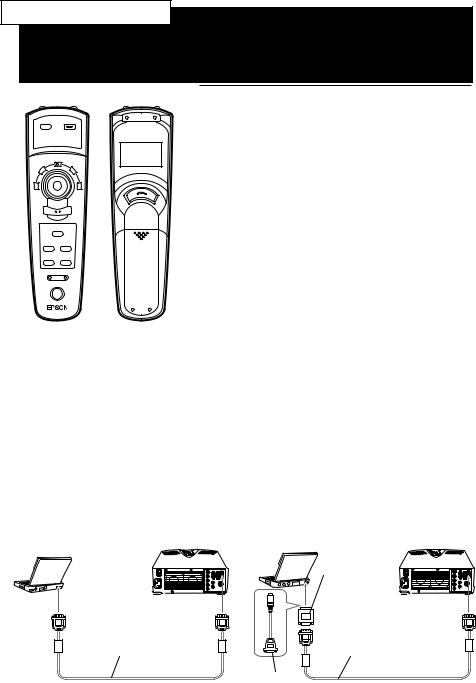
EMP-7500/5550/5500
QUICK START
Source |
Menu |
Effects |
|
3 |
|
2 |
4 |
1 |
5 |
AV/Mute
Resize Custom
Freeze Help
-Volume +
Power
Remote control
Button |
Function |
|
|
Menu |
Displays or hides the menu. |
Source |
Switches the input source to Computer or |
|
Video. |
Effects buttons |
Use to display special effects; 1 Pointer, 2 |
|
Box, 3 Line, 4 Marker, 5 Clear. |
Top multi-purpose Acts as a right mouse click, registers a menu button selection, and selects other custom
functions.
Bottom multi- |
Acts as a left mouse click, registers a menu |
purpose button |
selection, and selects other custom |
|
functions. |
Help |
Displays the help menu for various types of |
|
problems you may encounter. |
Resize |
Switches between Resizing screen and |
|
Window screen (PC input). |
Custom |
Zooms an image using the Mouse Right/Left |
|
buttons. |
Freeze |
Keeps the current computer or video image |
|
on the screen. |
AV/Mute |
Turns off the screen and sound of the |
|
projector temporarily. |
– Volume + |
Adjusts the volume. |
Power |
Turns the projector on or off. |
|
|
Connecting to |
Connecting to |
a PC laptop computer |
a Macintosh PowerBook |
Mac desktop adapter
Computer cable |
Computer cable |
Video cable adapter
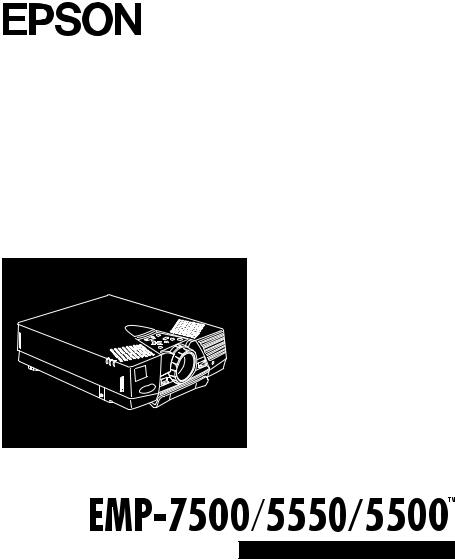
®
D A T A / V I D E O P R O J E C T O R
Owner’s Manual
All rights reserved. No part of this publication may be reproduced, stored in a retrieval system, or transmitted in any form or by any means, electronic, mechanical, photocopying, recording, or otherwise, without the prior written permission of SEIKO EPSON CORPORATION. No patent liability is assumed with respect to the use of the information contained herein. Neither is any liability assumed for damages resulting from the use of the information contained herein.
Neither SEIKO EPSON CORPORATION nor its affiliates shall be liable to the purchaser of this product or third parties for damages, losses, costs, or expenses incurred by purchaser or third parties as a result of: accident, misuse, or abuse of this product or unauthorized modifications, repairs, or alterations to this product, or (excluding the U.S.) failure to strictly comply with SEIKO EPSON CORPORATION’s operating and maintenance instructions.
SEIKO EPSON CORPORATION shall not be liable against any damages or problems arising from the use of any options or any consumable products other than those designated as Original EPSON Products or EPSON Approved Products by SEIKO EPSON CORPORATION.
EPSON is a registered trademark and PowerLite is a trademark of SEIKO EPSON CORPORATION.
General Notice: The following trademarks and registered trademarks are the property of their respective owners and are used in this publication for identification purposes only.
•EPSON/Seiko Epson Corp.
•Macintosh, Macintosh OS System 7, PowerBook, Quadra, Centris, Power Mac/Apple Computer Corp.
•IBM/International Business Machines, Inc.
•Windows 3.x, Windows 95/Microsoft Corp.
•SRS and the SRS symbol 


 are registered trademarks of SRS Labs, Inc. in the United States and selected foreign countries.
are registered trademarks of SRS Labs, Inc. in the United States and selected foreign countries.
SRS technology is incorporated under license from SRS Labs, Inc. and is protected under United States Patent Nos. 4,748,669 and 4,841, 572 with numerous additional issued and pending foreign patents.
Purchase of this product does not convey the right to sell recordings made with SRS technology.
•SRS is an abbreviation for SOUND RETRIEVAL SYSTEM.
Other product names used herein are also for identification purposes only and may be trademarks of their respective owners. EPSON disclaims any and all rights in those marks.

■  ■
■  ■
■
 ■ ■ ■ ■ ■ ■ ■ ■ ■ ■ ■ ■
■ ■ ■ ■ ■ ■ ■ ■ ■ ■ ■ ■
Contents |
|
Contents |
iii |
Introduction |
vii |
Getting the Most Out of Your Projector ................................ |
ix |
Remote control .......................................................................... |
ix |
Optional Accessories.................................................................... |
x |
About This Manual................................................................ |
xi |
Safety Instructions ................................................................ |
xii |
Where to Get Help .............................................................. |
xiv |
World Wide Web site................................................................. |
xv |
Transporting your projecotor................................................ |
xv |
1 Installation |
1 |
Unpacking the Projector......................................................... |
2 |
Additional Components.............................................................. |
3 |
Setting Up the Projector......................................................... |
4 |
Connecting to a Computer ..................................................... |
7 |
Connecting to a PC desktop computer ....................................... |
8 |
Connecting to a PC laptop computer........................................ |
10 |
Connecting to a Macintosh desktop computer .......................... |
12 |
Connecting to a Macintosh PowerBook.................................... |
14 |
Connecting to a Video Source .................................................. |
16 |
Connecting to an External Speaker or PA System.................. |
18 |
■ ■ ■ ■ ■
iii

2 Using the Projector |
21 |
Turning the Equipment On and Off ..................................... |
23 |
Turning the Projector On and Off ............................................ |
23 |
Sleep Mode .............................................................................. |
24 |
Focusing and Positioning the Screen Image .......................... |
25 |
Resize Button........................................................................... |
27 |
Controlling the Projector.......................................................... |
28 |
Using the Remote Control ....................................................... |
29 |
Using the Operation Panel ....................................................... |
31 |
Projector Status Indicators .................................................... |
33 |
Operation Indicator.................................................................. |
33 |
Lamp Indicator......................................................................... |
34 |
Temperature Indicator.............................................................. |
34 |
3 Using the Projector Menus |
35 |
Accessing the Main Menu ..................................................... |
36 |
Changing a Menu Setting ..................................................... |
36 |
Video Menu (Image source = Computer) ................................. |
39 |
Video Menu (Image source = Video) ........................................ |
41 |
Audio Menu............................................................................. |
42 |
Setting Menu ........................................................................... |
42 |
User’s Logo Menu ................................................................... |
45 |
Effect Menu ............................................................................. |
47 |
About Menu............................................................................. |
48 |
RESET ALL Menu................................................................... |
48 |
4 Maintenance |
51 |
Cleaning the Lens................................................................. |
52 |
Cleaning the Projector Case.................................................. |
52 |
Cleaning the Air Filter .......................................................... |
53 |
Replacing the Lamp.............................................................. |
54 |
5 Troubleshooting |
57 |
Problems with the Projector.................................................. |
58 |
Problems with the Image or Sound....................................... |
60 |
■ ■ ■ ■
iv Contents

6 Technical Specifications |
63 |
Supported Monitor Displays (EMP-7500) ............................ |
65 |
Supported Monitor Displays (EMP-5550/5500) .................. |
66 |
Monitor and Computer connector pin assignments ............... |
67 |
Glossary |
69 |
Index |
71 |
■ ■ ■ ■ ■
v

■ ■ ■ ■
vi Contents

■  ■
■  ■
■
 ■ ■ ■ ■ ■ ■ ■ ■ ■ ■ ■ ■
■ ■ ■ ■ ■ ■ ■ ■ ■ ■ ■ ■
Introduction
Your EPSON EMP series projector is a compact, lightweight projector that lets you project XGA(EMP-7500) or SVGA(EMP-5550/5500) full-color images and video onto a large screen for presentations. The projector can connect simultaneously to two image sources: one PC or Apple® Macintosh® computer image sources plus one video source such as a video tape deck, camcorder, or digital camera. Audio can also be connected for each image source.
Images are displayed in true XGA and SVGA full color (16,670,000 colors) at a resolution of 1024 × 768(EMP7500) and 800 × 600(EMP-5550/5500) pixels. Your projector produces bright images that can be easily seen in rooms light enough to take notes. Audio can be produced from the projector’s 1W+1W stereo, which employ a built-in SRS 3D sound® for output that is rich and powerful. You can also connect an external speaker when further amplification is required.
A totally new AVTSS™ (Automatic Video Tracking and Synchronization Sensing, patent pending) provides automatic set-up of image from a computer for quick and easy projection of beautiful images every time.
You can control your projector through a hand-held remote control unit, with menus being provided for image source switching and image adjustment. The remote control can also act as a wireless mouse to control mouse operations on your
■ ■ ■ ■ ■
vii

computer screen during presentations. The optional ELP LINK III™ provides a number of add-on features that are designed to make presentations more effective.
Your projector also features a new patented BIS CUIT (Balanced Image Size Conversion UnIT) chip which supports XGA(EMP-7500), VGA~XGA(EMP-5550/5500) computer output, as well as VGA and SXGA output. No matter what type of computer output is used, the result is a full-size video image of outstanding clarity.
Your projector supports IBM-compatible PCs and laptops, as well as Apple® Macintosh®, Power Macintosh and PowerBook computers. The video source can be NTSC, PAL or SECAM in composite video, S-Video format.
■ ■ ■ ■
viii Introduction

Getting the Most Out of Your Projector
Your projector comes with a full set of features that enable you to control the settings for the image display, video and audio. To get the most out of your projector, read this section for a quick summary of the important features.
Remote control
The buttons on the remote control let you turn the projector on or off, and provide direct access to auto set-up, blank, freeze, volume, mute and image source switching. Use the remote control buttons to access custom functions and the projector's menu system. You can even use the remote control in place of your computer's mouse.
■ ■ ■ ■ ■
Getting the Most Out of Your Projector ix

Optional Accessories
To enhance your use of the projector, EPSON provides the following optional accessories:
• Spare lamp (EMP-7500/5500) |
ELPLP06 |
• Spare lamp (EMP-5550) |
ELPLP07 |
• Computer cable |
ELPKC02 |
• Link set for PC |
ELPSW03 |
• Link set for Mac |
ELPSW04 |
• Link ser for 98 |
ELPSW05 |
• Image Presentation Camera |
ELPDC01 |
• Mac Adapter Set |
ELPAP01 |
• Ceiling Mount |
ELPMB03 |
• Ceiling Plate |
ELPFC01 |
• Pipe 370 |
ELPFP01 |
• Pipe 570 |
ELPFP02 |
• Pipe 770 |
ELPEP03 |
• Hard Travel Case |
ELPKS11 |
• Portable Screen |
ELPSC06 |
• PC Selector |
ELPST01 |
■ ■ ■ ■
x Introduction

About This Manual
Chapter 1, “Installation”, gives step-by-step instructions on how to set up the projector and connect it to your computer, video source, or other external speaker or PA system. Read the installation procedures that apply to your configuration.
Chapter 2, “Using the Projector”, describes how to switch the projector on/off and control simple projector settings using the remote control or operation panel.
Chapter 3, “Using the Projector Menus”, describes how to use the menus to adjust the color and image settings, change the display of the projected image and modify audio settings such as bass and treble.
Chapter 4, “Maintenance”, describes how to clean your projector and perform limited maintenance.
Chapter 5, “Troubleshooting”, describes you how to interpret the projector’s indicator lights and gives helpful information for avoiding errors, optimizing image quality and solving problems.
Chapter 6, “Technical Specifications,” lists the technical specifications for your projector.
A Glossary and Index are provided at the end of the manual.
■ ■ ■ ■ ■
About This Manual xi

Safety Instructions
Follow these safety instructions when setting up and using the projector:
1.Do not place the projector on an unstable cart, stand, or table.
2.Do not use the projector near water or sources of heat.
3.Use attachments only as recommended.
4.Use the type of power source indicated on the projector. If you are not sure of the power available, consult your dealer or local electricity company.
5.Place the projector near a wall outlet where the plug can be easily unplugged.
6.Insert the projector’s three-pin grounding-type plug into a properly grounded outlet. If you have a two-prong outlet, contact an electrician to replace it. Do not handle the plug with wet hands.
7.Take the following precautions when handling the plug. Failure to comply with these precautions may result in sparks or fire.
•Do not insert the plug into an outlet with dust present.
•Insert the plug firmly into the outlet.
8.Do not overload wall outlets, extension cords or integral convenience receptacles. This may cause fire or electric shock.
9.Do not place the projector where the cord can be stepped on. It may result in fraying or damage to the plug.
10.Unplug the projector from the wall outlet before cleaning. Use a damp cloth for cleaning. Do not use liquid or aerosol cleaners.
■ ■ ■ ■
xii Introduction

11.Do not block the slots and openings in the projector case. They provide ventilation and prevent the projector from overheating. Do not place the projector on a sofa, rug or other soft surface, or in a closed-in cabinet unless proper ventilation is provided.
12.Never push objects of any kind through cabinet slots. Never spill liquid of any kind into the projector.
13.Except as specifically explained in this User’s Guide, do not attempt to service this product yourself. Refer all servicing to qualified service personnel. Opening or removing covers may expose you to dangerous voltages and other hazards.
14.Unplug the projector during thunder storms or when it will not be used for extended periods.
15.Do not place the projector and remote control on top of heat-producing equipment or in a heated place, such as a car.
16.Unplug the projector from the wall outlet and refer servicing to qualified service personnel under the following conditions;
•When the power cord or plug is damaged or frayed
•If liquid has been spilled into the projector or it has been exposed to rain or water
•If it does not operate normally when you follow the operating instructions, or if it exhibits a distinct change in performance, indicating a need for servicing.
•If it has been dropped or the housing has been damaged.
■ ■ ■ ■ ■
Safety Instructions |
xiii |

Where to Get Help
If you are haveing trouble setting up or running your projector, first see Chapter 5, "Troubleshooting". If you cannot resolve the problem, contact the appropriate representative listed in the section entitled "After sales service contact addresses" at the end of this manual.
Before you call, please have the following information ready:
•Product name
•Product serial number
•Computer configuration
•Description of the problem
■ ■ ■ ■
xiv Introduction

World Wide Web site
If you connect to the Internet and have a Web browser, you can access to EPSON’s World Wide Web site at http:// www. epson. com. EPSON’s home page provides you What’s New, EPSON Products, EPSON Connection, Corporate Info and EPSON Contacts. Link to the EPSON Connection for the latest drivers and FAQ’s (Frequently Asked Questions) and the EPSON Chart area. To get in touch with EPSON around the world, EPSON Contacts includes Contact Information for local EPSON subsidiaries.
Transporting your projecotor
Your projector contains many glass parts and precision parts.
To prevent shock damages while transporting, handle as the following.
When transporting to maker due to troubleshooting
•Use the original packing.
•If you don’t have the original packaging use the equivalent. Put cushioning around the projector.
When frequently transporting for business use
•First, put the projector in a hard travel case(optional accessories : ELPKS11), then pack it in a firm box, using cushioning. Be sure to ask the delivery company which treats a precision device.
■ ■ ■ ■ ■
Transporting your projecotor |
xv |

When carrying by hands
•Use a hard travel case (optional accessories : ELPKS11) or a soft travel case (additional components).
When traveling by an airplane
•Be sure to bring the projector with you when traveling by an airplane.
•When transporting the projector as baggage on an airplane, first put the projector in a hard travel case to avoid any damage.
EPSON shall not be liable against any damages arose during the transportation.
■ ■ ■ ■
xvi Introduction

■  ■
■  ■
■
 ■ ■ ■ ■ ■ ■ ■ ■ ■ ■ ■ ■
■ ■ ■ ■ ■ ■ ■ ■ ■ ■ ■ ■
1
Installation
This chapter describes how to unpack and set up your projector, and connect it to other equipment. The projector must be connected to a computer or a video source such as a video tape deck, camcorder, digital camera or laser disk player before it can project any images.
You may also what to set up the projector for one or more of the following:
•Connect the mouse cable to use the remote control as a wireless mouse.
•Connect the projector to an audio source for one or both image sources. The audio source can be the computer, video source, or another device such as a stereo.
•Connect the projector to an external speaker or PA system to amplify the audio.
■ ■ ■ ■ ■
1

Unpacking the Projector
When you unpack the projector, make sure you have all these components:
•Projector
•Remote Control
•2 AA batteries
•Power cord
•Computer cable
•Audio cable
•A/V cable
•Mouse cable (for PS/2 and Mac)
•Owner’s manual
•Hand strap
•Soft carrying case
Depending on the configration of your equipment, you may not need all these components.
Save all packing in case you need to ship the projector in the future. It should always be transported in its original packages or the equivalent.
■ ■ ■ ■
2

Additional Components
Depending on how you plan to use the projector, you may need these additional components:
•To receive an S-Video signal, you need an S-Video cable. (One is usually provided with your video device.) A separate cable is required for each video source.
•To connect the projector to a Macintosh PowerBook, you need a video-out cable.
(One is provided by/or can be purchased from Apple for all new PowerBooks that have video-out capability.) If your PowerBook does not include one, see your Macintosh dealer.
•To connect the mouse cable to your computer, you may require a special connector, cable, or other components. You can obtain these items from your computer dealer. If your computer doesn't have a mouse connector, you cannot use the mouse cable.
♦Note: You can connect a Kensington MicroSaver® anti-theft device in the hole on the projector's right side. Contact your computer dealer.
■ ■ ■ ■ ■
Unpacking the Projector 3

Setting Up the Projector
1.Place the projector on a sturdy, level surface within five feet of the computer or video source.
♦Caution: Do not hold the projector by the lens. This can damage the lens.
2.Place the projector at a correct distance from the screen.
The distance between the projector and the screen determines the actual image size. Use the general guidelines below to determine the correct distance.
Screen size |
Horizontal distance from projector to screen |
||
|
|
||
300 inches (610x460cm)493.7 inches (12.6 m) |
~ 638.7 inches (16.3 m) |
||
200 inches (410x300cm)315.0 inches (8.0 m) |
~ 409.4 inches (10.4 m) |
||
100 inches (200x150cm)157.5 inches (4.0 m) |
~ 204.7 inches (5.2 m) |
||
80 inches |
(160x120cm)126.0 inches (3.2 m) |
~ 165.4 inches (4.2 m) |
|
60 inches |
(120x90cm) |
94.5 inches (2.4 m) |
~ 122.0 inches (3.1 m) |
40 inches |
(81x61cm) |
63.0 inches (1.6 m) |
~ 82.7 inches (2.1 m) |
30 inches |
(61x46cm) |
47.2 inches (1.2 m) |
~ 63.0 inches (1.6 m) |
25 inches |
(51x38cm) |
39.4 inches (1.0 m) |
~ 51.2 inches (1.3 m) |
19 inches |
(39x29cm) |
39.4 inches (1.0 m) |
|
|
|
|
|
■ ■ ■ ■
4

3.Turn the projector so that the lens is at right angles to the screen. If the projector is not angled correctly, the screen image will be crooked.
4.Connect one end of the power cable to the projector’s power connector. Connect the other end to an earthed electrical socket.
The projector should be in sleep mode, indicated by an orange power indicator.
♦Warning: Never look into the lens when the projector is on. There is a risk that the projector might come on suddenly even though it is not in use. The light from the lamp can damage your eyes. It is especially important that children should not be allowed to look into the lens.
■ ■ ■ ■ ■
Setting Up the Projector 5
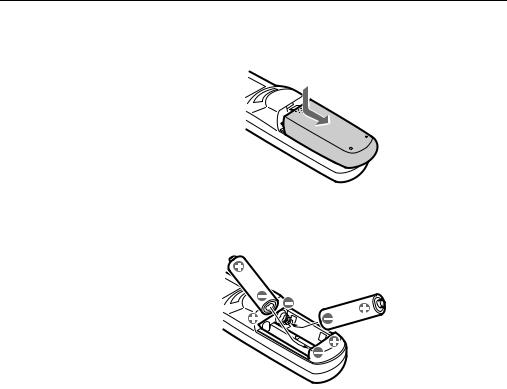
5.To insert the batteries in the remote control device, slide off the battery compartment cover as shown below.
6.Insert the two AA batteries included with the projector. Make sure the polarity of the batteries is correct.
7. Replace the battery compartment cover.
When replacing batteries, take the following precautions:
•Do not recharge the used batteries or expose to fire or water.
•Replace batteries as soon as they run out. If the batteries leak, wipe away battery fluid with a soft cloth. If fluid gets on your hands, wash them immediately.
•Remove the batteries if you will not be using the projector for a long period of time.
■ ■ ■ ■
6

Connecting to a Computer
You can connect the projector to a computer capable of XGA, VGA, and SVGA output. Resizing is supported for VGA, XGA output. The following types of computers are supported:
•IBM desktop PC or compatible
•IBM laptop or compatible
•Apple Macintosh desktop computer, including Macintosh Quadra®, Macintosh Centris®, and Power Macintosh
•Any Apple PowerBook with video-out capability, including all 160, 165, 180 and 500 series PowerBooks
To connect the video and mouse cable ( to use the wireless remote as a mouse pointer), see the section in this chapter that applies to your computer.
■ ■ ■ ■ ■
Connecting to a Computer 7
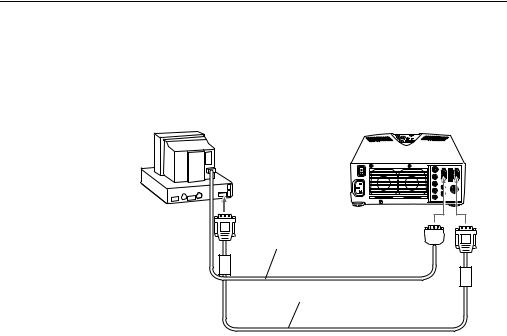
Connecting to a PC desktop computer
Before beginning, turn off the projector and computer if they are on.
1. Connect the computer cable.
Monitor cable
Computer cable
♦Note: Computer configurations vary. See your computer manual for the location of the ports needed to connect your projector.
a.Connect either end of the computer cable to the projector’s Computer In port.
b.Disconnect the monitor cable from the computer, and connect the other end of the computer cable to the terminal where the monitor cable is disconnected from the computer.
c.If necessary, connect the monitor cable of the computer monitor to the projector’s Computer Out port.
d.Tighten the screws on all connectors.
■ ■ ■ ■
8
