Epson EMP-S1 Quick Reference Guide
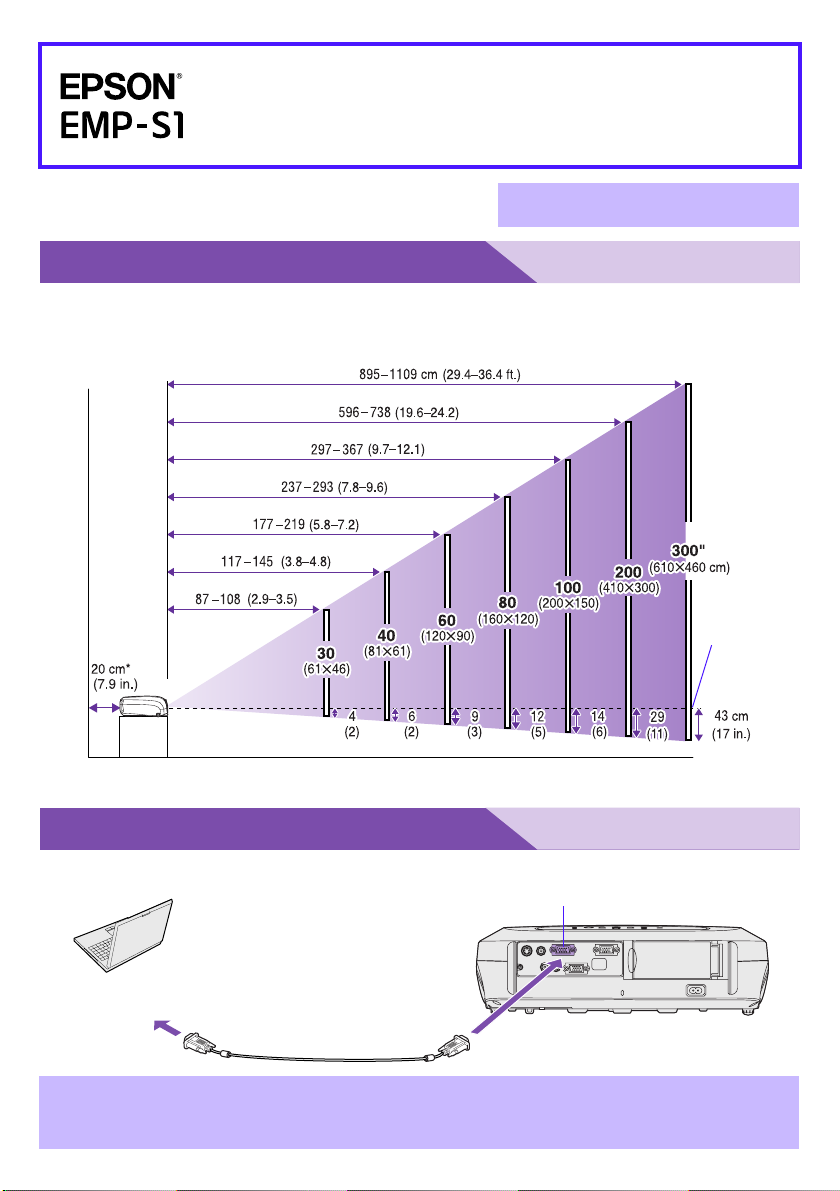
Adjusting the Image Size
The size of the projected image is determined by the distance from the lens to the screen. The
following values should be used as a guide for setting up the projector.
Connecting to a Computer
Turn off the power for both the projector and the computer before connecting .
Quick Reference Guide
Be sure to read the accompanying
User's Guide before using the projector.
WARNING
Do not look into the lens while the
projector's power is turned on.
p
The computer cable supplied with the projector may not match the monitor port on
some computers. In such cases, you will need to purchase a separate adapter.
s User's Guide
" Projection distance and screen size"
Distance from centre of lens to bottom edge of screen
Screen size
Centre of
lens
* When installing against a wall, leave about 20 cm (7.9in.) between the projector and the wall.
s User's Guide
"Connecting to a Computer"
To computer
monitor port
Computer/Component Video port (blue)
Computer cable
(accessory)
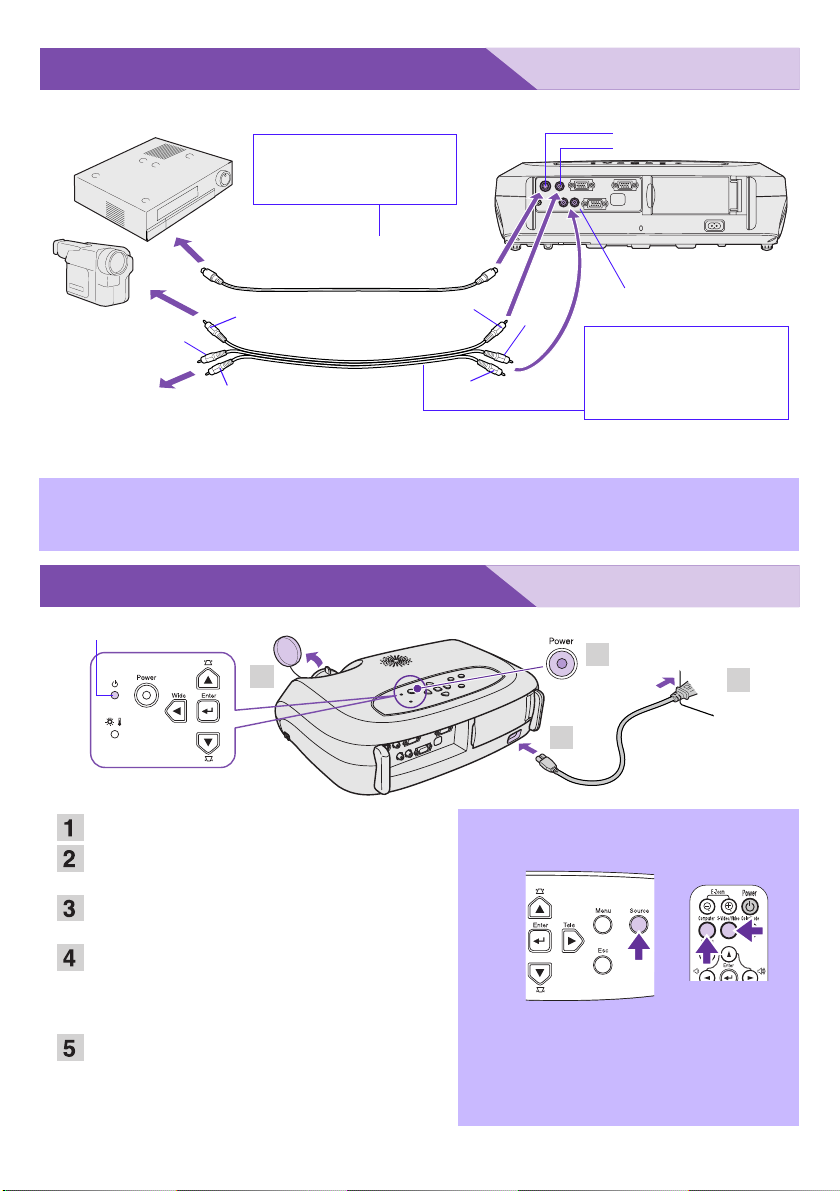
Connecting to Video Equipment
Turn off the power for both the projector and video equipment before connecting.
* To output sound from the video equipment through the projector's in-built speaker, connect the video
equipment and the projector with the an A/V cable (white/red), or an RCA audio cable.
Quick Start
p
If connecting a component video source (such as a DVD player), you can use the
optional component video cable to connect the source to the Computer/Component
Video port at the rear of the projector.
Remove the lens cover.
Connect the projector's power cable with
the projector.
Insert the power cable into a wall socket.
The Power indicator lights orange.
Turn on the power for the signal input
source.
For video equipment, press [Play] to start
playback.
Press the [Power] button to turn on the
projector's power.
The Power indicator begins to blink green, and
projection will then start (warm-up in progress).
p
• If no images are projected, change the
input signal.
• When using a laptop or a PC with an in-
built monitor, select external video
output on the computer.
• s User's Guide "Selecting the Input
Source"
s User's Guide
"Connecting to Video Equipment"
To S-Video
out port
S-Video port
S-Video cable
(commercially available)
When connecting to
video equipment with
an S-Video out port
To video
out port
To audio
out port
Video port (yellow)
Audio port
yellow
A/V cable
(commercially available)
white
white
yellow
red
red
When connecting to
video equipment with
an composite video
out port
s User's Guide
"Turning on the Projector"
1
2
3
5
Power indicator
Remote control
Projector
