Epson EH-TW6600, EH-TW6600W User Manual
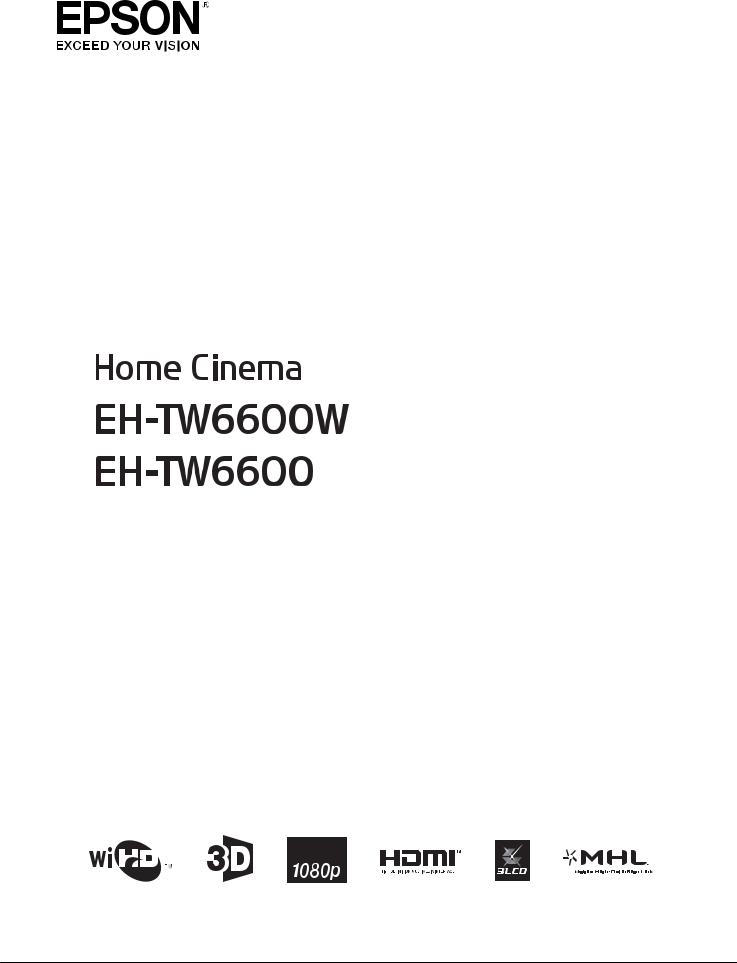
User's Guide
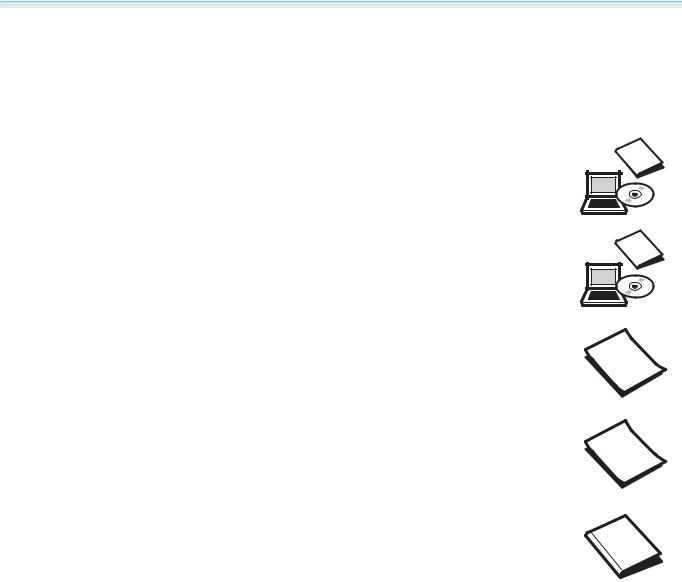
Organization of the Guide and Notations in the Guide
 Using Each Guide
Using Each Guide
The guides for this projector are organized as shown below.
Safety Instructions/Support and Service Guide
Contains information on using the projector safely, as well as a support and service guide, troubleshooting check lists, and so on. Make sure you read this guide before using the pro jector.
User's Guide (this guide)
Contains information on setting up and basic operations before using the projector, using the Configuration menu, and handling problems and performing routine maintenance.
Quick Start Guide
Contains information on the procedures for setting up the projector. Read this first.
3D Glasses User's Guide
Contains information on handling the 3D Glasses and warnings and so on.
WirelessHD Transmitter User's Guide (EH-TW6600W only)
Contains information on handling the WirelessHD Transmitter and warnings and so on.
1
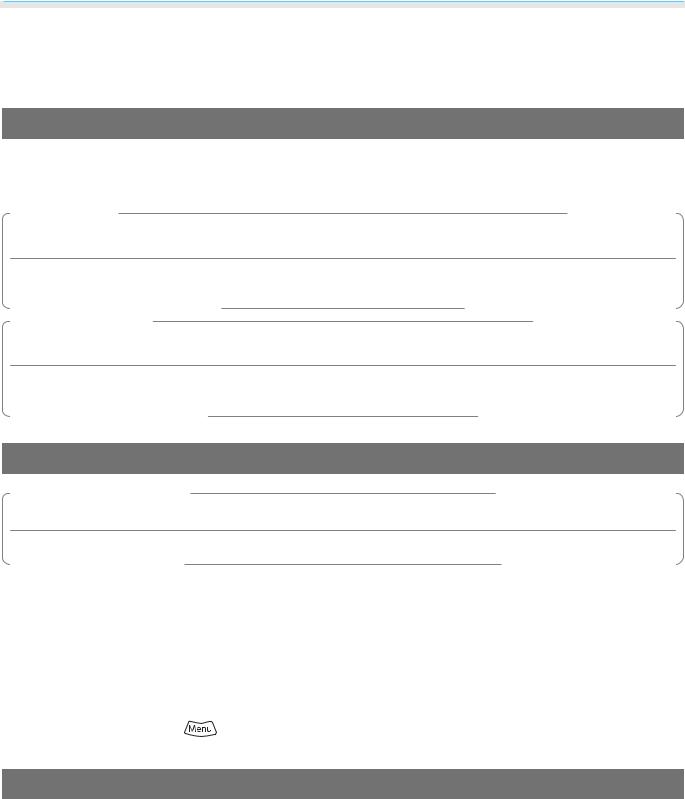
Organization of the Guide and Notations in the Guide
 Notations Used in This Guide
Notations Used in This Guide
Safety Indications
The documentation and the projector use graphical symbols to show how to use the projector safely.
The following shows the symbols and their meanings. Please understand and respect these caution symbols in order to avoid injury to persons or property.
 Warning
Warning
This symbol indicates information that, if ignored, could possibly result in personal injury or even death due to incorrect handling.
 Caution
Caution
This symbol indicates information that, if ignored, could possibly result in personal injury or physical damage due to incorrect handling.
General Information Indications
Attention
Indicates procedures which may result in damage or malfunctions to occur.
c |
Indicates additional information and points which may be useful to know regarding a topic. |
|
|
|
|
s |
Indicates a page where detailed information regarding a topic can be found. |
|
|
|
|
Menu Name |
Indicates Configuration menu items. |
|
|
Example: Image - Color Mode |
|
|
|
|
Button Name |
Indicates the buttons on the remote control or the control panel. |
|
|
Example: |
button |
|
|
|
About the Use of "This Product" or "This Projector"
As well as the main projector unit, supplied items or optional extras may be referred to using the phrase "this product" or "this projector".
2
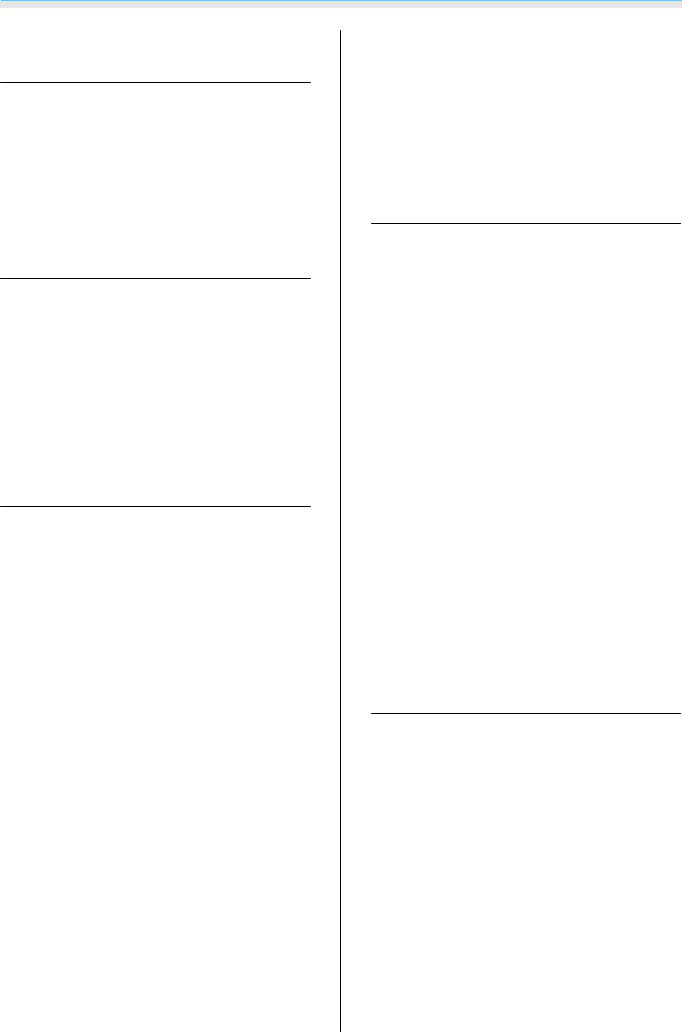
Contents
Organization of the Guide and
Notations in the Guide
Using Each Guide . . . . . . . . . . . . . . . . . . . . . 1
Notations Used in This Guide . . . . . . . . . . . 2
Safety Indications . . . . . . . . . . . . . . . . . . . . . . . 2
General Information Indications . . . . . . . . . . . . . 2
AbouttheUseof"ThisProduct"or"ThisProjector"
. . . . . . . . . . . . . . . . . . . . . . . . . . . . . . . . . . . . . 2
Introduction
Part Names and Functions . . . . . . . . . . . . . 6
Front/Top . . . . . . . . . . . . . . . . . . . . . . . . . . . . . 6
Control Panel . . . . . . . . . . . . . . . . . . . . . . . . . . 7
Remote Control . . . . . . . . . . . . . . . . . . . . . . . . . 8
Rear . . . . . . . . . . . . . . . . . . . . . . . . . . . . . . . . 10
Base . . . . . . . . . . . . . . . . . . . . . . . . . . . . . . . . 11
Appearance . . . . . . . . . . . . . . . . . . . . . . . . . 12
Preparing
Installing . . . . . . . . . . . . . . . . . . . . . . . . . . . . 13
Projected Image and Position of Projector . . . . . 13 Installing in parallel with the screen . . . . . . . . 13
Installing the projector horizontally by
adjusting the height of either side . . . . . . . . . 13 Various Setting Methods . . . . . . . . . . . . . . . . . 14 Placing on a table and projecting . . . . . . . . . 14
Suspending from the ceiling and projecting
. . . . . . . . . . . . . . . . . . . . . . . . . . . . . . . . . . 15
Projection Distance and Lens Shift Maximum
Values . . . . . . . . . . . . . . . . . . . . . . . . . . . . . . . 15
Connecting a Device . . . . . . . . . . . . . . . . . 18
Connecting Video Equipment . . . . . . . . . . . . . . 18 Connecting a Computer . . . . . . . . . . . . . . . . . . 19 Connecting External Devices . . . . . . . . . . . . . . . 19 Connecting to the Trigger Out port . . . . . . . . 19 Connecting to the Audio Out port . . . . . . . . . 19 Connecting smartphones or tablets . . . . . . . . 20 Connecting USB devices . . . . . . . . . . . . . . . . 20
Connecting WirelessHD devices (EH-
TW6600W only) . . . . . . . . . . . . . . . . . . . . . . 21 Attaching the Wireless LAN unit . . . . . . . . . . . . 22
Removing the Terminal Cover . . . . . . . . . . . . . . 22
Preparing the Remote Control . . . . . . . . 23
Installing the Remote Control Batteries . . . . . . . 23 Remote Control Operating Range . . . . . . . . . . . 23 Operating range (left to right) . . . . . . . . . . . . 23 Operating range (top to bottom) . . . . . . . . . . 23
Basic Operations
Starting and Ending Projection . . . . . . . 24
Turning on the Projector and Projecting . . . . . . 24 If the Target Image is not Projected . . . . . . . . . . 25 Turning Off . . . . . . . . . . . . . . . . . . . . . . . . . . . 25
Adjusting the Projected Screen . . . . . . . 27
Displaying the Test Pattern . . . . . . . . . . . . . . . . 27 Adjusting the Focus . . . . . . . . . . . . . . . . . . . . . 27
Adjusting the Projection Size (Zoom
Adjustment) . . . . . . . . . . . . . . . . . . . . . . . . . . 27
Adjusting the Projector's Tilt . . . . . . . . . . . . . . . 28
Adjusting the Position of the Projected Image
(Lens Shift) . . . . . . . . . . . . . . . . . . . . . . . . . . . 28
Making adjustments using the lens shift dial
. . . . . . . . . . . . . . . . . . . . . . . . . . . . . . . . . . 28
Correcting Keystone Distortion (H/V-Keystone)
. . . . . . . . . . . . . . . . . . . . . . . . . . . . . . . . . . . . 30 Adjusting the Volume . . . . . . . . . . . . . . . . . . . . 31
Hiding the Image and Muting the Audio
Temporarily . . . . . . . . . . . . . . . . . . . . . . . . . . . 31
Adjusting the Image
Adjusting the Image . . . . . . . . . . . . . . . . . 32
Selecting the Projection Quality (Color Mode)
. . . . . . . . . . . . . . . . . . . . . . . . . . . . . . . . . . . . 32
Switching the Screen Between Full and Zoom (Aspect) . . . . . . . . . . . . . . . . . . . . . . . . . . . . . 33
Absolute Color Adjustments . . . . . . . . . . 35
Adjusting Hue, Saturation, and Brightness . . . . . 35 Adjusting the Gamma . . . . . . . . . . . . . . . . . . . 35 Select and adjust the correction value . . . . . . 36
Adjust using the gamma adjustment graph
. . . . . . . . . . . . . . . . . . . . . . . . . . . . . . . . . . 36 Adjusting the RGB (Offset/Gain) . . . . . . . . . . . . 36 Color Temp. . . . . . . . . . . . . . . . . . . . . . . . . . . . 37
3

Contents
Skin Tone . . . . . . . . . . . . . . . . . . . . . . . . . . . . |
37 |
Detailed Image Adjustments . . . . . . . . . . 38
Adjusting the Sharpness . . . . . . . . . . . . . . . . . . 38
Setting Auto Iris . . . . . . . . . . . . . . . . . . . . . . . . 39
Super-resolution and Detail Enhancement
Functions . . . . . . . . . . . . . . . . . . . . . . . . . . . . 39
Panel Alignment . . . . . . . . . . . . . . . . . . . . . . . 40
Image Processing . . . . . . . . . . . . . . . . . . . . . . . 41
Viewing the Image at the Saved Image
Quality (Memory Function) . . . . . . . . . . . 43
Saving Function . . . . . . . . . . . . . . . . . . . . . . . . 43
Saving a Memory . . . . . . . . . . . . . . . . . . . . . . . 43
Loading a Memory . . . . . . . . . . . . . . . . . . . . . . 44
Deleting a Saved Memory . . . . . . . . . . . . . . . . . 44
Renaming a Memory . . . . . . . . . . . . . . . . . . . . 44
Useful Functions
Enjoying 3D Images . . . . . . . . . . . . . . . . . . 46
Setting 3D Images . . . . . . . . . . . . . . . . . . . . . . 46 When the projector detects a 3D format . . . . 46
When the projector cannot detect a 3D
format . . . . . . . . . . . . . . . . . . . . . . . . . . . . . 46 If the 3D image cannot be viewed . . . . . . . . . 46 Using 3D Glasses . . . . . . . . . . . . . . . . . . . . . . . 47 Charging the 3D Glasses . . . . . . . . . . . . . . . . 47 Pairing 3D Glasses . . . . . . . . . . . . . . . . . . . . 47 Wearing the 3D Glasses . . . . . . . . . . . . . . . . 48 Reading the indicator on the 3D Glasses . . . . 49 Range for Viewing 3D Images . . . . . . . . . . . . . . 49 Warnings Regarding Viewing 3D Images . . . . . . 50 Converting 2D Images to 3D and Viewing . . . . . 52
Connecting with WirelessHD (EHTW6600W Only) . . . . . . . . . . . . . . . . . . . . . 54
Installing the WirelessHD Transmitter . . . . . . . . 54 WirelessHD Transmitter part names . . . . . . . . 54
WirelessHD Transmitter connection
example and signal flow . . . . . . . . . . . . . . . . 56 Setting the WirelessHD Transmitter . . . . . . . . 58 Projecting Images . . . . . . . . . . . . . . . . . . . . . . 59 WirelessHD Settings Menu . . . . . . . . . . . . . . . . 60 WirelessHD Transmission Range . . . . . . . . . . . . 61
Operating the Remote Control . . . . . . . . . . . . . 62 Remote Control Operating Range . . . . . . . . . . . 63 Switching the Input and Output . . . . . . . . . . . . 63 Switching the target image . . . . . . . . . . . . . . 63 Switching the image source . . . . . . . . . . . . . 65 Displaying as a Sub-Screen . . . . . . . . . . . . . . . . 67
Using the HDMI Link Function . . . . . . . . 68
HDMI Link Function . . . . . . . . . . . . . . . . . . . . . |
68 |
HDMI Link Settings . . . . . . . . . . . . . . . . . . . . . . |
68 |
Device Connections . . . . . . . . . . . . . . . . . . . . . |
69 |
Playing Back Image Data (Slideshow)
. . . . . . . . . . . . . . . . . . . . . . . . . . . . . . . . . . . . . . 70
Compatible Data . . . . . . . . . . . . . . . . . . . . . . . 70
Playing a Slideshow . . . . . . . . . . . . . . . . . . . . . 70
Display Settings for Image Files and Slideshow Operation Settings . . . . . . . . . . . . . . . . . . . . . . 71
Projecting Two Different Images Using
Picture in Picture . . . . . . . . . . . . . . . . . . . . 72
Types of Screen that can be Displayed |
|
Simultaneously . . . . . . . . . . . . . . . . . . . . . |
. . . 72 |
Projecting on a Picture in Picture . . . . . . . . . |
. . . 72 |
Starting and exiting Picture in Picture . . . |
. . . 72 |
Changing the Picture in Picture settings . |
. . . 73 |
Configuration Menu
Configuration Menu Functions . . . . . . . . 74
Configuration Menu Operations . . . . . . . . . . . . 74 Configuration Menu Table . . . . . . . . . . . . . . . . 75 Image menu . . . . . . . . . . . . . . . . . . . . . . . . 75 Signal menu . . . . . . . . . . . . . . . . . . . . . . . . 77 Settings menu . . . . . . . . . . . . . . . . . . . . . . . 79 Memory menu . . . . . . . . . . . . . . . . . . . . . . . 84 Network menu . . . . . . . . . . . . . . . . . . . . . . . 84 Info menu . . . . . . . . . . . . . . . . . . . . . . . . . . 87 Reset menu . . . . . . . . . . . . . . . . . . . . . . . . . 87 Picture in Picture menu . . . . . . . . . . . . . . . . 88
Troubleshooting
Problem Solving . . . . . . . . . . . . . . . . . . . . . 89
Reading the Indicators . . . . . . . . . . . . . . . . . . . 89 Indicator status during an error/warning . . . . 89
4
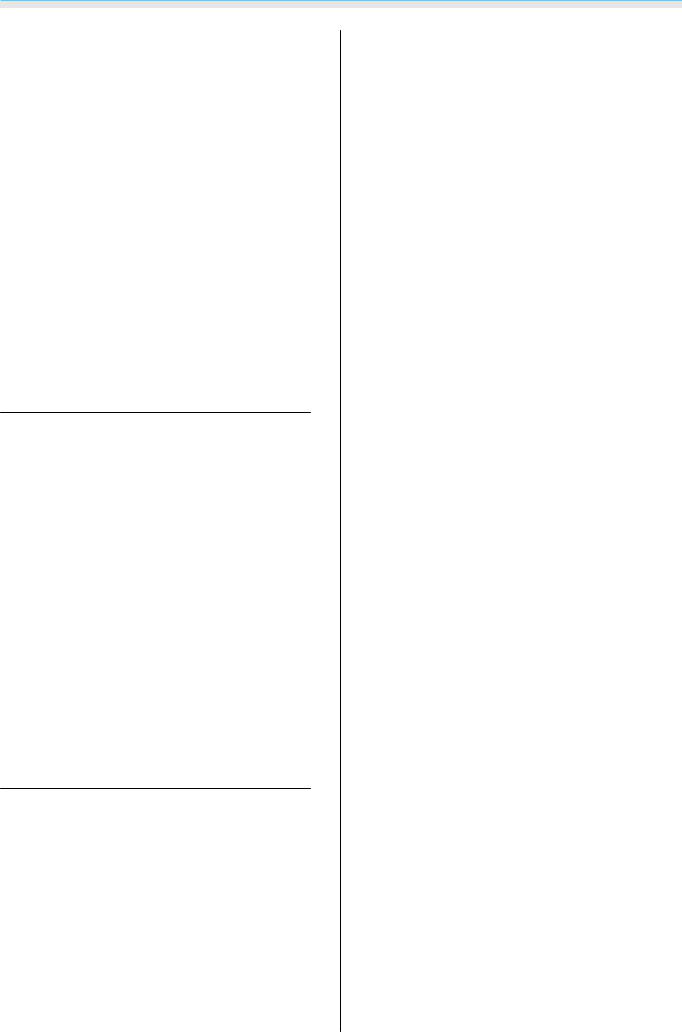
Contents
Indicator status during normal operation . . . . 91 When the Indicators Provide No Help . . . . . . . . 92 Check the problem . . . . . . . . . . . . . . . . . . . . 92 Problems relating to images . . . . . . . . . . . . . 93 Problems when projection starts . . . . . . . . . . 96 Problems with the remote control . . . . . . . . . 96 Problems with the control panel . . . . . . . . . . 97 Problems with 3D . . . . . . . . . . . . . . . . . . . . 97 Problems with HDMI . . . . . . . . . . . . . . . . . . 98
Problems with WirelessHD (EH-TW6600W
only) . . . . . . . . . . . . . . . . . . . . . . . . . . . . . . 98 Problems with USB storage devices . . . . . . . 100 Other problems . . . . . . . . . . . . . . . . . . . . . 100 Event ID . . . . . . . . . . . . . . . . . . . . . . . . . . . . 101
Maintenance
Maintenance . . . . . . . . . . . . . . . . . . . . . . . 102
Cleaning the Parts . . . . . . . . . . . . . . . . . . . . . 102 Cleaning the air filter . . . . . . . . . . . . . . . . . 102 Cleaning the main unit . . . . . . . . . . . . . . . . 103 Cleaning the lens . . . . . . . . . . . . . . . . . . . . 104 Cleaning the 3D Glasses . . . . . . . . . . . . . . . 104
Replacement Periods for Consumables . . . . . . 104 Air filter replacement period . . . . . . . . . . . . 104 Lamp replacement period . . . . . . . . . . . . . . 104 Replacing Consumables . . . . . . . . . . . . . . . . . 105 Replacing the air filter . . . . . . . . . . . . . . . . . 105 Replacing the lamp . . . . . . . . . . . . . . . . . . 106 Resetting lamp hours . . . . . . . . . . . . . . . . . 108
Appendix
Optional Accessories and
Consumables . . . . . . . . . . . . . . . . . . . . . . . 109
Optional Items . . . . . . . . . . . . . . . . . . . . . . . . 109
Consumables . . . . . . . . . . . . . . . . . . . . . . . . . 109
Supported Resolutions . . . . . . . . . . . . . . 110
Component Video . . . . . . . . . . . . . . . . . . . . . 110
Composite Video . . . . . . . . . . . . . . . . . . . . . . 110
Computer Signals (Analog RGB) . . . . . . . . . . . 110
HDMI1/HDMI2 Input Signal . . . . . . . . . . . . . . . 110
MHL Input Signal . . . . . . . . . . . . . . . . . . . . . . 111
3D Input Signal HDMI . . . . . . . . . . . . . . . . . . . 111
WirelessHD Input Signal . . . . . . . . . . . . . . . . . 111
3D Input Signal MHL (via a WirelessHD
Transmitter*) . . . . . . . . . . . . . . . . . . . . . . . . . 112
Specifications . . . . . . . . . . . . . . . . . . . . . . 113
Glossary . . . . . . . . . . . . . . . . . . . . . . . . . . . 117
General Notes . . . . . . . . . . . . . . . . . . . . . . 119
General Notice . . . . . . . . . . . . . . . . . . . . . . . . 119
5
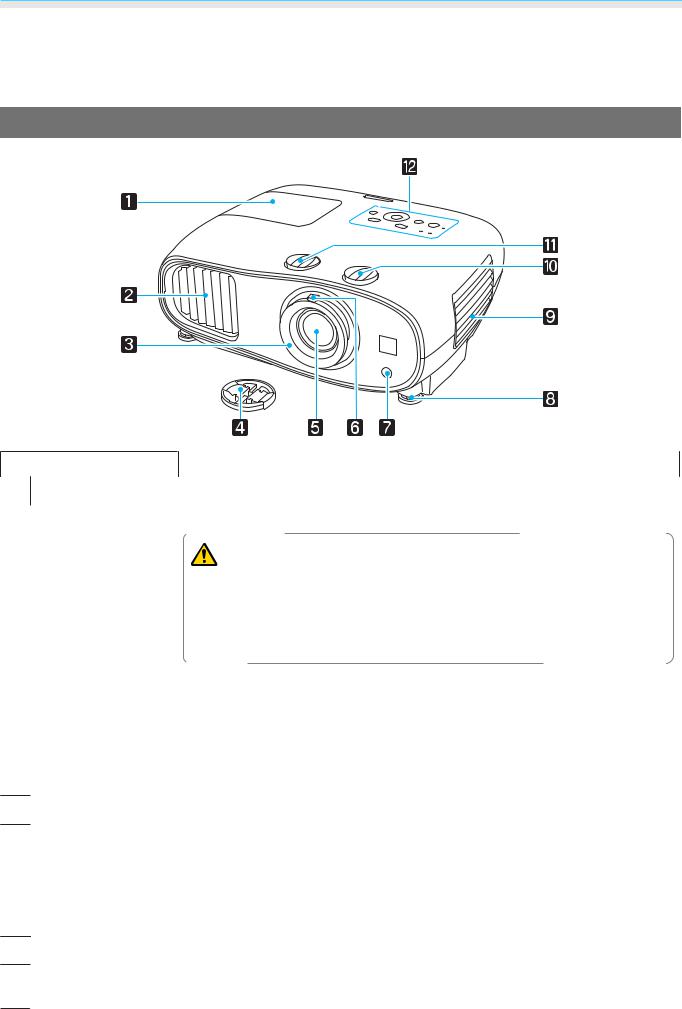
Introduction
 Part Names and Functions
Part Names and Functions
Front/Top
Name |
|
Function |
|
a Lamp cover |
Open when replacing the projector's lamp. s p.106 |
||
b Air exhaust vent |
Exhaust vent for air used to cool the projector internally. |
||
|
|
Caution |
|
|
|
|
|
|
|
While projecting, do not put your face or hands near the air exhaust vent, |
|
|
|
and do not place objects that may become warped or damaged by heat near |
|
|
|
the vent. Hot air from the air exhaust vent could cause burns, warping, or |
|
|
|
accidents to occur. |
|
|
|
||
c Focus ring |
Adjusts the image focus. s p.27 |
||
d Lens cap |
Install when not using the projector to protect the lens from being scratched or |
||
|
soiled. s p.24 |
||
|
|
||
e Projector's lens |
Images are projected from here. |
||
f Zoom ring |
Adjusts the image size. s p.27 |
||
gRemote receiver Receives signals from the remote control. s p.23
hFront adjustable When setup on a surface such as a table, extend the foot to adjust the horizontal
|
foot |
tilt. s p.28 |
|
|
|
i Air filter cover |
When cleaning or replacing the air filter, open this cover and remove the air filter. |
|
|
|
s p.102, p.105 |
|
|
|
|
Air intake vent |
Intake vent for air used to cool the projector internally. |
jVertical lens shift dial Turn the dial to move the position of the projected image up or down. s p.28
kHorizontal lens shift Turn the dial to move the position of the projected image left or right. s p.28 dial
6
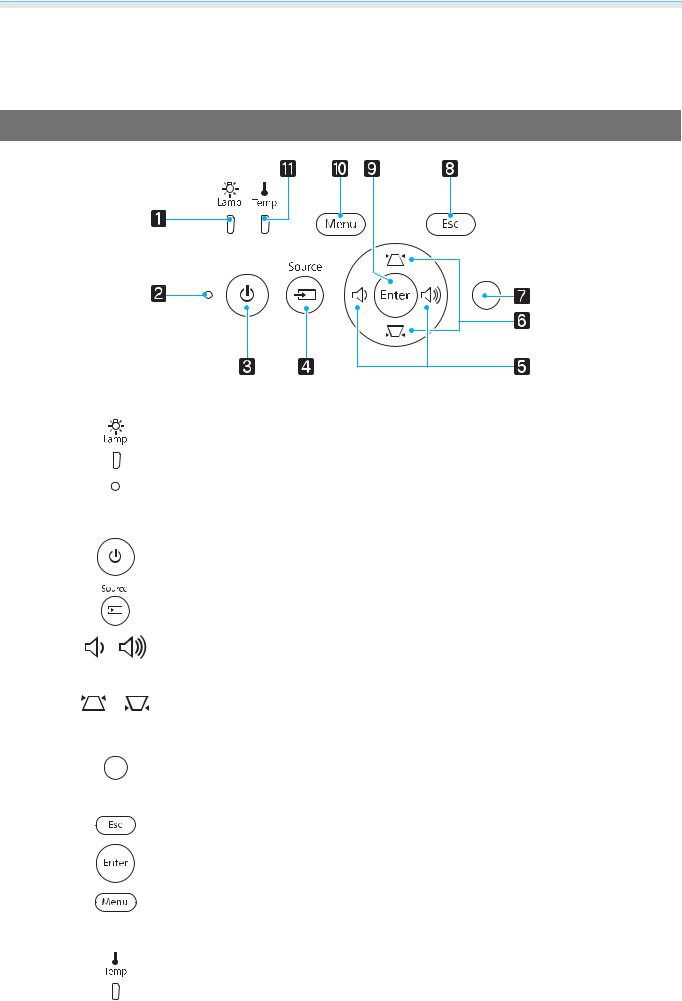
Introduction
|
Name |
Function |
l |
Control panel |
Control panel on the projector. s p.7 |
|
|
|
Control Panel
|
Buttons/Indicators |
Function |
||
a |
|
Flashes orange when it is time to replace the lamp. Shows the projector's errors |
||
|
|
|
|
through a combination of other indicators lit and flashing. s p.89 |
|
|
|
||
b |
|
|
|
Flashes to indicate warm-up in progress or cool-down in progress. Shows the |
|
Operation indicator |
projector's status through a combination of other indicators lit and flashing. |
||
|
s p.89 |
|||
|
|
|
||
c |
|
|
|
Turns the projector power on or off. s p.24 |
|
|
|
|
Lit when the projector is on. s p.91 |
|
|
|
||
d |
|
|
|
Changes to the image from each input port. s p.25 |
|
|
|
|
|
|
|
|
||
e |
|
|
|
Selects the adjustment value for the volume and for menu items. s p.31 |
|
|
|
|
Performs horizontal keystone correction when the Keystone screen is dis |
|
|
|
|
played. s p.30 |
|
|
|
||
f |
|
|
|
Selects adjustment values for menu items. s p.30 |
|
|
|
|
Performs vertical keystone correction when the Keystone screen is displayed. |
|
|
|
|
s p.30 |
|
|
|
||
g |
|
|
|
Detects the brightness of the room. When Color Mode is set to "Auto", the |
|
Brightness sensor |
optimum image quality is set according to the brightness detected by the sen |
||
|
sor. s p.32 |
|||
|
|
|
||
h |
|
|
|
Returns to the previous menu level when a menu is displayed. s p.74 |
|
|
|
||
i |
|
|
|
Selects functions and settings when a menu is displayed. s p.74 |
|
|
|
||
j |
|
|
|
Displays and closes the Configuration menu. |
|
|
|
|
On the Configuration menu, you can make adjustments and settings for Signal, |
|
|
|
|
Image, and so on. s p.74 |
|
|
|
||
k |
|
|
|
Flashes orange if the internal temperature is too high. Shows the projector's |
|
|
|
|
errors through a combination of other indicators lit and flashing. s p.89 |
|
|
|
|
|
7

Introduction
Remote Control
|
|
|
|
|
|
|
|
|
|
|
|
|
Button |
|
Function |
|
|
|
|
|
|
|
|
|
|
|
|
|
|
a |
Turns the projector on. s p.24 |
||
|
|
|
|
|
|
|
|
|
|
|
|
|
|
|
|
|
|
|
|
|
|
|
|
|
|
|
|
|
|
|
|
||
|
|
|
|
|
|
|
|
|
|
|
|
|
b |
Allows you to simultaneously project two im |
||
|
|
|
|
|
|
|
|
|
|
|
|
|
||||
|
|
|
|
|
|
|
|
|
|
|
|
|
||||
|
|
|
|
|
|
|
|
|
|
|
|
|
|
|
age sources, one in the main screen and the |
|
|
|
|
|
|
|
|
|
|
|
|
|
|
|
|
other in the sub screen. (Picture in Picture) |
|
|
|
|
|
|
|
|
|
|
|
|
|
|
|
|
s p.72 |
|
|
|
|
|
|
|
|
|
|
|
|
|
|
|
|
||
|
|
|
|
|
|
|
|
|
|
|
|
|
|
|
||
|
|
|
|
|
|
|
|
|
|
|
|
|
|
|
Press and hold the button to swap the main |
|
|
|
|
|
|
|
|
|
|
|
|
|
|
|
|
||
|
|
|
|
|
|
|
|
|
|
|
|
|
|
|
or sub screen image sources. |
|
|
|
|
|
|
|
|
|
|
|
|
|
|
|
|
||
|
|
|
|
|
|
|
|
|
|
|
|
|
|
|
||
|
|
|
|
|
|
|
|
|
|
|
|
|
|
|
||
|
|
|
|
|
|
|
|
|
|
|
|
|
|
|
||
|
|
|
|
|
|
|
|
|
|
|
|
|
|
|
||
|
|
|
|
|
|
|
|
|
|
|
|
|
c |
Changes to the image from each input port. |
||
|
|
|
|
|
|
|
|
|
|
|
|
|
||||
|
|
|
|
|
|
|
|
|
|
|
|
|
||||
|
|
|
|
|
|
|
|
|
|
|
|
|
||||
|
|
|
|
|
|
|
|
|
|
|
|
|
|
|
s p.25 |
|
|
|
|
|
|
|
|
|
|
|
|
|
|
|
|
||
|
|
|
|
|
|
|
|
|
|
|
|
|
|
|
|
button is only available for EH- |
|
|
|
|
|
|
|
|
|
|
|
|
|
|
|
|
|
|
|
|
|
|
|
|
|
|
|
|
|
|
|
|
|
|
|
|
|
|
|
|
|
|
|
|
|
|
|
|
|
TW6600W. |
|
|
|
|
|
|
|
|
|
|
|
|
|
|
|
|
|
|
|
|
|
|
|
|
|
|
|
|
|
|
|
|
|
|
|
|
|
|
|
|
|
|
|
|
|
|
|
|
|
|
|
|
|
|
|
|
|
|
|
|
|
|
|
|
|
|
|
|
|
|
|
|
|
|
|
|
|
|
|
|
|
|
|
|
|
|
|
|
|
|
|
|
|
|
|
|
|
|
|
|
|
|
|
d |
|
This button displays the settings menu for |
|
|
|||
|
|
HDMI Link. |
|
|
|
With the other buttons, you can then start or |
|
|
|
stop playback, and so on for connected devi |
|
|
|
ces that meets the HDMI CEC standards or the |
|
|
|
MHL standards. s p.68 |
|
|
|
|
|
e |
|
Changes the 3D format. |
|
|
|
This projector supports the following 3D for |
|
|
|
mats. |
|
|
|
• |
Frame Packing |
|
|
• |
Side by Side |
|
|
• |
Top and Bottom |
|
|
s p.46 |
|
|
|
|
|
f |
|
Selects menu items and adjustment values. |
|
|
|
s p.74 |
|
g |
The adjustment value returns to its default |
|
value when pressed while the menu's adjust |
|
ment screen is displayed. s p.74 |
|
|
h |
Displays and closes the Configuration menu. |
|
On the Configuration menu, you can make |
|
adjustments and settings for Signal, Image, |
|
and so on. s p.74 |
|
|
i |
Smoothly projects images with a quick frame |
|
rate, such as games. s p.41 |
8
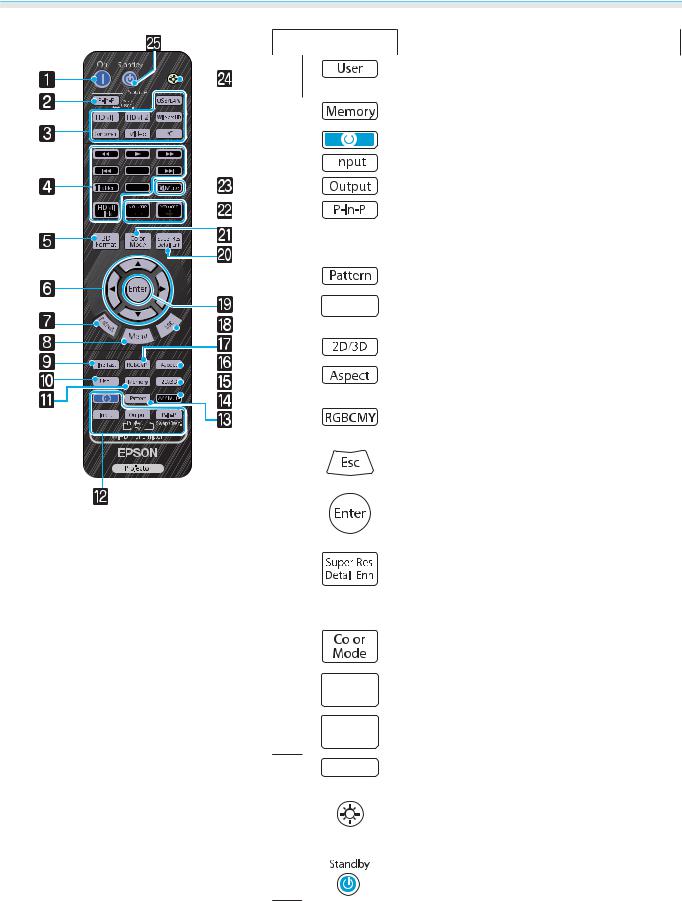
Introduction
|
|
|
|
|
|
|
|
|
|
|
|
|
Button |
Function |
||||||||
|
|
|
|
|
|
|
|
|
|
|
|
|
j |
Performs the function assigned to the user |
||||||||
|
|
|
|
|
|
|
|
|
|
|
|
|
|
|
|
|
|
|
|
|
|
button. s p.79 |
|
|
|
|
|
|
|
|
|
|
|
|
|
|
|
|
|
|
|
|
|
|
|
|
|
|
|
|
|
|
|
|
|
|
|
|
|
|
||||||||
|
|
|
|
|
|
|
|
|
|
|
|
|
k |
Saves, loads, or erases a memory. s p.43 |
||||||||
|
|
|
|
|
|
|
|
|
|
|
|
|
||||||||||
|
|
|
|
|
|
|
|
|
|
|
|
|
|
|
|
|
|
|
|
|
|
|
|
|
|
|
|
|
|
|
|
|
|
|
|
l |
|
|
|
|
|
(Only available for EH-TW6600W) |
|||
|
|
|
|
|
|
|
|
|
|
|
|
|
|
|||||||||
|
|
|
|
|
|
|
|
|
|
|
|
|
|
|||||||||
|
|
|
|
|
|
|
|
|
|
|
|
|
|
|
|
|
|
|
|
|
|
WiHD Transmitter control |
|
|
|
|
|
|
|
|
|
|
|
|
|
|
|
|
|
|
|
|
|
|
|
|
|
|
|
|
|
|
|
|
|
|
|
|
|
|
|
|
|
|
|
|
|
|
|
|
|
|
|
|
|
|
|
|
|
|
|
|
|
|
|
|
|
|
|
|
Turns on the WirelessHD Transmitter, or |
|
|
|
|
|
|
|
|
|
|
|
|
|
|
|
|
|
|
|
|
|
|
|
|
|
|
|
|
|
|
|
|
|
|
|
|
|
|
|
|
|
|
|
|
|
switches the input and output. |
|
|
|
|
|
|
|
|
|
|
|
|
|
|
|
|
|
|
|
|
|
|
Make sure you point the remote control at the |
|
|
|
|
|
|
|
|
|
|
|
|
|
|
|
|
|
|
|
|
|
|
|
|
|
|
|
|
|
|
|
|
|
|
|
|
|
|
|
|
|
|
|
|
|
|
|
|
|
|
|
|
|
|
|
|
|
|
|
|
|
|
|
|
|
|
|
|
|
|
|
|
|
|
|
|
|
|
|
|
|
|
|
|
|
|
|
|
|
|
|
WirelessHD Transmitter when performing |
|
|
|
|
|
|
|
|
|
|
|
|
|
|
|
|
|
|
|
|
|
|
|
|
|
|
|
|
|
|
|
|
|
|
|
|
|
|
|
|
|
|
|
|
|
operations. s p.62 |
|
|
|
|
|
|
|
|
|
|
|
|
|
|
|
|
|
|
|
|
|
|
|
|
|
|
|
|
|
|
|
|
|
|
|
|
|
|
|
|
|
|
|
|
|
|
|
|
|
|
|
|
|
|
|
|
|
|
|
|
|
||||||||
|
|
|
|
|
|
|
|
|
|
|
|
|
m |
Displays and closes the test pattern. s p.27 |
||||||||
|
|
|
|
|
|
|
|
|
|
|
|
|
|
|
|
|
|
|
|
|||
|
|
|
|
|
|
|
|
|
|
|
|
|
n |
|
|
|
|
|
|
|
|
Temporarily hides or shows the image and |
|
|
|
|
|
|
|
|
|
|
|
|
|
|
|
|
|
|
|||||
|
|
|
|
|
|
|
|
|
|
|
|
|
|
|
|
|
|
|
|
|
|
audio. s p.31 |
|
|
|
|
|
|
|
|
|
|
|
|
|
|
|
||||||||
|
|
|
|
|
|
|
|
|
|
|
|
|
o |
Changes between 2D and 3D. s p.46 |
||||||||
|
|
|
|
|
|
|
|
|
|
|
|
|
|
|
|
|
|
|
|
|
|
|
|
|
|
|
|
|
|
|
|
|
|
|
|
p |
Selects the aspect mode according to the in |
||||||||
|
|
|
|
|
|
|
|
|
|
|
|
|
||||||||||
|
|
|
|
|
|
|
|
|
|
|
|
|
||||||||||
|
|
|
|
|
|
|
|
|
|
|
|
|
|
|
|
|
|
|
|
|
|
put signal. s p.33 |
|
|
|
|
|
|
|
|
|
|
|
|
|
|
|
||||||||
|
|
|
|
|
|
|
|
|
|
|
|
|
q |
Adjusts the hue, saturation, and brightness |
||||||||
|
|
|
|
|
|
|
|
|
|
|
|
|
|
|
|
|
|
|
|
|
|
for each RGBCMY color. s p.35 |
|
|
|
|
|
|
|
|
|
|
|
|
|
|
|
||||||||
|
|
|
|
|
|
|
|
|
|
|
|
|
r |
Returns to the previous menu level when a |
||||||||
|
|
|
|
|
|
|
|
|
|
|
|
|
|
|
|
|
|
|
|
|
|
menu is displayed. s p.74 |
|
|
|
|
|
|
|
|
|
|
|
|
|
|
|
||||||||
|
|
|
|
|
|
|
|
|
|
|
|
|
s |
When a menu is displayed, it accepts and en |
||||||||
|
|
|
|
|
|
|
|
|
|
|
|
|
|
|
|
|
|
|
|
|
|
ters the current selection and moves to the |
|
|
|
|
|
|
|
|
|
|
|
|
|
|
|
|
|
|
|
|
|
|
next level. s p.74 |
|
|
|
|
|
|
|
|
|
|
|
|
|
|
|
||||||||
|
|
|
|
|
|
|
|
|
|
|
|
|
t |
Sets Super-resolution that makes fuzzy out |
||||||||
|
|
|
|
|
|
|
|
|
|
|
|
|
|
|
|
|
|
|
|
|
|
lines clear, or Detail Enhancement that em |
|
|
|
|
|
|
|
|
|
|
|
|
|
|
|
|
|
|
|
|
|
|
|
|
|
|
|
|
|
|
|
|
|
|
|
|
|
|
|
|
|
|
|
|
|
|
|
|
|
|
|
|
|
|
|
|
|
|
|
|
|
|
|
|
|
|
|
|
phasizes the texture and material feel of im |
|
|
|
|
|
|
|
|
|
|
|
|
|
|
|
|
|
|
|
|
|
|
ages. s p.39 |
|
|
|
|
|
|
|
|
|
|
|
|
|
|
|
|
|
|
|||||
|
|
|
|
|
|
|
|
|
|
|
|
|
A |
|
|
|
Changes the Color Mode. s p.32 |
|||||
|
|
|
|
|
|
|
|
|
|
|
|
|
|
|||||||||
|
|
|
|
|
|
|
|
|
|
|
|
|
|
|||||||||
|
|
|
|
|
|
|
|
|
|
|
|
|
|
|
|
|
||||||
|
|
|
|
|
|
|
|
|
|
|
|
|
B |
|
|
|
|
|
|
|
Adjusts the volume. s p.31 |
|
|
|
|
|
|
|
|
|
|
|
|
|
|
|
|||||||||
|
|
|
|
|
|
|
|
|
|
|
|
|
|
|
|
|
|
|
|
|
|
|
|
|
|
|
|
|
|
|
|
|
|
|
|
|
|
|
|
|
|
|
|
|
|
|
|
|
|
|
|
|
|
|
|
|
|
|
|
|
|
|
|
|
|
|
|
|
C |
|
Temporarily hides or shows the image and |
|
||
|
||
|
|
audio. s p.31 |
|
|
|
D |
|
The remote control buttons light up for ap |
|
|
proximately 10 seconds. This is useful when |
|
|
operating the remote control in the dark. |
|
|
|
E |
|
Turns the projector off. s p.25 |
9
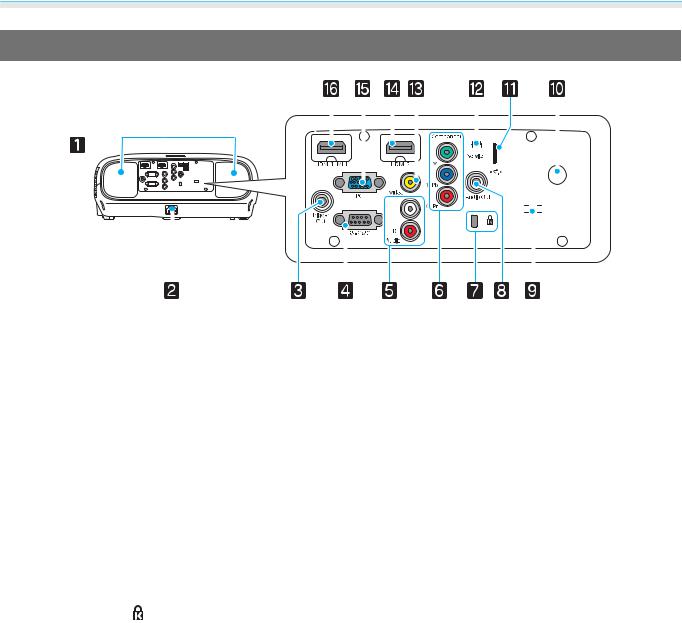
Introduction
Rear
|
|
|
|
|
|
|
|
|
|
|
|
|
|
|
|
|
|
|
|
|
|
|
|
|
|
|
|
|
|
|
|
|
|
|
|
|
|
|
|
|
|
|
|
|
|
|
|
|
|
|
|
|
|
|
|
|
|
|
|
|
|
|
|
|
|
|
|
|
|
|
|
|
|
|
|
|
|
|
|
|
|
|
|
|
|
|
|
|
|
|
|
|
|
|
|
|
|
|
|
|
|
|
|
|
|
|
|
|
|
|
|
|
|
|
|
|
|
|
|
|
|
|
|
|
|
|
|
|
|
|
|
|
|
|
|
|
|
|
|
|
|
|
|
|
|
|
|
|
|
|
|
|
|
|
|
|
|
|
|
|
|
|
|
|
|
|
|
|
|
|
|
|
|
|
|
|
|
|
|
|
|
|
|
|
|
|
|
|
|
|
|
|
|
|
|
|
|
|
|
|
|
|
|
|
|
|
|
|
|
|
|
|
|
|
|
|
|
|
|
|
|
|
|
|
|
|
|
|
|
|
|
|
|
|
|
|
|
|
|
|
|
|
|
|
|
|
|
|
|
|
|
|
|
|
|
|
|
|
|
|
|
|
|
|
|
|
|
|
|
|
|
|
|
|
|
|
|
|
|
|
|
|
|
|
|
|
|
|
|
|
|
|
|
|
|
|
|
|
|
|
|
|
|
|
|
|
|
|
|
|
|
|
|
|
|
|
|
|
|
|
|
|
|
|
|
|
|
|
|
|
|
|
|
|
|
|
|
|
|
|
|
|
|
|
|
|
|
|
|
|
|
|
|
|
|
|
|
|
|
|
|
|
|
|
|
|
|
|
|
|
|
|
|
|
|
|
|
|
|
|
|
|
|
|
|
|
|
|
|
|
|
|
|
|
|
|
|
|
|
|
|
|
|
|
|
|
|
|
|
|
|
|
|
|
|
|
|
Name |
|
|
|
|
|
|
|
|
|
|
|
|
|
Function |
|||||||||||||||
a |
Speaker |
|
The projector's built-in speaker. Outputs audio. Set Inverse Audio to On to |
||||||||||||||||||||||||||||
|
|
|
|
|
|
|
use the built-in speaker when the projector is suspended from a ceiling. |
||||||||||||||||||||||||
|
|
|
|
|
|
|
s Settings - Audio - Inverse Audio p.79 |
||||||||||||||||||||||||
|
|
|
|
|
|
|
|
|
|
||||||||||||||||||||||
b |
Power inlet |
|
Connect the power cord. s p.24 |
||||||||||||||||||||||||||||
|
|
|
|
|
|
|
|
|
|
||||||||||||||||||||||
c |
Trigger Out port |
|
Connects with external devices such as motorized screens. s p.19 |
||||||||||||||||||||||||||||
|
|
|
|
|
|
|
|
|
|
||||||||||||||||||||||
d |
RS-232C port |
|
When controlling the projector, connect the projector to a computer with an |
||||||||||||||||||||||||||||
|
|
|
|
|
|
|
RS-232C cable. This port is for control use and should not normally be used. |
||||||||||||||||||||||||
|
|
|
|
|
|
|
s p.113 |
||||||||||||||||||||||||
|
|
|
|
|
|
|
|
|
|
||||||||||||||||||||||
e |
Audio (L-R) port |
|
Inputs audio from equipment connected to the Video port, the Component |
||||||||||||||||||||||||||||
|
|
|
|
|
|
|
ports, or the PC port. s p.18 |
||||||||||||||||||||||||
|
|
|
|
|
|
|
|
|
|
||||||||||||||||||||||
f |
Component port |
|
Connects to the component (YCbCr or YPbPr) output port on video equip |
||||||||||||||||||||||||||||
|
|
|
|
|
|
|
ment. s p.18 |
||||||||||||||||||||||||
|
|
|
|
|
|
|
|
|
|
||||||||||||||||||||||
g |
Security slot ( ) |
|
The security slot compatible with the MicroSaver security system manufac |
||||||||||||||||||||||||||||
|
|
|
|
|
|
|
tured by Kensington. For more details, visit the homepage of Kensington at |
||||||||||||||||||||||||
|
|
|
|
|
|
|
http://www.kensington.com/. |
||||||||||||||||||||||||
|
|
|
|
|
|
|
|
|
|
||||||||||||||||||||||
h |
Audio Out port |
|
Outputs audio during playback to external speakers. s p.19 |
||||||||||||||||||||||||||||
|
|
|
|
|
|
|
|
|
|
||||||||||||||||||||||
i |
Cable holder |
|
When a cable is connected to a port, the weight of the cable may result in |
||||||||||||||||||||||||||||
|
|
|
|
|
|
|
imperfect insertion of its connector. In order to prevent this, put a commer |
||||||||||||||||||||||||
|
|
|
|
|
|
|
cially available clamping band (cable tie) through this holder to bind and fix |
||||||||||||||||||||||||
|
|
|
|
|
|
|
the cable. |
||||||||||||||||||||||||
|
|
|
|
|
|
|
|
|
|
||||||||||||||||||||||
j |
Remote receiver |
|
Receives signals from the remote control. s p.23 |
||||||||||||||||||||||||||||
|
|
|
|
|
|
|
|
|
|
||||||||||||||||||||||
k |
USB port (TypeA) |
|
Connects USB devices such as a USB memory device or a digital camera, and |
||||||||||||||||||||||||||||
|
|
|
|
|
|
|
projects images as a slideshow. s p.70 |
||||||||||||||||||||||||
|
|
|
|
|
|
|
In addition, connects an optional wireless LAN unit. s p.22 |
||||||||||||||||||||||||
|
|
|
|
|
|
|
|
|
|
||||||||||||||||||||||
l |
Service port |
|
Service port. This is not normally used. |
||||||||||||||||||||||||||||
|
|
|
|
|
|
|
|
|
|
||||||||||||||||||||||
m |
Video port |
|
Connects to the composite video output port on video equipment. s p.18 |
||||||||||||||||||||||||||||
|
|
|
|
|
|
|
|
|
|
||||||||||||||||||||||
n |
HDMI2 port |
|
Connects HDMI compatible video equipment and computers. s p.18 |
||||||||||||||||||||||||||||
|
|
|
|
|
|
|
|
|
|
||||||||||||||||||||||
o |
PC port |
|
Connects to the RGB output port on a computer. s p.19 |
||||||||||||||||||||||||||||
|
|
|
|
|
|
|
|
|
|
||||||||||||||||||||||
p |
HDMI1 port |
|
Connects HDMI compatible video equipment and computers. s p.18 |
||||||||||||||||||||||||||||
|
|
|
|
|
|
|
In addition, connects MHL compatible smart devices or tablets. s p.19 |
||||||||||||||||||||||||
|
|
|
|
|
|
|
|
|
|
|
|
|
|
|
|
|
|
|
|
|
|
|
|
|
|
|
|
|
|
|
|
10
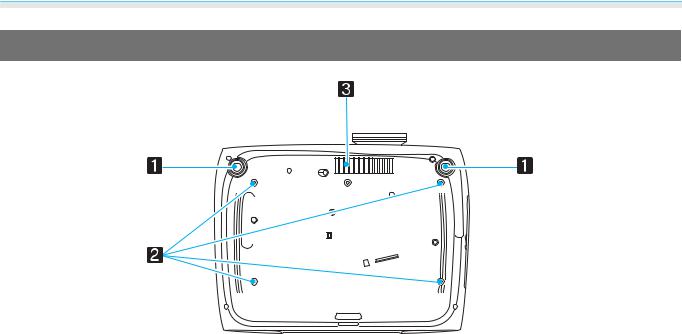
Introduction
Base
|
Name |
Function |
a |
Front adjustable foot |
When setup on a surface such as a table, extend the foot to adjust the horizontal |
|
|
tilt. s p.28 |
|
|
|
b |
Ceiling mount fixing |
Attaches the optional ceiling mount here when suspending the projector from a |
|
points (four points) |
ceiling. s p.109 |
|
|
|
c |
Air intake vent |
When suspending from a ceiling, make sure it is setup so that dust does not collect |
|
|
in this section. |
|
|
|
11
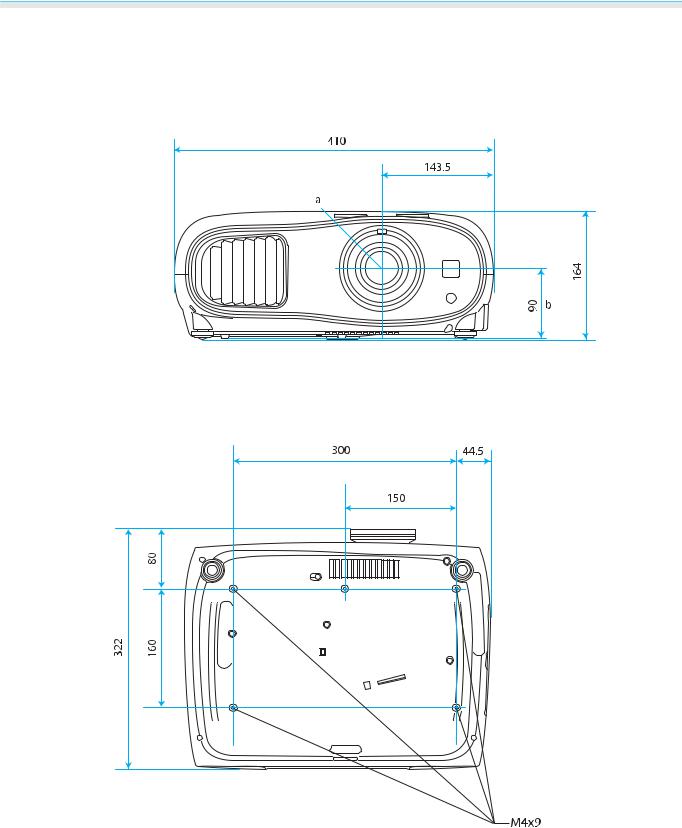
Introduction
 Appearance
Appearance
Units: mm
aCenter of lens
bDistance from center of lens to suspension bracket fixing point
12
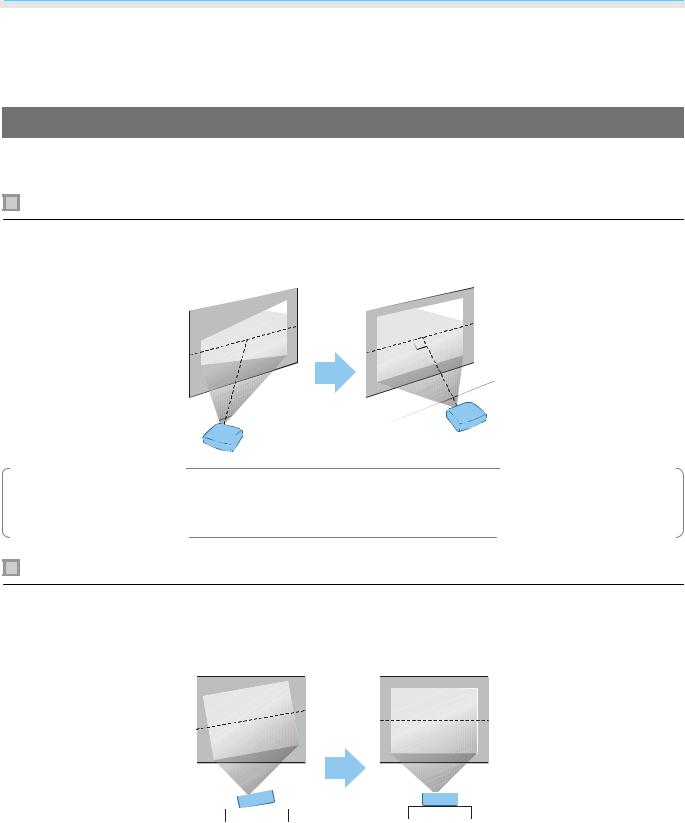
Preparing
 Installing
Installing
Projected Image and Position of Projector
Install the projector as follows.
Installing in parallel with the screen
If the projector is installed at an angle to the screen, keystone distortion occurs in the projected image. Adjust the projector’s position so that it is installed in parallel with the screen.
c• If the projector cannot be installed in front of the screen, you can adjust the position of the image by using lens shift. s p.28
• Use keystone correction when you cannot make adjustments using lens shift. s p.30
Installing the projector horizontally by adjusting the height of either side
If the projector is tilted, the projected image is also tilted.
Install the projector horizontally so that both sides are at the same height.
If the projector cannot be installed horizontally, you can adjust the projector's tilt with the front foot. s p.28
13
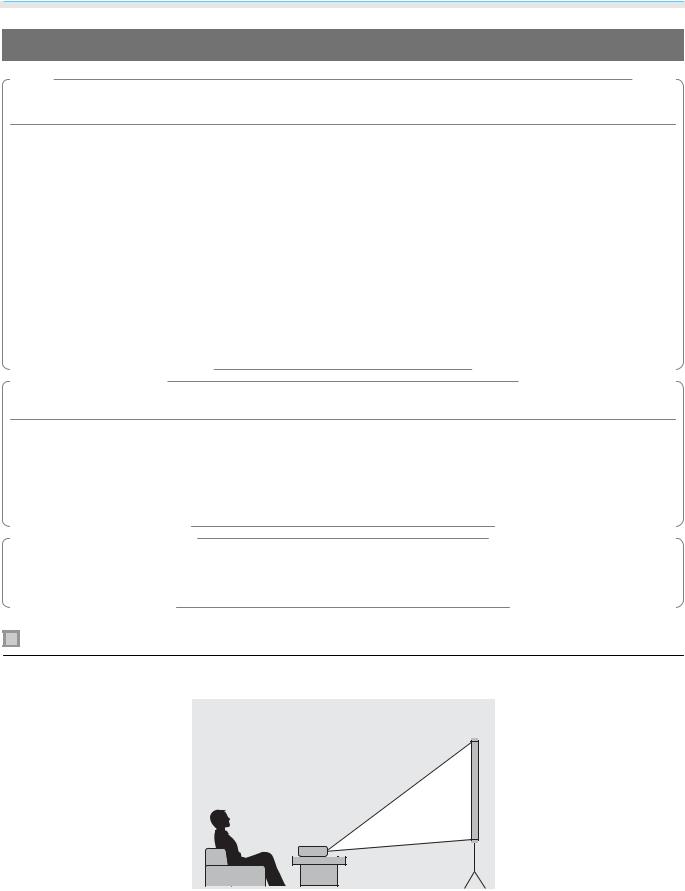
Preparing
Various Setting Methods
 Warning
Warning
•A special method of installation is required when suspending the projector from a ceiling (ceiling mount). If it is not installed correctly, it could fall causing an accident and injury.
•If you use adhesives, lubricants, or oil on the ceiling mount fixing points to prevent screws from loosening, or if you use things such as lubricants or oils on the projector, the projector case may crack causing it to fall from its ceiling mount. This could cause serious injury to anyone under the projector and also damage the projector.
•Do not install it on an unstable shelf or in a place out of load range. Otherwise, it could fall or topple causing an accident and injury.
•When installing it in a high position such as on a shelf, take measures against falling by using wires to ensure the safety in an emergency, such as an earthquake, and prevent accidents. If it is not installed correctly, it could fall causing an accident and injury.
•Do not block the air intake vent and air exhaust vent of the projector. Blocking its air intake vent and air exhaust vent may trap heat inside causing fire.
Attention
•Try not to setup the projector in locations subject to high humidity and dust, or in locations subject to smoke from fires or tobacco smoke.
•Do not use the projector installed vertically. Doing so could cause a malfunction.
•Clean the air filter once every three months. Clean it more often if the environment is particularly dusty. s p.102
c• If the projector cannot be installed in front of the screen, you can adjust the position of the image by using lens shift. s p.28
• Use keystone correction when you cannot make adjustments using lens shift. s p.30
Placing on a table and projecting
You can install the projector on a table in your living room or on a low shelf to project images.
14
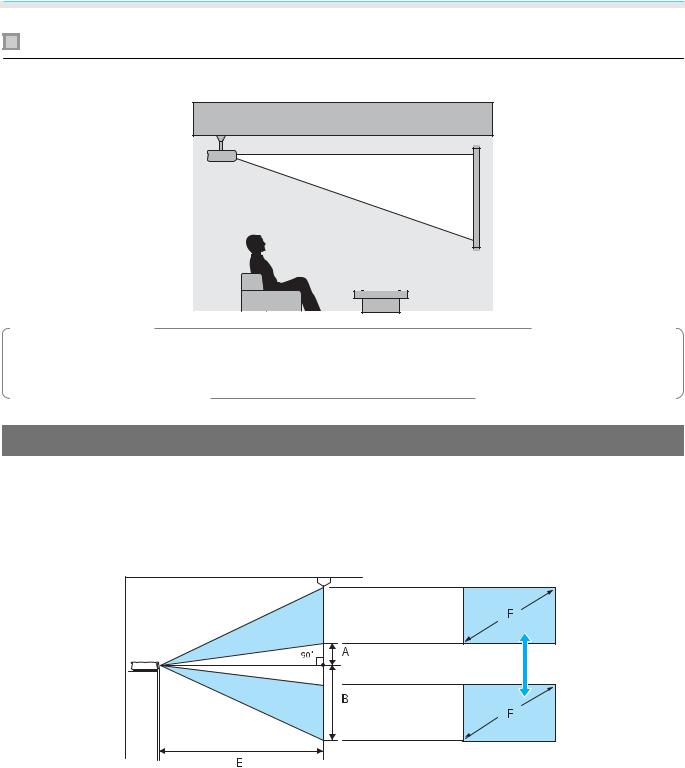
Preparing
Suspending from the ceiling and projecting
You can suspend the projector from the ceiling with the optional ceiling mount to project images.
• When projecting from a ceiling, change Projection to a ceiling setting. sSettings - Projection p.79 c• Set Inverse Audio to On to use the built-in speaker when the projector is suspended from a ceiling.
s Settings - Audio - Inverse Audio p.79
Projection Distance and Lens Shift Maximum Values
The size of the projection increases as the projector is moved away from the screen. Use the table below to setup the projector at the optimum position from the screen. The values given here are for your reference only.
The maximum lens shift adjustment values are shown in the following table.
When adjusting the projection position vertically in lens shift
A: Distance from the center of the lens to the bottom edge of the projected image (when lens shift is raised to its highest level)
B: Distance from the center of the lens to the bottom edge of the projected image (when lens shift is lowered to its lowest level)
E : Projection distance from the projector to the screen
F: Size of the projected image
15

Preparing
When adjusting the projection position horizontally in lens shift
C : Lens center movement distance when the projector is moved (when lens shift is set to maximum left) D : Lens center movement distance when the projector is moved (when lens shift is set to maximum right) E : Projection distance from the projector to the screen
F: Size of the projected image
|
|
|
|
|
|
Unit: cm |
|
|
|
|
|
|
|
16:9 Screen Size |
Projection Distance (E) |
Lens Shift Maximum Values* |
||||
F |
W x H |
Minimum |
Maximum |
Distance |
Distance |
Distance |
|
|
(Wide) |
(Tele) |
(A) |
(B) |
(C, D) |
40" |
89 x 50 |
116 |
190 |
5 |
55 |
21 |
|
|
|
|
|
|
|
60" |
130 x 75 |
176 |
286 |
7 |
82 |
32 |
|
|
|
|
|
|
|
80" |
180 x 100 |
235 |
382 |
10 |
110 |
43 |
|
|
|
|
|
|
|
100" |
220 x 120 |
295 |
478 |
12 |
137 |
53 |
|
|
|
|
|
|
|
120" |
270 x 150 |
354 |
575 |
15 |
164 |
64 |
|
|
|
|
|
|
|
150" |
330 x 190 |
443 |
719 |
19 |
205 |
80 |
|
|
|
|
|
|
|
180" |
440 x 250 |
532 |
863 |
22 |
247 |
96 |
|
|
|
|
|
|
|
16
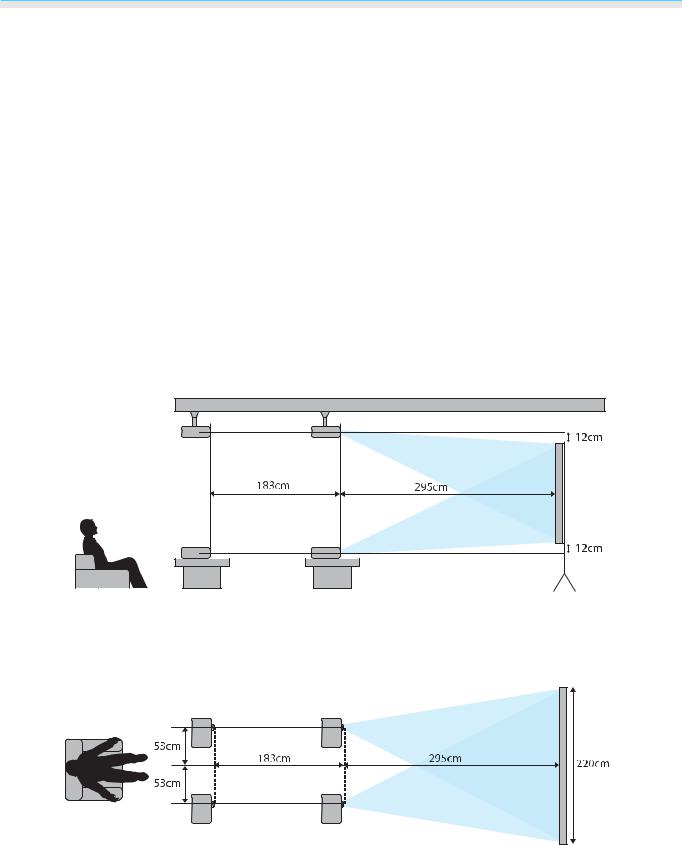
Preparing
|
|
|
|
|
|
Unit: cm |
|
|
|
|
|
|
|
4:3 Screen Size |
Projection Distance (E) |
Lens Shift Maximum Values* |
||||
F |
W x H |
Minimum |
Maximum |
Distance |
Distance |
Distance |
|
|
(Wide) |
(Tele) |
(A) |
(B) |
(C, D) |
40" |
81 x 61 |
143 |
233 |
6 |
67 |
26 |
|
|
|
|
|
|
|
60" |
120 x 90 |
216 |
351 |
9 |
101 |
39 |
|
|
|
|
|
|
|
80" |
160 x 120 |
288 |
468 |
12 |
134 |
52 |
|
|
|
|
|
|
|
100" |
200 x 150 |
361 |
586 |
15 |
168 |
65 |
|
|
|
|
|
|
|
120" |
240 x 180 |
434 |
704 |
18 |
201 |
78 |
|
|
|
|
|
|
|
150" |
300 x 230 |
443 |
719 |
23 |
251 |
98 |
|
|
|
|
|
|
|
200" |
410 x 300 |
591 |
1175 |
30 |
335 |
130 |
|
|
|
|
|
|
|
* Vertical and horizontal lens shift cannot both be set to their maximum values. s p.28
Installation example (with 16:9 screen size and 100")
Side view
Overhead view
17
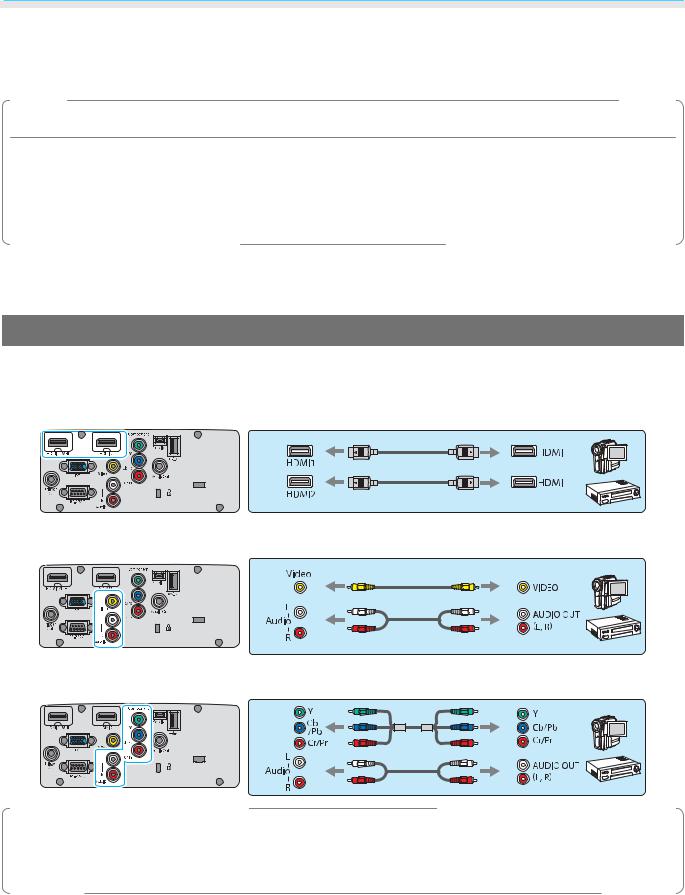
Preparing
 Connecting a Device
Connecting a Device
Attention
•Make cable connections before connecting to a power outlet.
•When disconnecting, turn off the projector first, then remove the power cord, and then disconnect other cables.
•Check the shape of the cable's connector and the shape of the port, and then connect. If you force a connector of a different shape into the port, it could cause damage and a malfunction to occur.
EH-TW6600W comes with an terminal cover allowing you to clearly see the connector section on the rear. Remove the terminal cover before connecting any cables. s p.22
Connecting Video Equipment
To project images from DVD players or VHS video and so on, connect to the projector using one of the following methods.
When using an HDMI cable
When using a video cable
When using a component video cable
• The cable differs depending on the output signal from the connected video equipment.
c• Some types of video equipment are capable of outputting different types of signals. Check the user's guide supplied with the video equipment to confirm which signals can be output.
• You can also connect your AV system to enjoy the audio from connected equipment.
18
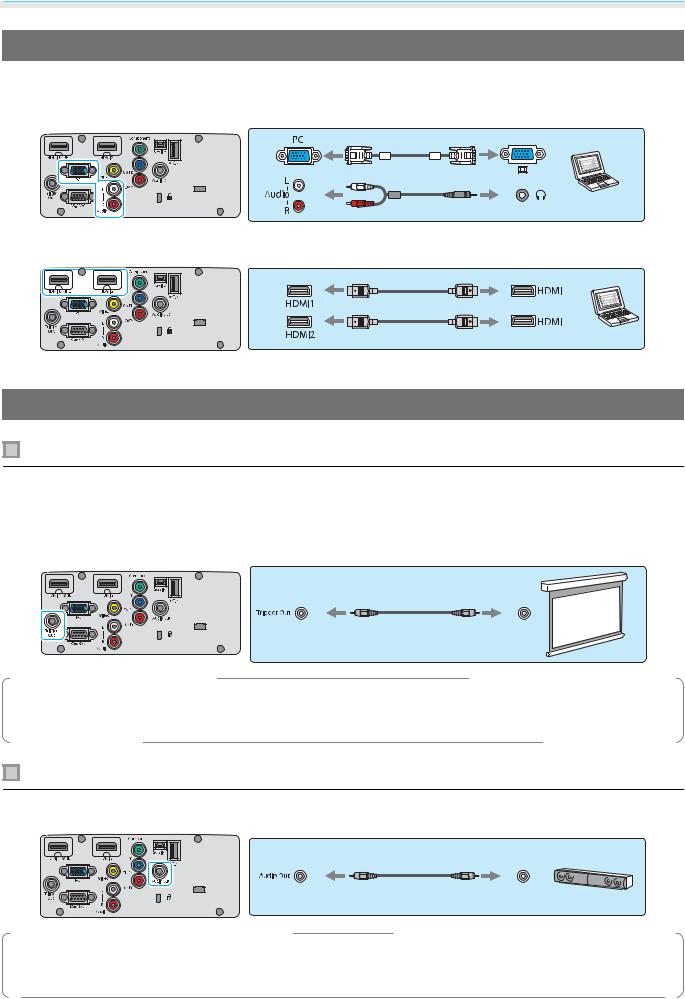
Preparing
Connecting a Computer
To project images from a computer, connect the computer using one of the following methods.
When using a computer cable
When using an HDMI cable
Connecting External Devices
Connecting to the Trigger Out port
To connect external devices such as motorized screens, connect a mini-jack stereo cable (3.5 mm) to the Trigger Out port.
When set to on, a signal (12 V DC) is output from this port to communicate the projector's status (on or off) to connected devices such as electric screens.
cWhen using the Trigger Out port, set the Trigger Out function. s Settings - Operation - Trigger Out p.79
Connecting to the Audio Out port
To connect external devices such as external speakers, connect a commercially available audio cable.
c• Do not connect headphones.
• When the projector is in standby status, no audio can be output.
19
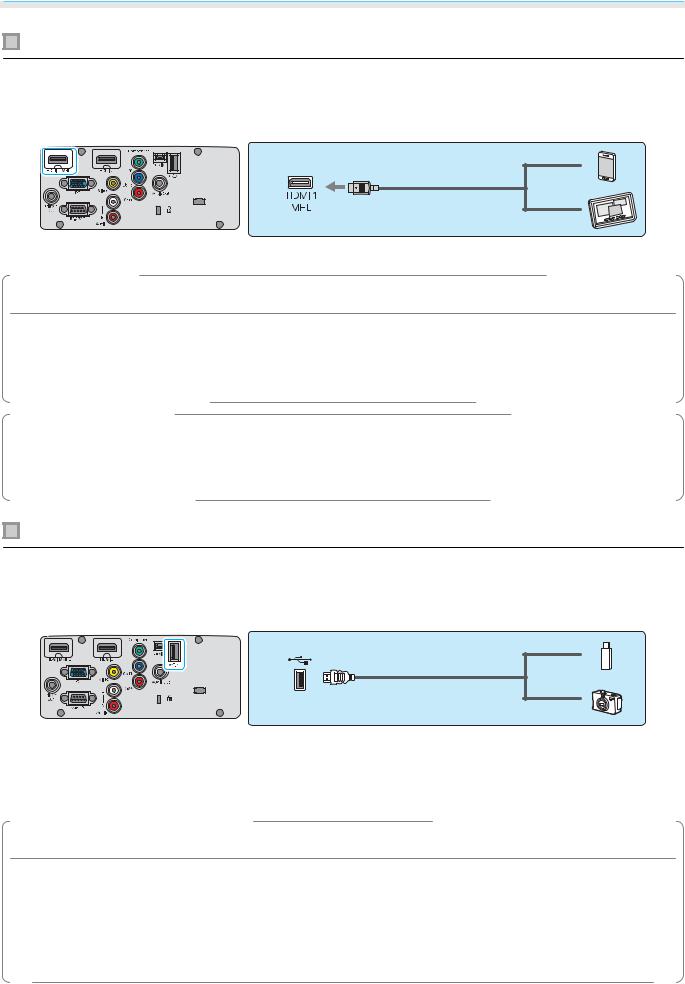
Preparing
Connecting smartphones or tablets
You can connect MHL compatible smartphones or tablets.
Use an MHL compatible cable to connect the micro USB port of smartphones and tablets to the HDMI1 port on the projector.
You can also view video and listen to music while charging a smartphone or tablet.
Attention
•Make sure the connection cable supports the MHL standards. During charging, the smartphone or tablet could generate heat, cause a liquid leak, explode or generate other conditions that could result in a fire.
•When a connection is made using an MHL-HDMI conversion adapter, it may not be possible to charge or control the device from the remote control.
c• Some devices use more power during video playback than what is supplied and will therefore not enable charging during video playback or other operations.
•When the projector is in standby status or when a smartphone or tablet has no remaining battery level, it cannot be charged.
Connecting USB devices
You can connect USB devices such as USB memories, and USB compatible digital cameras.
Using the USB cable supplied with the USB device, connect the USB device to the USB port (TypeA) on the projector.
When the USB device is connected, you can project image files on the USB memory or digital camera as a slideshow. s p.70
When you have finished projecting, remove USB devices from the projector. For devices with a power switch, make sure you turn them off before disconnecting the USB device.
Attention
•If you use a USB hub, the connection may not operate correctly. Devices such as digital cameras and USB devices should be connected to the projector directly.
•Connect a digital camera using a USB cable specified for use with the device. Since the USB cable supplied with the 3D Glasses is exclusively for the 3D Glasses, it cannot be used for connecting a digital camera or a USB device.
•Use a USB cable less than 3 m in length. If the cable exceeds 3 m, slideshow may not function correctly.
20
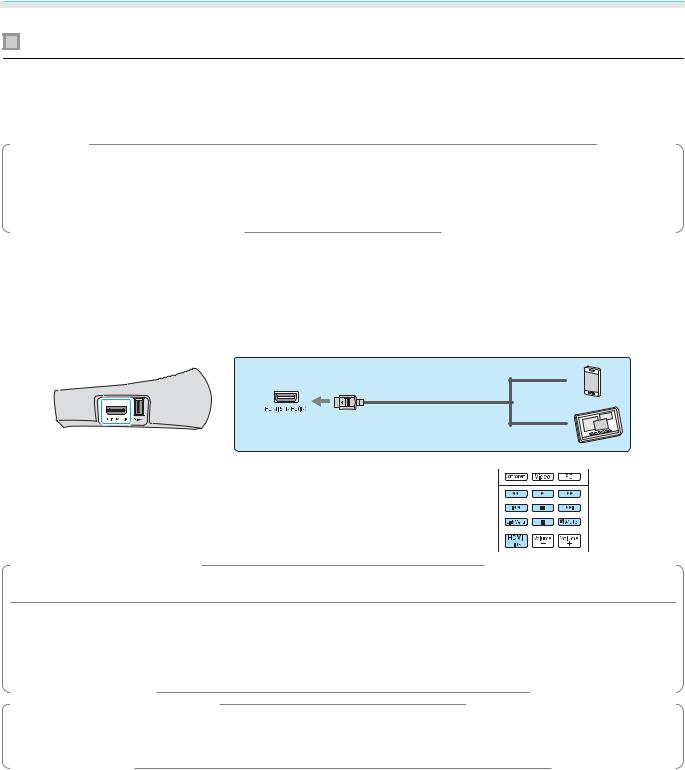
Preparing
Connecting WirelessHD devices (EH-TW6600W only)
The projector receives transmissions from the WirelessHD Transmitter, and projects the images. s p.54
Change the projected image by pressing the  button on the remote control or the
button on the remote control or the  button on the control panel.
button on the control panel.
c• When receiving WirelessHD images, make sure WirelessHD is set to On. s Settings -
WirelessHD p.79
•You can change which device is displayed by selecting a device from Device Connections in HDMI Link. s HDMI Link-Device Connections p.69
Connecting smartphones or tablets (EH-TW6600W only)
You can connect MHL compatible smartphones or tablets to the WirelessHD Transmitter.
Use an MHL compatible cable to connect the micro USB port of smartphones and tablets to the HDMI5 port on the WirelessHD Transmitter.
You can operate smartphones or tablets from the projector re mote control.
You can also view video and listen to music while charging a smartphone or tablet.
Attention
•Make sure the connection cable supports the MHL standards. During charging, the smartphone or tablet could generate heat, cause a liquid leak, explode or generate other conditions that could result in a fire.
•When a connection is made using an MHL-HDMI conversion adapter, it may not be possible to charge or control the device from the remote control.
cSome devices use more power during video playback than what is supplied and will therefore not enable charging during video playback or other operations.
21
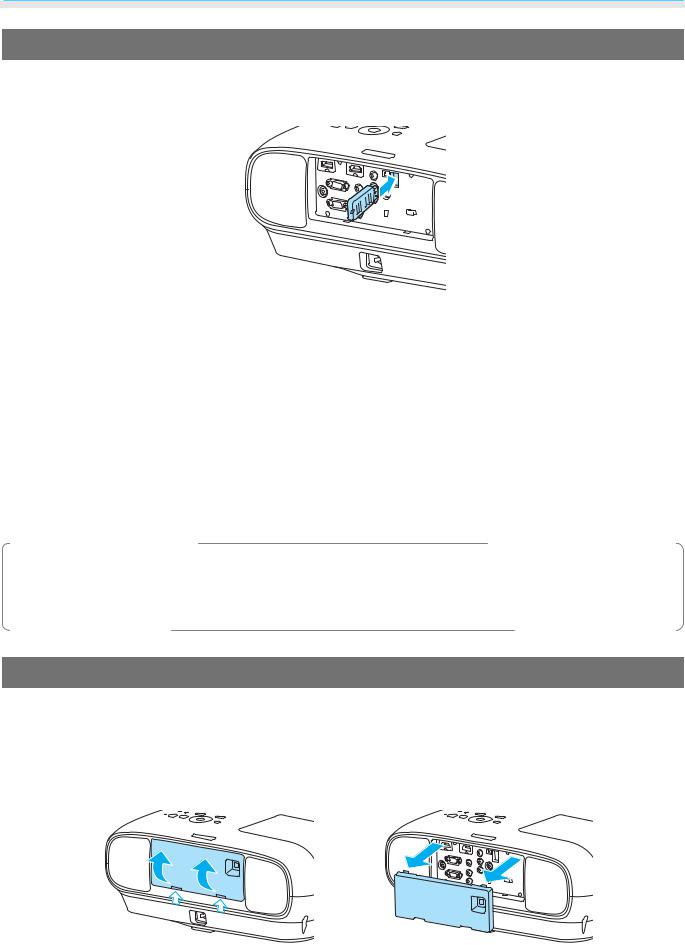
Preparing
Attaching the Wireless LAN unit
To use the wireless LAN function, attach an optional Wireless LAN unit (ELPAP07). Insert the Wireless LAN unit to the USB port (TypeA).
To project images via a wireless LAN, you need to download the following applications. For more details, see the download page.
•Projecting computer screens by wireless
Use EasyMP Network Projection to project computer screens via a network. EasyMP Network Projection can be downloaded from the following Web site. http://www.epson.com
•Projecting images from a mobile terminal via a network
When installing "Epson iProjection" in a smartphone or tablet, you can project data in the terminal by wireless. You can enjoy the images from a smartphone or tablet easily.
"Epson iProjection" can be downloaded free of charge from App Store or Google Play. A communication fee for the connection to App Store or Google Play will be charged to customers.
c• When not using the wireless LAN function with the Wireless LAN unit kept inserted, set Wireless LAN Power to Off. This can prevent unauthorized access from outsiders. s p.85
•When using Epson iProjection or EasyMP Network Projection in Quick, we recommend making security settings. s p.86
Removing the Terminal Cover
The terminal cover is attached to the connector section on the rear of EH-TW6600W. Remove this cover when using a cable to connect a device.
There are gaps at the bottom of the terminal cover that allows you to pull the cover forward and lift it from the grooves at the top.
When reattaching, first insert the protruding sections into the grooves at the top.
22
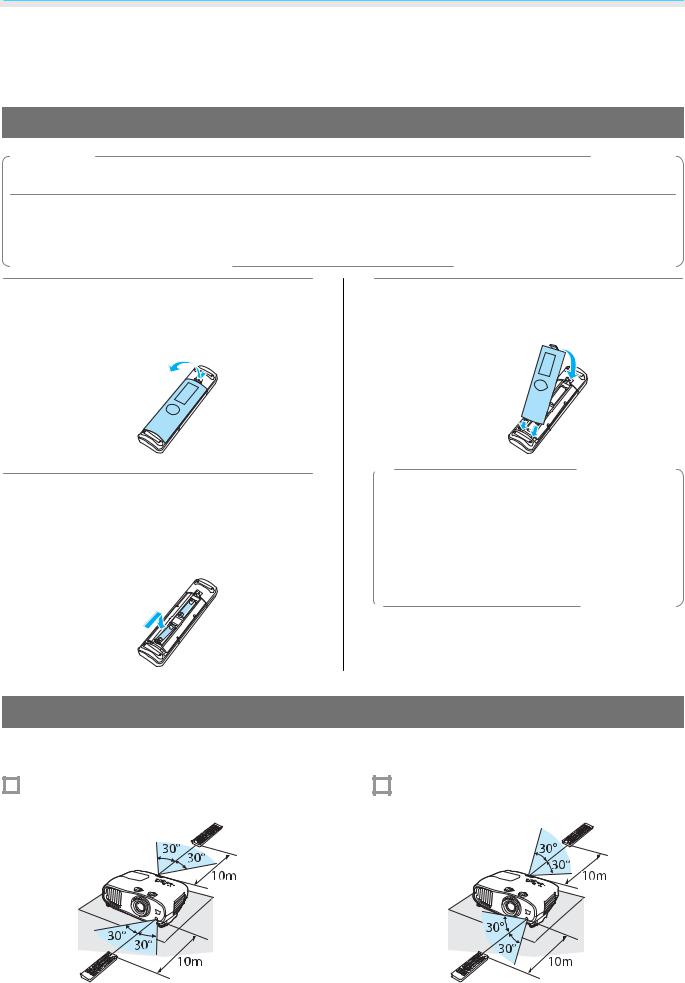
Preparing
 Preparing the Remote Control
Preparing the Remote Control
Installing the Remote Control Batteries
Attention
•Check the positions of the (+) and (-) marks inside the battery holder to ensure the batteries are inserted the correct way.
•You cannot use other batteries except for the AA size manganese or alkaline.
a |
Remove the battery cover. |
|
While pushing the battery compartment |
|
cover catch, lift the cover up. |
b |
Replace the old batteries with new |
batteries. |
|
|
Check the polarity of the batteries (+) and |
|
(-) before installing. |
Remote Control Operating Range
c |
Reattach the battery cover. |
|
Press the cover until it clicks into place. |
cIf delays in the responsiveness of the remote control occur or if it does not operate, it probably means that the batteries are becoming flat. When this happens, replace them with new batteries. Have two AA size manganese or alkaline batteries ready.
The operation range for the WirelessHD Transmitter differs. s p.63
|
|
Operating range (left to right) |
|
|
|
|
Operating range (top to bottom) |
||||||
|
|
|
|
|
|
||||||||
|
|
|
|
|
|
|
|
|
|
|
|
|
|
|
|
|
|
|
|
|
|
|
|
|
|
|
|
|
|
|
|
|
|
|
|
|
|
|
|
|
|
|
|
|
|
|
|
|
|
|
|
|
|
|
|
|
|
|
|
|
|
|
|
|
|
|
|
|
|
|
|
|
|
|
|
|
|
|
|
|
|
|
|
|
|
|
|
|
|
|
|
|
|
|
|
|
|
23
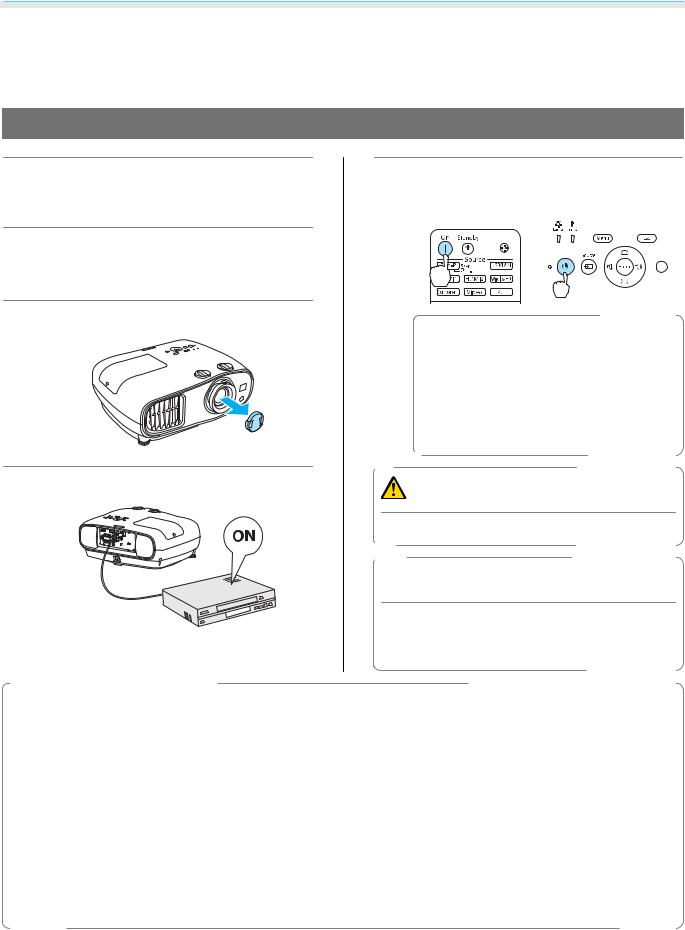
Basic Operations
 Starting and Ending Projection
Starting and Ending Projection
Turning on the Projector and Projecting
a |
Connect the equipment to the |
e |
Turn on the projector. |
|
projector. |
Remote control |
Control panel |
||
b |
Connect the power cord. |
|
|
|
|
Connect using the power cord supplied. |
|
|
|
c Remove the lens cap. |
|
When Direct Power On is set to |
||
|
|
|
cOn, you can start projecting by |
|
|
|
|
simply connecting the power cord |
|
|
|
|
to the projector without having to |
|
|
|
|
press any buttons. s Settings - |
|
|
|
|
Operation - Direct Power |
|
|
|
|
On p.79 |
|
d |
Turn on the connected equipment. |
|
Warning |
|
|
|
|
||
|
|
Do not look into the lens during projection. |
||
 Caution
Caution
Do not disconnect the power cord from the main projector unit or the electrical outlet during projection.
c |
• |
This projector provides a Child Lock function to prevent children from accidentally turning the power |
on and a Control Panel Lock function to prevent accidental operations and so on. s Settings - Lock |
||
|
|
Setting - Child Lock/Control Panel Lock p.79 |
|
• When using at an altitude of 1500 m or more, set High Altitude Mode to On. sSettings - Operation - |
|
|
|
High Altitude Mode p.79 |
|
• This projector provides an Auto Setup function to automatically select the optimum settings when the |
|
|
|
input signal for the connected computer image changes. s Signal - Auto Setup p.77 |
|
• |
This projector comes with a Trigger Out port to communicate the current status of the projector's |
|
|
power (on/off) to external devices. When using this function, set Trigger Out. sSettings - Operation - |
|
• |
Trigger Out p.79 |
|
Do not attach the lens cap during projection. |
|
|
• If the projector is suspended from a ceiling, after removing the lens cap, make sure you keep it in a safe |
|
place as you will need to attach it when transporting the projector.
24

Basic Operations
If the Target Image is not Projected
If the image is not projected, you can change the source using one of the following methods.
Remote control |
|
|
Control panel |
||||||||||
Press the button for the target port. |
Press the |
|
button and select the target port. |
||||||||||
|
|||||||||||||
|
|
|
|
|
|
|
|
|
|
|
Press the |
|
button to confirm the selection. |
|
|
|
|
|
|
|
|
|
|
|
|
|
|
|
|
|
|
|
|
|
|
|
|
|
|
|
|
|
|
|
|
|
|
|
|
|
|
|
|
|
|
|
|
|
|
|
|
|
|
|
|
|
|
|
|
|
|
|
|
|
|
|
|
|
|
|
|
|
|
|
|
|
|
|
|
|
|
|
|
|
|
|
|
cFor video equipment, start playback first and then change the source.
Turning Off
a Turn off the connected equipment.
cWhen Power Off Link is set to On in the HDMI Link menu, turning off HDMI CEC compatible equipment may also turn off the projector. s Settings - HDMI Link - Power Off Link p.79
b |
Press the |
|
button on the remote |
|||||||||
control or the projector's control |
||||||||||||
|
panel. |
|
|
|
|
|
||||||
|
Remote control |
Control panel |
||||||||||
|
|
|
|
|
|
|
|
|
|
|
|
|
|
|
|
|
|
|
|
|
|
|
|
|
|
|
|
|
|
|
|
|
|
|
|
|
|
|
|
|
|
|
|
|
|
|
|
|
|
|
|
|
|
|
|
|
|
|
|
|
|
|
|
|
|
|
|
|
|
|
|
|
|
|
|
|
|
A confirmation message is displayed.
c Press the |
button again. |
|
|
When Standby Confirmation is |
|
cset to Off, you can turn off the |
|
|
|
projector by pressing the |
|
|
button on the remote control |
|
|
once. s Settings - Display - |
|
|
Standby Confirmation p.79 |
d |
Wait until cool-down is complete. |
|
|
The operation indicator on the projector's |
|
|
control panel stops flashing. |
|
e |
Disconnect the power cord. |
|
|
c |
• If the power cord is connected, |
|
some electricity is consumed |
|
even if no operations are made.
•When connecting the power cord again, wait a sufficient time interval.
25
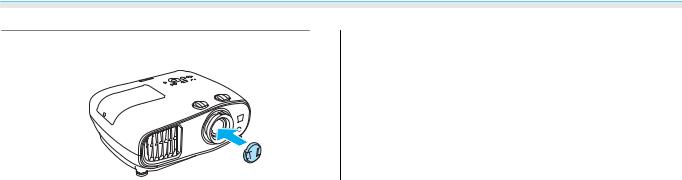
Basic Operations
f Attach the lens cap.
26
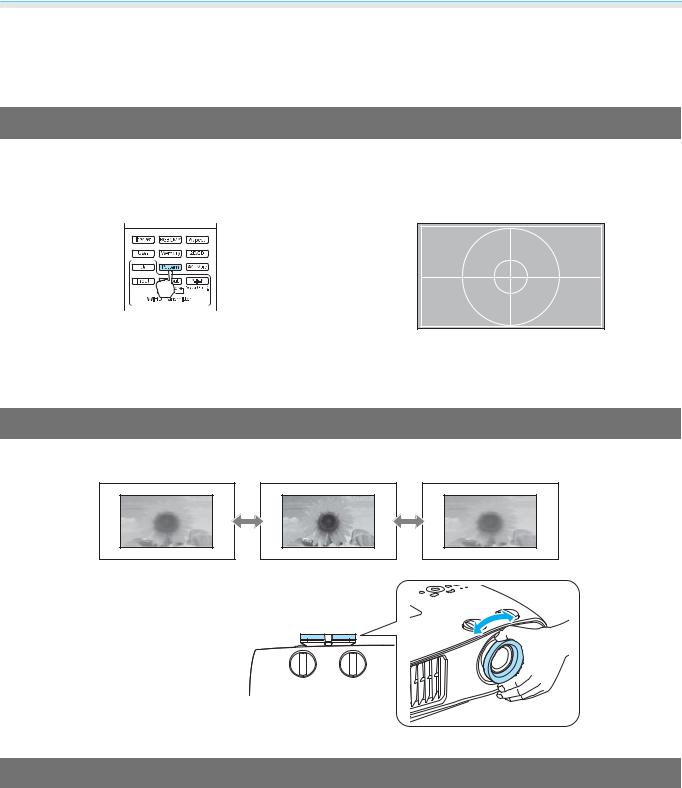
Basic Operations
 Adjusting the Projected Screen
Adjusting the Projected Screen
Displaying the Test Pattern
When adjusting the zoom/focus or the projection position just after setting up the projector, you can display a test pattern instead of connecting video equipment.
Press the  button on the remote control to display the test pattern.
button on the remote control to display the test pattern.
You can adjust the display position and so on by using this test pattern.
Press the  button to end this test pattern display.
button to end this test pattern display.
Adjusting the Focus
Turn the focus ring to adjust the focus.
Adjusting the Projection Size (Zoom Adjustment)
Grip the knob and turn the zoom ring to adjust the size of the projected screen.
27
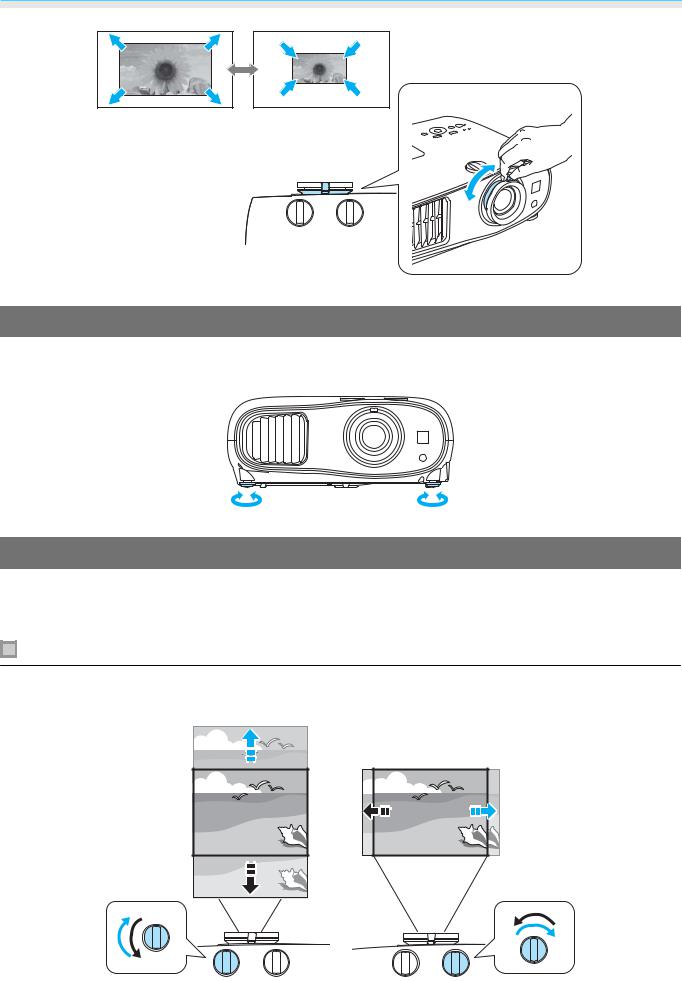
Basic Operations
Adjusting the Projector's Tilt
If the projection screen is tilted (the left and right sides of the projector are at different heights) when the projector is setup on a table, adjust the front foot so that both sides are level with each other.
Adjusting the Position of the Projected Image (Lens Shift)
If the projector cannot be installed directly in front of the screen, you can adjust the position of the image by using lens shift.
Making adjustments using the lens shift dial
Turn the vertical and horizontal lens shift dials on the projector to adjust the position of the projected image. To locate the center of the lens shift range, turn the lens shift dial until you hear it clicks.
28

Basic Operations
Attention
•When using vertical lens shift for adjusting the position of the image, adjust the image by moving it upward and then finish the adjustment. If you move the image downward and finish the adjustment, its position may lower slightly.
•Do not keep turning the lens shift dials without effect. Once the projection image is positioned all the way to one edge, turning the dial further may impair image quality.
c• Since images are unstable immediately after the projector is turned on, before you make focus, zoom, or lens shift settings, we recommend waiting 30 minutes or more after starting to project the images.
•The sharpest images will be achieved when both of the vertical and horizontal lens shift dials are centered.
You can move the image using lens shift within the following range.
aCenter of the lens
bProjected image with lens shift centered
 Caution
Caution
Before transporting the projector, make sure to adjust the lens position to the center using the lens shift dials. If you transport the projector when the lens is shifted up, down, left, or right, the lens shift mechanism could be damaged. Also, attach the protective pad that was attached when you purchased it.
cWhen adjusting the projection position using lens shift, you are recommended to install the projector
in parallel with the screen.
29
