Dell SCv2020, SCv2000 User Manual

Dell Storage Center
SCv2000 and SCv2020 Storage System
Deployment Guide

Notes, Cautions, and Warnings
NOTE: A NOTE indicates important information that helps you make better use of your computer.
CAUTION: A CAUTION indicates either potential damage to hardware or loss of data and tells you how to avoid the problem.
WARNING: A WARNING indicates a potential for property damage, personal injury, or death.
Copyright © 2015 Dell Inc. All rights reserved. This product is protected by U.S. and international copyright and intellectual property laws. Dell™ and the Dell logo are trademarks of Dell Inc. in the United States and/or other jurisdictions. All other marks and names mentioned herein may be trademarks of their respective companies.
2015 - 04
Rev. A00
Contents
About this Guide....................................................................................................... |
7 |
Revision History..................................................................................................................................... |
7 |
Audience................................................................................................................................................ |
7 |
Contacting Dell...................................................................................................................................... |
7 |
Related Publications.............................................................................................................................. |
7 |
1 About the SCv2000/SCv2020 Storage System............................................... |
9 |
Storage Center Hardware Components.............................................................................................. |
9 |
SCv2000/SCv2020 Storage System............................................................................................... |
9 |
Switches........................................................................................................................................... |
9 |
Expansion Enclosures.................................................................................................................... |
10 |
Storage Center Architecture Options................................................................................................. |
10 |
Storage Center Replication............................................................................................................ |
11 |
Storage Center Communication......................................................................................................... |
11 |
Front-End Connectivity................................................................................................................. |
11 |
Back-End Connectivity.................................................................................................................. |
14 |
System Administration................................................................................................................... |
15 |
SCv2000/SCv2020 Storage System Hardware.................................................................................. |
15 |
SCv2000/SCv2020 Storage System Front Panel Features and Indicators.................................. |
15 |
SCv2000/SCv2020 Back-Panel Features and Indicators............................................................. |
16 |
SCv2000/SCv2020 Storage Controller Features and Indicators ................................................ |
17 |
SCv2000/SCv2020 Drives............................................................................................................. |
23 |
SCv2000/SCv2020 Storage System Drive Numbering................................................................ |
23 |
SC100/SC120 Expansion Enclosure Overview.................................................................................. |
24 |
SC100/SC120 Expansion Enclosure Front Panel Features and Indicators.................................. |
24 |
SC100/SC120 Expansion Enclosure Back Panel Features and Indicators.................................. |
25 |
SC100/SC120 Expansion Enclosure EMM Features and Indicators............................................ |
26 |
SC100/SC120 Expansion Enclosure Drives.................................................................................. |
27 |
SC100/SC120 Expansion Enclosure Drive Numbering................................................................ |
27 |
2 Install the Storage Center Hardware.............................................................. |
28 |
Unpack and Inventory the Storage Center Equipment..................................................................... |
28 |
Prepare the Installation Environment................................................................................................. |
28 |
Safety Precautions............................................................................................................................... |
28 |
Installation Safety Precautions...................................................................................................... |
29 |
Electrical Safety Precautions......................................................................................................... |
29 |
Electrostatic Discharge Precautions............................................................................................. |
30 |
3
General Safety Precautions........................................................................................................... |
30 |
Install the Storage System in a Rack................................................................................................... |
30 |
3 Front-End Cabling.............................................................................................. |
32 |
Types of Redundancy for Front-End Connections........................................................................... |
32 |
Port Redundancy........................................................................................................................... |
32 |
Storage Controller Redundancy................................................................................................... |
33 |
Multipath IO................................................................................................................................... |
33 |
Cabling SAN-Attached Host Servers.................................................................................................. |
34 |
Connecting to Fibre Channel Host Servers.................................................................................. |
34 |
Connecting to iSCSI Host Servers................................................................................................ |
46 |
Cabling Direct-Attached Host Servers............................................................................................... |
55 |
Preparing Host Servers.................................................................................................................. |
55 |
SAS Virtual Port Mode................................................................................................................... |
56 |
Two Servers Connected to Dual 12 Gb 4–Port SAS Storage Controllers................................... |
56 |
Four Servers Connected to Dual 12 Gb 4–Port SAS Storage Controllers................................... |
57 |
Two Servers Connected to a Single 12 Gb 4–Port SAS Storage Controller............................... |
59 |
Labeling the Front-End Cables..................................................................................................... |
60 |
Cabling the Ethernet Management Port............................................................................................. |
61 |
Labeling the Ethernet Management Cables................................................................................. |
61 |
Cabling the Embedded Ports for iSCSI Replication........................................................................... |
62 |
Cabling the Replication Port for iSCSI Replication...................................................................... |
62 |
Cabling the Management Port and Replication Port for iSCSI Replication................................ |
63 |
Cabling the Embedded Ports for iSCSI Host Connectivity................................................................ |
64 |
Two iSCSI Networks with Dual Storage Controllers and Embedded Ethernet Ports................. |
64 |
One iSCSI Network with Dual Storage Controllers and Embedded Ethernet Ports................... |
65 |
4 Back-End Cabling and Connecting Power.................................................... |
67 |
SC100/SC120 Expansion Enclosure Cabling Guidelines................................................................... |
67 |
SAS Redundancy............................................................................................................................ |
67 |
SAS Port Types............................................................................................................................... |
67 |
Back-End Connections for an SCv2000/SCv2020 without Expansion Enclosures........................ |
68 |
Back-End Connections for an SCv2000/SCv2020 with Expansion Enclosures.............................. |
68 |
SCv2000/SCv2020 and One SC100/SC120 Expansion Enclosure............................................. |
69 |
SCv2000/SCv2020 and Two or More SC100/SC120 Expansion Enclosures............................. |
70 |
Label the Back-End Cables................................................................................................................. |
71 |
Connect Power Cables and Turn on the Storage System................................................................. |
72 |
5 Discover and Configure the Storage Center................................................. |
74 |
Worksheet to Record System Information......................................................................................... |
74 |
Storage Center Information.......................................................................................................... |
74 |
iSCSI Fault Domain Information.................................................................................................... |
75 |
4
Additional Storage Center Information........................................................................................ |
75 |
Fibre Channel Zoning Information............................................................................................... |
76 |
Locating Your Service Tag............................................................................................................. |
77 |
Supported Operating Systems for Storage Center Automated Setup ............................................. |
77 |
Install and Use the Dell Storage Client............................................................................................... |
77 |
Discover and Select an Uninitialized Storage Center........................................................................ |
77 |
Set System Information....................................................................................................................... |
78 |
Set Administrator Information............................................................................................................ |
78 |
Configure iSCSI Fault Domains........................................................................................................... |
79 |
Confirm the Storage Center Configuration....................................................................................... |
79 |
Initialize the Storage Center............................................................................................................... |
79 |
Review Fibre Channel Front-End Configuration............................................................................... |
80 |
Review SAS Front-End Configuration................................................................................................ |
80 |
Configure Time Settings..................................................................................................................... |
80 |
Configure SMTP Server Settings........................................................................................................ |
80 |
Configure Key Management Server Settings...................................................................................... |
81 |
Review the SupportAssist Data Collection and Storage Agreement................................................. |
81 |
Advantages and Benefits of Dell SupportAssist............................................................................ |
81 |
Provide Contact Information.............................................................................................................. |
82 |
Update Storage Center....................................................................................................................... |
82 |
Complete Configuration and Perform Next Steps............................................................................ |
82 |
Set Up a localhost or VMware Host................................................................................................... |
83 |
Set Up a localhost from Initial Setup............................................................................................ |
83 |
Set Up a VMware vSphere Host from Initial Setup....................................................................... |
83 |
Set Up a VMware vCenter Host from Initial Setup....................................................................... |
84 |
Configure Embedded iSCSI Ports....................................................................................................... |
85 |
6 Perform Post-Setup Tasks................................................................................ |
86 |
Verify Connectivity and Failover......................................................................................................... |
86 |
Create Test Volumes..................................................................................................................... |
86 |
Test Basic Connectivity................................................................................................................. |
87 |
Test Storage Controller Failover................................................................................................... |
87 |
Test MPIO...................................................................................................................................... |
87 |
Clean up Test Volumes................................................................................................................. |
88 |
Sending Diagnostic Data Using Dell SupportAssist........................................................................... |
88 |
Label SC100/SC120 Expansion Enclosures....................................................................................... |
88 |
A Adding or Removing an Expansion Enclosure.............................................. |
89 |
Adding Multiple Expansion Enclosures to a Storage System Deployed without Expansion |
|
Enclosures........................................................................................................................................... |
89 |
Cable the Expansion Enclosures Together.................................................................................. |
90 |
5
Check the Current Disk Count before Adding Expansion Enclosures....................................... |
90 |
Add the Expansion Enclosures to the A-Side Chain.................................................................... |
90 |
Add the Expansion Enclosures to the B-Side Chain.................................................................... |
91 |
Label the Back-End Cables........................................................................................................... |
93 |
Adding a Single Expansion Enclosure to a Chain Currently in Service............................................. |
94 |
Check the Disk Count before Adding an Expansion Enclosure.................................................. |
95 |
Add an Expansion Enclosure to the A-side Chain....................................................................... |
95 |
Add an Expansion Enclosure to the B-side Chain....................................................................... |
97 |
Label the Back-End Cables........................................................................................................... |
99 |
Removing an Expansion Enclosure from a Chain Currently in Service.......................................... |
100 |
Release the Disks in the Expansion Enclosure........................................................................... |
101 |
Disconnect the A-Side Chain from the SC100/SC120 Expansion Enclosure........................... |
102 |
Disconnect the B-Side Chain from the SC100/SC120 Expansion Enclosure........................... |
103 |
B Troubleshooting Storage Center.................................................................. |
107 |
Troubleshooting Storage Controllers............................................................................................... |
107 |
Troubleshooting Hard Drives............................................................................................................ |
107 |
Troubleshooting Expansion Enclosures........................................................................................... |
107 |
6

About this Guide
This guide describes the features and technical specifications of an SCv2000/SCv2020 storage system.
Revision History
Document Number: 8X7FK
Revision |
Date |
Description |
|
|
|
A00 |
April 2015 |
Initial release |
Audience
The information provided in this Deployment Guide is intended for storage or network administrators and deployment personnel.
Contacting Dell
Dell provides several online and telephone-based support and service options. Availability varies by country and product, and some services may not be available in your area.
To contact Dell for sales, technical support, or customer service issues go to www.dell.com/support.
•For customized support, enter your system Service Tag on the support page and click Submit.
•For general support, browse the product list on the support page and select your product.
Related Publications
The following documentation is available for the SCv2000/SCv2020 storage system.
•Dell Storage Center SCv2000 and SCv2020 Storage System Getting Started Guide
Provides information about an SCv2000/SCv2020 storage system, such as installation instructions and technical specifications.
•Dell Storage Center SCv2000 and SCv2020 Storage System Owner’s Manual
Provides information about an SCv2000/SCv2020 storage system, such as hardware features, replacing customer replaceable components, and technical specifications.
•Dell Storage Center SCv2000 Series Virtual Media Update Instructions
Describes how to install Storage Center software on an SCv2000/SCv2020 storage system using virtual media. Installing Storage Center software using the Storage Center Virtual Media option is intended for use only by sites that cannot update Storage Center using standard methods.
•Dell Storage Center Release Notes
Contains information about new features and known and resolved issues for the Storage Center software.
7
•Dell Storage Client Administrator’s Guide
Provides information about the Dell Storage Client and how it can be used to manage a Storage Center.
•Dell Storage Center Software Update Guide
Describes how to upgrade Storage Center software from an earlier version to the current version.
•Dell Storage Center Command Utility Reference Guide
Provides instructions for using the Storage Center Command Utility. The Command Utility provides a command-line interface (CLI) to enable management of Storage Center functionality on Windows, Linux, Solaris, and AIX platforms.
•Dell Storage Center Command Set for Windows PowerShell
Provides instructions for getting started with Windows PowerShell cmdlets and scripting objects that interact with the Storage Center via the PowerShell interactive shell, scripts, and PowerShell hosting applications. Help for individual cmdlets is available online.
•Dell TechCenter
Provides technical white papers, best practice guides, and frequently asked questions about Dell Storage products. Go to: http://en.community.dell.com/techcenter/storage/.
8

1
About the SCv2000/SCv2020 Storage System
The SCv2000/SCv2020 storage system provides the central processing capabilities for the Storage Center Operating System (OS) and management of RAID storage.
The SCv2000/SCv2020 storage system holds the physical disks that provide storage for the Storage Center. If additional storage is needed, the SCv2000/SCv2020 also supports SC100/SC120 expansion enclosures.
Storage Center Hardware Components
The Storage Center described in this document consists of an SCv2000 or SCv2020 storage system, enterprise-class switches, and SC100/SC120 expansion enclosures.
The SCv2000/SCv2020 storage system supports multiple SC100/SC120 expansion enclosures to allow for storage expansion.
NOTE: The cabling between the storage system, switches, and host servers is referred to as front end connectivity. The cabling between the storage system and expansion enclosures is referred to as back-end connectivity.
SCv2000/SCv2020 Storage System
The SCv2000 and SCv2020 are 2U storage systems with built-in storage. The SCv2000 is a 2U storage system that supports up to 12 internal 3.5–inch hot-swappable SAS hard drives installed in a fourcolumn, three-row configuration. The SCv2020 is a 2U storage system that supports up to 24 internal 2.5–inch hot-swappable SAS hard drives installed vertically side-by-side.
The SCv2000/SCv2020 storage system contains two redundant power supply/cooling fan modules and up to two storage controllers with multiple IO ports that provide communication with servers and expansion enclosures.
Switches
Dell offers enterprise-class switches as part of the total Storage Center solution.
The SCv2000/SCv2020 supports Fibre Channel (FC) and Ethernet switches, which provide robust connectivity to servers and allow for the use of redundant transport paths. Fibre Channel (FC) or Ethernet switches can provide connectivity to a remote Storage Center to allow for replication of data. In addition, Ethernet switches provide connectivity to a management network to allow configuration, administration, and management of the Storage Center.
About the SCv2000/SCv2020 Storage System |
9 |
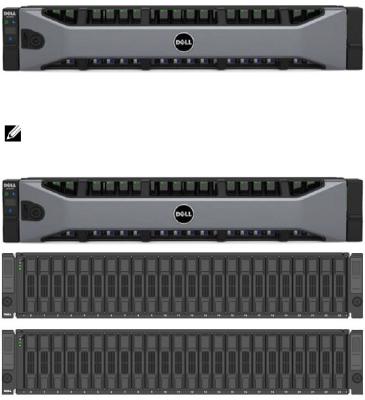
Expansion Enclosures
An SCv2000/SCv2020 storage system supports multiple SC100/SC120 expansion enclosures. The expansion enclosures allow the data storage capabilities of the SCv2000/SCv2020 to be expanded beyond the 12 or 24 internal drives in the storage system chassis.
The SCv2000/SCv2020 storage system supports a total of 168 drives per Storage Center system. This total includes the drives in the SCv2000/SCv2020 storage system chassis and the drives in SC100/SC120 expansion enclosures chassis.
•The SCv2000 supports up to thirteen SC100 expansion enclosures, up to six SC120 expansion enclosures, or any combination of SC100/SC120 expansion enclosures as long as the total drive count of the system does not exceed 168.
•The SCv2020 supports up to twelve SC100 expansion enclosures, up to six SC120 expansion enclosures, or any combination of SC100/SC120 expansion enclosures as long as the total drive count of the system does not exceed 168.
Storage Center Architecture Options
A Storage Center with an SCv2000/SCv2020 storage system can be deployed in two configurations:
•An SCv2000/SCv2020 storage system without SC100/SC120 expansion enclosures.
Figure 1. SCv2000/SCv2020 without Expansion Enclosures
•An SCv2000/SCv2020 storage system with one or more SC100/SC120 expansion enclosures.
NOTE: A storage system with a single storage controller cannot be deployed with expansion enclosures. The storage system must have dual storage controllers to deploy expansion enclosures.
Figure 2. SCv2000/SCv2020 with Two Expansion Enclosures
10 |
About the SCv2000/SCv2020 Storage System |
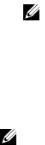
Storage Center Replication
Storage Center sites can be collocated or remotely connected and data can be replicated between sites. Storage Center replication can duplicate volume data to another site in support a disaster recovery plan or to provide local access to a remote data volume. Typically, data is replicated remotely as part of an overall disaster avoidance or recovery plan.
The SCv2000 series Storage Center supports replication to other SCv2000 series Storage Centers. However, an Enterprise Manager Data Collector must be used to replicate data between the storage systems.
•For more information on installing an Enterprise Manager Data Collector, see the Dell Enterprise Manager Installation Guide.
•For more information on managing the Data Collector and setting up replications, see the Dell Enterprise Manager Administrator’s Guide.
Storage Center Communication
A Storage Center uses multiple types of communication for both data transfer and administrative functions.
Storage Center communication is classified into three types: front end, back end, and system administration.
Front-End Connectivity
Front-end connectivity provides IO paths from servers to a storage system and replication paths from one Storage Center to another Storage Center. The SCv2000/SCv2020 provides three types of front-end connectivity:
•Fibre Channel: Hosts, servers, or Network Attached Storage (NAS) appliances access storage by connecting to the storage system Fibre Channel ports through one or more Fibre Channel switches. Connecting host servers directly to the storage system without using Fibre Channel switches is not supported.
When replication is licensed, the SCv2000/SCv2020 can use the Fibre Channel ports to replicate data to another Storage Center.
•iSCSI: Hosts, servers, or Network Attached Storage (NAS) appliances access storage by connecting to the storage system iSCSI ports through one or more Ethernet switches. Connecting host servers directly to the storage system without using Ethernet switches is not supported.
When replication is licensed, the SCv2000/SCv2020 can use the iSCSI ports to replicate data to another Storage Center
NOTE: If replication is licensed, the SCv2000/SCv2020 can use the embedded REPL port to perform iSCSI replication to another SCv2000 series Storage Center.
If replication is licensed and the Flex Port license is installed, the SCv2000/SCv2020 can use the embedded MGMT port to perform iSCSI replication to another SCv2000 series Storage Center. In addition, the SCv2000/SCv2020 can use the embedded MGMT and REPL ports as front-end iSCSI ports for connectivity to host servers when the Flex Port license is installed.
•SAS: Hosts or servers access storage by connecting directly to the storage system SAS ports.
NOTE: The front-end connectivity ports are located on the back of the storage system, but are designated as front-end ports.
About the SCv2000/SCv2020 Storage System |
11 |
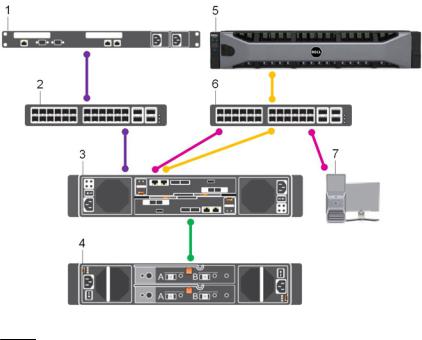
SCv2000/SCv2020 Storage System with Fibre Channel Front-End Connectivity
An SCv2000/SCv2020 storage system with Fibre Channel front-end connectivity may communicate with the following components of a Storage Center system.
Figure 3. Storage System with Fibre Channel Front-End Connectivity
Item |
Description |
Speed |
Communication Type |
|
|
|
|
1 |
Server with Fibre Channel Host Bus Adapters |
8 Gbps or 16 Gbps |
Front End |
|
(HBAs) |
|
|
2 |
Fibre Channel switch |
8 Gbps or 16 Gbps |
Front End |
3 |
SCv2000/SCv2020 storage system with FC |
8 Gbps or 16 Gbps |
Front End |
|
front-end connectivity |
|
|
4 |
SC100/SC120 expansion enclosures |
6 Gbps per channel |
Back End |
5 |
Remote Storage Center connected via iSCSI |
1 Gbps |
Front End |
|
for replication |
|
|
6 |
Ethernet switch |
1 Gbps |
Front End |
7 |
Management network (Computer |
Up to 1 Gbps |
System Administration |
|
connected to the storage system through |
|
|
|
the Ethernet switch) |
|
|
12 |
About the SCv2000/SCv2020 Storage System |
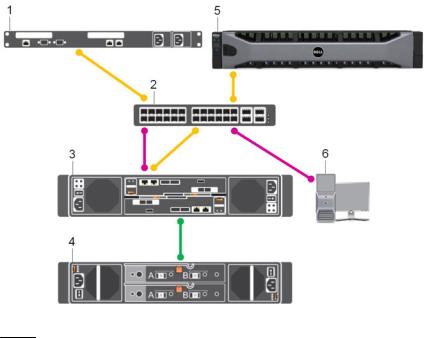
SCv2000/SCv2020 Storage System with iSCSI Front-End Connectivity
An SCv2000/SCv2020 storage system with iSCSI front-end connectivity may communicate with the following components of a Storage Center system.
Figure 4. Storage System with iSCSI Front-End Connectivity
Item |
Description |
Speed |
Communication Type |
|
|
|
|
1 |
Server with Ethernet (iSCSI) ports or iSCSI |
1 Gbps or 10 Gbps |
Front End |
|
Host Bus Adapters (HBAs) |
|
|
2 |
Ethernet switch |
1 Gbps or 10 Gbps |
Front End |
3 |
SCv2000/SCv2020 storage system with |
1 Gbps or 10 Gbps |
Front End |
|
iSCSI front-end connectivity |
|
|
4 |
SC100/SC120 expansion enclosures |
6 Gbps per channel |
Back End |
5 |
Remote Storage Center connected via iSCSI |
1 Gbps or 10 Gbps |
Front End |
|
for replication |
|
|
6 |
Management network (Computer |
Up to 1 Gbps |
System Administration |
|
connected to the storage system through |
|
|
|
the Ethernet switch) |
|
|
About the SCv2000/SCv2020 Storage System |
13 |
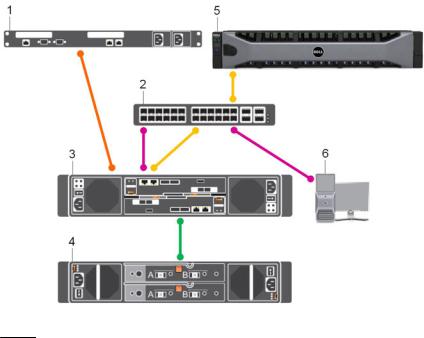
SCv2000/SCv2020 Storage System with SAS Front-End Connectivity
An SCv2000/SCv2020 storage system with SAS front-end connectivity may communicate with the following components of a Storage Center system.
Figure 5. Storage System with SAS Front-End Connectivity
Item |
Description |
Speed |
Communication Type |
|
|
|
|
1 |
Server with SAS Host Bus Adapters (HBAs) |
12 Gbps per channel |
Front End |
2 |
Ethernet switch |
1 Gbps |
Front End |
3 |
SCv2000/SCv2020 storage system with SAS |
12 Gbps per channel |
Front End |
|
front-end connectivity |
|
|
4 |
SC100/SC120 expansion enclosures |
6 Gbps per channel |
Back End |
5 |
Remote Storage Center connected via iSCSI |
1 Gbps |
Front End |
|
for replication |
|
|
6 |
Management network (Computer |
Up to 1 Gbps |
System Administration |
|
connected to the storage system through |
|
|
|
the Ethernet switch) |
|
|
Back-End Connectivity
Back-end connectivity is strictly between the storage system and expansion enclosures, which hold the physical drives that provide back-end expansion storage.
The SCv2000/SCv2020 supports SAS connectivity to multiple SC100/SC120 expansion enclosures.
14 |
About the SCv2000/SCv2020 Storage System |
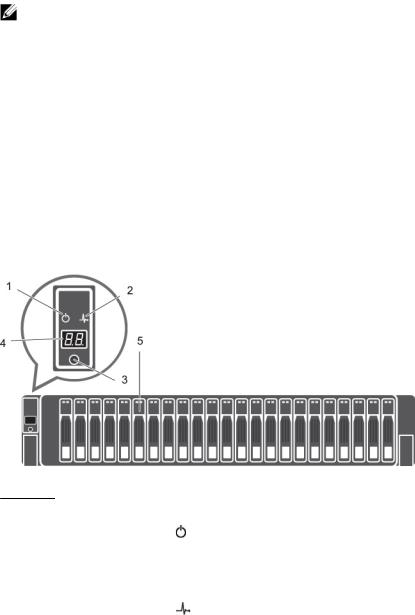
System Administration
To perform system administration, the Storage Center communicates with computers using the Ethernet management (MGMT) port.
The Ethernet management port is used for Storage Center configuration, administration, and management.
NOTE: The baseboard management controller (BMC) does not have a separate physical port on the SCv2000/SCv2020. The BMC is accessed through the same Ethernet management port that is used for Storage Center configuration, administration, and management.
SCv2000/SCv2020 Storage System Hardware
The SCv2000/SCv2020 storage system ships with Dell Enterprise drives, two power supply/cooling fan modules, and either one storage controller or two redundant storage controllers.
Each storage controller contains the front-end, back-end, and management communication ports of the storage system.
SCv2000/SCv2020 Storage System Front Panel Features and Indicators
The front panel of the SCv2000/SCv2020 contains power and status indicators, a system identification button, and a seven-segment display.
In addition, the hard drives are installed and removed through the front of the storage system chassis.
Figure 6. SCv2000 Front Panel View
Item |
Name |
Icon |
Description |
|
|
|
|
1 |
Power indicator |
|
Lights when the storage system power is on. |
|
|
|
• Off: No power |
|
|
|
• On steady green: At least one power supply is providing |
|
|
|
power to the storage system |
2 |
Status indicator |
|
Lights when at least one power supply is supplying power to |
|
|
|
the storage system. |
• Off: No power
• On steady blue: Power is on and firmware is running
• Blinking blue:Storage system is busy booting or updating
About the SCv2000/SCv2020 Storage System |
15 |
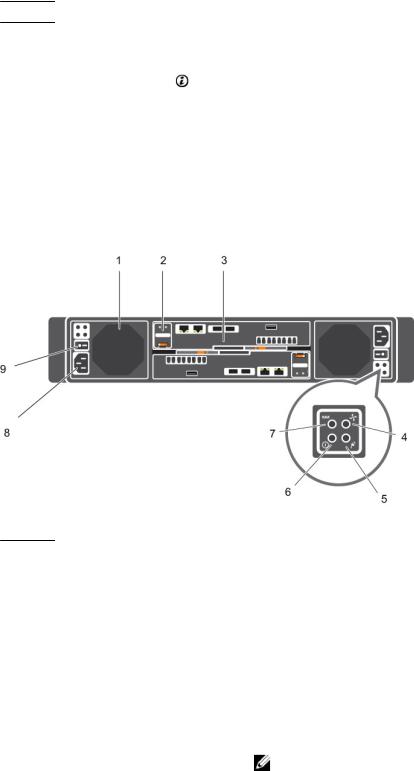
Item |
Name |
Icon |
Description |
•On steady amber: Hardware detected fault
•Blinking amber: Software detected fault
3 |
Identification |
|
Lights when the storage system identification is enabled. |
|
button |
|
• Off: Normal status |
|
|
|
|
|
|
|
• Blinking blue: Storage system identification enabled |
4 |
Unit ID display |
— |
Displays the storage system identification number (01). |
5 |
Hard drives |
— |
Up to 12 3.5–inch or 24 2.5–inch SAS hard drives |
SCv2000/SCv2020 Back-Panel Features and Indicators
The back panel of the SCv2000/SCv2020 shows the storage controller indicators and power supply indicators.
Figure 7. SCv2000/SCv2020 Back Panel View
Item |
Name |
Icon |
Description |
|
|
|
|
1 |
Power supply/ |
— |
Contains a 580 W power supply and fans that provide cooling |
|
cooling fan module |
|
for the storage system. |
|
(PSU) (2) |
|
|
2 |
Battery backup unit |
— |
Allows the storage controller to shut down gracefully when a |
|
(BBU) (2) |
|
loss of AC power is detected. |
3 |
Storage controller |
— |
Each storage controller module contains: |
(1 or 2) |
• Back-end ports: Two 6 Gbps SAS ports |
|
|
|
• Front-end ports: Fibre Channel ports, iSCSI ports, or SAS |
|
ports |
|
• MGMT port: Embedded Ethernet/iSCSI port, which is |
|
typically used for system management |
|
NOTE: The MGMT port can share iSCSI traffic if the |
|
Flex Port license is installed. |
16 |
About the SCv2000/SCv2020 Storage System |
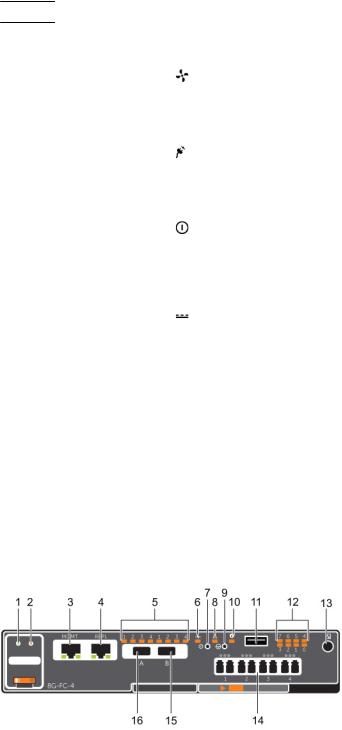
Item |
Name |
Icon |
Description |
4Cooling fan fault indicator (2)
•REPL port: Embedded iSCSI port, which is typically used for replication to another Storage Center
•Off: Normal operation
•Steady amber: Fan fault or there is a problem communicating with the PSU
•Blinking amber: PSU is in programming mode
5AC power fault indicator (2)
•Off: Normal operation
•Steady Amber: A PSU has been removed or there is a problem communicating with the PSU
•Blinking amber: PSU is in programming mode
6AC power status indicator (2)
7DC power fault indicator (2)
•Off: AC power is off, or the power is on but the module is not in a controller, or it may indicate a hardware fault
•Steady green: AC power is on
•Blinking green: AC power is on and the PSU is in standby mode
•Off: Normal operation
•Steady amber: A PSU has been removed, or there is a DC or other hardware fault, or there is a problem communicating with the PSU
•Blinking amber: PSU is in programming mode
8 |
Power socket (2) |
— |
Accepts a standard computer power cord. |
9 |
Power switch (2) |
— |
Controls power for the storage system. There is one switch for |
|
|
|
each power supply/cooling fan module. |
SCv2000/SCv2020 Storage Controller Features and Indicators
The SCv2000/SCv2020 includes up to two storage controllers in two interface slots. The storage controllers support Fibre Channel, iSCSI, or SAS front-end ports.
SCv2000/SCv2020 Storage Controller with Fibre Channel Front-End Ports
Features and indicators on a storage controller with Fibre Channel front-end ports.
Figure 8. Storage Controller with Four 8 Gb Fibre Channel Front-End Ports
About the SCv2000/SCv2020 Storage System |
17 |

Figure 9. Storage Controller with Two 16 Gb Fibre Channel Front-End Ports
Item |
Control/Feature |
Icon Description |
|
|
|
|
|
1 |
Battery status indicator |
• Blinking green (on 0.5 sec. / off 1.5 sec.): Battery heartbeat |
|
|
|
• |
Fast blinking green (on 0.5 sec. / off 0.5 sec.): Battery is |
|
|
|
charging |
|
|
• |
Steady green: Battery is ready |
2 |
Battery fault indicator |
• Off: No faults |
•Blinking amber: Correctable fault detected
•Steady amber: Uncorrectable fault detected; replace battery
3 |
MGMT port |
— |
10 Mbps, 100 Mbps, or 1 Gbps Ethernet/iSCSI port used for |
|
|
|
storage system management and access to the BMC |
|
|
|
NOTE: To use the MGMT port as an iSCSI port for |
|
|
|
replication to another Storage Center, a Flex Port license |
|
|
|
and replication license are required. To use the MGMT port |
|
|
|
as a front-end connection to host servers, a Flex Port |
|
|
|
license is required. |
4 |
REPL port |
— |
10 Mbps, 100 Mbps, or 1 Gbps Ethernet/iSCSI port used for |
|
|
|
replication to another Storage Center (requires a replication |
|
|
|
license) |
|
|
|
NOTE: To use the RELP port as a front-end connection to |
|
|
|
host servers, a Flex Port license is required. |
5 |
SAS activity indicators |
— |
• Off: Port is off |
|
|
|
• Steady green: Port is on, but without activity |
|
|
|
• Blinking green: Port is on and there is activity |
6 |
Storage controller |
|
On: Storage controller completed POST |
|
module status |
|
|
7Recessed power off button
8Storage controller module fault
Powers down the storage controller if held for more than five seconds
•Off: No faults
•Steady amber: Firmware has detected an error
•Blinking amber:Storage controller is performing POST
9 |
Recessed reset button |
Reboots the storage controller forcing it to restart at the POST |
|
|
process |
18 |
About the SCv2000/SCv2020 Storage System |
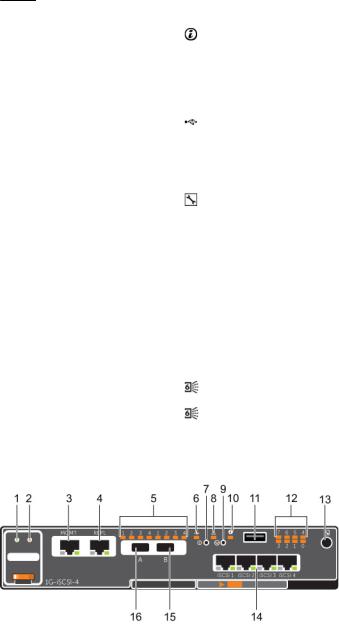
Item |
Control/Feature |
Icon Description |
|
|
|
10 |
Identification LED |
• Off: Identification disabled |
|
|
• Blinking blue (for 15 sec.): Identification is enabled |
|
|
• Blinking blue (continuously): Storage controller shut down |
|
|
to the Advanced Configuration and Power Interface (ACPI) |
|
|
S5 state |
11USB port
12Diagnostic LEDs (8)
13Serial port (3.5 mm mini jack)
Not for customer use on SCv2000/SCv2020 Storage Systems.
—• Green LEDs 0–3: Low byte hex POST code
• Green LEDs 4–7: High byte hex POST code
Not for customer use.
14Four or two Fibre Channel ports with three LEDs per port
15Mini-SAS port B
16Mini-SAS port A
—• All off: No power
•All on: Booting up
•Blinking amber: 2 Gbps activity
•Blinking green: 4 Gbps activity
•Blinking yellow: 8 Gbps activity
•Blinking amber and yellow: Beacon
•All blinking (simultaneous): Firmware initialized
•All blinking (alternating): Firmware fault
Back-end expansion port B
Back-end expansion port A
SCv2000/SCv2020 Storage Controller with iSCSI Front-End Ports
Features and indicators on a storage controller with iSCSI front-end ports.
Figure 10. SCv2000/SCv2020 Storage Controller with Four 1 GbE iSCSI Front-End Ports
About the SCv2000/SCv2020 Storage System |
19 |
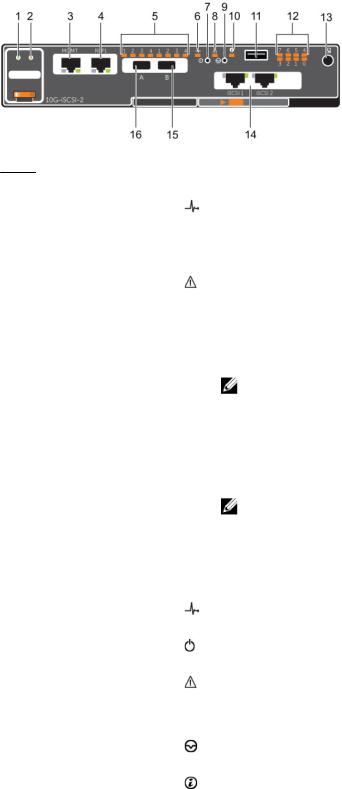
Figure 11. SCv2000/SCv2020 Storage Controller with Two 10 GbE iSCSI Front-End Ports
Item |
Control/Feature |
Icon Description |
|
|
|
|
|
1 |
Battery status indicator |
• Blinking green (on 0.5 sec. / off 1.5 sec.): Battery heartbeat |
|
|
|
• |
Fast blinking green (on 0.5 sec. / off 0.5 sec.): Battery is |
|
|
|
charging |
|
|
• |
Steady green: Battery is ready |
2 |
Battery fault indicator |
• Off: No faults |
•Blinking amber: Correctable fault detected
•Steady amber: Uncorrectable fault detected; replace battery
3 |
MGMT port |
— |
10 Mbps, 100 Mbps, or 1 Gbps Ethernet port used for storage |
|
|
|
|
system management and access to the BMC |
|
|
|
|
|
NOTE: To use the MGMT port as an iSCSI port for |
|
|
|
|
replication to another Storage Center, a Flex Port license |
|
|
|
|
and replication license are required. To use the MGMT port |
|
|
|
|
as a front-end connection to host servers, a Flex Port |
|
|
|
|
license is required. |
4 |
REPL port |
— |
10 Mbps, 100 Mbps, or 1 Gbps Ethernet/iSCSI port used for |
|
|
|
|
replication to another Storage Center |
|
|
|
|
|
NOTE: To use the RELP port as a front-end connection to |
|
|
|
|
host servers, a Flex Port license is required. |
5 |
SAS activity indicators |
— |
• |
Off: Port is off |
|
|
|
• Steady green: Port is on, but without activity |
|
|
|
|
• Blinking green: Port is on and there is activity |
|
6 |
Storage controller |
|
On: Storage controller completed POST |
|
|
module status |
|
|
|
7 |
Recessed power off |
|
Powers down the storage controller if held for more than five |
|
|
button |
|
seconds |
|
8 |
Storage controller |
|
• |
Off: No faults |
|
module fault |
|
• Steady amber: Firmware has detected an error |
|
|
|
|
• Blinking amber:Storage controller is performing POST |
|
9 |
Recessed reset button |
|
Reboots the storage controller forcing it to restart at the POST |
|
|
|
|
process |
|
10 |
Identification LED |
|
• |
Off: Identification disabled |
|
|
|
• Blinking blue (for 15 sec.): Identification is enabled |
|
20 |
About the SCv2000/SCv2020 Storage System |
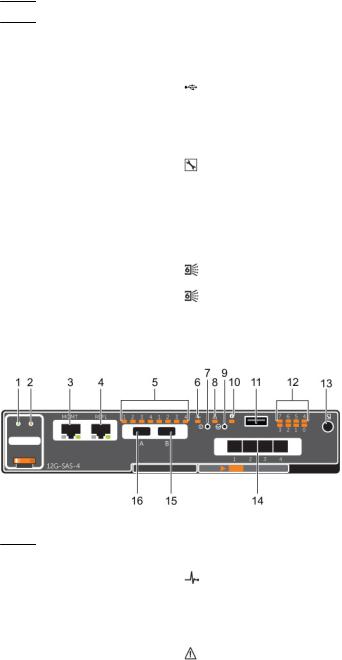
Item Control/Feature |
Icon Description |
•Blinking blue (continuously): Storage controller shut down to the Advanced Configuration and Power Interface (ACPI) S5 state
11 |
USB port |
|
Not for customer use on SCv2000/SCv2020 Storage Systems. |
12 |
Diagnostic LEDs (8) |
— |
• Green LEDs 0–3: Low byte hex POST code |
|
|
|
• Green LEDs 4–7: High byte hex POST code |
13 |
Serial port (3.5 mm mini |
|
Not for customer use. |
|
jack) |
|
|
14 |
Four or two iSCSI ports |
— |
• Off: No power |
|
with two LEDs per port |
|
• Steady Amber: Link |
|
|
|
|
|
|
|
• Blinking Green: Activity |
15 |
Mini-SAS port B |
|
Back-end expansion port B |
16 |
Mini-SAS port A |
|
Back-end expansion port A |
SCv2000/SCv2020 Storage Controller with SAS Front-End Ports
Features and indicators on a storage controller with SAS front-end ports.
Figure 12. SCv2000/SCv2020 Storage Controller with Four 12 Gb SAS Front-End Ports
Item |
Control/Feature |
Icon Description |
|
|
|
|
|
1 |
Battery status indicator |
• Blinking green (on 0.5 sec. / off 1.5 sec.): Battery heartbeat |
|
|
|
• |
Fast blinking green (on 0.5 sec. / off 0.5 sec.): Battery is |
|
|
|
charging |
|
|
• |
Steady green: Battery is ready |
2 |
Battery fault indicator |
• Off: No faults |
•Blinking amber: Correctable fault detected
•Steady amber: Uncorrectable fault detected; replace battery
3 |
MGMT port |
— |
10 Mbps, 100 Mbps, or 1 Gbps Ethernet port used for storage |
|
|
|
system management and access to the BMC |
About the SCv2000/SCv2020 Storage System |
21 |
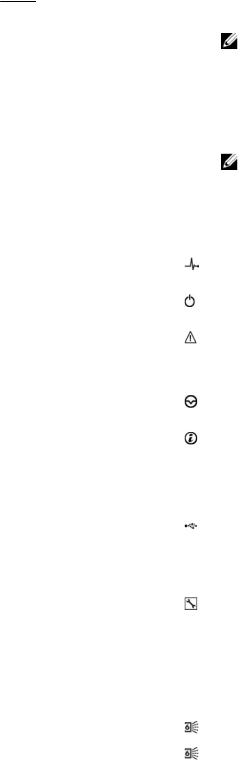
Item |
Control/Feature |
Icon |
Description |
|
|
|
|
|
|
|
NOTE: To use the MGMT port as an iSCSI port for |
|
|
|
replication to another Storage Center, a Flex Port license |
|
|
|
and replication license are required. To use the MGMT port |
|
|
|
as a front-end connection to host servers, a Flex Port |
|
|
|
license is required. |
4 |
REPL port |
— |
10 Mbps, 100 Mbps, or 1 Gbps Ethernet/iSCSI port used for |
|
|
|
replication to another Storage Center |
|
|
|
NOTE: To use the RELP port as a front-end connection to |
|
|
|
host servers, a Flex Port license is required. |
5 |
SAS activity indicators |
— |
• Off: Port is off |
|
|
|
• Steady green: Port is on, but without activity |
|
|
|
• Blinking green: Port is on and there is activity |
6 |
Storage controller |
|
On: Storage controller completed POST |
|
module status |
|
|
7Recessed power off button
8Storage controller module fault
Powers down the storage controller if held for more than five seconds
•Off: No faults
•Steady amber: Firmware has detected an error
•Blinking amber:Storage controller is performing POST
9Recessed reset button
10Identification LED
11USB port
12Diagnostic LEDs (8)
13Serial port (3.5 mm mini jack)
14Four Mini-SAS High Density (HD) ports
15Mini-SAS port B
16Mini-SAS port A
Reboots the storage controller forcing it to restart at the POST process
• Off: Identification disabled
•Blinking blue (for 15 sec.): Identification is enabled
•Blinking blue (continuously): Storage controller shut down to the Advanced Configuration and Power Interface (ACPI) S5 state
Not for customer use on SCv2000/SCv2020 Storage Systems.
—• Green LEDs 0–3: Low byte hex POST code
• Green LEDs 4–7: High byte hex POST code
Not for customer use.
—Front-end connectivity ports
 NOTE:
NOTE:
The mini-SAS HD ports are for front-end connectivity only and cannot be used for back-end expansion.
Back-end expansion port B
Back-end expansion port A
22 |
About the SCv2000/SCv2020 Storage System |

SCv2000/SCv2020 Drives
Dell Enterprise hard disk drives (HDDs) and Enterprise Solid-State Drives (eSSDs) are the only drives that can be installed in an SCv2000/SCv2020 storage system. If a non-Dell Enterprise drive is installed, Storage Center prevents the drive from being managed.
The drives in an SCv2000 storage system are installed horizontally. The drives in an SCv2020 storage system are installed vertically. The indicators on the drives provide status and activity information.
Figure 13. SCv2000/SCv2020 Drive Indicators
Item |
Name |
Indicator Code |
|
|
|
|
|
1 |
Drive activity |
• |
Blinking green: Drive activity |
|
indicator |
• Steady green: Drive is detected and there are no faults |
|
2 |
Drive status |
• |
Off: Normal operation |
|
indicator |
• Blinking amber (on 1 sec. / off 1 sec.): Drive identification is enabled |
|
• Blinking amber (on 2 sec. / off 1 sec.): Drive failed
• Steady amber: Drive is safe to remove
SCv2000/SCv2020 Storage System Drive Numbering
In an SCv2000/SCv2020 storage system, the drives are numbered from left to right.
Dell Storage Client identifies drives as XX-YY, where XX is the number of the unit ID of the storage system, and YY is the drive position inside the storage system.
•An SCv2000 holds up to 12 drives, which are numbered left to right in rows starting from 0 at the topleft drive.
Figure 14. SCv2000 Drive Numbering
•An SCv2020 holds up to 24 drives, which are numbered left to right starting from 0.
Figure 15. SCv2020 Drive Numbering
About the SCv2000/SCv2020 Storage System |
23 |

SC100/SC120 Expansion Enclosure Overview
The SC100 is a 2U expansion enclosure that supports up to 12 3.5 inch hard drives installed in a four column, three-row configuration. The SC120 is a 2U expansion enclosure that supports up to 24 2.5 inch hard drives installed vertically side by side.
The SC100/SC120 expansion enclosure ships with two redundant power supply/cooling fan modules and two redundant enclosure management modules (EMMs).
SC100/SC120 Expansion Enclosure Front Panel Features and Indicators
The SC100/SC120 front panel shows the expansion enclosure status and power supply status.
Figure 16. SC100 Front-Panel Features and Indicators
Figure 17. SC120 Front-Panel Features and Indicators
Item |
Name |
Icon |
Description |
|
|
|
|
1 |
Expansion enclosure |
|
Lights when the expansion enclosure power is on. |
|
status indicator |
|
• Off: No power |
|
|
|
|
|
|
|
• On steady blue: Normal operation |
|
|
|
• Blinking blue: Indicates that Storage Center is |
|
|
|
identifying the enclosure |
|
|
|
• On steady amber: Expansion enclosure is turning on or |
|
|
|
was reset |
|
|
|
• Blinking amber: Expansion enclosure is in the fault |
|
|
|
state. |
2 |
Power supply status |
|
Lights when at least one power supply is supplying power |
|
indicator |
|
to the expansion enclosure. |
• Off: Both power supplies are off.
• On steady green: At least one power supply is providing power to the expansion enclosure
24 |
About the SCv2000/SCv2020 Storage System |
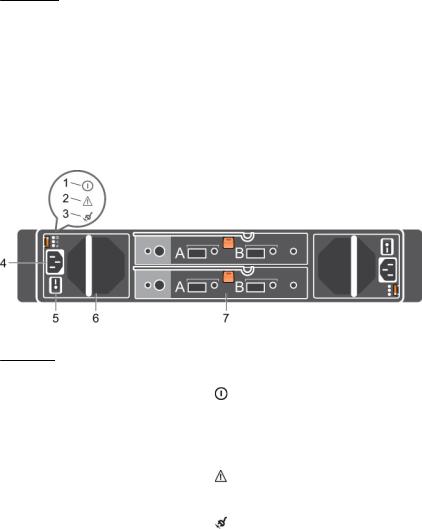
Item |
Name |
Icon |
Description |
|
|
|
|
|
|
3 |
Hard drives |
— |
Dell Enterprise Plus Drives |
|
|
|
|
• |
SC100: Up to 12 3.5-inch hard drives |
|
|
|
• |
SC120: Up to 24 2.5-inch hard drives |
SC100/SC120 Expansion Enclosure Back Panel Features and Indicators
The SC100/SC120 back panel provides controls to power up and reset the expansion enclosure, indicators to show the expansion enclosure status, and connections for back-end cabling.
Figure 18. SC100/SC120 Back Panel View
Item |
Name |
Icon |
Description |
|
|
|
|
1 |
DC power indicator |
|
• Green: Normal operation. The power supply |
|
|
|
module is supplying DC power to the expansion |
|
|
|
enclosure |
|
|
|
• Off: Power switch is off, the power supply is not |
|
|
|
connected to AC power, or there is a fault condition |
2 |
Power supply/cooling fan |
|
• Amber: Power supply/cooling fan fault is detected |
|
indicator |
|
• Off: Normal operation |
3 |
AC power indicator |
|
• Green: Power supply module is connected to a |
|
|
|
source of AC power, whether or not the power |
|
|
|
switch is on |
|
|
|
• Off: Power supply module is disconnected from a |
|
|
|
source of AC power |
4 |
Power socket (2) |
— |
Accepts a standard computer power cord. |
5 |
Power switches (2) |
— |
Controls power for the expansion enclosure. There is |
|
|
|
one switch for each power supply/cooling fan module. |
6 |
Power supply/cooling fan |
— |
Contains a 700 W power supply and fans that provide |
|
modules (2) |
|
cooling for the expansion enclosure. |
7 |
Enclosure Management |
— |
EMMs provide the data path and management |
|
Modules (2) |
|
functions for the expansion enclosure. |
About the SCv2000/SCv2020 Storage System |
25 |
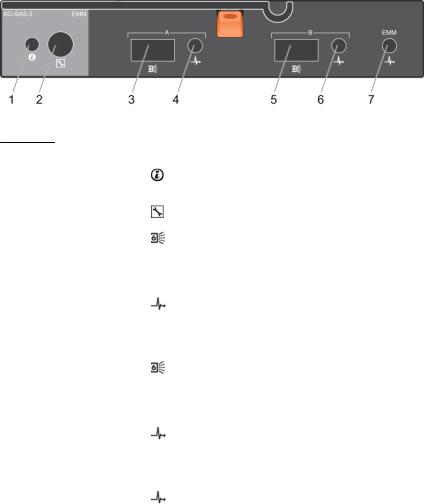
SC100/SC120 Expansion Enclosure EMM Features and Indicators
The SC100/SC120 includes two Enclosure Management Modules (EMMs) in two interface slots.
Figure 19. SC100/SC120 EMM Features and Indicators
Item |
Name |
Icon |
Description |
|
|
|
|
1 |
System status |
|
Not used on SC100/SC120 expansion enclosures. |
|
indicator |
|
|
2 |
Serial port |
|
Not for customer use. |
3 |
SAS port A (in) |
|
Connects to a storage controller or to other SC100/SC120 |
|
|
|
expansion enclosures. SAS ports A and B can be used for either |
|
|
|
input or output. However for cabling consistency, use port A as |
|
|
|
an input port. |
4 |
Port A link |
|
• Green: All the links to the port are connected |
|
status |
|
• Amber: One or more links are not connected |
• Off: Expansion enclosure is not connected
5SAS port B (out)
6Port B link status
Connects to a storage controller or to other SC100/SC120 expansion enclosures. SAS ports A and B can be used for either input or output. However for cabling consistency, use port B as an output port.
•Green: All the links to the port are connected
•Amber: One or more links are not connected
•Off: Expansion enclosure is not connected
7EMM status indicator
•On steady green: Normal operation
•Amber: Expansion enclosure did not boot or is not properly configured
•Blinking green: Automatic update in process
•Blinking amber (two times per sequence): Expansion enclosure is unable to communicate with other expansion enclosures
•Blinking amber (four times per sequence): Firmware update failed
•Blinking amber (five times per sequence): Firmware versions are different between the two EMMs
26 |
About the SCv2000/SCv2020 Storage System |

SC100/SC120 Expansion Enclosure Drives
Dell Enterprise hard disk drives (HDDs) and Enterprise Solid-State Drives (eSSDs) are the only drives that can be installed in SC100/SC120 expansion enclosures. If a non-Dell Enterprise drive is installed, Storage Center prevents the drive from being managed.
The drives in an SC100 expansion enclosure are installed horizontally. The drives in an SC120 expansion enclosure are installed vertically. The indicators on the drives provide status and activity information.
Figure 20. SC100/SC120 Drive Indicators
Item |
Name |
Indicator Code |
|
|
|
|
|
1 |
Drive activity |
• Blinking green: Indicates drive activity |
|
|
indicator |
• Steady green: Indicates no drive activity |
|
2 |
Drive status |
• |
Steady green: Normal operation |
|
indicator |
• |
Blinking green (on 1 sec. / off 1 sec.): Drive identification is enabled |
• Off: No power to the drive
SC100/SC120 Expansion Enclosure Drive Numbering
In an SC100/SC120 expansion enclosure, the drives are numbered from left to right starting from 0. Dell Storage Client identifies drives as XX-YY, where XX is the unit ID of the expansion enclosure that contains the drive, and YY is the drive position inside the expansion enclosure.
•An SC100 holds up to 12 drives, which are numbered in rows starting from 0 at the top-left drive.
Figure 21. SC100 Drive Numbering
•An SC120 holds up to 24 drives, which are numbered left to right starting from 0.
Figure 22. SC120 Drive Numbering
About the SCv2000/SCv2020 Storage System |
27 |

2
Install the Storage Center Hardware
Prepare for the installation, mount the equipment in a rack, and install the disks.
Unpack and Inventory the Storage Center Equipment
Unpack the storage system and identify the items in your shipment.
Figure 23. SCv2000/SCv2020 Storage System Components
1. |
Documentation |
2. |
Storage system |
3. |
Rack rails |
4. |
Front bezel |
Prepare the Installation Environment
Make sure that the environment is ready for Storage Center installation.
•Rack Space: There must be sufficient space in the rack to accommodate the storage system chassis, expansion enclosures, and switches.
•Power: Power must be available in the rack, and the power delivery system must meet the requirements of the Storage Center.
•Connectivity: The rack must be wired for connectivity to the management network and any networks that carry front-end IO from the Storage Center to servers.
Safety Precautions
Always follow these safety precautions to avoid injury and damage to Storage Center equipment.
If equipment described in the document is used in a manner not specified by Dell, the protection provided by the equipment may be impaired. For your safety and protection, observe the rules described in the following sections.
28 |
Install the Storage Center Hardware |

NOTE: See the safety and regulatory information that shipped with each Storage Center component. Warranty information may be included within this document or as a separate document.
Installation Safety Precautions
Follow these safety precautions:
•Dell recommends that only individuals with rack-mounting experience install an SCv2000/SCv2020 storage system in a rack.
•Make sure the storage system is fully grounded at all times to prevent damage from electrostatic discharge.
•When handling the storage system hardware, you should use an electrostatic wrist guard (not included) or a similar form of protection.
The storage system chassis MUST be mounted in a rack; the following safety requirements must be considered when doing so:
•The rack construction must be capable of supporting the total weight of the installed chassis and the design should incorporate stabilizing features suitable to prevent the rack tipping or being pushed over during installation or in normal use.
•To avoid danger of the rack toppling over, do not slide more than one chassis out of the rack at a time.
•The rack design should take into consideration the maximum operating ambient temperature for the unit, which is 57°C.
Electrical Safety Precautions
Always follow electrical safety precautions to avoid injury and damage to Storage Center equipment.
WARNING: Disconnect power from the storage system when removing or installing components that are not hot-swappable. When disconnecting power, first power down the storage system using the Dell Storage Client and then unplug the power cords from all the power supplies in the storage system.
•Provide a suitable power source with electrical overload protection. All Storage Center components must be grounded before applying power. Make sure that there is a safe electrical earth connection to power supply cords. Check the grounding before applying power.
•The plugs on the power supply cords are used as the main disconnect device. Make sure that the socket outlets are located near the equipment and are easily accessible.
•Know the locations of the equipment power switches and the room's emergency power-off switch, disconnection switch, or electrical outlet.
•Do not work alone when working with high-voltage components.
•Use rubber mats specifically designed as electrical insulators.
•Do not remove covers from the power supply unit. Disconnect the power connection before removing a power supply from the storage system.
•Do not remove a faulty power supply unless you have a replacement model of the correct type ready for insertion. A faulty power supply must be replaced with a fully operational module power supply within 24 hours.
•Unplug the storage system chassis before you move it or if you think it has become damaged in any way. When powered by multiple AC sources, disconnect all supply power for complete isolation.
Install the Storage Center Hardware |
29 |

Electrostatic Discharge Precautions
Always follow electrostatic discharge (ESD) precautions to avoid injury and damage to Storage Center equipment.
Electrostatic discharge (ESD) is generated by two objects with different electrical charges coming into contact with each other. The resulting electrical discharge can damage electronic components and printed circuit boards. Follow these guidelines to protect your equipment from ESD:
•Dell recommends that you always use a static mat and static strap while working on components in the interior of the storage system chassis.
•Observe all conventional ESD precautions when handling plug-in modules and components.
•Use a suitable ESD wrist or ankle strap.
•Avoid contact with backplane components and module connectors.
•Keep all components and printed circuit boards (PCBs) in their antistatic bags until ready for use.
General Safety Precautions
Always follow general safety precautions to avoid injury and damage to Storage Center equipment.
•Keep the area around the storage system chassis clean and free of clutter.
•Place any system components that have been removed away from the storage system chassis or on a table so that they are not in the way of foot traffic.
•While working on the storage system chassis, do not wear loose clothing such as neckties and unbuttoned shirt sleeves, which can come into contact with electrical circuits or be pulled into a cooling fan.
•Remove any jewelry or metal objects from your body because they are excellent metal conductors that can create short circuits and harm you if they come into contact with printed circuit boards or areas where power is present.
•Do not lift a storage system chassis by the handles of the power supply units (PSUs). They are not designed to hold the weight of the entire chassis, and the chassis cover may become bent.
•Before moving a storage system chassis, remove the PSUs to minimize weight.
•Do not remove drives until you are ready to replace them.
NOTE: To ensure proper storage system cooling, hard drive blanks must be installed in any hard drive slot that is not occupied.
Install the Storage System in a Rack
Install the storage system and other Storage Center system components in a rack.
About this task
Mount the storage system and expansion enclosures in a manner that allows for expansion in the rack and prevents the rack from becoming top heavy.
Steps
1.Secure the rails that are pre-attached to both sides of the storage system chassis.
a.Lift the locking tab on the rail.
b.Push the rail towards the back of the chassis until it locks in place.
2.Determine where to mount the storage system and mark the location at the front and rear of the rack.
30 |
Install the Storage Center Hardware |
