Apple PowerBook PCMCIA Expansion Module User Manual
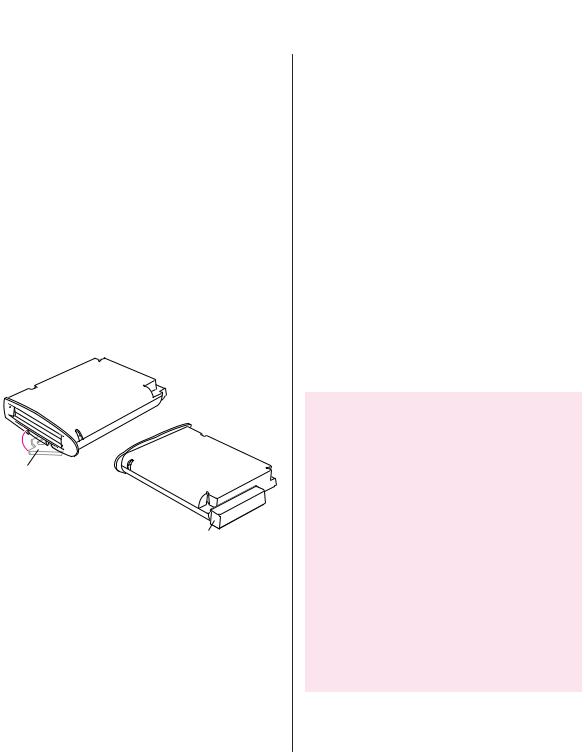
Using Your PCMCIA Expansion Module
This booklet describes how to use your PCMCIA Expansion Module. Please read the following safety and use instructions before you use your module.
Important safety and use instructions
mDo not insert or remove your PCMCIA Expansion Module while your PowerBook computer is on or in Sleep mode. If you do, your computer will shut down and you will lose any work that was not saved.
mThe lever on the PCMCIA Expansion Module is for removing the entire PCMCIA Expansion Module. See “Ejecting a Card” for information on how to eject a card.
Lever for removing the
PCMCIA Expansion Module
Protective cap
mKeep the cap for your PCMCIA Expansion Module so that you can place it back on the module when you are not using the module. The cap protects the module from damage.
mDo not open the module or insert anything other than a PCMCIA card into the slot. If you do, any damage you may cause to the module will not be covered by the warranty.
mKeep the module in a safe place, away from small objects that might accidentally fall into an opening in the module.
mBefore you eject a card, make sure that nothing is blocking the card’s slot. After you eject the card, the card will pop out. If you want to use the card again immediately, pull it out about an inch more and then push it back in. (If you don’t follow this procedure and you try to push the card back in to use it again, the card will not engage properly.)
mUse only cards that are compatible with the PCMCIA Expansion Module. Using an incompatible card may result in damage to the module or to the card. If you aren’t sure whether your card is compatible, see the information that came with the card.
WARNING If you have a problem with your PCMCIA Expansion Module and nothing presented in this booklet solves it, consult the service and support information that came with your Apple computer for instructions on how to contact an Appleauthorized service provider or Apple for assistance. If you attempt to repair the module yourself, any damage you may cause to the module will not be covered by the limited warranty on your module. Contact an Apple-authorized dealer or service provider for additional information about this or any other warranty question.
1
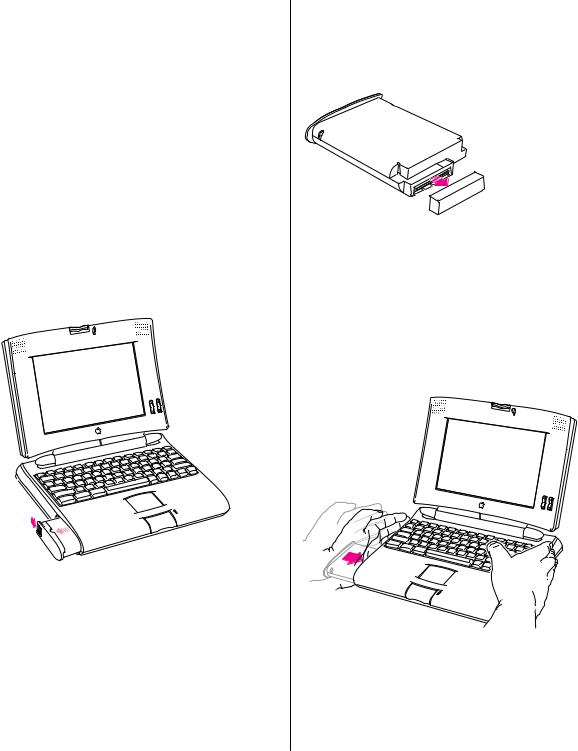
Inserting the PCMCIA Expansion Module
IMPORTANT Do not insert the PCMCIA Expansion Module while your PowerBook is on or in Sleep mode. If you do, the computer will shut down and you will lose any work that was not saved.
1Pull down the Special menu and choose Shut Down to shut down your PowerBook.
Be sure to choose Shut Down and not Sleep.
2Remove the battery that is on the left side of your PowerBook. (If your PowerBook came with only one battery, there is a cover in place of a battery on the left side of the computer. Remove the cover.)
See the documentation that came with your PowerBook for information on how to store the battery when you are not using it.
At this time, please take a look at the information in “Important Safety and Use Instructions,” earlier in this booklet.
3 Remove the protective cap from the module.
Protective cap 
Be sure to keep the cap so that you can place it back on the module when you are not using the module.
4Place your PowerBook on a table in front of you. With the PowerBook facing you, place your right palm on the right side of the computer. Insert the module with your left hand, and press it in with your left palm.
You’ll feel some resistance. Continue to press until the module is firmly seated.
2
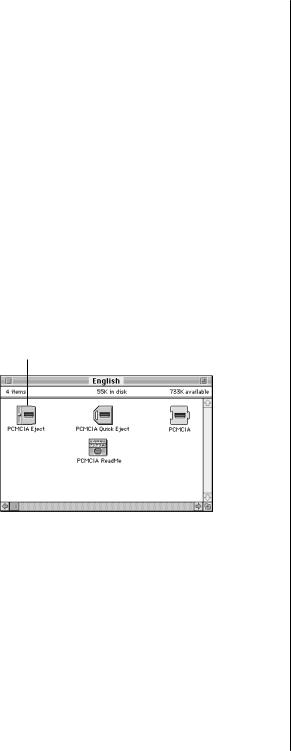
Installing the PCMCIA
Expansion Module software
Your PCMCIA Expansion Module comes with software that you need to install before you can use the module.
To install this software:
1Turn on your PowerBook.
2Insert the floppy disk labeled PowerBook PCMCIA Software into your computer.
You see five folders, each labeled with the name of a language.
3Open the folder that represents the language your computer uses.
You see a window that contains these files:
This control panel goes into the
Control Panels folder on your hard disk.
|
|
|
|
|
This Control Strip module goes |
|
This system extension file |
||
into the Control Strip Modules |
goes into the Extensions |
|||
folder inside the System |
folder on your hard disk. |
|||
Folder on your hard disk. |
|
|
||
4Drag the control panel named PCMCIA Eject to your unopened System Folder.
This control panel allows you to eject cards from the PCMCIA Expansion Module.
You see a dialog box that asks whether to put the file into your Control Panels folder.
5Click OK.
6Drag the system extension file named PCMCIA to your unopened System Folder.
This extension provides PCMCIA system software.
You see a dialog box that asks whether to put the file into your Extensions folder.
7Click OK.
8Drag the Control Strip module named PCMCIA Quick Eject to your unopened System Folder.
This Control Strip module enables you to eject cards quickly, without opening the control panel.
9Restart your PowerBook so the changes can take effect.
When you restart your PowerBook, the Control Strip module is placed in the Control Strip Modules folder within the System Folder.
3
