Apple PowerBook G4 (12-inch) 03-01 Service Manual
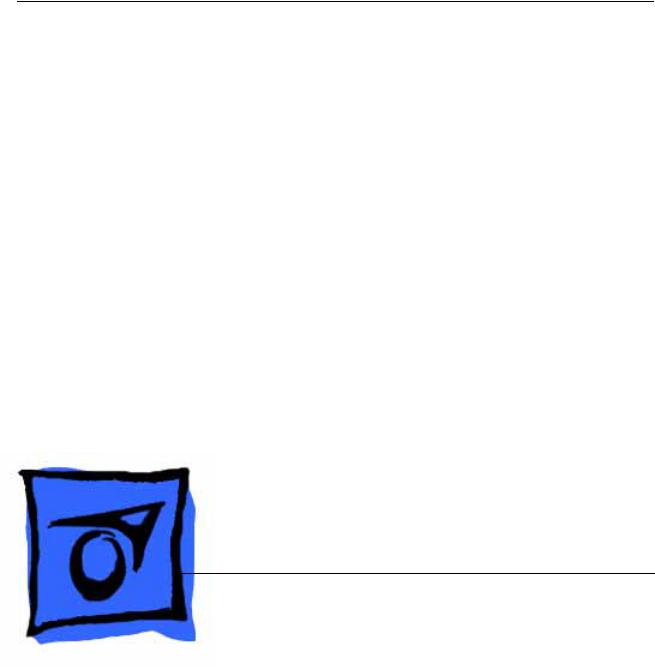
Service Source
PowerBook G4 (12-inch)
January 20, 2003
© 2003 Apple Computer, Inc. All rights reserved.

Service Source
Take Apart
PowerBook G4 (12-inch)
© 2003 Apple Computer, Inc. All rights reserved.

General Information
Overview
Some of the key features that distinguish this computer from earlier notebook models include:
•12-inch active-matrix display in aluminum alloy enclosure
•built-in Bluetooth
•slot load optical drive
•optional AirPort Extreme Card and Base Station
New Procedures
If you are familiar with taking apart notebook computers, you will notice some differences with this model:
•Memory card is easily accessible from the bottom of the computer.
•Optional AirPort Extreme Card is accessed from the battery bay.
•The number and types of screws differ from earlier models.
•Additional parts that are offered for replacement include Bluetooth and the subwoofer.
General Information |
PowerBook G4 (12-inch) Take Apart - 1 |
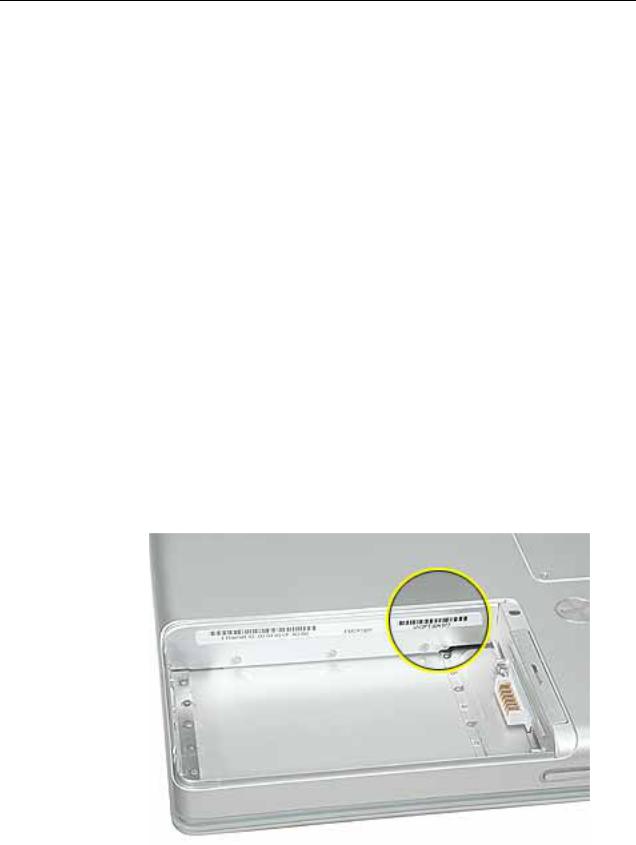
Tools
Most of the tools required for taking apart this computer are the same as for earlier notebook models; however, there are two new tools:
•1.5 mm hex driver (small hex head screwdriver) used for the top case and the display housing
•4 mm socket wrench or needlenose pliers used for the DC-to-DC board
The following tools are recommended for this computer:
•Coin
•ESD wriststrap and mat
•Small soft cloth
•Black stick (or other nonconductive nylon or plastic flat-blade tool)
•#0 Phillips screwdriver (magnetized)
•#1 Phillips screwdriver (magnetized)
•Jeweler’s flat-blade screwdriver
•1.5 mm hex driver
•4 mm socket wrench or needlenose pliers
Important: To organize the screws you remove from the computer, use a tray with divided compartments (such as a plastic ice cube tray). If doing a complete disassembly, note the screws removed from each location in the computer.
Serial Number Location
The serial number is located in the battery bay.
2 - PowerBook G4 (12-inch) Take Apart |
General Information |

Battery
Tools
This procedure requires the following tools:
•Soft cloth
•Coin
Part Location
Preliminary Steps
Warning: Always shut down the computer before opening it to avoid damaging its internal components or causing injury. After you shut down the computer, the internal components can be very hot. Let the computer cool down before continuing.
Battery |
PowerBook G4 (12-inch) Take Apart - 3 |
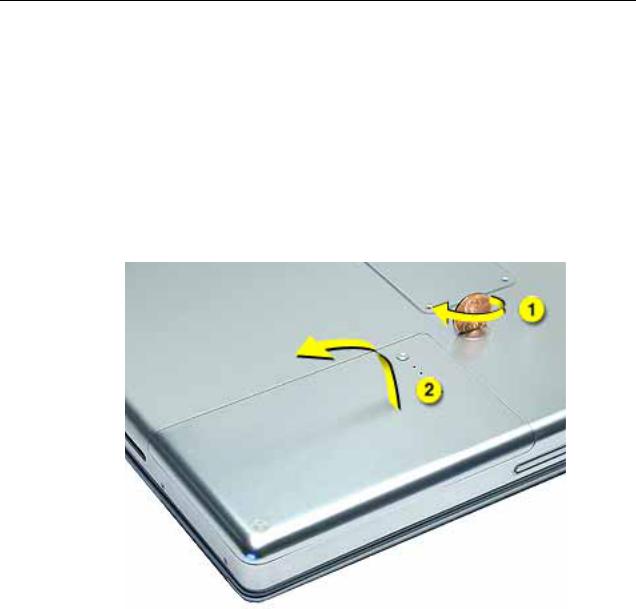
Procedure
Warning: If the computer has been recently operating, allow it to cool down before performing this procedure.
1.Shut down the computer.
2.Unplug the power adapter and phone cord.
3.Turn over the computer and place it on a soft cloth.
4.Use a coin to release the battery lock.
5.Lift the battery out of the battery bay.
6. Install the replacement battery, and reassemble and test the computer.
4 - PowerBook G4 (12-inch) Take Apart |
Battery |
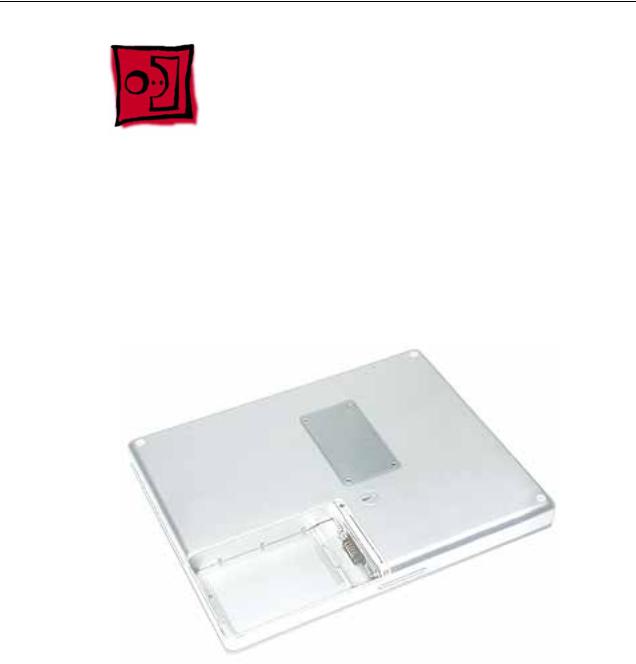
Memory Door and Memory Card
Tools
This procedure requires the following tools:
•Soft cloth
•#0 Phillips screwdriver
•Black stick (or other nonconductive nylon or plastic flat-blade tool)
Part Location
Preliminary Steps
Before you begin, remove the battery.
Procedure
Warning: If the computer has been recently operating, allow it to cool down before performing this procedure.
Memory Door and Memory Card |
PowerBook G4 (12-inch) Take Apart - 5 |
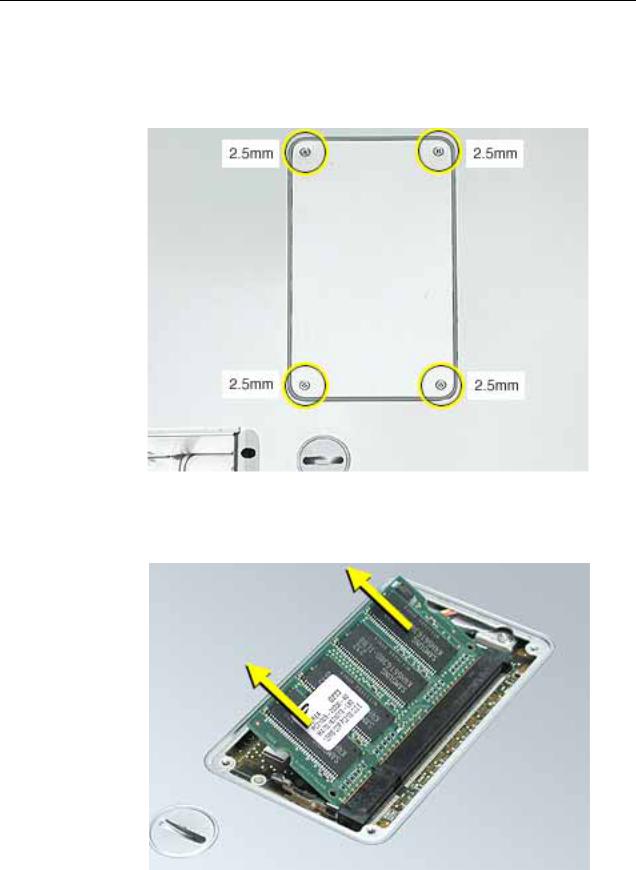
1.Place the computer upside down on a soft cloth.
2.Remove the four identical screws from the memory door.
3.Use a black stick to lift off the memory door.
4.If a memory card is already installed, release it by spreading apart the tabs in the expansion slot from the notches in the card. Allow the card to pop up slightly, and pull it out of the memory slot.
6 - PowerBook G4 (12-inch) Take Apart |
Memory Door and Memory Card |
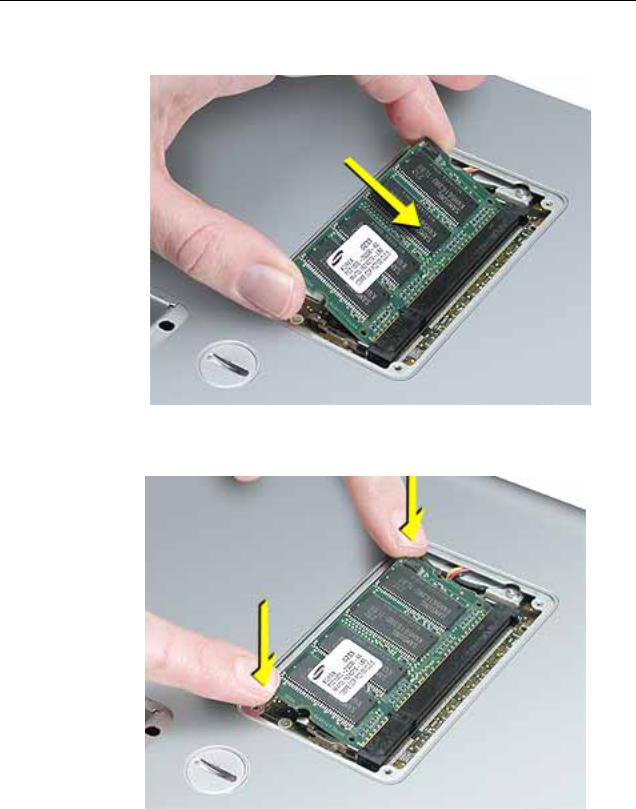
5. Insert the replacement memory card into the expansion slot at a 30-degree angle.
6.Make sure the memory card is fully inserted. Check that the notches in the card clear the tabs as you press down on the sides of the card to lock it into place.
7.Install the memory door back onto the bottom case, and reassemble and test the computer.
Memory Door and Memory Card |
PowerBook G4 (12-inch) Take Apart - 7 |
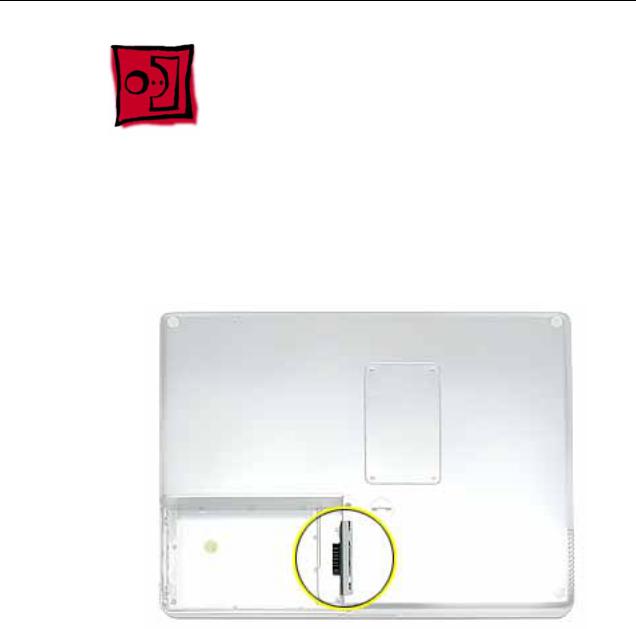
AirPort Extreme Card
Tools
This procedure requires the following tools:
• Black stick (or other nonconductive nylon or plastic flat-blade tool)
Part Location
Preliminary Steps
Before you begin, remove the battery.
8 - PowerBook G4 (12-inch) Take Apart |
AirPort Extreme Card |

Procedure
Warning: If the computer has been recently operating, allow it to cool down before performing this procedure.
1.Touch a metal surface inside the battery bay to discharge static electricity built up on your body.
2.Open the door to the AirPort slot.
3.If an optional AirPort Extreme Card is already installed, use a black stick to un-loop the pull tab.
AirPort Extreme Card |
PowerBook G4 (12-inch) Take Apart - 9 |
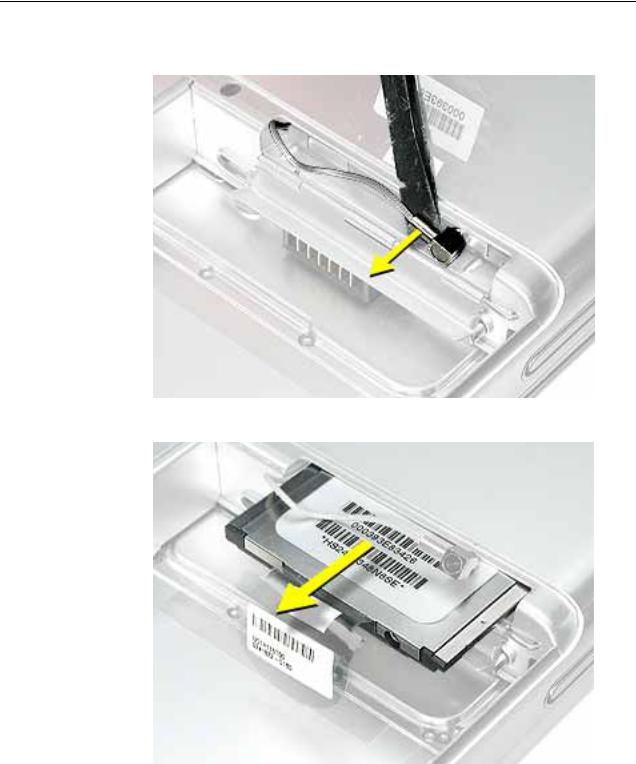
4. Gently disconnect the AirPort antenna cable.
5. Use the pull tab to pull out the card.
10 - PowerBook G4 (12-inch) Take Apart |
AirPort Extreme Card |
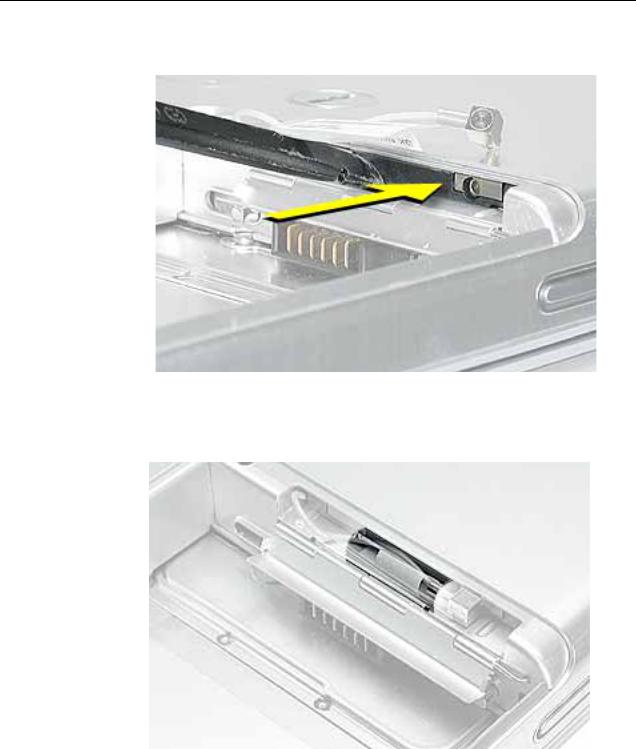
6. Slide the replacement AirPort Extreme Card into the slot, as shown.
7.Connect the end of the antenna cable to the card.
8.Loop the clear plastic tab over and under the card so that the tab secures the antenna cable and tucks into the slot. Close the AirPort door.
9. Reassemble and test the computer.
AirPort Extreme Card |
PowerBook G4 (12-inch) Take Apart - 11 |

Keyboard
Tools
This procedure requires the following tools:
•#0 Phillips screwdriver
•Black stick (or other nonconductive nylon or plastic flat-blade tool)
Note: To organize the screws you remove from the computer, use a tray with divided compartments (such as a plastic ice cube tray).
Part Location
Preliminary Steps
Before you begin, remove the following:
•Battery
•Memory door and memory card
12 - PowerBook G4 (12-inch) Take Apart |
Keyboard |

Procedure
1.With the computer upside down on a soft cloth, remove the single screw from the memory card bay.
Keyboard |
PowerBook G4 (12-inch) Take Apart - 13 |
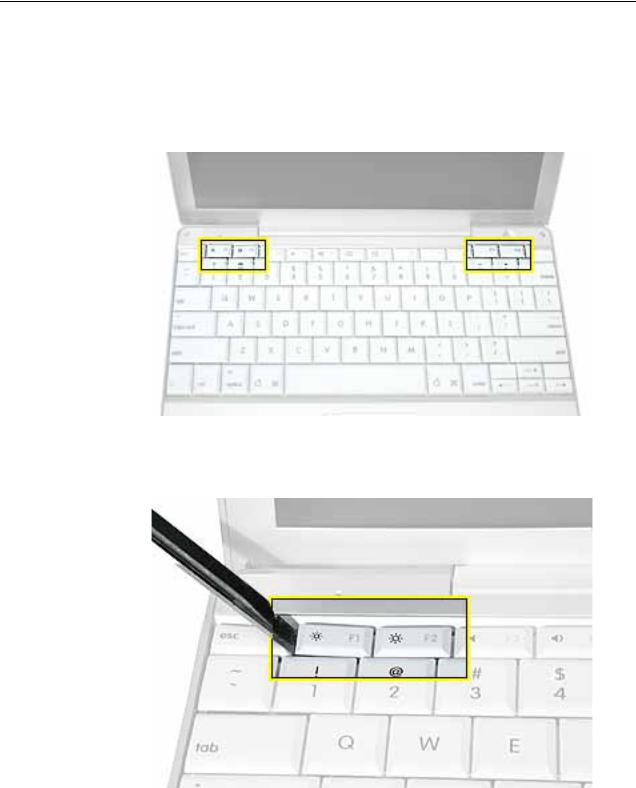
2.Open the computer, and locate the following keys:
•F1
•F2
•F11
•F12
3.Important: Using a black stick, carefully pry up each of the four keys from the left side of each key. The keys are easily removed from the left side without damaging the keyboard.
14 - PowerBook G4 (12-inch) Take Apart |
Keyboard |
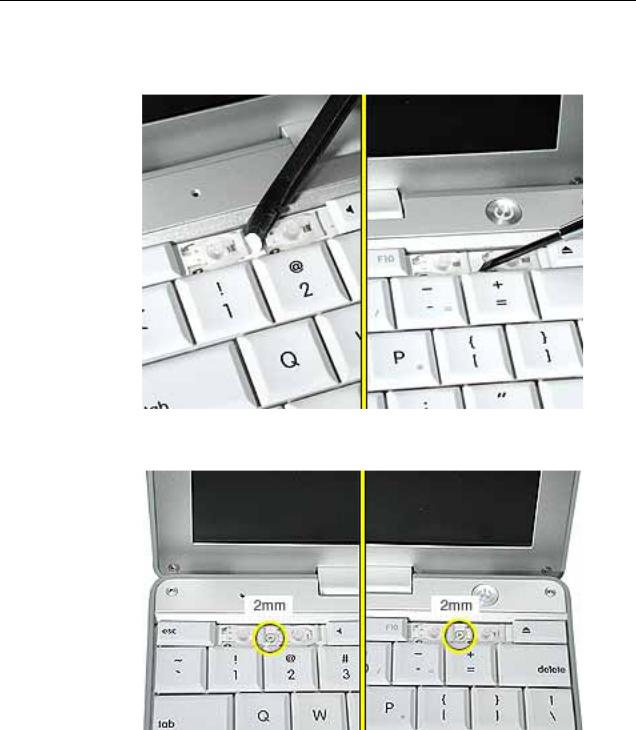
4.Use a black stick or flat-blade screwdriver to lift off the two round stickers that are located between the two key mechanisms. Reserve the stickers for replacement.
5. Remove the screw under each of the stickers.
Keyboard |
PowerBook G4 (12-inch) Take Apart - 15 |

6.Lift up the top two corners of the keyboard, and move the keyboard toward the display to clear the tabs at the bottom of the keyboard.
16 - PowerBook G4 (12-inch) Take Apart |
Keyboard |

7.Flip the keyboard over and lay the keyboard flat on the trackpad.
8.Use a black stick to carefully remove the aluminum tape that covers the keyboard connector. You will need to reuse the tape when reassembling the computer.
9.Peel up the keyboard cable from its adhesive. Using a black stick, pry up the tabs at the ends of the connector, and then pull the cable straight up to disconnect it.
Keyboard |
PowerBook G4 (12-inch) Take Apart - 17 |

10.Install the replacement keyboard. Make sure you
•Install the foil tape in the recessed area over the keyboard connector.
•Set the tabs at the bottom of the keyboard into the slots in the top case.
•Press the keyboard into place, and install the screws and round stickers.
•Install the function keys:
–Position the key directly over the scissor mechanism.
–Press the key onto the scissor.
–Check the operation of the key.
•Close the display and install the final screw in the memory bay.
11. Reassemble and test the computer.
18 - PowerBook G4 (12-inch) Take Apart |
Keyboard |

Top Case
Tools
This procedure requires the following tools:
•#0 Phillips screwdriver
•Black stick (or other nonconductive nylon or plastic flat-blade tool)
•Hex 1.5 mm screwdriver
Note: To organize the screws you remove from the computer, use a tray with divided compartments (such as a plastic ice cube tray).
Part Location
Preliminary Steps
Before you begin, remove the following:
•Battery
•Memory door and memory card
•Keyboard
Top Case |
PowerBook G4 (12-inch) Take Apart - 19 |

Procedure
1.Warning: The screws in the battery bay require holding the screwdriver at an angle. Be careful not to strip the screws.
Note: Avoid scratching the external housing by using care when removing the screws. You might want to cover part of the housing with a soft cloth as you remove screws.
With the computer upside down on a soft cloth, remove the three screws from the bottom case at the battery bay.
2. Remove the screws near the display hinge.
20 - PowerBook G4 (12-inch) Take Apart |
Top Case |
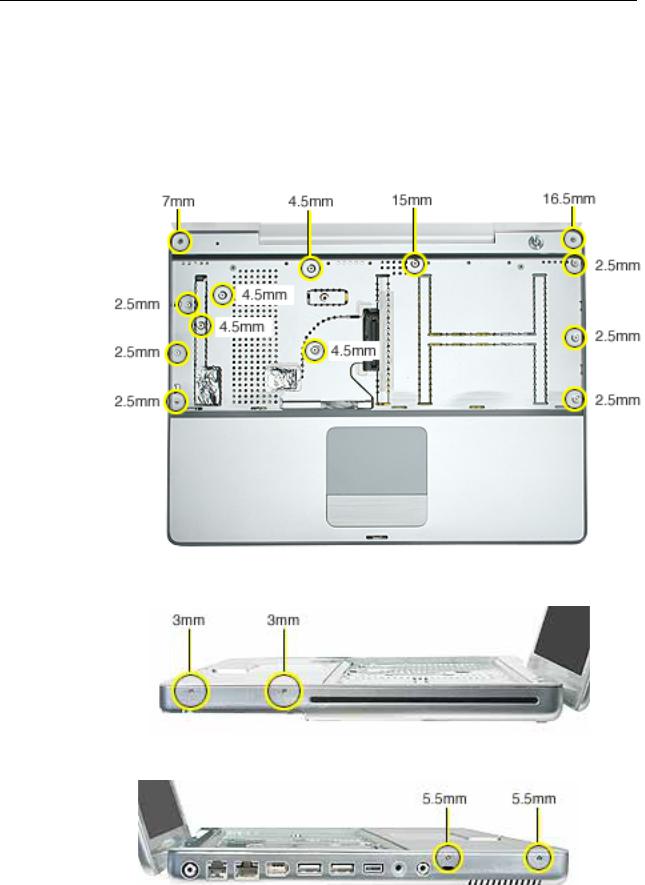
3.Open the display, and with the computer upright, remove the following 13 screws from the top case:
•one Hex, 16.5 mm long screw at upper right corner near power button
•one Hex, 7 mm long screw at upper left corner near microphone
•one #0 Phillips, 15 mm long screw in keyboard well
•four #0 Phillips, 4.5 mm long screws in keyboard well
•six #0 Phillips, 2.5 mm long screws in keyboard well
4. Remove two screws from the front right side of the top case.
5. Remove two screws from the front left side of the top case.
Top Case |
PowerBook G4 (12-inch) Take Apart - 21 |
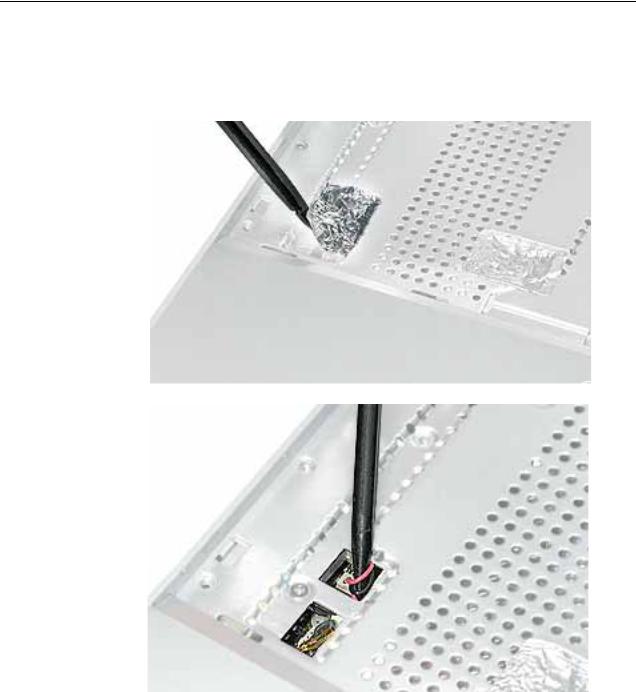
6.Carefully remove the foil tape from the keyboard well that covers the microphone cable and power cable. You will need to reuse the tape when reassembling the computer.
7.Use a black stick in the small openings to disconnect the two cables.
22 - PowerBook G4 (12-inch) Take Apart |
Top Case |

8. Remove the screw near the cables.
9.Carefully remove the foil tape over the trackpad cable. You will need to reuse the tape when reassembling the computer.
Top Case |
PowerBook G4 (12-inch) Take Apart - 23 |
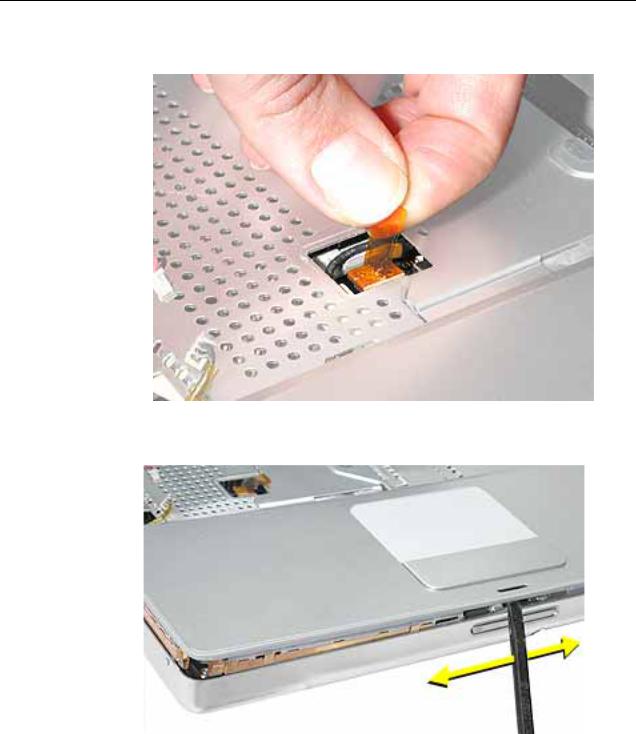
10. Use the pull tab to release the trackpad cable.
11.Use a black stick running along the edge of the top case to lift up the top case from the bottom case. Use equal pressure at the front, left, and right corners.
24 - PowerBook G4 (12-inch) Take Apart |
Top Case |

12.The top case includes the following:
•Microphone cable
•Trackpad and trackpad cable
•Power button and cable
•Tape
•Welded EMI strips
Top Case |
PowerBook G4 (12-inch) Take Apart - 25 |

13.Before installing a replacement top case, check the cable routing of the
•Microphone cable
•Trackpad cable
•Power button cable
Make sure the cables are routed correctly and cannot be pinched when installing the top case.
14. Install the replacement top case, and reassemble and test the computer.
26 - PowerBook G4 (12-inch) Take Apart |
Top Case |
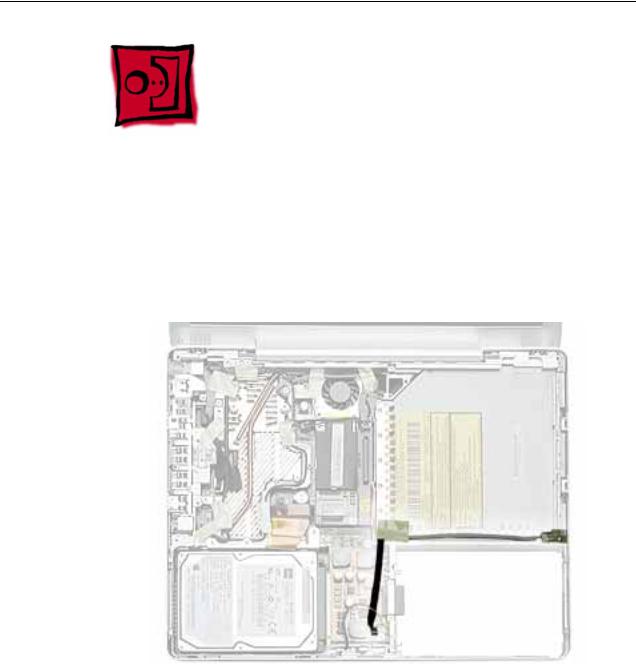
Reed Switch Board and Cable
Tools
This procedure requires the following tools:
•Phillips #0 screwdriver
•Black stick (or other nonconductive nylon or plastic flat-blade tool)
Part Location
Preliminary Steps
Before you begin, remove the following:
•Battery
•Memory door and memory card
•Keyboard
•Top case
Reed Switch Board and Cable |
PowerBook G4 (12-inch) Take Apart - 27 |
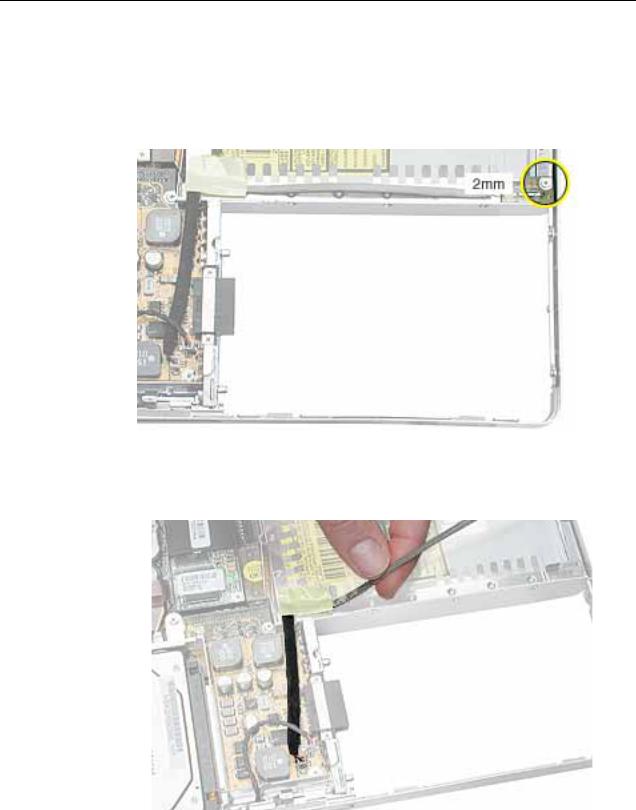
Procedure
1.Remove the screw from the reed switch board.
Warning: When replacing the board, make sure you use the same screw. A longer screw could scratch the optical media.
2.Tilt the board up and away from the tab at the battery area.
3.Lift up the tape from the corner of the optical drive, and disconnect the 3-pin connector from CN4 at the DC-to-DC board.
4.Install the replacement reed switch board and cable, and reassemble and test the computer.
28 - PowerBook G4 (12-inch) Take Apart |
Reed Switch Board and Cable |
