Apple PowerBook G4 12 1.33GHz Service Manual
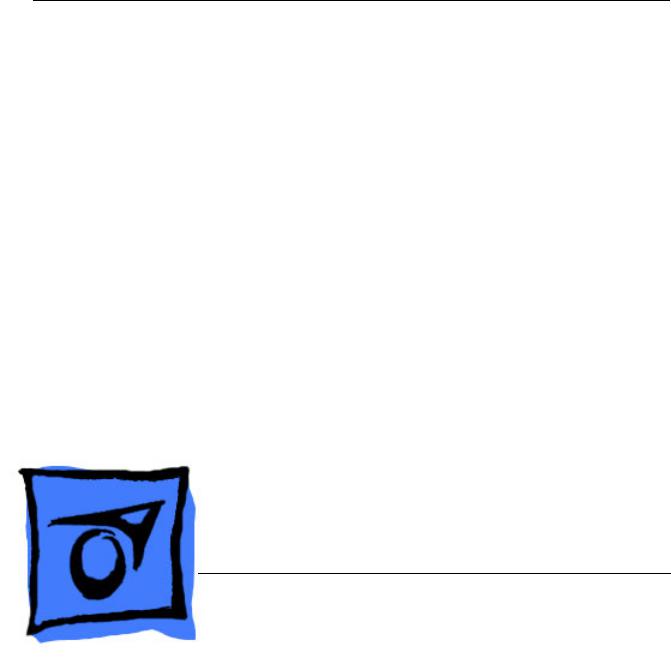
Service Source
PowerBook G4 (12-inch 1.33 GHz)
Updated October 25, 2005
© 2004 Apple Computer, Inc. All rights reserved.
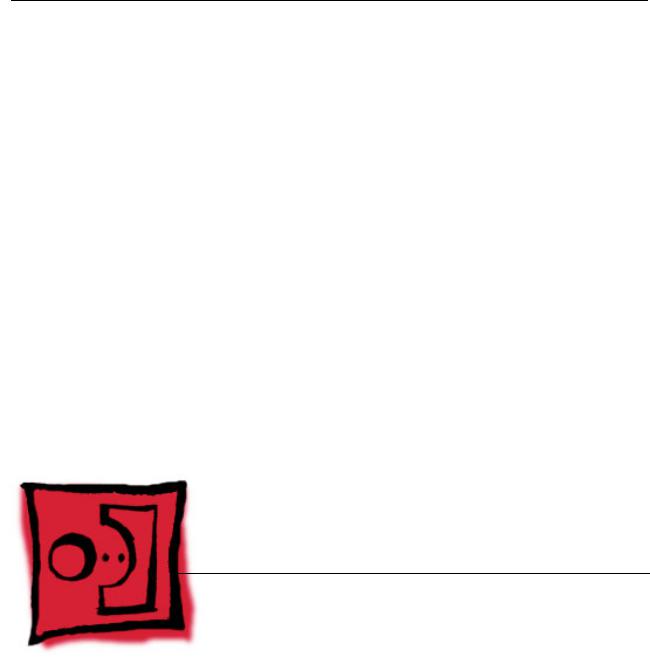
Service Source
Take Apart
PowerBook G4 (12-inch 1.33 GHz)
© 2004 Apple Computer, Inc. All rights reserved.

General Information
Overview
Some of the key features that distinguish this computer from earlier notebook models include:
•Faster processor at 1.33 GHz
•Cable guides on frame
•Latches in battery bay to secure top case
General Information |
PowerBook G4 (12-inch 1.33 GHz) Take Apart - 1 |

Model Differences
The external housing of the PowerBook G4 (12-inch 1.33 GHz) model looks the same as the PowerBook G4 (12-inch DVI) model. Both have a mini-DVI port (shown below).
The mini-DVI port is used with an adapter cable to connect the computer to a monitor, television, VCR, or other video device. The adapter cables that can be used with this port include a mini-DVI-to-DVI adapter, a mini-DVI-to-VGA adapter, and a mini-DVI-to-S-Video adapter.
To distinguish the PowerBook G4 (12-inch 1.33 GHz) model from previous models, check the processor speed and note the latches in the battery bay.
This computer model includes two latches inside the battery bay. These latches help secure the top case to the computer. Refer to the Top Case procedure for more information.
2 - PowerBook G4 (12-inch 1.33 GHz) Take Apart |
General Information |
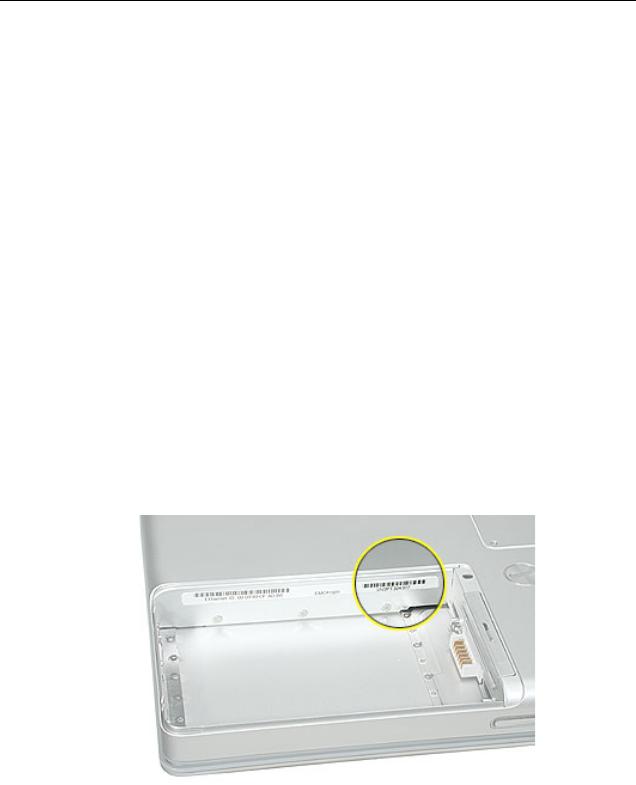
Tools
The following tools are recommended for this computer:
•Coin
•ESD wriststrap and mat
•Small soft cloth
•Black stick (or other nonconductive nylon or plastic flat-blade tool)
•#0 Phillips screwdriver (magnetized)
•#1 Phillips screwdriver (magnetized)
•Jeweler’s flat-blade screwdriver
•1.5 mm hex driver
•4 mm socket wrench or needlenose pliers
•nonconductive tweezers or needlenose pliers (for replacing a foot or for routing thin cables such as the AirPort antenna cable)
Important: To organize the screws you remove from the computer, use a tray with divided compartments (such as a plastic ice cube tray). If doing a complete disassembly, note the screws removed from each location in the computer.
Warning: Check the screw lengths before installing the screws. Installing a longer screw in the wrong place can permanently damage the housing or an internal part.
Serial Number Location
The serial number is located in the battery bay.
General Information |
PowerBook G4 (12-inch 1.33 GHz) Take Apart - 3 |

Battery
Tools
This procedure requires the following tools:
•Soft cloth
•Coin
Part Location
Preliminary Steps
Warning: Always shut down the computer before opening it to avoid damaging its internal components or causing injury. After you shut down the computer, the internal components can be very hot. Let the computer cool down for 30 minutes before continuing.
4 - PowerBook G4 (12-inch 1.33 GHz) Take Apart |
Battery |
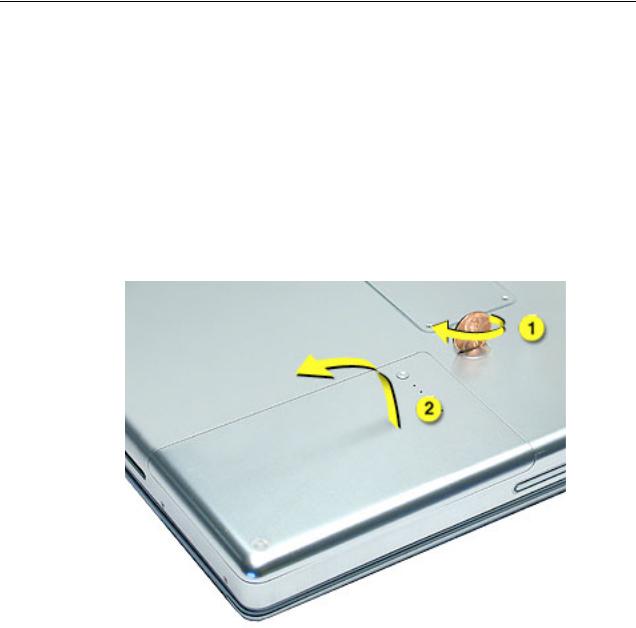
Procedure
Warning: If the computer has been recently operating, allow it to cool down before performing this procedure.
1.Shut down the computer.
2.Unplug the power adapter, phone cord, and any other cables connected to the computer.
3.Turn over the computer and place it on a soft cloth.
4.Use a coin to release the battery lock.
5.Lift the battery out of the battery bay.
6. Install the replacement battery, and reassemble and test the computer.
Battery |
PowerBook G4 (12-inch 1.33 GHz) Take Apart - 5 |
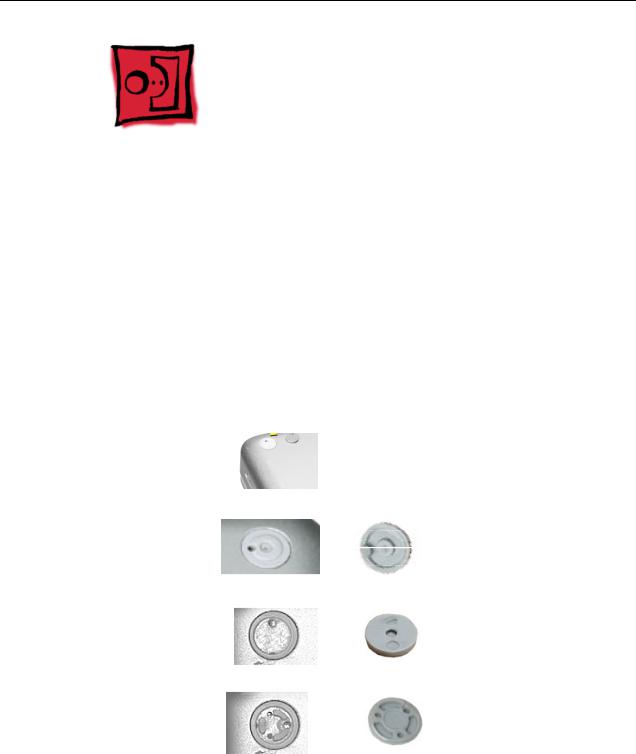
Feet
Tools
This procedure requires the following tools:
•Foot kit
•Tweezers or needlenose pliers
•Soft cloth
Preliminary Step
Before you begin, identify the type of foot that needs replacement. Check the bottom case of the computer, and compare it with the images in this table:
Plug Area on Bottom Case |
Matching Foot |
Action |
||||||||
|
|
|
|
|
|
|
|
|
|
|
Missing plug |
Not available for |
Do not perform the foot |
||||||||
|
|
|
|
|
|
|
replacement |
replacement. |
||
|
|
|
|
|
|
|
|
|
|
|
|
|
|
|
|
|
|
|
|
|
|
Battery plug |
Battery foot |
Continue with the |
||||||||
|
|
|
|
|
|
|
|
|
|
procedure, matching |
|
|
|
|
|
|
|
|
|
|
|
|
|
|
|
|
|
|
|
|
|
the foot to the plug on |
|
|
|
|
|
|
|
|
|
|
the battery. |
|
|
|
|
|
|
|
|
|
|
|
|
|
|
|
|
|
|
|
|
|
|
Case plug |
Case foot |
Continue with the |
||||||||
|
|
|
|
|
|
|
|
|
|
procedure, matching |
|
|
|
|
|
|
|
|
|
|
|
|
|
|
|
|
|
|
|
|
|
|
|
|
|
|
|
|
|
|
|
|
the foot to the plug on |
|
|
|
|
|
|
|
|
|
|
the bottom case. |
|
|
|
|
|
|
|
|
|
|
|
|
|
|
|
|
|
|
|
|
|
|
Case plug |
Case foot |
Continue with the |
||||||||
|
|
|
|
|
|
|
|
|
|
procedure, matching |
|
|
|
|
|
|
|
|
|
|
|
|
|
|
|
|
|
|
|
|
|
the foot to the plug on |
|
|
|
|
|
|
|
|
|
|
the bottom case. |
|
|
|
|
|
|
|
|
|
|
|
|
|
|
|
|
|
|
|
|
|
|
|
|
|
|
|
|
|
|
|
|
|
6 - PowerBook G4 (12-inch 1.33 GHz) Take Apart |
Feet |

Procedure
Warning: The glue used in this procedure can bond instantly to skin. Do not touch the glue. In the event of contact, review the safety instructions at the end of this document. For additional information, refer to the glue manufacturer:
Elmer's Products, Inc.
Columbus, OH. 43215-3799
www.krazyglue.com
1.Place the computer upside down on a clean, lint-free cloth or other nonabrasive surface.
2.Select a foot from the kit that matches the plug on the bottom case. (Refer to the images shown in the table.) Do not use a foot that does not match.
3.Make sure the plug area on the bottom case is clean. If any portion of the soft rubber foot remains, remove it so that only the hard plastic plug is visible (as shown below).
Battery Plug |
Case Plug |
|
|
Important: Notice the inner ring of the plug. When positioning the foot, make sure the textured plane of the rubber foot fits into the compatible ring in the plug. This ensures a balanced and level fitting.
Feet |
PowerBook G4 (12-inch 1.33 GHz) Take Apart - 7 |

4.Warning: GLUE IS AN EYE AND SKIN IRRITANT. BONDS SKIN INSTANTLY. Do not touch the glue at any time. Before opening the glue, review the safety instructions at the end of this document.
Important: The glue tube included in the kit is sealed until first use. Do not break the seal until you are ready to use the glue. To break the seal, hold the tube upright and away from you. Place the hollow nozzle cap on the tube and tighten it all the way down. The tube is then ready to dispense the glue through the nozzle cap.
5.Apply one drop of glue to the plug on the bottom case. Do not spread the glue.
6.Using tweezers or needlenose pliers, carefully position the new foot so its textured surface fits into the inner ring of the plug.
7.Using the end of the tweezers or pliers—not your finger—lightly press and hold the foot in place for 30 seconds.
8.Before turning over the computer, allow the glue to set for at least 15 minutes.
9.Discard the tube of glue.
SAFETY INSTRUCTIONS: GLUE IS AN EYE AND SKIN IRRITANT. BONDS SKIN INSTANTLY. Contains ethyl cyanoacrylate. Avoid contact with skin and eyes. If eye or mouth contact occurs, hold eyelid or mouth open and rinse thoroughly but gently with water only for 15 minutes and GET MEDICAL ATTENTION. Liquid glue will sting eye temporarily. Solidified glue may irritate eye like a grain of sand and should be treated by an eye doctor. If skin bonding occurs, soak in acetone-based nail polish remover or warm soapy water and carefully peel or roll skin apart (do not pull). Contact through clothing may cause skin burn. If spilled on clothing, flush with cold water. Avoid prolonged breathing of vapors. Use with adequate ventilation. KEEP OUT OF REACH OF CHILDREN.
8 - PowerBook G4 (12-inch 1.33 GHz) Take Apart |
Feet |

Memory Door and Memory Card
Tools
This procedure requires the following tools:
•Soft cloth
•#0 Phillips screwdriver
•Black stick (or other nonconductive nylon or plastic flat-blade tool)
Part Location
Preliminary Steps
Before you begin, remove the battery.
Procedure
Warning: If the computer has been recently operating, allow it to cool down before performing this procedure.
Memory Door and Memory Card |
PowerBook G4 (12-inch 1.33 GHz) Take Apart - 9 |

1.Place the computer upside down on a soft cloth.
2.Remove the four identical screws from the memory door.
3.Use a black stick to lift off the memory door.
4.Touch a metal surface inside the computer to discharge static electricity from your body.
5.If a memory card is already installed, release it by spreading apart the tabs in the expansion slot from the notches in the card. Allow the card to pop up slightly, and pull it out of the memory slot.
10 - PowerBook G4 (12-inch 1.33 GHz) Take Apart |
Memory Door and Memory Card |
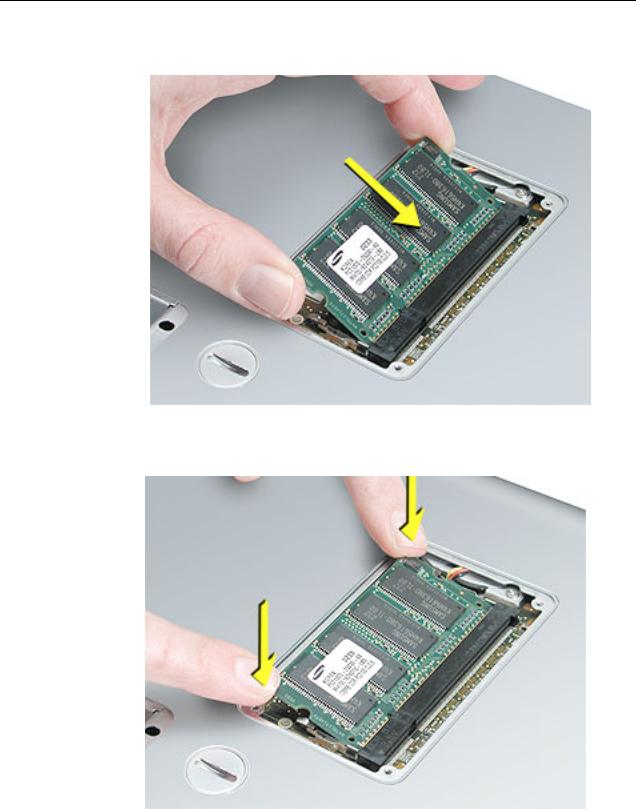
6. Insert the replacement memory card into the expansion slot at a 30-degree angle.
7.Make sure the memory card is fully inserted. Check that the notches in the card clear the tabs as you press down on the sides of the card to lock it into place.
8.Install the memory door. Be careful not to overtighten the screws.
9.Install the battery, and test the computer.
Memory Door and Memory Card |
PowerBook G4 (12-inch 1.33 GHz) Take Apart - 11 |
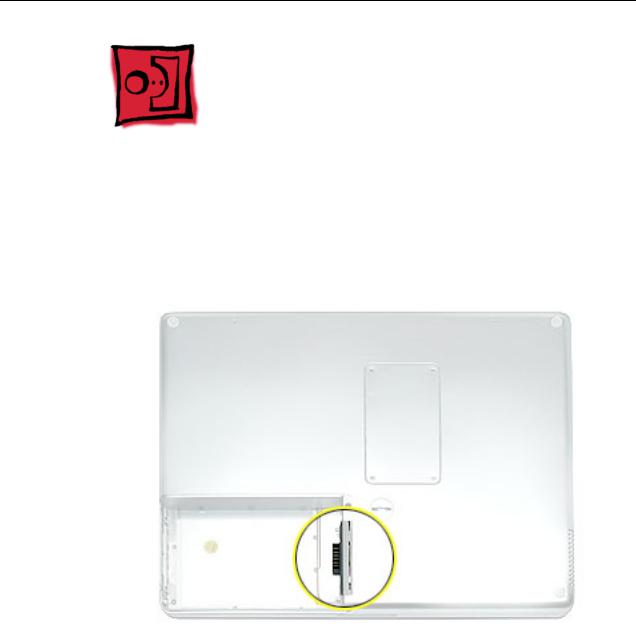
AirPort Extreme Card
Tools
This procedure requires a black stick (or other nonconductive nylon or plastic flat-blade tool).
Part Location
Preliminary Steps
Before you begin, remove the battery.
12 - PowerBook G4 (12-inch 1.33 GHz) Take Apart |
AirPort Extreme Card |
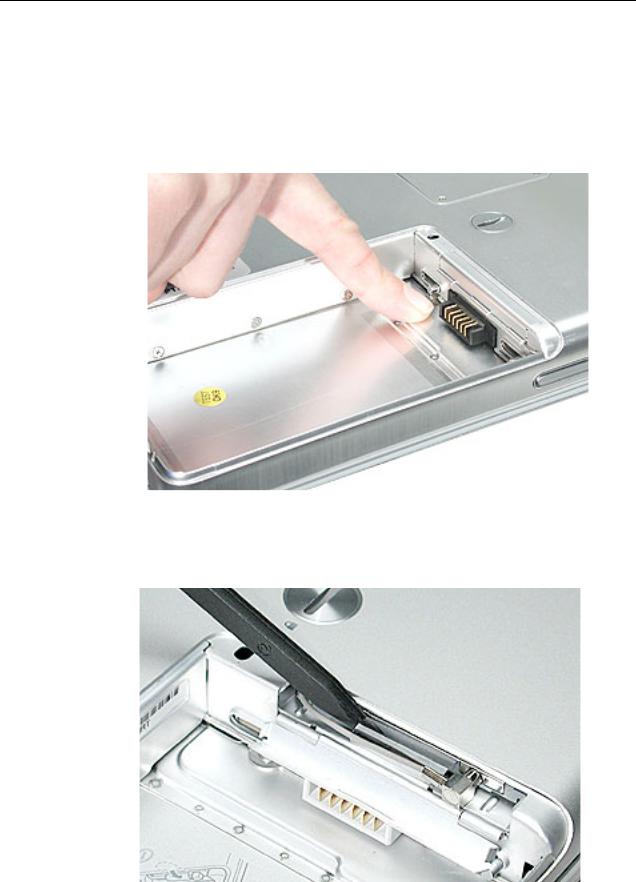
Procedure
Warning: If the computer has been recently operating, allow it to cool down for 30 minutes before performing this procedure.
1.Touch a metal surface inside the battery bay to discharge static electricity from your body.
2.Open the door to the AirPort slot.
3.If an optional AirPort Extreme Card is already installed, use a black stick to un-loop the pull tab.
AirPort Extreme Card |
PowerBook G4 (12-inch 1.33 GHz) Take Apart - 13 |

4. Gently disconnect the AirPort antenna cable.
5. Use the pull tab to pull out the card.
14 - PowerBook G4 (12-inch 1.33 GHz) Take Apart |
AirPort Extreme Card |
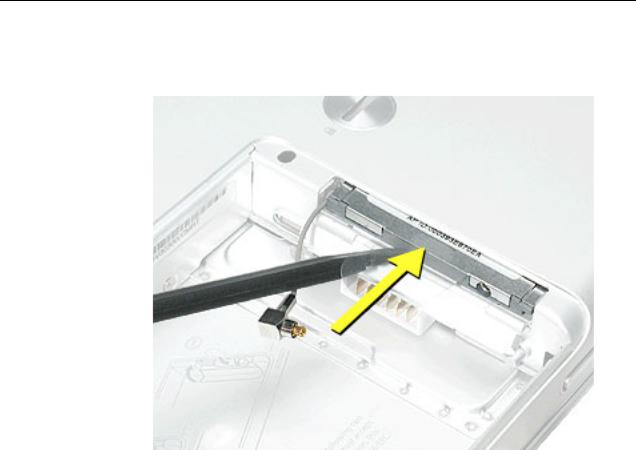
6.Slide the replacement AirPort Extreme Card with the serial number facing up into the slot, as shown.
AirPort Extreme Card |
PowerBook G4 (12-inch 1.33 GHz) Take Apart - 15 |

7.Connect the end of the antenna cable to the card.
8.Loop the clear plastic tab under the card so that the tab secures the antenna cable and tucks into the slot.
Note: The AirPort slot on the bottom case has a recessed inner slot designed for the clear plastic tab to tuck into.
9. Close the AirPort door, and reassemble and test the computer.
16 - PowerBook G4 (12-inch 1.33 GHz) Take Apart |
AirPort Extreme Card |
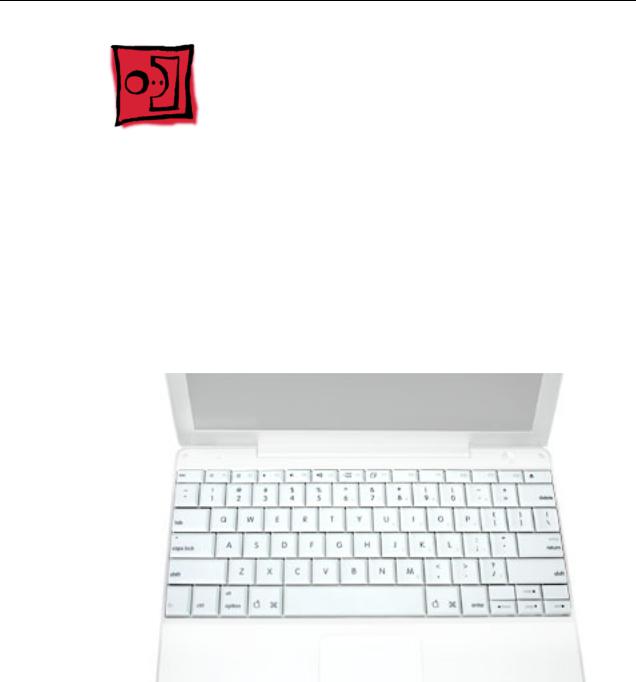
Keyboard
Tools
This procedure requires the following tools:
•#0 Phillips screwdriver
•Black stick (or other nonconductive nylon or plastic flat-blade tool)
Note: To organize the screws you remove from the computer, use a tray with divided compartments (such as a plastic ice cube tray).
Part Location
Preliminary Steps
Before you begin, remove the following:
•Battery
•Memory door and memory card
Keyboard |
PowerBook G4 (12-inch 1.33 GHz) Take Apart - 17 |
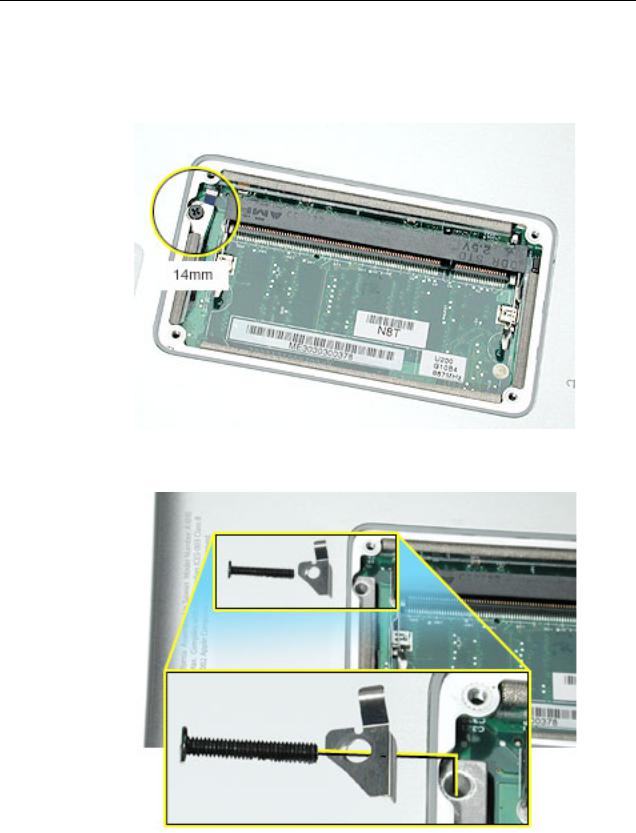
Procedure
1.With the computer upside down on a soft cloth, remove the single screw and small EMI shield from the memory card bay.
Replacement Note: Make sure you replace the screw and EMI shield so that the EMI shield is positioned with the finger-like projection pointing up.
18 - PowerBook G4 (12-inch 1.33 GHz) Take Apart |
Keyboard |
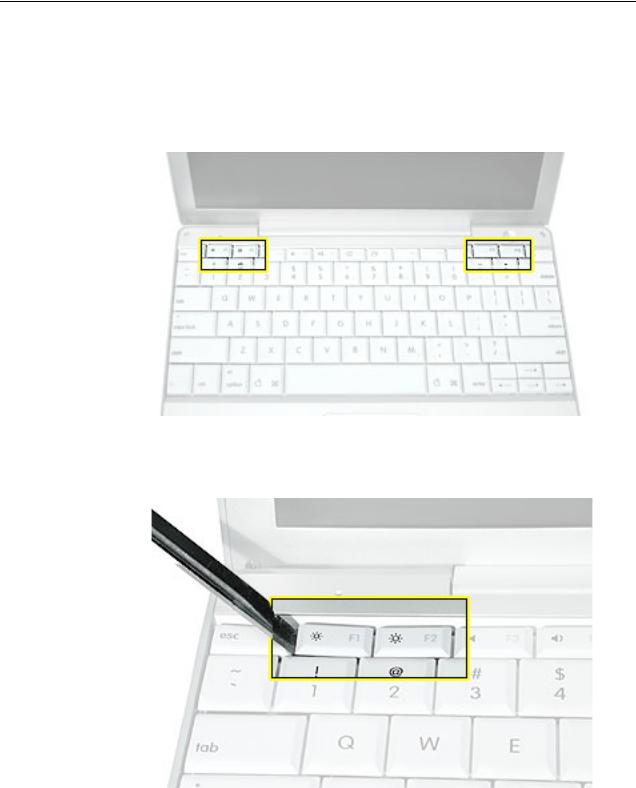
2.Open the computer, and locate the following keys:
•F1
•F2
•F11
•F12
3.Important: Using a black stick, carefully pry up each of the four keys from the left side of each key. The keys are easily removed from the left side without damaging the keyboard.
Keyboard |
PowerBook G4 (12-inch 1.33 GHz) Take Apart - 19 |
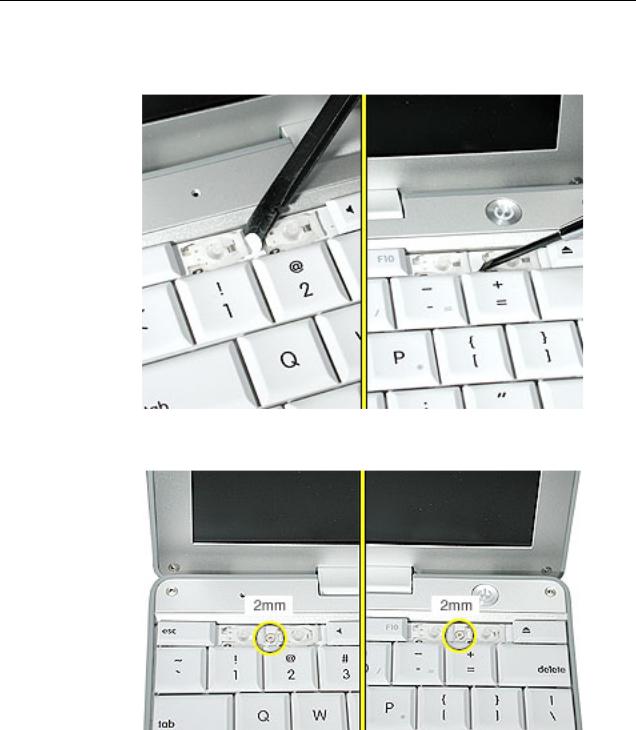
4.Use a black stick or flat-blade screwdriver to lift off the two round stickers that are located between the two key mechanisms. Reserve the stickers for replacement.
5. Remove the screw under each of the stickers.
20 - PowerBook G4 (12-inch 1.33 GHz) Take Apart |
Keyboard |

6.Lift up the top two corners of the keyboard, and move the keyboard toward the display to clear the tabs at the bottom of the keyboard.
Keyboard |
PowerBook G4 (12-inch 1.33 GHz) Take Apart - 21 |
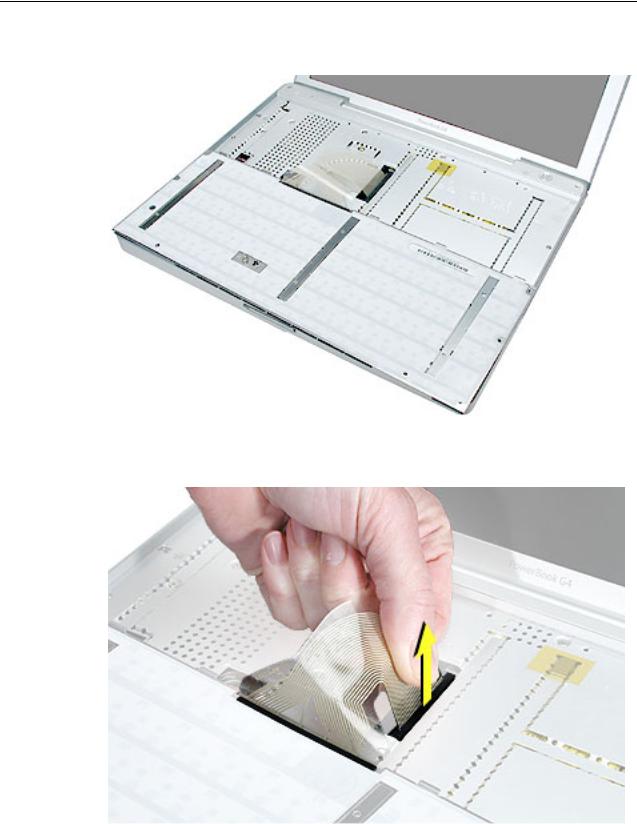
7. Flip the keyboard over and lay the keyboard flat on the trackpad.
8.Peel up the keyboard cable from its adhesive. Using a black stick, pry up the tabs at the ends of the connector, and then pull the cable straight up to disconnect it.
22 - PowerBook G4 (12-inch 1.33 GHz) Take Apart |
Keyboard |

9.Install the replacement keyboard. Make sure you
•Set the tabs at the bottom of the keyboard into the slots in the top case.
•Press the keyboard into place, and install the screws and round stickers.
•Install the function keys:
–Position the key directly over the scissor mechanism.
–Press the key onto the scissor.
–Check the operation of the key.
•Close the display and install the final screw in the memory bay.
10. Reassemble and test the computer.
Keyboard |
PowerBook G4 (12-inch 1.33 GHz) Take Apart - 23 |
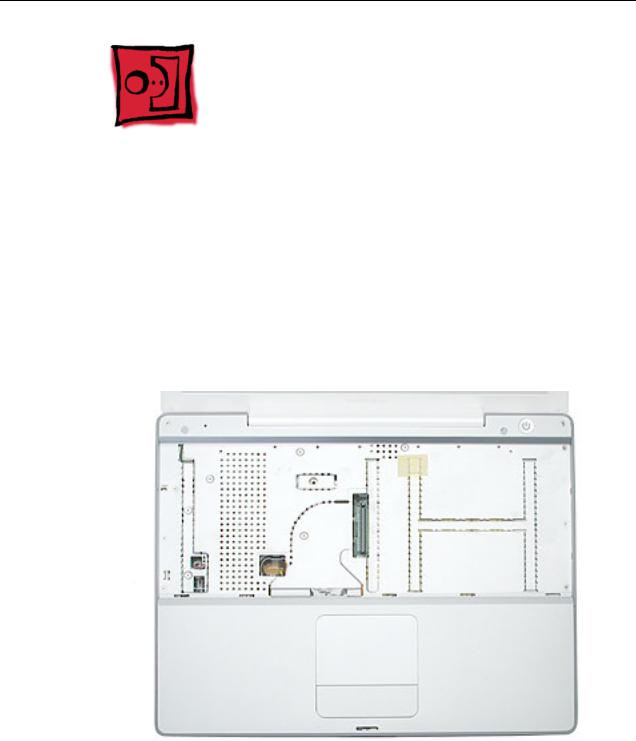
Top Case
Tools
This procedure requires the following tools:
•#0 Phillips screwdriver
•Black stick (or other nonconductive nylon or plastic flat-blade tool)
•Hex 1.5 mm screwdriver
Note: To organize the screws you remove from the computer, use a tray with divided compartments (such as a plastic ice cube tray).
Part Location
Preliminary Steps
Before you begin, remove the following:
•Battery
•Memory door and memory card
•Keyboard
24 - PowerBook G4 (12-inch 1.33 GHz) Take Apart |
Top Case |

Procedure
1.Warning: The screws in the battery bay require holding the screwdriver at an angle. Be careful not to strip the screws.
Note: Avoid scratching the external housing by using care when removing the screws. You might want to cover part of the housing with a soft cloth as you remove screws.
With the computer upside down on a soft cloth, remove the three screws from the bottom case at the battery bay.
2. Remove the screws near the display hinge.
Top Case |
PowerBook G4 (12-inch 1.33 GHz) Take Apart - 25 |
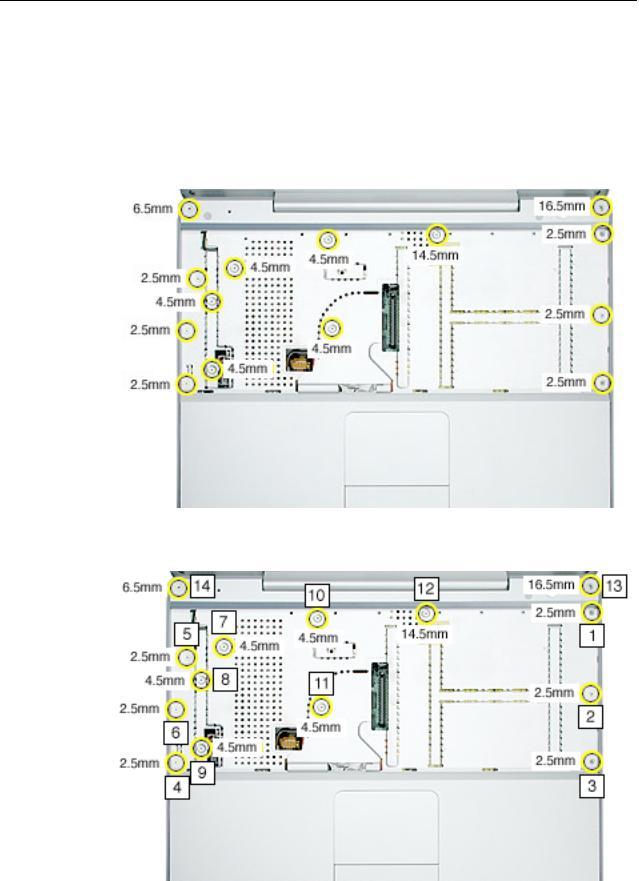
3.Open the display, and with the computer upright, remove the following 14 screws from the top case:
•one Hex, 16.5-mm long screw at upper right corner near power button
•one Hex, 7-mm long screw at upper left corner near microphone
•one #0 Phillips, 14.5-mm long screw in keyboard well
•five #0 Phillips, 4.5-mm long screws in keyboard well
•six #0 Phillips, 2.5-mm long screws in keyboard well
Replacement Note: When replacing the top case screws, install the screws in the order shown.
26 - PowerBook G4 (12-inch 1.33 GHz) Take Apart |
Top Case |
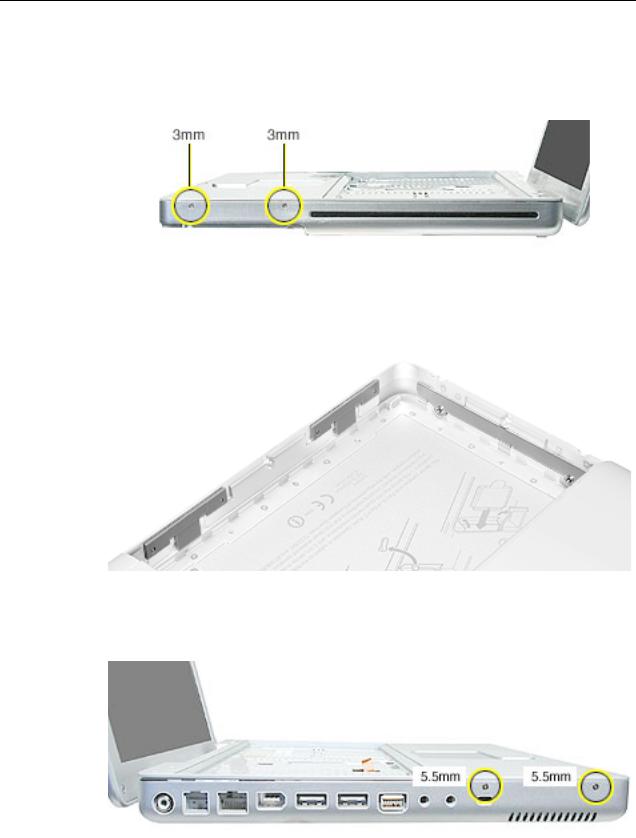
4.Remove two screws from the front right side of the top case.
Note: The shape of the two 3-mm long screws differs from most of the screws used in the computer. The screw has a collar under the screw head.
Replacement Note: In addition to securing the top case to the bottom case, the two 3-mm long screws help secure an inner bracket to the battery well. Make sure the bracket and two latches are installed in the bottom case before replacing the top case.
5.Remove two screws from the front left side of the top case.
Replacement Note: When installing the top case, install these two 5.5-mm long screws before installing the 3-mm long screws.
Top Case |
PowerBook G4 (12-inch 1.33 GHz) Take Apart - 27 |

6.Place the computer on its side, and loosen but do not remove the half of the top case that is closest to the display.
28 - PowerBook G4 (12-inch 1.33 GHz) Take Apart |
Top Case |
