Yamaha PSR-730E, PSR-730 User Manual

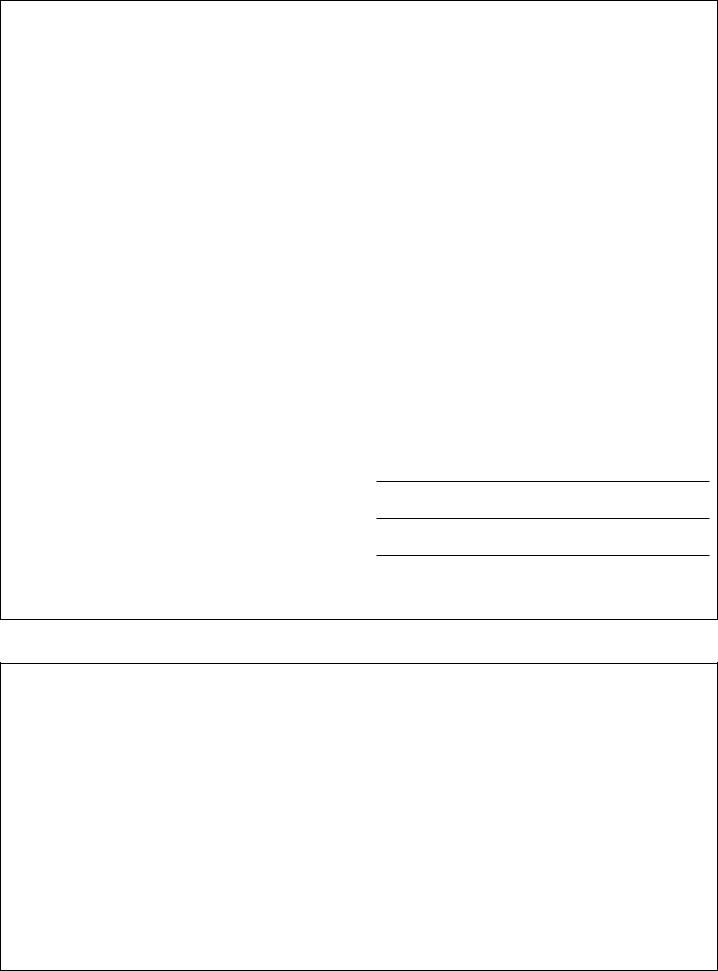
SPECIAL MESSAGE SECTION
This product utilizes batteries or an external power supply (adapter). DO NOT connect this product to any power supply or adapter other than one described in the manual, on the name plate, or specifically recommended by Yamaha.
This product should be used only with the components supplied or; a cart, rack, or stand that is recommended by Yamaha. If a cart, etc., is used, please observe all safety markings and instructions that accompany the accessory product.
SPECIFICATIONS SUBJECT TO CHANGE:
The information contained in this manual is believed to be correct at the time of printing. However, Yamaha reserves the right to change or modify any of the specifications without notice or obligation to update existing units.
This product, either alone or in combination with an amplifier and headphones or speaker/s, may be capable of producing sound levels that could cause permanent hearing loss. DO NOT operate for long periods of time at a high volume level or at a level that is uncomfortable. If you experience any hearing loss or ringing in the ears, you should consult an audiologist.
IMPORTANT: The louder the sound, the shorter the time period before damage occurs.
NOTICE:
Service charges incurred due to a lack of knowledge relating to how a function or effect works (when the unit is operating as designed) are not covered by the manufacturer’s warranty, and are therefore the owners responsibility. Please study this manual carefully and consult your dealer before requesting service.
ENVIRONMENTAL ISSUES:
Yamaha strives to produce products that are both user safe and environmentally friendly. We sincerely believe that our products and the production methods used to produce them, meet these goals. In keeping with both the letter and the spirit of the law, we want you to be aware of the following:
Battery Notice:
This product MAY contain a small non-rechargeable battery which (if applicable) is soldered in place. The average life span of this type of
battery is approximately five years. When replacement becomes necessary, contact a qualified service representative to perform the replacement.
This product may also use “household” type batteries. Some of these may be rechargeable. Make sure that the battery being charged is a rechargeable type and that the charger is intended for the battery being charged.
When installing batteries, do not mix batteries with new, or with batteries of a different type. Batteries MUST be installed correctly. Mismatches or incorrect installation may result in overheating and battery case rupture.
Warning:
Do not attempt to disassemble, or incinerate any battery. Keep all batteries away from children. Dispose of used batteries promptly and as regulated by the laws in your area. Note: Check with any retailer of household type batteries in your area for battery disposal information.
Disposal Notice:
Should this product become damaged beyond repair, or for some reason its useful life is considered to be at an end, please observe all local, state, and federal regulations that relate to the disposal of products that contain lead, batteries, plastics, etc. If your dealer is unable to assist you, please contact Yamaha directly.
NAME PLATE LOCATION:
The name plate is located on the bottom of the product. The model number, serial number, power requirements, etc., are located on this plate. You should record the model number, serial number, and the date of purchase in the spaces provided below and retain this manual as a permanent record of your purchase.
Model
Serial No.
Purchase Date
PLEASE KEEP THIS MANUAL
92-BP
FCC INFORMATION (U.S.A.)
IMPORTANT NOTICE: DO NOT MODIFY THIS UNIT! |
the instructions found in the users manual, may cause interference |
|
This product, when installed as indicated in the instructions contained in |
harmful to the operation of other electronic devices. Compliance with |
|
this manual, meets FCC requirements. Modifications not expressly ap- |
FCC regulations does not guarantee that interference will not occur in |
|
proved by Yamaha may void your authority, granted by the FCC, to use |
all installations. If this product is found to be the source of interference, |
|
the product. |
which can be determined by turning the unit “OFF” and “ON”, please try |
|
|
to eliminate the problem by using one of the following measures: |
|
IMPORTANT: |
• Relocate either this product or the device that is being affected by the |
|
When connecting this product to accessories and/or another product use |
||
interference. |
||
only high quality shielded cables. Cable/s supplied with this product |
||
|
||
MUST be used. Follow all installation instructions. Failure to follow in- |
• Utilize power outlets that are on different branch (circuit breaker or |
|
structions could void your FCC authorization to use this product in the |
fuse) circuits or install AC line filter/s. |
|
USA. |
• In the case of radio or TV interference, relocate/reorient the antenna. |
|
|
||
NOTE: |
If the antenna lead-in is 300 ohm ribbon lead, change the lead-in to |
|
co-axial type cable. |
||
This product has been tested and found to comply with the requirements |
||
|
||
listed in FCC Regulations, Part 15 for Class “B” digital devices. Compli- |
If these corrective measures do not produce satisfactory results, please |
|
ance with these requirements provides a reasonable level of assurance |
contact the local retailer authorized to distribute this type of product. If |
|
that your use of this product in a residential environment will not result in |
you can not locate the appropriate retailer, please contact Yamaha |
|
harmful interference with other electronic devices. This equipment gener- |
Corporation of America, Electronic Service Division, 6600 |
|
ates/uses radio frequencies and, if not installed and used according to |
Orangethorpe Ave, Buena Park, CA90620 |
• This applies only to products distributed by Yamaha Corporation of America.

PRECAUTIONS
PLEASE READ CAREFULLY BEFORE PROCEEDING
* Please keep these precautions in a safe place for future reference.
WARNING
Always follow the basic precautions listed below to avoid the possibility of serious injury or even death from electrical shock, short-circuiting, damages, fire or other hazards. These precautions include, but are not limited to, the following:
•Do not open the instrument or attempt to disassemble the internal parts or modify them in any way. The instrument contains no user-serviceable parts. If it should appear to be malfunctioning, discontinue use immediately and have it inspected by qualified Yamaha service personnel.
•Do not expose the instrument to rain, use it near water or in damp or wet conditions, or place containers on it containing liquids which might spill into any openings.
•If the AC adaptor cord or plug becomes frayed or damaged, or if there is a sudden loss of sound during use of the instrument, or if any unusual smells or smoke should appear to be caused by it, immediately turn off
the power switch, disconnect the adaptor plug from the outlet, and have the instrument inspected by qualified Yamaha service personnel.
•Use the specified adaptor (PA-6 or an equivalent recommended by Yamaha) only. Using the wrong adaptor can result in damage to the instrument or overheating.
•Before cleaning the instrument, always remove the electric plug from the outlet. Never insert or remove an electric plug with wet hands.
•Check the electric plug periodically and remove any dirt or dust which may have accumulated on it.
CAUTION
Always follow the basic precautions listed below to avoid the possibility of physical injury to you or others, or damage to the instrument or other property. These precautions include, but are not limited to, the following:
•Do not place the AC adaptor cord near heat sources such as heaters or radiators, and do not excessively bend or otherwise damage the cord, place heavy objects on it, or place it in a position where anyone could walk on, trip over, or roll anything over it.
•When removing the electric plug from the instrument or an outlet, always hold the plug itself and not the cord.
•Do not connect the instrument to an electrical outlet using a multipleconnector. Doing so can result in lower sound quality, or possibly cause overheating in the outlet.
•Unplug the AC power adaptor when not using the instrument, or during electrical storms.
•Always make sure all batteries are inserted in conformity with the +/– polarity markings. Failure to do so might result in overheating, fire, or battery fluid leakage.
•Always replace all batteries at the same time. Do not use new batteries together with old ones. Also, do not mix battery types, such as alkaline batteries with manganese batteries, or batteries from different makers, or different types of batteries from the same maker, since this can cause overheating, fire, or battery fluid leakage.
•Do not dispose of batteries in fire.
•Do not attempt to recharge batteries that are not intended to be charged.
•If the instrument is not to be in use for a long time, remove the batteries from it, in order to prevent possible fluid leakage from the battery.
•Keep batteries away from children.
•Before connecting the instrument to other electronic components, turn off the power for all components. Before turning the power on or off for all components, set all volume levels to minimum.
•Do not expose the instrument to excessive dust or vibrations, or extreme cold or heat (such as in direct sunlight, near a heater, or in a car during the day) to prevent the possibility of panel disfiguration or damage to the internal components.
•Do not use the instrument near other electrical products such as televisions, radios, or speakers, since this might cause interference which can affect proper operation of the other products.
•Do not place the instrument in an unstable position where it might accidentally fall over.
•Before moving the instrument, remove all connected adaptor and other cables.
•When cleaning the instrument, use a soft, dry cloth. Do not use paint thinners, solvents, cleaning fluids, or chemical-impregnated wiping cloths. Also, do not place vinyl or plastic objects on the instrument, since this might discolor the panel or keyboard.
•Do not rest your weight on, or place heavy objects on the instrument, and do not use excessive force on the buttons, switches or connectors.
•Use only the stand specified for the instrument. When attaching the stand, use the provided screws only. Failure to do so could cause damage to the internal components or result in the instrument falling over.
•Do not operate the instrument for a long period of time at a high or uncomfortable volume level, since this can cause permanent hearing loss. If you experience any hearing loss or ringing in the ears, consult a physician.
■ SAVING USER DATA
•Always save data to a floppy disk frequently, in order to help prevent the loss of important data due to a malfunction or user operating error.
Yamaha cannot be held responsible for damage caused by improper use or modifications to the instrument, or data that is lost or destroyed.
Always turn the power off when the instrument is not in use.
Make sure to discard used batteries according to local regulations.
(4)
1

Congratulations!
You are the proud owner of a fine electronic keyboard. The Yamaha PSR-730/630 PortaTone combines the most advanced tone generation technology with state-of-the-art digital electronics and features to give you stunning sound quality with maximum musical enjoyment. A large graphic display and easy-to-use interface also greatly enhance the operability of this advanced instrument.
In order to make the most of your PortaTone’s features and extensive performance potential, we urge you to read the manual thoroughly while trying out the various features described. Keep the manual in a safe place for later reference.
●The LCD displays as illustrated in this owner’s manual are for instructional purposes only, and may appear somewhat different from those on your instrument.The displays from the PSR-730 are used for the instructions and descriptions in this manual.
Important Features
 Touch-sensitive 61-key keyboard for a wide range of dynamic musical expression (page 115).
Touch-sensitive 61-key keyboard for a wide range of dynamic musical expression (page 115).
 A variety of voices, 215 panel voices (200 panel voices for PSR-630), 12 drum kits and 480 XG voices, with the maximum polyphony of 64 voices (32 voices for PSR-630).
A variety of voices, 215 panel voices (200 panel voices for PSR-630), 12 drum kits and 480 XG voices, with the maximum polyphony of 64 voices (32 voices for PSR-630).
PSR-730
 The Groove & Dynamics function lets you individualize your arrangement of any style of music (page 35).
The Groove & Dynamics function lets you individualize your arrangement of any style of music (page 35).
P i |
a n o |
|
|
001 |
Large multi-function LCD display panel |
||
|
|||
|
|
makes it easy to select and edit parameters.
 Voice set feature automaticaly selects the appropriate voice parameter settings for the panel voices (page 116).
Voice set feature automaticaly selects the appropriate voice parameter settings for the panel voices (page 116).
 Advanced auto-accompaniment technology gives you 100 fully-orchestrated accompaniment “styles” to back up what you play on the keyboard (page 22).
Advanced auto-accompaniment technology gives you 100 fully-orchestrated accompaniment “styles” to back up what you play on the keyboard (page 22).
 Virtual Arranger feature lets you add chord progressions to any of the auto-accompaniment styles for more musical, refined accompaniment (page 29).
Virtual Arranger feature lets you add chord progressions to any of the auto-accompaniment styles for more musical, refined accompaniment (page 29).
 One Touch Setting feature automatically selects appropriate voice, effect, and other settings for the selected accompaniment style — all you have to do is select a style and play (page 40).
One Touch Setting feature automatically selects appropriate voice, effect, and other settings for the selected accompaniment style — all you have to do is select a style and play (page 40).
functional layout of the track buttons below the panel display makes operation easy.
4 |
FREEZE |
||
MEMORY |
|
||
3 |
Registration Memory saves your favorite |
||
|
|||
STRATION |
|
||
panel settings for instant recall when needed (page 57).
 Minus-one and Repeat functions are ideal for learning new songs and polishing your keyboard technique (page 79).
Minus-one and Repeat functions are ideal for learning new songs and polishing your keyboard technique (page 79).

 Digital effects (reverb, chorus, DSP and harmony) add depth and ambiance to your sound (page 42).
Digital effects (reverb, chorus, DSP and harmony) add depth and ambiance to your sound (page 42).
PSR-730
 Multi Effect function lets you combine two digital effects (page 48).
Multi Effect function lets you combine two digital effects (page 48).
2
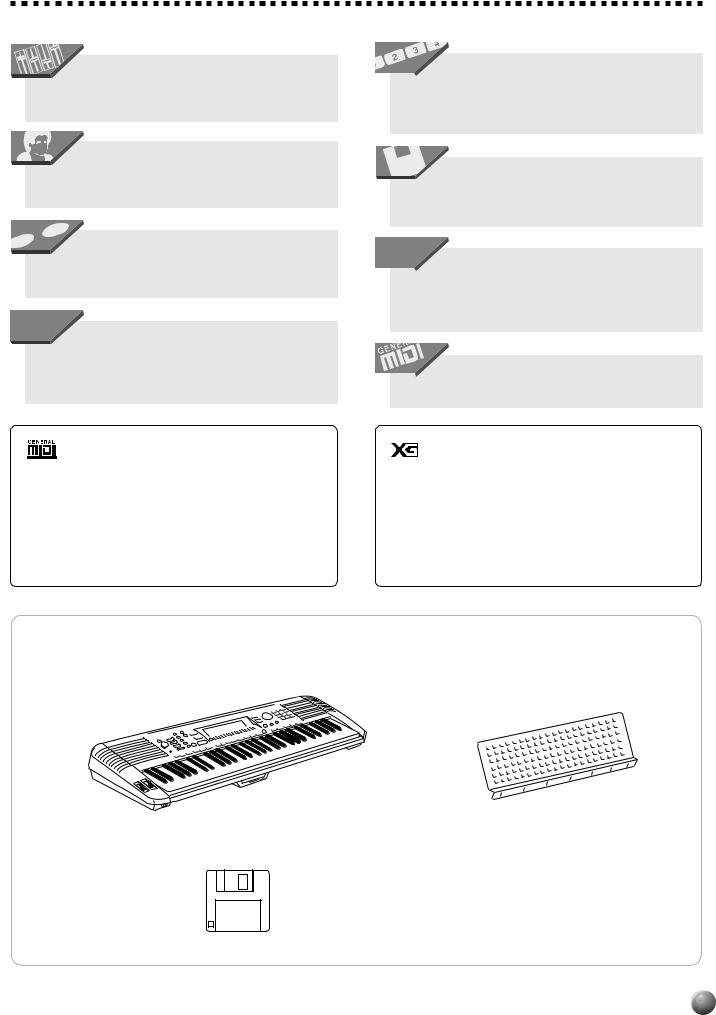
PSR-730
With the Digital Equalizer you can fine tune the sound of your performance on five different frequency bands (page 51).
 User Song recording feature makes it easy to record and playback four melody tracks with an accompaniment track (page 83).
User Song recording feature makes it easy to record and playback four melody tracks with an accompaniment track (page 83).
16 15
A total of sixteen tracks can be recorded with the Multi recording function, including keyboard, harmony and accompaniment (page 88).
 Create original accompaniment styles with the User Style feature (you can also establish your own rules for changing pitch based on chord changes (page 98).
Create original accompaniment styles with the User Style feature (you can also establish your own rules for changing pitch based on chord changes (page 98).
GM System Level 1
“GM System Level 1” is an addition to the MIDI standard which ensures that any GM-compatible music data can be accurately played by any GM-compatible tone generator, regardless of manufacturer. The GM mark is affixed to all software and hardware products that support the “GM System Level 1”.
PSR-730/630 supports GM System Level 1.
 Multi Pads record and play short rhythmic and melodic sequences that can be used to add impact and variety to your performances (page 106).
Multi Pads record and play short rhythmic and melodic sequences that can be used to add impact and variety to your performances (page 106).
DISK |
floppy disk drive plays XG disks and |
|
lets you easily manage User Song, User Style, User Pad and Registration data (page 64).
 A range of MIDI functions for expanded musical enjoyment (XG format compatible), and a TO HOST terminal for easy connection to a personal computer (page 121)
A range of MIDI functions for expanded musical enjoyment (XG format compatible), and a TO HOST terminal for easy connection to a personal computer (page 121)
 MIDI templates for easy MIDI settings (page 129).
MIDI templates for easy MIDI settings (page 129).
XG
XG is a new MIDI format created by Yamaha which significantly improves and expands upon the “GM System Level 1” standard by providing a greater variety of high-quality voices plus considerably enhanced effect operation while being fully compatible with GM.
PSR-730/630 supports the XG format.
Packing List
Please check that these items are packed with your PSR-730/630.
• Music Stand (page 7)
• Owner’s manual
3
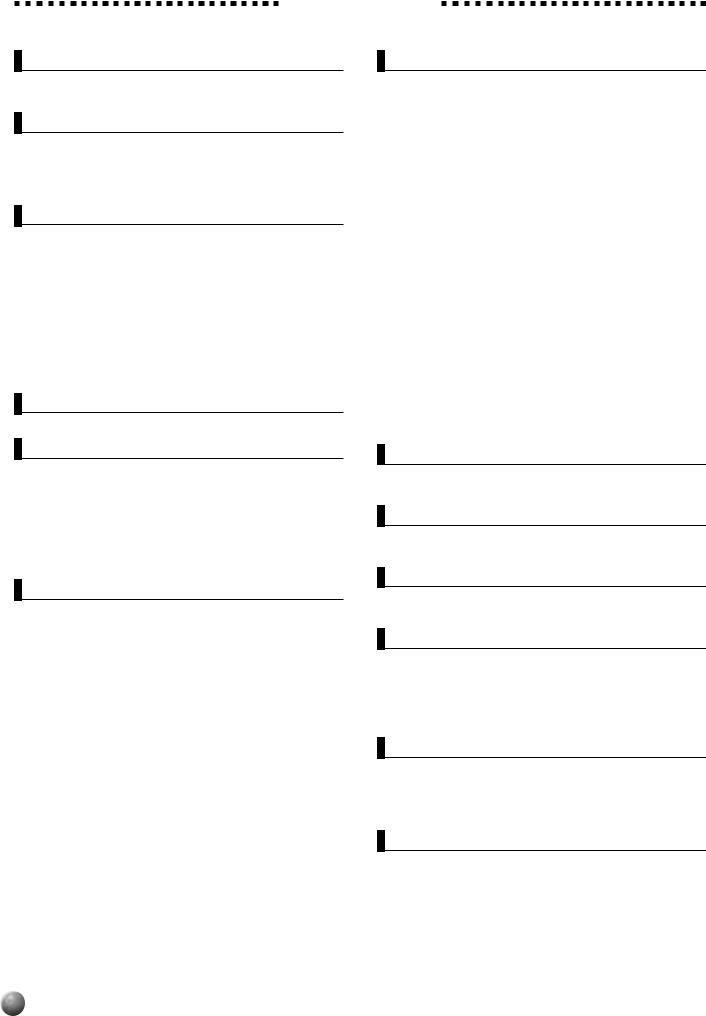
Contents
Panel Controls |
6 |
The Music Stand ........................................................ |
7 |
Basic Display Operation |
8 |
The Display Icons ............................................................ |
8 |
The Menus ..................................................................... |
10 |
Shortcuts ................................................................. |
11 |
Setting Up |
12 |
Power Supply ................................................................. |
12 |
Using An Optional AC Power Adaptor ......................... |
12 |
Using Batteries ............................................................ |
12 |
Connections .................................................................. |
13 |
PHONES Jack ............................................................. |
13 |
SUSTAIN Pedal Jack ................................................... |
13 |
FOOT VOLUME Jack .................................................. |
13 |
AUX OUT R and L/L+R Jacks ..................................... |
13 |
MIDI IN/OUT and TO HOST Connectors .................... |
13 |
The Demonstration |
14 |
Playing the PSR-730/630 |
16 |
A Word About the “R1”, “R2”, and “L” Voices ............. |
16 |
Selecting & Playing R1 Voices ..................................... |
17 |
Keyboard Percussion ................................................ |
19 |
The Dual Voice Mode ..................................................... |
19 |
The Split Voice Mode ..................................................... |
20 |
Changing the SPLIT VOICE Split Point ....................... |
21 |
Auto Accompaniment |
22 |
What is Auto Accompaniment? ................................... |
22 |
Using Auto Accompaniment ........................................ |
22 |
Changing Tempo ...................................................... |
26 |
The Beat Indicator .................................................... |
26 |
Accompaniment Sections .......................................... |
27 |
Accompaniment Track Muting .................................. |
28 |
The Synchro Stop Function ....................................... |
28 |
Using Virtual Arranger .................................................. |
29 |
Accompaniment Volume Control ................................. |
29 |
Changing the Accompaniment Split Point .................. |
30 |
Interaction Between the AUTO ACCOMPANIMENT |
|
and SPLIT VOICE Split Points .............................. |
31 |
The Auto Accompaniment Fingering Modes .............. |
31 |
The Stop Accompaniment Function ........................... |
35 |
Groove and Dynamics (PSR-730) ................................ |
35 |
Applying Groove & Dynamics ...................................... |
36 |
Arranging the Groove & Dynamics Effect |
|
(User Settings) ....................................................... |
36 |
One Touch Setting ......................................................... |
40 |
Digital Effects |
42 |
Reverb ........................................................................... |
43 |
Selecting a Reverb Type .............................................. |
43 |
Reverb Return Level .................................................... |
43 |
Chorus ........................................................................... |
44 |
Selecting a Chorus Type ............................................. |
44 |
Chorus Return Level ................................................... |
44 |
DSP ........................................................................... |
45 |
Select the DSP Type ................................................... |
45 |
DSP Return Level ........................................................ |
46 |
Harmony ......................................................................... |
47 |
Selecting a Harmony Type .......................................... |
47 |
Adjusting the Harmony Volume ................................... |
48 |
Multi Effect (PSR-730) ................................................... |
48 |
How Multi Effect Works ............................................... |
48 |
Applying Multi Effect (PSR-730) .................................. |
49 |
Setting Parts for Effect 1/2 .......................................... |
49 |
Select the Effect Type for Effect 1/2 ............................. |
50 |
Adjust the Dry/Wet Settings for Effect 1/2 ................... |
50 |
The Digital Equalizer (PSR-730) ................................... |
51 |
Using the Digital Equalizer (PSR-730) ......................... |
51 |
Selecting a Digital EQ Type. ........................................ |
52 |
Setting the Gain (User Setting) ................................... |
53 |
The Pitch Bend Wheel |
54 |
Setting the Pitch Bend Range ...................................... |
54 |
The Modulation Wheel (PSR-730) |
55 |
Changing the Modulation Wheel Function ................. |
55 |
Transpose |
56 |
Setting Transposition .................................................... |
56 |
Registration Memory |
57 |
Registering the Panel Settings .................................... |
57 |
Naming the Registration Banks ................................... |
58 |
Recall the Registered Panel Settings .......................... |
60 |
The Accompanient Freeze Function ........................... |
60 |
The Multi Pads |
61 |
Selecting a MULTI PAD Set ........................................... |
61 |
Playing the MULTI PADs ............................................... |
62 |
Turning the CHORD MATCH Function On/Off ............ |
63 |
Disk Operations |
64 |
Floppy Disk Handling Precautions ............................. |
64 |
User Song Data ........................................................... |
65 |
User Style/User Pad/Registration Memory Data ......... |
65 |
Data that Can be Saved or Loaded with the |
|
PSR-730/630 ........................................................ |
65 |
4
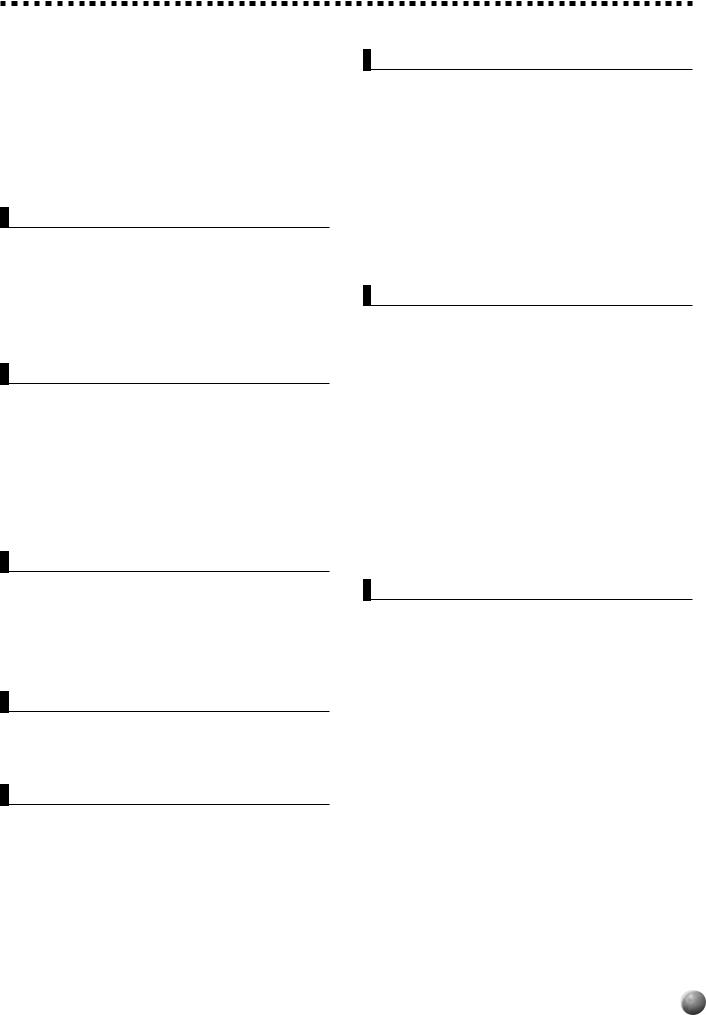
Using Commercially Available Music Collections |
|
(Sold Separately) ................................................... |
66 |
The Sample Disk ........................................................... |
66 |
Format ........................................................................... |
67 |
Save ........................................................................... |
68 |
Load ........................................................................... |
70 |
Disk Copy ....................................................................... |
72 |
Song Copy ..................................................................... |
73 |
Delete File ...................................................................... |
75 |
Song Playback |
76 |
Song Playback Procedure ............................................ |
76 |
Song Volume Control ................................................... |
78 |
Play from a Specified Measure ................................... |
78 |
Minus-one Practice ....................................................... |
79 |
Repeat Play .................................................................... |
80 |
Song Repeat .................................................................. |
81 |
Next Song ...................................................................... |
82 |
Song Recording |
83 |
Quick Recording Procedure ......................................... |
84 |
Rehearsal Mode ....................................................... |
86 |
Multi Recording Procedure .......................................... |
88 |
About the Recording with the Digital Effects Applied . 90 |
|
Punch In/Punch Out .................................................... |
92 |
Quantize ...................................................................... |
93 |
Naming User Songs .................................................... |
94 |
Clearing Song Data ..................................................... |
94 |
Song Edit ..................................................................... |
96 |
Style Recording |
98 |
Style Recording Procedure .......................................... |
98 |
Rehearsal Mode ..................................................... |
101 |
Drum Cancel ............................................................. |
103 |
Quantize .................................................................... |
103 |
Naming Styles ........................................................... |
104 |
Clearing User Style Data ........................................... |
105 |
Multi Pad Recording |
106 |
Multi Pad Recording Procedure ................................. |
106 |
Naming Pads ............................................................. |
109 |
Clearing User Pad Data ............................................ |
109 |
Revoicing |
110 |
Revoicing the R1, R2, and L Voices ........................... |
110 |
Revoicing a Style ......................................................... |
112 |
Overall Functions |
114 |
Touch Sensitivity........................................................ |
115 |
Pitch Bend Range ..................................................... |
115 |
Modulation Wheel ...................................................... |
115 |
Master Tuning ............................................................ |
115 |
Scale Tuning .............................................................. |
115 |
Song Transpose ......................................................... |
116 |
Metronome ................................................................ |
116 |
Split Voice Split Point ................................................. |
116 |
Accompaniment Split Point ....................................... |
116 |
Fingering Mode ......................................................... |
116 |
Voice Set ................................................................... |
116 |
Pedal ......................................................................... |
117 |
MIDI Functions |
119 |
What’s MIDI? ................................................................ |
119 |
MIDI Terminal/TO HOST Terminal ......................... |
121 |
What You Can Do with MIDI ........................................ |
121 |
Connecting to a Personal Computer |
|
(TO HOST Terminal/HOST SELECT Switch) .................... |
122 |
Connect using the PSR-730/630 MIDI terminals ...... |
122 |
Connect using the TO HOST terminal ....................... |
124 |
The PSR-730/630 MIDI Functions .............................. |
125 |
Transmit Channel & Transmit Track ........................... |
125 |
Receive Channel & Receive Mode........................... |
126 |
Local Control ............................................................. |
127 |
Clock ......................................................................... |
128 |
Initial Data Send ........................................................ |
128 |
MIDI Template ........................................................... |
129 |
Appendix |
130 |
PSR-730/630 Display MENU/SUB MENU Structure .. |
130 |
Voice List ..................................................................... |
133 |
Maximum Polyphony ................................................. |
133 |
Drum Kit List ................................................................ |
140 |
Style List ...................................................................... |
142 |
About Digital Effects (Reverb/Chorus/DSP) ............. |
143 |
When DSP type Is Selected as a System Effect ....... |
143 |
When DSP type Is Selected as a Insertion Effect ..... |
144 |
Harmony Type List ...................................................... |
147 |
Refining User Styles with Style File Format ............. |
148 |
Style File (Auto Accompaniment) Format .................. |
148 |
About the Source Chord Type ................................... |
150 |
Troubleshooting .......................................................... |
151 |
Data Backup & Initialization ....................................... |
152 |
Data Backup .............................................................. |
152 |
Data Initialization ....................................................... |
152 |
MIDI Data Format ......................................................... |
153 |
MIDI Implementation Chart ........................................ |
168 |
Specifications .............................................................. |
171 |
Index ............................................................................. |
172 |
5

 ¢¢¢¢¢¢¢¢¢¢¢¢¢¢QQQQQQQQQQQQQQ,,,,,,,,,,,,,,Panel Controls
¢¢¢¢¢¢¢¢¢¢¢¢¢¢QQQQQQQQQQQQQQ,,,,,,,,,,,,,,Panel Controls
PSR-730
PITCH BEND |
MODULATION |
MAX
MIN
q w
|
STYLE |
|
|
|
|
|
|
|
|
|
|
PANEL VOICE |
|
|
|
|
|
|
|
|
|
|
|
|
|
|
|
|
|
XG VOICE |
|
|
|
|
|
|
|
|
||
|
001 ~ 011 |
8BEAT |
|
042 ~ 047 |
RHYTHM&BLUES |
082 ~ 083 |
CARIBBEAN |
|
|
001 ~ 019 |
PIANO |
|
|
|
082 ~ 096 |
BASS |
|
|
|
169 ~ 176 |
PIPE |
|
228 ~ 266 |
PIANO |
394 ~ 405 |
STRINGS |
529 ~ 557 |
SYNTH PAD |
||||||||||||
|
012 ~ 019 |
16BEAT |
|
048 ~ 051 |
ROCK&ROLL |
084 ~ 087 |
BALLROOM LATIN |
|
|
020 ~ 031 |
CHROMATIC |
|
|
097 ~ 108 |
SOLO STRINGS |
|
|
177 ~ 194 |
SYNTH LEAD |
267 ~ 286 |
CHROMATIC |
406 ~ 439 |
ENSEMBLE |
558 ~ 613 |
SYNTH EFFECTS |
|||||||||||||||
|
020 ~ 022 |
6/8 BALLAD |
052 ~ 060 |
COUNTRY&WESTERN |
088 ~ 091 |
BALLROOM STANDARD |
|
|
|
|
|
PERCUSSION |
109 ~ 128 |
ENSEMBLE |
|
|
195 ~ 215 |
SYNTH PAD |
|
PERCUSSION |
440 ~ 471 |
BRASS |
|
614 ~ 634 |
ETHNIC |
|
||||||||||||||
|
023 ~ 030 |
DANCE |
|
061 ~ 065 |
TRADITIONAL JAZZ |
092 ~ 095 |
MARCH |
|
|
032 ~ 054 |
ORGAN |
|
|
|
129 ~ 137 |
SOLO BRASS |
|
|
216 ~ 227 |
DRUM KITS |
287 ~ 322 |
ORGAN |
472 ~ 484 |
REED |
|
635 ~ 657 |
PERCUSSIVE |
|||||||||||||
|
031 ~ 034 |
DISCO |
|
066 ~ 070 |
CONTEMPORARY JAZZ |
096 ~ 100 |
WALTZ |
|
|
055 ~ 061 |
ACCORDION |
|
|
138 ~ 153 |
BRASS ENSEMBLE |
|
|
|
|
|
323 ~ 351 |
GUITAR |
485 ~ 492 |
PIPE |
|
658 ~ 665 |
SOUND EFFECTS |
|||||||||||||
|
035 ~ 041 |
ROCK |
|
071 ~ 081 |
LATIN0 |
|
|
|
|
062 ~ 081 |
GUITAR |
|
|
|
154 ~ 168 |
REED |
|
|
|
|
|
|
|
|
352 ~ 393 |
BASS |
493 ~ 528 |
SYNTH LEAD |
666 ~ 707 |
SFX |
|
|||||||||
|
STAND BY |
|
|
DIGITAL MULTI EFFECT |
|
|
8Bea t |
Po p1 |
Gra n d |
|
P iano |
|
|
|
|
|
|
|
% PSR-730 |
|||||||||||||||||||||
|
ON |
|
|
|
|
|
|
SUB MENU |
|
|
|
|
|
|
|
|
|
|||||||||||||||||||||||
1 |
|
|
|
|
DIGITAL EQ |
MULTI EFFECT |
MENU |
|
|
|
|
|
|
|
|
|
|
|
||||||||||||||||||||||
|
|
|
|
|
|
|
|
DISK |
001 |
116 |
|
|
A |
B |
ONE TOUCH |
001 |
|
|
|
|
001 |
|
VOICE |
|
|
|
|
1 |
2 |
3 |
||||||||||
|
|
RESET |
|
|
|
|
|
MULTI PAD |
TEMPO 100 |
|
REPEAT |
SETTING |
MEASURE |
|
BEAT |
|
|
VOICE |
|
|
|
|
||||||||||||||||||
|
|
|
TEMPO |
|
|
REVERB |
HARMONY |
|
|
|
STYLE |
|
000 |
ACMP/SONG |
|
1 2 3 4 FREEZE |
|
|
1 2 |
3 |
4 |
|
VOICE |
|
|
|
|
|
|
|
|
|
|
|
||||||
|
|
4 |
|
|
|
REGIST MEMORY |
|
SONG |
|
TRANSPOSE |
VOLUME |
|
|
REGISTRATION MEMORY |
|
|
MULTI PAD |
|
|
|
|
|
|
|
|
|
|
|
|
|
|
|||||||||
MASTER |
|
|
|
|
|
|
|
DIGITALEQ |
MULTI |
REVERB |
CHORUS |
VARIATION |
HARMONY SYNCSTOP |
FINGERING |
dim 6 |
119513 |
|
|
|
|
|
|
|
|
|
|
|
4 |
5 |
6 |
||||||||||
|
|
|
|
|
|
|
|
EFFECT |
DSP |
m M 7aug sus4 GROOVE & DYNAMICS |
|
|
|
|
|
|
|
|||||||||||||||||||||||
VOLUME |
|
|
|
|
|
MENU |
MIDI |
|
1 |
2 |
3 |
4 |
5 |
6 |
|
7 |
!8 |
9 |
10 |
11 |
12 |
13 |
14 |
15 |
16 |
|
STYLE |
STYLE |
& |
|
|
|
|
|
||||||
2 |
|
5 |
TRANSPOSE |
|
CHORUS |
|
|
DIGITAL EFFECT |
|
001 001 001 001 001 001 001 001 001 001 001 001 001 001 001 001 |
|
|
|
|
|
|
|
|
||||||||||||||||||||||
|
|
|
|
|
|
|
|
|
|
|
|
|
|
|
|
|
|
|
|
|
|
|
|
|
|
|
|
|
|
|
|
|
|
7 |
8 |
9 |
||||
|
|
|
|
|
|
|
OVERALL |
RHYTHM RHYTHM |
BASS |
CHORD |
CHORD |
PAD |
PHRASE PHRASE |
MELODY MELODY |
MELODY |
MELODY |
ACMP |
VOICE |
VOICE |
VOICE |
|
|
|
|
|
|
|
|||||||||||||
|
|
|
|
|
|
|
|
|
1 |
2 |
|
1 |
2 |
|
|
1 |
2 |
|
1 |
2 |
3 |
4 |
|
|
LSPLIT |
R2 DUALR1 |
|
|
SONG |
|
|
|
|
|
|
|
||||
|
ACMP / SONG |
|
|
|
8 9 |
GROOVE&DYNAMICS |
|
|
|
|
|
|
|
|
|
|
|
|
|
|
|
|
|
|
SONG |
|
|
|
^ – / NO |
|
|
|||||||||
|
|
|
|
|
DSP |
|
|
|
|
|
|
|
|
|
|
|
|
|
|
|
|
|
|
|
|
|
|
|
|
|
|
|
|
|||||||
MIN |
MAX |
VOLUME |
|
|
|
|
|
ACCOMPANIMENT TRACK |
|
|
|
|
|
SONG TRACK |
|
|
L |
R2 |
R1 |
|
|
|
|
|
|
|
|
|
||||||||||||
|
|
6 |
|
|
|
|
|
|
|
|
|
|
|
|
|
|
|
|
|
|
|
|
|
|
|
|
|
|
|
|
|
KEYBOARD |
0 |
+ / YES |
||||||
|
DEMO |
|
|
|
|
RECORD |
START / STOP |
|
|
|
|
|
|
|
|
|
|
|
|
|
|
|
|
|
|
|
|
|
|
|
SPLIT VOICE |
DUAL VOICE |
|
|
|
|||||
|
ACCOMPANIMENT |
VARIATION |
|
|
|
|
|
|
|
|
|
|
|
|
|
|
|
|
|
|
|
|
|
|
|
|
|
|
|
|
|
|||||||||
3 |
|
|
ON / OFF |
|
|
|
|
|
|
|
|
|
|
|
|
|
|
|
|
|
|
|
|
|
|
|
|
|
|
|
|
|
|
|
|
|
|
|
|
|
|
|
|
|
|
|
|
|
|
|
|
|
|
|
|
|
|
|
|
|
|
|
|
|
|
|
|
|
|
|
|
|
$ |
* |
|
|
|
|
|
||
|
|
|
|
|
|
MAIN / AUTO FILL |
|
REVOICE |
1 |
2 |
3 |
4 |
5 |
6 |
|
7 |
8 |
|
9 |
10 |
11 |
12 |
|
13 |
14 |
15 |
|
16 |
ONE TOUCH SETTING |
|
|
|
|
|
||||||
SYNC |
STOP |
START |
INTRO |
|
|
A |
B |
ENDING |
BANK |
|
MEMORY |
|
|
REGISTRATION MEMORY |
|
|
|
|
|
|
|
|
|
|
|
|
|
|
|
|
|
|||||||||
AUTO ACCOMPANIMENT |
|
|
|
|
|
|
|
|
|
|
|
|
|
|
|
|
|
|
|
|
|
|
|
|
|
|
|
|
|
|
|
# STOP |
|
|
|
|
|
|
MULTI PAD |
|
|
|
|
|
|
|
A |
B |
|
|
|
|
|
|
|
1 |
|
|
|
2 |
|
|
|
3 |
|
|
|
4 |
|
FREEZE |
1 |
|
2 |
|
3 |
|
4 |
||||
|
|
|
|
|
7 |
|
|
|
|
|
|
|
|
|
|
|
|
|
@ |
|
|
|
|
|
|
|
|
|
|
|
|
|
|
( |
|
|
|
|||
)
PHONES |
e |
|
|
|
|
|
|
|
|
|
|
|
|
|
|
|
|
|
|
|
|
|
|
|
|
|
|
|
|
|
|
|
|
|
|
|
|
|
|
|
|
|
|
|
|
|
|
|
|
|
|
|
|
|
|
|
|
|
|
|
|
|
C1 |
|
D1 |
E1 |
|
F1 |
|
G1 |
|
A1 |
|
B1 |
C2 |
|
D2 |
|
E2 |
F2 |
|
G2 |
|
A2 |
|
B2 |
C3 |
|
D3 |
|
E3 |
F3 |
|
G3 |
|
A3 |
|
B3 |
C4 |
D4 |
|
|
E4 |
F4 |
|
G4 |
|
A4 |
|
B4 |
C5 |
|
D5 |
|
E5 |
F5 |
|
G5 |
|
A5 |
|
B5 |
|
|
CLICK 36 |
T 37 |
38 |
S 39 |
40 |
R 41 |
42 |
1 43 |
44 |
1 45 |
46 |
2 47 |
3 48 |
49 |
2 50 |
51 |
3 52 |
L 53 |
54 |
H 55 |
56 |
L 57 |
58 |
ML 59 |
MH 60 |
C1 61 |
H 62 |
R1 63 |
64 |
R 65 |
66 |
S 67 |
68 |
C2 69 |
70 |
R2 71 |
H 72 |
L 73 |
74 |
H 75 |
L 76 |
H 77 |
L 78 |
H 79 |
L 80 |
81 |
82 |
H 83 |
L 84 |
S 85 |
L 86 |
87 |
H 88 |
L 89 |
M 90 |
O 91 |
92 |
93 |
94 |
95 |

 r
r 


PSR-630
STYLE |
|
|
|
|
|
|
|
PANEL VOICE |
|
|
|
|
|
|
|
XG VOICE |
|
|
|
|
|
|
|
|||
001 |
~ 011 |
8BEAT |
042 |
~ 047 |
RHYTHM&BLUES |
082 |
~ 083 |
CARIBBEAN |
001 |
~ 018 |
PIANO |
074 |
~ 088 |
BASS |
156 |
~ 163 |
PIPE |
213 |
~ 251 |
PIANO |
379 |
~ 390 |
STRINGS |
514 |
~ 542 |
SYNTH PAD |
012 |
~ 019 |
16BEAT |
048 |
~ 051 |
ROCK&ROLL |
084 |
~ 087 |
BALLROOM LATIN |
019 |
~ 030 |
CHROMATIC |
089 |
~ 100 |
SOLO STRINGS |
164 |
~ 181 |
SYNTH LEAD |
252 |
~ 271 |
CHROMATIC |
391 |
~ 424 |
ENSEMBLE |
543 |
~ 598 |
SYNTH EFFECTS |
020 |
~ 022 |
6/8 BALLAD |
052 |
~ 060 |
COUNTRY&WESTERN |
088 |
~ 091 |
BALLROOM STANDARD |
|
|
PERCUSSION |
101 |
~ 118 |
ENSEMBLE |
182 |
~ 200 |
SYNTH PAD |
|
|
PERCUSSION |
425 |
~ 456 |
BRASS |
599 |
~ 619 |
ETHNIC |
023 |
~ 030 |
DANCE |
061 |
~ 065 |
TRADITIONAL JAZZ |
092 |
~ 095 |
MARCH |
031 |
~ 051 |
ORGAN |
119 |
~ 126 |
SOLO BRASS |
201 |
~ 212 |
DRUM KITS |
272 |
~ 307 |
ORGAN |
457 |
~ 469 |
REED |
620 |
~ 642 |
PERCUSSIVE |
031 |
~ 034 |
DISCO |
066 |
~ 070 |
CONTEMPORARY JAZZ |
096 |
~ 100 |
WALTZ |
052 |
~ 057 |
ACCORDION |
127 |
~ 140 |
BRASS ENSEMBLE |
|
|
|
308 |
~ 336 |
GUITAR |
470 |
~ 477 |
PIPE |
643 |
~ 650 |
SOUND EFFECTS |
035 |
~ 041 |
ROCK |
071 |
~ 081 |
LATIN |
|
|
|
058 |
~ 073 |
GUITAR |
141 |
~ 155 |
REED |
|
|
|
337 |
~ 378 |
BASS |
478 |
~ 513 |
SYNTH LEAD |
651 |
~ 692 |
SFX |
|
STAND BY |
|
0 |
|
||
|
ON |
|
|
SUB MENU |
||
1 |
|
|
|
|
|
|
|
|
RESET |
DIGITAL EFFECT |
|
||
|
|
4 |
TEMPO |
REVERB |
HARMONY |
|
|
MASTER |
|
|
|
|
|
|
VOLUME |
|
|
|
MENU |
|
2 |
|
5TRANSPOSE |
CHORUS |
8 9 |
||
|
|
|
ACMP / SONG |
DSP |
||
MIN |
MAX |
VOLUME |
|
|
||
|
DEMO |
6 |
|
|
RECORD |
START / STOP |
|
ACCOMPANIMENT |
VARIATION |
|
|
||
3 |
|
|
ON / OFF |
|
|
|
|
|
|
INTRO |
MAIN / AUTO FILL |
|
|
SYNC |
STOP |
START |
A |
B |
ENDING |
|
AUTO ACCOMPANIMENT
A B
7
|
8Beat |
|
Po p1 |
|
Gra nd |
Piano |
|
|
|
|
% |
PSR-630 |
||||||||||||||
MENU |
|
|
|
|
|
|
|
|
|
|||||||||||||||||
001 |
116 |
|
|
|
|
|
|
|
|
001 |
|
|
|
001 |
|
|
|
|
|
|
|
|||||
DISK |
100 |
|
A |
B |
|
ONE TOUCH |
|
|
|
|
VOICE |
|
|
1 |
2 |
3 |
||||||||||
|
TEMPO |
|
REPEAT |
|
SETTING |
MEASURE |
|
BEAT |
|
VOICE |
|
|
||||||||||||||
MULTI PAD |
STYLE |
000 |
|
ACMP/SONG |
|
1 2 3 4 FREEZE |
|
|
1 2 |
3 |
4 |
VOICE |
|
|
|
|
|
|
||||||||
REGIST MEMORY |
SONG |
TRANSPOSE |
|
VOLUME |
|
|
REGISTRATION MEMORY |
|
|
MULTI PAD |
|
|
|
|
|
|
|
|
|
|
||||||
|
|
|
|
|
|
|
VARIATION |
|
|
|
|
|
dim 6 119513 |
|
|
|
|
|
|
|
4 |
5 |
6 |
|||
|
|
|
|
REVERB |
|
CHORUS |
DSP |
HARMONY SYNCSTOP |
FINGERING |
m M 7aug sus4 |
|
|
|
STYLE |
|
|
||||||||||
MIDI |
|
|
|
|
|
|
|
|
|
!8 9 10 11 |
|
|
|
|
|
STYLE |
& |
|
|
|
||||||
|
1 |
2 |
3 |
4 |
|
5 |
6 |
|
7 |
12 |
13 |
14 |
15 |
16 |
|
|
|
|
||||||||
DIGITAL EFFECT |
001 001 001 001 001 001 001 001 001 001 001 001 001 001 001 001 |
|
|
|
|
|
|
|
||||||||||||||||||
OVERALL |
RHYTHM RHYTHM |
BASS |
CHORD |
CHORD |
PAD |
PHRASE |
PHRASE |
MELODY MELODY |
MELODY |
MELODY |
ACMP |
VOICE |
VOICE |
VOICE |
|
|
|
|
7 |
8 |
9 |
|||||
|
1 |
2 |
|
1 |
|
2 |
|
|
1 |
|
2 |
1 |
2 |
3 |
4 |
|
L |
R2 |
R1 |
SONG |
SONG |
|
|
|
|
|
|
|
|
|
|
|
|
|
|
|
|
|
|
|
|
|
|
SPLIT |
DUAL |
|
|
^ – / NO |
|
|
|||
|
|
ACCOMPANIMENT TRACK |
|
|
|
|
|
SONG TRACK |
|
L |
R2 |
R1 |
|
|
|
|
0 |
+ / YES |
||||||||
|
|
|
|
|
|
|
|
|
|
|
|
|
|
|
|
|
|
|
|
|
|
|
|
|||
|
|
|
|
|
|
|
|
|
|
|
|
|
|
|
|
|
|
|
|
|
|
KEYBOARD |
|
|
|
|
|
|
|
|
|
|
|
|
|
|
|
|
|
|
|
|
|
|
|
|
|
|
SPLIT VOICE |
DUAL VOICE |
|
|
|
REVOICE |
1 |
2 |
3 |
4 |
|
5 |
6 |
|
7 |
|
8 |
9 |
10 |
11 |
12 |
13 |
14 |
15 |
16 |
ONE TOUCH SETTING |
* |
|
|
|
||
|
|
MEMORY |
|
|
|
|
|
|
|
|
|
|
|
|
|
|
|
|
|
|
|
|
|
|||
|
|
|
|
|
|
|
|
|
|
|
|
|
|
|
|
|
|
|
|
|
|
|
|
|
||
REGISTRATION MEMORY |
|
|
|
|
|
|
|
|
|
|
|
|
|
|
|
|
|
|
|
# STOP |
|
|
|
|
MULTI PAD |
|
|
|
|
|
|
|
1 |
|
|
|
|
2 |
|
|
3 |
|
|
4 |
|
FREEZE |
1 |
2 |
3 |
|
4 |
||
|
|
|
|
|
|
|
|
|
|
|
|
@ |
|
|
|
|
|
|
|
|
|
|
( |
|
|
|
PITCH BEND
q |
|
|
|
|
|
|
|
|
|
|
|
|
|
|
|
|
|
|
|
|
|
|
|
|
|
|
|
|
|
|
) |
|
|
|
|
|
|
|
|
|
PHONES |
e |
|
|
|
|
|
|
|
|
|
|
|
|
|
|
|
|
|
|
|
|
|
|
|
|
|
|
|
|
|
|
|
|
|
|
|
|
|
|
|
|
C1 |
|
D1 |
E1 |
|
F1 |
|
G1 |
|
A1 |
|
B1 |
C2 |
|
D2 |
|
E2 |
F2 |
|
G2 |
|
A2 |
|
B2 |
C3 |
|
D3 |
|
E3 |
F3 |
|
G3 |
|
A3 |
|
B3 |
C4 |
|
D4 |
|
|
CLICK 36 |
T 37 |
38 |
S 39 |
40 |
R 41 |
42 |
1 43 |
44 |
1 45 |
46 |
2 47 |
3 48 |
49 |
2 50 |
51 |
3 52 |
L 53 |
54 |
H 55 |
56 |
L 57 |
58 |
ML 59 |
MH 60 |
C1 61 |
H 62 |
R1 63 |
64 |
R 65 |
66 |
S 67 |
68 |
C2 69 |
70 |
R2 71 |
H 72 |
L 73 |
74 |
|
E4 |
F4 |
G4 |
A4 |
B4 |
C5 |
D5 |
E5 |
F5 |
H 75 |
L 76 |
H 77 |
L 78 |
H 79 |
L 80 |
81 |
82 |
H 83 |
L 84 |
S 85 |
L 86 |
87 |
H 88 |
L 89 |
G5 |
A5 |
B5 |
 M 90
M 90  O 91
O 91  92
92 
 93
93  94
94  95
95

 r
r 


PSR-730/630
MAC PC1 PC2 MIDI |
MIDI |
|
|
|
AUX OUT |
DC IN 10-12V |
||
FOOT VOL TO HOST |
IN |
OUT |
SUSTAIN |
R |
L / L+R |
|
||
|
|
|
|
|
|
|
|
|
|
|
|
|
|
|
|
|
|
|
|
|
|
|
|
|
|
|
t y u i o p Q
6
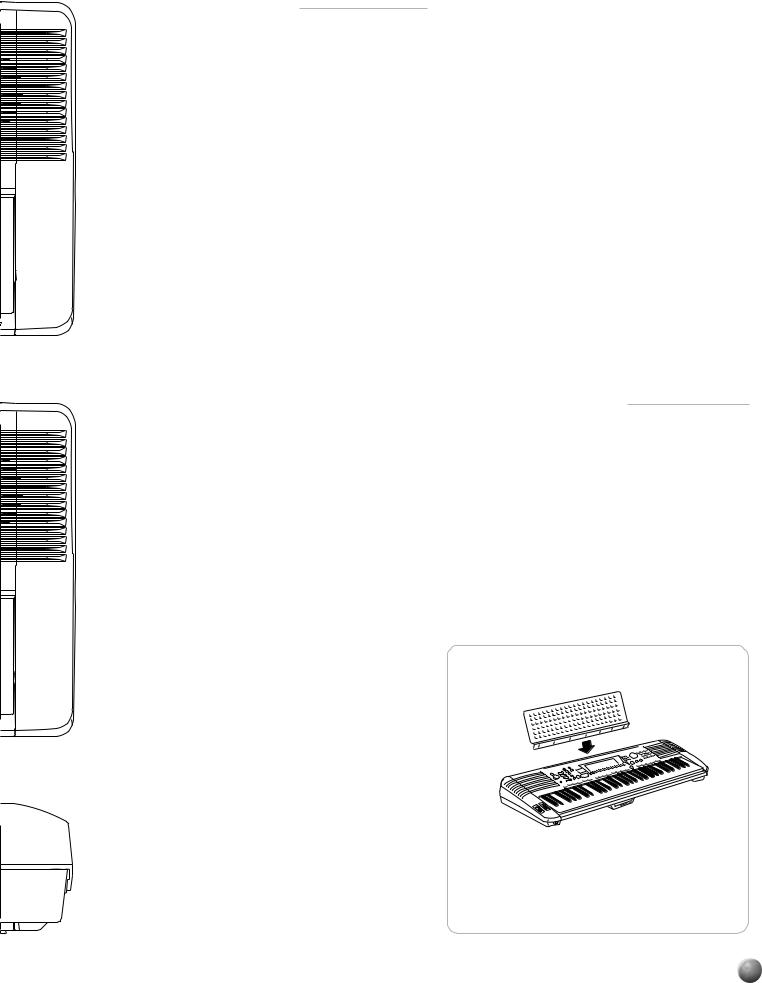
,,,,,,,,,,,,,,,QQQQQQQQQQQQQQQ¢¢¢¢¢¢¢¢¢¢¢¢¢¢¢
Panel Controls
C6
 96
96
C6
 96
96
■ Top Panel Controls
q STAND BY/ON Switch |
......................... |
page 14 |
w MASTER VOLUME Control.................. |
page 14 |
|
e DEMO Button ....................................... |
|
page 14 |
r TEMPO Buttons ................................... |
|
page 26 |
t TRANSPOSE Buttons .......................... |
|
page 56 |
y ACCOMPANIMENT/SONG VOLUME |
|
|
Buttons .......................................... |
pages 29,78 |
|
u AUTO ACCOMPANIMENT SECTION |
|
|
• AUTO ACCOMPANIMENT |
|
|
ON/OFF Button ................................. |
|
page 23 |
• SYNC STOP Button .......................... |
|
page 28 |
• SYNC START Button ........................ |
|
page 24 |
• INTRO Button ................................... |
|
page 24 |
• MAIN/AUTO FILL A & .......B Buttons |
page 24 |
|
• ENDING Button ................................. |
|
page 25 |
i RECORD Button .................... |
pagse 84,99,106 |
|
o START/STOP Button ................ |
pages 15,23,25 |
|
!0DIGITAL MULTI EFFECT SECTION (PSR-730) |
||
DIGITAL EFFECT SECTION (PSR-630) |
|
|
• DIGITAL EQ Button (PSR .........-730) |
page 51 |
|
• REVERB Button ................................ |
|
page 43 |
• CHORUS Button ............................... |
|
page 44 |
• DSP Button ....................................... |
|
page 45 |
• VARIATION Button ............................ |
|
page 46 |
• MULTI EFFECT Button ...(PSR-730) |
page 49 |
|
• HARMONY Button ............................ |
|
page 47 |
!1DISPLAY & RELATED CONTROLS |
|
|
• DISPLAY ............................................. |
|
page 8 |
• MENU Buttons .................................. |
|
page 10 |
• SUB MENU Buttons .......................... |
|
page 10 |
• VOICE Button.................................... |
|
page 10 |
• STYLE Button ................................... |
|
page 10 |
• SONG Button .................................... |
|
page 10 |
• REVOICE Button............................. |
|
page 110 |
• TRACK Buttons ......... |
pages 19,20,28,86,111 |
|
!2REGISTRATION MEMORY SECTION |
|
|
• BANK [+], [ –] Buttons .....(PSR-730) |
page 58 |
|
• MEMORY Button ............................... |
|
page 58 |
• 1, 2, 3, 4 Buttons ............................... |
|
page 58 |
• FREEZE Button ................................ |
|
page 60 |
!3ONE TOUCH SETTING ............Button |
page 41 |
|
!4GROOVE & DYNAMICS Button |
|
(PSR-730) ......................................... |
page 36 |
!5NUMBER Buttons ................................ |
page 10 |
!6+ and – Buttons .................................... |
page 10 |
!7Data Dial .............................................. |
page 10 |
!8KEYBOARD SECTION |
|
• DUAL VOICE Button ......................... |
page 19 |
• SPLIT VOICE Button ......................... |
page 20 |
!9MULTI PAD SECTION |
|
• STOP Button ..................................... |
page 62 |
• 1, 2, 3, 4 Buttons ............................... |
page 62 |
@0Keyboard .............................................. |
page 18 |
@1PITCH BEND Wheel ............................ |
page 54 |
@2MODULATION Wheel (PSR-730) ........ |
page 55 |
@3PHONES Jack...................................... |
page 13 |
@4Disk Drive ............................................. |
page 64 |
■ Rear Panel Controls
@5FOOT VOL Jack ................................... |
page 13 |
@6TO HOST Connector .......................... |
page 121 |
@7HOST SELECT Switch ...................... |
page 122 |
@8MIDI IN and OUT Connectors ............ |
page 121 |
@9SUSTAIN Jack ...................................... |
page 13 |
#0AUX OUT R, L/L+R Jacks .................... |
page 13 |
#1DC IN 10-12V Jack .............................. |
page 12 |
The Music Stand
The PSR-730/630 is supplied with a music stand that can be attached to the instrument by inserting it into the slot at the rear of the control panel.
7
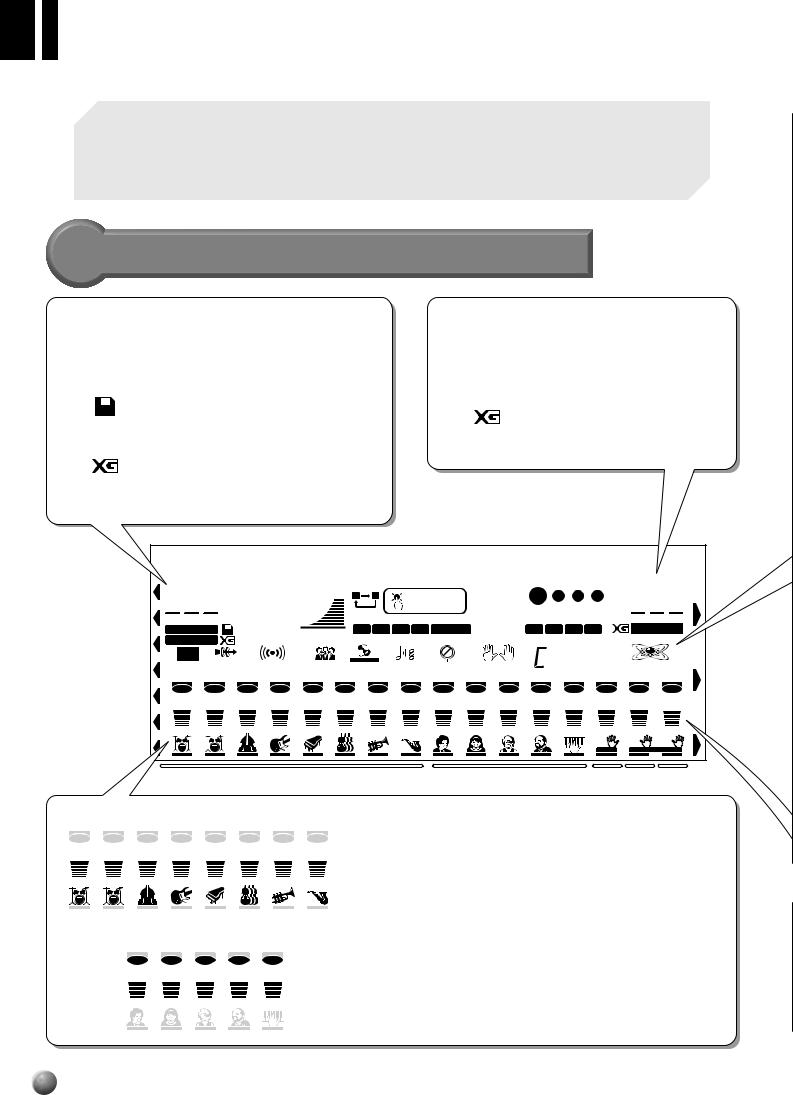
,,,,,,,,,,,,,,QQQQQQQQQQQQQQ¢¢¢¢¢¢¢¢¢¢¢¢¢¢
Basic Display Operation
The PSR-730/630 LCD panel is a large multi-function type that simultaneously displays and provides access to a number of important parameters. Basic operation of the display as well as the MENU and SUB MENU buttons, and the meaning of the icons which appear in the display, are summarized briefly below.
The Display Icons
Style/Song Number
001 The style number or song number is displayed here when in the Song/Style Mode.
|
Disk |
DISK |
Appears when a floppy disk song is selected |
|
(page 76). |
XG
Appears when XG voices are used in a floppy disk song.
Voice Number (R1 Voice)
001 The currently selected R1 voice number (page 17) appears here.
XG
Appears when one of the PSR-730/ 630’s XG voices is selected (page 16).
8Beat |
Po p1 |
|
Gra n d |
Piano |
|||||||||||||
001 |
116 |
100 |
|
A |
B |
ONE TOUCH |
001 |
|
|
|
001 |
||||||
TEMPO |
|
REPEAT |
SETTING |
MEASURE |
|
BEAT |
|
||||||||||
STYLE |
DISK |
000 |
ACMP/SONG |
1 |
2 |
3 4 |
FREEZE |
|
|
1 2 |
3 |
4 |
VOICE |
||||
SONG |
|
TRANSPOSE |
VOLUME |
|
REGISTRATION MEMORY |
|
|
MULTI PAD |
|
|
|
||||||
DIGITALEQ |
|
MULTI |
|
REVERB |
CHORUS |
VARIATION |
|
SYNCSTOP |
FINGERING |
dim 6 119513 |
|
|
|
||||
|
EFFECT |
DSP HARMONY |
m M 7aug sus4 GROOVE & DYNAMICS |
||||||||||||||
1 |
|
2 |
3 |
4 |
5 |
6 |
|
7 |
8 |
9 |
10 |
11 |
12 |
13 |
14 |
15 |
16 |
001 |
001 |
001 001 001 |
001 001 |
001 001 001 001 |
001 001 001 |
001 001 |
|||||||||||
RHYTHM RHYTHM |
BASS |
CHORD CHORD |
PAD |
PHRASE |
PHRASE |
MELODY MELODY |
MELODY MELODY |
ACMP |
VOICE |
VOICE |
VOICE |
||||||
1 |
|
2 |
|
1 |
2 |
|
|
1 |
2 |
1 |
2 |
3 |
4 |
|
L |
R2 |
R1 |
|
|
|
|
|
|
|
|
|
|
|
|
|
|
|
SPLIT |
DUAL |
|
|
|
ACCOMPANIMENT TRACK |
|
|
|
SONG TRACK |
|
L |
R2 |
R1 |
|||||||
1 |
2 |
3 |
4 |
5 |
6 |
7 |
8 |
219 219 340 322 324 407 324 347
RHYTHM |
RHYTHM BASS |
CHORD |
CHORD |
PAD PHRASE |
PHRASE |
1 |
2 |
1 |
2 |
1 |
2 |
ACCOMPANIMENT TRACKS
These icons display the on/off status and volume/velocity settings for each of the 8 accompaniment tracks. They are also used to specify tracks when using the REVOICE function (page 110).When doing Multi recording/playback of songs, the on/off status and volume settings are shown for tracks 1-8 (page 89).
9 |
10 |
11 |
12 |
13 |
471 201 252 213 213
MELODY |
MELODY |
MELODY |
MELODY ACMP |
|
1 |
2 |
3 |
4 |
|
|
||||
MELODY TRACKS 1 … 4, ACCOMPANIMENT TRACK
In Song Quick Record mode, the recording track is indicated(page 86). When doing Multi recording/playback of songs, the on/off status and volume settings are shown for tracks 9-13 (page 89).
8

,,,,,,,,,,,,,,,QQQQQQQQQQQQQQQ¢¢¢¢¢¢¢¢¢¢¢¢¢¢¢
Basic Display Operation
116
0
100 
A  B
B
TEMPO
Shows the current tempo of accompaniment/song playback (page 26).
TRANSPOSE
The current transpose value (page 56).
ACMP/SONG VOLUME
In Song/Style Mode (page 11), the accompaniment or song volume is displayed (pagse 29,78).
REPEAT
Indicates the “A” and “B” repeat points when programming a repeat section, and whether REPEAT PLAY is on or off (page 80).
DIGITAL EQ (PSR-730)
Appears when the DIGITAL EQUALIZER is turned on (page 51).
MULTI EFFECT (PSR-730)
Appears when the MULTI EFFECT is turned on (page 49).
REVERB
Appears when the PSR-730/630 REVERB effect is turned on (page 43).
CHORUS
Appears when the CHORUS effect is turned on (page 44).
ONE TOUCH SETTING
|
ONE TOUCH |
Appears when the ONE TOUCH SET- |
|
|||
|
SETTING |
|
|
|||
|
|
TING feature is engaged (page 41). |
|
|||
|
|
|
|
|
||
1 |
2 |
3 |
4 |
REGISTRATION 1 … 4 |
|
|
(Registration Memory) |
VARIATION |
|||||
|
|
|
|
|||
Indicates the currently selected REGIS-
TRATION MEMORY or ONE TOUCH
SETTING number (page 57).
FREEZE
FREEZE Appears when the REGISTRATION MEMORY “FREEZE” function is on (page 60).
MEASURE
1Indicates the current measure number during song recording and playback (page
78).
BEAT
Flashes at the current tempo and indicates the current beat during accompa-
niment and song playback. (page 26)
 mM 7
mM 7
MULTI PAD 1 … 4
1 2 3 4 Indicates the currently playing MULTI PAD numbers (page 62).
DSP
Appears when the DSP effect is turned on (page 45).
DSP VARIATION
Appears when the DSP VARIATION effect is turned on (page 46).
HARMONY
Appears when the HARMONY effect is turned on (page 47).
SYNC STOP
Appears when AUTO ACCOMPANIMENT SYNC STOP function is engaged (page 28).
FINGERING
Shows the currently selected fingering mode (page 32).
CHORD
Displays the current chord name during AUTO ACCOMPANIMENT playback or SONG recording/playback (page 25).
GROOVE & DYNAMICS (PSR-730)
Appears when the GROOVE & DYNAMICS function is engaged (page 36).
14 15 16
064 048 001
VOICE |
VOICE |
VOICE |
L |
R2 |
R1 |
SPLIT |
DUAL |
|
Keyboard Settings (VOICE R1/VOICE R2/VOICE L)
These icons indicate the on/off status and volume settings for the L, R2, and R1 voices when the DUAL VOICE and/or SPLIT VOICE functions are used (pages 19,20).They are also used to specify tracks when using the REVOICE function (page 110).
During Multi recording/playback of songs, they indicate the on/off status, volume/velocity and voice settings for tracks 14-16 (page 86).
9
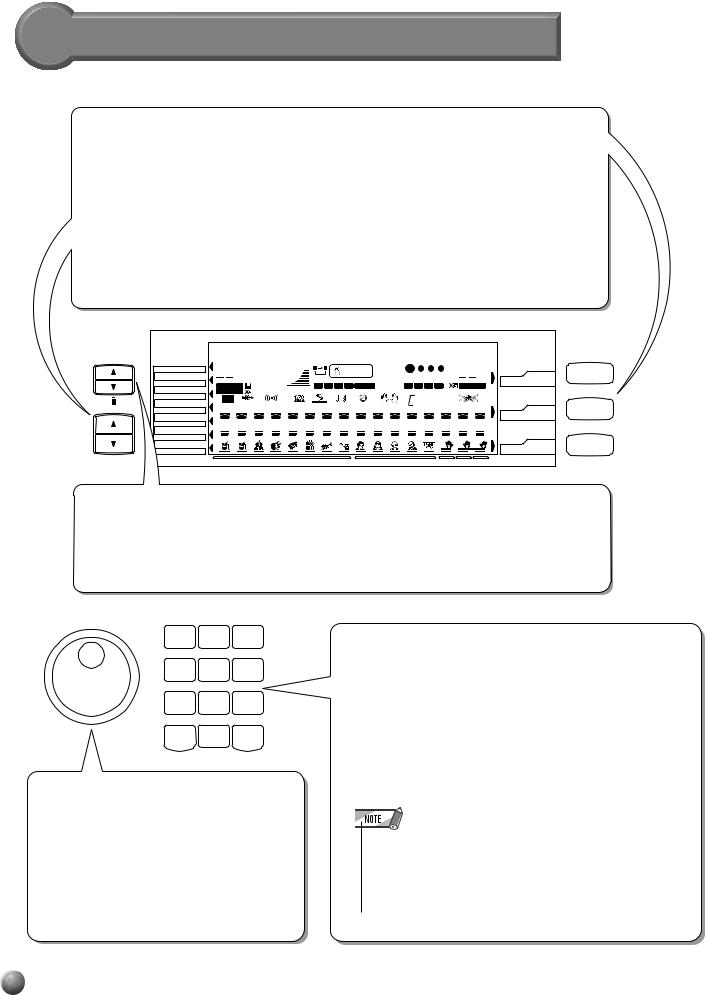
,,,,,,,,,,,,,,QQQQQQQQQQQQQQ¢¢¢¢¢¢¢¢¢¢¢¢¢¢
Basic Display Operation
The Menus
MENU
Main Menu Selection (VOICE/STYLE/SONG Buttons)
You can select one of the three main VOICE/STYLE/SONG menus by pressing the appropriate button to the right of the display. The menu icon  will move to indicate the menu you have selected.
will move to indicate the menu you have selected.
Selecting Other Menus (MENU [▲], [▼] Buttons)
You can select one of the seven “DISK” “MULTI PAD” “REGIST MEMORY” “MIDI” “DIGITAL EFFECT” “OVERALL” “GROOVE & DYNAMICS” menus on the left of the display by pressing the [▲], [▼] MENU buttons at the lower left. The menu icon  will move to indicate the menu you have selected.
will move to indicate the menu you have selected.
SUB MENU
MENU
MENU
DISK
MULTI PAD
REGIST MEMORY
MIDI
DIGITAL EFFECT
OVERALL
GROOVE&DYNAMICS
8Beat |
Po p1 |
|
Gra n d |
Piano |
|||||||||||||
001 |
116 |
100 |
|
A |
B |
ONE TOUCH |
001 |
|
|
|
001 |
||||||
TEMPO |
|
REPEAT |
SETTING |
MEASURE |
|
BEAT |
|
||||||||||
STYLE |
DISK |
000 |
ACMP/SONG |
1 |
2 |
3 4 |
FREEZE |
|
|
1 2 |
3 |
4 |
VOICE |
||||
SONG |
|
TRANSPOSE |
VOLUME |
|
REGISTRATION MEMORY |
|
|
MULTI PAD |
|
|
|
||||||
DIGITALEQ |
|
MULTI |
|
REVERB |
CHORUS |
VARIATION |
|
SYNCSTOP |
FINGERING |
dim 6 119513 |
|
|
|
||||
|
EFFECT |
DSP HARMONY |
m M 7aug sus4 GROOVE & DYNAMICS |
||||||||||||||
1 |
|
2 |
3 |
4 |
5 |
6 |
|
7 |
8 |
9 |
10 |
11 |
12 |
13 |
14 |
15 |
16 |
001 |
001 |
001 001 001 |
001 001 |
001 001 001 001 |
001 001 001 |
001 001 |
|||||||||||
RHYTHM RHYTHM |
BASS |
CHORD CHORD |
PAD |
PHRASE |
PHRASE |
MELODY MELODY |
MELODY |
MELODY |
ACMP |
VOICE |
VOICE |
VOICE |
|||||
1 |
|
2 |
|
1 |
2 |
|
|
1 |
2 |
1 |
2 |
3 |
4 |
|
L |
R2 |
R1 |
|
|
|
|
|
|
|
|
|
|
|
|
|
|
|
SPLIT |
DUAL |
|
|
|
ACCOMPANIMENT TRACK |
|
|
|
|
SONG TRACK |
|
L |
R2 |
R1 |
||||||
VOICE
STYLE
SONG
 VOICE
VOICE
 STYLE
STYLE
 SONG
SONG
SUB MENU Selection (SUB MENU [▲], [▼] Buttons)
You can select one of the sub menus within the selected menu by pressing the [▲], [▼] SUB MENU buttons at the upper left of the display. At the top of the display, the MENU/SUB MENU you selected will displayed on the left and the current setting or value for that item on the right.
1 |
2 |
3 |
4 |
5 |
6 |
7 |
8 |
9 |
– / NO |
0 |
+ / YES |
Dial
Like the number buttons [1]-[0], [+],[–], the dial is used to change settings and values. Rotating it to the right (clockwise) increases the value, while rotating it to the left (counterclockwise) decreases it. The dial can also be used to toggle on/off settings.
Number Buttons [1]-[0], [+] (YES), [–] (NO) Buttons
The number buttons [1] – [0], [+],[–], are used to change settings (values). Pressing the [+] button increases the displayed value by 1. Pressing the [–] button decreases it by 1. Pressing and holding either button causes a continuous increase or decrease. Pressing the [+] (YES) or [–] (NO) buttons also switches between on and off settings. For items that have initial default values, pressing the [+] and [–] buttons together at the same time will return the setting to the initial value.
•When the value displayed is a number like a style number, pressing and holding either the [+] or [–] button will cause the number to continue to the lowest value after the highest is reached or viceversa (...99m100m1m2..., ...2m1m100m99...). If the number displayed is a value like a transpose value, it will stop changing when the maximum or minimum value is reached.
10
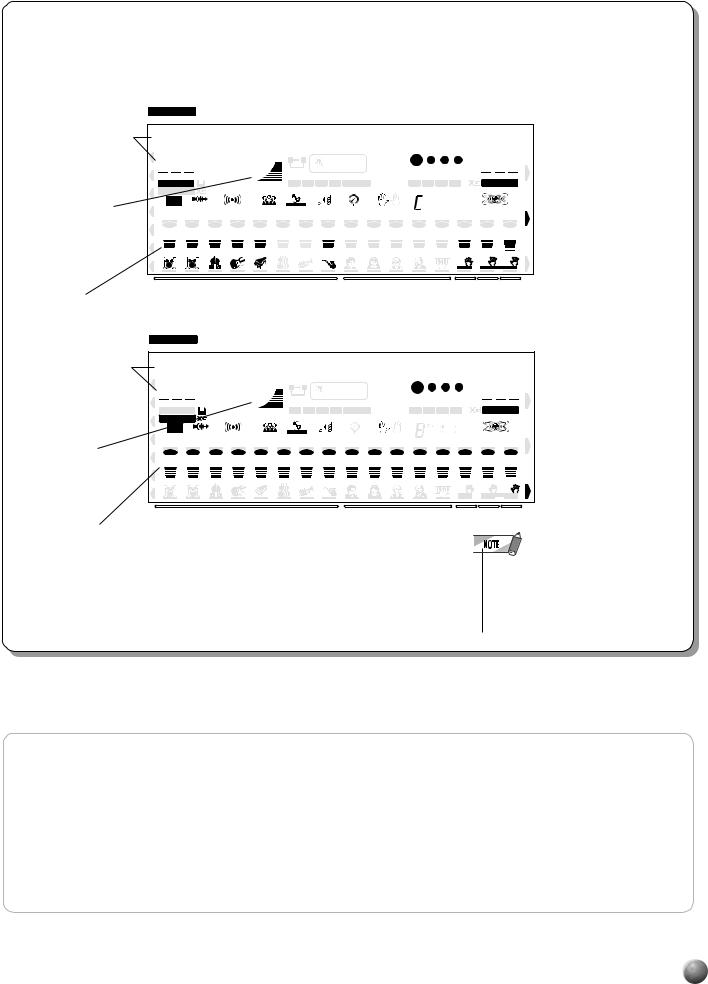
,,,,,,,,,,,,,,,QQQQQQQQQQQQQQQ¢¢¢¢¢¢¢¢¢¢¢¢¢¢¢
Basic Display Operation
There are two modes in the PSR-730/630: Style Mode and Song Mode, and normally one of them is selected. Pressing the STYLE button selects Style Mode, lighting the STYLE icon, while pressing the Song button selects Song Mode and lights the SONG icon, displaying the current mode.
Currently selected style name and style number
Accompaniment volume
STYLE Style Mode * Pressing the START/STOP button will start accompaniment playback.
8Beat |
Po p1 |
|
Gra n d |
|
Piano |
|||||||||||||
001 |
|
116 |
100 |
|
|
A |
B |
ONE TOUCH |
001 |
|
|
|
001 |
|||||
|
TEMPO |
|
|
REPEAT |
|
SETTING |
MEASURE |
BEAT |
|
|||||||||
STYLE |
|
000 |
|
|
|
1 2 3 4 FREEZE |
|
1 |
2 |
3 |
4 |
VOICE |
||||||
DISK |
|
ACMP/SONG |
|
|||||||||||||||
SONG |
|
TRANSPOSE |
|
VOLUME |
|
|
REGISTRATION MEMORY |
|
|
MULTI PAD |
|
|
|
|||||
DIGITALEQ |
MULTI |
|
REVERB |
|
CHORUS |
|
|
VARIATION |
|
|
FINGERING |
dim 6 |
119513 |
GROOVE & DYNAMICS |
||||
EFFECT |
|
|
|
|
DSP |
HARMONY SYNCSTOP |
m M 7aug sus4 |
|||||||||||
1 |
2 |
3 |
4 |
5 |
6 |
|
7 |
8 |
9 |
10 |
11 |
12 |
13 |
14 |
15 |
16 |
||
219 219 355 337 339 407 324 362 888 888 888 888 888 084 109 001
RHYTHM RHYTHM BASS |
CHORD |
CHORD PAD |
PHRASE |
PHRASE |
MELODY |
MELODY |
MELODY |
MELODY ACMP |
VOICE |
VOICE |
VOICE |
|
1 |
2 |
1 |
2 |
1 |
2 |
1 |
2 |
3 |
4 |
L |
R2 |
R1 |
|
|
|
|
|
|
|
|
|
|
SPLIT |
DUAL |
|
|
ACCOMPANIMENT TRACK |
|
|
|
SONG TRACK |
L |
R2 |
R1 |
||||
Information for accompaniment tracks 1-8
Currently selected song name and song number
Song volume
SONG Song Mode * Pressing the START/STOP button will start song playback.
London |
|
B rid |
Gra n d |
|
Piano |
||||||||||||
001 |
|
116 |
100 |
|
|
A B |
ONE TOUCH |
001 |
|
|
|
001 |
|||||
|
TEMPO |
|
|
REPEAT |
|
SETTING |
MEASURE |
BEAT |
|
||||||||
STYLE |
|
000 |
|
|
|
1 2 3 4 FREEZE |
|
1 |
2 |
3 |
4 |
VOICE |
|||||
DISK |
|
ACMP/SONG |
|
||||||||||||||
SONG |
|
TRANSPOSE |
|
VOLUME |
|
|
REGISTRATION MEMORY |
|
|
MULTI PAD |
|
|
|
||||
DIGITALEQ |
MULTI |
|
REVERB |
|
CHORUS |
|
|
VARIATION |
HARMONY SYNCSTOP |
FINGERING |
dim 6 |
119513 |
GROOVE & DYNAMICS |
||||
EFFECT |
|
|
|
|
DSP |
m M 7aug sus4 |
|||||||||||
1 |
2 |
3 |
4 |
5 |
6 |
7 |
8 |
9 |
10 |
11 |
12 |
13 |
14 |
15 |
16 |
||
213 213 337 391 259 434 468 442 471 219 252 213 213 213 213 213
RHYTHM RHYTHM BASS |
CHORD |
CHORD PAD |
PHRASE |
PHRASE |
MELODY |
MELODY |
MELODY |
MELODY ACMP |
VOICE |
VOICE |
VOICE |
|
1 |
2 |
1 |
2 |
1 |
2 |
1 |
2 |
3 |
4 |
L |
R2 |
R1 |
|
|
|
|
|
|
|
|
|
|
SPLIT |
DUAL |
|
|
ACCOMPANIMENT TRACK |
|
|
|
SONG TRACK |
L |
R2 |
R1 |
||||
Information for song tracks 1-16
• When in Song Mode, AUTO ACCOMPANIMENT ON/OFF , SYNC START, SYNC STOP and other buttons connected with accompaniment will not function.
 Shortcuts
Shortcuts
To make operation as easy and as efficient as possible, the PSR-730/630 features a number of “shortcuts” which allow you to jump directly to certain functions without having to use the MENU and SUB MENU buttons. All of these shortcuts work in the same way: press and hold a panel button for a few seconds to go to the related function. For example, if you press and hold the [REVERB] button for a few seconds, you will go directly to the REVERB type selection function. The shorcuts will also be described where appropriate throughout this manual.
11

 ¢¢¢¢¢¢¢¢¢¢¢¢¢¢QQQQQQQQQQQQQQ,,,,,,,,,,,,,,Setting Up
¢¢¢¢¢¢¢¢¢¢¢¢¢¢QQQQQQQQQQQQQQ,,,,,,,,,,,,,,Setting Up
This section contains information about setting up your PSR-730/630 and preparing to play. Be sure to go through this section carefully before using your PSR-730/630.
Power Supply
Although the PSR-730/630 will run either from an optional AC adaptor or batteries, Yamaha recommends use of the more environmentally safe AC adaptor. Follow the instructions below according to the power source you intend to use.
• Never interrupt the power supply (e.g. remove the batteries or unplug the AC adaptor) during any PSR-730/630 record operation! Doing so can result in a loss of data.
■ Using An Optional AC Power Adaptor
z Plug an optional Yamaha PA-6 Power Adaptor into a wall AC outlet.
xThen plug the DC output cable from the PA-6 into the DC IN 10-12V jack on the rear panel of the PSR-730/630. The internal batteries are automatically
disconnected when an AC Power Adaptor is used.
DC IN 10-12V
PA-6
When turning the power OFF, simply reverse the procedure.
■ Using Batteries
For battery operation the PSR-730/630 requires six 1.5V SUM-1, “D” size, R- 20 or equivalent batteries.
When the batteries need to be replaced “Lo Battery!!” may appear on top of the display, the volume may be reduced, the sound may be distorted, and other problems may occur. When this happens, turn the power off and replace the batteries.
Replace the batteries as follows:
z Open the battery compartment cover located on the instrument’s bottom panel.
xInsert the six new batteries, being careful to follow the polarity markings on the inside of the compartment.
c Replace the compartment cover, making sure that it locks firmly in place.
•Use ONLY a Yamaha PA-6 AC Power Adaptor (or other adaptor specifically recommended by Yamaha) to power your instrument from the AC mains. The use of other adaptors may result in irreparable damage to both the adaptor and the PSR-730/630.
•Unplug the AC Power Adaptor when not using the PSR730/630, or during electrical storms.
•When the batteries run down, replace them with a complete set of six new batteries. NEVER mix old and new batteries.
•Do not use different kinds
of batteries (e.g. alkaline and manganese) at the same time.
•If the instrument is not to be in use for a long time, remove the batteries from it, in order to prevent possible fluid leakage from the battery.
•Plugging or unplugging the AC power adaptor while the batteries are installed will reset the PSR730/630 to the defaults.
Important Notes on Battery Use
•Since the PSR-730 and PSR-630 consume a considerable amount of power,Yamaha recommends the use of anAC power adaptor rather than batteries. The batteries should be considered an auxiliary power source for data backup.
•The floppy disk drive, in particular, uses a large amount of power, so it is important to always use an AC power adaptor when performing disk-intensive operations such as song recording/playback or data load/save. If you attempt to use battery power for these operations and the batteries do fail, you will lose not only the data you’re recording or saving, but also
other data in internal memory including user styles, user pads, registration memory, etc.
•Taking the above precautions into consideration, always use an AC power adaptor when using the PSR-630/730 for an important performance or when creating important data.
•When using batteries and the “Lo Battery!!” warning initially appears on the display, the volume will drop a little but you will be able to use the instrument for a while longer. When the “Lo Battery!!” warning begins to appear every few seconds, replace the batteries as soon as possible.
12

,,,,,,,,,,,,,,,QQQQQQQQQQQQQQQ¢¢¢¢¢¢¢¢¢¢¢¢¢¢¢
Setting Up
Connections
■ PHONES Jack
A standard pair of stereo headphones can be plugged in here for private practice or late-night playing. The internal stereo speaker system is automatically shut off when a pair of headphones is plugged into the PHONES jack.
Do not listen with the headphones at high volume for long periods of time. Doing so may cause hearing loss.
■ SUSTAIN Pedal Jack
SUSTAIN
■ FOOT VOLUME Jack
FOOT VOL
The sustain function causes the sound from a depressed key to continue, even after the key is released. Plug an optional Yamaha FC4 or FC5 footswitch into the sustain jack and use it to switch sustain on and off. The footswitch connected to this jack can also be set to replicate the functions of some panel buttons, doing things like starting and stopping accompaniment (page 117).
Connecting an optionalYamaha FC7 foot controller lets you use your foot to change the volume as you play the PSR-730/630 (expression function). The foot controller connected to this jack can also be set to replicate the functions of the main volume controls, such as accompaniment or song volume (page 117).
•Be sure that you do not press the footswitch while turning the power on. If you do, the ON/OFF status of the footswitch will be reversed.
•When the sustain or sostenuto pedal functions are being used (page 117), some voices may sound continuously or have a long decay after the notes have been released while the pedal is held.
■ AUX OUT R and L/L+R Jacks
• • • • • • • • • AUX OUT• • • • • • • • •
R L/L+R
Stereo
System
The rear-panel AUX OUT R and L/L+R jacks deliver the output of the PSR-730/630 for connection to a keyboard amplifier, stereo sound system, a mixing console, or tape recorder. If you will be connecting the PSR-730/630 to a monaural sound system, use only the L/L+R jack. When a plug is inserted into the L/L+R jack only, the leftand right-channel signals are combined and delivered via the L/L+R jack so you don’t lose any of the PSR-730/630 sound. (Use phone plugs).
■ MIDI IN/OUT and TO HOST Connectors
See page 121.
• Connecting PSR730/630 to external equipment only after turning off power for all devices. To prevent damage to the speakers, set the volume of the external devices at the minimum setting before connecting them. Failure to observe these cautions may result in electric shock or equipment damage.
13
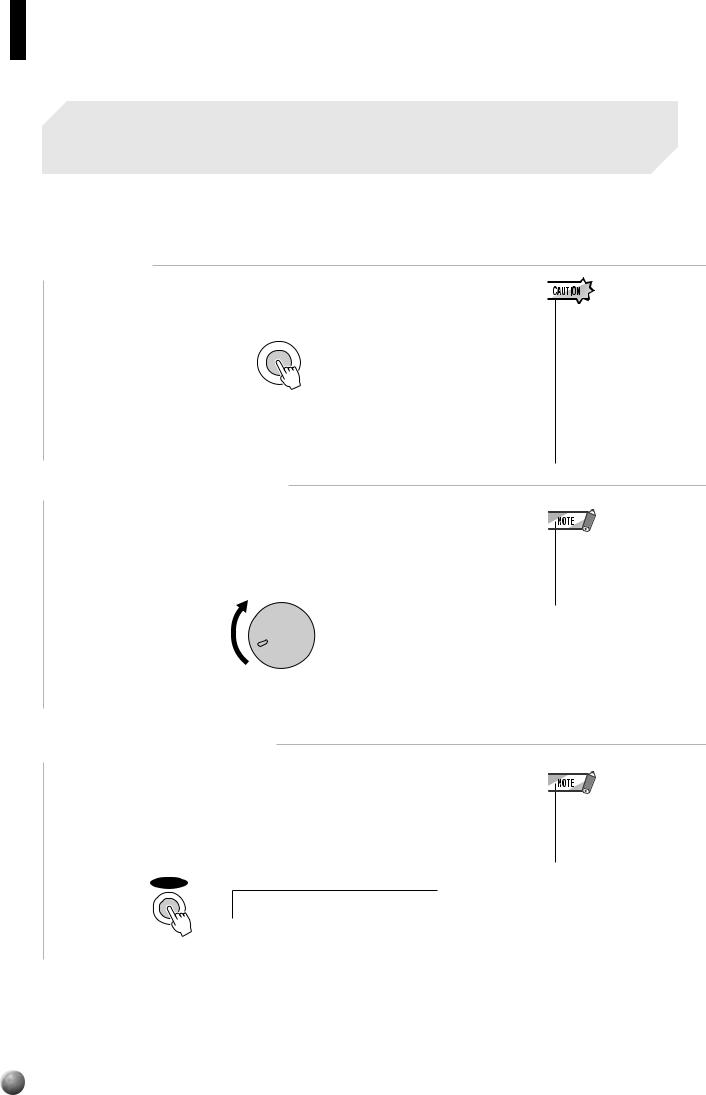
 ¢¢¢¢¢¢¢¢¢¢¢¢¢¢QQQQQQQQQQQQQQ,,,,,,,,,,,,,,The Demonstration
¢¢¢¢¢¢¢¢¢¢¢¢¢¢QQQQQQQQQQQQQQ,,,,,,,,,,,,,,The Demonstration
Once you’ve set up your PSR-730/630, try listening to the pre-programmed demonstration songs. A total of 15 demo songs are provided.
1 Switch ON
Turn the power ON by pressing the [STAND BY/ON] switch.
 STAND BY
STAND BY
 ON
ON
• Even when the switch is in the “STAND BY” position, electricity is still flowing to the instrument at the minimum level. When you are not using the PSR-730/630 for a long time, make sure you unplug the AC power adoptor from the wall AC outlet, and/or remove the batteries from the instrument.
2 Set an Initial Volume Level
Turn the [MASTER VOLUME] control up (clockwise) about a quarter-turn from its minimum position. You can re-adjust the [MASTER VOLUME] control for the most comfortable overall volume level after playback begins.
MASTER
VOLUME
MIN MAX
3 Press the [DEMO] Button
•If you play the PSR-730/630 with the volume at its maximum level when the batteries are used, the life of the batteries will be shorter.
Press the [DEMO] button to start demo playback. The PSR-730/630 SONG menu will automatically be selected and the number and name of the first demo song will appear on the top line of the display. The demo will begin playing automatically. The demo songs will play in sequence, and the sequence will repeat until stopped.
DEMO
T r u m p e t t
•You can either have all the demo songs played continuously, or have only one song play (page 77).
14
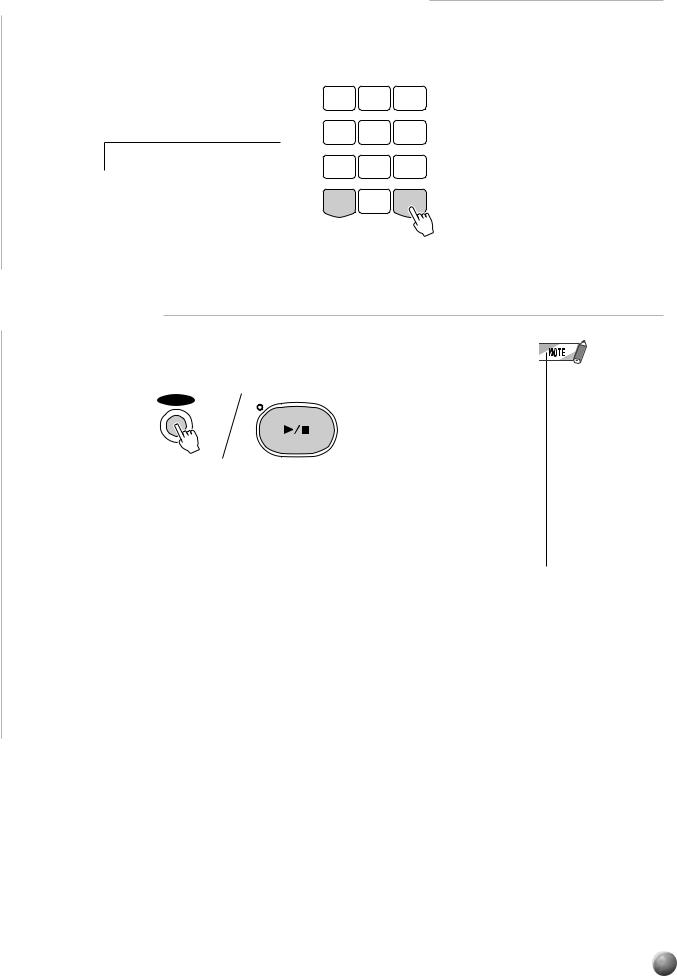
,,,,,,,,,,,,,,,QQQQQQQQQQQQQQQ¢¢¢¢¢¢¢¢¢¢¢¢¢¢¢
The Demonstration
4 Skip to the Beginning Of a Different Demo Song
While the demonstration is playing you can select any of the demo songs by using the [–]and [+] buttons. Playback will skip to the beginning of the selected song.
1 |
2 |
3 |
4 |
5 |
6 |
R & B d
5 Stop When Done
7 |
8 |
9 |
– / NO |
0 |
+ / YES |
Press the [DEMO] button or the [START/STOP] button to stop demo playback.
|
|
• Stopping demo song |
|
|
playback, then start- |
DEMO |
START / STOP |
ing it again by press- |
|
ing the [START/ |
|
|
|
|
|
|
STOP] button will |
|
|
cause demo song |
|
|
playback to automati- |
|
|
cally stop at the end |
|
|
of that song. |
|
|
• If the [DEMO] button |
|
|
is pressed in Style |
|
|
Mode (page 11), the |
|
|
instrument will auto- |
|
|
matically switch to |
|
|
Song Mode (page 11). |
15
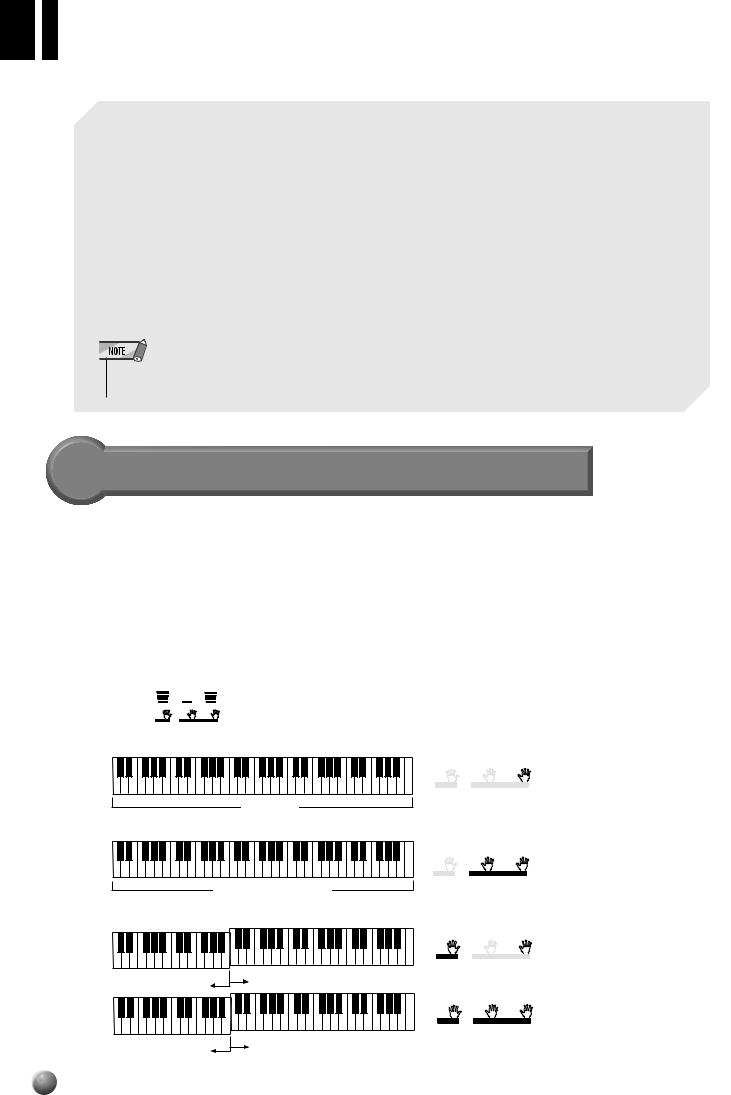
,,,,,,,,,,,,,,QQQQQQQQQQQQQQ¢¢¢¢¢¢¢¢¢¢¢¢¢¢
Playing the PSR-730/630
The PSR-730/630 actually includes two voice sets: the “panel” voices and percussion kits, and the XG voices. The panel voices include 215 “pitched” voices (200 “pitched” voices for PSR-630) and 12 drum kits, while the XG voice set includes 480 voices.
When an XG voice is selected, an XG icon  is displayed under the voice number at the top of the display.
is displayed under the voice number at the top of the display.
|
PSR-730 |
PSR-630 |
|
|
|
Panel Voices |
Voice numbers 1-215 |
Voice numbers 1-200 |
|
|
|
Drum Kits |
Voice numbers 216-227 |
Voice numbers 201-212 |
|
|
|
XG Voices |
Voice numbers 228-707 |
Voice numbers 213-692 |
|
|
|
Choose a voice you like, and try it out!
•Refer to the panel voice list or XG voice list when selecting voices (page 133).
•See page 3 for information about XG.
A Word About the “R1”, “R2”, and “L” Voices
The PSR-730/630 allows up to three voices to be selected at the same time: “R1” (Right-hand 1), “R2”, (Right-hand 2) and “L” (Left-hand). The “R1” voice is the basic voice of the PSR-730/630 and it’s used when you’re playing a single voice over the entire range of the keyboard as with an acoustic piano. You can also have two voices play together at the same time (R1 voice and R2 voice) or play different voices with the right and left hands (R1 voice and L voice) (pages 19, 20). The numbers of the currently selected R1, R2, and L voices are all shown at the lower right of on the display panel. Normally, the R1 voice number is also shown at the upper right of the display panel.
84 109 1
VOICE VOICE VOICE
L |
R2 |
R1 |
SPLIT |
|
DUAL |
The R1 (Right-hand 1), the R2 (Right-hand 2) and the L (Left hand) voices are shown.
● Playing with a Single Voice
VOICE |
VOICE |
VOICE |
L |
R2 |
R1 |
SPLIT |
DUAL |
|
R1 Voice
● Playing with Two Voices (Dual Voice Mode m page 19).
VOICE |
VOICE |
VOICE |
L |
R2 |
R1 |
SPLIT |
DUAL |
|
R1 Voice + R2 Voice
● Playing Separate Voices with the Right and Left Hands (Split Voice Mode mpage 20)
VOICE |
VOICE |
VOICE |
L |
R2 |
R1 |
SPLIT |
DUAL |
|
L Voice |
R1 |
Voice |
|
|
|
|
|
|
|
|
|
VOICE |
VOICE |
VOICE |
|
|
L |
R2 |
R1 |
|
|
SPLIT |
DUAL |
|
L Voice |
R1 |
Voice + R2 Voice |
|
|
|
|
|
|
|
(Split Voice Mode + Dual Voice Mode) |
|
|
||
16
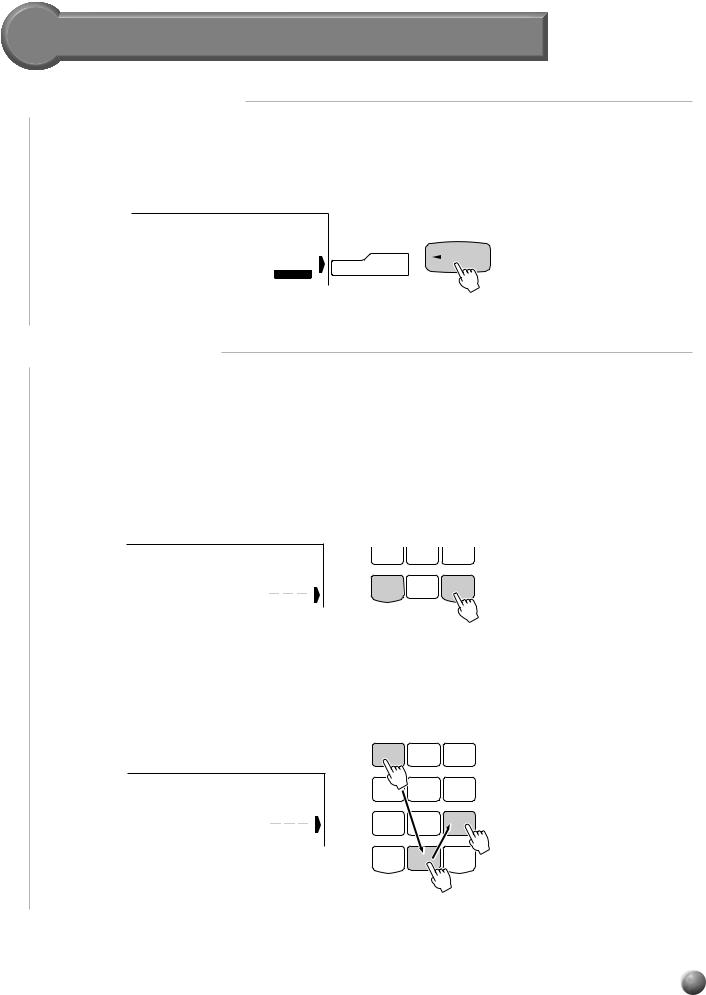
,,,,,,,,,,,,,,,QQQQQQQQQQQQQQQ¢¢¢¢¢¢¢¢¢¢¢¢¢¢¢
Playing the PSR-730/630
Selecting & Playing R1 Voices
1 Select the VOICE Menu
Press the [VOICE] button so that the triangular indicator appears in the display next to “VOICE” to the right of the display. The number and name of the currently selected “R1” voice appears on the top right of the display panel when the VOICE menu is selected.
p1 Gra n d Piano
001 |
VOICE |
VOICE |
VOICE |
|
2 Select a Panel Voice
The PSR-730/630 voices can be selected by using the [–]and [+] buttons, the number buttons, the data dial, or the [VOICE] button.
●The [–] and [+] Buttons
When the VOICE menu is selected these buttons step up or down through the PSR730/630’s voices. Press either button briefly to step to the next voice in the corresponding direction, or hold the button to scroll rapidly through the voices in the corresponding direction.
p1 Bri ghtPiano
002
7 |
8 |
9 |
– / NO |
0 |
+ / YES |
● The Number Buttons
The number buttons can be used to directly enter the number of the desired voice, thereby immediately selecting that voice without having to step through a number of other voices. To select voice number 109, for example, press the [1], [0], and [9] number buttons in sequence.
1 2 3
p1 Str i n g s |
4 |
5 |
6 |
109 |
7 |
8 |
9 |
|
|||
|
– / NO |
0 |
+ / YES |
* The above illustration shows the display of the PSR-730.
17
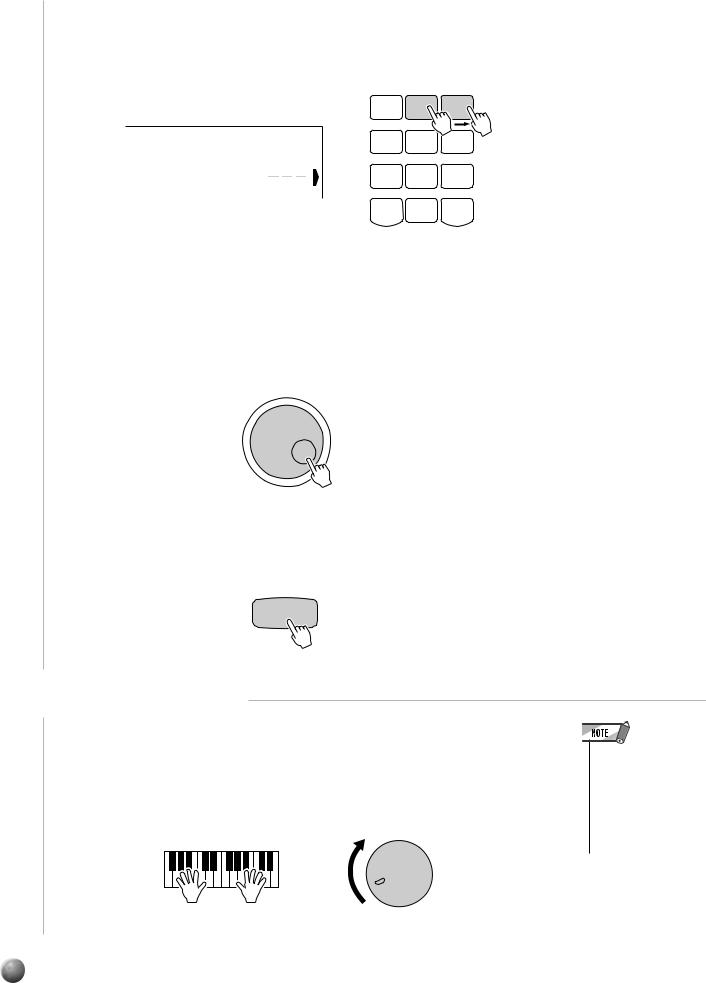
,,,,,,,,,,,,,,QQQQQQQQQQQQQQ¢¢¢¢¢¢¢¢¢¢¢¢¢¢
Playing the PSR-730/630
Oneor two-digit voice numbers can be entered without leading zeros. To select voice number “23”, for example, simply press the [2] button and then the [3] button. The bars below the voice number on the display will flash for a few seconds, and then disappear when the selected voice number has been recognized by the PSR730/630.
Xyl o p h o n e
023
*The above illustration shows the display of the PSR-730.
1 |
2 |
3 |
4 |
5 |
6 |
7 |
8 |
9 |
– / NO |
0 |
+ / YES |
Oneor two-digit voice numbers can also be entered with leading zeroes: e.g. “23” can be entered as “023” by pressing the [0], [2], and [3] buttons. In this case the specified voice number will be immediately recognized by the PSR-730/630.
●The Data Dial
Simply rotate the dial clockwise to increment the voice number, or counterclockwise to decrement the voice number.
●The [VOICE] Button
Pressing the [VOICE] button increments the voice number. Press briefly to increment by one, or hold for continuous incrementing.
 VOICE
VOICE
3 Play & Adjust Volume
You can now play the selected voice on the PSR-730/630 keyboard. Use the [MASTER VOLUME] control to adjust the overall volume level.
If the Voice Set function (page 116) is turned “on”, whenever a panel voice is selected appropriate “R2” and “L” voices (i.e. DUAL VOICE and SPLIT VOICE modes) as well as digital effects, etc., will be automatically selected at the same time.
MASTER
VOLUME
•When a XG voice is selected the XG icon will appear below the voice number.
•Refer to page 133 for a complete list of the panel and XG voices.
MIN MAX
18
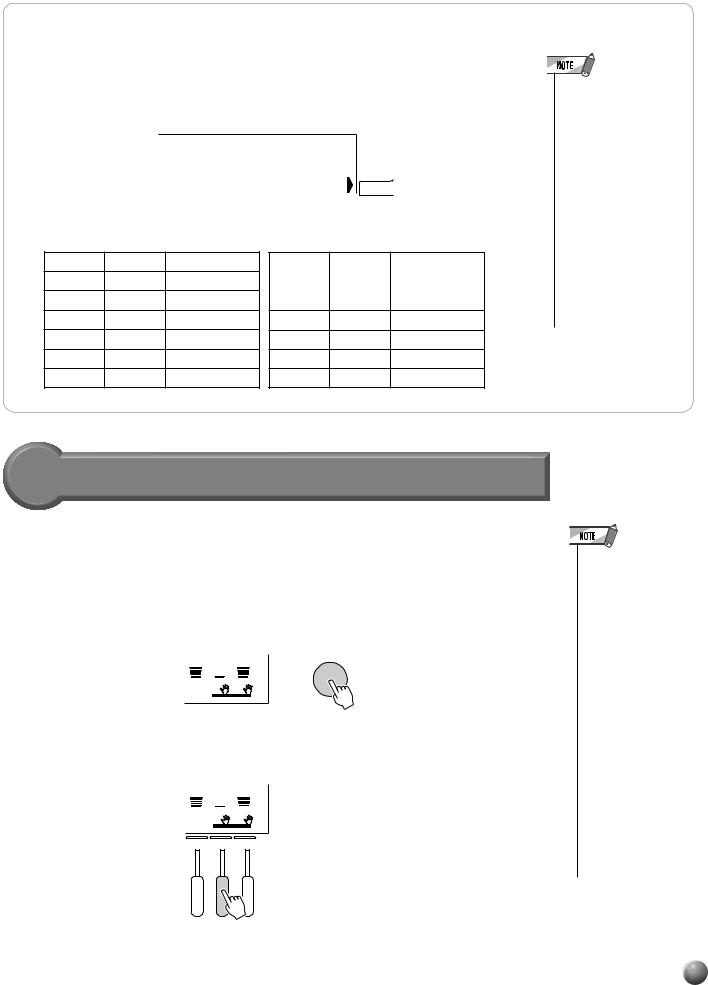
,,,,,,,,,,,,,,,QQQQQQQQQQQQQQQ¢¢¢¢¢¢¢¢¢¢¢¢¢¢¢
Playing the PSR-730/630
Keyboard Percussion
When one of the 12 panel DRUM KIT voices are selected you can play different drums and percussion instruments on the keyboard. The drums and percussion instruments played by the various keys are marked by symbols below the keys.
p1 Std . K i t 1
216
VOICE
* The above illustration shows the display of the PSR-730.
● The Drum Kits
PSR-730 PSR-630 Kit Name
216201 Standard Kit1
217202 Standard Kit2
218203 Room Kit
219 |
204 |
Rock Kit |
220205 Electronic Kit
221206 Analog Kit
PSR-730 |
PSR-630 |
Kit Name |
222 |
207 |
Dance Kit |
|
|
|
223 |
208 |
Jazz Kit |
224209 Brush Kit
225210 Classic Kit
226211 SFX Kit 1
227212 SFX Kit 2
•The HARMONY effect (page 47) cannot be turned on while a drum kit is selected for the “R1” voice, and will automatically be turned off if a drum kit is selected while HARMONY is on.
•The TRANSPOSE parameter (page 56) has no effect on the drum kit voices.
•See page 140 for a complete listing of the keyboard percussion drum instrument assignments.
The Dual Voice Mode
When the DUAL VOICE mode is engaged you can play two voices (the R1 and R2 voices) simultaneously across the entire keyboard.
The DUAL VOICE mode is turned on and off by pressing the [DUAL VOICE] button. When the DUAL VOICE mode is turned on both R1 and R2 icons in the display will light. Press the [DUAL VOICE] button a second time to turn the DUAL VOICE mode off: the R2 icon in the display will go out leaving only the R1 icon lit.
DUAL VOICE
084 109 001
VOICE VOICE VOICE
L |
R2 |
R1 |
SPLIT |
|
DUAL |
In the Syle mode, the R2 TRACK button below the display (second from the right) can also be used to turn the R2 voice on or off as required.
084 109 001
VOICE VOICE VOICE
L |
R2 |
R1 |
SPLIT |
|
DUAL |
L R2 R1
14 15 16
•The R1/R2 voice settings (voice parameters) can be changed as required by using the REVOICE function, described on page 110.
•The R1 voice cannot be turned off.
•The DUAL VOICE mode can be used at the same time as the SPLIT VOICE mode, described below. In this case the L voice is played on the left-hand section of the keyboard while both the R1 and R2 voices are played on the righthand section of the keyboard. See the “The Split Voice Mode” section, below, for more information.
19
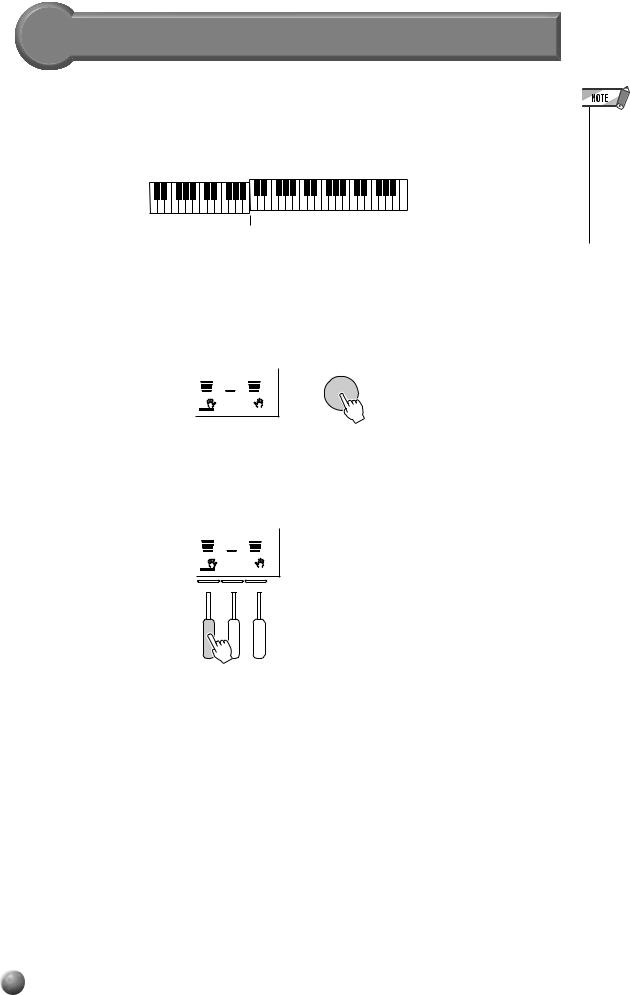
,,,,,,,,,,,,,,QQQQQQQQQQQQQQ¢¢¢¢¢¢¢¢¢¢¢¢¢¢
Playing the PSR-730/630
The Split Voice Mode
The SPLIT VOICE mode lets you play different voices with the left and right hands. The “split point” forms a boundary on the keyboard with the R voice playing on the right side, and the L voice on the left.
 Split Point
Split Point
The SPLIT VOICE mode is engaged by pressing the [SPLIT VOICE] button. When turned on, the L icon in the display will light in addition to the R1 or R1 and R2 icons. Press the [SPLIT VOICE] button a second time to disengage the SPLIT VOICE mode: the L icon will go out leaving only the R voice.
SPLIT VOICE
084 109 001
VOICE VOICE VOICE
L |
R2 |
R1 |
SPLIT |
|
DUAL |
In the Syle mode, the L TRACK button below the display (third from the right) can also be used to turn the L voice on or off as required.
084 109 001
VOICE VOICE VOICE
L |
R2 |
R1 |
SPLIT |
|
DUAL |
L R2 R1
•The L voice settings (voice parameters) can be changed as required by using the REVOICE function, described on page 110.
•The split point can be changed as required as described below.
14 15 16
20
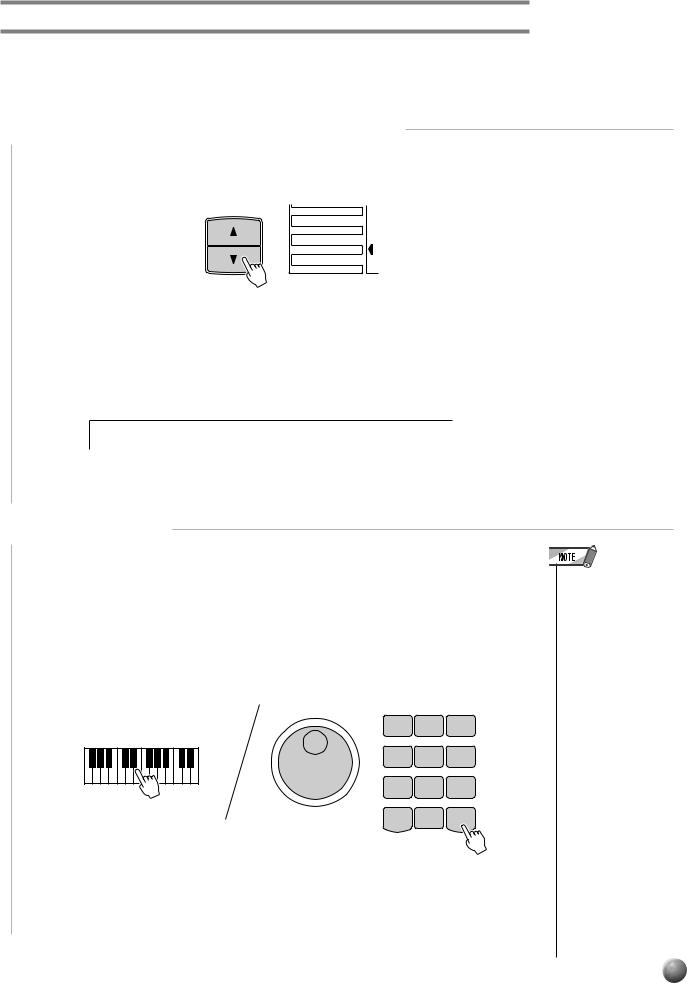
,,,,,,,,,,,,,,,QQQQQQQQQQQQQQQ¢¢¢¢¢¢¢¢¢¢¢¢¢¢¢
Playing the PSR-730/630
Changing the SPLIT VOICE Split Point
The SPLIT VOICE split point can be set to any key on the PSR-730/630 keyboard to match your individual playing requirements.
1 Select the SPLIT VOICE Split Point Function
Use the MENU [▲] and [▼] buttons to the left of the display to move the triangular indicator next to “OVERALL” on the left side of the display.
MENU |
MIDI |
DIGITAL EFFECT
OVERALL
GROOVE&DYNAMICS
Then use the SUB MENU [▲] and [▼] buttons to select the “Split Point” function from within the OVERALL menu . The MIDI note number (see the bottom of the keyboard) corresponding to the current split point will appear to the right of “Split Point” on the top line of the display.
SplitPoi nt: 59 [ B2 ]
2 Set As Required
Simply press the key you want to assign as the split point. The key number of the key you press will appear to the right of “SplitPoint” on the top line of the display. You can also use the [–]and [+] buttons, number buttons, or data dial to enter the split point key number. The lowest key on the keyboard (C1) is key number “36”, middle C (C3) is “60”, and the highest key (C5) is 96. The split point can be set at any key number from 0 through 127, allowing the split point to be set outside the range of the PSR-730/ 630 keyboard for MIDI applications.
1 |
2 |
3 |
4 |
5 |
6 |
7 |
8 |
9 |
– / NO |
0 |
+ / YES |
•The split point key becomes the highest key in the left-hand section of the keyboard.
•The default split point (54 for PSR-730 and 59 for PSR-630) can be instantly recalled by pressing the [–] and [+] buttons at the same time.
•For the relationship between the SPLIT VOICE split point and the AUTO ACCOMPANIMENT split point, see page 31.
•When setting the split point, that is, the sub menu “SplitPoint” is shown on the display, pressing the key on the keyboard doesn’t either produce notes or detect chords in the accompaniment section, but only designates the split point.
21
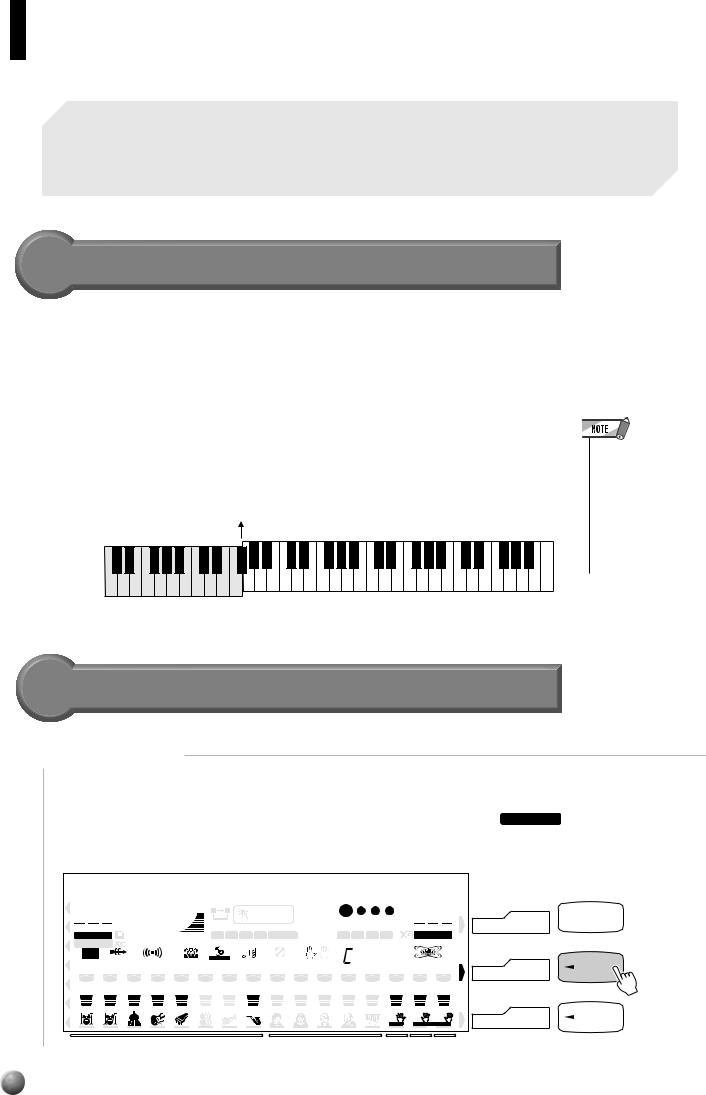
 ¢¢¢¢¢¢¢¢¢¢¢¢¢¢QQQQQQQQQQQQQQ,,,,,,,,,,,,,,Auto Accompaniment
¢¢¢¢¢¢¢¢¢¢¢¢¢¢QQQQQQQQQQQQQQ,,,,,,,,,,,,,,Auto Accompaniment
The PSR-730/630 has 100 different accompaniment “styles” from every musical type that can be used to provide fully-orchestrated or rhythm-only accompaniment. Just select one of the many styles available and play along.
What is Auto Accompaniment?
With the Auto Accompaniment feature, all you have to do is play the chords in your song and the accompaniment style that matches your music will automatically play along following the same chord progression. Using Auto Accompaniment, even a solo performer can enjoy playing with an entire band or orchestra backing them up.
●When Auto Accompaniment is turned on...
The specified left-hand section of the keyboard becomes the “Auto Accompaniment” section, and chords played in this section are automatically detected and used as a basis for fully automatic accompaniment with the selected style.
AUTO ACCOMPANIMENT split point (54)
 “auto accompaniment”
“auto accompaniment”  section
section
•The default setting for the Auto Accompaniment split point is [54] (the Auto Accompaniment sections extends to the left of key [54]). To change the Auto Accompaniment split point, see page 30.
Using Auto Accompaniment
1 Select a Style
Press the [STYLE] button to select the STYLE menu (the triangular indicator will appear next to “STYLE” to the right of the display). The number and name of the currently selected style will appear on the top left of the display, and the STYLE icon will light, indicating that the PSR-730/630 is in Style Mode.
8Beat |
Po p1 |
|
Gra n d |
|
Piano |
|||||||||||||
001 |
|
116 |
100 |
|
|
A |
B |
ONE TOUCH |
001 |
|
|
|
001 |
|||||
|
TEMPO |
|
|
REPEAT |
|
SETTING |
MEASURE |
BEAT |
|
|||||||||
STYLE |
|
000 |
|
|
|
1 2 3 4 FREEZE |
|
1 |
2 |
3 |
4 |
VOICE |
||||||
DISK |
|
ACMP/SONG |
|
|||||||||||||||
SONG |
|
TRANSPOSE |
|
VOLUME |
|
|
REGISTRATION MEMORY |
|
|
MULTI PAD |
|
|
|
|||||
DIGITALEQ |
MULTI |
|
REVERB |
|
CHORUS |
|
|
VARIATION |
|
|
FINGERING |
dim 6 |
119513 |
GROOVE & DYNAMICS |
||||
EFFECT |
|
|
|
|
DSP |
HARMONY SYNCSTOP |
m M 7aug sus4 |
|||||||||||
1 |
2 |
3 |
4 |
5 |
6 |
|
7 |
8 |
9 |
10 |
11 |
12 |
13 |
14 |
15 |
16 |
||
219 219 355 337 339 407 324 362 888 888 888 888 888 084 109 001
RHYTHM |
RHYTHM BASS |
CHORD |
CHORD PAD |
PHRASE |
PHRASE |
MELODY |
MELODY |
MELODY |
MELODY ACMP |
VOICE |
VOICE |
VOICE |
1 |
2 |
1 |
2 |
1 |
2 |
1 |
2 |
3 |
4 |
L |
R2 |
R1 |
|
|
|
|
|
|
|
|
|
|
SPLIT |
DUAL |
|
|
ACCOMPANIMENT TRACK |
|
|
|
SONG TRACK |
L |
R2 |
R1 |
||||
 VOICE
VOICE
VOICE
STYLE
STYLE
SONG |
SONG |
|
22

,,,,,,,,,,,,,,,QQQQQQQQQQQQQQQ¢¢¢¢¢¢¢¢¢¢¢¢¢¢¢
Auto Accompaniment
Find the style you want by referring to the style list (page 142), then pressing the [1]– [0] number buttons, enter the 1-3 digits of its style number.
Example: Select style number “24” (Dance Pop 2) |
1 |
2 |
3 |
|
|
|
|
Press number buttons [2], [4] in sequence. |
|
|
|
|
4 |
5 |
6 |
D a n c e Po p 2 |
7 8 9 |
024
– / NO 0 + / YES
You can also change style numbers using the [+], [–]buttons or the Data Dial. Also you can increment the style number by pressing the [STYLE] button. Press briefly to increment by one, or hold for continuous incrementing.
7 8 9
|
|
STYLE |
– / NO |
0 |
+ / YES |
•Just like the voice numbers, when selecting 1 or 2 digit style numbers, if you add [0] at the beginning and enter a 3 digit number, it will be immediately recognized. For example, to select style number “95” (Polka) press buttons [0], [9], [5] in sequence.
2 Turn AUTO ACCOMPANIMENT On
Press the AUTO ACCOMPANIMENT [ON/OFF] so that its indicator lights.
ACCOMPANIMENT
ON / OFF
•If AUTO ACCOMPANIMENT is off (not lit), only rhythm (drums and percussion) accompaniment will be produced.
•For information about the accompaniment tracks, see page 28.
3 Start the Accompaniment
There are several ways to start the accompaniment:
●Straight start
Press the [START/STOP] button. The rhythm will begin playing immediately without bass and chord accompaniment. The currently selected MAIN [A] or [B] section will play.
START / STOP |
|
|
|
|
MAIN / AUTO FILL |
|
SYNC |
STOP |
START |
INTRO |
A |
B |
ENDING |
AUTO ACCOMPANIMENT
A B
•It is possible to select the MAIN A or B section prior to a straight start — refer to “7.
Select the MAIN A and B Sections as Required,” below.
23
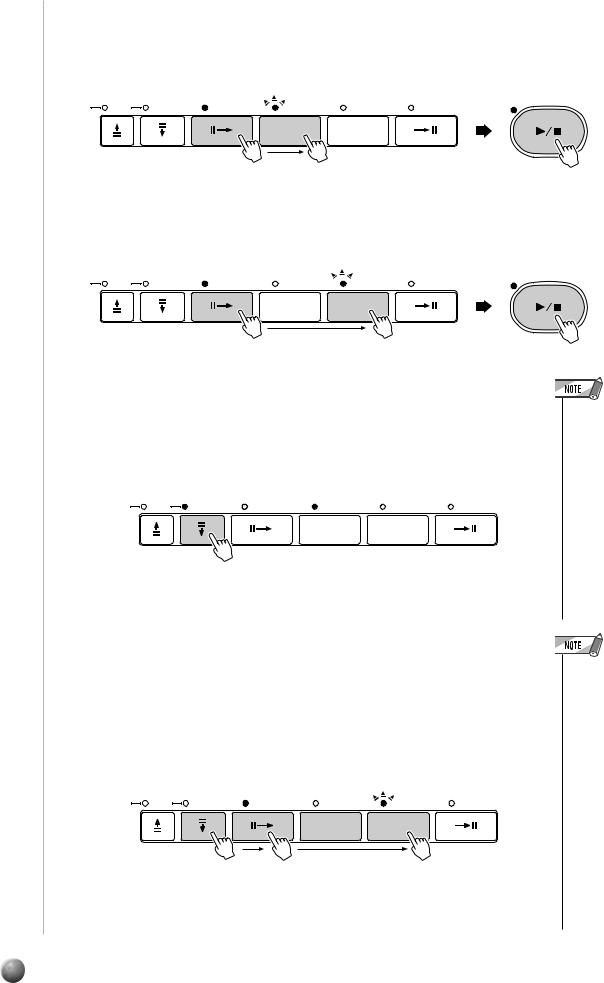
,,,,,,,,,,,,,,QQQQQQQQQQQQQQ¢¢¢¢¢¢¢¢¢¢¢¢¢¢
Auto Accompaniment
●Start with an introduction followed by the MAIN A section
Press the [INTRO] button so that its indicator lights, press the MAIN/AUTO FILL [A] button (not necessary if its indicator is already flashing), then press
[START/STOP].
|
|
|
INTRO |
MAIN / AUTO FILL |
|
START / STOP |
SYNC |
STOP |
START |
A |
B |
ENDING |
IMENT
A B
●Start with an introduction followed by the MAIN B section
Press the [INTRO] button so that its indicator lights, press the MAIN/AUTO FILL [B] button (not necessary if its indicator is already flashing), then press
[START/STOP].
|
|
|
INTRO |
MAIN / AUTO FILL |
|
START / STOP |
SYNC |
STOP |
START |
A |
B |
ENDING |
IMENT
A B
●Synchronized start
Any of the above start types can be synchronized to the first note or chord
played on the left-hand section of the keyboard (i.e. keys to the left of and including the split-point key — normally 54) by first pressing the [SYNC START] button.
MAIN / AUTO FILL
SYNC |
STOP |
START |
INTRO |
A |
B |
ENDING |
IMENT
A B
Pressing the [SYNC START] button alone causes a straight start to occur when the first note or chord is played. Press the [SYNC START] button and then the appropriate [INTRO] and [MAIN/AUTO FILL] buttons for a synchronized introduction start. The BEAT indicator will flash at the current tempo when a synchronized start mode has been selected. The synchro start mode can be disengaged prior to actually starting the accompaniment by pressing the [SYNC START] button a second time.
MAIN / AUTO FILL
SYNC |
STOP |
START |
INTRO |
A |
B |
ENDING |
NIMENT
A B
•If you press the [SYNC START] button while the accompaniment is playing, the accompaniment will stop and the synchro start mode will be engaged.
•The [INTRO] button can be used to select the INTRO section even while the accompaniment is playing.
•The accompaniment split point can be changed via the “Accompaniment Split Point” function in the OVERALL menu — see page 30.
•When the AUTO ACCOMPANIMENT split point and SPLIT VOICE split point are set at different keys, the L voice can be played between the AUTO ACCOMPANIMENT split point and SPLIT VOICE split point when the AUTO ACCOMPANIMENT function is on.
•When the AUTO ACCOMPANIMENT split point and SPLIT VOICE split point are set to the same key, the L voice can be played anywhere to the left of the AUTO ACCOMPANIMENT split point and SPLIT VOICE split point while AUTO ACCOMPANIMENT is not playing.
24
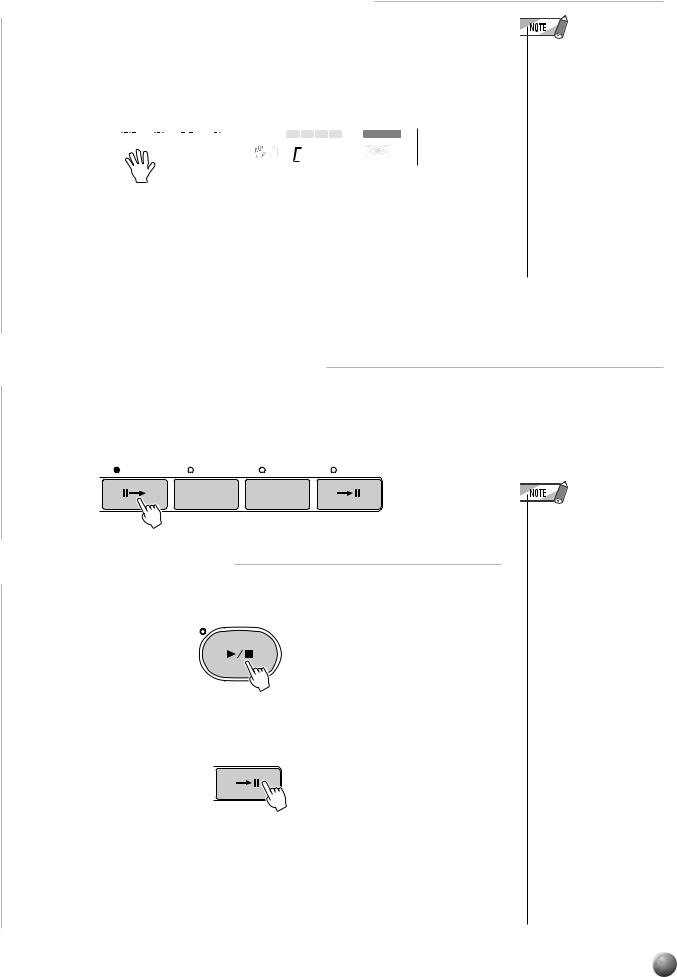
,,,,,,,,,,,,,,,QQQQQQQQQQQQQQQ¢¢¢¢¢¢¢¢¢¢¢¢¢¢¢
Auto Accompaniment
4 Play the Melody with the Accompaniment
As soon as you play any chord that the PSR-730/630 can “recognize” on the lefthand section of the keyboard, the PSR-730/630 will automatically begin to play the chord along with the selected rhythm and an appropriate bass line. The name of the current chord will appear on the display.
|
|
|
|
|
|
|
|
|
|
|
|
|
|
1 |
2 3 4 |
VOICE |
|
|
|
|
|
|
|
|
|
|
|
|
|
|
|
MULTI PAD |
|
|
|
|
|
|
|
|
|
|
|
|
|
|
|
FINGERING |
m M 7 |
GROOVE & DYNAMICS |
|
|
|
|
|
|
|
|
|
|
|
|
|
|
|||
|
|
|
|
|
|
|
|
|
|
|
|
|
|
|
|
|
The chord will be recognized according to the rules set in the Fingering Mode.
• For the method for entering chords, see page 32 “Auto Accompaniment Fingering Modes.”
The Auto Accompaniment will continue playing even if the left hand releases the keys. As you press each chord in the song, you can play the melody along with the accompaniment.
•When the Fingering Mode is set for “Single Finger,” “Fingered 1,” “Fingered 2,” or “Multi-Finger,” playing a chord in the auto accompaniment section while the rhythm is stopped will cause Bass + Chord to be played (for all styles). However, when the Auto Accompaniment split point and the Split Voice split point are the same key, playing a chord in the accompaniment section with the rhythm stopped will cause Bass + L voice to be played.
5 Changing Accompaniment Sections
You can vary the song by pressing [INTRO], MAIN/AUTO FILL [A]/[B] or [ENDING] buttons and changing to a different accompaniment section (page 27). Try pressing the different buttons and see what happens.
MAIN / AUTO FILL
INTRO |
A |
B |
ENDING |
A B
6 Stop the Accompaniment
Press the [START/STOP] button to stop the accompaniment.
START / STOP
If you want to stop after playing the ending, press the [ENDING] button. The accompaniment will stop after playing the ending .
 ENDING
ENDING
•The ending will begin playing immediately when you press the ENDING button while the accompaniment is playing the first beat of the measure.
The ending will begin playing from the next measure when you press the button while the accompaniment is playing the second or larger numbered beat.
•If you press the INTRO button while the ending is playing, the intro section will begin playing after the ending is finished.
•If you press a MAIN/ AUTO FILL (A,B) button while the ending is playing, fill-in accompaniment will immediately start playing, continuing with the main section.
•If you press the SYNC START while an accompaniment is playing, the accompaniment will stop and the PSR-730/630 will enter Synchronized Start standby status.
25

,,,,,,,,,,,,,,QQQQQQQQQQQQQQ¢¢¢¢¢¢¢¢¢¢¢¢¢¢
Auto Accompaniment
Changing Tempo
You can change the tempo for accompaniment or song playback.
When you select a different style while the accompaniment is not playing, the “default” tempo for that style is also selected, and the tempo is displayed immediately above “TEMPO” in the display in quarter-note beats per minute. If the accompaniment is playing, the same tempo is maintained even if you select a different style.
You can change the tempo to any value between 32 and 280 beats per minute, however, by using the TEMPO [▼] and [▲] buttons. Press either button briefly to decrement or increment the tempo value by one, or hold the button for continuous decrementing or incrementing.
TEMPO |
Tempo: |
|
|
116 |
|
|
|
|
|
|
|
|
001 |
116 |
100 |
A B |
ONE TOUCH |
|
TEMPO |
REPEAT |
SETTING |
||
When either of the TEMPO buttons is pressed the current tempo value will appear on the top line of the display for a few seconds — during this time the [–]and [+] buttons, number buttons, or data dial can also be used to set the tempo. The default tempo for the selected style can be recalled at any time by pressing both the TEMPO [▼] and [▲] buttons simultaneously (or by pressing the [–]and [+] buttons simultaneously while the tempo value is showing on the top line of the display).
The Beat Indicator
When Auto Accompaniment or song playback is started, the four dots of the BEAT indicator provide a visual indication of the selected tempo as shown below.
4/4 time |
3/4 time |
1st beat
2nd beat
3rd beat
4th beat
26
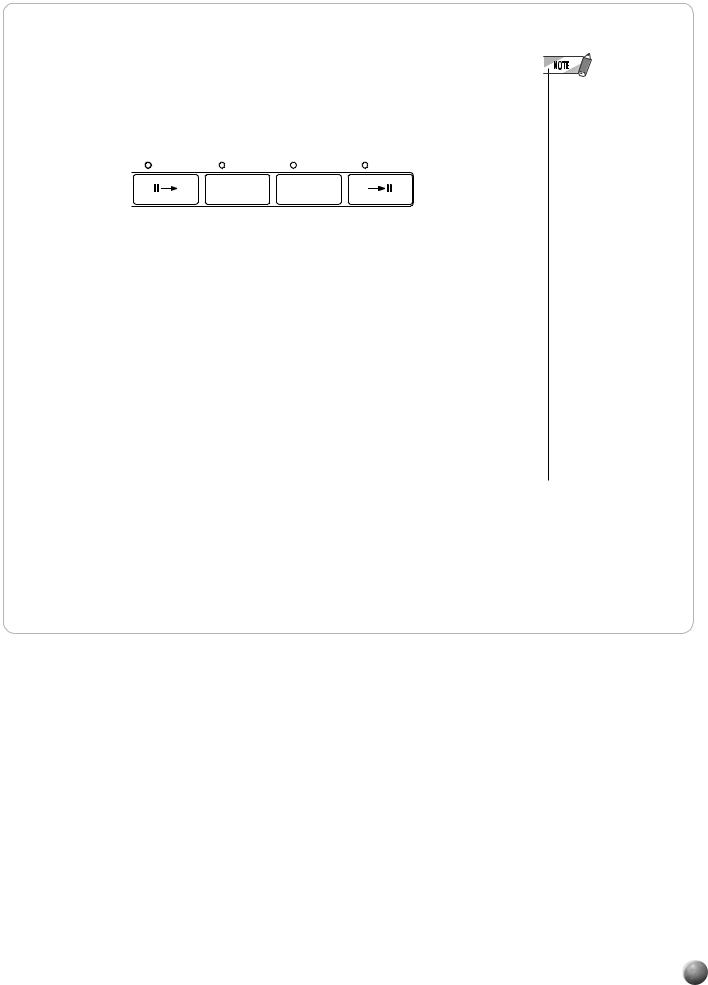
,,,,,,,,,,,,,,,QQQQQQQQQQQQQQQ¢¢¢¢¢¢¢¢¢¢¢¢¢¢¢
Auto Accompaniment
Accompaniment Sections
There are 8 types of Auto Accompaniment sections that allow you to vary the arrangement of the accompaniment to match the song you are playing. They are: Intro, Main A and B, Fill-in (AA, AB, BA, BB) and Ending. By switching between them while playing you can put together a single song.
MAIN / AUTO FILL
INTRO |
A |
B |
ENDING |
A B
●INTRO Section
This is the beginning of the song. When the intro finishes playing, accompaniment shifts to the main section.
●MAIN Section
There are two variations that can play in the main section of the song: A and B. The Auto Accompaniment will automatically play following along with the chords that you play.
●FILL-IN Section
Fill-in livens up pauses in the song. Whenever you press the MAIN/AUTO FILL [A] or [B] button during accompaniment, the PSR-730/630 will generate an appropriate “fill-in” (one of four types: AA, AB, BA, and BB) which will smoothly connect the current section to the selected section — even if it is the same section.
●ENDING Section
This is the ending portion of the song. When the ending is finished, Auto Accompaniment will stop.
•The MAIN A section is automatically selected whenever the PSR-730/ 630 power is initially turned on.
•The indicator of the destination section (MAIN A or B) will flash while the corresponding fill-in is playing. During this time you can change the destination section by pressing the appropriate MAIN/AUTO FILL [A] or [B] button.
•You can use the intro section even in the middle of the song by pressing the INTRO button during the song.
•If the MAIN/AUTO FILL A/B button is pressed after the final half beat (eighth note) of the measure, fill-in will begin from the next measure.
•You can begin the accompaniment by using the ending instead of the intro section.
27

,,,,,,,,,,,,,,QQQQQQQQQQQQQQ¢¢¢¢¢¢¢¢¢¢¢¢¢¢
Auto Accompaniment
Accompaniment Track Muting
The PSR-730/630 has eight accompaniment tracks — RHYTHM 1, RHYTHM 2, BASS, CHORD 1, CHORD 2, PAD, PHRASE 1, and PHRASE 2 — that you can control to modify the “orchestration” and therefore the overall sound of the accompaniment. When a style is selected the icons corresponding to the tracks which contain data for any section of that style will light.
Individual accompaniment tracks can be turned OFF (muted) or ON by pressing the TRACK buttons corresponding to the target tracks. The track icon will disappear when a track is muted. By turning the tracks OFF and ON in different combinations, you can create various arrangements from a single accompaniment style.
● What’s in the Tracks
•Individual track voices, volume, and other parameters can be changed by using the REVOICE function — page 112.
|
|
|
|
|
|
|
|
|
|
|
|
|
|
|
|
|
|
|
|
|
|
RHYTHM 1 & 2 |
These are the main rhythm tracks. The RHYTHM |
|
1 |
2 |
3 |
4 |
5 |
6 |
7 |
8 |
|
tracks produce the drum and percussion sounds. |
|||||||||||||||
219 219 340 322 324 407 324 347 |
|
|
||||||||||||||||||||||
BASS |
The BASS track always plays a bass line, but the |
|||||||||||||||||||||||
|
|
|
|
|
|
|
|
|
|
|
|
|
|
|
|
|
|
|
|
|
|
|||
1 |
2 |
|
BASS |
1 |
|
2 |
|
|
PAD |
1 |
2 |
|
|
voice will change to fit the selected style … acoustic |
||||||||||
RHYTHM |
RHYTHM |
|
CHORD |
CHORD |
|
PHRASE |
PHRASE |
|
|
|||||||||||||||
|
|
|
|
|
|
|
|
|
|
|
|
|
|
|
|
|
|
|
|
|
|
|
bass, synth bass, tuba, etc. |
|
|
|
|
ACCOMPANIMENT TRACK |
|
|
|
|
|
|
|
|
|||||||||||||
|
|
|
|
|
|
|
|
CHORD 1 & 2 |
These tracks provide the rhythmic chordal accom- |
|||||||||||||||
|
|
|
|
|
|
|
|
|
|
|
|
|
|
|
|
|
|
|
|
|
|
|||
|
|
|
|
|
|
|
|
|
|
|
|
|
|
|
|
|
|
|
|
|
|
|||
|
|
|
|
|
|
|
|
|
|
|
|
|
|
|
|
|
|
|
|
|
|
|
paniment required by each style. You’ll find guitar, |
|
|
|
|
|
|
|
|
|
|
|
|
|
|
|
|
|
|
|
|
|
|
|
|
piano, and other chordal instruments here. |
|
|
|
|
|
|
|
|
|
|
|
|
|
|
|
|
|
|
|
|
|
|
|
|
||
|
|
|
|
|
|
|
|
|
|
|
|
|
|
|
|
|
|
|
|
|
|
|
|
|
|
|
|
|
|
|
|
|
|
|
|
|
|
|
|
|
|
|
|
|
|
|
PAD |
This track plays long chords where necessary, using |
|
1 |
2 |
3 |
4 |
5 |
6 |
7 |
8 |
|
sustained instruments such as strings, organ, choir. |
|||||||||||||||
|
|
|||||||||||||||||||||||
|
|
|
|
|
|
|
|
|
|
|
|
|
|
|
|
|
|
|
|
|
|
PHRASE 1 & 2 |
This is where the musical embellishments reside. |
|
|
|
|
|
|
|
|
|
|
|
|
|
|
|
|
|
|
|
|
|
|
|
|
The PHRASE tracks are used for punchy brass |
|
|
|
|
|
|
|
|
|
|
|
|
|
|
|
|
|
|
|
|
|
|
|
|
stabs, arpeggiated chords, and other extras that |
|
|
|
|
|
|
|
|
|
|
|
|
|
|
|
|
|
|
|
|
|
|
|
|
make the accompaniment more interesting. |
|
|
|
|
|
|
|
|
|
|
|
|
|
|
|
|
|
|
|
|
|
|
|
|
|
|
The Synchro Stop Function
When the Synchro Stop function is engaged, accompaniment playback will stop completely when all keys in the auto-accompaniment section of the keyboard are released. Accompaniment playback will start again as soon as a chord is played. The BEAT indicators in the display will flash while the accompaneiment is stopped.
The Synchro Stop function is engaged by pressing the [SYNC STOP] button so that the SYNC STOP icon in the display appears. Press the [SYNC STOP] button again so that the icon disappears to turn the Synchro Stop function off.
SYNC STOP |
p1 |
Gra n d |
Piano |
|||
START |
|
|
|
|
001 |
|
AUTO ACCOMPANIMENT |
|
SETTING |
001 |
|
|
|
|
|
ONE TOUCH |
|
|
|
|
|
|
|
MEASURE |
BEAT |
|
|
|
|
FREEZE |
|
1 2 3 |
4 |
VOICE |
|
|
MEMORY |
|
MULTI PAD |
|
|
|
|
SYNCSTOP |
FINGERING |
dim 6 |
119513 |
GROOVE & DYNAMICS |
|
|
m M 7aug sus4 |
||||
•The Synchro Stop function can not be turned on when the FULL KEYBOARD AUTO ACCOMPANIMENT fingering mode is selected. The Synchro Stop function will be automatically turned off if the FULL KEYBOARD fingering mode is selected while the Synchro Stop function is on.
28
