Yamaha MW12CX, MW12C User Manual

Owner’s Manual Bedienungsanleitung Mode d’emploi
Manual de instrucciones
English
Deutsch
Français
Español
EN
DE
FR
ES
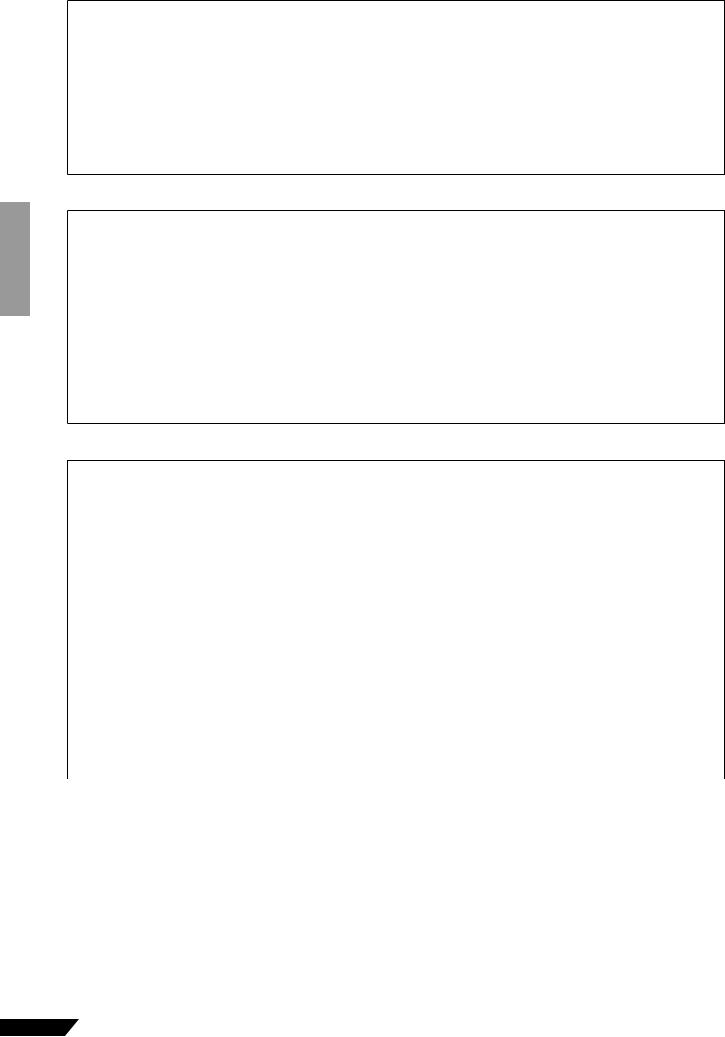
IMPORTANT NOTICE FOR THE UNITED KINGDOM
Connecting the Plug and Cord
IMPORTANT. The wires in this mains lead are coloured in accordance with the following code: BLUE : NEUTRAL
BROWN : LIVE
As the colours of the wires in the mains lead of this apparatus may not correspond with the coloured makings identifying the terminals in your plug proceed as follows:
The wire which is coloured BLUE must be connected to the terminal which is marked with the letter N or coloured BLACK. The wire which is coloured BROWN must be connected to the terminal which is marked with the letter L or coloured RED. Making sure that neither core is connected to the earth terminal of the three pin plug.
* This applies only to products distributed by Yamaha-Kemble Music (U.K.) Ltd. |
(2 wires) |
COMPLIANCE INFORMATION STATEMENT (DECLARATION OF CONFORMITY PROCEDURE)
Responsible Party : Yamaha Corporation of America
Address : 6600 Orangethorpe Ave., Buena Park, Calif. 90620
Telephone : 714-522-9011
Type of Equipment : USB Mixing Studio
Model Name : MW12CX/MW12C
This device complies with Part 15 of the FCC Rules.
Operation is subject to the following two conditions:
1)this device may not cause harmful interference, and
2)this device must accept any interference received including interference that may cause undesired operation. See user manual instructions if interference to radio reception is suspected.
* This applies only to products distributed by YAMAHA CORPORATION OF AMERICA. (FCC DoC)
FCC INFORMATION (U.S.A.)
1. IMPORTANT NOTICE: DO NOT MODIFY THIS UNIT! |
tions does not guarantee that interference will not occur in all |
|
This product, when installed as indicated in the instructions |
installations. If this product is found to be the source of inter- |
|
contained in this manual, meets FCC requirements. Modifi- |
ference, which can be determined by turning the unit “OFF” |
|
cations not expressly approved by Yamaha may void your |
and “ON”, please try to eliminate the problem by using one of |
|
authority, granted by the FCC, to use the product. |
the following measures: |
|
2. IMPORTANT: When connecting this product to accessories |
Relocate either this product or the device that is being |
|
and/or another product use only high quality shielded cables. |
affected by the interference. |
|
Cable/s supplied with this product MUST be used. Follow all |
Utilize power outlets that are on different branch (circuit |
|
installation instructions. Failure to follow instructions could |
breaker or fuse) circuits or install AC line filter/s. |
|
void your FCC authorization to use this product in the USA. |
In the case of radio or TV interference, relocate/reorient the |
|
3. NOTE: This product has been tested and found to comply |
||
antenna. If the antenna lead-in is 300 ohm ribbon lead, |
||
with the requirements listed in FCC Regulations, Part 15 for |
change the lead-in to co-axial type cable. |
|
Class “B” digital devices. Compliance with these require- |
If these corrective measures do not produce satisfactory |
|
ments provides a reasonable level of assurance that your use |
||
results, please contact the local retailer authorized to distrib- |
||
of this product in a residential environment will not result in |
||
ute this type of product. If you can not locate the appropriate |
||
harmful interference with other electronic devices. This |
||
retailer, please contact Yamaha Corporation of America, |
||
equipment generates/uses radio frequencies and, if not |
||
Electronic Service Division, 6600 Orangethorpe Ave, Buena |
||
installed and used according to the instructions found in the |
||
Park, CA90620 |
||
users manual, may cause interference harmful to the opera- |
||
The above statements apply ONLY to those products distrib- |
||
tion of other electronic devices. Compliance with FCC regula- |
||
uted by Yamaha Corporation of America or its subsidiaries. |
||
|
||
|
|
|
* This applies only to products distributed by YAMAHA CORPORATION OF AMERICA. |
(class B) |
2 MW12CX/MW12C Owner’s Manual
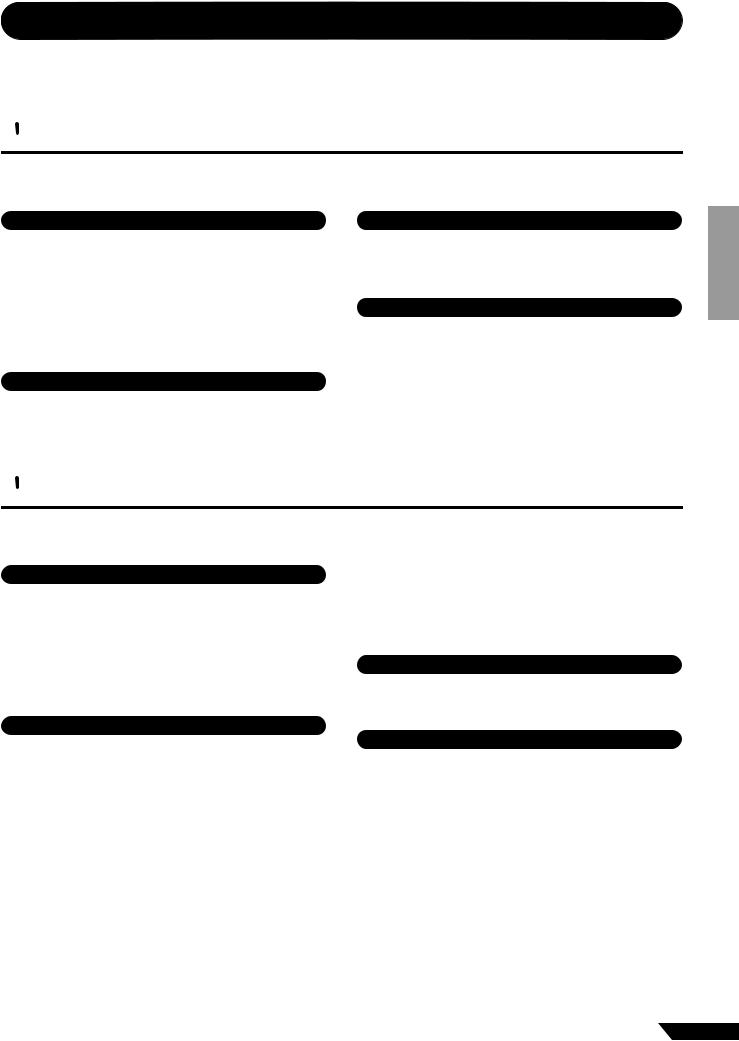
PRECAUTIONS
PLEASE READ CAREFULLY BEFORE PROCEEDING
* Please keep this manual in a safe place for future reference.
 WARNING
WARNING
Always follow the basic precautions listed below to avoid the possibility of serious injury or even death from electrical shock, short-circuiting, damages, fire or other hazards. These precautions include, but are not limited to, the following:
Power supply/Power cord
•Only use the voltage specified as correct for the device. The required voltage is printed on the name plate of the device.
•Use only the included AC power adaptor (PA-20 or an equivalent recommended by Yamaha).
•Do not place the power cord near heat sources such as heaters or radiators, and do not excessively bend or otherwise damage the cord, place heavy objects on it, or place it in a position where anyone could walk on, trip over, or roll anything over it.
Do not open
•Do not open the device or attempt to disassemble the internal parts or modify them in any way. The device contains no user-serviceable parts. If it should appear to be malfunctioning, discontinue use immediately and have it inspected by qualified Yamaha service personnel.
Water warning
•Do not expose the device to rain, use it near water or in damp or wet conditions, or place containers on it containing liquids which might spill into any openings.
•Never insert or remove an electric plug with wet hands.
If you notice any abnormality
•If the power cord or plug becomes frayed or damaged, or if there is a sudden loss of sound during use of the device, or if any unusual smells or smoke should appear to be caused by it, immediately turn off the power switch, disconnect the electric plug from the outlet, and have the device inspected by qualified Yamaha service personnel.
•If this device or the AC power adaptor should be dropped or damaged, immediately turn off the power switch, disconnect the electric plug from the outlet, and have the device inspected by qualified Yamaha service personnel.
 CAUTION
CAUTION
Always follow the basic precautions listed below to avoid the possibility of physical injury to you or others, or damage to the device or other property. These precautions include, but are not limited to, the following:
Power supply/Power cord
•Remove the electric plug from the outlet when the device is not to be used for extended periods of time, or during electrical storms.
•When removing the electric plug from the device or an outlet, always hold the plug itself and not the cord. Pulling by the cord can damage it.
•To avoid generating unwanted noise, make sure there is adequate distance (50 cm or more) between the AC power adaptor and the device.
•Do not cover or wrap the AC power adaptor with a cloth or blanket.
•Do not place the device in an unstable position where it might accidentally fall over.
•Do not use the device in the vicinity of a TV, radio, stereo equipment, mobile phone, or other electric devices. Doing so may result in noise, both in the device itself and in the TV or radio next to it.
Connections
•Before connecting the device to other devices, turn off the power for all devices. Before turning the power on or off for all devices, set all volume levels to minimum.
Location
•Before moving the device, remove all connected cables.
•When setting up the device, make sure that the AC outlet you are using is easily accessible. If some trouble or malfunction occurs, immediately turn off the power switch and disconnect the plug from the outlet. Even when the power switch is turned off, electricity is still flowing to the product all the minimum level. When you are not using the product for a long time, make sure to unplug the power cord from the wall AC outlet.
•Avoid setting all equalizer controls and faders to their maximum. Depending on the condition of the connected devices, doing so may cause feedback and may damage the speakers.
•Do not expose the device to excessive dust or vibrations, or extreme cold or heat (such as in direct sunlight, near a heater, or in a car during the day) to prevent the possibility of panel disfiguration or damage to the internal components.
Handling caution
•When turning on the AC power in your audio system, always turn on the power amplifier LAST, to avoid speaker damage. When turning the power off, the power amplifier should be turned off FIRST for the same reason.
•Do not insert your fingers or hands in any gaps or openings on the device.
•Avoid inserting or dropping foreign objects (paper, plastic, metal, etc.) into any gaps or openings on the device. If this happens, turn off the power immediately and unplug the power cord from the AC outlet. Then have the device inspected by qualified Yamaha service personnel.
•Do not use the device or headphones for a long period of time at a high or uncomfortable volume level, since this can cause permanent hearing loss. If you experience any hearing loss or ringing in the ears, consult a physician.
•Do not rest your weight on the device or place heavy objects on it, and avoid use excessive force on the buttons, switches or connectors.
(5)-4
MW12CX/MW12C Owner’s Manual |
3 |

XLR-type connectors are wired as follows (IEC60268 standard): pin 1: ground, pin 2: hot (+), and pin 3: cold (-).
Insert TRS phone jacks are wired as follows: sleeve: ground, tip: send, and ring: return.
Yamaha cannot be held responsible for damage caused by improper use or modifications to the device, or data that is lost or destroyed.
Always turn the power off when the device is not in use.
Even when the power switch is in the “STANDBY” position, electricity is still flowing to the device at the minimum level. When you are not using the device for a long time, make sure you unplug the power cord from the wall AC outlet.
The performance of components with moving contacts, such as switches, volume controls, and connectors, deteriorates over time. Consult qualifi ed Yamaha service personnel about replacing defective components.
The MW mixer may heat up by as much as 15 to 20°C while the power is on. This is normal. Please note that the panel temperature may exceed 50°C in ambient temperatures higher than 30°C, and use caution to prevent burns.
*This Owner’s Manual applies to both the MW12CX and MW12C. The main difference between the two models is that the MW12CX includes digital effects while the MW12C has no internal effects.
*In this manual the term “MW mixsers” refers to both the MW12CX and MW12C. In cases where different features need to be described for each model, the MW12CX feature will be described first, followed by the MW12C feature in brackets: MW12CX (MW12C).
SPECIAL NOTICES
•The owner’s manual is the exclusive copyright of Yamaha Corporation.
•The included software is the exclusive copyright of Steinberg Media Technologies GmbH.
•Use of the software and this manual is governed by the license agreement which the purchaser fully agrees to upon breaking the seal of the software packaging. (Please read carefully the Software Licensing Agreement at the end of this manual before installing the application.)
•Copying of the software or reproduction of this manual in whole or in part by any means is expressly forbidden without the written consent of the manufacturer.
•Yamaha makes no representations or warranties with regard to the use of the software and documentation and cannot be held responsible for the results of the use of this manual and the software.
•This disk is a DVD-ROM. Do not attempt to play the disk on a DVD player. Doing so may result in irreparable damage to your DVD player.
•Visit the web address below for the latest information on supplied software and operating system requirements. <http://www.yamahasynth.com/>
The illustrations and LCD screens as shown in this owner’s manual are for instructional purposes only, and may appear somewhat different from those on your instrument.
This product incorporates and bundles computer programs and contents in which Yamaha owns copyrights or with respect to which it has license to use others’ copyrights. Such copyrighted materials include, without limitation, all computer software, style files, MIDI files, WAVE data, musical scores and sound recordings. Any unauthorized use of such programs and contents outside of personal use is not permitted under relevant laws. Any violation of copyright has legal consequences. DON’T MAKE, DISTRIBUTE OR USE ILLEGAL COPIES.
Copying of the commercially available musical data including but not limited to MIDI data and/or audio data is strictly prohibited except for your personal use.
•Windows is the registered trademarks of Microsoft® Corporation.
•Apple and Macintosh are trademarks of Apple Computer, Inc., registered in the U.S. and other countries.
•Steinberg and Cubase are the registered trademarks of Steinberg Media Technologies GmbH.
•The company names and product names in this Owner’s Manual are the trademarks or registered trademarks of their respective companies.
Specifications and descriptions in this owner’s manual are for information purposes only. Yamaha Corp. reserves the right to change or modify products or specifications at any time without prior notice. Since specifications, equipment or options may not be the same in every locale, please check with your Yamaha dealer.
4 MW12CX/MW12C Owner’s Manual
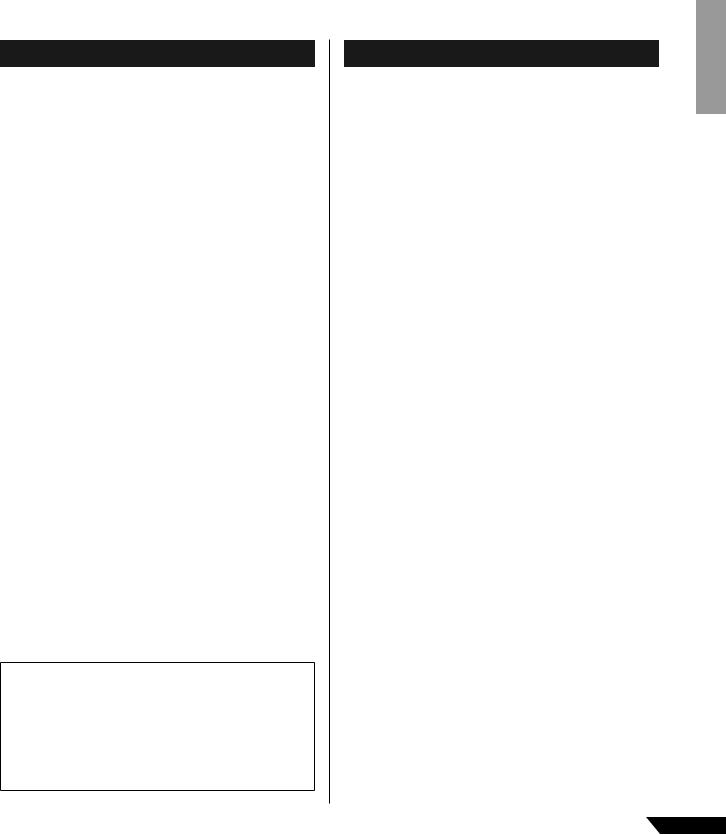
Introduction
Thank you for choosing a Yamaha MW12CX/MW12C USB Mixing Studio. The MW12CX/MW12C includes an audio mixer equipped with a USB interface for digital audio data transfer, and Cubase AI4 DAW (Digital Audio Workstation) software for Windows® and Macintosh® computer operating systems. With the MW12CX/MW12C USB Mixing Studio and your personal computer you have the basic elements of a high-performance computer recording system that is easy to set up and operate.
Please read through this manual carefully before beginning use, so that you will be able to take full advantage of your mixer’s superlative features and enjoy trouble-free operation for years to come. After reading the manual, please store it in a safe place.
Features
Connect To Your Computer via a Single USB Cable (page 7)
The MW mixer connects to your computer via the supplied USB cable. Stereo audio data is transferred in both direc- tions—from the mixer to the computer, and vice-versa—via the USB connection (44.1 kHz or 48 kHz sampling frequency).
No Driver Installation Required (page 7)
The MW system uses the standard drivers included in your computer’s operating system, so there’s no need to install any extra driver software.
Cubase AI4 DAW Software Supplied (page 7)
Cubase AI4 software, included in the MW package, offers versatile, high-performance hard-disk recording capability.
Compression (page 9)
Compression increase the overall level without introducing distortion by compressing excessive peaks in the signals from microphones and guitars.
Mixer Functions (page 16)
The MW mixer can handle up to 12 simultaneous inputs, mixing them to STEREO OUT or REC OUT. You could connect four microphones and four stereo sources, or six microphones and two stereo sources, for example. AUX SEND connectors are provided for convenient connection to external signal processors or other equipment.
48V Phantom Power (page 19)
A PHANTOM switch supplies +48V phantom power to the mixer’s microphone inputs, so you can use high-quality phantom-powered condenser microphones for superior recording quality.
Accessories
•Cubase AI4 DVD-ROM
•Power adaptor (PA-20)*
•USB cable
•Owner’s Manual (this book)
*May not be included depending on your particular area. Please check with your Yamaha dealer.
Contents |
|
Introduction........................................... |
5 |
Features........................................................... |
5 |
Contents........................................................... |
5 |
Before Turning on the Mixer ............................ |
6 |
Turning the Power On/OFF.............................. |
6 |
Computer System Requirements..................... |
6 |
Cubase AI4 System Requirements.................. |
6 |
■ Mixer Basics................................ |
7 |
Quick Guide .......................................... |
7 |
1. Installing Cubase AI4................................... |
7 |
2. Connecting to the MW mixer ....................... |
7 |
3. Powering Up the System ............................. |
8 |
4. Adjusting Level and Tone ............................ |
9 |
5. Recording with Cubase AI4 ....................... |
10 |
6. Mixing with Cubase AI4 ............................. |
13 |
■ Reference .................................. |
15 |
Setup.................................................... |
15 |
Front & Rear Panels ........................... |
16 |
Channel Control Section ................................ |
16 |
Master Control Section .................................. |
18 |
Digital Effect................................................... |
20 |
Rear Input/Output Section ............................. |
20 |
Digital Effect Program List ............................. |
21 |
Jack List ......................................................... |
21 |
Troubleshooting ................................. |
22 |
Specifications ..................................... |
90 |
Electrical Specifications ................................. |
90 |
General Specifications ................................... |
90 |
Analog Input Specifications............................ |
91 |
Analog Output Specifications......................... |
91 |
Digital Input/Output Specifications ................. |
91 |
Dimensional Diagrams................................... |
92 |
Block Diagram and Level Diagram ................ |
93 |
About the accessory disk .................. |
94 |
SOFTWARE LICENSE AGREEMENT ...94
MW12CX/MW12C Owner’s Manual |
5 |
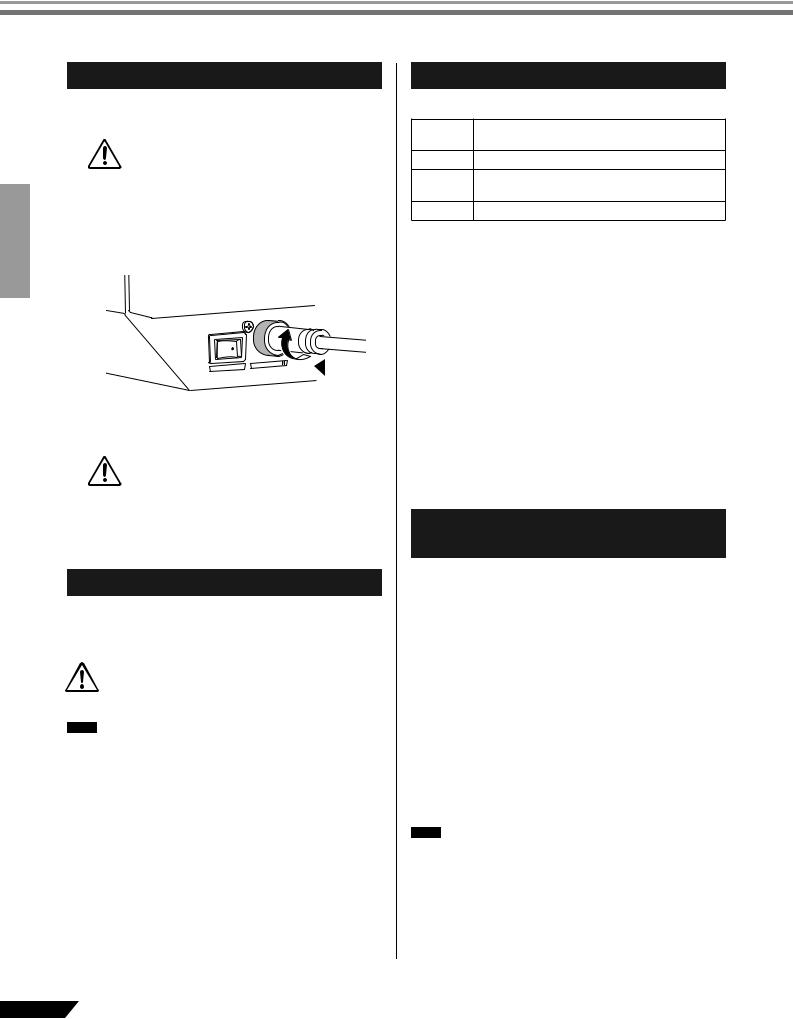
Introduction
Before Turning on the Mixer
1 Be sure that the mixer’s power switch is in the STANDBY position.
Use only the included power adaptor (PA-20) or an equivalent recommended by Yamaha. Use of a CAUTION different adaptor may result in equipment dam-
age, overheating, or fire.
2 Connect the power adaptor to the AC ADAPTOR IN connector (q) on the rear of the mixer, and then turn the fastening ring clockwise (w) to secure the connection.
 w
w  q
q
3 Plug the power adaptor into a standard household power outlet.
•Be sure to unplug the adaptor from the outlet when not using the mixer, or when there are
CAUTION lightning storms in the area.
•To avoid generating unwanted noise, make sure there is 50 cm or more between the power adaptor and the mixer.
Turning the Power On/OFF
Press the mixer’s power switch to the ON position. When you are ready to turn the power off, press the power switch to the STANDBY position.
Note that trace current continues to flow while the switch is in the STANDBY position. If you do not plan CAUTION to use the mixer again for a long while, please be sure
to unplug the adaptor from the wall outlet.
NOTE To prevent loud pops and noises, turn on the power to your sound gear starting with the sources (instruments, CD players, etc.) and ending with the power amplifier or powered speakers.
Example : Instruments, microphones, and CD players first, then the mixer, and finally the power amplifier or powered speakers.
When turning off the power to the system, reverse the order described above.
Computer System Requirements
Windows Vista
Computer
Windows-based computer with built-in USB interface
OS |
Windows Vista |
CPU
1 GHz or higher Intel Core/Pentium/Celeron processor
Memory 1 GB or more
Windows XP
Computer |
Windows-based computer with built-in USB inter- |
|
face |
||
|
||
|
|
|
OS |
Windows XP Professional/XP Home Edition |
|
|
|
|
CPU |
750 MHz or higher Intel Core/Pentium/Celeron pro- |
|
cessor |
||
|
||
|
|
|
Memory |
96 MB or more (128 MB or more recommended) |
|
|
|
Macintosh
Computer |
Macintosh computer with built-in USB interface |
|
|
OS |
MacOS X 10.3.3 or higher |
|
|
CPU |
Macintosh G3 300 MHz or higher/Intel processor |
|
|
Memory |
128 MB or more |
|
|
Cubase AI4 System Requirements
Windows
OS |
Windows XP Professional/XP Home Edition |
|
|
|
|
CPU |
1.4 GHz or higher Intel Pentium processor |
|
|
|
|
Memory |
512 MB or more |
|
|
|
|
Audio |
Windows DirectX compatible |
|
Interface |
||
|
||
|
|
|
Hard Disk |
400 MB or more |
|
|
|
Macintosh
OS |
MacOS X 10.4 or higher |
|
|
CPU |
Power Mac G4 1 GHz/Core Solo 1.5 GHz or higher |
|
|
Memory |
512 MB or more |
|
|
Hard Disk |
400 MB or more |
|
|
NOTE • A DVD driver is required for installation.
•To activate your software license, install the application while the computer is connected to the internet.
6 MW12CX/MW12C Owner’s Manual
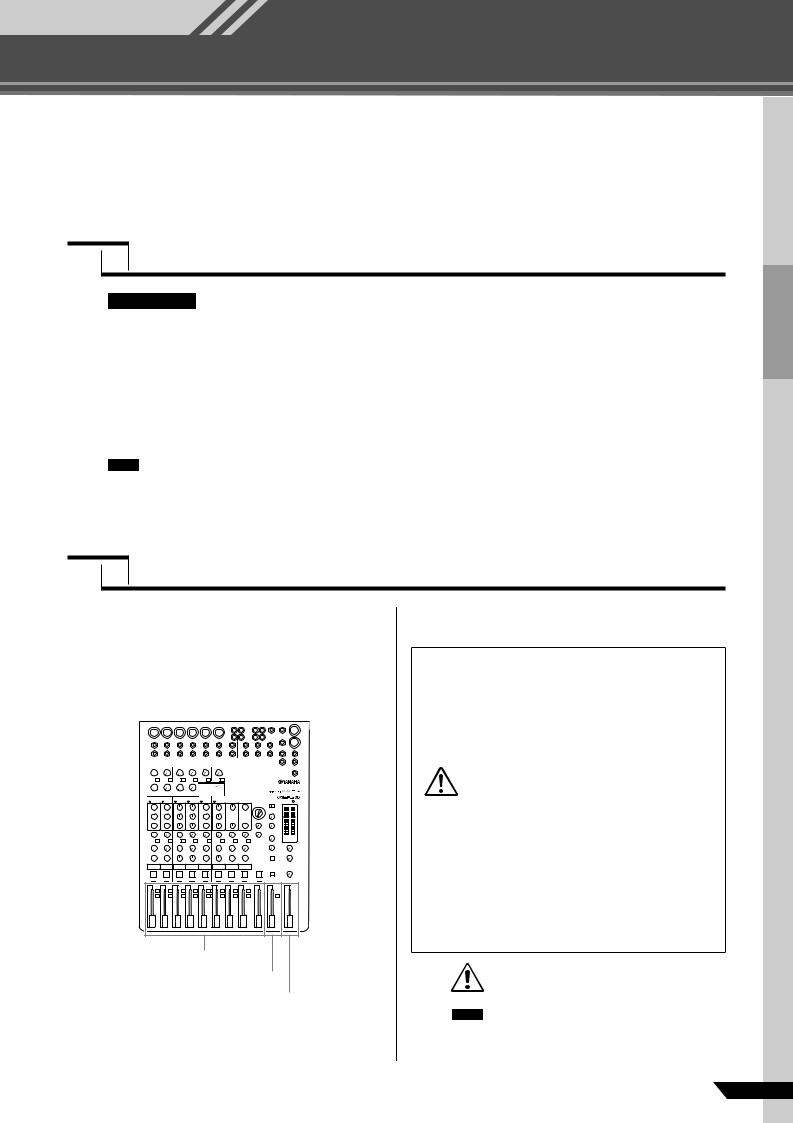
Mixer Basics
Quick Guide
Mixer Basics
This quick setup and operation guide covers everything from installing the Cubase AI4 software to using Cubase AI4 for recording and mixdown. While going through this section you might find it useful to also refer to the “Front and Rear Panels” section on page 16, as well as the pdf manual supplied with the Cubase AI4 software.
Step 1 Installing Cubase AI4
IMPORTANT ! Since the End-User Software License Agreement (EUSLA) shown on your PC-display in your installing the “DAW” software is replaced by the agreement at the end of this manual, you
should disregard the EUSLA. Read the Software License Agreement at the end of this manual carefully, and install the software if you agree to it.
1
2
3
Start the computer and log on to the Administrator account.
Insert the included DVD-ROM into the computer’s DVD-ROM drive.
Open the “Cubase AI 4 for Windows” folder and double-click on the “CubaseAI4.msi”.
Follow the on-screen instructions to install the Cubase AI4 software.
NOTE • When installing Cubase AI4, you will need a working internet connection to register your Cubase AI4. Make sure to fill in all required fields for user registration. If you do not register the product, you will be unable to use the application after a limited period of time expires.
• For a Macintosh computer, double-click the “CubaseAI4.mkpg” icon for installation.
Step 2 Connecting to the MW mixer
1 Turn the power to the MW mixer and all gear that is to be connected to the MW mixer off/standby (except the computer), and set the channel faders, STEREO OUT Master fader, and REC OUT fader to their minimum settings.
Channel fader
REC OUT fader
STEREO OUT Master fader
2 Connect the MW mixer to your computer using the supplied USB cable.
USB Connection Precautions
Be sure to observe the following points when connecting to the computer’s USB interface.
Failure to observe these rules can result in computer freezes/ hang-ups and possibly data loss or corruption. If the MW mixer or computer does hang up, turn the power to both devices off and then on again, and restart the computer.
•Be sure to wake the computer from sleep/suspended/standby mode before making a con-
CAUTION nection to the computer’s USB connector.
•Connect the MW mixer to the computer before turning the MW mixer power on.
•Always quit all applications running on the computer before turning the MW mixer’s power on or off, or connecting or disconnecting the USB cable.
•Wait at least 6 seconds between turning the MW mixer on or off, and between connecting or disconnecting the USB cable.
When connecting or disconnecting the USB cable be sure to turn the 2TR IN/USB control
CAUTION all the way down.
NOTE Disconnect the USB cable when using the MW mixer without the computer.
MW12CX/MW12C Owner’s Manual |
7 |
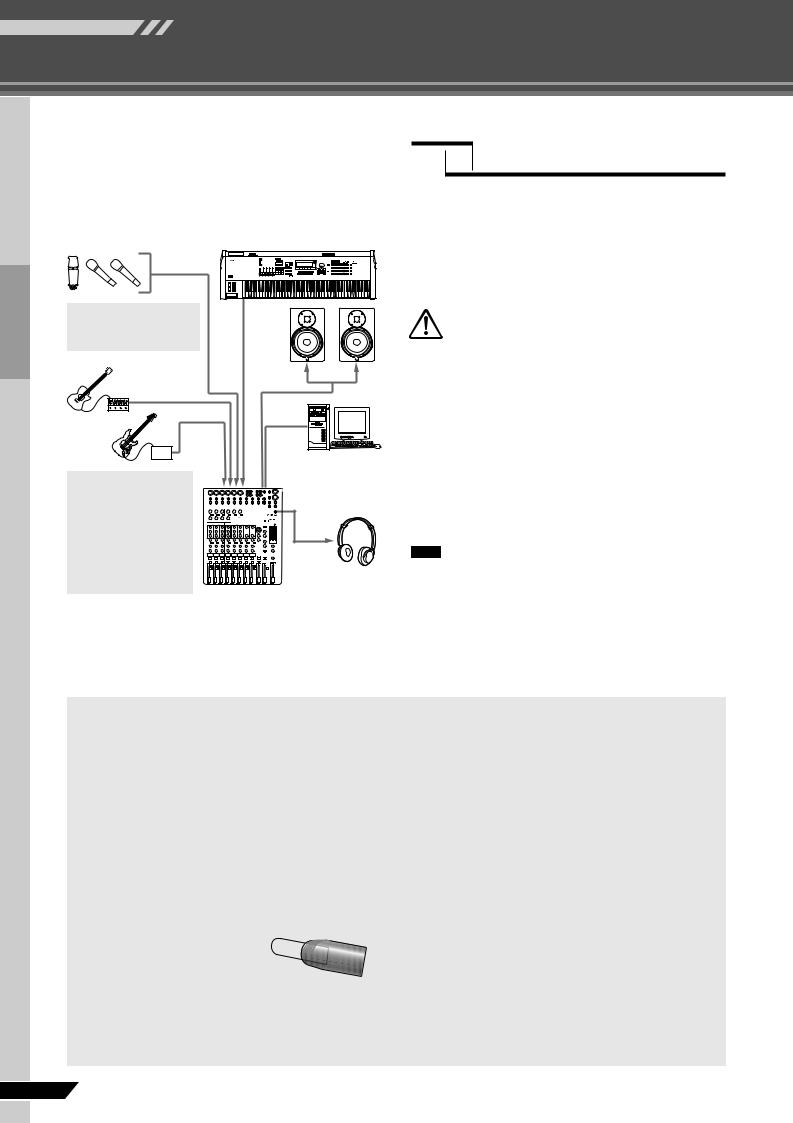
Mixer Basics
Quick Guide
3 Connecting Microphones and/or Instruments.
For details on making connections refer to the “Setup” section on page 15 and the “Front & Rear Panels” section on page 16.
Be sure to turn the MW mixer PHANTOM switch on when using phantom-powered condenser microphones.
DI
USB cable
Although electric guitars and basses can be connected directly to the mixer’s inputs, the sound is likely to be thin and possibly noisy. For best results with these types of instruments use a DI box (direct box) or amp simulator between the instrument and the mixer.
Step 3 Powering Up the System
To prevent loud pops and noises, turn on the power to your sound gear starting with the sources (instruments, CD players, etc.) and ending with the power amplifier or powered speakers.
Example : Instruments, microphones, and CD players first, then the mixer, and finally the power amplifier or powered speakers.
Observe the following precautions when turning on phantom power.
CAUTION • Make sure that the PHANTOM switch is off when phantom power is not needed.
•When turning the switch on, be sure that only condenser microphones are connected to the XLR input jacks. Other devices may be damaged if connected to phantom power. This precaution does not apply to balanced dynamic microphones, however, as these will not be affected by phantom power.
•To minimize the possibility of speaker damage, turn phantom power on ONLY while your power amplifier or powered speakers are switched off. It’s also a good idea to turn the mixer’s output controls—STE- REO OUT Master fader and REC OUT fader—all the way down.
NOTE • We recommend that you set the computer output to the maximum level and mute the computer’s internal speaker. For details on how to make the setting refer to the “The recorded sound is too low in level.” in the “Troubleshooting” on page 22.
•The first time you connect to the computer’s USB connector, or change the connection to a different USB port, a driver installation display may appear after turning the power to the MW mixer on. If this occurs, wait until the installation is complete before proceeding.
Balanced Cables and Unbalanced Cables
Two types of cables can be used to connect microphones, electronic instruments, and other audio sources to the mixer’s inputs, as well as to connect the mixer’s outputs to a power amplifier or related gear: balanced or unbalanced. Balanced cables are highly resistant to noise, and are the best choice for low-level signals such as the output from microphones, as well as for long cable runs. Unbalanced cables are generally used for short runs from line-level sources such as synthesizers.
Cable Guidelines
Microphone cable |
Balanced is best. |
|
|
|
|
Short line-level cables |
Unbalanced cable is fine in a relatively |
|
noise-free environment. |
||
|
||
Long line-level cables |
Balanced is best. |
Connector Types
XLR Connectors
This 3-pin connector is resistant to externally induced noise, and is used primarily for balanced con-
nections. With properly designed receiving circuitry cables with this type of connector can also be used for unbalanced signals. XLR type
connectors are the standard for microphone connections as well as most professional audio gear.
Phone Connectors
Phone connectors are available in mono and stereo versions. Stereo types are also known as “TRS” connectors (Tip-Ring-Sleeve), and are used for stereo headphone jacks, insert jacks, and also to carry balanced signals in many cases. Unbalanced types are used for mono signals -guitar cables are a common example.
RCA Pin Connectors
This type of unbalanced connector is most commonly found on home audio and video equipment. RCA type pin jacks are often color coded: white for left audio channel and red for right audio channel, for example.
8 MW12CX/MW12C Owner’s Manual

Mixer Basics
Quick Guide
Step 4 Adjusting Level and Tone
Level Adjustment
1 The first step is to set the level controls on all instruments and other sources appropriately.
2 Adjust the channel GAIN controls so that the corresponding PEAK indicators flash briefly on the highest peak levels. (GAIN controls are not provided on the stereo channels—9/10 and 11/12).
3 Engage the ON and REC switches of the input channels that you would like to record.
4 Make sure that the PFL switch is off ( ), and that the MONITOR switch is set to REC (
), and that the MONITOR switch is set to REC ( ).
).
5
6 Set the channel faders to create the desired initial balance while monitoring via headphones or monitor speakers. The overall headphone level is adjusted by the PHONES control.
MONITOR switch
GAIN control 












PEAK indicator 

ON switch 
PFL switch 
















REC switch 
Channel fader
REC OUT fader
Tone Adjustment
The MW mixer’s compressors and 3-band equalizers make it easy to shape the tone of independent channels to achieve the best possible mix.
Use the High-pass Filter for Microphone Input
As the name implies, a “high-pass filter” allows only signals above a certain frequency to pass. Conversely, signals below that “cutoff frequency” are attenuated. When an MW highpass filter is turned on, signals below 80 Hz are attenuated. This can be useful for minimizing low-frequency breath noise from a vocalist, as well as handling noise, or rumble transmitted via the microphone stand. It is generally a good idea to turn the high-pass filter on for microphone channels.
Compression
One form of compression known as “limiting” can, when properly used, produce a smooth, unified sound with no excessive peaks or distortion. A common example of the use of compression is to “tame” a vocal that has a wide dynamic range in order to tighten up the mix. Compression can also be applied to guitar tracks to add extra sustain. Too much compression can be a cause of feedback, however, so use it sparingly.
OUTPUT |
(Min) |
(Max) |
INPUT |
Equalizer Tips
The best advice that can be given regarding equalization while recording is simply to use as little equalization as possible. If you want a little more presence you can turn the HIGH end up a bit. Or you can boost the bass a little if you feel the low end is lacking. During recording it’s better to use EQ sparingly for compensation only.
PHONES control
MW12CX/MW12C Owner’s Manual |
9 |
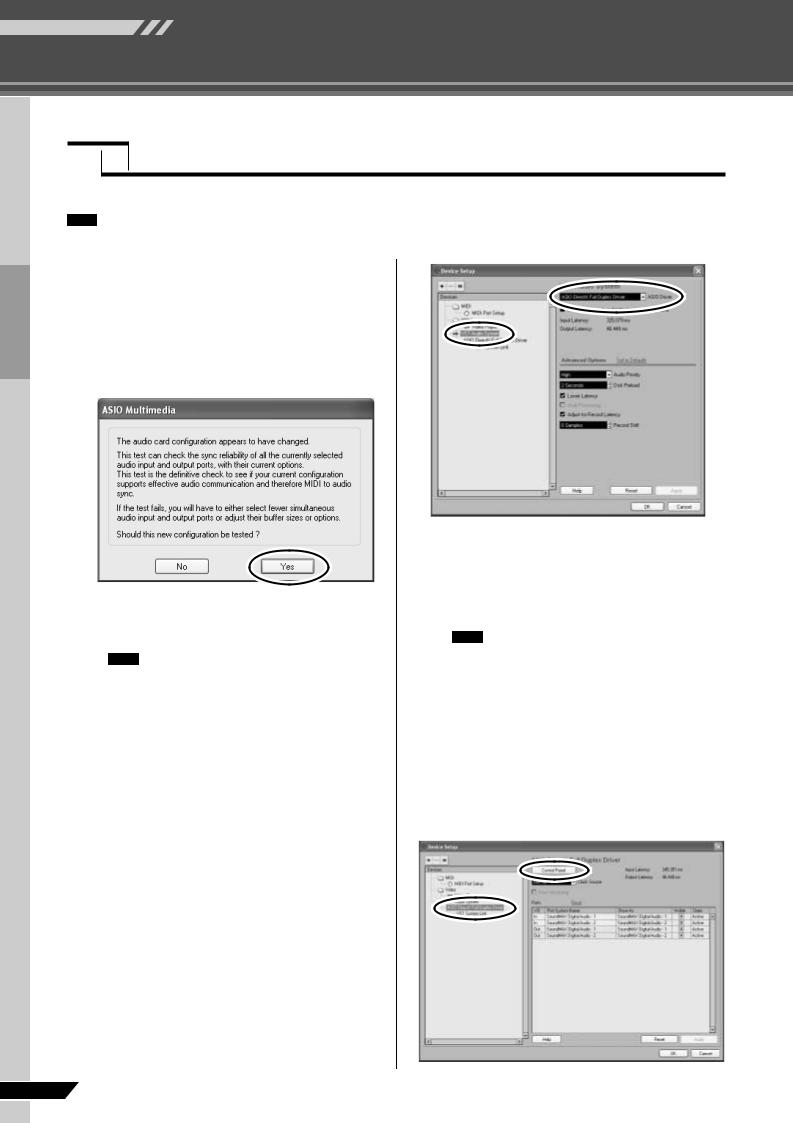
Mixer Basics
Quick Guide
Step 5 Recording with Cubase AI4
This section describes the procedure for recording to the Cubase AI4 software we installed earlier via the MW mixer.
NOTE For details on operation of the Cubase AI4 software refer to the pdf-format manual provided with the software.
Cubase AI4 Setup
1 Launch Cubase AI4.
Windows:
Click [Start] → [All Program] → [Steinberg Cubase AI 4] → [Cubase AI 4] to launch the program. If the ASIO Multimedia dialog window appears, click [Yes].
Macintosh:
Double-click the [Application] → [Cubase AI 4].
NOTE • If you specified a file destination when installing the Cubase AI4 software, launch the application from that location.
•Create a Cubase AI4 shortcut or alias on your desktop so you can easily launch the program when required.
2 Select [Device Setup] from the [Device] menu to open the Device Setup window.
Windows:
Select [VST Audio System] in the [Device] field on the left side of the window. Select [ASIO DirectX Full Duplex Driver] in the [ASIO Driver] field on the right side of the window. A dialog box will appear asking “Do you want to switch the ASIO driver?”. Click [Switch].
Macintosh:
Select [VST Audio System] in the [Device] field on the left side of the window. Select [USB Audio CODEC (2)] in the [ASIO Driver] field on the right side of the window, and click [OK]. Skip ahead to step 6, below.
NOTE Under Mac OS X you can select either [USB Audio CODEC (1)] or [USB Audio CODEC (2)] in the [ASIO Driver] field. Normally you should select [USB Audio CODEC (2)], but if you will only be playing back and mixing previously recorded data you can select [USB Audio CODEC (1)] to lighten the load on the computer’s CPU.
3 On a Windows computer select [ASIO DirectX Full Duplex Driver] in the [Devices] field on the left side of the Device Setup window, and click [Control Panel] on the right side of the window.
10 MW12CX/MW12C Owner’s Manual
