Yamaha MX-49, MX-61 User Manual

Owner’s Manual
1
V.024
2012/06/14
EN
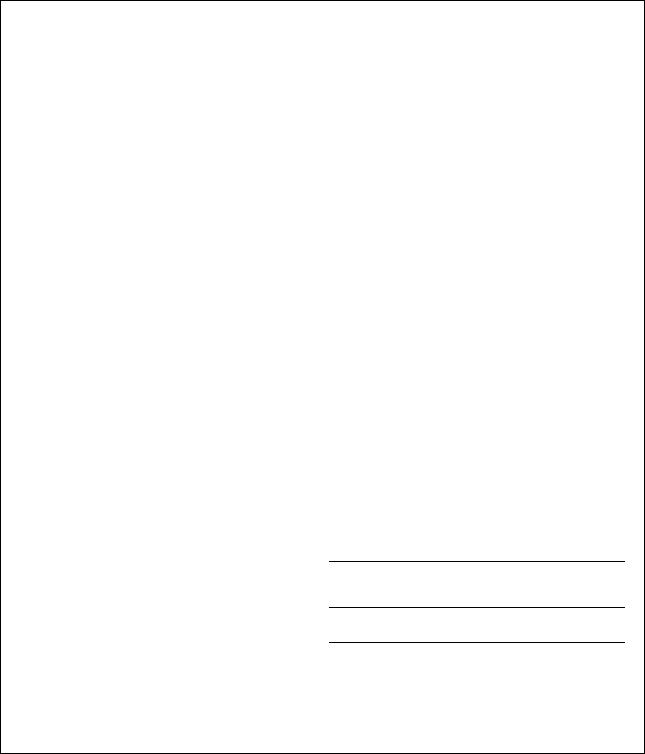
SPECIAL MESSAGE SECTION
This product utilizes batteries or an external power supply (adapter). DO NOT connect this product to any power supply or adapter other than one described in the manual, on the name plate, or specifically recommended by Yamaha.
WARNING: Do not place this product in a position where anyone could walk on, trip over, or roll anything over power or connecting cords of any kind. The use of an extension cord is not recommended! If you must use an extension cord, the minimum wire size for a 25H cord (or less ) is 18 AWG. NOTE: The smaller the AWG number, the larger the current handling capacity. For longer extension cords, consult a local electrician.
This product should be used only with the components supplied or; a cart, rack, or stand that is recommended by Yamaha. If a cart, etc., is used, please observe all safety markings and instructions that accompany the accessory product.
SPECIFICATIONS SUBJECT TO CHANGE:
The information contained in this manual is believed to be correct at the time of printing. However, Yamaha reserves the right to change or modify any of the specifications without notice or obligation to update existing units.
This product, either alone or in combination with an amplifier and headphones or speaker/s, may be capable of producing sound levels that could cause permanent hearing loss. DO NOT operate for long periods of time at a high volume level or at a level that is uncomfortable. If you experience any hearing loss or ringing in the ears, you should consult an audiologist. IMPORTANT: The louder the sound, the shorter the time period before damage occurs.
Some Yamaha products may have benches and / or accessory mounting fixtures that are either supplied with the product or as optional accessories. Some of these items are designed to be dealer assembled or installed. Please make sure that benches are stable and any optional fixtures (where applicable) are well secured BEFORE using.
Benches supplied by Yamaha are designed for seating only. No other uses are recommended.
NOTICE:
Service charges incurred due to a lack of knowledge relating to how a function or effect works (when the unit is operating as designed) are not covered by the manufacturerHs warranty, and are therefore the owners responsibility. Please study this manual carefully and consult your dealer before requesting service.
ENVIRONMENTAL ISSUES:
Yamaha strives to produce products that are both user safe and environmentally friendly. We sincerely believe that our products and the production methods used to produce them, meet these goals. In keeping with both the letter and the spirit of the law, we want you to be aware of the following:
Battery Notice:
This product MAY contain a small non-rechargeable battery which (if applicable) is soldered in place. The average life span of this type of battery is approximately five years. When replacement becomes necessary, contact a qualified service representative to perform the replacement.
This product may also use Zhousehold[ type batteries. Some of these may be rechargeable. Make sure that the battery being charged is a rechargeable type and that the charger is intended for the battery being charged.
When installing batteries, never mix old batteries with new ones, and never mix different types of batteries. Batteries MUST be installed correctly. Mismatches or incorrect installation may result in overheating and battery case rupture.
Warning:
Do not attempt to disassemble, or incinerate any battery. Keep all batteries away from children. Dispose of used batteries promptly and as regulated by the laws in your area. Note: Check with any retailer of household type batteries in your area for battery disposal information.
Disposal Notice:
Should this product become damaged beyond repair, or for some reason its useful life is considered to be at an end, please observe all local, state, and federal regulations that relate to the disposal of products that contain lead, batteries, plastics, etc. If your dealer is unable to assist you, please contact Yamaha directly.
NAME PLATE LOCATION:
The name plate is located on the bottom of the product. The model number, serial number, power requirements, etc., are located on this plate. You should record the model number, serial number, and the date of purchase in the spaces provided below and retain this manual as a permanent record of your purchase.
Model
Serial No.
Purchase Date
PLEASE KEEP THIS MANUAL
92-BP (bottom)
2 MX49/MX61 Owner’s Manual

|
FCC INFORMATION (U.S.A.) |
|
|
1. IMPORTANT NOTICE: DO NOT MODIFY THIS |
tion of other electronic devices. Compliance with FCC regula- |
|
UNIT! |
tions does not guarantee that interference will not occur in all |
|
This product, when installed as indicated in the instructions |
installations. If this product is found to be the source of inter- |
|
contained in this manual, meets FCC requirements. Modifi- |
ference, which can be determined by turning the unit ZOFF[ |
|
cations not expressly approved by Yamaha may void your |
and ZON[, please try to eliminate the problem by using one of |
|
authority, granted by the FCC, to use the product. |
the following measures: |
|
2. IMPORTANT: When connecting this product to accesso- |
Relocate either this product or the device that is being affected |
|
ries and/or another product use only high quality shielded |
by the interference. |
|
cables. Cable/s supplied with this product MUST be used. |
Utilize power outlets that are on different branch (circuit |
|
Follow all installation instructions. Failure to follow instruc- |
breaker or fuse) circuits or install AC line filter/s. |
|
tions could void your FCC authorization to use this product |
In the case of radio or TV interference, relocate/reorient the |
|
in the USA. |
antenna. If the antenna lead-in is 300 ohm ribbon lead, |
|
3. NOTE: This product has been tested and found to comply |
change the lead-in to co-axial type cable. |
|
with the requirements listed in FCC Regulations, Part 15 for |
If these corrective measures do not produce satisfactory |
|
Class ZB[ digital devices. Compliance with these require- |
results, please contact the local retailer authorized to distribute |
|
ments provides a reasonable level of assurance that your |
this type of product. If you can not locate the appropriate |
|
use of this product in a residential environment will not result |
retailer, please contact Yamaha Corporation of America, Elec- |
|
in harmful interference with other electronic devices. This |
tronic Service Division, 6600 Orangethorpe Ave, Buena Park, |
|
equipment generates/uses radio frequencies and, if not |
CA90620 |
|
installed and used according to the instructions found in the |
The above statements apply ONLY to those products distrib- |
|
users manual, may cause interference harmful to the opera- |
|
|
uted by Yamaha Corporation of America or its subsidiaries. |
|
|
|
|
|
|
|
* This applies only to products distributed by YAMAHA CORPORATION OF AMERICA. |
(class B) |
|
COMPLIANCE INFORMATION STATEMENT (DECLARATION OF CONFORMITY PROCEDURE)
Responsible Party: Yamaha Corporation of America
Address: 6600 Orangethorpe Ave., Buena Park,
Calif. 90620
Telephone: 714-522-9011
Type of Equipment: Music Synthesizer
Model Name: MX49/MX61
This device complies with Part 15 of the FCC Rules. Operation is subject to the following two conditions:
1)this device may not cause harmful interference, and
2)this device must accept any interference received including interference that may cause undesired operation.
See user manual instructions if interference to radio reception is suspected.
* This applies only to products distributed by |
(FCC DoC) |
YAMAHA CORPORATION OF AMERICA. |
|
The model number, serial number, power requirements, etc., may be found on or near the name plate, which is at the bottom of the unit. You should note this serial number in the space provided below and retain this manual as a permanent record of your purchase to aid identification in the event of theft.
Model No.
Serial No.
(bottom_en_01)
OBSERVERA!
Apparaten kopplas inte ur växelströmskällan (nätet) så länge som den ar ansluten till vägguttaget, även om själva apparaten har stängts av.
ADVARSEL: Netspændingen til dette apparat er IKKE afbrudt, sålænge netledningen sidder i en stikkontakt, som er tændt o også selvom der er slukket på apparatets afbryder.
VAROITUS: Laitteen toisiopiiriin kytketty käyttökytkin ei irroita koko laitetta verkosta.
(standby)
Information for Users on Collection and Disposal of Old Equipment
This symbol on the products, packaging, and/or accompanying documents means that used electrical and electronic products should not be mixed with general household waste.
For proper treatment, recovery and recycling of old products, please take them to applicable collection points, in accordance with your national legislation and the Directives 2002/96/EC.
By disposing of these products correctly, you will help to save valuable resources and prevent any potential negative effects on human health and the environment which could otherwise arise from inappropriate waste handling.
For more information about collection and recycling of old products, please contact your local municipality, your waste disposal service or the point of sale where you purchased the items.
[For business users in the European Union]
If you wish to discard electrical and electronic equipment, please contact your dealer or supplier for further information.
[Information on Disposal in other Countries outside the European Union]
This symbol is only valid in the European Union. If you wish to discard these items, please contact your local authorities or dealer and ask for the correct method of disposal.
(weee_eu_en_01)
MX49/MX61 Owner’s Manual 3

PRECAUTIONS
PLEASE READ CAREFULLY BEFORE PROCEEDING
Please keep this manual in a safe and handy place for future reference.
 WARNING
WARNING
Always follow the basic precautions listed below to avoid the possibility of serious injury or even death from electrical shock, short-circuiting, damages, fire or other hazards. These precautions include, but are not limited to, the following:
Power supply/AC power adaptor
•Do not place the power cord near heat sources such as heaters or radiators. Also, do not excessively bend or otherwise damage the cord, or place heavy objects on it.
•Only use the voltage specified as correct for the instrument. The required voltage is printed on the name plate of the instrument.
•Use the specified adaptor (page 44) only. Using the wrong adaptor can result in damage to the instrument or overheating.
•Check the electric plug periodically and remove any dirt or dust which may have accumulated on it.
glasses) containing liquids which might spill into any openings. If any liquid such as water seeps into the instrument, turn off the power immediately and unplug the power cord from the AC outlet. Then have the instrument inspected by qualified Yamaha service personnel.
• Never insert or remove an electric plug with wet hands.
Fire warning
•Do not put burning items, such as candles, on the unit. A burning item may fall over and cause a fire.
Do not open
•This instrument contains no user-serviceable parts. Do not open the instrument or attempt to disassemble or modify the internal components in any way. If it should appear to be malfunctioning, discontinue use immediately and have it inspected by qualified Yamaha service personnel.
Water warning
•Do not expose the instrument to rain, use it near water or in damp or wet conditions, place on it any containers (such as vases, bottles or
 CAUTION
CAUTION
If you notice any abnormality
•When one of the following problems occur, immediately turn off the power switch and disconnect the electric plug from the outlet. Then have the device inspected by Yamaha service personnel.
-The power cord or plug becomes frayed or damaged.
-It emits unusual smells or smoke.
-Some object has been dropped into the instrument.
-There is a sudden loss of sound during use of the instrument.
Always follow the basic precautions listed below to avoid the possibility of physical injury to you or others, or damage to the instrument or other property. These precautions include, but are not limited to, the following:
Power supply/AC power adaptor
•Do not connect the instrument to an electrical outlet using a multiple-connector. Doing so can result in lower sound quality, or possibly cause overheating in the outlet.
•When removing the electric plug from the instrument or an outlet, always hold the plug itself and not the cord. Pulling by the cord can damage it.
•Remove the electric plug from the outlet when the instrument is not to be used for extended periods of time, or during electrical storms.
Location
•Do not place the instrument in an unstable position where it might accidentally fall over.
•Before moving the instrument, remove all connected cables, to prevent damage to the cables or injury to anyone who might trip over them.
•When setting up the product, make sure that the AC outlet you are using is easily accessible. If some trouble or malfunction occurs, immediately turn off the power switch and disconnect the plug from the outlet. Even when the power switch is turned off, electricity is still flowing to the product at the minimum level. When you are not using the product for a long time, make sure to unplug the power cord from the wall AC outlet.
Connections
•Before connecting the instrument to other electronic components, turn off the power for all components. Before turning the power on or off for all components, set all volume levels to minimum.
•Be sure to set the volumes of all components at their minimum levels and gradually raise the volume controls while playing the instrument to set the desired listening level.
DMI-5 1/2
4 MX49/MX61 Owner’s Manual

Handling caution
•Do not insert a finger or hand in any gaps on the instrument.
•Never insert or drop paper, metallic, or other objects into the gaps on the panel. This could cause physical injury to you or others, damage to the instrument or other property, or operational failure.
•Do not rest your weight on, or place heavy objects on the instrument, and do not use excessive force on the buttons, switches or connectors.
•Do not use the instrument/device or headphones for a long period of time at a high or uncomfortable volume level, since this can cause permanent hearing loss. If you experience any hearing loss or ringing in the ears, consult a physician.
Yamaha cannot be held responsible for damage caused by improper use or modifications to the instrument, or data that is lost or destroyed.
Always turn the power off when the instrument is not in use.
Even when the [  ] (Standby/On) switch is in standby status (display is off), electricity is still flowing to the instrument at the minimum level.
] (Standby/On) switch is in standby status (display is off), electricity is still flowing to the instrument at the minimum level.
When you are not using the instrument for a long time, make sure you unplug the power cord from the wall AC outlet
NOTICE
To avoid the possibility of malfunction/ damage to the product, damage to data, or damage to other property, follow the notices below.
Handling and Maintenance
•Do not use the instrument in the vicinity of a TV, radio, stereo equipment, mobile phone, or other electric devices. Otherwise, the instrument, TV, or radio may generate noise. When using the iPad/iPhone/iPod Touch with this instrument, you should enable the Airplane mode of the iPad/iPhone/iPod Touch to avoid possible wireless communication noise.
•Do not expose the instrument to excessive dust or vibrations, or extreme cold or heat (such as in direct sunlight, near a heater, or in a car during the day) to prevent the possibility of panel disfiguration, damage to the internal components or unstable operation.
•Do not place vinyl, plastic or rubber objects on the instrument, since this might discolor the panel or keyboard.
•When cleaning the instrument, use a soft, cloth. Do not use paint thinners, solvents, cleaning fluids, or chemical-impregnated wiping cloths.
Saving data
•The data in the instrument’s Edit Buffer (memory location for edited data) is lost when the instrument is turned off. Save your important data to the user memory (internal storage memory)/a USB flash memory/external device such as a computer. Keep in mind that saved data may be lost due to malfunction or incorrect operation.
•To protect against data loss through media damage, we recommend that you save your important data onto two USB flash memories or external media.
Information
About copyrights
•Copying of the commercially available musical data including but not limited to MIDI data and/or audio data is strictly prohibited except for your personal use.
•This product incorporates and bundles computer programs and contents in which Yamaha owns copyrights or with respect to which it has license to use others’ copyrights. Such copyrighted materials include, without limitation, all computer software, style files, MIDI files, WAVE data, musical scores and sound recordings. Any unauthorized use of such programs and contents outside of personal use is not permitted under relevant laws. Any violation of copyright has legal consequences. DON’T MAKE, DISTRIBUTE OR USE ILLEGAL COPIES.
About functions/data bundled with the instrument
•This device is capable of using various types/formats of music data by optimizing them to the proper format music data for use with the device in advance. As a result, this device may not play them back precisely as their producers or composers originally intended.
About this manual
•The illustrations and LCD screens as shown in this manual are for instructional purposes only, and may appear somewhat different from those on your instrument.
•Windows is a registered trademark of Microsoft® Corporation in the United States and other countries.
•Apple, Mac, iPhone, iPad, and iPod Touch are trademarks of Apple Inc., registered in the U.S. and other countries.
•The company names and product names in this manual are the trademarks or registered trademarks of their respective companies.
About the latest Firmware Version
Yamaha may from time to time update firmware of the product and the other associated software without notice for improvement. We recommend that you check our web site for the latest releases and upgrade your firmware of the MX49/MX61 or the associated software.
http://download.yamaha.com/
Note that the explanations in this Owner’s Manual apply to the version of firmware when this Owner’s Manual was produced. For details about additional functions included in later releases, refer to the above website.
DMI-5 2/2
MX49/MX61 Owner’s Manual 5
Introduction
Thank you for purchasing the Yamaha MX49/MX61 Music Synthesizer. Please read this owner’s manual carefully before using the instrument in order to take full advantage of its various features. When you have finished reading the manual keep it in a safe, accessible place, and refer to it when you need to better understand an operation or function.
Accessories
•Owner’s Manual (this book)
•Online Manual CD-ROM x 1 (Reference Manual, Synthesizer Parameter Manual, and Data List)
•DVD-ROM x 1 (containing DAW software)
•AC adaptor*
*May not be included in your area. Please check with your Yamaha dealer.
About the Accessory Disk
SPECIAL NOTICE
•The software included in the accessory disk and the copyrights thereof are under exclusive ownership by Steinberg Media Technologies GmbH.
•Copying of the software or reproduction of this manual in whole or in part by any means is expressly forbidden without the written consent of the manufacturer.
•Yamaha makes no representations or warranties with regard to the use of the software and documentation and cannot be held responsible for the results of the use of this manual and the software.
•This disk is NOT for audio/visual purposes. Do not attempt to play the disk on an audio/visual CD/DVD player. Doing so may result in irreparable damage to your player.
•Note that Yamaha does not offer technical support for the DAW software in the accessory disk.
About the DAW software in the accessory disk
The accessory disk contains DAW software both for Windows and Macintosh.
NOTE
•Make sure to install DAW software under the “Administrator” account.
•In order to have continuous use of the DAW software in the accessory disk, including support and other benefits, you will need to register the software and activate your software license by starting the software while the computer is connected to the Internet. Click the “Register Now” button shown when the software is started, then fill in all required fields for registration. If you do not register the software, you will be unable to use it after a limited period of time expires.
•If you are using a Macintosh computer, double-click the “***.mpkg” file to start installation.
For information about the minimum system requirements and latest information on the software in the disk, check the web site below.
<http://download.yamaha.com/>
About software support
Support for the DAW software in the accessory disk is provided by Steinberg on its website at the following address. http://www.steinberg.net
You can visit the Steinberg site also via the Help menu of the included DAW software. (The Help menu also includes the PDF manual and other information on the software.)
6 MX49/MX61 Owner’s Manual

Using the MX49/MX61 Manual
Your MX49/MX61 synthesizer comes with four different reference guides—the Owner’s Manual (this book), the Reference Manual, the Synthesizer Parameter Manual, and the Data List. While the Owner’s Manual is packaged together with the synthesizer as a hardcopy booklet, the Reference Manual, Synthesizer Parameter Manual, and Data List are provided as PDF documents on the bundled CD-ROM.
zOwner’s Manual (hardcopy booklet)
Describes how to set up your MX49/MX61 and how to perform basic operations. This is the document you should read first when you start playing and using the MX49/MX61.
zReference Manual (PDF document)
Describes the internal design of your MX49/MX61, how to use a connected computer, and all parameters that can be adjusted and set. The manual includes the following contents.
Basic Structure
•Structure of the MX49/MX61
•Controller block
•Tone Generator block
•Effect block
•Arpeggio block
•Song/ Pattern playing block
•Internal memory
•MIDI/Audio signal flow
Using a Connected Computer
•Connecting to a computer
•Creating a Song with a computer
Using iOS Applications
Reference
•Performance
•Song/Pattern settings
•File
•Utility
•Remote mode
zSynthesizer Parameter Manual (PDF document)
Explains the voice parameters, effect types, effect parameters, and MIDI messages that are used for synthesizers incorporating the Yamaha AWM2 sound generators. Read the Owner’s Manual and Reference Manual first and then use this parameter manual, if necessary, to learn more about parameters and terms that relate to Yamaha synthesizers.
zData List (PDF document)
Provides lists such as the Voice List, Performance List, Arpeggio Type List, Effect Type List, as well as reference materials such as the MIDI Data table and MIDI Implementation Chart.
How to use the PDF manuals
The Reference Manual, the Synthesizer Parameter Manual, and the Data List are provided as data documents in PDF format. These PDF files can be viewed and read on a computer. When using Adobe® Reader® to view a PDF file, you can search for specific words, print a specific page or link to open a desired section in the manual. The term search and link functions are especially convenient methods of navigating through a PDF file, and we recommend that you use them. The latest version of Adobe Reader can be downloaded from the following URL. http://www.adobe.com/products/reader
MX49/MX61 Owner’s Manual 7
MX49/MX61 Main Features
Dynamic, MOTIF-based Sounds
The MX49/MX61 contains a wide range of dynamic and authentic waveforms derived directly from the world famous Yamaha MOTIF (including the realistic instrument sounds of acoustic piano, electric piano, synthesizer, drums, and many others). These give you exceptionally high-quality sound for playing and recording in various musical genres. Moreover, you can easily play back phrases of each instrument—even complex phrases impossible to play live—by using the Arpeggio function. The instrument also features an extensive effect system—including VCM (Virtual Circuitry Modeling) Effects, REV-X (high grade Reverb) Effects, and Master EQ. In a wide variety of ways, the MX49/MX61 truly enhances and inspires your music performance and creation.
Easy-to-use user interface
This instrument has been designed for easy playability and simple, intuitive operation. For example, the Category buttons let you quickly select a desired Voice from easy-to-understand groups, based on the general instrument type or sound characteristics. The useful and popular Layer function (playing two Voices together) and Split function (playing two separate Voices with your left and right hands) can also be set instantly. What’s more, four Knobs are available on the panel—letting you control twelve aspects of the sound, and tweak them in real time as you play.
Highly portable, with easy-to-carry design
This instrument can go virtually wherever you go, thanks to its light weight and compact size. The MX49 is designed slim and trim, so that it easily fits on your desk or in front of your computer. The MX61 has a indented handle at the bottom, allowing you to easily carry it with one hand.
Jam along with the Rhythm Patterns and Songs
The MX49/MX61 features a wealth of dynamic Rhythm Patterns in wide variety of musical genres. You can play the keyboard along with Rhythm Pattern playback—a truly inspiring way to perform! The instrument also conveniently lets you play back MIDI and Audio data contained in USB flash memory—letting you easily use Song data created on computer during live performance, without needing a computer! Plus, an [AUX IN] jack allows you to connect a portable music player, so that you can play the keyboard along with your favorite songs.
Full music production capabilities—with just the MX49/MX61!
Both MIDI and audio data can be transferred to and from a computer via USB—without the need for a separate audio interface or a MIDI interface. You can record and play MIDI data, record digital audio data from this instrument directly, and monitor the DAW sound from the OUTPUT [L/MONO] jack/ [PHONES] jack.
Integration with Cubase
This instrument is specially designed to work seamlessly with Cubase series software (version 6 or later*), Steinberg’s full-featured DAW program—giving you a comprehensive, all-in-one music production system, in which hardware and software are fully integrated. The MX49/MX61 Remote Tools makes integration with Cubase even more convenient, letting you control transport operations and VSTi parameters directly from the instrument. Simply download the MX49/MX61 related software from the following Yamaha website.
http://download.yamaha.com/
* For information on Cubase series software that supports the MX49/MX61, see the website above.
8 MX49/MX61 Owner’s Manual
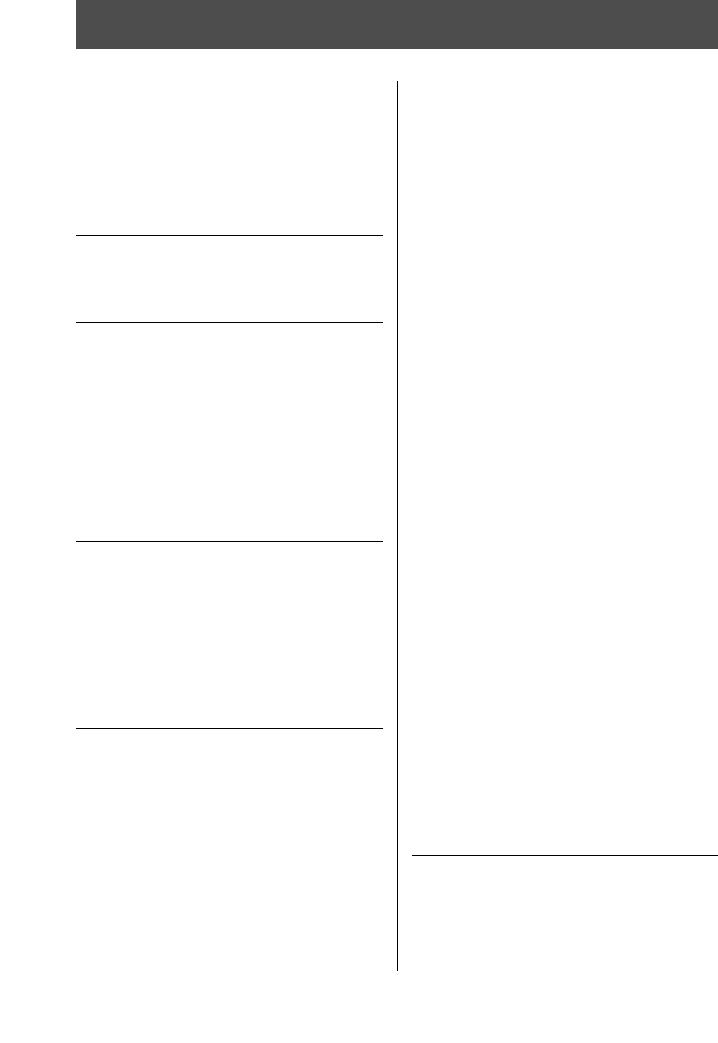
Contents |
|
PRECAUTIONS ...................................................... |
4 |
Introduction ............................................................. |
6 |
Accessories............................................................. |
6 |
About the Accessory Disk ....................................... |
6 |
Using the MX49/MX61 Manual ............................... |
7 |
MX49/MX61 Main Features .................................... |
8 |
Controls and Functions |
10 |
Front Panel ........................................................... |
10 |
Rear Panel ............................................................ |
12 |
Setting Up |
13 |
Power supply......................................................... |
13 |
Connecting speakers or headphones ................... |
13 |
Powering up the system........................................ |
13 |
Auto Power Off function ........................................ |
14 |
Adjusting the volume and the brightness of the |
|
display................................................................... |
14 |
Playing the Demo Songs....................................... |
14 |
Resetting User Memory to the initial factory |
|
settings.................................................................. |
15 |
Basic Operation and Displays |
16 |
Moving the cursor.................................................. |
16 |
Changing (editing) parameter values.................... |
16 |
Selecting an item from a List................................. |
16 |
Selecting a page ................................................... |
17 |
Note settings ......................................................... |
17 |
Naming (inputting characters)............................... |
17 |
Leaving the current display ................................... |
17 |
Quick Guide |
18 |
Playing the Voices................................................. |
18 |
Selecting a Voice for Part 1...................................... |
18 |
Selecting a Voice for Part 2...................................... |
19 |
Combining Voices (Layer) ....................................... |
19 |
Playing separate Voices with your left and right hands |
|
(Split)........................................................................ |
20 |
Changing the tonal qualities of the Voice with the |
|
controllers.............................................................. |
21 |
Controllers on the front panel................................... |
21 |
External Controllers ................................................. |
22 |
Using the Arpeggio function ................................. |
22 |
Playing back the Arpeggio ...................................... |
22 |
Changing the Arpeggio tempo ................................ |
23 |
Changing the Arpeggio type ................................... |
23 |
Keyboard Octave/Transpose settings .................. |
24 |
Octave...................................................................... |
24 |
Transpose ................................................................ |
24 |
Storing the edited settings.................................... |
24 |
Playing the Performances .................................... |
24 |
Playing back Rhythm Patterns ............................. |
25 |
Playing the keyboard with the Rhythm Pattern ........ |
25 |
Changing the Rhythm Pattern type and sound........ |
26 |
Changing the tempo for the Rhythm Pattern ........... |
26 |
Playing the keyboard along with Songs ............... |
27 |
Songs compatible with this instrument .................... |
27 |
Playing back MIDI data of the USB flash memory... |
27 |
Playing back audio data of the USB flash memory . 28 |
|
Playing back song data of a portable music player 29 |
|
Creating an original Performance......................... |
29 |
Selecting the Reverb/Chorus type |
|
(Common Edit/Part Edit) .......................................... |
29 |
Changing the Insertion Effect of the Voice |
|
(Voice Edit)............................................................... |
31 |
Changing the Controller Set for the Voice |
|
(Voice Edit)............................................................... |
32 |
Storing a Voice (Voice Store) ................................... |
33 |
Storing a Performance (Performance Store)............ |
33 |
Changing Voices smoothly while performing ....... |
34 |
Making Global System Settings (Utility settings).. |
35 |
Changing the Master Tune setting........................... |
35 |
Adjusting the brightness of the display |
|
(LCD Contrast) ......................................................... |
35 |
Saving/loading files on USB flash memory |
|
(File settings)........................................................ |
35 |
Formatting the USB flash memory ........................... |
35 |
Saving settings to USB flash memory...................... |
36 |
Loading the settings from a USB flash memory ...... |
36 |
Connecting an external MIDI instrument.............. |
37 |
Controlling the MX49/MX61 from an external MIDI |
|
keyboard or synthesizer........................................... |
37 |
Controlling an external MIDI keyboard or synthesizer |
|
from the MX49/MX61................................................ |
38 |
Appendix |
39 |
Shift Function List................................................. |
39 |
Display Messages ................................................ |
39 |
Troubleshooting.................................................... |
41 |
Specifications ....................................................... |
44 |
Index .................................................................... |
45 |
MX49/MX61 Owner’s Manual 9

Controls and Functions
Front Panel
(The illustration is of the MX49; however, the controls and terminals of the MX61 are the same.)
|
|
|
|
|
|
5 |
8 9 ! @ |
^ |
* |
|
1 |
|
4 |
|
|
6 |
7 |
) |
# %$ |
& |
|
|
|
|
|
|
||||||
2 |
3 |
|
|
|
|
|
|
|
|
|
|
C2 |
D2 |
E2 |
F2 |
G2 |
A2 |
B2 |
C3 |
|
C4 |
1 [MASTER VOLUME] knob (page 14)
Adjusts the volume of the overall sound.
2 Pitch Bend Wheel (page 21)
Bends the pitch of the notes up or down while playing the keyboard.
3 Modulation Wheel (page 21)
Controls vibrato applied to the sound.
4 Knobs [A] – [D] (page 21)
These four highly versatile knobs let you adjust various aspects or parameters of Parts 1 and 2.
5 [KNOB FUNCTION] button (page 21)
Changes the functions assigned to Knobs [A] – [D].
6 [PART 1-2 LINK] button (page 21)
Determines the sound which is applied to the Knob effects.
7 [DAW REMOTE] button (See Reference
Manual)
Turning on this button enters the Remote mode. The Remote mode lets you control DAW software on your computer from the panel controls of the instrument.
8 TRANSPOSE [-]/[+] buttons (page 24)
Use these buttons to raise or lower the pitch of the notes in semitone steps.
9 OCTAVE [-]/[+] buttons (page 24)
Use these buttons to change the note range of the keyboard.
) Transport buttons (pages 25 and 27)
[J] (Stop) button
Press to stop playback of Rhythm Pattern or Song data.
[R/K] (Play/Pause) button
Press to alternately start/pause playback of a Rhythm Pattern or Song data from the current point.
! [FILE] button (page 35)
Calls up the File display from which you can transfer files between this instrument and USB flash memory.
@ [UTILITY] button (page 35)
Calls up the Utility display from which you can set parameters that apply to the entire system of this instrument.
# [EDIT] button
Calls up the display from which you can edit a Performance (page 24).
$ [JOB] button (Refer to the Reference Manual)
Calls up the Performance Job or Utility Job display.
% [STORE] button
Stores the Performance/Voice/Utility settings.
^ [PERFORMANCE NUMBER] display
Indicates the number of the selected Performance.
10 MX49/MX61 Owner’s Manual
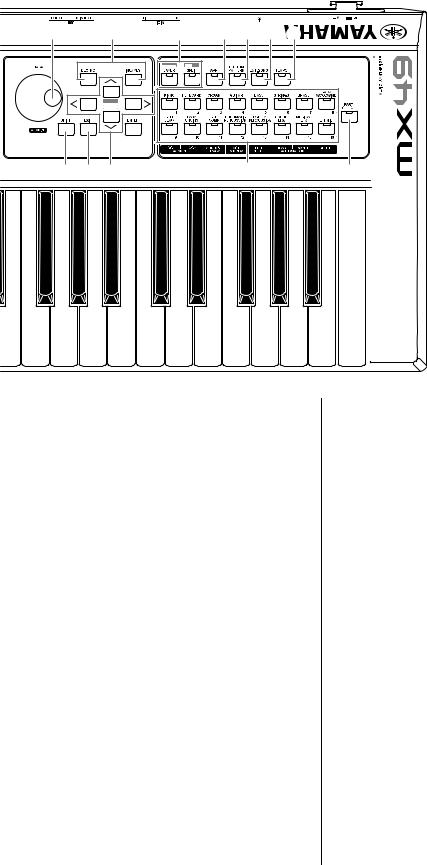
Controls and Functions
( |
B |
F |
G H I J |
A D C |
K |
L |
C5 |
|
C6 |
& [SELECT] button (page 24)
Calls up the display from which you can select a Performance.
* LCD (Liquid Crystal Display) (page 14)
The backlit LCD indicates the parameters and values related to the currently selected operation or function.
( [DATA] dial (page 16)
Changes the selected value in the display.
A [SHIFT] button (page 39)
Pressing this button along with another button enables you to execute various alternate commands of the respective buttons.
B [INC/YES]/[DEC/NO] buttons (page 16)
For increasing/decreasing the value of the currently selected parameter.
C Cursor buttons (page 16)
These move the “cursor” around the display, and scroll through the pages of the edited display.
D [EXIT] button
The menus and displays of the MX49/MX61 are organized according to a hierarchical structure. Press this button to exit from the current display and return to the previous level in the hierarchy.
E [ENTER] button
Use this button to select the display to be edited, to define the value, and to execute a Job or a Store operation.
F [LAYER] button (page 19), [SPLIT] button
(page 20)
These buttons respectively layer different Voices of Parts 1 and 2, and split the keyboard into left and right parts.
G [ARP] button (page 22)
Determines whether the Arpeggio function is applied to the entire Performance or not.
H [RHYTHM PATTERN] button (page 25)
Calls up the display from which you can select a Rhythm Pattern.
I [EXT. SONG] (External Song) button (page 27)
Calls up the display from which you can select Song data of the USB flash memory connected to the USB [TO DEVICE] terminal.
J [TEMPO] button (pages 23, 26 and 27)
Calls up the display from which you can set the tempo for the Arpeggio/ Rhythm Pattern/ Song.
K Voice Category button (page 18)
Selects a Voice category for Part 1/Part2.
L [PART SELECT] button
Calls up the display from which you can select a Part from Parts 1 – 16 and play it.
MX49/MX61 Owner’s Manual 11

Controls and Functions
Rear Panel
1 |
2 |
3 |
4 |
5 |
6 |
7 |
8 |
9 |
1 DC IN jack (page 13)
Connect the supplied power adaptor to this connector.
2 P (Standby/On) switch (page 13)
Press to turn the power On (O) or set to Standby (N).
3 MIDI [IN]/[OUT] terminals (page 37)
MIDI [IN] is for receiving control or performance data from another MIDI device.
MIDI [OUT] is for transmitting all control, performance and playback data from this instrument to another MIDI device.
4 USB terminals
There are two different types of USB terminals, and the rear panel of the instrument features both.
The USB [TO HOST] terminal is used to connect this instrument to the computer via a USB cable and allows you to transfer MIDI data and audio data between the devices. For information about the Port handled by the MX49/MX61, refer to the “Reference Manual” PDF document.
The USB [TO DEVICE] terminal is used to connect this instrument to a USB flash memory via a USB cable. For details, see pages 27 and 35.
5 [SUSTAIN] jack (page 22)
For connection of an optional FC3/FC4/FC5 Footswitch. When connecting a FC4/FC5, this also enables footswitch control over various other functions.
6 [FOOT CONTROLLER] jack (page 22)
For connection of an optional FC7 Foot controller. This jack lets you continuously control one of various different assignable functions—including volume, tone, pitch, or other aspects of the sound.
7 [AUX IN] (Auxiliary Input) jack (page 29)
The Auxiliary Input stereo mini-jack is used to input audio from an external audio device. For example, you can use this jack to connect a portable music player and play along with your favorite music.
NOTE Use the external device’s volume control to adjust the desired level balance with this instrument.
8 OUTPUT [L/MONO]/[R] jacks
Line level audio signals are output via these phone jacks. For monophonic output, use only the [L/MONO] jack.
9 [PHONES] (Headphone) jack
This standard stereo phones jack is for connection to a set of stereo headphones. The audio output is identical to that of the OUTPUT [L/MONO]/[R] jack.
12 MX49/MX61 Owner’s Manual

Setting Up
Power supply
Make connections for the supplied power adaptor (page 44) in the following order. Before you connect the power adaptor, make sure that the power of this instrument is set to Standby status (N).
1 Wrap the DC output cable of the power adaptor around the cable clip (as shown below), then connect the plug of the adaptor to the DC IN jack on the rear panel.
NOTE Use of the cable clip prevents accidental unplugging of the cable during operation. Make sure to avoid tightening the cord more than necessary or pulling on the cord strongly while it is wrapped around the cable clip to prevent wear on the cord or possible breakage of the clip.
2 Connect the other end of the power adaptor to an AC outlet.
AC outlet
Power adaptor
NOTE Follow this procedure in reverse order when disconnecting the power adaptor.
 WARNING
WARNING
Use only the specified adaptor (page 44). The use of other adaptors may result in irreparable damage to both the adaptor and the instrument.
 CAUTION
CAUTION
Even when the power of this instrument is in the Standby status, electricity is still flowing to the instrument at the minimum level. When you are not using the instrument for a long time, make sure you unplug the power adaptor from the wall AC outlet.
Connecting speakers or headphones
Since this instrument has no built-in speakers, you will need to monitor the sound of the instrument by using external equipment. Connect a set of headphones, powered speakers, or other playback equipment as illustrated below. When making connections, be sure that your cables have the appropriate ratings.
Powered speaker |
Powered speaker |
|
(Left) |
(Right) |
|
Headphones |
|
|
OUTPUT [L/MONO] |
OUTPUT [R] |
|
[PHONES] |
|
|
Standard stereo phone plug |
Standard mono phone |
|
plugs |
||
|
MX49/MX61 |
 NOTICE
NOTICE 
Before connecting this instrument to external devices, turn off the power to all the devices.
Powering up the system
Make sure the volume settings of this instrument and external devices such as powered speakers are turned down to the minimum before turning the power on. When connecting this instrument to the powered speakers, turn on the power switch of each device in the following order.
When turning the power on:
First, turn the power of the MX49/MX61 on with the P (Standby/On) switch, then turn the power of the connected powered speakers on.
When turning the power off:
First, turn the power of the connected powered speakers off, then turn the power of the MX49/MX61 off with the P (Standby/On) switch.
Standby/On switch |
DC IN |
MX49/MX61 |
MX49/MX61 Owner’s Manual 13

Setting Up
Auto Power Off function
To prevent unnecessary power consumption, this instrument features an Auto Power Off function that automatically turns the power off if the instrument is not operated for a specified period of time. In the default settings, the power will be turned off if this instrument is not operated for 30 minutes.
If you wish to disable the Auto Power Off function, turn the power on while holding down the lowest key on the keyboard. An “Auto power off disabled” message appears briefly and Auto Power Off is disabled. The setting is retained even if the power is turned off.
The amount of time that elapses before the power is automatically turned off can be set by the following operation.
[UTILITY] Æ Select “01:General” with Cursor [u] button Æ [ENTER] Æ Select “AutoOff” with Cursor [d] button, then change the value with [DATA] dial Æ [STORE]
 NOTICE
NOTICE 
•Depending on the instrument status (for example, the settings have been modified but not yet stored), the power may not turn off automatically, even after the elapse of the specified period of time. Always turn off the power manually when the instrument is not in use.
•When the instrument is not operated for a specified period of time while connected to an external device such as an amplifier, speaker or computer, make sure to follow the instructions in the Owner’s Manual to turn off the power to the instrument and the connected devices, in order to protect the devices from damage. If you do not want the power to turn off automatically when a device is connected, disable Auto Power Off.
•When Auto Power Off is set to “off,” the value will be retained even if the backup data saved on another device is loaded to the instrument. When Auto Power Off is set to something other than “off,” the value will be overwritten with loaded data.
•Keep in mind that the amount of time that elapses before the power automatically turns off is reset to 30 minutes if you execute the Factory Set function (page 15).
NOTE • The setting time is approximate.
•To turn the power on after Auto Power Off has been executed, press the Standby/On switch once to set it to Standby, and then press it again to set to On.
Adjusting the volume and the brightness of the display
Adjust the volume levels of this instrument and the connected amplifier/speaker system.
NOTE When connecting to a set of powered speakers or PA equipment, set the Master Volume to about 70%, then raise the volume of the powered speakers or PA equipment to the appropriate level.
 CAUTION
CAUTION
Do not listen with the headphones at high volume for long periods of time. Doing so may cause hearing loss.
If the display is not easily visible, while holding down [UTILITY], press [INC/YES]/[DEC/NO] to adjust for optimum visibility.
Adjust the volume
with the [MASTER Adjust the display contrast. VOLUME] knob.
MX49/MX61 |
Playing the Demo Songs
The MX49/MX61 features a variety of Demo Songs, showcasing its dynamic sound and sophisticated functions.
Here’s how to play them back.
1 Press [FILE] and [UTILITY] at the same time.
The DEMO display is called up.
2 Rotate the [DATA] dial to select a Demo Song.
3 Press [F/ K] (Play/Pause) to play back the
Demo Song.
The Demo Song currently shown on the display starts.
NOTE To adjust the volume level of the Demo Songs, use the [MASTER VOLUME] Knob.
4 Press [J] (Stop) to stop the Demo Song.
5 In order to leave the DEMO display, press [EXIT].
14 MX49/MX61 Owner’s Manual

Setting Up
Resetting User Memory to the initial factory settings
The original factory settings of this synthesizer’s User Memory can be restored as described here. The Performances, User Voices, and Utility settings of the User Memory will be reset to the initial factory settings. This operation is especially handy when you’ve unintentionally deleted or overwritten the Performances or Utility settings.
 NOTICE
NOTICE 
When the factory settings are restored, all the Performance, User Voice, and system settings in the Utility display you created will be erased. Make sure you are not overwriting any important data. Be sure to save all important data to your USB flash memory before executing this procedure
(page 36).
1 Press [UTILITY], then press [JOB].
The Utility Job Select display is called up.
2 Use the Cursor [u]/[d] buttons to select the
“02:FactrySet,” then press [ENTER].
The Factory Set display is called up.
JOB*Factory*Set
****PowerOn*Auto=off
3 Press [ENTER].
The display prompts you for confirmation. To cancel this operation, press [DEC/NO] here. In this case, in order to return to the top display, press [EXIT] repeatedly if necessary after canceling.
q**Are*you*sure?***w e****[NO]/[YES]****r
 NOTICE
NOTICE 
When setting the “Power On Auto” to on and executing Factory Set, the Factory Set operation will automatically be executed each time you turn the power on. Keep in mind that this also means that your original data in the User Memory will be erased each time you turn on the power. Therefore, the parameter normally is set to off. If you set it to off and execute Factory Set, the Factory Set operation will not be executed when turning the power on the next time.
4 Press [INC/YES].
The Factory Set operation is executed.
 NOTICE
NOTICE 
For Factory Set operations that take longer to process, you will see a message during processing. While such a message is shown on the display, do not turn off the power. Turning the power off in this state results in loss of all user data and may cause the system to freeze (due to corruption of data in the User Memory). This could also result in the instrument not being able to start up properly, even when turning the power on next time.
5 Press [EXIT] several times to return to the top display.
MX49/MX61 Owner’s Manual 15
