Yamaha NP-S2000 Manual

G
Network Player
Lecteur Réseau
OWNER’S MANUAL
MODE D’EMPLOI BEDIENUNGSANLEITUNG BRUKSANVISNING MANUALE DI ISTRUZIONI
MANUAL DE INSTRUCCIONES
GEBRNUIKSAANWIJZIG
ИНСТРУКЦИЯ ПО ЭКСПЛУАТАЦИИ

HiFi Began with Yamaha
Yamaha’s involvement with and passion for music goes back more than a century, to when we built our first reed organ in 1887. Now we are the world’s leading producer of pianos and other musical instruments, and are involved with music in many other ways as well. We manufacture professional recording equipment, we design concert halls and we assist artists at concerts with set up and sound tuning.
This knowledge and experience benefits our production of audio components in many ways. We introduced our first HiFi (High Fidelity) turntable in 1955. Thereafter we were one of the first to offer mass-produced, high quality audio equipment,
and introduced many legendary stereo components.
We hope you enjoy the genuine HiFi experience of Yamaha Natural Sound.
i En

Excellence in Audio Achievement
1922: We introduced a high-quality handwound phonograph.
Since 1955, we have released many HiFi components, including turntables, tuners, integrated amplifiers, control amplifiers, power amplifiers and speakers.
NS-20 Monitor Speaker |
NS-20 |
CA-1000 |
|
|
|
CA-1000 Integrated Amplifier |
|
|
Featuring A-Class operation, the CA-1000 set |
|
|
the standard for integrated amplifiers. |
|
|
NS-690 Monitor Speaker |
|
|
NS-1000M Monitor Speaker |
|
|
A truly legendary speaker still revered by HiFi enthusiasts |
NS-690 |
NS-1000M |
|
||
B-1 Power Amplifier |
|
|
An innovative power amp that used FETs in all stages |
|
|
C-2 Control Amplifier |
|
|
Received top prize at the Milan International Music |
|
|
and HiFi Show. |
B-1 |
C-2 |
NS-10M Studio Monitor Speaker |
|
|
Became of the most popular studio monitors in the world. |
|
|
A-1 Integrated Amplifier |
|
|
PX-1 Turntable |
|
|
Yamaha’s first linear tracking turntable |
|
|
B-6 Power Amplifier |
PX-1 |
NS-10M |
|
|
Pyramid-shaped power amplifier with X power supply and X amplifier
GT-2000/L Turntable
Ultra-precise heavyweight player embodying GT concept
CD-1 CD Player
First CD Player introduced in 1983
B-2x Power Amplifier
MX-10000 Power Amplifier and CX-10000 Control Amplifier
Amplifier that redefined the capabilities of separate components
100th anniversary model
B-6
GT-2000
AX-2000 |
GT-CD1 |
AX-2000 Integrated Amplifier
High S/N ratio (128 dB), digital direct function equipped
GT-CD1 CD Player
Top-loading type player with integrated separate structure
MX-1 Power Amplifier and CX-1 Control
Amplifier
Soavo-1 and Soavo-2 Natural Sound
Speaker Systems
A-S2000 Stereo Amplifier and
CD-S2000 Super Audio CD Player
A-S1000 Stereo Amplifier and |
Soavo-1 |
Soavo-2 |
|
CD-S1000 Super Audio CD Player |
|||
|
|
English
ii En
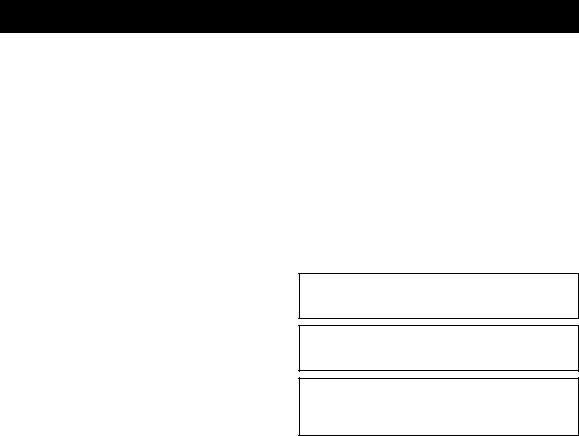
CAUTION: READ THIS BEFORE OPERATING YOUR UNIT.
1To assure the finest performance, please read this manual carefully. Keep it in a safe place for future reference.
2Install this sound system in a well ventilated, cool, dry, clean place - away from direct sunlight, heat sources, vibration, dust, moisture, and/or cold. For proper ventilation, allow the following minimum clearances around this unit.
Top: 10 cm (4 in) Rear: 10 cm (4 in) Sides: 10 cm (4 in)
3Locate this unit away from other electrical appliances, motors, or transformers to avoid humming sounds.
4Do not expose this unit to sudden temperature changes from cold to hot, and do not locate this unit in an environment with high humidity (i.e. a room with a humidifier) to prevent condensation inside this unit, which may cause an electrical shock, fire, damage to this unit, and/or personal injury.
5Avoid installing this unit where foreign object may fall onto this unit and/or this unit may be exposed to liquid dripping or splashing. On the top of this unit, do not place:
–Other components, as they may cause damage and/or discoloration on the surface of this unit.
–Burning objects (i.e. candles), as they may cause fire, damage to this unit, and/or personal injury.
–Containers with liquid in them, as they may fall and liquid may cause electrical shock to the user and/or damage to this unit.
6Do not cover this unit with a newspaper, tablecloth, curtain, etc. in order not to obstruct heat radiation. If the temperature inside this unit rises, it may cause fire, damage to this unit, and/or personal injury.
7Do not plug in this unit to a wall outlet until all connections are complete.
8Do not operate this unit upside-down. It may overheat, possibly causing damage.
9Do not use force on switches, knobs and/or cords.
10When disconnecting the power cable from the wall outlet, grasp the plug; do not pull the cable.
11Do not clean this unit with chemical solvents; this might damage the finish. Use a clean, dry cloth.
12Only voltage specified on this unit must be used. Using this unit with a higher voltage than specified is dangerous and may cause fire, damage to this unit, and/or personal injury. Yamaha will not be held responsible for any damage resulting from use of this unit with a voltage other than specified.
13To prevent damage by lightning, keep the power cable and outdoor antennas disconnected from a wall outlet or this unit during a lightning storm.
14Do not attempt to modify or fix this unit. Contact qualified Yamaha service personnel when any service is needed. The cabinet should never be opened for any reasons.
15When not planning to use this unit for long periods of time (i.e. vacation), disconnect the AC power plug from the wall outlet.
16Be sure to read the “Troubleshooting” section on common operating errors before concluding that this unit is faulty.
17Before moving this unit, press the power switch (on the main unit) downward to turn off this unit and then disconnect the AC power plug from the AC wall outlet.
18Condensation will form when the surrounding temperature changes suddenly. Disconnect the power cable from the outlet, then leave this unit alone.
19When using this unit for a long time, this unit may become warm. Turn the power off, then leave this unit alone for cooling.
20Install this unit near the AC outlet and where the AC power plug can be reached easily.
21The batteries shall not be exposed to excessive heat such as sunshine, fire or the like. When you dispose of batteries, follow your regional regulations.
As long as this unit is connected to the AC wall outlet, it is not disconnected from the AC power source even if you turn off this unit by the power switch (on the main unit).
WARNING
TO REDUCE THE RISK OF FIRE OR ELECTRIC SHOCK, DO NOT EXPOSE THIS UNIT TO RAIN OR MOISTURE.
WARNING
THE POWER SUPPLY CABLE OF THIS UNIT MUST BE CONNECTED TO THE MAIN SOCKET OUTLET VIA A PROTECTIVE EARTHING CONNECTION.
iii En

CONTENTS |
|
SUPPLIED ACCESSORIES.............................................................................................................. |
2 |
GENERAL FLOWCHART ............................................................................................................... |
3 |
SYSTEM STRUCTURES................................................................................................................... |
4 |
Basic system......................................................................................................................................................... |
4 |
Full system ........................................................................................................................................................... |
5 |
Roles of each component ..................................................................................................................................... |
6 |
Supported audio files............................................................................................................................................ |
6 |
PREPARATIONS ............................................................................................................................... |
7 |
Connections.......................................................................................................................................................... |
7 |
Downloading the dedicated applications ............................................................................................................. |
8 |
Turning on this unit.............................................................................................................................................. |
9 |
COMMUNICATION SETUP .......................................................................................................... |
10 |
Media sharing setup ........................................................................................................................................... |
10 |
Media controller setup........................................................................................................................................ |
10 |
CONTENT BROWSING AND PLAYBACK................................................................................. |
12 |
Operations from PC browser.............................................................................................................................. |
12 |
Operations from mobile device ......................................................................................................................... |
13 |
Operations from main unit or remote control .................................................................................................... |
14 |
Presetting favorite contents ................................................................................................................................ |
15 |
SETUP MENU................................................................................................................................... |
17 |
Setup menu operations ....................................................................................................................................... |
17 |
Setup menu list................................................................................................................................................... |
18 |
Advanced setup menu ........................................................................................................................................ |
19 |
CONTROLS AND FUNCTIONS .................................................................................................... |
20 |
Front panel ......................................................................................................................................................... |
20 |
Remote control ................................................................................................................................................... |
21 |
ADDITIONAL INFORMATION .................................................................................................... |
22 |
Basic information on this unit ............................................................................................................................ |
22 |
Troubleshooting ................................................................................................................................................. |
24 |
Front panel display messages............................................................................................................................. |
26 |
Taking care of this unit ...................................................................................................................................... |
26 |
SPECIFICATIONS........................................................................................................................... |
27 |
About this manual
•This manual is produced prior to production. Design and specifications are subject to change in part as a result of improvements, etc. In case of differences between the manual and product, the product has priority.
•Pictures and illustrations (screen display, etc.) used in this manual may be different from actual products depending on use environments.
•Notes contain important information about safety and operating instructions. yindicates a tip for your operation.
Introduction
Thank you for purchasing Yamaha Network Player NP-S2000. By connecting this unit to your home network and audio system, you can enjoy Internet radio (vTuner) or music files stored on your music servers (PCs and NAS) in the same network.
Also, you can select a playback source or operate this unit not only from the supplied remote control but also from an external media controller such as PC browsers and mobile devices.
y
•If you are not familiar with “DLNA” or “Internet radio”, please read “Basic information on this unit” ( P.22) at the beginning.
•For details on compatible mobile devices, see “Mobile device” ( P.6).
English
1 En
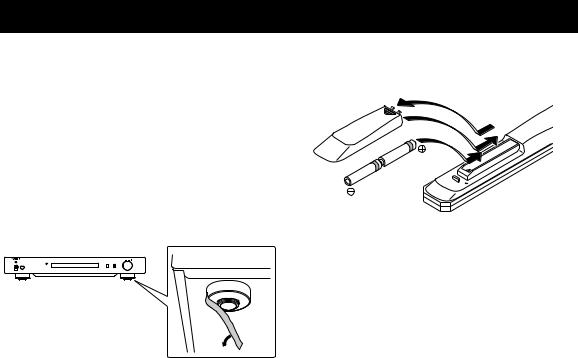
SUPPLIED ACCESSORIES
Check that you have received all of the following items.
•Remote control
•Batteries (AA, R6, UM-3) x 2
•Power cable
•RCA stereo cable
•TwonkyMedia server License Key brochure
■ Note on transport tape
Upon shipment from the factory, magnet feet are fixed with transport tape to this unit’s feet. Remove the transport tape before placing this unit.
■ Installing the batteries
1
3 |
2 |
1Press the  part and slide the battery cover off.
part and slide the battery cover off.
2Insert two supplied AA batteries according to the polarity markings (+ and –).
3Slide the cover back until it snaps into place.
Notes on remote controls and batteries
•Do not spill water or other liquids on the remote control.
•Do not drop the remote control.
•Do not leave or store the remote control in the following conditions:
–places of high humidity, such as near a bath
–places of high temperatures, such as near a heater or stove
–places of extremely low temperatures
–dusty places
•Insert the battery according to the polarity markings (+ and –).
•Change all batteries if the operation range of the remote control narrows.
•If the batteries run out, immediately remove them from the remote control to prevent an explosion or acid leak.
•If you find leaking batteries, discard the batteries immediately, taking care not to touch the leaked material. If the leaked material comes into contact with your skin or gets into your eyes or mouth, rinse it away immediately and consult a doctor. Clean the battery compartment thoroughly before installing new batteries.
•Do not use old batteries together with new ones. This may shorten the life of the new batteries or cause old batteries to leak.
•Do not use different types of batteries (such as alkaline and manganese batteries) together. Specification of batteries may be different even though they look the same.
•Before inserting new batteries, wipe the compartment clean.
•Dispose of batteries according to your regional regulations.
2 En
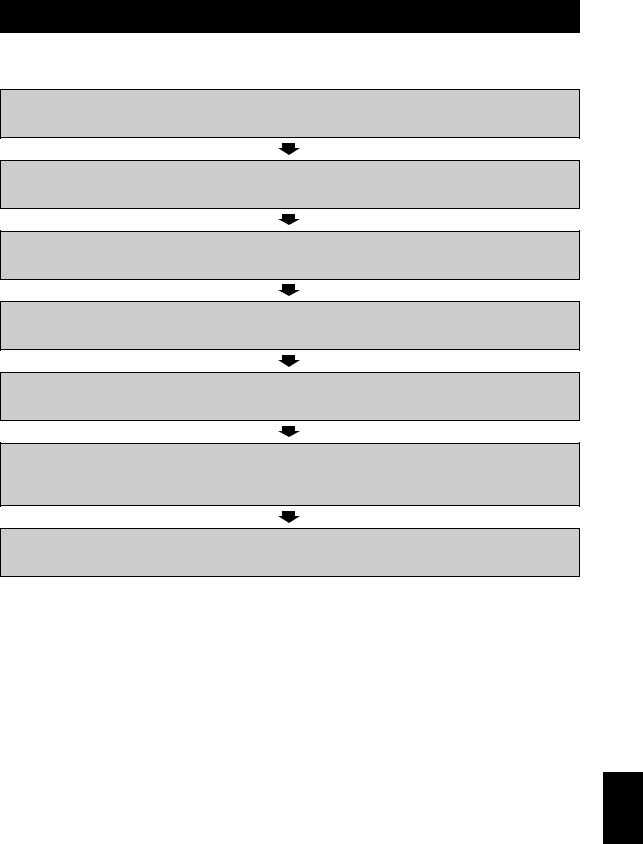
GENERAL FLOWCHART
The following flowchart explains general setup procedures required to enjoy streaming music or Internet radio using this unit.
Step 1: Deciding the system structure |
P.4 |
Decide the system to establish and check the requirements.
Step 2: Connections |
P.7 |
Connect this unit to your PC system and audio system.
Step 3: Downloading the dedicated applications |
P.8 |
From the website, download the dedicated applications required for your system.
Step 4: Turning on this unit |
P.9 |
Power on this unit and other system components.
Step 5: Media sharing setup |
P.10 |
Configure the media sharing settings of your digital media server.
Step 6: Media controller setup |
P.10 |
Search the network players in your home network and establish a connection between an external media controller (PC) and this unit.
Step 7: Playback |
P.12 |
Select music or Internet radio station to listen to.
English
3 En

SYSTEM STRUCTURES
This section describes two major system structure examples and what you can do with each system.
Basic system
The following figure shows a minimum configuration to utilize the basic functions of this unit.
With this system structure, you can do...
•Easily establishing a communication between your PC and this unit using the dedicated PC setup application.
•Selecting playback source from a browser on any PC in the same network or remote control
–Browsing music stored on your PC
–Selecting Internet radio stations
Your audio system |
|
Your PC network system |
|
|
|
Speakers Amplifier
Balanced, digital audio (optical or coaxial), or analog stereo cable
|
Internet |
|
|
PC |
Broadband |
Modem |
|
router |
|||
|
|
||
Network cable |
|
|
Remote control
This unit (NP-S2000)
To AC outlet
■ Requirements
To establish the “basic system”, all of the following requirements should be met.
Audio system
Your amplifier has an audio input jack.
A speaker set is connected to your amplifier.
y
For details on a connection between your audio system and this unit, see “Connections” ( P.7). Please also refer to the manual of your audio devices.
PC network system
Your PC is connected to the Internet via the broadband router.
Your PC has a disc drive capable of ripping CDs and enough hard drive space to store audio files.
y
•For details on Internet connection, please refer to the manual of your network devices.
•For details on a connection and communication setup between your PC and this unit, see “Connections” ( P.7) and “COMMUNICATION SETUP” ( P.10).
4 En

SYSTEM STRUCTURES
Full system
The following figure shows a recommended configuration to take full advantage of the functions of this unit.
With this system structure, you can do...
•All features listed in “Basic system” ( P.4)
•Delivering music stored on your NAS (without starting your PC)
•Selecting playback source from your mobile device
–Browsing music stored on your PC and NAS
–Selecting Internet radio stations
Your audio system
Speakers Amplifier
Balanced, digital audio (optical or coaxial), or analog stereo cable
This unit (NP-S2000)
To AC outlet
Your PC network system
PC
Internet 
Modem
WiFi
NAS
broadband router
Network cable
Mobile
device
Remote control
■ Requirements
To establish the “full system”, all of the following requirements should be met.
Audio system
Your amplifier has an audio input jack.
A speaker set is connected to your amplifier.
y
For details on a connection between your audio system and this unit, see “Connections” ( P.7). Please also refer to the manual of your audio devices.
PC network system
Your PC is connected to the Internet via the WiFi broadband router.
Your PC has a disc drive capable of ripping CDs and enough hard drive space to store audio files. Your NAS is compatible with DLNA and works with your PC and WiFi broadband router properly.
y
•For details on Internet connection, please refer to the manual of your network devices.
•For details on a connection and communication setup between your PC and this unit, see “Connections” ( P.7) and “COMMUNICATION SETUP” ( P.10).
Mobile device
Your mobile device ( P.6) is wirelessly connected to the WiFi broadband router.
English
5 En
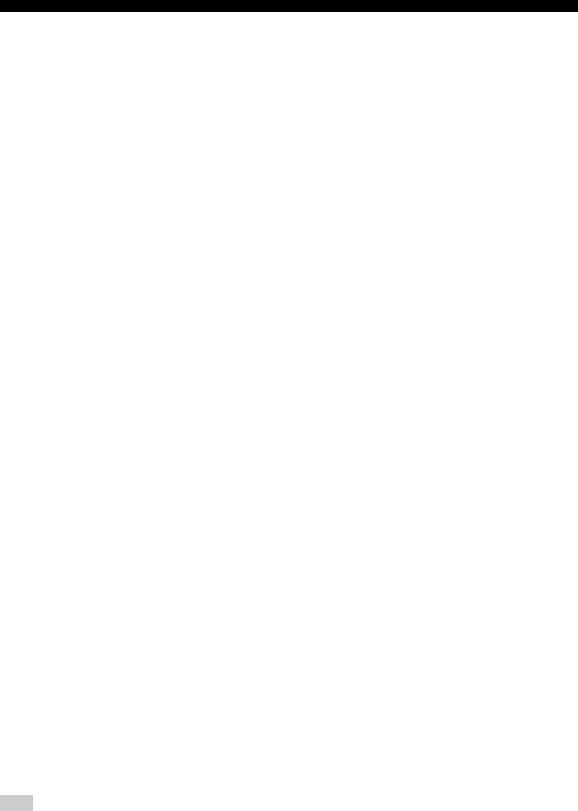
SYSTEM STRUCTURES
Roles of each component |
|
Supported audio files |
This section describes rolls of each component in the |
|
This unit supports the following audio files stored on a PC |
system. |
|
or a NAS. |
This unit (NP-S2000)
Decodes digital audio signals received from your PC network system and sends the signals to your audio system so that you can enjoy digital music stored on a PC or NAS, or Internet radio in high-quality sounds.
Remote control
With the remote control, you can select a playback source or operate this unit while viewing information on the front panel display of this unit.
Amplifier and speakers
Receive audio signals from this unit and produce sounds.
PC
•Stores music files ripped from CDs or downloaded and works as a DLNA digital media server.
•By installing the dedicated PC setup application on your PC, you can configure the communication setup between your PC and this unit.
•With a browser (Internet Explorer 6.0 or later), you can select a playback source or operate this unit.
Broadband router (WiFi broadband router)
Connects your PC and this unit to the Internet. A WiFi broadband router also works as a bridge between your mobile device and this unit in the network.
NAS (Network attached storage)
Stores music files ripped from CDs or downloaded and works as a DLNA digital media server, enabling you to enjoy music without starting your PC.
Mobile device
By installing the dedicated application on your mobile device, you can use it as an external controller. You can select playback source or operate this unit while viewing the screen of the mobile device.
Compatible mobile devices (as of June 2011)
–iPhone, iPod touch, iPad (iOS 4.0 or later)
–Android™ devices
(Android OS 2.1 or later, ready for WiFi connection)
Note
You may not be able to use the dedicated application depending on the operating system version of the mobile device
Audio format:
WAV, FLAC, MP3, AAC, WMA
y
•Playable audio formats vary depending on the media server. For example:
–Windows Media Player 12 supports WAV, MP3, AAC and WMA.
–Windows Media Player 11 supports WAV, MP3 and WMA.
–TwonkyMedia server (supplied) supports all audio formats listed above.
For details, visit “http://download.yamaha.com/file/45350”.
•We recommend WAV and FLAC as audio formats producing high-quality sounds.
Sample rate:
96, 88.2, 64, 48, 44.1, 32, 24, 22.05, 16, 12, 11.025, 8 (kHz)
Bit depth:
16, 24 (bit)
6 En
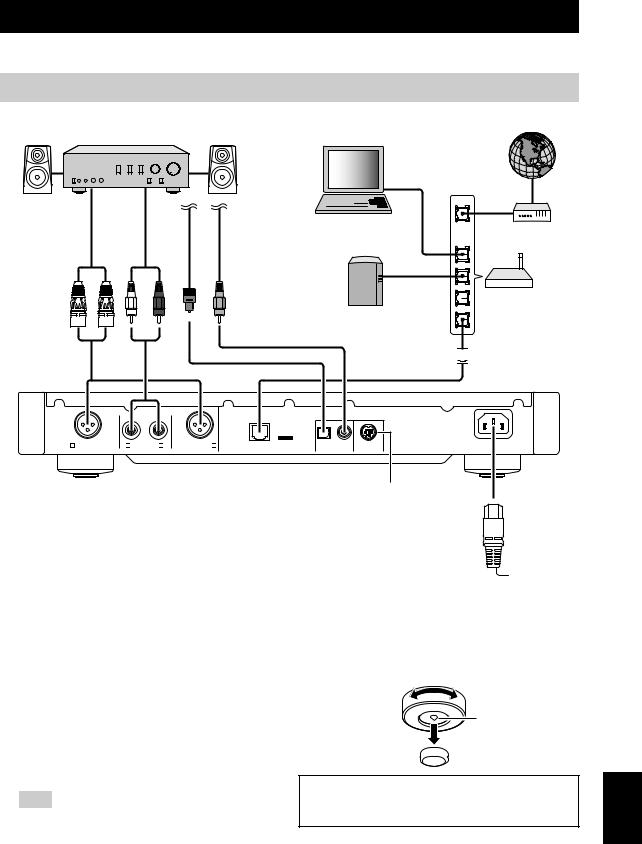
PREPARATIONS
This section describes preparations required before operating this unit.
Connections
Depending on the system structure you want to establish, make cable connections of the system components.
Speakers |
Amplifier |
PC |
|
|
|
|
|
Internet |
balanced XLR cable |
RCA cable stereo (supplied) |
cable Optical |
digital Coaxial cable audio |
WAN
Modem
LAN
|
Broadband |
1 |
router |
NAS |
|
|
(for full system only) |






 2
2
|
OUTPUT |
|
|
|
|
|
|
|
NETWORK |
|
|
R BALANCED OUT |
R ANALOG OUT L |
BALANCED OUT L |
OPTICAL COAXIAL |
SYSTEM CONNECTOR |
AC IN |
|
|
|
DIGITAL OUT |
|
|
This unit (NP-S2000) |
|
* Used for product inspection service |
|
||
|
|
|
|
|
3 |
1Connect this unit to your amplifier with an XLR balanced cable, RCA stereo cable, coaxial digital audio cable or optical cable.
y
Select one of the audio connections shown above. If your amplifier is equipped with XLR balanced input jacks, we recommend a balanced connection for optimum audio performance.
2Connect this unit to your broadband router with an STP (shielded twisted pair) network cable (CAT-5 or higher straight cable).
3Connect the power cable to AC IN and then plug into an AC outlet.
Note
When using a digital connection, audio output may be interrupted at the beginning of a track depending on the audio system (amplifier, etc).
Power cable (supplied)
 To AC outlet
To AC outlet
■ About the spike feet
The feet of this unit include built-in spikes that can reduce the effect of vibrations on the set. To use the spikes, remove the magnet foot by pulling it. Also, you can adjust the height of each foot by rotating it if this unit is unstable.
Spike
 Magnet foot
Magnet foot
Caution
The spikes may scratch the shelf or floor. We recommend you use a support when placing this unit on expensive furniture, etc.
7 En
English

PREPARATIONS
■ About the BALANCED OUT jacks
The pin assignments for the BALANCED OUT jacks of this unit are shown below. Before connecting an XLR balanced cable, refer to the manual of your amplifier and verify that its XLR balanced input jacks are compatible with the pin assignments.
1: ground |
2: hot |
Downloading the dedicated applications
Visit the following website for information about downloading the dedicated applications. http://download.yamaha.com/file/45350
y
The latest information on this unit (owner’s manual, FAQ, etc.) is also available in the download file.
3: cold
When connecting to this unit, be sure to match the pins and insert the connector of the “female” XLR balanced cable until you hear a click. When disconnecting, hold down the lever of the connector and then pull it out.
“Female” XLR connector
“Male” XLR connector
■ Network Player Search
This application enables you to easily search the network players in your home network from your PC and start the browser to select playback source or operate this unit.
Note
Please read “License agreement” ( P.28) before using this application.
■ Network Player Controller Full System
An application for mobile devices ( P.6). This application enables you to select playback source or operate this unit from your mobile device.
■ TwonkyMedia server
For details, refer to “TwonkyMedia server License Key brochure” supplied with this unit.
8 En
