Yamaha MOTIF XS8, MOTIF XS7, MOTIF XS6 User Manual
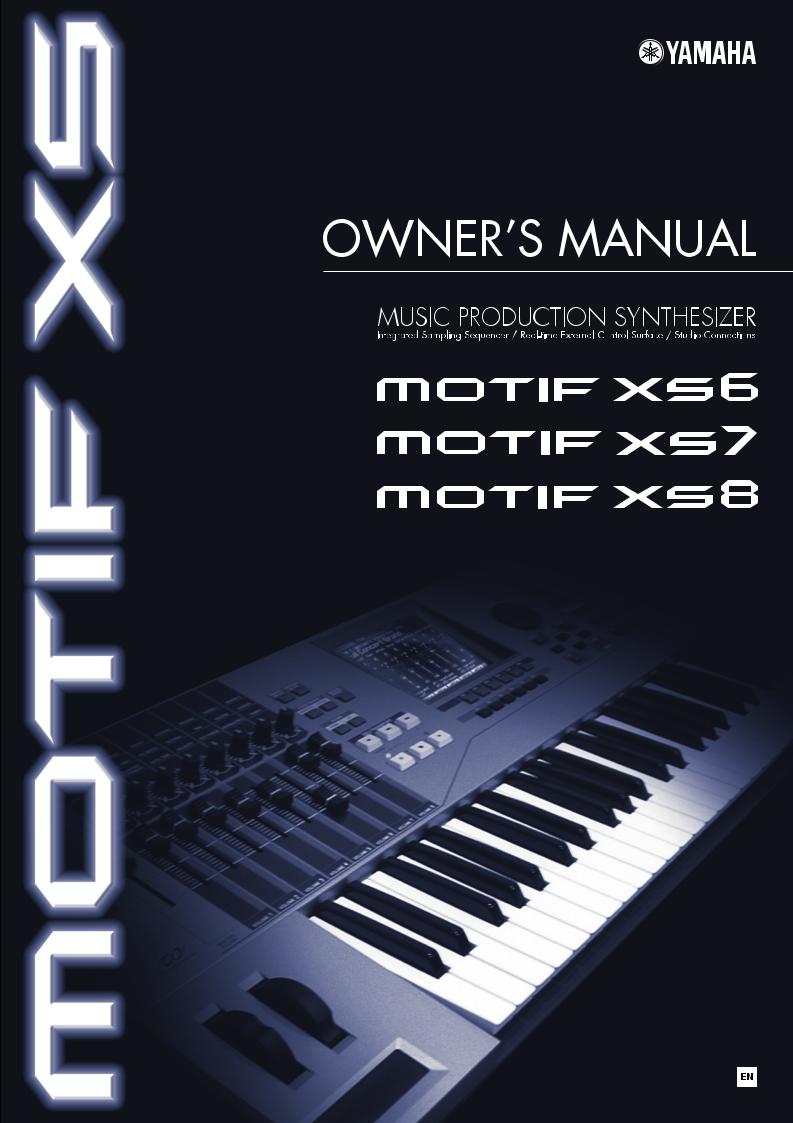
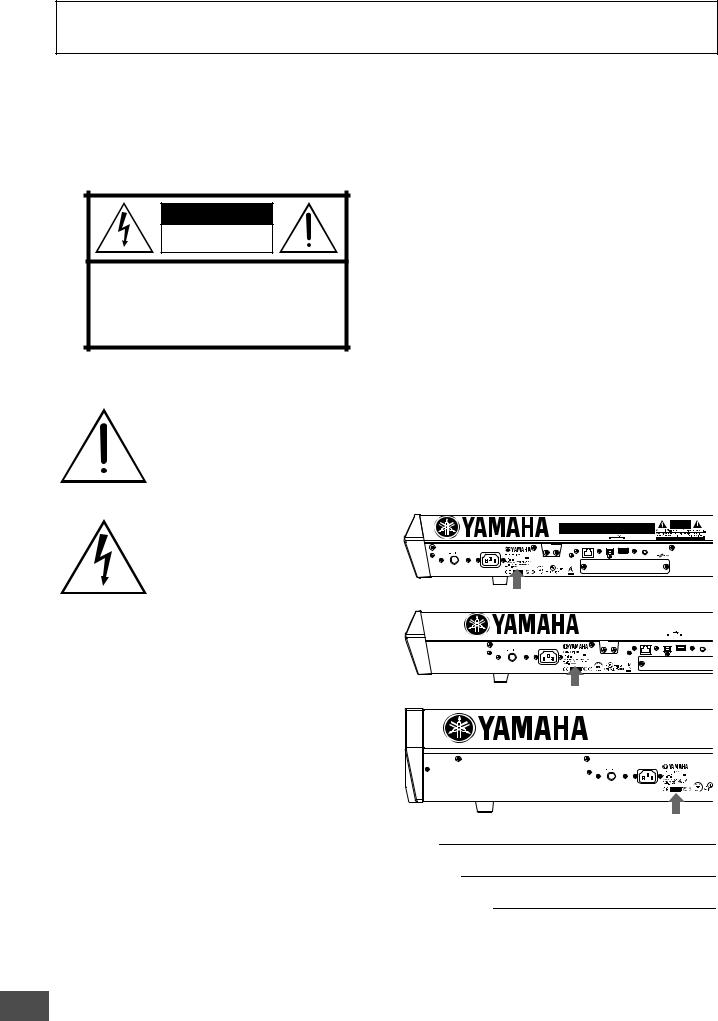
SPECIAL MESSAGE SECTION
PRODUCT SAFETY MARKINGS: Yamaha electronic products may have either labels similar to the graphics shown below or molded/stamped facsimiles of these graphics on the enclosure. The explanation of these graphics appears on this page. Please observe all cautions indicated on this page and those indicated in the safety instruction section.
CAUTION |
RISK OF ELECTRIC SHOCK |
DO NOT OPEN |
CAUTION: TO REDUCE THE RISK OF ELECTRIC SHOCK. |
DO NOT REMOVE COVER (OR BACK). |
NO USER-SERVICEABLE PARTS INSIDE. |
REFER SERVICING TO QUALIFIED SERVICE PERSONNEL. |
The exclamation point within the equilateral triangle is intended to alert the user to the presence of important operating and maintenance (servicing) instructions in the literature accompanying the product.
The lightning flash with arrowhead symbol, within the equilateral triangle, is intended to alert the user to the presence of uninsulated “dangerous voltage” within the product’s enclosure that may be of sufficient magnitude to constitute a risk of electrical shock.
IMPORTANT NOTICE: All Yamaha electronic products are tested and approved by an independent safety testing laboratory in order that you may be sure that when it is properly installed and used in its normal and customary manner, all foreseeable risks have been eliminated. DO NOT modify this unit or commission others to do so unless specifically authorized by Yamaha. Product performance and/or safety standards may be diminished. Claims filed under the expressed warranty may be denied if the unit is/has been modified. Implied warranties may also be affected.
SPECIFICATIONS SUBJECT TO CHANGE: The information contained in this manual is believed to be correct at the time of printing. However, Yamaha reserves the right to change or modify any of the specifications without notice or obligation to update existing units.
ENVIRONMENTAL ISSUES: Yamaha strives to produce products that are both user safe and environmentally friendly. We sincerely believe that our products and the production methods used to produce them, meet these goals. In keeping with both the letter and the spirit of the law, we want you to be aware of the following:
92-469- (rear)
Battery Notice: This product MAY contain a small nonrechargable battery which (if applicable) is soldered in place. The average life span of this type of battery is approximately five years. When replacement becomes necessary, contact a qualified service representative to perform the replacement.
Warning: Do not attempt to recharge, disassemble, or incinerate this type of battery. Keep all batteries away from children. Dispose of used batteries promptly and as regulated by applicable laws. Note: In some areas, the servicer is required by law to return the defective parts. However, you do have the option of having the servicer dispose of these parts for you.
Disposal Notice: Should this product become damaged beyond repair, or for some reason its useful life is considered to be at an end, please observe all local, state, and federal regulations that relate to the disposal of products that contain lead, batteries, plastics, etc.
NOTICE: Service charges incurred due to lack of knowledge relating to how a function or effect works (when the unit is operating as designed) are not covered by the manufacturer’s warranty, and are therefore the owners responsibility. Please study this manual carefully and consult your dealer before requesting service.
NAME PLATE LOCATION: The graphic below indicates the location of the name plate. The model number, serial number, power requirements, etc., are located on this plate. You should record the model number, serial number, and the date of purchase in the spaces provided below and retain this manual as a permanent record of your purchase.
MOTIF XS6
USB
ETHERNET |
TO HOST |
TO DEVICE |
LCD CONTRAST |
POWER |
AC IN |
ON/ OFF |
|
MOTIF XS7
USB
|
|
|
|
|
|
ETHERNET |
TO HOST |
TO DEVICE |
LCD CONTRAST |
||
|
|
|
|
|
|
POWER |
AC IN |
ON/ OFF |
|
MOTIF XS8
POWER |
AC IN |
ON/ OFF |
|
Model
Serial No.
Purchase Date
2 MOTIF XS Owner’s Manual

CAUTION
RISK OF ELECTRIC SHOCK
DO NOT OPEN
CAUTION: TO REDUCE THE RISK OF ELECTRIC SHOCK, DO NOT REMOVE COVER (OR BACK). NO USER-SERVICEABLE PARTS INSIDE. REFER SERVICING TO QUALIFIED SERVICE PERSONNEL.
The above warning is located on the rear of the unit.
Explanation of Graphical Symbols
The lightning flash with arrowhead symbol within an equilateral triangle is intended to alert the user to the presence of uninsulated “dangerous voltage” within the product’s enclosure that may be of sufficient magnitude to constitute a risk of electric shock to persons.
The exclamation point within an equilateral triangle is intended to alert the user to the presence of important operating and maintenance (servicing) instructions in the literature accompanying the product.
IMPORTANT SAFETY INSTRUCTIONS
1Read these instructions.
2Keep these instructions.
3Heed all warnings.
4Follow all instructions.
5Do not use this apparatus near water.
6Clean only with dry cloth.
7Do not block any ventilation openings. Install in accordance with the manufacturer’s instructions.
8Do not install near any heat sources such as radiators, heat registers, stoves, or other apparatus (including amplifiers) that produce heat.
9Do not defeat the safety purpose of the polarized or grounding-type plug. A polarized plug has two blades with one wider than the other. A grounding type plug has two blades and a third grounding prong. The wide blade or the third prong are provided for your safety. If the provided plug does not fit into your outlet, consult an electrician for replacement of the obsolete outlet.
10Protect the power cord from being walked on or pinched particularly at plugs, convenience receptacles, and the point where they exit from the apparatus.
11Only use attachments/accessories specified by the manufacturer.
12Use only with the cart, stand, tripod, bracket, or table specified
by the manufacturer, or sold with the apparatus. When a cart is used, use caution when moving the cart/apparatus combination to avoid injury from tip-over.
13Unplug this apparatus during
lightning storms or when unused for long periods of time.
14Refer all servicing to qualified service personnel. Servicing is required when the apparatus has been damaged in any way, such as power-supply cord or plug is damaged, liquid has been spilled or objects have fallen into the apparatus, the apparatus has been exposed to rain or moisture, does not operate normally, or has been dropped.
WARNING
TO REDUCE THE RISK OF FIRE OR ELECTRIC SHOCK, DO NOT EXPOSE THIS APPARATUS TO RAIN OR MOISTURE.
(98-6500)
MOTIF XS Owner’s Manual 3

PRECAUTIONS
PLEASE READ CAREFULLY BEFORE PROCEEDING
* Please keep this manual in a safe place for future reference.
 WARNING
WARNING
Always follow the basic precautions listed below to avoid the possibility of serious injury or even death from electrical shock, short-circuiting, damages, fire or other hazards. These precautions include, but are not limited to, the following:
Power supply/Power cord
•Only use the voltage specified as correct for the instrument. The required voltage is printed on the name plate of the instrument.
•Check the electric plug periodically and remove any dirt or dust which may have accumulated on it.
•Use only the supplied power cord/plug.
•Do not place the power cord near heat sources such as heaters or radiators, and do not excessively bend or otherwise damage the cord, place heavy objects on it, or place it in a position where anyone could walk on, trip over, or roll anything over it.
•Be sure to connect to an appropriate outlet with a protective grounding connection. Improper grounding can result in electrical shock.
Do not open
•This instrument contains no user-serviceable parts. Do not attempt to disassemble or modify the internal components in any way.
Water warning
•Do not expose the instrument to rain, use it near water or in damp or wet conditions, or place containers on it containing liquids which might spill into any openings.
•Never insert or remove an electric plug with wet hands.
Fire warning
•Do not put burning items, such as candles, on the unit. A burning item may fall over and cause a fire.
If you notice any abnormality
•If the power cord or plug becomes frayed or damaged, or if there is a sudden loss of sound during use of the instrument, or if any unusual smells or smoke should appear to be caused by it, immediately turn off the power switch, disconnect the electric plug from the outlet, and have the instrument inspected by qualified Yamaha service personnel.
 CAUTION
CAUTION
Always follow the basic precautions listed below to avoid the possibility of physical injury to you or others, or damage to the instrument or other property. These precautions include, but are not limited to, the following:
Power supply/Power cord |
|
Location |
•Always connect the three-pin attachment plug to a properly grounded power source. (For more information about the main power supply, see page 19.)
•When removing the electric plug from the instrument or an outlet, always hold the plug itself and not the cord. Pulling by the cord can damage it.
•Remove the electric plug from the outlet when the instrument is not to be used for extended periods of time, or during electrical storms.
•Do not connect the instrument to an electrical outlet using a multiple-connector. Doing so can result in lower sound quality, or possibly cause overheating in the outlet.
•Do not expose the instrument to excessive dust or vibrations, or extreme cold or heat (such as in direct sunlight, near a heater, or in a car during the day) to prevent the possibility of panel disfiguration or damage to the internal components.
•Do not use the instrument in the vicinity of a TV, radio, stereo equipment, mobile phone, or other electric devices. Otherwise, the instrument, TV, or radio may generate noise.
•Do not place the instrument in an unstable position where it might accidentally fall over.
•Before moving the instrument, remove all connected cables.
•When setting up the product, make sure that the AC outlet you are using is easily accessible. If some trouble or malfunction occurs, immediately turn off the power switch and disconnect the plug from the outlet. Even when the power switch is turned off, electricity is still flowing to the product at the minimum level. When you are not using the product for a long time, make sure to unplug the power cord from the wall AC outlet.
(2)-11 1/2
4 MOTIF XS Owner’s Manual
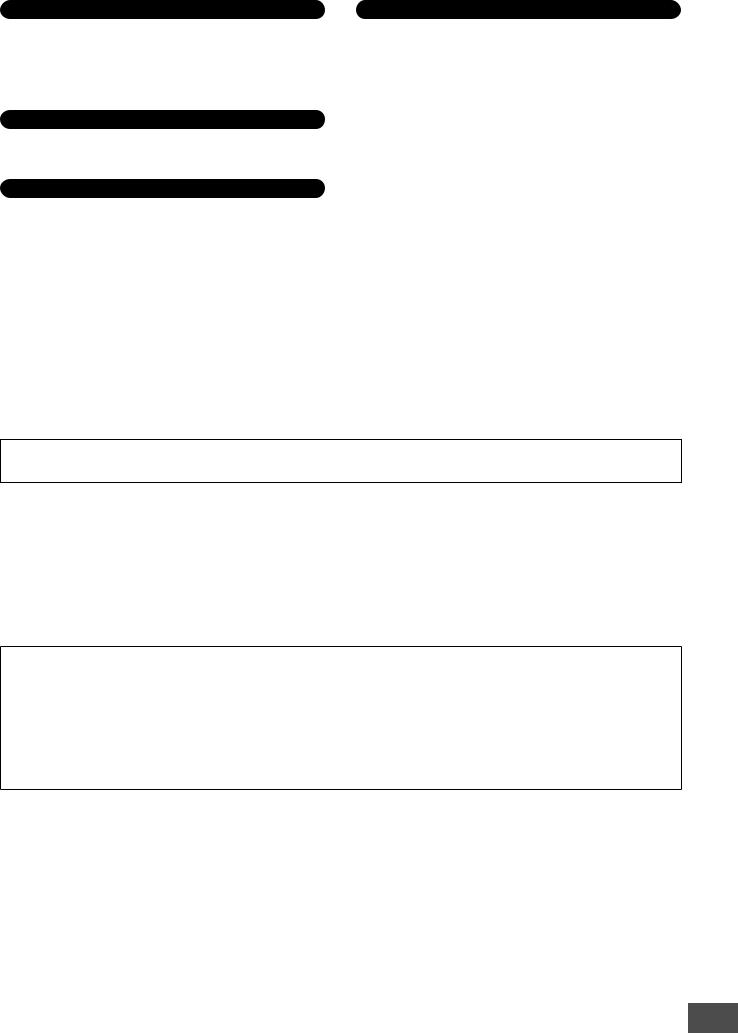
Connections
•Before connecting the instrument to other electronic components, turn off the power for all components. Before turning the power on or off for all components, set all volume levels to minimum. Also, be sure to set the volumes of all components at their minimum levels and gradually raise the volume controls while playing the instrument to set the desired listening level.
Maintenance
•When cleaning the instrument, use a soft, dry cloth. Do not use paint thinners, solvents, cleaning fluids, or chemical-impregnated wiping cloths.
Handling caution
•Do not insert a finger or hand in any gaps on the instrument.
•Never insert or drop paper, metallic, or other objects into the gaps on the panel or keyboard. If this happens, turn off the power immediately and unplug the power cord from the AC outlet. Then have the instrument inspected by qualified Yamaha service personnel.
•Do not place vinyl, plastic or rubber objects on the instrument, since this might discolor the panel or keyboard.
•Do not rest your weight on, or place heavy objects on the instrument, and do not use excessive force on the buttons, switches or connectors.
•Do not use the instrument/device or headphones for a long period of time at a high or uncomfortable volume level, since this can cause permanent hearing loss. If you experience any hearing loss or ringing in the ears, consult a physician.
Saving data
Saving and backing up your data
•DRAM data (see page 79) is lost when you turn off the power to the instrument. Save the data to the flash ROM/a USB storage device/external device such as a computer.
Data stored to the flash ROM may be lost due to malfunction or incorrect operation. Save important data to a USB storage device/external device such as a computer.
•Never attempt to turn off the power while data is being written to Flash ROM (while an “Executing...” or “Please keep power on” message is shown). Turning the power off in this state results in loss of all user data and may cause the system to freeze (due to corruption of data in the Flash ROM). This means that this synthesizer may not be able to start up properly, even when turning the power on next time.
Backing up the USB storage device/external media
•To protect against data loss through media damage, we recommend that you save your important data onto two USB storage devices/external media.
Yamaha cannot be held responsible for damage caused by improper use or modifications to the instrument, or data that is lost or destroyed.
Always turn the power off when the instrument is not in use.
About the latest Firmware Version
Yamaha may from time to time update firmware of the product and the accessory application software without notice for improvement. We recommend that you check our web site for later releases and upgrade your firmware of the MOTIF XS or the accessory application software.
http://www.yamahasynth.com/
Note that the explanations in this Owner’s Manual apply to the version of firmware when this Owner’s Manual was produced. For details about the additional functions due to later releases, refer to the above website.
(2)-11 2/2
MOTIF XS Owner’s Manual 5
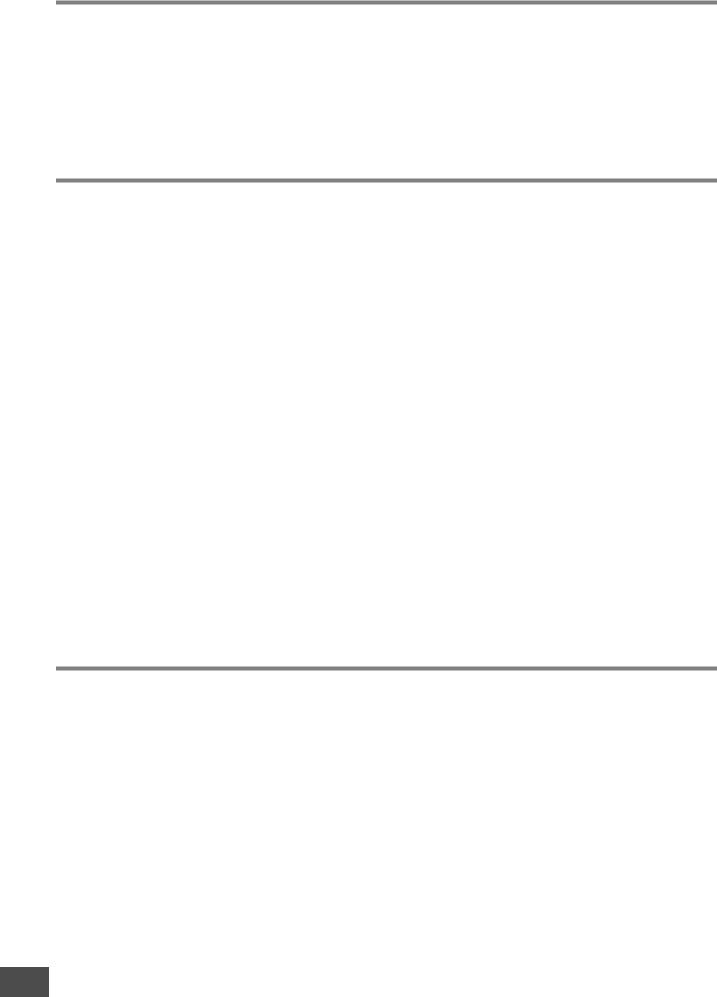
Introduction
Congratulations and thank you for your purchase of the Yamaha MOTIF XS6/MOTIF XS7/MOTIF XS8 Music Production Synthesizer! You now own what is perhaps the best-sounding, most versatile, and certainly most powerful synthesizer and total music production instrument on the planet. We strove to put virtually all our synthesizer technology and music making know-how into one instrument—and we succeeded. The new MOTIF XS not only gives you the latest and greatest sounds and rhythms (as well as the ability to create and sample your own), it gives you powerful, easy-to-use tools for playing, combining and controlling these dynamic sounds/rhythms—in real time, as you perform!
Take time to look through this manual carefully. It’s packed with important information on how to get the most from this amazing instrument. Dive in now and enjoy!
How to use the manual
The documentation for MOTIF XS consists of the following booklets.
■ Owner’s Manual (this book)
Start Guide (page 19)
This tutorial section gives you a guided tour through the various functions of this instrument, and provides important hands-on experience in playing and using it.
Using a Computer (page 43)
In this section, we’ll show you how set up the instrument with a computer (via USB and mLAN) and how to use it with software programs such as the MOTIF XS Editor and Cubase.
Basic Section
•Basic Structure (page 54)
This section provides a detailed overview of all of the main functions and features of this instrument, and shows how they fit together.
•Basic Operation (page 81)
This section introduces you to the basic operating conventions of this instrument, such as editing values and changing settings.
•Connections (page 83)
This section covers how to connect the MOTIF XS to various external devices such as MIDI instruments, computers and USB storage devices.
Reference (page 88)
Appendix (page 286)
This section contains detailed information about this instrument, including Specifications and Alert Messages, as well as instructions for installing optional equipment (e.g., DIMM modules and the mLAN16E2 interface).
•Troubleshooting (page 288)
If this instrument does not function as expected or you have some problem with the sound or operation, refer to this section before calling your Yamaha dealer or service center. Most common problems and their solutions are covered here in a very simple and easy-to-understand way.
■ Data List (separate booklet)
This contains various important lists such as the Voice List, Waveform List, Effect List, MIDI Data Format, and MIDI Implementation Chart.
■ Data List 2 (separate online documentation)
This contains various lists such as the Performance List, Master Program List, Mixing Template List, Arpeggio Type List and Remote Control Function List. This special online documentation can be downloaded from the Manual Library site. http://www.yamaha.co.jp/manual/
This is the MOTIF XS encyclopedia. Here, all parameters, settings, functions, features, modes and operations are explained in full detail.
Accessories
AC Power cord
Owner's manual (this book)
SPECIAL NOTICE
•The contents of this Owner’s Manual and the copyrights thereof are under exclusive ownership by Yamaha Corporation.
•The illustrations and LCD screens as shown in this owner’s manual are for instructional purposes only, and may appear somewhat different from those on your instrument.
•This product incorporates and bundles computer programs and contents in which Yamaha owns copyrights or with respect to which it has license to use others' copyrights. Such copyrighted materials include, without limitation, all computer software, style files, MIDI files, WAVE data, musical scores and sound recordings. Any unauthorized use of such programs and contents outside of personal use is not permitted under relevant laws. Any violation of copyright has legal consequences. DON'T MAKE, DISTRIBUTE OR USE ILLEGAL COPIES.
•This device is capable of using various types/formats of music data by optimizing them to the proper format music data for use with the device in
Data List
Disc x 1 (containing DAW software)*
* For details, see page 305.
advance. As a result, this device may not play them back precisely as their producers or composers originally intended.
•Copying of the commercially available musical data including but not limited to MIDI data and/or audio data is strictly prohibited except for your personal use.
•Windows is the registered trademark of Microsoft® Corporation.
•Apple and Macintosh are trademarks of Apple Computer, Inc., registered in the U.S. and other countries.
•Steinberg and Cubase are the registered trademarks of Steinberg Media Technologies GmbH.
•ETHERNET is the registered trademark of Xerox Corporation.
•The company names and product names in this Owner’s Manual are the trademarks or registered trademarks of their respective companies.
6 MOTIF XS Owner’s Manual

Main Features
■ Responsive, expressive keyboard (page 12)
The MOTIF XS6 features a 61-key keyboard, while the MOTIF XS7 has 76 keys with the high-quality FSX keyboard and the MOTIF XS8 has 88 keys with the high-quality BH (Balanced Hammer) keyboard. All are equipped with a touch response feature (both initial touch and aftertouch). These allow you to expressively change the sound in various ways—initial touch by the strength with which you play the keys, and aftertouch by how strongly you press the keys when holding them down.
■Wide Variety of Voices and Category Search Function (page 24)
The MOTIF XS features a huge number and wide range of dynamic, authentic Voices. Use the Category Search function to quickly call up the Voices you want, based on their instrument type.
■ Eight Elements for each Voice (page 56)
Each Normal Voice can contain up to eight separate sound Elements, enabling Voices of great complexity and rich texture. These Elements can also be controlled in real time—by using the panel sliders, the [ASSIGNABLE FUNCTION] buttons, or by the way you play the keyboard. Special “Mega Voices” are also available, letting you recreate the unique performance sounds of acoustic instruments.
■Powerful Arpeggio feature with four different types (pages 24 and 62)
Arpeggio automatically plays a variety of sequenced phrases in response to the keys you play. This function is especially powerful with Drum Voices—letting you easily call up various rhythm patterns at the touch of a key, and providing instant inspiration for song creation and performance. With Normal Voices, Arpeggio changes harmonically according to the chords you play, helping you as you compose or perform. Up to four Arpeggios can be running simultaneously, and of course, in perfect sync. Velocity control, Accent Phrase and Random SFX features—as well as the eight panel Knobs—give you even greater expressive, realtime control over Arpeggio playback.
■ Performance consisting of up to four Voices (page 28)
Performance mode lets you use four different Voices together—in layers or in a keyboard split. Moreover, the MOTIF XS gives you comprehensive control over the Performance in real time, as you play—letting quickly select Parts, turn Parts on/off, turn Arpeggio playback on/off, and more. You can also record your Performance in this mode directly to the Song or Pattern tracks by pressing the [REC] button.
■Integrated Sampling Sequencer—seamlessly combines audio and MIDI recording (pages 39, 161 and 242)
The MOTIF XS provides full Sample recording and editing features, plus sample memory (with optional DIMM modules). Wide data compatibility lets you load AIFF and WAV files, as well as samples and program/voice data from other popular samplers, such as the Yamaha A-series.
Adding to the flexibility is a powerful Slice feature that automatically chops up your rhythms and riffs into their individual beats and notes. This lets you manipulate the component parts of your sample loops as MIDI data, and gives you the power to easily change tempo and even the rhythmic feel, without disturbing the pitch or sound quality.
■ Loop Remix (page 175)
This feature divides the data (Audio sample as well as MIDI sequence data) in a specified track to a variety of note lengths, and randomly rearranges a portion of the data to create totally new variations.
■ Extensive Effect Processing (page 68)
The MOTIF XS gives you a wide array of signal processing options, including separate Reverb and Chorus, an overall Master Effect, including multi-band compression, five-band master EQ, and a total of eight independent Insertion Effects. The latter include a huge variety of effects, plus a special Vocoder feature.
■ Eight Knobs and Sliders (pages 26, 34, 90 and 136)
Comprehensive real-time control with eight knobs and eight sliders let you change the Voice in real time, adjust Mixing of the Song/ Pattern, and control DAW software (such as Cubase) on your computer.
■ Pattern mode—for creating a Song (page 208)
Pattern mode functions let you craft different rhythmic sections and riffs as individual elements—which you can easily and intuitively combine in real time to create full rhythm tracks. The Sections you create can be combined together in Pattern Chains, and these Chains can be conveniently converted to Song data.
■Song Scene and Mixing Voice—for creating a Song (pages 179 and 230)
Song Scene is another powerful tool that lets you take “snapshots” of the sequencer track settings (such as pan, volume, track mute and so on). Then, during playback or recording, simply switch among the Scenes for instant, dynamic changes.
In addition to being able to create User Voices in the Voice mode, you can create special Mixing Voices for Songs and Patterns, letting you customize Voices specifically for your Song/Pattern recordings.
■ Master mode—for live performance (page 251)
The Master mode lets you use the MOTIF XS as a master keyboard controller (with independent Zones), and easily reconfigure the instrument between Voice/Performance play and Song/Pattern play in live applications.
■ Equipped with a variety of connectors (pages 16, 17 and 18)
A full rear panel of input/output connections provides maximum interfacing flexibility. These include Assignable Outputs, A/D Inputs, Digital Output, MIDI, Ethernet, mLAN (standard on the MOTIF XS8 and optionally available for the MOTIF XS6/7) and two USB connectors.
■ Computer connectivity (page 43)
The comprehensive set of connectors—Ethernet, mLAN and USB TO HOST—make interfacing with computers and your favorite software exceptionally easy. In particular, the new Ethernet connection gives you fast transfer of your MOTIF XS files to and from a computer on the same network.
■ Quick Setup for using a computer (page 270)
This function lets you instantly reconfigure the MOTIF XS for different computer/sequencer related applications by calling up specially programmed presets.
■ Editor software for the MOTIF XS (page 50)
The instrument is also compatible with the MOTIF XS Editor—a comprehensive, easy-to-use editing software program that lets you edit (via USB connection) the Mixing setups and Mixing Voices to be used for Song/Pattern playback. The MOTIF XS Editor is free and can be downloaded from the Yamaha website.
■ Integration with Cubase (page 49)
The MOTIF XS is specially designed to work seamlessly with Cubase, Steinberg’s full-featured DAW software—giving you a comprehensive, all-in-one music production system, in which hardware and software are fully integrated.
MOTIF XS Owner’s Manual 7

Contents
Introduction ...................................................................................................................................................... |
6 |
How to use the manual..................................................................................................................................... |
6 |
Accessories...................................................................................................................................................... |
6 |
Main Features................................................................................................................................................... |
7 |
The Controls & Connectors ............................................................................................................................ |
10 |
Front Panel ..................................................................................................................................................... |
10 |
Rear Panel...................................................................................................................................................... |
16 |
Start Guide |
19 |
Step 1: Setting Up............................................................................................................................................ |
19 |
Power Supply ................................................................................................................................................. |
19 |
Connecting speakers or headphones............................................................................................................ |
19 |
Turning the power on ..................................................................................................................................... |
19 |
Adjusting the sound and the display contrast ............................................................................................... |
20 |
Playing the sounds......................................................................................................................................... |
20 |
Selecting and playing the sounds.................................................................................................................. |
20 |
Modes ............................................................................................................................................................ |
20 |
Listening to the Demo Song........................................................................................................................... |
21 |
Resetting the User Memory to the Initial Factory Settings.......................................................................... |
22 |
Step 2: Selecting and Playing a Voice ........................................................................................................... |
23 |
Selecting a Voice ........................................................................................................................................... |
23 |
Voice Play mode indications .......................................................................................................................... |
23 |
Selecting a Drum Voice.................................................................................................................................. |
23 |
Using the Category Search function .............................................................................................................. |
24 |
Playing the Arpeggio...................................................................................................................................... |
24 |
Changing the Arpeggio type.......................................................................................................................... |
25 |
Using the Controllers...................................................................................................................................... |
25 |
Using the Knobs............................................................................................................................................. |
26 |
Adjusting the tuning to other instruments ...................................................................................................... |
27 |
Transpose ...................................................................................................................................................... |
27 |
Step 3: Selecting and Playing a Performance............................................................................................... |
28 |
Selecting a Performance................................................................................................................................ |
28 |
Performance Play mode indications .............................................................................................................. |
28 |
How Voices are assigned to Parts of a Performance..................................................................................... |
28 |
Creating a Performance by combining Voices .............................................................................................. |
29 |
Changing the Arpeggio settings for each Part .............................................................................................. |
30 |
Using the Controllers and Knobs ................................................................................................................... |
31 |
Recording your Performance ......................................................................................................................... |
31 |
Step 4: Creating Your Original Song ............................................................................................................. |
33 |
Terminology.................................................................................................................................................... |
33 |
Song Playback ............................................................................................................................................... |
33 |
Preparing for Realtime Recording.................................................................................................................. |
34 |
Start Recording! ............................................................................................................................................. |
35 |
Correcting wrong notes.................................................................................................................................. |
35 |
Creating a swing feel—Play Effect................................................................................................................. |
36 |
Storing the created Song ............................................................................................................................... |
36 |
Saving Song data to a USB storage device................................................................................................... |
36 |
Step 5: Creating a Pattern............................................................................................................................... |
37 |
Pattern Structure ............................................................................................................................................ |
37 |
Listening to the Demo Patterns ...................................................................................................................... |
37 |
Viewing the Demo Pattern’s Patch display .................................................................................................... |
38 |
Viewing the Demo Pattern’s Mixing display ................................................................................................... |
38 |
Creating a Pattern by using Arpeggio ........................................................................................................... |
39 |
Creating a Pattern with audio—Sampling ...................................................................................................... |
39 |
Storing the Pattern and Saving the Sample ................................................................................................... |
42 |
8 MOTIF XS Owner’s Manual

Using a Computer |
43 |
Connecting to a Computer .............................................................................................................................. |
43 |
Creating a Song by Using a Computer .......................................................................................................... |
47 |
Integration Between Yamaha Editors and Cubase ....................................................................................... |
49 |
Controlling a DAW on Your Computer from the MOTIF XS ......................................................................... |
51 |
Basic Section |
54 |
Basic Structure................................................................................................................................................. |
54 |
Mode Structure .............................................................................................................................................. |
54 |
The Seven Functional Blocks......................................................................................................................... |
55 |
Tone Generator Block.................................................................................................................................... |
56 |
Sampling Block.............................................................................................................................................. |
59 |
Audio Input block........................................................................................................................................... |
59 |
Sequencer Block ........................................................................................................................................... |
59 |
Arpeggio Block .............................................................................................................................................. |
62 |
Controller Block ............................................................................................................................................. |
67 |
Effect Block.................................................................................................................................................... |
68 |
About MIDI..................................................................................................................................................... |
76 |
Internal Memory ............................................................................................................................................. |
79 |
Basic Operation................................................................................................................................................ |
81 |
Connections ..................................................................................................................................................... |
83 |
Connecting External MIDI Instruments .......................................................................................................... |
83 |
Connecting to an MTR (Multi-track Recorder)............................................................................................... |
84 |
Using USB storage devices........................................................................................................................... |
85 |
Network connection ....................................................................................................................................... |
86 |
Reference |
88 |
Playing the Keyboard in the Voice Play Mode .............................................................................................. |
88 |
Editing a Normal Voice .................................................................................................................................... |
96 |
Editing a Drum Voice ..................................................................................................................................... |
127 |
Voice Job—Convenient Functions............................................................................................................... |
133 |
Playing in the Performance Mode ................................................................................................................ |
135 |
Editing a Performance ................................................................................................................................... |
141 |
Performance Job—Convenient Functions .................................................................................................. |
159 |
Creating a Voice/Performance by Using the Sampling Function .............................................................. |
161 |
Song Playback................................................................................................................................................ |
178 |
Song Recording ............................................................................................................................................. |
186 |
Editing MIDI Events (Song Edit) ................................................................................................................... |
192 |
Song Job......................................................................................................................................................... |
195 |
Pattern Playback ............................................................................................................................................ |
208 |
Pattern Recording .......................................................................................................................................... |
218 |
Editing MIDI Events (Pattern Edit) ................................................................................................................ |
220 |
Pattern Jobs ................................................................................................................................................... |
222 |
Multi-timbral Tone Generator Settings |
|
for Song/Pattern Playback (Mixing mode) ................................................................................................... |
229 |
Audio Recording to Song/Pattern (Sampling mode) .................................................................................. |
242 |
Using as a Master Keyboard (Master mode) ............................................................................................... |
251 |
System Settings (Utility mode, etc.) ............................................................................................................. |
259 |
File Management (File mode)........................................................................................................................ |
272 |
Appendix |
286 |
Display Messages .......................................................................................................................................... |
286 |
Troubleshooting............................................................................................................................................. |
288 |
Installing Optional Hardware ........................................................................................................................ |
293 |
Specifications................................................................................................................................................. |
297 |
Index................................................................................................................................................................ |
299 |
About the accessory disk.............................................................................................................................. |
305 |
MOTIF XS Owner’s Manual 9

The Controls & Connectors
Front Panel
MOTIF XS6
|
|
|
|
|
|
|
|
|
|
|
! |
|
@ $ |
|
|
CUTOFF |
RESONANCE |
AT TACK |
DECAY |
SUSTAIN |
RELEASE |
ASSIGN 1 |
ASSIGN 2 |
|
|
|
|
|
|
TONE 1 |
|
|
|
|
|
|
|
|
|
|
|
8 |
SELECTED PART |
EQ LOW |
EQ MID F |
EQ |
MID |
EQ MID Q |
EQ HIGH |
PAN |
REVERB |
CHORUS |
REMOTE |
ARPEGGIO |
|
CONTROL |
TONE 2 |
|
|
|
|
|
|
|
|
||||
|
QUANTIZE |
QUANTIZE |
|
|
|
|
|
ON/OFF |
ON/OFF |
|
|||
|
|
SWING |
VALUE |
STRENGTH |
GATE TIME |
VELOCITY |
OCT RANGE |
UNITMULTIPLY |
TEMPO |
|
|
|
|
|
|
ARP FX |
|
|
|
|
|
|
|
|
|
|
& |
7 |
|
|
|
|
|
|
|
|
|
|
|
|
|
|
|
|
|
|
|
|
|
|
|
EFFECT BYPASS |
MASTER |
||
|
REVERB |
|
|
|
|
|
|
|
|
#INSERTION |
SYSTEM |
EFFECT |
|
|
MULTI PART |
CHORUS |
|
|
|
|
|
|
|
|
|
|
|
9 |
CONTROL |
|
|
|
|
|
|
|
|
|
|
|
|
|
PAN |
|
|
|
|
|
|
|
|
|
|
|
|
|
|
|
|
|
|
|
|
|
|
|
%DOWNOCTAVE UP |
|
|
ASSIGNABLE
FUNCTION
1 |
|
|
|
|
|
|
|
5 |
|
SEQ TRANSPORT |
|
|
|
|
|
2 |
|
SF1 |
SF2 |
|
SF3 |
SF4 |
SF5 SF6 |
|
LOCATE |
1 2 |
|
|
|
|
|
|
|
1 |
2 |
|
3 |
4 |
5 |
|
|
F1 |
F2 |
F3 |
F4 |
F5 |
F6 |
|
|
6 |
7 |
8 |
9 |
0 |
- |
6 |
) |
^ |
|
|
* |
|
( |
‡ |
|
|
|
|
|
2 3
4 |
C1 |
D1 |
E1 |
F1 |
G1 |
A1 |
B1 |
C2 |
C3 |
|
1
MOTIF XS7
! @ $
CUTOFF |
RESONANCE |
ATTACK |
DECAY |
SUSTAIN |
RELEASE |
ASSIGN 1 |
ASSIGN 2 |
|
SELECTED PART |
TONE 1 |
|
|
|
|
|
|
|
|
|
|
|
|
8 |
CONTROL |
|
|
|
|
|
|
|
|
|
|
|
|
|
|
EQ LOW |
EQ MID F |
EQ |
MID |
EQ MID Q |
EQ HIGH |
PAN |
REVERB |
CHORUS |
REMOTE |
ARPEGGIO |
|
|
|
|
TONE 2 |
|
|
|
|
|
|
|
|
|
|
|||
|
|
QUANTIZE |
QUANTIZE |
|
|
|
|
|
ON/OFF |
ON/OFF |
|
|
||
|
|
SWING |
|
VELOCITY |
OCT RANGE |
UNITMULTIPLY |
TEMPO |
|
|
|
|
|||
|
|
VALUE |
STRENGTH |
GATE TIME |
|
|
|
|
||||||
|
|
ARP FX |
|
|
|
|
|
|
|
|
|
|
|
|
7 |
|
|
|
|
|
|
|
|
|
|
EFFECT BYPASS |
MASTER |
|
|
MULTI PART |
REVERB |
|
|
|
|
|
|
|
|
#INSERTION |
SYSTEM |
EFFECT |
|
|
|
CONTROL |
|
|
|
|
|
|
|
|
|
|
|||
9 |
|
CHORUS |
|
|
|
|
|
|
|
|
|
|
|
|
|
PAN |
|
|
|
|
|
|
|
|
%DOWNOCTAVE UP |
|
|
||
|
|
|
|
|
|
|
|
|
|
|
|
|
||
|
ASSIGNABLE |
|
|
|
|
|
|
|
|
|
|
|
|
|
|
FUNCTION |
|
|
|
|
|
|
|
|
|
|
|
|
|
5 |
1 |
|
|
|
|
|
|
|
|
|
|
|
|
|
|
|
|
|
|
|
|
|
|
|
SEQ TRANSPORT |
|
|||
|
2 |
|
|
|
|
|
|
|
|
|
|
|
|
SF1 |
|
|
|
|
|
|
|
|
|
|
|
LOCATE |
1 |
2 |
|
|
|
|
|
|
|
|
|
|
|
|
|
|
|
1 |
|
|
|
|
|
|
|
|
|
|
|
|
|
F1 |
F2 |
6 |
7 |
‡ |
6 |
) |
^ |
2 3
4
E0 F0 G0 A0 B0 C1 D1 E1 F1 G1 A1 B1 C2
1
10 MOTIF XS Owner’s Manual
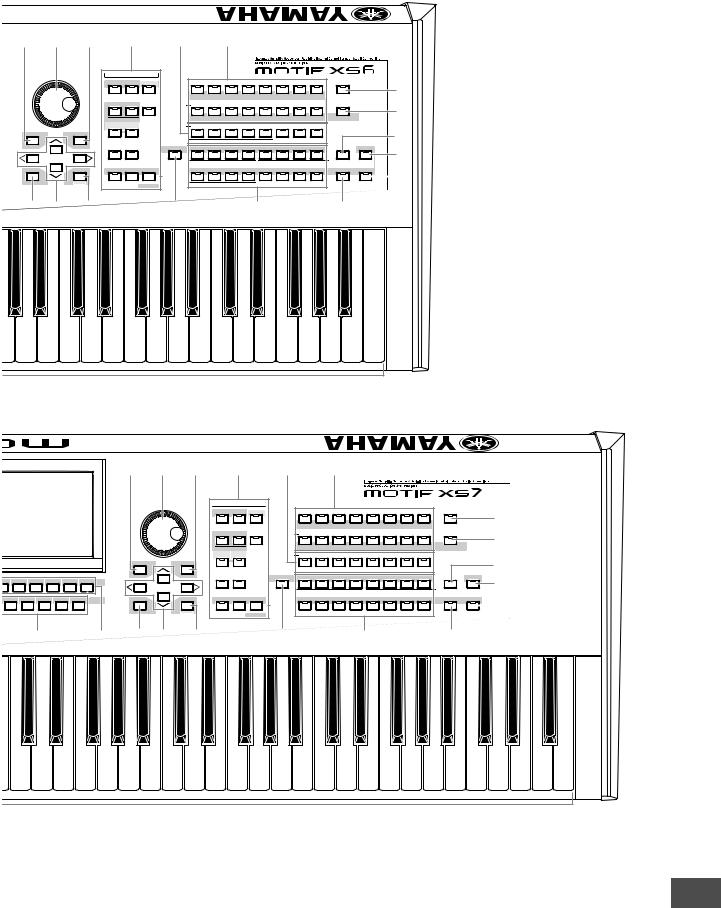
The Controls & Connectors
™ |
º |
¡ |
|
§ |
|
• |
|
¶ |
|
|
|
|
|
|
|
|
|
|
|
|
|
MODE |
|
|
|
|
|
|
|
|
|
|
|
|
|
|
|
|
VOICE |
PERFORM |
MASTER |
|
PRE 1 |
PRE 2 |
PRE 3 |
PRE 4 |
PRE 5 |
PRE 6 |
PRE 7 |
PRE 8 |
PROGRAM |
|
⁄ |
|
|
|
|
|
|
|
PIANO |
KEYBOARD |
ORGAN |
GUITAR |
BASS |
STRINGS |
BRASS |
SAX/ |
|
|
|
|
|
|
SEQUENCER |
|
|
|
|
|
|
|
|
|
WOODWIND |
|
|
|
|
|
|
|
SEQ |
SECTION |
|
|
|
|
|
|
|
|
|
|
|
||
|
|
|
SONG |
PATTERN |
SETUP |
I-P |
USER1 |
USER 2 |
USER 3 |
GM |
GM DR |
PRE DR |
USER DR |
|
|
|
¤ |
|
|
|
|
|
|
|
SYN LEAD |
PADS/ |
SYN COMP |
CHROMATIC |
DRUM/ |
SOUND |
MUSICAL |
ETHNIC |
CATEGORY SEARCH |
|
|
|
|
|
MULTI PART |
|
|
|
|
||||||||||
|
|
|
|
|
|
|
|
CHOIRS |
|
PERCUSSION |
PERCUSSION |
EFX |
EFX |
|
|
|
|
|
|
|
INTEGRATED |
MIXING |
|
SECTION |
A |
B |
C |
D |
E |
F |
G |
H |
|
|
|
|
|
|
SAMPLING |
|
|
A-H |
|
|
|
||||||||
DEC/NO |
|
INC/YES |
|
|
|
|
|
|
|
|
|
|
|
|
|
|
‹ |
|
|
|
|
|
|
|
|
SUB CATEGORY |
|
|
|
|
|
|
|||
|
|
|
FILE |
UTILITY |
|
COMMON EDIT |
1 |
2 |
3 |
4 |
5 |
6 |
7 |
8 |
PERFORMANCE |
TRACK |
› |
|
|
|
|
|
|
|
|
PART SELECT |
|
|
ARP ON/OFF |
|
|
|
|||
|
|
|
|
|
|
|
|
|
|
|
|
|
|
|
CONTROL |
|
|
EXIT |
|
ENTER |
EDIT |
JOB |
STORE |
|
9 |
10 |
11 |
12 |
13 |
14 |
15 |
16 |
MUTE |
SOLO |
fl |
|
|
EXECUTE |
COMPARE |
|
SCENE STORE |
|
|
PART MUTE |
|
|
ARP HOLD |
|
|
|
|
||
|
|
|
|
SET LOCATE |
|
|
|
|
|
|
|
|
|
|
|
|
|
¢ £ |
∞ |
|
|
|
‚ |
|
|
|
ª |
|
|
|
fi |
|
|
||
C4 |
C5 |
C6 |
|
|
|
|
|
|
|
™ |
º |
¡ |
|
§ |
|
• |
|
¶ |
|
|
|
|
|
|
|
|
|
|
|
& |
|
|
|
|
|
|
|
MODE |
|
|
|
|
|
|
|
|
|
|
|
|
|
|
|
|
|
|
|
|
|
|
VOICE |
PERFORM |
MASTER |
|
PRE 1 |
PRE 2 |
PRE 3 |
PRE 4 |
PRE 5 |
PRE 6 |
PRE 7 |
PRE 8 |
PROGRAM |
|
⁄ |
||
|
|
|
|
|
|
|
|
|
|
|
|
|
|
PIANO |
KEYBOARD |
ORGAN |
GUITAR |
BASS |
STRINGS |
BRASS |
SAX/ |
|
|
|
|
|
|
|
|
|
|
|
|
|
SEQUENCER |
|
|
|
|
|
|
|
|
|
WOODWIND |
|
|
|
|
|
|
|
|
|
|
|
|
|
|
SEQ |
SECTION |
|
|
|
|
|
|
|
|
|
|
|
||
|
|
|
|
|
|
|
|
|
|
SONG |
PATTERN |
SETUP |
I-P |
USER 1 |
USER 2 |
USER 3 |
GM |
GM DR |
PRE DR |
USER DR |
|
|
|
¤ |
|
|
|
|
|
|
|
|
|
|
|
|
|
|
SYN LEAD |
PADS/ |
SYN COMP |
CHROMATIC |
DRUM/ |
SOUND |
MUSICAL |
ETHNIC |
CATEGORY SEARCH |
|
|
|
|
|
|
|
|
|
|
|
|
MULTI PART |
|
|
|
|
||||||||||
|
|
|
|
|
|
|
|
|
|
|
|
|
CHOIRS |
|
PERCUSSION |
PERCUSSION |
EFX |
EFX |
|
|
|
|
||
|
|
|
|
|
|
|
|
|
|
INTEGRATED |
MIXING |
|
SECTION |
A |
B |
C |
D |
E |
F |
G |
H |
|
|
|
|
|
|
|
|
|
|
|
|
|
SAMPLING |
|
|
A-H |
|
|
|
||||||||
|
|
|
|
|
|
|
DEC/NO |
|
INC/YES |
|
|
|
|
|
|
|
|
|
|
|
|
|
|
‹ |
|
|
|
|
|
|
|
|
|
|
|
|
|
|
|
SUB CATEGORY |
|
|
|
|
|
|
|||
|
|
|
|
|
|
|
|
|
|
FILE |
UTILITY |
|
COMMON EDIT |
1 |
2 |
3 |
4 |
5 |
6 |
7 |
8 |
|
TRACK |
› |
F1 |
SF2 |
|
SF3 |
SF4 |
SF5 |
SF6 |
|
|
|
|
|
|
|
|
|
|
|
|
|
|
|
|
|
|
|
2 |
|
3 |
4 |
5 |
|
|
|
|
|
|
|
|
|
PART SELECT |
|
|
ARP ON/OFF |
|
PERFORMANCE |
|
|
||
|
|
|
|
|
|
|
|
|
|
|
|
|
|
|
|
|
|
CONTROL |
|
|
||||
|
F2 |
F3 |
F4 |
F5 |
|
F6 |
EXIT |
|
ENTER |
EDIT |
JOB |
STORE |
|
9 |
10 |
11 |
12 |
13 |
14 |
15 |
16 |
MUTE |
SOLO |
fl |
|
7 |
8 |
9 |
0 |
|
- |
|
|
EXECUTE |
COMPARE |
|
SCENE STORE |
|
|
PART MUTE |
|
|
ARP HOLD |
|
|
|
|
||
|
|
|
|
|
|
|
|
|
|
|
SET LOCATE |
|
|
|
|
|
|
|
|
|||||
|
|
|
* |
|
|
( |
¢ £ |
∞ |
|
|
|
‚ |
|
|
|
ª |
|
|
|
fi |
|
|
||
C3 |
C4 |
C5 |
C6 |
MOTIF XS Owner’s Manual 11

The Controls & Connectors
MOTIF XS8
8
7
9
5
‡
! @ $
CUTOFF |
RESONANCE |
ATTACK |
DECAY |
SUSTAIN |
RELEASE |
ASSIGN 1 |
ASSIGN 2 |
SELECTED PART |
TONE 1 |
CONTROL |
|
EQ LOW |
EQ MID F |
EQ MID |
EQ MID Q |
EQ HIGH |
PAN |
REVERB |
CHORUS |
REMOTE |
ARPEGGIO |
TONE 2 |
|
|
|
|
|
|
|
||
|
QUANTIZE |
QUANTIZE |
|
|
|
|
|
ON/OFF |
ON/OFF |
|
|
|
|
|
|
|
|
||
SWING |
VALUE |
STRENGTH |
GATE TIME |
VELOCITY |
OCT RANGE |
UNITMULTIPLY |
TEMPO |
|
|
ARP FX |
|
|
|
|
|
|
|
|
|
MULTI PART |
|
EFFECT BYPASS |
MASTER |
|
CONTROL |
REVERB |
#INSERTION |
SYSTEM |
EFFECT |
|
CHORUS |
|
|
|
|
PAN |
|
|
|
|
|
OCTAVE |
|
|
ASSIGNABLE |
|
%DOWN |
UP |
|
FUNCTION |
|
|
|
|
1 |
|
|
|
|
|
|
SEQ TRANSPORT |
|
|
2 |
|
|
|
SF1 |
|
LOCATE |
1 |
2 |
|
|
|
|
|
1 |
|
|
|
F1 |
F2 |
|
|
|
6 |
7 |
6 |
) |
^ |
|
|
MASTER |
VOLUME 1 VOLUME 2 VOLUME 3 VOLUME 4 VOLUME 5 VOLUME 6 VOLUME 7 VOLUME 8 |
|
|
|
VOLUME |
|
|
|
2 3
4
A-1 B-1 C0 D0 E0 F0 G0 A0 B0 C1 |
C2 |
1
1 Keyboard
The MOTIF XS6 features a 61-key keyboard, while the MOTIF XS7 has 76 keys and the MOTIF XS8 has 88 keys. All are equipped with a touch response feature (both initial touch and aftertouch). With initial touch, the instrument senses how strongly or softly you play the keys, and uses that playing strength to affect the sound in various ways, depending on the selected Voice. With aftertouch, the instrument senses how much pressure you apply to the keys while playing, and uses that pressure to affect the sound in various ways, depending on the selected Voice. Moreover, any of a variety of functions can be assigned to aftertouch for each Voice (page 104).
2 Pitch Bend wheel (page 67)
Controls the pitch bend effect. You can also assign other functions to this controller.
3 Modulation wheel (page 67)
Controls the modulation effect. You can also assign other functions to this controller.
4 Ribbon Controller (page 67)
This controller is touch sensitive, and is controlled by running your finger lightly across its surface laterally. You can also assign other functions to this controller.
5 ASSIGNABLE FUNCTION buttons (page 67)
According to the XA Mode (Expanded Articulation Mode) settings in the Voice Element Edit mode, you can call up
the specific Element of the selected Voice by pressing each of these buttons during your keyboard performance. In addition, you can assign other functions to these buttons.
6 MASTER VOLUME (page 20)
Move the slider upwards to raise the output level from the OUTPUT L/R jacks and the PHONES jack.
7 Knobs (pages 26, 31, 89, 136, 181 and 252)
These eight highly versatile knobs let you adjust various aspects or parameters of the current Voice. Use the [SELECTED PART CONTROL] button or [MULTI PART CONTROL] button to change the functions assigned to the knobs.
8[SELECTED PART CONTROL] button (pages 26, 64, 89, 136, 181 and 252)
Pressing this button changes the functions assigned to the eight knobs. The lamp next to the currently active parameters will light. A function of each knob is applied to the current Voice in the Voice mode while a function of each knob is applied only to the currently selected Part (or to all Parts depending on the setting) in the Performance/ Song/Pattern mode.
nNote that the functions assigned to the Knobs printed “ASSIGN1” and “ASSIGN2” with the TONE 1 lamp turned on are always applied to all Parts in the Performance mode and the specified Part in the Song/Pattern mode.
12 MOTIF XS Owner’s Manual

The Controls & Connectors
™ |
º |
¡ |
§ |
|
• |
|
¶ |
|
|
|
|
|
|
|
& |
|
|
MODE |
|
|
|
|
|
|
|
|
|
|
|
|
VOICE |
PERFORM |
MASTER |
PRE 1 |
PRE 2 |
PRE 3 |
PRE 4 |
PRE 5 |
PRE 6 |
PRE 7 |
PRE 8 |
PROGRAM |
⁄ |
|
|
|
|
|
|
PIANO |
KEYBOARD |
ORGAN |
GUITAR |
BASS |
STRINGS |
BRASS |
SAX/ |
|
|
|
|
SEQUENCER |
|
|
|
|
|
|
|
|
WOODWIND |
|
|
|
|
|
SEQ |
SECTION |
USER 2 |
|
|
|
|
|
|
|
|
||
|
|
SONG |
PATTERN |
SETUP |
I-P USER 1 |
USER 3 |
GM |
GM DR |
PRE DR |
USER DR |
|
|
¤ |
|
|
|
MULTI PART |
|
SYN LEAD |
PADS/ |
SYN COMP |
CHROMATIC |
DRUM/ |
SOUND |
MUSICAL |
ETHNIC |
CATEGORY SEARCH |
||
|
|
|
|
CHOIRS |
|
PERCUSSION PERCUSSION |
EFX |
EFX |
|
|
|
|||
|
|
|
|
|
|
|
|
INTEGRATED |
MIXING |
|
SECTION |
A |
B |
C |
D |
E |
F |
G |
H |
|
|
|
|
|
|
|
|
|
|
|
SAMPLING |
|
|
A-H |
|
|
|
||||||||
|
|
|
|
|
|
DEC/NO |
INC/YES |
|
|
|
|
|
|
|
|
|
|
|
|
|
|
‹ |
|
|
|
|
|
|
|
|
|
|
|
|
|
|
SUB CATEGORY |
|
|
|
|
|
|
|
|
SF1 |
|
|
|
|
|
|
|
FILE |
UTILITY |
|
COMMON EDIT |
1 |
2 |
3 |
4 |
5 |
6 |
7 |
8 |
|
TRACK |
› |
SF2 |
|
SF3 |
SF4 |
SF5 |
SF6 |
|
|
|
|
|
|
|
|
|
|
|
|
|
|
|
||
1 |
2 |
|
3 |
4 |
5 |
|
|
|
|
|
|
|
PART SELECT |
|
|
ARP ON/OFF |
|
PERFORMANCE |
|
|
||
|
|
|
|
|
|
|
|
|
|
|
|
|
|
|
CONTROL |
|
|
|||||
|
F2 |
F3 |
F4 |
F5 |
F6 |
EXIT |
ENTER |
EDIT |
JOB |
STORE |
|
9 |
10 |
11 |
12 |
13 |
14 |
15 |
16 |
MUTE |
SOLO |
fl |
|
7 |
8 |
9 |
0 |
- |
|
EXECUTE |
COMPARE |
|
SCENE STORE |
|
|
PART MUTE |
|
|
ARP HOLD |
|
|
|
|||
|
|
|
|
|
|
|
|
|
|
SET LOCATE |
|
|
|
|
|
|
|
|
|
|
|
|
* |
( ¢ £ ∞ |
‚ |
ª |
fi |
|
|
|
|
|
C3 |
C4 |
C5 |
C6 |
C7 |
9[MULTI PART CONTROL] button (pages 136 and 180)
Pressing this button changes the functions assigned to the eight knobs in the Performance /Song/Pattern mode. The lamp next to the currently active parameters will light. In the Performance mode, the four knobs at the left end correspond to Parts 1 – 4. In the Song/Pattern mode, all knobs correspond to Parts 1 – 8 or 9 –16 (depending on the currently selected Part).
) Control Sliders
These sliders control the volume of the sound in different ways depending on the mode selected:
Voice mode—volume of the eight Elements (page 91) Performance mode—volume of the four Parts (page 137) Song/Pattern modes—volume of the eight Parts, including the current Part (page 180)
Master mode—volume (page 252) or specified Control Change number (page 257) of the eight Zones
nIf all of the Control Sliders are set to the minimum, you may not hear any sound from the instrument, even when playing the keyboard or a Song/Pattern. If this is the case, raise all the sliders to a suitable level.
nThe MASTER VOLUME slider adjusts the audio output level from this instrument. On the other hand, the Control Slider adjusts the volume for the Element of the Voice or the Part of the Performance/Song/Pattern as a parameter. Accordingly, the values set via the Control Sliders can be stored as the Voice, Performance, Song, or Pattern data.
! [REMOTE ON/OFF] button (page 52)
The Remote mode lets you control sequencer software on your computer from the panel controls of the instrument. Turn the [ON/OFF] button on to enter the Remote mode.
@[ARPEGGIO ON/OFF] button (pages 65, 101 and 135)
Press this button to enable or disable playback of the Arpeggio for each Voice, Performance, Song, or Pattern. If the Arpeggio Switch of the selected Part is set to off in the Performance/Song/Pattern mode, however, pressing this button has no effect.
# EFFECT BYPASS buttons (page 260)
The extensive effect block of the instrument provides Insertion effects (eight sets, with two effect units per set), System Effects (Reverb and Chorus), and Master Effects. The effects can be applied to the keyboard-played Voices and to Song/Pattern playback. When the lamp of the [INSERTION] or [SYSTEM] button is turned on, the corresponding Effect is off (or bypassed).
nWhen the checkbox of the Reverb/Chorus is set to off in the [UTILITY] → [F1] General → [SF2] FXBypass display, the
Reverb/Chorus is maintained (not bypassed) even if you turn the [SYSTEM] button on.
$ [MASTER EFFECT] button (pages 146 and 264)
When this button is pressed (the lamp lights), the Master Effect is applied to the overall sound of this instrument. Also, to access the Master Effect setting display, press and hold the [MASTER EFFECT] button for a second or two.
MOTIF XS Owner’s Manual 13

The Controls & Connectors
%OCTAVE [UP] and [DOWN] buttons (pages 91, 92, 138, 251 and 260)
Use these buttons to change the note range of the keyboard. To restore the normal octave setting, press both buttons simultaneously.
^SEQ TRANSPORT buttons (pages 21, 178 and 208)
These buttons control recording and playback of the Song/ Pattern sequence data.
[P] (Top) button
Instantly returns to the beginning of the current Song or Pattern (i.e., the first beat of the first measure).
[G] (Reverse) button
Press briefly to move back one measure at a time, or hold to continuously rewind.
[H] (Forward) button
Press briefly to move forward one measure at a time, or hold to continuously fast-forward.
[I] (Record) button
Press this to enable recording (Song or Pattern phrase). (The indicator lights.)
[J] (Stop) button
Press to stop recording or playback.
[F] (Play) button
Press to start playback from the current point in the Song or Pattern. During recording and playback, the indicator flashes at the current tempo.
& LCD Display
The large backlit LCD displays the parameters and values related to the currently selected operation or mode.
* [F1] – [F6] (Function) buttons (page 81)
These buttons located directly below the LCD display call up the corresponding functions indicated in the display.
( [SF1] – [SF5] (Sub Function) buttons (page 81)
These buttons located directly below the LCD display call up the corresponding sub functions indicated in the display. These buttons can be also used to call the Arpeggio type in some displays of the Play mode, Edit mode and Record mode. These buttons can be also used as Scene buttons (pages 179, 182, 209 and 211) in the Song Play/Song Record/Pattern Play/Pattern Record modes.
º Data dial (page 81)
For editing the currently selected parameter. To increase the value, turn the dial right (clockwise); to decrease the value, turn the dial left (counter-clockwise). If a parameter with a wide value range is selected, you can change the value in broader strokes by quickly turning the dial.
¡ [INC/YES] button (page 81)
For increasing the value of the currently selected parameter. Also use it to actually execute a Job or a Store operation.
™ [DEC/NO] button (page 81)
For decreasing the value of the currently selected parameter. Also use it to cancel a Job or a Store operation.
nYou can also use the [INC/YES] and [DEC/NO] buttons to quickly move through parameter values in 10-unit jumps, especially those with large ranges. Simply hold down one of the buttons (of the direction you want to jump), and simultaneously press the other. For example, to jump in the positive direction, hold down the [INC/YES] button and press [DEC/NO].
£ Cursor buttons (page 81)
The cursor buttons move the “cursor” around the LCD display screen, highlighting and selecting the various parameters.
¢ [EXIT] button (page 55)
The menus and displays of the MOTIF XS are organized according to a hierarchical structure. Press this button to exit from the current display and return to the previous level in the hierarchy.
∞ [ENTER] button
Use this button to actually enter a number when selecting a Memory or Bank for Voice or Performance. Also use this button to execute a Job or a Store operation.
§ MODE buttons (page 55)
These buttons select the MOTIF XS operating modes (e.g., Voice mode).
¶ Bank buttons (pages 23 and 88)
Each button selects a Voice or Performance Bank. When the [CATEGORY SEARCH] button is turned on, these buttons can be used to select the Main category (printed below each button). When the [TRACK] button is turned on in the Pattern mode, these lower buttons are used to select the desired Section from I – P.
• Group [A] – [H] buttons (pages 23 and 88)
Each button selects a Voice or Performance Group. When the [CATEGORY SEARCH] button is turned on, these buttons can be used to select the Sub category. When the [TRACK] button is turned on in the Pattern mode, these buttons are used to select the desired Section from A – H.
ª Number [1] – [16] buttons (pages 23 and 88)
Use of these buttons differs depending on the on/off status of the [TRACK], [MUTE], [SOLO] and [PERFORMANCE CONTROL] buttons.
14 MOTIF XS Owner’s Manual

|
|
|
|
The Controls & Connectors |
|
Functions of the Number [1] – [16] buttons |
|
|
|
||
|
|
|
|
|
|
Mode |
[PERFORMANCE |
[TRACK] button |
[MUTE] button |
[SOLO] button |
|
CONTROL] button |
|
||||
|
|
|
|
|
|
Voice Play |
— |
Keyboard transmit channel setting |
— |
— |
|
|
|
|
|
|
|
Normal Voice Edit |
— |
Changes the Edit mode from Common |
Element Mute setting (1 – 8) |
Solo Element selection (1 – 8) |
|
|
|
Edit to Element Edit and Element |
|
|
|
|
|
selection (1 – 8) |
|
|
|
|
|
|
|
|
|
Drum Voice Edit |
— |
Changes the Edit mode from Common |
— |
— |
|
|
|
Edit to Drum Key Edit |
|
|
|
|
|
|
|
|
|
Performance Play |
Performance Control (‹) |
Keyboard transmit channel setting |
Part Mute setting (1 – 4) |
Solo Part selection (1 – 4) |
|
|
|
|
|
|
|
Performance Edit |
Performance Control (‹) |
Part selection (1 – 4) |
Part Mute setting (1 – 4) |
Solo Part selection (1 – 4) |
|
|
|
|
|
|
|
Master Play |
— |
Keyboard transmit channel setting |
— |
— |
|
|
|
(when memorizing the Voice mode or |
|
|
|
|
|
Performance mode to the current |
|
|
|
|
|
Master) or Song/Pattern track |
|
|
|
|
|
selection (when memorizing the Song |
|
|
|
|
|
mode or Pattern mode to the current |
|
|
|
|
|
Master) |
|
|
|
|
|
|
|
|
|
Master Edit |
— |
Changes the Edit mode from Common |
— |
— |
|
|
|
Edit to Zone Edit and Zone selection |
|
|
|
|
|
(1 – 8) |
|
|
|
|
|
|
|
|
|
Song Play/ |
— |
Song/Pattern track selection |
Song/Pattern track Mute |
Solo track selection |
|
Pattern Play |
|
|
setting |
|
|
|
|
|
|
|
|
Song Mixing/ |
— |
Song/Pattern Part selection |
Song/Pattern Part Mute |
Solo Part selection |
|
Pattern Mixing |
|
|
setting |
|
|
|
|
|
|
|
|
Mixing Voice Edit |
Element selection (1 – 8) |
Element selection (1 – 8) |
Element Mute setting (1 – 8) |
Solo Element selection (1 – 8) |
|
|
|
|
|
|
|
‚ [COMMON EDIT] button
Turning this button on enters the Common Edit mode, which lets you edit the parameters commonly applied to all Elements, Parts or Zones in the Voice Edit mode, Performance Edit mode, Song Mixing Edit mode, Pattern Mixing Edit mode, and Mixing Voice Edit mode.
⁄ [PROGRAM] button
When this button is turned on, using the Bank/Group/ Number buttons selects a Voice, Performance, Song, Pattern, and Master in the corresponding mode.
¤ [CATEGORY SEARCH] button (page 24)
When this button is turned on in the Voice Play mode/Song Mixing mode/Pattern Mixing mode, the Bank buttons can be used to select a main category and the Group buttons [A] – [E] can be used to select a sub category of the Voice. When this button is turned on in the Performance mode, the Bank buttons can be used to select the Performance category and the Group buttons [A] – [E] can be used to select the Performance sub category.
‹ [PERFORMANCE CONTROL] button (page 135)
This button is available only in the Performance Mode. When this button is turned on, the following functions are assigned to the Number buttons [1] – [16].
Number |
Function |
|
buttons |
||
|
||
|
|
[1] – [4] Selecting Parts 1 – 4.
[5]– [8] Setting the Arpeggio Switch to on/off for Parts 1 – 4.
[9]– [12] Setting the mute status for Parts 1 – 4.
[13]– [16] Setting the Arpeggio Hold for Parts 1 – 4.
›[TRACK] button (page 34)
Turning this button on in the Song/Pattern mode enables the Number [1] – [16] buttons for selecting corresponding Song/Pattern tracks. When this button is turned on in the
Pattern mode, the Group buttons [A] – [H] can be used to select the desired Section from A – H and the lower buttons of the Bank buttons can be used to select the desired Section from I – P.
The on/off status of this button affects the Number [1] – [16] buttons in different ways, depending on the currently selected mode. (Refer to “Number [1] – [16] buttons” above.)
fi [MUTE] button (pages 33 and 179)
Turning this button on in the Normal Voice Edit mode and Mixing Voice Edit mode enables the Number buttons [1] – [8] for muting Voice Elements (1 – 8). Turning this button on in the other modes enables the Number buttons [1] – [16] for muting Performance Parts (1 – 4), Song Tracks/Parts (1
– 16), and Pattern Tracks/Parts (1 – 16). Refer to “Number
[1]– [16] buttons” above.
fl[SOLO] button (pages 33 and 179)
Turning this button on in the Normal Voice Edit mode and Mixing Voice Edit mode enables the Number buttons [1] – [8] for soloing a Voice Element (1 – 8). Turning this button on in the other modes enables the Number buttons [1] – [16] for soloing a Performance Part (1 – 4), a Song Track/ Part (1 – 16), and a Pattern Track/Part (1 – 16). Refer to “Number [1] – [16] buttons” above.
‡ Studio Connections logo
Studio Connections is a joint
project begun by Steinberg and Yamaha. Music production
systems now increasingly rely on both software and hardware, and there is a pressing need for closer integration between the two. Studio Connections provides a comprehensive and seamless music production environment—making the use of hardware and software both easier and much more efficient.
MOTIF XS Owner’s Manual 15

The Controls & Connectors
Rear Panel
MOTIF XS6
|
|
3 |
4 |
5 |
|
|
|
|
USB |
|
|
|
|
ETHERNET |
TO HOST |
TO DEVICE |
LCD CONTRAST |
POWER |
AC IN |
|
|
|
|
ON/ |
OFF |
|
|
|
|
MOTIF XS7
|
|
|
|
|
|
|
|
|
|
|
|
1 |
2 |
7 |
|||
|
|
3 |
4 |
5 |
|
|
|
|
USB |
|
|
|
|
ETHERNET |
TO HOST |
TO DEVICE |
LCD CONTRAST |
POWER |
AC IN |
|
|
|
|
ON/ |
OFF |
|
|
|
|
|
|
|
|
|
1 |
2 |
7 |
||
MOTIF XS8
3 4 5
USB
ETHERNET |
TO HOST |
TO DEVICE |
LCD CONTRAST |
POWER |
AC IN |
ON/ OFF |
|
1 POWER switch (page 19)
Press to turn power ON or OFF.
2 AC IN (AC Power Cord Socket) (page 19)
Be sure to plug the AC power cord into this socket before plugging the power cord into an AC outlet. Use only the AC power cord supplied with this instrument. If the supplied cord is lost or damaged and needs to be replaced, contact your Yamaha dealer. The use of an inappropriate replacement can pose a fire and shock hazard!
3 ETHERNET connector (page 86)
You can connect the MOTIF XS to a LAN network by using this connector and a LAN cable. When connected to a network, the MOTIF XS is capable of mounting and accessing drives of computers on the same network.
4 USB connectors (pages 43 and 85)
There are two different types of USB connectors, and the rear panel of the instrument features both.
The USB TO HOST connector is used to connect this instrument to the computer via the USB cable and allows you to transfer MIDI data between the devices. Unlike MIDI, USB can handle multiple ports via a single cable.
1 |
2 |
6 |
The USB connection between the instrument and the computer can only be used for transfer of MIDI data. No audio data can be transferred via USB.
The USB TO DEVICE connector is used to connect this instrument to a USB storage device (hard disk drive, CDROM drive, flash disk, etc.) via the USB cable. This lets you save data created on this instrument to an external USB storage device and load data from a USB device to the instrument. Save/Load operations can be performed in the File mode.
n For details about USB, see pages 43 and 85.
USB
USB is an abbreviation for Universal Serial
Bus. It is a serial interface for connecting a computer with peripheral devices, and enables much faster data transfer compared to conventional serial port connections.
5 LCD Contrast Control (page 20)
Use this control to set the LCD display for optimum legibility.
16 MOTIF XS Owner’s Manual

The Controls & Connectors
|
|
MIDI |
|
FOOT SWITCH |
FOOT CONTROLLER |
ASSIGNABLE OUTPUT |
|
OUTPUT |
|
|
A/D INPUT |
GAIN |
||
DIGITAL OUT |
THRU |
OUT |
IN |
ASSIGNABLE SUSTAIN |
2 |
1 |
R |
L |
R |
L/MONO |
PH ONES |
R |
|
L |
8 9 ) ! @ # $ % ^
|
|
|
|
|
|
|
MIDI |
|
|
FOOT SWITCH |
FOOT CONTROLLER |
|
ASSIGNABLE OUTPUT |
|
OUTPUT |
|
|
|
|
|
|
|
|
|
||
|
|
|
|
|
|
|
|
|
|
|
|
|
|
|
|
|
|
|
|
|||||||
|
|
|
|
|
|
|
|
|
|
|
|
|
|
A/D INPUT |
|
|
|
|||||||||
|
|
|
|
|
|
|
OUT |
|
ASSIGNABLE SUSTAIN |
|
|
|
|
|
|
|
|
|
|
|
|
GAIN |
|
|
|
|
|
|
DIGITAL OUT |
|
THRU |
IN |
2 |
1 |
|
R |
L |
R |
L/MONO |
PH ONES |
R |
L |
|
|
|
||||||||
|
|
|
|
|
|
|
|
|
|
|
|
|
|
|
|
|
|
|
|
|
|
|
|
|
|
|
|
|
|
|
|
|
|
|
|
|
|
|
|
|
|
|
|
|
|
|
|
|
|
|
|
|
|
|
|
|
|
|
|
|
|
|
|
|
|
|
|
|
|
|
|
|
|
|
|
|
|
|
|
|
|
|
|
|
|
|
|
|
|
|
|
|
|
|
|
|
|
|
|
|
|
|
|
|
|
|
|
8 9 ) ! @ # $ % ^
|
|
|
|
|
|
|
|
|
|
|
|
|
|
|
|
|
|
|
A/D INPUT |
|
|
|
|
|
|
|
|
|
|
|
|
|
|
|
|
|
|
|
|
|
|
|
|
|
|
|
MIDI |
|
|
FOOT SWITCH |
FOOT CONTROLLER |
|
ASSIGNABLE OUTPUT |
|
|
OUTPUT |
|
|
|
|
|
GAIN |
|||
|
|
|
|
|
|
|
|
|
|
|
|
||||||||||
|
DIGITAL OUT |
THRU |
OUT |
IN |
ASSIGNABLE SUSTAIN |
2 |
1 |
|
R |
L |
R |
L/MONO |
PHONES |
R |
|
L |
|||||
|
|
|
|
|
|
|
|
|
|
|
|
|
|
|
|
|
|
|
|
|
|
|
|
|
|
|
|
|
|
|
|
|
|
|
|
|
|
|
|
|
|
|
|
8 9 |
) ! @ # $ % ^ |
6mLAN (IEEE1394) connector 1, 2 (only MOTIF XS8) (page 44)
The MOTIF XS is equipped with two mLAN connectors to which a IEEE1394 (6-pin) cable can be plugged in. These connectors enable you to connect the MOTIF XS to IEEE1394-compatible (FireWire/i.LINK) computers. If the connecting device features a 6-pin IEEE1394 jack, use a standard 6-pin to 6-pin IEEE1394 cable. If it features a 4- pin IEEE1394 jack, use a standard 6-pin to 4-pin IEEE1394 cable.
7mLAN expansion board (mLAN16E2) cover (MOTIF XS6, MOTIF XS7) (page 294)
The optional mLAN16E2 can be installed by removing this cover of the MOTIF XS6/MOTIF XS7. By installing an mLAN16E2 board, you can upgrade your MOTIF XS6 or MOTIF XS7 for convenient and easy connection to an IEEE1394-compatible computer.
nYamaha recommends that you use an IEEE1394 cable with a length of 4.5 meters or less.
nThe digital audio output via the mLAN connector is fixed to a resolution of 24 bit/44.1 kHz.
About mLAN
“mLAN” is a digital network designed for musical applications.
It uses and extends the industry standard IEEE1394 high performance serial bus. By connecting an mLANequipped MOTIF XS (a MOTIF XS6/7 to which the optional mLAN16E2 is installed or a MOTIF XS8) to a computer in a peer-to-peer connection via an IEEE1394 cable, you can transfer audio data for all channels and MIDI data for all ports simultaneously between the MOTIF XS and the computer. This kind of connection, its capabilities and uses are referred to as “mLAN” in this Owner’s Manual and the MOTIF XS instrument.
For details and the latest information on mLAN, refer to the following URL:
http://www.yamahasynth.com/
*The name “mLAN” and its logo (above) are trademarks.
MOTIF XS Owner’s Manual 17

The Controls & Connectors
8 DIGITAL OUT connector
Use this connector to output digital signals over coaxial (RCA-pin) cable. The digital signal format is CD/DAT (S/P DIF). This connector outputs a digital signal of 44.1 kHz/24 bit. By using this jack, you can record the keyboard performance or Song/Pattern playback of this synthesizer to external media (e.g., a CD recorder) with exceptionally high-quality sound—thanks to the direct digital connection.
9 MIDI IN/OUT/THRU connectors (page 83)
MIDI IN is for receiving control or performance data from another MIDI device, such as an external sequencer. MIDI THRU is simply for redirecting any received MIDI data (via MIDI IN) to connected devices, allowing convenient chaining of additional MIDI instruments. MIDI OUT is for transmitting all control, performance and playback data from the MOTIF XS to another MIDI device, such as an external sequencer.
)FOOT SWITCH jacks (pages 104, 123, 147 and 260)
For connection of an optional FC3/FC4/FC5 Footswitch to the SUSTAIN jack and a FC4/FC5 Footswitch to the ASSIGNABLE jack. When connected to the SUSTAIN jack, the Footswitch controls sustain. When connected to ASSIGNABLE, it can control one of various different assignable functions.
! FOOT CONTROLLER jacks (pages 104 and 147)
For connection of optional foot controllers (FC7 and FC9). Each jack lets you continuously control one of various different assignable functions—such as volume, tone, pitch, or other aspects of the sound.
@ ASSIGNABLE OUT L and R jacks
Line level audio signals are output from this instrument via these phone jacks (1/4" mono phone plug). These outputs are independent of the main output (at the L/MONO and R jacks below), and can be freely assigned to any of the Drum Voice keys or the Parts. This lets you route specific Voices or sounds for processing with a favorite outboard effect unit. The Parts which can be assigned to these jacks are as follows:
•Audio Part in the Voice mode (page 265)
•Drum Voice key to which the drum/percussion instrument is assigned (page 130)
•Any Part of a Performance* (pages 148 and 153)
•Any Part of a Song* (pages 234 and 235)
•Any Part of a Pattern* (pages 234 and 235)
* Including the Audio Input Part
# OUTPUT L/MONO and R jacks (page 19)
Line level audio signals are output via these phone jacks. For monophonic output, use just the L/MONO jack.
$ PHONES (Headphone) jack (page 19)
This standard stereo phones jack is for connection to a set of stereo headphones.
% A/D INPUT jacks (pages 40, 147, 232 and 265)
External audio signals can be input via these phone jacks (1/4" mono phone plug). Various devices such as microphone, guitar, bass, CD player, synthesizer can be connected to these jacks and their audio input signal can be sounded as the Audio Part of the Voice, Performance, Song, or Pattern. In the Sampling mode (page 242), these jacks are used for capturing audio data as samples. In addition, you can use the special Vocoder feature by connecting a microphone to this L jack and inputting your Voice to the microphone.
Use 1/4" mono phone plugs. For stereo signals (such as from audio equipment), use both jacks. For mono signals (such as from a microphone or guitar), use only the L jack.
^ GAIN knob (page 40)
For adjusting the input gain of the audio at the A/D INPUT jacks (above). Depending on the connected device (microphone, CD player, etc.), you may need to adjust this for optimum level.
18 MOTIF XS Owner’s Manual

Start Guide
Step 1: |
Setting Up |
Power Supply
Rear panel
AC IN
Power cord (included)
1 Make sure the POWER switch on the MOTIF XS is set to OFF.
2 Connect the supplied power cord to the AC IN on the instrument’s rear panel.
3 Connect the other end of the power cord to an AC outlet.
Make sure your MOTIF XS meets the voltage requirement for the country or region in which it is being used.
 WARNING
WARNING
Make sure your MOTIF XS is rated for the AC voltage supplied in the area in which it is to be used (as listed on the rear panel). Connecting the unit to the wrong AC supply can cause serious damage to the internal circuitry and may even pose a shock hazard!
 WARNING
WARNING
Use only the AC power cord supplied with the MOTIF XS. If the supplied cord is lost or damaged and needs to be replaced, contact your Yamaha dealer. The use of an inappropriate replacement can pose a fire and shock hazard!
 WARNING
WARNING
The type of AC power cord provided with the MOTIF XS may be different depending on the country in which it is purchased (a third prong may be provided for grounding purposes). Improper connection of the grounding conductor can create the risk of electrical shock. Do NOT modify the plug provided with the MOTIF XS. If the plug will not fit the outlet, have a proper outlet installed by a qualified electrician. Do not use a plug adapter which defeats the grounding conductor.
Connecting speakers or headphones
Since the MOTIF XS has no built-in speakers, you will need to monitor the sound of the instrument by using external equipment. Connect a set of headphones, powered speakers, or other playback equipment as required.
Powered speaker (Left) |
Powered speaker (Right) |
Headphones
OUTPUT L/MONO OUTPUT R
PHONES
MOTIF XS
Turning the power on
Make sure the volume settings of the MOTIF XS and external devices such as powered speakers are turned down to the minimum before turning the power on.
When connecting the MOTIF XS to the powered speakers, turn on the power switch of each device in the following order.
•When turning the power on: First, the MOTIF XS, then the connected powered speakers.
•When turning the power off: First, the connected powered speakers, then the MOTIF XS.
Please keep in mind that the POWER switch is located at the right side (from the view of the keyboard) of the AC IN socket on the rear panel of the MOTIF XS.
AC IN |
POWER switch |
MOTIF XS
 CAUTION
CAUTION
Even when the POWER switch is turned off, electricity is still flowing to the instrument at the minimum level. When you are not using the instrument for a long time, make sure you unplug the power cord from the wall AC outlet.
Start Guide
MOTIF XS Owner’s Manual 19
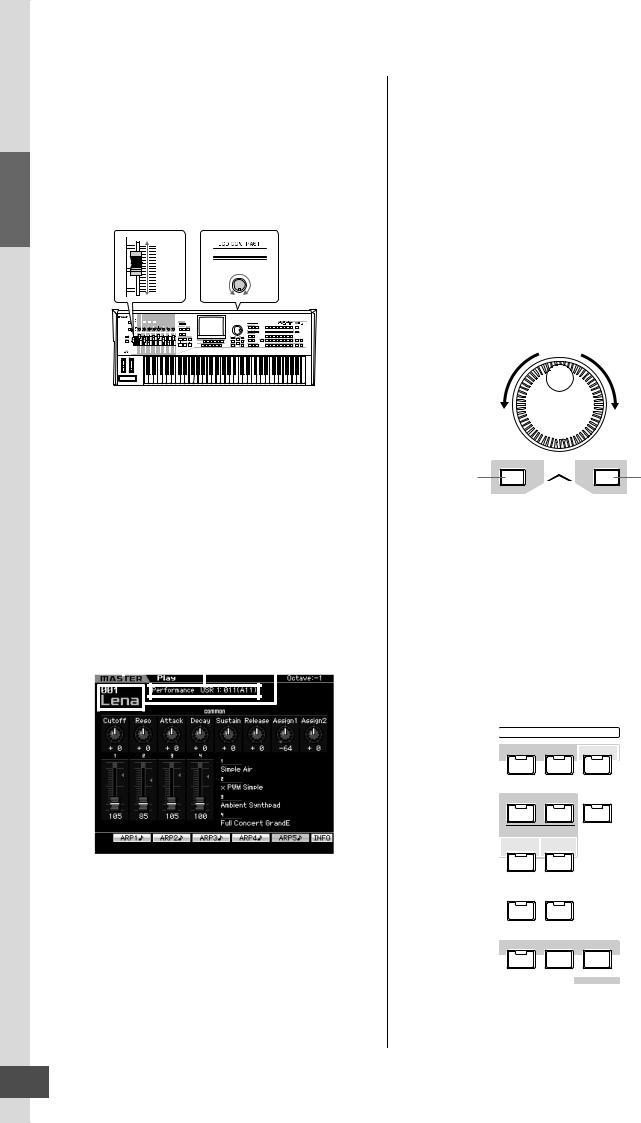
Guide Start
Step 1: Setting Up
Adjusting the sound and the display contrast
Adjust the volume levels of the MOTIF XS and the connected amplifier/speaker system. If the display is not easily visible, use the Contrast control to adjust for optimum visibility.
Adjust the volume with the |
Adjust the display contrast |
|
MASTER VOLUME slider. |
with the Contrast control. |
|
Max. |
|
|
Min. |
Light |
Dark |
MOTIF XS
 CAUTION
CAUTION
Do not listen with the headphones at high volume for long periods of time. Doing so may cause hearing loss.
nKeep in mind that the LCD display is not a touch screen type. Do not touch and press the display directly or forcefully.
Playing the sounds
Try playing some of the realistic and dynamic MOTIF XS sounds from the keyboard now. When you turn the power on, the display below appears.
Indicates that the |
Indicates the |
Indicates the name |
|||||||
Master mode is |
type of selected |
|
and number of |
||||||
|
selected. |
program. |
selected program. |
||||||
|
|
|
|
|
|
|
|
|
|
|
|
|
|
|
|
|
|
|
|
|
|
|
|
|
|
|
|
|
|
|
|
|
|
|
|
|
|
|
|
|
|
|
|
|
|
|
|
|
|
nIn the default settings, the Master mode is selected. For details about the modes, refer to the section “Modes.”
nKeep in mind that the example displays shown in this manual are for instruction purposes only, and the contents (for example, the Demo Song/Pattern names) may differ slightly from those on your instrument.
In this condition you can play the keyboard and hear the sounds of the selected program. The top of the Master Play display (page 251) indicates the Master program number and the status (Mode, Bank, Program Number and its
name) registered to the current Master program. Let’s try playing the keyboard.
n For details about Banks, see pages 88 and 135.
Selecting and playing the sounds
In the default setting, the Master mode provides a total of 128 programs each of which includes the mode (Voice, Performance, Song and Pattern) and its program number. Try out the different Master programs to play various Voices and Performances. You can change the Master program number by using the [INC/YES] button, [DEC/NO] button, or the data dial.
Decreases |
Increases |
number |
number |
DEC/NO |
INC/YES |
Decreases |
Increases |
number |
number |
Modes
In order to make operation of the MOTIF XS as comprehensive and as smooth as possible, all functions and operations have been grouped in “modes,” many of which also have a number of “sub modes.” The MOTIF XS provides the nine main modes which are divided into several sub modes. You can master the MOTIF XS by understanding the mode structure. To enter the desired mode, press the corresponding Mode button. For more details about modes and sub modes, see page 54.
MODE
VOICE PERFORM MASTER
SEQUENCER |
SEQ |
|
SONG |
PATTERN |
SETUP |
MULTI PART |
|
|
INTEGRATED |
MIXING |
|
SAMPLING |
|
|
FILE UTILITY
EDIT |
JOB |
STORE |
COMPARE |
|
SCENE STORE |
SET LOCATE
20 MOTIF XS Owner’s Manual
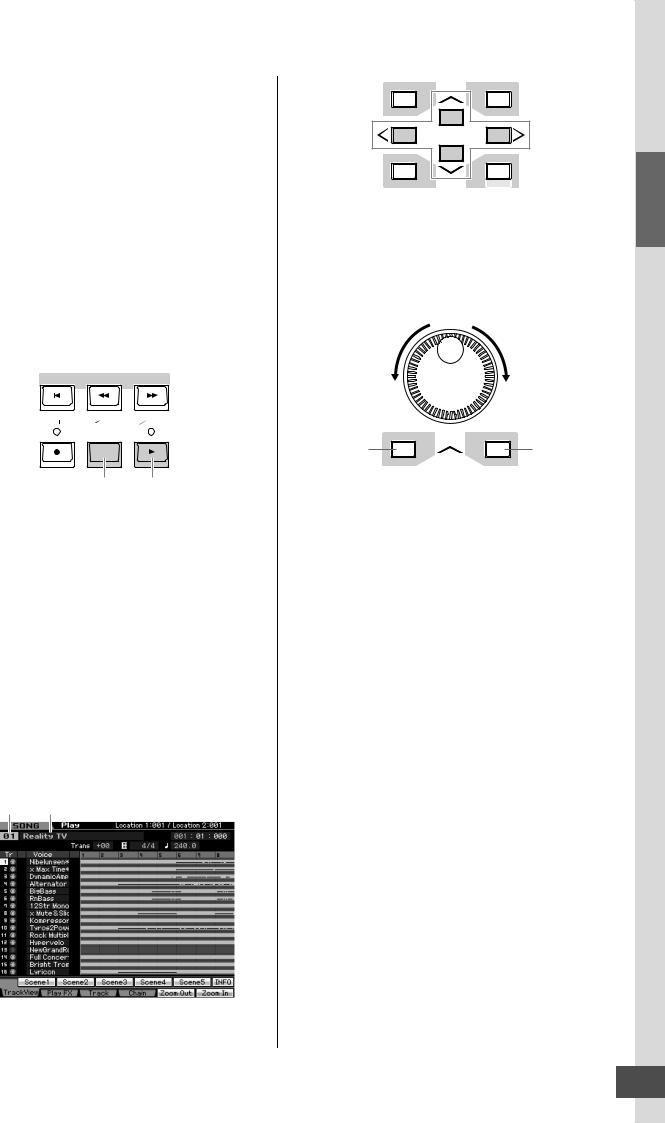
Listening to the Demo Song
Try listening to the preset Demo Songs, enjoy the highquality sound, and get a taste for how you can use the MOTIF XS to create your own music.
Playing the Demo Song
• • • • • • • • • • • • • • • • • • • • • • • • • • • • • • • • • • • •
1 Press the [SONG] button to enter the Song Play mode.
The Track View display of the Song Play mode appears.
2 Press the SEQ TRANSPORT [F] (Play) button to start the Demo Song.
The Song currently shown on the display starts.
SEQ TRANSPORT
LOCATE |
1 |
2 |
|
|
|
|
|
|
|
|
|
|
|
|
|
Stop button |
Play button |
nTo adjust the volume level of the Demo Songs, use the MASTER VOLUME slider.
3 Press the SEQ TRANSPORT [J] (Stop) button to stop the Demo Song.
Selecting another Song
• • • • • • • • • • • • • • • • • • • • • • • • • • • • • • • • • • • •
1 Make sure that the cursor is located on the Song Number in the Track View display.
The highlighted frame within the display is called the “cursor.” You can move the cursor up, down, left and right by using the Cursor buttons. If the cursor is located on another parameter, move the cursor to the Song Number.
Song number Song name
Step 1: Setting Up
DEC/NO |
INC/YES |
EXIT |
ENTER |
EXECUTE
nKeep in mind that the example displays shown in this manual are for instruction purposes only, and may appear somewhat different from those on your instrument.
2 Press the [INC/YES] and [DEC/NO] buttons or rotate the data dial to change the Demo Song number.
Decreases |
Increases |
number |
number |
DEC/NO |
INC/YES |
Decreases |
Increases |
number |
number |
nYou can change the value of various parameters as well as the Song number by using the [DEC/NO]/[INC/YES] button or data dial after moving the cursor to the desired location. This basic operation is used for all of the selection and adjustment operations on the instrument.
Loading the Demo data
• • • • • • • • • • • • • • • • • • • • • • • • • • • • • • • • • • • •
In the default settings (when shipped from the factory), several Demo Songs and Patterns are stored to the instrument, starting at Song 01 and Pattern 01. However, you may delete them by recording your original data or loading a different Song/Pattern from an external USB storage device. To restore the original Demo data, follow the instructions below.
 CAUTION
CAUTION
Loading the Demo data overwrites all the Songs or Patterns. Before loading the Demo data, please check whether or not there is important data in the Songs or Patterns. If there is important data in the Songs or Patterns, save it to the external USB storage device or a computer on the network before loading the Demo data. For information about how to save, see page 278.
Start Guide
MOTIF XS Owner’s Manual 21
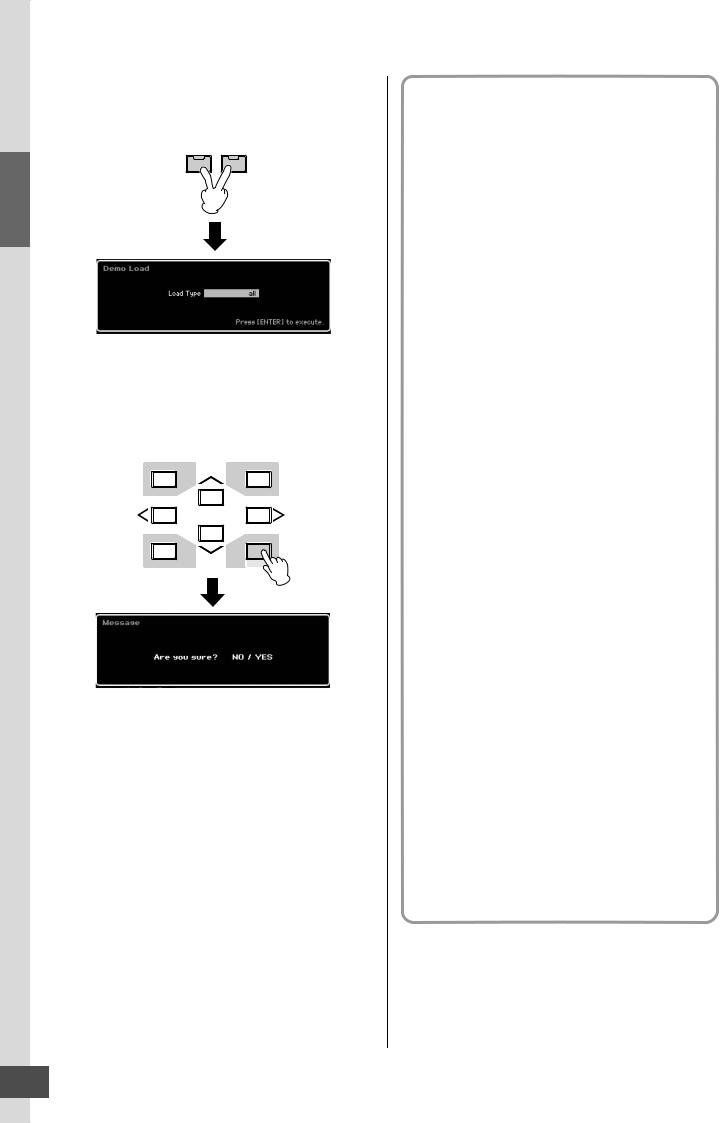
Resetting the User Memory to the Initial Factory Settings
1 Press the [FILE] button and [UTILITY] button simultaneously.
The Demo Load display appears.
FILE UTILITY
Guide Start
2 Make sure that the Load Type is set to “all,” then press the [ENTER] button to load the Demo data.
A display prompt appears to confirm whether or not the destination data (Song/Pattern) should be deleted.
DEC/NO |
INC/YES |
EXIT |
ENTER |
|
EXECUTE |
nIf you want to load only the Demo Song data, set the Load Type to “song.” If you want to load only the Demo Pattern data, set the Load Type to “pattern.”
3 Press the [INC/YES] button to execute the Demo Load operation.
The Demo data is loaded to the Song and Pattern memory location, then the Song Play Track View display appears.
nIf you set the Load Type to “pattern” in step 2 above, the Pattern Play display (page 210) appears after loading.
nFor more information about the Track View display of the Song, see page 181. For more information about the Pattern Play display, see page 210.
Resetting the User Memory to the Initial Factory Settings
The original factory settings of this synthesizer’s User Memory can be restored as follows.
nWhen connecting a computer to the MOTIF-RACK XS via a IEEE1394 cable, disable the driver used for this connection beforehand, and follow the procedure below to execute Factory Set.
 CAUTION
CAUTION
When the factory settings are restored, all the Voice, Performance, Song, Pattern, and system settings in the Utility mode you created will be erased. Make sure you are not overwriting any important data. Be sure to save all important data to your USB storage device or a computer on the network before executing this procedure (page 278).
1 Press the [UTILITY] button then the [JOB] button to call up the Factory Set display (page 269).
2 Press the [ENTER] button.
The display prompts you for confirmation. Press the [DEC/NO] button to cancel the Load operation.
3 Press the [INC/YES] button to execute the Factory Set.
After the Factory Set has been completed, a “Completed” message appears and operation returns to the original display.
 CAUTION
CAUTION
For Factory Set operations that take longer to process, you will see the message “Now executing Factory Set…” during processing. While such a message is shown on the display, never attempt to turn off the power while data is being written to Flash ROM. Turning the power off in this state results in loss of all user data and may cause the system to freeze (due to corruption of data in the Flash ROM). This means that this synthesizer may not be able to start up properly, even when turning the power on next time.
 CAUTION
CAUTION
When entering the checkmark to the box of the Power On Auto Factory Set and executing the Factory Set, the Factory Set will automatically be executed each time turning the power on. Keep in mind that this also means that your original data in Flash ROM will be erased each time you turn on the power. Therefore, the checkmark of this box should normally be removed. If you remove the checkmark of this box and execute the Factory Set, the Factory Set will not be executed when turning the power on next time.
22 MOTIF XS Owner’s Manual

Step 2: Selecting and Playing a Voice
Try playing some of the realistic and dynamic Voices from the keyboard now. Press the [VOICE] button to enter the Voice Play mode, then enjoy the powerful, authentic sounds of the MOTIF XS Voices, as well as the enormous range and wealth of sounds available.
Selecting a Voice
Here, try selecting the Grand Piano for example.
Press the [PROGRAM] button (1) so that its lamp lights, press the Bank button [PRE 1] (2) to select the Preset Bank 1, press the Group button [A] (3) then Number button [1] (4) to select a Voice “PRE: 001 (A01).”
Bank
PRE 1 |
PRE 2 |
PRE 3 |
PRE 4 |
PRE 5 |
PRE 6 |
PRE 7 |
PRE 8 |
PROGRAM |
PIANO |
KEYBOARD |
ORGAN |
GUITAR |
BASS |
STRINGS |
BRASS |
SAX/ |
1 |
|
2 |
|
|
|
|
|
WOODWIND |
|
|
|
|
|
|
|
|
||
|
|
|
|
|
|
|
|
|
USER1 |
USER 2 |
USER 3 |
GM |
GM DR |
PRE DR |
USER DR |
|
|
SYN LEAD |
PADS/ |
SYN COMP |
CHROMATIC |
DRUM/ |
SOUND |
MUSICAL |
ETHNIC |
CATEGORY SEARCH |
|
CHOIRS |
|
PERCUSSION |
PERCUSSION |
EFX |
EFX |
|
|
A |
B |
C |
D |
E |
F |
G |
H |
|
|
|
|
|
|
|
|
|
Group |
3SUB CATEGORY
1 |
2 |
3 |
4 |
5 |
6 |
7 |
8 |
|
PART SELECT |
|
|
|
|
PERFORMANCE |
|
|
|
|
|
|
CONTROL |
||
|
4 |
|
|
|
|
|
|
9 |
11 |
12 |
|
|
|
MUTE |
|
10 |
|
|
|
||||
|
PART MUTE |
|
|
ARP HOLD |
|
|
|
Number
Next, press the Number button [2] to select the Voice “PRE: 002 (A02),” the 2nd Voice within the same Bank and Group. Select other Voices (003, 004, etc.) in the same way by pressing the appropriate Number button ([3], [4], etc.). To select a specific Voice from the 128 Voices available in Preset Bank 1, first press the appropriate Bank button [A] – [H], then press the desired Number button [1] – [16].
You can also use the [DEC/NO] button, [INC/YES] button, and data dial to select a Voice within a certain Bank. You can scroll through the Voices within the same Bank across the different Groups by rotating the data dial or pressing the [DEC/NO]/[INC/YES] button.
Now, enjoy various Voices by following the above operations. 128 Voices are available for each Bank. Press the [PRE 2] to [PRE 8] and [GM] buttons to select Voices in other Banks.
Voice Play mode indications
The top of the display in the Voice Play mode indicates the Voice related information, such as Bank, Voice number (Group and Number), Category 1, Category 2, and Voice name. See below.
|
|
|
Voice number |
Category 1 |
||||||||||||||||||||||||
Bank |
|
|
|
Group Number |
|
|
|
|
|
Category 2 |
||||||||||||||||||
|
|
|
|
|
|
|
|
|||||||||||||||||||||
|
|
|
|
|
|
|
|
|
|
|
|
|
|
|
|
|
|
|
|
|
|
|
|
|
|
|
|
|
|
|
|
|
|
|
|
|
|
|
|
|
|
|
|
|
|
|
|
|
|
|
|
|
|
|
|
|
|
|
|
|
|
|
|
|
|
|
|
|
|
|
|
|
|
|
|
|
|
|
|
|
|
|
|
|
|
|
|
|
|
|
|
|
|
|
|
|
|
|
|
|
|
|
|
|
|
|
|
|
|
|
|
|
|
|
|
Voice name
Below is a list of the Categories and their panel abbreviations.
Abbreviation |
Category |
|
|
Piano |
Piano |
|
|
Keys |
Keyboard instruments (Harpsichord, Clav, etc.) |
|
|
Organ |
Organ |
|
|
Guitr |
Guitar |
|
|
Bass |
Bass |
|
|
Strng |
Strings |
|
|
Brass |
Brass |
|
|
SaxWW |
Saxophone and other woodwind instruments |
|
|
SynLd |
Synth Lead |
|
|
Pads |
Synth Pad |
|
|
SyCmp |
Synth Comp |
|
|
CPerc |
Chromatic Percussion (Marimba, Glockenspiel, etc.) |
|
|
Dr/Pc |
Drum/Percussion |
|
|
S.EFX |
Sound Effect |
|
|
M.EFX |
Musical Effect |
|
|
Ethnc |
Ethnic |
|
|
Selecting a Drum Voice
Next, try out the Drum Voice. For example, select the Drum Voice of the Preset Drum Bank. Press the [PROGRAM] button so that its lamp lights, press the Bank button [PRE DR] to select the Preset Drum Bank, press the Group button [A], and finally press Number button [1] to select the Voice “PDR: 001 (A01).” Now the Drum Voice has been selected.
Now play the Drum Voice. You’ll notice that with the Drum Voice, unlike the Normal Voice you tried in the previous page, each key of the keyboard has a different drum instrument assigned to it. This allows you to easily create and play rhythm patterns made up of various drum/ percussion instruments.
Start Guide
MOTIF XS Owner’s Manual 23

Guide Start
Step 2: Selecting and Playing a Voice
Using the Category Search function
Since the MOTIF XS has such a huge variety of Voices and so many to choose from, it may be difficult or time consuming to find the Voice you want. This is where the convenient Category Search function comes in handy. It lets you select desired Voices easily, based on general instrument categories. Here for example, we’ll try selecting a Guitar Voice.
In the Voice Play mode, press the [CATEGORY SEARCH] button so that its indicator lights. The Category Search window appears on the display, indicating that you can use the Cursor buttons and data dial to select the desired Category, Sub Category and Voice. In this state, you can also use the Bank/Group/Number buttons on the panel to select a Voice. Browse the Category names printed below the Bank buttons as illustrated below then press the desired button. In this example, press the [GUITAR] button.
 Category
Category
PRE 1 |
PRE 2 |
PRE 3 |
PRE 4 |
PRE 5 |
PRE 6 |
PRE 7 |
PRE 8 |
PROGRAM |
|
PIANO |
KEYBOARD |
ORGAN |
GUITAR |
BASS |
STRINGS |
BRASS |
SAX/ |
|
|
|
|
|
2 |
|
|
WOODWIND |
|
||
USER1 |
USER 2 |
USER 3 |
PRE DR |
USER DR |
|
|
|||
GM |
GM DR |
|
|
||||||
SYN LEAD |
PADS/ |
SYN COMP |
CHROMATIC |
DRUM/ |
SOUND |
MUSICAL |
ETHNIC |
CATEGORY |
|
|
CHOIRS |
|
PERCUSSION |
PERCUSSION |
EFX |
EFX |
|
1 |
|
A |
B |
C |
D |
E |
F |
G |
H |
||
|
|||||||||
SUB CATEGORY
The Voice list of the selected Category appears in the display. You can select the desired Voice by moving the cursor upward or downward.
Main Category Sub Category |
Voice list |
|
|||||||
|
|
|
|
|
|
|
|
|
|
|
|
|
|
|
|
|
|
|
|
|
|
|
|
|
|
|
|
|
|
|
|
|
|
|
|
|
|
|
|
|
|
|
|
|
|
|
|
|
|
Sub Category
At the bottom of the display, the Sub Categories are shown at the tabs corresponding to the [SF1] – [SF5] buttons respectively. When the Guitar Category is selected, guitar types such as Acoustic Guitar, Electric Guitar, and Electric Distortion Guitar are shown as Sub Categories. From this display for example, you can instantly call up the Clean Guitar Sub Category by pressing [SF2], which corresponds to “E.Cln” in the display. This feature lets you quickly and easily get at the specific kinds of Voices you want to use. Press any of the [CATEGORY SEARCH], [EXIT] and [ENTER] buttons to return to the original display.
nFrom this display, you can register your favorite Voices to the Favorite Category. For details, see page 88.
Playing the Arpeggio
This function lets you trigger rhythm patterns, riffs and phrases using the current Voice by simply playing notes on the keyboard. Since the preset Voices already have their own Arpeggio types pre-assigned, all you need to do is select the desired Voice and turn on the Arpeggio function. For certain Voices, simply selecting the Voice will turn Arpeggio on.
Try selecting different Voices and check out the various Arpeggio types.
REMOTE ARPEGGIO
ON/OFF ON/OFF
For example, select the Voice numbered “A01” of the Preset Drum Bank, turn the [ARPEGGIO ON/OFF] button on, then hold down a key (any key) on the keyboard, and listen as a rhythm is played automatically. The rhythm stops when you release the key. Other preset Voices also have their own appropriate Arpeggio types for automatic playing of arpeggio/rhythm patterns.
Up to five Arpeggio types can be assigned to the [SF1] – [SF5] buttons for each Voice.
When a certain Voice is selected, the same sequence is played back both regardless of the pressed note or notes. When a certain Voice is selected, on the other hand, the different sequence is played back depending on which notes are played or how they are played. Check out how Arpeggios are played back for different Voices by selecting various Voices and playing notes in various ways.
24 MOTIF XS Owner’s Manual

Changing the Arpeggio type
The Arpeggio type assigned to each of the [SF1] – [SF5] buttons can be changed as desired.
1 From the Voice Play display, press the [F4] button to call up the Arpeggio display.
These global parameters apply to all the [SF1] – [SF5] buttons as a group.
These parameters can be set for each of the [SF1] – [SF5] buttons.
2 Press one of the [SF1] – [SF5] buttons.
The lower half of the display will be changed for the pressed button. The upper half of the display is common to all the [SF1] – [SF5] buttons.
3 In the lower half of the display, select the Category, Sub Category and Type of the Arpeggio.
The Category determines the instrument type, the Sub Category determines the rhythm type, and the Type determines the Arpeggio type itself. Press any note to trigger the Arpeggio playback to find your favorite one.
Go on and assign Arpeggio types in the same way to the other [SF] buttons as desired.
n For details about the Arpeggio, see page 62.
Step 2: Selecting and Playing a Voice
Using the Controllers
The MOTIF XS gives you an amazing amount of control options. Not only is it equipped with conventional Pitch Bend and Modulation Wheels, it also features special Knobs, Sliders, Ribbon Controller, and Assignable Function buttons.
ASSIGNABLE FUNCTION [1]/[2] buttons
SELECTED PART |
CONTROL |
MULTI PART |
CONTROL |
ASSIGNABLE |
FUNCTION |
1 |
2 |
Sliders |
|
|
|
Knobs |
|
|
|
|
|
|
|
CUTOFF |
RESONANCE |
AT TACK |
DECAY |
SUSTAIN |
RELEASE |
ASSIGN 1 |
ASSIGN 2 |
|
|
|
|
TONE 1 |
|
|
|
|
|
|
|
|
|
|
|
EQ LOW |
EQ MID F |
EQ |
MID |
EQ MID Q |
EQ HIGH |
PAN |
REVERB |
CHORUS |
REMOTE |
ARPEGGIO |
|
TONE 2 |
|
|
|
|
|
|
|
|
|
||
|
QUANTIZE |
QUANTIZE |
|
|
|
|
|
ON/OFF |
ON/OFF |
|
|
|
|
|
|
|
|
|
|
|
|||
SWING |
VALUE |
STRENGTH |
GATE TIME |
VELOCITY |
OCT RANGE |
UNITMULTIPLY |
TEMPO |
|
|
|
|
ARP FX |
|
|
|
|
|
|
|
|
|
|
|
|
|
|
|
|
|
|
|
|
EFFECT BYPASS |
MASTER |
|
REVERB |
|
|
|
|
|
|
|
|
INSERTION |
SYSTEM |
EFFECT |
CHORUS |
|
|
|
|
|
|
|
|
|
|
|
PAN |
|
|
|
|
|
|
|
|
|
|
|
|
|
|
|
|
|
|
|
|
OCTAVE |
|
|
|
|
|
|
|
|
|
|
|
DOWN |
UP |
|
SEQ TRANSPORT
LOCATE |
1 |
2 |
Ribbon Controller
Pitch Bend wheel |
Modulation wheel |
The Voice Play display indicates the functions assigned to the controllers. Keep in mind that the name of the Voice may include an abbreviation of the controller most suitable for use when playing the Voice. Using the controllers such as Knobs, Sliders, and the ASSIGNABLE FUNCTION buttons change various aspects of the Voice’s sound in real time—while you play.
|
Indicates the controller assignment |
|
|
Display |
Functions |
AS1, AS2 |
Indicates the functions assigned to the respective |
|
Knobs (printed “ASSIGN 1” and “ASSIGN 2”) with the |
|
TONE1 lamp turned on. |
|
|
AF1, AF2 |
Indicates the functions assigned to the two |
|
ASSIGNABLE FUNCTION buttons. |
|
|
MW |
Indicates the functions assigned to the Modulation Wheel. |
|
|
RB |
Indicates the functions assigned to the Ribbon Controller. |
|
|
n For more information about controllers, see page 67.
Start Guide
MOTIF XS Owner’s Manual 25

Guide Start
Step 2: Selecting and Playing a Voice
Using the Knobs
Try using the Knobs with your left hand while playing the keyboard with your right with the Voice A01 “Full Concert Grand.”
[SELECTED PART |
1 |
2 |
|
|
4 |
|
|
|
|
|
CONTROL] button |
|
|
|
|
|
|
|
|||
|
|
|
|
|
|
|
|
|
|
|
|
TONE 1 |
CUTOFF |
RESONANCE |
AT TACK |
DECAY |
SUSTAIN |
RELEASE |
ASSIGN 1 |
ASSIGN 2 |
|
|
|
|
|
|
|
|
|
|
|
|
SELECTED PART |
TONE 2 |
EQ LOW |
EQ MID F |
EQ MID |
EQ MID Q |
EQ HIGH |
PAN |
REVERB |
CHORUS |
3 |
|
|
|
|
|
|
|
|
|||
CONTROL |
|
|
QUANTIZE |
QUANTIZE |
|
|
|
|
|
6 |
|
|
|
|
|
|
|
|
|||
|
ARP FX |
SWING |
VALUE |
STRENGTH |
GATE TIME |
VELOCITY |
OCT RANGE |
UNITMULTIPLY |
TEMPO |
|
|
|
|
|
|
|
|
|
|
||
3 |
5 |
|
|
|
|
7 |
|
|
|
|
|
REVERB |
|
|
|
|
|
|
|
|
|
MULTI PART |
CHORUS |
|
|
|
|
|
|
|
|
|
CONTROL |
|
|
|
|
|
|
|
|
|
|
|
|
|
|
|
|
|
|
|
|
|
|
PAN |
|
|
|
|
|
|
|
|
|
|
|
Knob 1 |
Knob 2 |
Knob 3 |
Knob 4 |
Knob 5 |
Knob 6 |
Knob 7 |
Knob 8 |
|
1 Press the [SELECTED PART CONTROL] button a few times so that the TONE 1 lamp lights.
The Control Function window appears when a display other than the Voice Play display is shown.
Holding the [SELECTED PART CONTROL] button for a while will light the lamp of the TONE1 lamp.
2 Rotate the Knob 1 (at the far left) while playing keyboard.
Turning the knob clockwise results in a brighter sound, while turning it counterclockwise results in a softer, muffled sound. The sound changes in this way because Knob 1 is assigned to the Cutoff Frequency parameter (labeled CUTOFF in the matrix above Knob 1 and next to TONE 1).
nThe functions assigned to each of Knobs and current values are shown in the display.
Functions assigned to Knobs
3 Press the [SELECTED PART CONTROL] button a few times so that the TONE 2 lamp lights, then rotate the Knob (at the far right).
The CHORUS (as printed above the Knob) is applied to the current Voice.
nA red point on the Knob or Slider graphic indicates the current value to which the Knob or Slider is set. Moving the Knob or Slider has no effect on the sound until this point is reached. Once you move the Knob or Slider past this point, the red point disappears and moving the Knob or Control Slider affects the sound.
4 Turn Knob 1, Knob 3, and Knob 5 with the TONE 2 lamp turned on.
You can change the sound by boosting or attenuating the LOW, MID and HIGH band (as printed above the Knobs respectively) of the EQ (equalizer).
5 Press the [SELECTED PART CONTROL] button a few times so that the ARP FX lamp lights, turn [ARPEGGIO ON/OFF] on, then turn the Knobs with your left hand while playing the notes with your right hand.
In this status, all the Knobs can be used to change how the Arpeggio is played back.
6 Rotate Knob 8 (at the far left) while playing keyboard to change the tempo of the Arpeggio.
7 Rotate Knob 4 to change the gate time of the Arpeggio notes, for example, from staccato to legato playback.
Try out other Knobs as well.
nFor more information about the functions assigned to the Knobs in the Voice mode, see page 90.
By using the Knobs in this way, you can change the sound of the Preset Voice to create your original Voice.
n Controlling the knobs does not affect some voices.
Storing the Voice
The MOTIF XS has space for three Banks of your own User Voices. Store the Voice by pressing the [STORE] button. For details, see page 97.
26 MOTIF XS Owner’s Manual
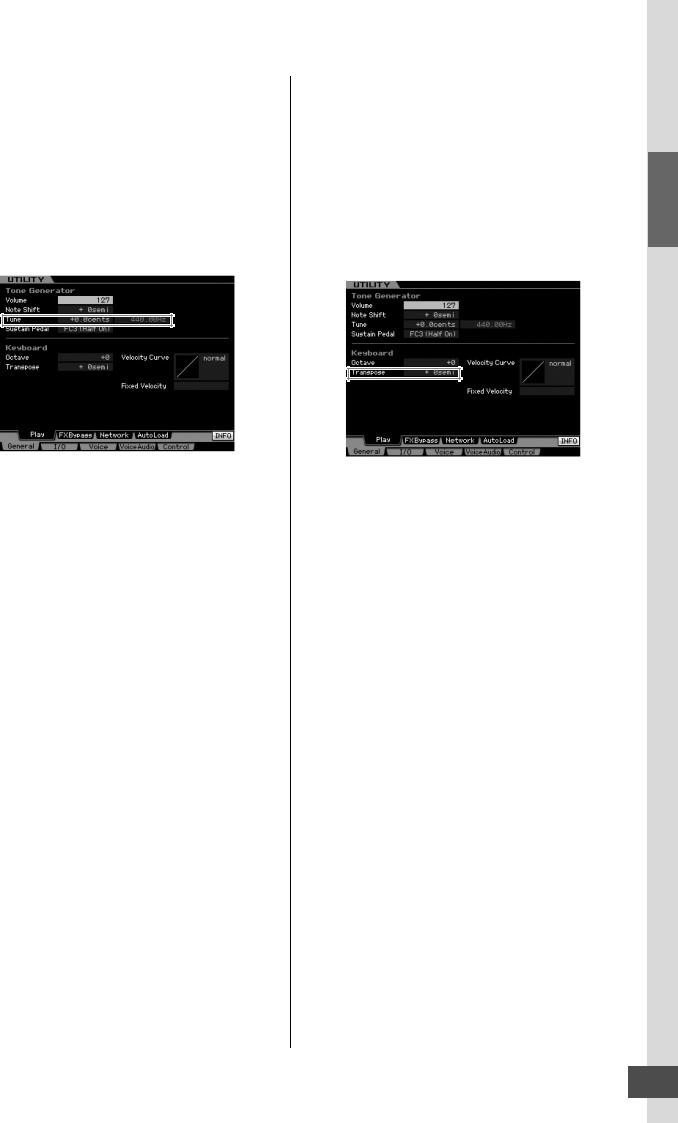
Adjusting the tuning to other instruments
When you play the MOTIF XS with other instruments, you may need to tune the overall sound of the MOTIF XS to match that of the other instruments in the group.
1 Press the [UTILITY] button to enter the Utility mode, press the [F1] button, then press the [SF1] button to call up the Play display as below.
2 Move the cursor to Tune, then set the value.
In this example, we’ll change the value from “440 Hz” to “442 Hz.” Since the Tune parameter is actually adjusted in cents (1 cent = 1/100th of a semitone), the corresponding value in Hertz is shown at right. Since 1 Hz is roughly equivalent to 4 cents, set this value to “+8.0.”
3 Press the [STORE] button to store the Utility setting.
Step 2: Selecting and Playing a Voice
Transpose
This function allows the overall pitch of the MOTIF XS to be transposed up or down in semitone increments/ decrements. You can play the same notes on the keyboard even when the pitch of the song is shifted up or down in semitones.
1 Press the [UTILITY] button to enter the Utility mode, press the [F1] button, then press the [SF1] button to call up the Play display as shown.
2 Move the cursor to Transpose, then set the value.
Set the value to “+1” to transpose the pitch up by a semitone, or set it to “-1” to transpose it down by a semitone. To transpose it up or down by a whole tone, set this to “+/-2”; to transpose by an octave, set it to “+/ -12.”
 CAUTION
CAUTION
To transpose by octaves, use the Octave parameter (above Transpose).
3 Press the [STORE] button to store the Utility setting.
nMake sure to press the [STORE] button to store the Utility settings. Please keep in mind that the Utility settings will be lost if you turn off the power without executing the Store operation.
Start Guide
MOTIF XS Owner’s Manual 27

Guide Start
Step 3: Selecting and Playing a Performance
As in the Voice Play mode, the Performance Play mode is where you select and play the instrument sounds of this synthesizer. However, in the Performance mode, you can mix several different Voices together in a layer, or split them across the keyboard, or even set up a combination layer/split. Each Performance can contain up to four different Parts.
Press the [PERFORM] button to enter the Performance Play mode.
Selecting a Performance
Selecting a Performance is done in basically the same way as selecting a Voice. The Category Search function is available also in the Performance Play mode. Note that the MOTIF XS has no Preset Performances and provides only three User Banks. Consequently, press any of the [USR1] – [USR3] buttons to select a Performance after pressing the [PROGRAM] button.
Performance Play mode indications
The Performance Play display indicates the Voice names for each of four parts making up the Performance at the bottom right corner. Except for this, the display is almost same as in the Voice Play mode.
Performance |
Category |
Performance |
Bank number |
name |
Functions assigned to knobs
|
|
|
|
|
|
|
|
|
|
|
|
|
|
|
|
|
|
|
|
|
|
|
|
|
|
|
|
|
|
|
|
|
|
|
|
|
|
|
|
|
|
|
|
|
|
|
|
|
|
Status of four Sliders adjusting |
|
Four Voices making |
|||||||
the volume for each part |
|
up the Performance |
|||||||
|
|
|
|
|
|
|
|
|
|
Changing the Arpeggio type
How Voices are assigned to Parts of a Performance
By default (when shipped from the factory), various types of Performances are provided in the User Banks. For some of these Performances, it may not be immediately obvious how to play them or use them, since they are more complicated than normal Voices. In this section, you’ll learn the typical ways in which Performances are created, and thus better understand how to play and use them.
Each Performance can contain up to four different Parts. Here covers the typical four types of the Voice assignment to these four parts.
Performance Structure |
Layer |
|
|
This method lets you play multiple (two or more) Voices simultaneously by pressing any notes. In the Performance mode, you can create a thicker sound by combining two similar Voices—for example, two different Strings Voices, each with a different attack speed.
|
Strings having a fast attack speed |
|
Part 2 |
||
|
Strings having a slow attack speed |
|
Part 1 |
||
C1 |
C2 |
C3 |
C4 |
C5 |
C6 |
Performance Structure |
Split by Note range |
||||
This method lets you play different Voices with your left hand and right hand. By assigning the Strings to the lower range and assigning the Flute to the higher range separately as illustrated below, you can play the Strings as accompaniment with your left hand and play the Flute as melody with your right hand,
|
Part 1 |
|
|
Part 2 |
|
|
Strings |
|
|
Flute |
|
C1 |
C2 |
C3 |
C4 |
C5 |
C6 |
Performance Structure |
|
Split by Velocity range |
|||
This method lets you trigger different Voices depending on your playing strength (velocity). In this example below, playing the note with low velocities triggers the Strings having the slow attack speed. Playing the note with middle velocities triggers the Strings having the fast attack speed. Playing the note with high velocities triggers the Orchestra Hit.
|
|
Orchestra Hit |
|
Part 3 |
|
|
Strings having the fast attack speed |
Part 2 |
|||
|
Strings having the slow attack speed |
Part 1 |
|||
Velocity |
|
|
|
|
|
C1 |
C2 |
C3 |
C4 |
C5 |
C6 |
28 MOTIF XS Owner’s Manual

Performance Structure |
Using the Arpeggio |
|
|
With this method, you can play all the parts of a band by yourself. This type of Performance also uses different Arpeggio types assigned to the individual Parts, making it even easier to sound like a full band. In the example below, the Drum pattern (by Arpeggio) will be played back indefinitely even when you release the notes, the Bass line (by Arpeggio) will be played back by your left hand performance, and the Guitar backing (by Arpeggio) or Piano Arpeggio will be played back by your right hand performance.
In addition, you can change the Arpeggio Type assignment for each Part by pressing any of the [SF1] – [SF5] buttons.
Bass with the Arpeggio |
|
Guitar with the Arpeggio |
Part 4 |
||
|
|
|
|||
Part 2 |
|
|
Piano with the Arpeggio |
Part 3 |
|
|
Drum with the Arpeggio Hold = ON |
Part 1 |
|||
C1 |
C2 |
C3 |
C4 |
C5 |
C6 |
Using or combining the four methods described above gives you the ability to create a rich variety of Performances.
By default, many Performances stored in the User Banks may be created via the above methods. Try out various Performances and see which method is used for each.
Creating a Performance by combining Voices
After checking out the pre-programmed Performances in the User Banks, try creating your own original Performance. In this section, we’ll create a Performance by combining two Voices.
Preparing to create a Performance
(Initializing the Performance)
• • • • • • • • • • • • • • • • • • • • • • • • • • • • • • • • • • • •
1 In the Performance Play mode, press the [JOB] button, and then the [F1] button.
The Initialize display is shown. Make sure that the check box of “All Parameters” is checked. For details about the Initialize function, refer to page 159.
2 Press the [ENTER] button. (The display prompts you for confirmation.)
3 Press the [INC/YES] button to initialize the Performance.
 CAUTION
CAUTION
Keep in mind that when you execute the Store operation by pressing the [STORE] button here, the Performance at the destination will be replaced with the Initialized Performance above.
n For details about the Store operation, refer to page 142.
Step 3: Selecting and Playing a Performance
4 Press the [PERFORM] button.
The current Performance name will change to “Initialized Perform” in the display.
nWhen you initialize a Performance, the Voice at Preset Bank 1, Voice number 1 is assigned to each of all Parts and all the Parts are turned on by default.
Playing several Voices together
(Layer)
• • • • • • • • • • • • • • • • • • • • • • • • • • • • • • • • • • • •
Try combining two Voices by assigning your favorite Voice to Part2.
1 In the Performance Play display, press the [F2] button to call up the Voice display.
From this display, you can confirm what Voices are assigned to the Parts. You can also confirm that all the Parts are turned on after executing the Initialize function above.
2 Move the cursor to the Part 2, then select the desired Voice by setting a Bank and Voice number.
nFrom this display, you can use the Category Search function to select a Voice. Like in the Voice mode
(page 24), use the [CATEGORY SEARCH] button. Please note that the category names printed below the Bank buttons correspond not to the Performance Category but to the Voice Category.
3 Move the cursor to the PART SW check box for Parts 3 and 4, then remove the checkmark by pressing the [DEC/NO] button.
When the check mark is removed from the check box, the corresponding part is turned off. Here, turn the Part 1 and 2 on.
Voice settings for Part 1
Voice settings for Part 2
4 Play the keyboard.
The Part 1 (Piano Voice) and Part 2 (the Voice you have selected above) are sounded simultaneously in a layer.
Next, let’s play different Voices with the left and right hands.
Start Guide
MOTIF XS Owner’s Manual 29

Guide Start
Step 3: Selecting and Playing a Performance
Split
• • • • • • • • • • • • • • • • • • • • • • • • • • • • • • • • • • • •
You can play different Voices with the left and right hands by assigning one Voice to Part 1, with a note range in the lower section of the keyboard, and a different Voice to Part 2, with a note range in the higher section of the keyboard.
1 Move the cursor to the NOTE LIMIT HI of the Part 1.
2 Set the highest note of the Part 1 by pressing the corresponding key while holding the [SF6] KBD button.
The illustration of the keyboard indicates the specified note range in color.
3 Move the cursor to the NOTE LIMIT LO of the Part 2.
4 Set the lowest note of the Part 2 by pressing the corresponding key while holding the [SF6] KBD button.
The illustration of the keyboard indicates the specified note range in color.
5 Play the keyboard.
The notes you play with your left hand sound the Piano Voice (Part 1), while the notes you play with your right hand sound the different Voice (Part 2) you have selected.
Part 1: Piano Voice |
Part 2: Other Voice |
Adjusting the Part levels and
storing the Performance
• • • • • • • • • • • • • • • • • • • • • • • • • • • • • • • • • • • •
1 Adjust the Volume settings of Parts 1 and 2 by using the Control sliders.
2 Store the settings as a User Performance by pressing the [STORE] button.
For details, see page 142.
 CAUTION
CAUTION
If you are editing a Performance and you select a different Performance without storing your edited one, all the edits you’ve made will be erased.
 CAUTION
CAUTION
The preset data of the Performances is stored in the User Bank memory. Storing the Performance data you created erases the preset Performance data. If you wish to restore the preset data of the Performance, execute the Factory Set Job in the Utility mode, resulting that your original data will be erased. Consequently, make sure to save any important data to an external USB storage device to avoid losing your important data.
Changing the Arpeggio settings for each Part
Try changing the Arpeggio settings for each Part. You can assign the rhythm or backing pattern that best matches the desired style of music to the Performance.
1 From the Voice Play display, press the [F4] button to call up the Arpeggio display.
2 Press the desired one from the [SF1] – [SF5] buttons.
The lower half of the display will be changed depending on the pressed button. The top of the display (Common Switch, Sync Quantize Value and Tempo) is common to all the Sub Function buttons.
Settings common to the [SF1] – [SF5] buttons
Settings for
Part 1
Settings for
Part 2
Settings for
Part 3
Settings for 
Part 4
Step 2
3 Select the Category, Sub Category and Type of the Arpeggio for each of the Parts 1 – 4.
The Category determines the instrument type, the Sub Category determines the rhythm type, and the Type determines the Arpeggio type itself. Set the BANK to “PRE” when using a Preset Arpeggio type.
Arpeggio Hold parameter
Note that the Arpeggio Hold parameter is useful as well as the Arpeggio type selection. When this parameter is set to “on,” the Arpeggio playback continues even if the note is released. This parameter should be set to “on” when the Drum Voice is assigned to the Part and you
30 MOTIF XS Owner’s Manual
