Xerox 7225, 7220 User Manual

Xerox
®
WorkCentre
®
7220 / 7225
www.xerox.com/offi ce/support
–
1
0
C
7
PQRS
4
GHI
2
ABC
3
DEF
5
JKL
6
MNO
8
TUV
9
WXYZ
#
–
1
0
C
7
PQRS
4
GHI
2
ABC
3
DEF
5
JKL
6
MNO
8
TUV
9
WXYZ
#
7
2
6
3 4 5
1
1
6
3
7
4 52
2
3
4
5
Control Panel
Available services can vary on your printer setup. For details about services and settings, see the User Guide.
Menus Job controls
Alphanumeric keypadTouch screen
Services Home displays main services, such as copy,
scan, and fax.
Services returns to the active service from the Job
Status or Machine Status screens, or to a preset
service.
Log In/Out accesses password protected features.
Help (?) displays additional information about the
current selection or service.
Language changes the touch screen language and
keyboard settings.
Power Saver enters or exits energy saver mode.
Clear All
Stop
Interrupt Print
Start
Job Status displays active, held, and completed jobs.
Machine Status displays settings and information.
Alphanumeric keys are used for entering copy quantities,
fax numbers, and other numeric information.
C (clear) deletes numeric values or the last digit entered.
© 2012 Xerox Corporation. All Rights Reserved. XEROX® and XEROX and Design® are trademarks of Xerox Corporation
in the United States and/or other countries.
Clear All clears previous and changed settings for the
current service. Press twice to reset all defaults and clear
existing scans.
Start starts the selected job.
Stop temporarily stops the current job. Follow the onscreen
message to cancel or resume your job.
Interrupt Print pauses the currently printing job to run a
more urgent job.
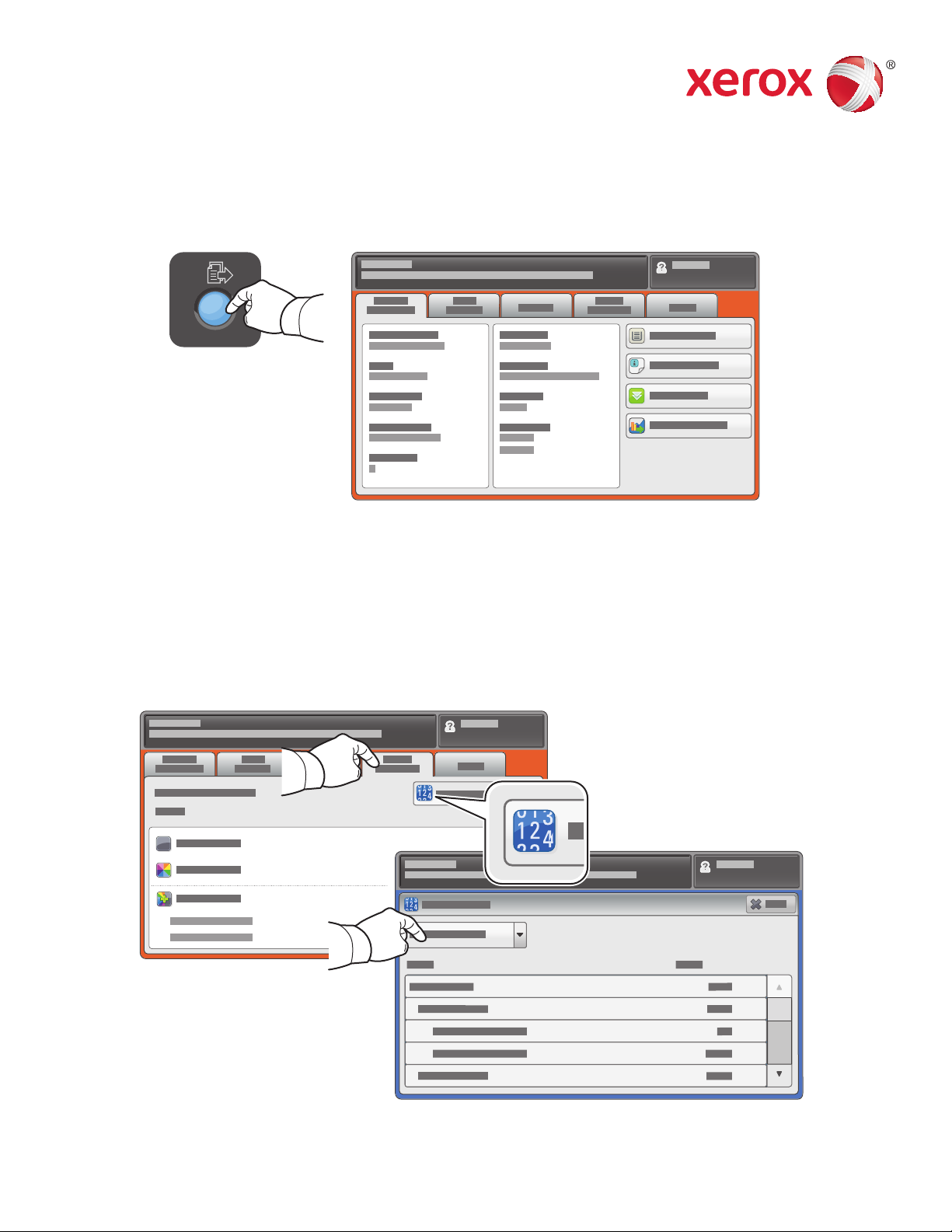
Xerox
®
WorkCentre
®
7220 / 7225
www.xerox.com/offi ce/support
Machine Status
Billing and Usage Information
The Machine Status menu provides access to supplies status, printer information, and settings. Some menus
and settings require log in using the administrator name and password.
In the Machine Status menu, touch the Billing Information tab for basic impression counts. Touch the
Usage Counters button for detailed usage counts. The drop-down menu provides more count categories.
© 2012 Xerox Corporation. All Rights Reserved. XEROX® and XEROX and Design® are trademarks of Xerox Corporation
in the United States and/or other countries.
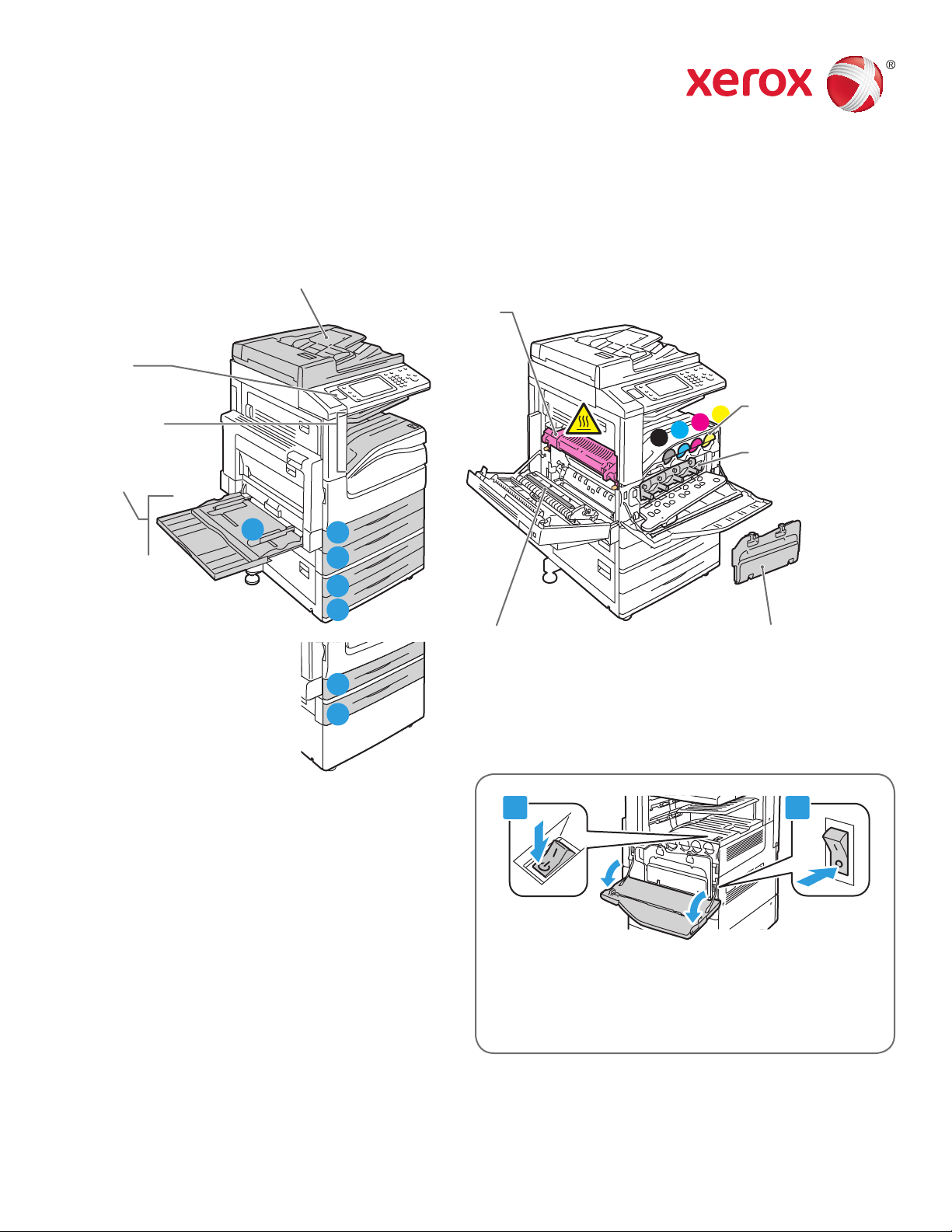
Xerox
®
WorkCentre
®
7220 / 7225
www.xerox.com/offi ce/support
K
C
M
Y
1 2
5
1
2
3
4
2
1
Printer Tour
Optional accessories can be part of your printer setup. For details, see the User Guide.
To restart printer, use the secondary power switch on
top of printer. For full shut down turn off the secondary
power switch, then turn off the main power switch
behind front cover.
Duplex Automatic Document Feeder
USB Port
Output Trays
Paper Trays
Second Bias Transfer Roll
Fuser
Toner Cartridges
Drum Cartridges
Waste Cartridge
© 2012 Xerox Corporation. All Rights Reserved. XEROX® and XEROX and Design® are trademarks of Xerox Corporation
in the United States and/or other countries.
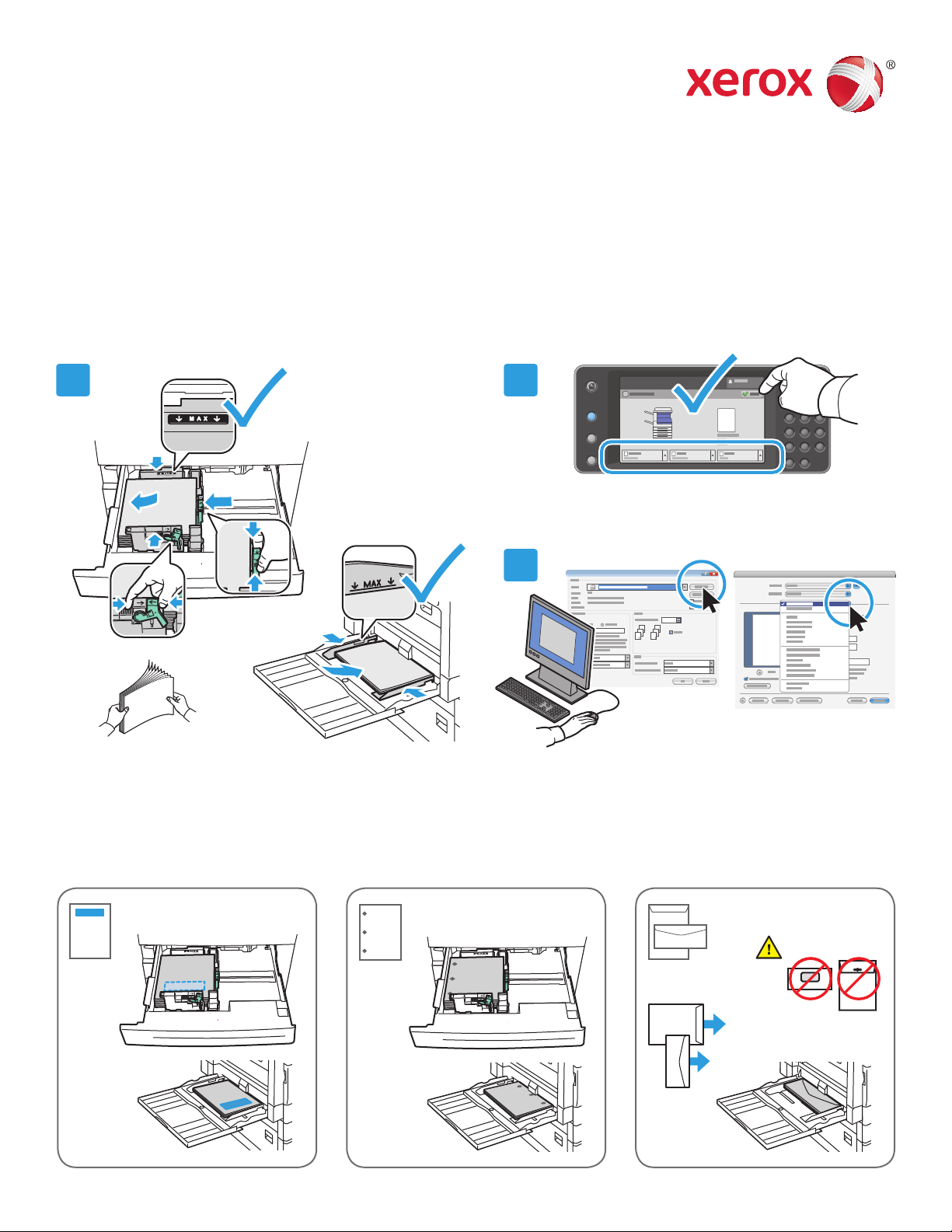
Xerox
®
WorkCentre
®
7220 / 7225
www.xerox.com/offi ce/support
Windows Mac
1 2
3
Paper Handling
Loading Paper
Paper Orientation
For a complete list of paper that works with your printer, see the Recommended Media List at:
www.xerox.com/paper (U.S./Canada)
www.xerox.com/europaper
For details about trays and paper, see the User Guide.
© 2012 Xerox Corporation. All Rights Reserved. XEROX® and XEROX and Design® are trademarks of Xerox Corporation
in the United States and/or other countries.
Letterhead Prepunched Envelope
Confi rm or change size and type settings if needed.
When printing, select options in the print driver.For best results, fan the edges of the paper. Adjust
guides to fi t the paper size. Do not load paper above
the maximum fi ll line.
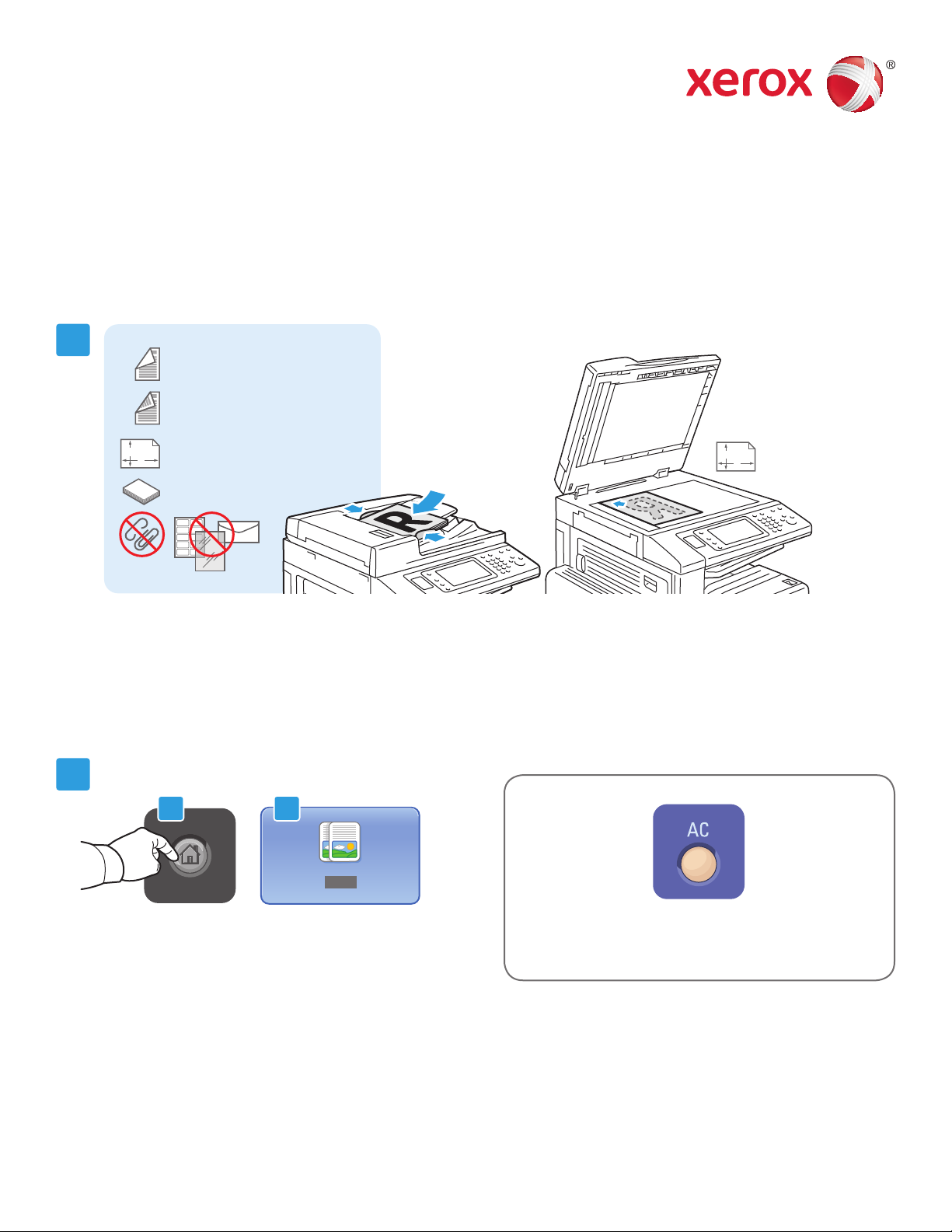
Xerox
®
WorkCentre
®
7220 / 7225
www.xerox.com/offi ce/support
X
Y
38–128 g/m
2
(26 lb. Text–34 lb. Bond)
50–128 g/m
2
(20 lb.–34 lb. Bond)
X: 85–432 mm (5.5–17 in.)
Y: 125–297 mm (8.26–11.69 in.)
≤110 (80 g/m
2
)
X: 432 mm (17 in.)
Y: 297 mm (11.69 in.)
X
Y
2
2.1 2.2
1
Copying
For details, see the Copying chapter in the User Guide located on your Software and Documentation disc
or online.
Load the original.
Press Services Home, then touch Copy.
Clear All clears previous and changed settings
for the current service.
© 2012 Xerox Corporation. All Rights Reserved. XEROX® and XEROX and Design® are trademarks of Xerox Corporation
in the United States and/or other countries.
