VTech DS6151 User Manual
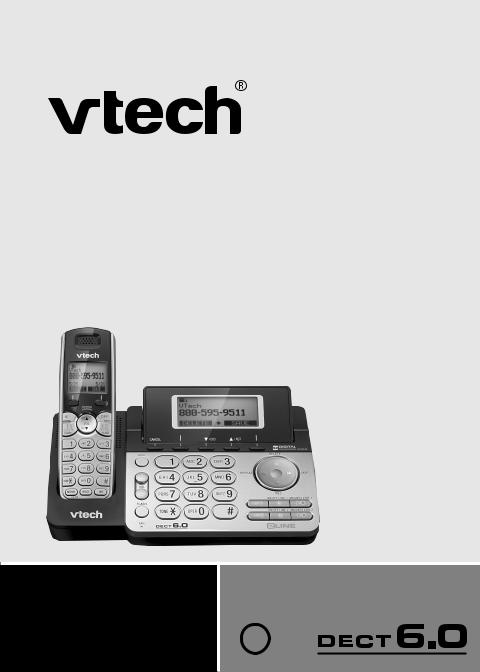
User’s manual
w w w.v t e c h p h o n e s . c o m
Model: DS6151
BC

Congratulations
on purchasing your new VTech product. Before using this telephone, please read Important safety instructions on page 80 of this manual.
This manual has all the feature operations and troubleshooting necessary to install and operate your new VTech telephone. Please review this manual thoroughly to ensure proper installation and operation of this innovative and feature rich VTech product. For support, shopping, and everything new at VTech, visit our website at www.vtechphones.com. In Canada, please visit www.vtechcanada.com.
Compatible with
Hearing Aid T-Coil
T
TIA-1083
Telephones identified with this logo have reduced noise and interference when used with most T-coil equipped hearing aids and cochlear implants. The TIA-1083 Compliant Logo is a trademark of the Telecommunications Industry Association. Used under license.
Register online to get an additional 3-month warranty! Visit www.vtechphones.com.
Registration
Register your product online for enhanced warranty support.
Product news
Learn about the latest VTech products.
Table of contents |
|
Getting started.......................... |
1 |
Parts checklist............................. |
1 |
Telephone base installation........ |
2 |
Battery installation...................... |
4 |
Battery charging.......................... |
4 |
Belt clip and optional headset.... |
6 |
Handset layout............................ |
7 |
Telephone base layout................ |
9 |
Handset settings...................... |
11 |
Settings....................................... |
11 |
LCD language............................. |
11 |
Clear voicemail indicator............. |
12 |
Key tone...................................... |
13 |
Set date/time............................... |
13 |
Home area code.......................... |
14 |
Dial mode.................................... |
14 |
Ringers........................................ |
15 |
Ringer volume............................. |
15 |
Ringer tone.................................. |
15 |
Telephone base settings......... |
16 |
Settings....................................... |
16 |
LCD language............................. |
16 |
Clear voicemail indicator............. |
17 |
Key tone...................................... |
18 |
Set date/time............................... |
18 |
Home area code.......................... |
19 |
Dial mode.................................... |
19 |
Ringers........................................ |
20 |
Ringer volume............................. |
20 |
Ringer tone.................................. |
20 |
Answering system settings..... |
21 |
Answering system set up............ |
21 |
Answer ON/OFF.......................... |
21 |
Call screening............................. |
22 |
Announcement............................ |
23 |
Play your announcement............ |
23 |
Record your own |
|
announcement ........................ |
24 |
Delete your announcement......... |
26 |
Number of rings.......................... |
27 |
Remote access code ................. |
28 |
Message alert tone..................... |
29 |
Telephone operation................ |
30 |
Make, answer or end a call ........ |
30 |
Call waiting.................................. |
31 |
Handset speakerphone.............. |
31 |
Volume........................................ |
31 |
Silence the ringer........................ |
31 |
Mute............................................ |
32 |
Hold............................................. |
32 |
Temporary tone dialing............... |
33 |
Handset locator........................... |
33 |
Chain dialing............................... |
34 |
Redial list.................................... |
35 |
Review the redial list................... |
35 |
Dial a redial entry........................ |
35 |
Save a redial entry to the |
|
directory................................... |
36 |
Delete a redial entry.................... |
36 |
Multiple handset use................... |
37 |
Intercom...................................... |
37 |
Answer an incoming call |
|
during an intercom call............ |
39 |
Transfer a call............................. |
40 |
Share an outside call.................. |
42 |
Conference line 1 and line 2 |
|
calls......................................... |
42 |
Answer an incoming call |
|
during a conference call.......... |
44 |
Directory..................................... |
45 |
Create a new directory entry...... |
45 |
Character chart........................... |
47 |
Review the directory................... |
48 |
Alphabetical search.................... |
48 |
Dial a directory entry................... |
48 |
Edit a directory entry................... |
49 |
Delete a directory entry.............. |
50 |
Store a speed dial entry.............. |
51 |
Review the speed dial |
|
directory................................... |
52 |
Table of contents |
|
Dial a speed dial entry................ |
52 |
Edit a speed dial entry................ |
53 |
Reassign a speed dial entry....... |
54 |
Delete a speed dial entry............ |
54 |
About caller ID............................ |
55 |
Caller ID history.......................... |
56 |
Missed calls indicator................. |
56 |
Memory match............................ |
57 |
Review the call log...................... |
57 |
Make a call log entry ready |
|
to dial....................................... |
58 |
Dial a call log entry..................... |
58 |
Save a call log entry to the |
|
directory................................... |
59 |
Delete from the call log............... |
60 |
Call log display screen |
|
messages................................ |
60 |
Answering system operation... |
61 |
Answering system and |
|
voicemail.................................. |
61 |
Message capacity....................... |
61 |
New message indication............. |
62 |
Call intercept............................... |
62 |
Message playback...................... |
63 |
Delete all messages................... |
64 |
Record and play memos............. |
65 |
Remote access........................... |
66 |
Appendix................................... |
67 |
Screen display messages........... |
67 |
Handset and telephone base |
|
indicators................................. |
69 |
Handset screen icons................. |
70 |
Telephone base screen icons..... |
71 |
Expand your telephone system..... |
72 |
Troubleshooting.......................... |
73 |
Important safety instructions...... |
80 |
Operating range.......................... |
82 |
Maintenance............................... |
82 |
The RBRC® seal......................... |
83 |
FCC, ACTA and IC regulations.... |
84 |
California Energy Commission |
|
battery charging testing |
|
instructions.............................. |
86 |
For C-UL compliance only.......... |
87 |
Limited warranty......................... |
90 |
Technical specifications.............. |
92 |
Index........................................... |
93 |
ii
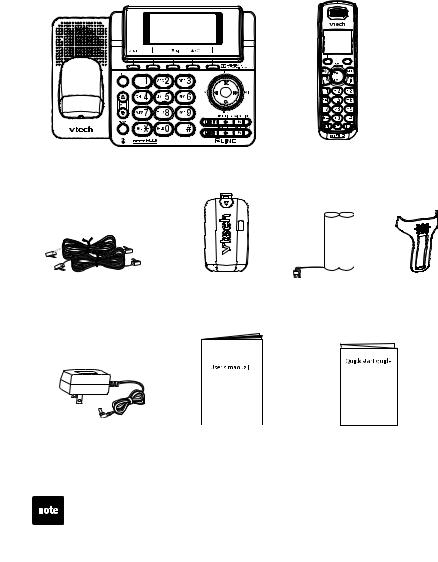
Getting started
Parts checklist
Your telephone contains the following items. Save your sales receipt and original packaging in the event warranty service is necessary.
Telephone base |
Handset |
Telephone line cords (2) |
Battery |
Battery |
Belt clip |
|
compartment cover |
|
|
Telephone base |
User’s manual |
Quick start guide |
power adapter |
To purchase a replacement battery or power adapter, visit our website at www.vtechphones.com or call 1 (800) 595-9511. In Canada, go to www.vtechcanada.com or dial 1 (800) 267-7377.

Getting started
Telephone base installation
If you have a 2-line wall jack, install the telephone base as shown in
Figure One: Installation with 2-line jack on below.
If you have separate wall jacks for each line, install the telephone base as shown in Figure Two: Installation with separate line jacks on page 3.
Make sure that the electrical outlet is not controlled by a wall switch.
If you subscribe to digital subscriber line (DSL) high-speed Internet service through your telephone line, you must install a DSL filter between each telephone line cord and telephone wall jack. The filter prevents noise and caller ID problems caused by DSL interference. Contact your DSL service provider for more information about DSL filters.
Figure One: Installation with 2-line jack
Electrical outlet not controlled by a wall switch
Telephone base |
L1+L2 telephone wall jack |
power adapter |
|
If you have DSL high-speed Internet service, a DSL filter (not included) is required.
Connect the black
telephone line cord to jack labeled LINE 1/L1+L2.
Telephone base

Getting started
Telephone base installation (continued)
Figure Two: Installation with separate line jacks
Telephone base |
L1 telephone |
L2 telephone |
||||||||||
power adapter |
wall jack |
wall jack |
||||||||||
|
|
|
|
|
|
|
|
|
|
|
|
|
|
|
|
|
|
|
|
|
|
|
|
|
|
|
|
|
|
|
|
|
|
|
|
|
|
|
|
|
|
|
|
|
|
|
|
|
|
|
|
|
|
|
|
|
|
|
|
|
|
|
|
|
Electrical outlet not controlled by a wall switch
If you have DSL high-speed Internet service, a DSL filter (not included) is required.
Connect the black telephone
line cord to jack labeled LINE 2.
Telephone base
Connect the clear
telephone line cord to jack labeled LINE 1/L1+L2.
•Use only the power adapter supplied with this product. To order a replacement, visit our website at www.vtechphones.com or call
1 (800) 595-9511. In Canada, go to www.vtechcanada.com or dial 1 (800) 267-7377.
•The power adapter is intended to be correctly oriented in a vertical or floor mount position. The prongs are not designed to hold the plug in place if it is plugged into a ceiling, under-the-table or cabinet outlet.

Getting started
Battery installation
Install the battery as shown below.
1Plug the battery connector securely into the socket inside the battery compartment, matching the color-coded label.
3Slide the battery compartment cover towards the center of the handset until it clicks into place.
2Place the battery with the label THIS SIDE UP and the wires inside the battery compartment.
4Charge the handset by placing it in the telephone base.
CHARGE light remains  on when charging.
on when charging.
Battery charging
Once you have installed the battery, the screen indicates the battery status (see the table below).
•For best performance, keep the handset in the telephone base or charger when not in use.
•The battery is fully charged after 16 hours of continuous charging.
•If the handset will not be used for a long time, disconnect and remove the battery to prevent any possible leakage.
Battery indicators |
Battery status |
Action |
||||
The screen is blank. |
Battery has no charge and |
Charge without interruption |
||||
|
|
|
|
|
the handset cannot be used. |
(at least 30 minutes). |
The screen shows |
Battery has very little charge |
Charge without interruption |
||||
Place handset in |
and the handset cannot be |
(at least 30 minutes). |
||||
charger and |
|
|
flashes. |
used. |
|
|
|
|
|
|
|
|
|
The screen shows Low |
Battery has enough charge |
Charge without interruption |
||||
battery and |
|
|
flashes. |
to be used for a short time. |
(at least 30 minutes). |
|
The screen shows |
Battery is charged. |
To keep the battery charged, |
||||
HANDSET. |
|
|
|
|
place it in the telephone |
|
|
|
|
|
|
|
base when not in use. |

Getting started
Battery charging
When the battery is fully charged, you can expect the following performance:
Operation |
Operating time |
|
|
While in handset use (talking*) |
Up to 10 hours |
|
|
While in speakerphone mode (talking*) |
Up to 7 hours |
|
|
While not in use (standby**) |
Up to 10 days |
|
|
*Operating times vary depending on your actual use and the age of the battery. **Handset is not charging or in use.

Getting started
Belt clip and optional headset
Belt clip
To attach the belt clip:
Snap the belt clip into the slots on both sides of the handset.
Headset
To remove the belt clip:
Gently lift either of the belt clip tabs outwards to remove the belt clip from the handset.
For handsfree telephone conversation, you can use any industry standard 2.5mm headset (purchased separately). For best results, use a
VTech 2.5mm headset.
Lift the plastic cover.
Plug a 2.5mm headset into the jack on the side of the handset.
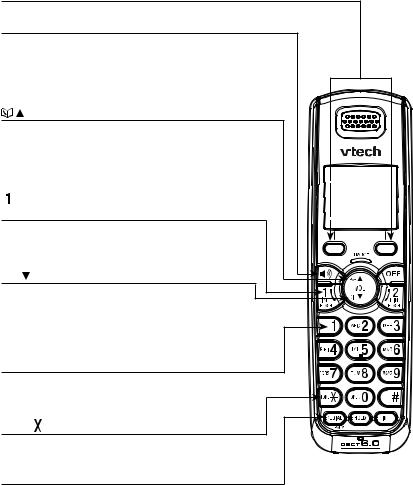
Getting started
Handset layout
Softkeys (2)
Press to select a menu item displayed above the key.
 (speakerphone)
(speakerphone)
Press to make or join a call using the first available line, starting with line 1 (page 30).
Press to answer a call.
During a call, press to switch between speakerphone and handset use (page 31).
/VOL (directory/volume)
Press to enter the directory when the telephone is not in use (page 48).
While in a menu, press to scroll up.
During a call or message playback, press to increase the listening volume (page 31 or 63).

 (line 1/flash)
(line 1/flash)
Press to make or answer a call on line 1.
During a call, press to receive an incoming call on line 1 when you receive a call waiting alert (page 31).
CID /VOL (caller ID/volume)
Press to review the call log when the telephone is not in use (page 57).
While in a menu, press to scroll down.
During a call or message playback, press to decrease the listening volume (page 31 or 63).
1
While reviewing a call log entry, press repeatedly to add or remove 1 in front of the telephone number before dialing or saving it in the directory (page 58).
TONE
Press to switch to tone dialing temporarily when using the pulse service (page 33).
REDIAL/PAUSE
Press to review the redial list (page 35).
While dialing or entering numbers into the directory, press and hold to insert a dialing pause (pages 30 and 45).

Getting started
Handset layout (continued)
Headset jack
Plug in a wired headset for handsfree telephone conversation (page 6).
CHARGE light
On when the handset is charging in the telephone base (page 4).
OFF
During a call, press to hang up (page 30).
Press and hold while the telephone is not in use to erase the missed calls indicator (page 56).
Press to delete a digit or character while entering a number or name.
While in a menu, press to return to the previous menu or press and hold to return to the idle mode.

 (line 2/flash)
(line 2/flash)
Press to make or answer a call on line 2.
During a call, press to receive an incoming call on line 2 when you receive a call waiting alert (page 31).
#
Press repeatedly to show other dialing options when reviewing a call log entry (page 58).
INT (intercom)
Press to initiate an intercom conversation (page 37) or transfer a call (page 40).
HOLD
Press to put a call on hold (page 32).
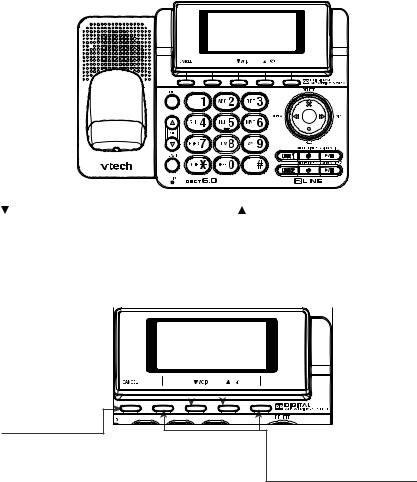
Getting started
Telephone base layout
|
|
|
|
|
|
|
|
|
|
|
|
|
|
/CID (volume/caller ID) |
|
/DIR (volume/directory) |
|||||||||||
Press to review the call log when the |
|
|
|
|
Press to enter the directory when the |
||||||||
telephone is not in use (page 57). |
|
|
|
|
telephone is not in use (page 48). |
||||||||
During a call, press to access the |
|
|
|
|
During a call, press to access |
||||||||
call log (page 34). |
|
|
|
|
the directory (page 34). |
||||||||
While in a menu, press to scroll down. |
|
|
|
|
While in a menu, press to scroll up. |
||||||||
|
|
|
|
|
|
|
|
|
|
|
|
|
|
|
|
|
|
|
|
|
|
|
|
|
|
|
|
|
|
|
|
|
|
|
|
|
|
|
|
|
|
|
|
|
|
|
|
|
|
|
|
|
|
|
|
|
|
|
|
|
|
|
|
|
|
|
|
|
|
|
|
|
|
|
|
|
|
|
|
|
|
|
|
|
|
|
|
|
|
|
|
|
|
|
|
|
|
|
|
|
|
|
|
|
|
|
|
|
|
|
|
CANCEL |
|
|
While in a menu, press to exit to the previous |
|
|
menu or press and hold to return to the idle mode. |
|
|
While the telephone base is ringing, press to |
Softkeys (2) |
|
silence the ringer temporarily (page 31). |
||
Press to select a menu item |
||
Press and hold to erase the missed calls indicator |
||
displayed above the key. |
||
while the telephone is not in use (page 56). |
||
|
During programming, press to backspace to delete a digit or character.

Getting started
Telephone base layout (continued)
|
|
|
|
|
# |
|
|
|
|
|
|
|
|
|
|||
|
|
|
|
|
|
|
|
Press repeatedly to show |
|||||||||
HOLD |
|
|
|
other dialing options |
|||||||||||||
|
|
|
when reviewing a call log |
||||||||||||||
Press to put a call |
|
|
|
entry (page 58). |
|||||||||||||
on hold (page 32). |
|
|
|
|
|
|
|
|
|
|
|
|
|
||||
|
|
|
|
|
|
|
|
|
|
|
|
|
|
|
|
|
|
|
|
|
|
|
|
|
|
|
|
|
|
|
|
|
|
|
|
|
|
|
|
|
|
|
|
|
|
|
|
|
|
|
|
|
|
|
|
|
|
|
|
|
|
|
|
|
|
|
|
|
|
|
|
|
|
|
|
|
|
|
|
|
|
|
|
|
|
|
|
|
|
|
|
|
|
|
|
|
|
|
|
|
|
|
|
|
|
|
|
|
|
|
|
|
|
|
|
|
|
|
|
|
|
|
|
|
|
|
|
|
|
|
|
|
|
|
|
|
|
|
|
|
|
|
|
|
|
|
|
|
|
|
|
|
|
|
|
|
|
|
|
|
|
FLASH
During a call, press to receive an incoming call if you subscribe to call waiting (page 31).
TONE 
Press to switch to tone dialing temporarily when using the pulse service (page 33).
 /VOL/
/VOL/
During a call, press to adjust the speakerphone volume (page 31).
Press to adjust the volume during message playback (page 63).
While the telephone base is ringing, press the increase or decrease the ringer volume.
 /REPEAT
/REPEAT
Press to repeat a message or press twice to play the previous message (page 63).
X/DELETE
Press to delete messages (pages 63 and 64).
 /SKIP
/SKIP
Press to skip to the next message (page 63).
•/REC
Press to record a memo (page 65) or an outgoing announcement (page 24).
 /MAILBOX LINE 1
/MAILBOX LINE 1  /MAILBOX LINE 2
/MAILBOX LINE 2
Press to start or stop message playback of the mailbox of line 1 or line 2 (page 63).
 /ON/OFF LINE 1
/ON/OFF LINE 1  /ON/OFF LINE 2
/ON/OFF LINE 2
Press to turn the answering machine of the corresponding line on or off (page 21).
LINE 1, LINE 2
Press to make or answer a call on the corresponding line (page 30).
10

Handset settings
Settings
In the settings menu, you can change and edit the handset settings of LCD language, voicemail indicator, key tone, date and time, home area code and dial mode. 
1. |
Press the MENU softkey to show the menu when the |
|
HANDSET |
|
|
||||
|
handset is not in use. |
|
|
|
2. |
Press or to select SETTINGS. |
12:45am 12/31 |
||
3. |
Press the SELECT softkey to select the desired item. |
|
|
MENU |
Press OFF or the BACK softkey to return to the previous menu. Press and hold OFF to exit without making changes and return to the idle mode.
LCD language
You can select English, Français or Español to be used in all screen displays.
To select a language:
1.Press the MENU softkey when the handset is not in use.
2. Press  or to select SETTINGS, then press the SELECT softkey.
or to select SETTINGS, then press the SELECT softkey.
3. Press the SELECT softkey to select LCD language.
4. Press  or to choose from English, Français or Español. Press the SET softkey to save, or press the
or to choose from English, Français or Español. Press the SET softkey to save, or press the
BACK softkey to exit to the previous menu.
SETTINGS
BACK SELECT
SETTINGS LCD language Clear voicemail Key tone
BACK SELECT
LCD LANGUAGE 
English
Francais,
~
Espanol
BACK SET
11

Handset settings
Clear voicemail indicator
If you subscribe to voicemail service offered by your telephone service provider, the  icon and a line number appear on both the handset and telephone base when you have new voicemail messages. Contact your telephone service provider for more information and assistance about using your voicemail service.
icon and a line number appear on both the handset and telephone base when you have new voicemail messages. Contact your telephone service provider for more information and assistance about using your voicemail service.
After you have listened to all new voicemail messages, the indicators on both the handset and telephone base turn off automatically.
Use the clear voicemail indicator feature when the telephone indicates that there is new voicemail but there are none (for example, when you have accessed your voicemail while away from home). The clear voicemail feature only turns off the indicators; it does not delete your voicemail messages. As long as you have new voicemail messages, your telephone service provider
continues to send the signal that turns on the indicators.
To manually turn off these indicators:
1.Press the MENU softkey when the handset is not in use.
2. |
Press |
or |
to select SETTINGS, then press the |
|
SELECT softkey. |
||
3. |
Press |
or |
to select Clear voicemail, then press the |
|
SELECT softkey. |
||
4. |
Press |
or |
to choose from Line 1, Line 2, or |
Lines 1&2, then press the SELECT softkey. The screen shows Turn off indicator?
5.Press the YES softkey to confirm, or press the NO softkey to exit to the previous menu.
• Your telephone service provider may alert you of new messages with a stutter (broken) dial tone. Contact your telephone service provider for details.
•Voicemail is different from answering system messages recorded in your answering system. For more information about the difference, see page 61.
SETTINGS
BACK SELECT
SETTINGS LCD language Clear voicemail Key tone
BACK SELECT
CLEAR VOICEMAIL
Line 1
Line 2
Lines 1&2
BACK SELECT
Turn off indicator?
YES NO
12
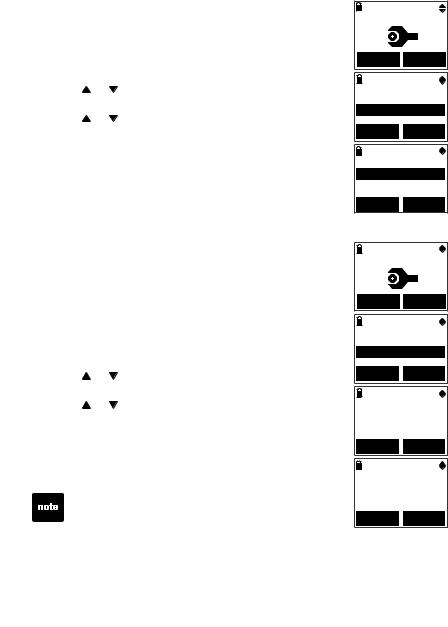
Handset settings
Key tone
You can turn the key tone feature on or off.
To change the settings:
1.Press the MENU softkey when the handset is not in use.
2. |
Press |
or |
to select SETTINGS, then press the |
|
SELECT softkey. |
||
3. |
Press |
or |
to select Key tone, then press the |
|
SELECT softkey. |
||
4.Press  or
or  to choose On or Off. Press the SET softkey to save, or press the BACK softkey to exit to the previous menu.
to choose On or Off. Press the SET softkey to save, or press the BACK softkey to exit to the previous menu.
Set date/time
The answering system announces the day and time of each message prior to playing it. If you subscribe to caller ID service from your telephone service provider, the day, month and time are set automatically with each incoming call. However, the year must be correct so that the day of the week can be calculated from the caller ID information. Before using the answering system, set the date and time as follows.
To adjust the date and time:
1.Press the MENU softkey when the handset is not in use.
2. |
Press |
or |
to select SETTINGS, then press the |
|
SELECT softkey. |
||
3. |
Press |
or |
to select Set date/time, then press the |
|
SELECT softkey. |
||
4.Press the dialing keys (0-9) to enter a two-digit number
or press  or
or  until the screen displays the correct value. Press the SET softkey to advance.
until the screen displays the correct value. Press the SET softkey to advance.
5.Repeat step 4 until the date and time are set.
If the date and time are not set, the system announces, “Time and day not set,” before each message plays.
SETTINGS
BACK SELECT
SETTINGS Clear voicemail Key tone
Set date/time
BACK SELECT
KEY TONE
On Off
BACK SET
SETTINGS
BACK SELECT
SETTINGS Key tone
Set date/time Home area code
BACK SELECT
SET DATE 12/31/09 MM/DD/YY
BACK SET
SET TIME 03:45 AM
BACK SET
13

Handset settings
Home area code
If you dial local calls using only seven digits (area code not required), you can program your home area code so that when you receive a call within your local area, the telephone number is automatically stored without the area code in the call log.
To change the setting:
1.Press the MENU softkey when the handset is not in use.
2. |
Press |
or |
to select SETTINGS, then press the |
|
SELECT softkey. |
||
3. |
Press |
or |
to select Home area code, then press the |
|
SELECT softkey. |
||
4.Use the dialing keys (0-9) to enter the desired home area code. Press OFF to delete a digit.
5.Press the SET softkey to confirm or press the BACK softkey to exit to the previous menu.
If, in the future, your telephone service provider requires you to dial the area code when making a local call, or, if you move to a location that requires it, delete the home area code you have already programmed following the steps above. After you have deleted the home area code,
_ _ _ appears in the display.
SETTINGS
BACK SELECT
SETTINGS Key tone
Set date/time Home area code
BACK SELECT
HOME AREA CODE
___
BACK SET
Dial mode
The dial mode is preset to tone. If you do not have touchtone service, you need to change the setting to pulse.
To change the setting:
1.Press the MENU softkey when the handset is not in use.
2. |
Press |
or |
to select SETTINGS, then press the |
|
SELECT softkey. |
||
3. |
Press |
or |
to select Dial mode, then press the |
|
SELECT softkey. |
||
4. |
Press |
or |
to choose Tone or Pulse. Press the |
|
SET softkey to save, or press the BACK softkey to |
||
exit to the previous menu.
SETTINGS
BACK SELECT
SETTINGS Set date/time Home area code Dial Mode
BACK SELECT
DIAL MODE
Tone Pulse
BACK SET
14
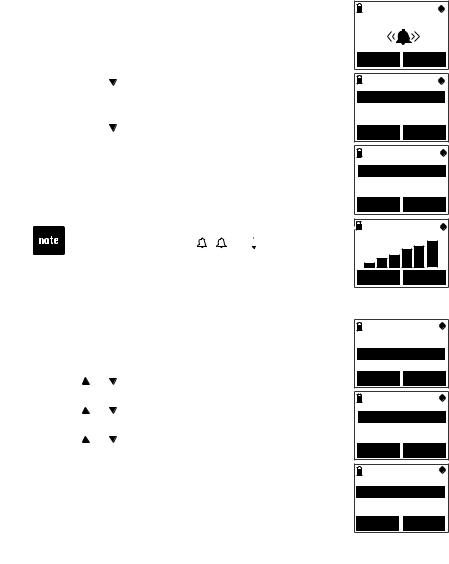
Handset settings
Ringers
In the ringers menu, you can adjust the ringer volume and select the ringer tone for each telephone line.
Ringer volume
You can adjust the ringer volume or turn the ringer off.
To adjust the handset ringer volume:
1.Press the MENU softkey when the handset is not in use.
2. Press  or to select RINGERS, then press the SELECT softkey.
or to select RINGERS, then press the SELECT softkey.
3. Press the SELECT softkey to select Ringer volume.
4. Press  or to choose Line 1, Line 2 or Lines 1&2. Then press the SELECT softkey.
or to choose Line 1, Line 2 or Lines 1&2. Then press the SELECT softkey.
5.Press  or
or  to adjust the ringer volume or press the OFF softkey to turn off the ringer. A sample of each ringer volume plays as you scroll through the choices.
to adjust the ringer volume or press the OFF softkey to turn off the ringer. A sample of each ringer volume plays as you scroll through the choices.
6.Press the SET softkey to confirm or press OFF to exit to the previous menu.
• Setting the volume to the lowest level turns off the ringer. A ringer off icon  1,
1,  2, or
2, or  12 of the respective phone line(s) flashes on the screen.
12 of the respective phone line(s) flashes on the screen.
• See page 20 to set the telephone base ringer volume.
RINGERS
BACK SELECT
RINGERS Ringer volume Ringer tone
BACK SELECT
RINGER VOLUME
Line 1
Line 2
Lines 1&2
BACK |
SELECT |
RINGER VOLUME |
|
OFF |
SET |
Ringer tone
You can select the ringer tone.
To change the handset ringer tone:
1.Press the MENU softkey when the handset is not in use.
2. |
Press |
or |
to select RINGERS, then press the |
|
SELECT softkey. |
||
3. |
Press |
or |
to select Ringer tone, then press the |
|
SELECT softkey. |
||
4. |
Press |
or |
to choose Line 1, Line 2 or Lines 1&2. |
|
Then press the SELECT softkey. |
||
5.Press  or
or  to select the desired ringer tone.
to select the desired ringer tone.
6.Press the SELECT softkey to confirm or press the BACK softkey to exit to the previous menu.
RINGERS Ringer volume Ringer tone
BACK SELECT
RINGER TONE
Line 1
Line 2
Lines 1&2
BACK SELECT
RINGER TONE
1 2 3
BACK SELECT
15

Telephone base settings
Settings
In the settings menu, you can change and edit the telephone base settings of LCD language, voicemail indicator, key tone, date and time, home area code and dial mode.
1.Press the MENU softkey to show the menu when the telephone base is not in use.
2.Press  /CID or
/CID or  /DIR to select Settings.
/DIR to select Settings.
3.Press the SELECT softkey to select the highlighted item.
BASE
12:45am 12/31
REDIAL MENU
Press CANCEL to return to the previous menu. Press and hold CANCEL to exit without making changes and return to the idle mode.
LCD language
You can select English, Français or Español to be used in all screen displays.
To select a language:
1.Press the MENU softkey when the telephone base is not in use.
2.Press  /CID or
/CID or  /DIR to select Settings, then press the SELECT softkey.
/DIR to select Settings, then press the SELECT softkey.
3.Press the SELECT softkey to select LCD language.
4.Press /CID or  /DIR to choose from English, Français or Español, then press the SET softkey to save or press CANCEL to exit to the previous menu.
/DIR to choose from English, Français or Español, then press the SET softkey to save or press CANCEL to exit to the previous menu.
Intercom
Ringers
Settings
 SELECT
SELECT
LCD language Clear voicemail Key tone
 SELECT
SELECT
LCD LANGUAGE
English
Francais
,
SET
16
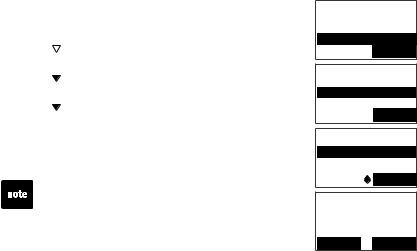
Telephone base settings
Clear voicemail indicator
If you subscribe to voicemail service offered by your telephone service provider, the  icon and a line number appear on both the handset and telephone base when you have new voicemail messages. Contact your telephone service provider for more information and assistance about using your voicemail service.
icon and a line number appear on both the handset and telephone base when you have new voicemail messages. Contact your telephone service provider for more information and assistance about using your voicemail service.
After you have listened to all new voicemail messages, the indicators on both the handset and telephone base turn off automatically.
Use the clear voicemail indicator feature when the telephone indicates that there is new voicemail but there are none (for example, when you have accessed your voicemail while away from home). The clear voicemail feature only turns off the indicators; it does not delete your voicemail messages. As long as you have new voicemail messages, your telephone service provider
continues to send the signal that turns on the indicators.
To manually turn off these indicators:
1.Press the MENU softkey when the telephone base is not in use.
2.Press  /CID or
/CID or  /DIR to select Settings, then press the SELECT softkey.
/DIR to select Settings, then press the SELECT softkey.
3.Press /CID or  /DIR to select Clear voicemail, then press the SELECT softkey.
/DIR to select Clear voicemail, then press the SELECT softkey.
4.Press /CID or  /DIR to choose from Line 1, Line 2, or Lines 1&2, then press the SELECT softkey. The screen shows Turn off indicator?
/DIR to choose from Line 1, Line 2, or Lines 1&2, then press the SELECT softkey. The screen shows Turn off indicator?
5.Press the YES softkey to confirm or press the NO softkey to exit to the previous menu.
• Your telephone service provider may alert you of new messages with a stutter (broken) dial tone. Contact your telephone service provider for details.
•Voicemail is different from answering system messages recorded in your answering system. For more information about the difference, see page 61.
Intercom
Ringers
Settings
 SELECT
SELECT
LCD language Clear voicemail Key tone
 SELECT
SELECT
CLEAR VOICEMAIL
Line 1
Line 2
SET
Turn off indicator?
YES NO
17

Telephone base settings
Key tone
You can turn the key tone feature on or off.
To change the settings:
1.Press the MENU softkey when the telephone base is not in use.
2.Press  /CID or
/CID or  /DIR to select Settings, then press the SELECT softkey.
/DIR to select Settings, then press the SELECT softkey.
3.Press /CID or  /DIR to select Key tone, then press the SELECT softkey.
/DIR to select Key tone, then press the SELECT softkey.
4.Press /CID or  /DIR to choose On or Off, then press the SET softkey to save or press CANCEL to exit to the previous menu.
/DIR to choose On or Off, then press the SET softkey to save or press CANCEL to exit to the previous menu.
Set date/time
The answering system announces the day and time of each message prior to playing it. If you subscribe to caller ID service from your telephone service provider,
the day, month and time are set automatically with each incoming call. However, the year must be correct so that the day of the week can be calculated from the caller ID information. Before using the answering system, set the date and time as follows.
To adjust the date and time:
1.Press the MENU softkey when the telephone base is not in use.
2.Press /CID or  /DIR to select Settings, then press the SELECT softkey.
/DIR to select Settings, then press the SELECT softkey.
3.Press /CID or  /DIR to select Set date/time, then press the SELECT softkey.
/DIR to select Set date/time, then press the SELECT softkey.
4.Press the dialing keys (0-9) to enter a two-digit number or press  /CID or
/CID or  /DIR until the screen displays the correct value. Press the SET softkey to advance.
/DIR until the screen displays the correct value. Press the SET softkey to advance.
5.Repeat step 4 until the date and time are set.
Intercom
Ringers
Settings
 SELECT
SELECT
Clear voicemail Key tone
Set date/time
 SELECT
SELECT
KEY TONE
On Off
SET
Intercom
Ringers
Settings
 SELECT
SELECT
Key tone
Set date/time Home area code
 SELECT
SELECT
SET DATE 12/31/09 MM/DD/YY
SET
SET TIME 03:45 AM
SET
If the date and time are not set, the system announces, “Time and day not set,” before each message plays.
18
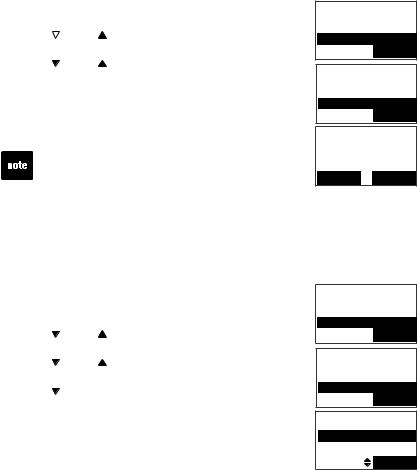
Telephone base settings
Home area code
If you dial local calls using only seven digits (area code not required), you can program your home area code so that when you receive a call within your local area, the telephone number is automatically stored without the area code in the call log.
To change the setting:
1.Press the MENU softkey when the telephone base is not in use.
2.Press  /CID or /DIR to select Settings, then press the SELECT softkey.
/CID or /DIR to select Settings, then press the SELECT softkey.
3. Press /CID or /DIR to select Home area code, then press the SELECT softkey.
4.Use the dialing keys (0-9) to enter the desired home area code. Press CANCEL to delete a digit.
5.Press the SET softkey to confirm or press the BACK softkey to exit to the previous menu.
If, in the future, your telephone service provider requires you to dial the area code when making a local call, or, if you move to a location that requires it, delete the home area code you have already programmed following the steps above. After you delete the home area code, _ _ _ appears in the display.
Intercom
Ringers
Settings
 SELECT
SELECT
Key tone
Set date/time Home area code
 SELECT
SELECT
HOME AREA CODE
___
BACK SET
Dial mode
The dial mode is preset to tone. If you do not have touch-tone service, you need to change the setting to pulse.
To change the setting:
1.Press the MENU softkey when the telephone base is not in use.
2. |
Press |
/CID or |
/DIR to select Settings, then press the |
|
SELECT softkey. |
||
3. |
Press |
/CID or |
/DIR to select Dial mode, then press |
|
the SELECT softkey. |
||
4.Press /CID or  /DIR to choose Tone or Pulse. Press the SET softkey to save or press CANCEL to exit to the previous menu.
/DIR to choose Tone or Pulse. Press the SET softkey to save or press CANCEL to exit to the previous menu.
Intercom
Ringers
Settings
 SELECT
SELECT
Set date/time Home area code Dial mode
 SELECT
SELECT
DIAL MODE
Tone Pulse
SET
19

Telephone base settings
Ringers
In the ringers menu, you can adjust the ringer volume and select the ringer tone for each telephone line.
Ringer volume
You can adjust the ringer volume or turn the ringer off.
To adjust the ringer volume:
1.Press the MENU softkey when the telephone base is not in use.
2.Press  /CID or
/CID or  /DIR to select Ringers, then press the SELECT softkey.
/DIR to select Ringers, then press the SELECT softkey.
3.Press the SELECT softkey to select Ringer volume.
4.Press /CID or  /DIR to choose Line 1, Line 2 or Lines 1&2. Then press the SELECT softkey.
/DIR to choose Line 1, Line 2 or Lines 1&2. Then press the SELECT softkey.
5.Press  /CID or
/CID or  /DIR to adjust the volume. A sample of each ringer volume plays as you scroll through
/DIR to adjust the volume. A sample of each ringer volume plays as you scroll through
the choices. Press the OFF softkey to turn off the ringer and RINGER VOLUME Ringer muted shows on the screen.
6.Press the SET softkey to confirm or press CANCEL to exit to the previous menu.
• Setting the volume to the lowest level turns off the ringer. A ringer off icon 1 ,
,  2, or 1
2, or 1 2 of the respective phone line(s) flashes on the screen.
2 of the respective phone line(s) flashes on the screen.
• See page 15 to set the handset ringer volume.
Intercom
Ringers
Settings
 SELECT
SELECT
Ringer volume
Ringer tone
 SELECT
SELECT
Line 1
Line 2
Lines 1&2
 SELECT
SELECT
RINGER VOLUME
OFF  SET
SET
Ringer tone
You can select the ringer tone.
To adjust the ringer volume:
1.Press the MENU softkey when the telephone base is not in use.
2.Press /CID or  /DIR to select Ringers, then press the SELECT softkey.
/DIR to select Ringers, then press the SELECT softkey.
3.Press /CID or  /DIR to select Ringer tone, then press the SELECT softkey.
/DIR to select Ringer tone, then press the SELECT softkey.
4.Press /CID or  /DIR to choose Line 1, Line 2 or Lines 1&2. Then press the SELECT softkey.
/DIR to choose Line 1, Line 2 or Lines 1&2. Then press the SELECT softkey.
5.Press  /CID or
/CID or  /DIR to select the desired ringer tone.
/DIR to select the desired ringer tone.
6.Press the SET softkey to confirm your selection or press CANCEL to exit to the previous menu.
Ringer volume
Ringer tone
 SELECT
SELECT
Line 1
Line 2
Lines 1&2
 SELECT
SELECT
RINGER TONE
1 2
SET
20
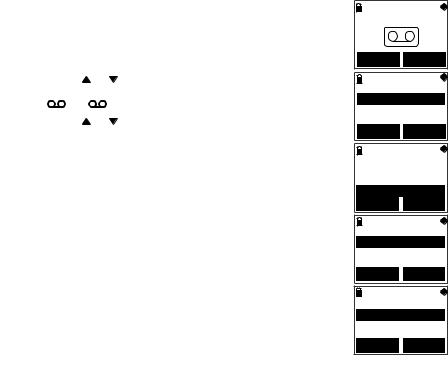
Answering system settings
Answering system set up
For each telephone line, you can change the settings of the answering system using your handset or telephone base.
Answer ON/OFF
You must turn on the answering system for answering and recording messages.
To turn the answering system on or off : Using the telephone base:
1.Press  /ON/OFF LINE 1 and/or
/ON/OFF LINE 1 and/or  /ON/OFF LINE 2 to turn on the corresponding answering system. The telephone base announces and shows, “Calls will be answered.” The
/ON/OFF LINE 2 to turn on the corresponding answering system. The telephone base announces and shows, “Calls will be answered.” The  /ON/OFF LINE 1 light and/or
/ON/OFF LINE 1 light and/or
 /ON/OFF LINE 2 light will be on respectively.
/ON/OFF LINE 2 light will be on respectively.
2.Press  /ON/OFF LINE 1 and/or
/ON/OFF LINE 1 and/or  /ON/OFF LINE 2 to turn off the corresponding answering system. The telephone base announces and shows, “Calls will not be answered.” The
/ON/OFF LINE 2 to turn off the corresponding answering system. The telephone base announces and shows, “Calls will not be answered.” The  /ON/OFF LINE 1 light and/or
/ON/OFF LINE 1 light and/or
 /ON/OFF LINE 2 light will be off respectively.
/ON/OFF LINE 2 light will be off respectively.
Using the handset:
1.Press the MENU softkey when the handset is not in use.
2.Press the SELECT softkey to select ANSWERING SYS.
3. |
Press |
or |
to select Mailbox 1 or Mailbox 2, then |
|
press the SELECT softkey. The corresponding icon, |
||
|
1 or |
|
2, flashes on the screen. |
4. |
Press |
or |
to select Ans sys setup, then press the |
SELECT softkey.
5. Press the SELECT softkey to select Answer ON/OFF.
6. Press  or
or  to select On or Off, then press the SET softkey to confirm your setting or press the BACK softkey to exit to the previous menu without making any changes.
to select On or Off, then press the SET softkey to confirm your setting or press the BACK softkey to exit to the previous menu without making any changes.
7. The screen displays AONnS1or AON2nS when the answering system of line 1 or line 2 is turned on respectively. The
screen displays AnS1 when the answering systems of
ON2
both lines 1 and 2 are turned on.
ANSWERING SYS
BACK SELECT
ANSWERING SYS
Mailbox 1
Mailbox 2
BACK SELECT
 1
1
ANSWERING SYS Delete all old Record memo Ans sys setup
BACK SELECT
 1
1
ANS SYS SETUP Answer ON/OFF Call screening Announcement
BACK SELECT
 1
1
ANSWER ON/OFF
On Off
BACK SET
21
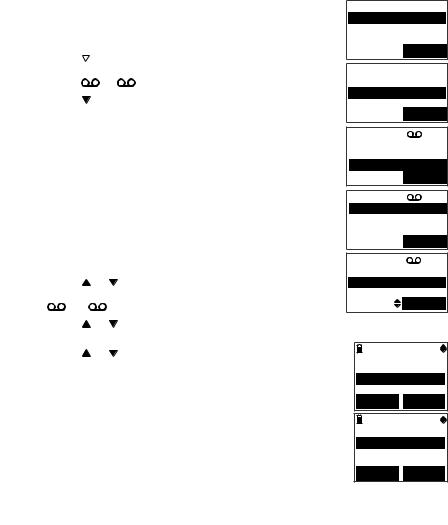
Answering system settings
Call screening
The call screening feature lets you listen at the telephone base to a caller leaving a message. You can turn this feature on or off with either your handset or telephone base. Unless you change it, the call screening feature is preset to on.
To change the setting:
Using the telephone base:
1.Press the MENU softkey when the telephone base is not in use.
2.Press the SELECT softkey to select Answering sys.
3.Press  /CID or
/CID or  /DIR to select Mailbox 1 or Mailbox 2, then press the SELECT softkey. The corresponding
/DIR to select Mailbox 1 or Mailbox 2, then press the SELECT softkey. The corresponding
icon, |
or |
2, flashes on the screen. |
4.Press /CID or  /DIR to select Ans sys setup, then press the SELECT softkey.
/DIR to select Ans sys setup, then press the SELECT softkey.
5.Press the SELECT softkey to select Call screening.
6.Press  /CID or
/CID or  /DIR to select On or Off, then press the SET softkey to confirm your setting or press CANCEL to exit to the previous menu without making any changes.
/DIR to select On or Off, then press the SET softkey to confirm your setting or press CANCEL to exit to the previous menu without making any changes.
Using the handset:
1.Press the MENU softkey when the handset is not in use.
2.Press the SELECT softkey to select
ANSWERING SYS.
3. |
Press |
or |
to select Mailbox 1 or Mailbox 2, then |
|
press the SELECT softkey. The corresponding icon, |
||
|
1 or |
|
2, flashes on the screen. |
4. |
Press |
or |
to select Ans sys setup, then press the |
|
SELECT softkey. |
||
5. |
Press |
or |
to select Call screening, then press the |
|
SELECT softkey. |
||
6.Press  or
or  to select On or Off, then press the SET softkey to confirm your setting or press the BACK softkey to exit to the previous menu without making any changes.
to select On or Off, then press the SET softkey to confirm your setting or press the BACK softkey to exit to the previous menu without making any changes.
Answering sys
Directory
Call log
 SELECT
SELECT
ANSWERING SYS
Mailbox 1
Mailbox 2
 SELECT
SELECT
1
Delete all old Record memo Ans sys setup
 SELECT
SELECT
1
Call screening Announcement
# of rings
 SELECT
SELECT
1
CALL SCREENING
On Off
SET
 1
1
ANS SYS SETUP Answer ON/OFF Call screening Announcement
BACK SELECT
 1
1
CALL SCREENING
On Off
BACK SET
22

Answering system settings
Announcement
The telephone is preset with a greeting that answers calls with “Hello, please leave a message after the tone.” You may use this preset announcement, or replace it with your own.
Play your announcement
Using the telephone base:
1.Press the MENU softkey when the telephone base is not in use.
2.Press the SELECT softkey to select Answering sys.
3.Press  /CID or
/CID or  /DIR to select Mailbox 1 or Mailbox 2, then press the SELECT softkey. The corresponding
/DIR to select Mailbox 1 or Mailbox 2, then press the SELECT softkey. The corresponding
icon, |
or |
2, flashes on the screen. |
4.Press /CID or  /DIR to select Ans sys setup and then press the SELECT softkey.
/DIR to select Ans sys setup and then press the SELECT softkey.
5.Press /CID or  /DIR to select Announcement and then press the SELECT softkey.
/DIR to select Announcement and then press the SELECT softkey.
6.The telephone base announces, “To play, press 2. To record, press 7.” Press 2 to play and the screen shows Announcement playback, or press CANCEL to exit to the previous menu.
Using the handset:
1.Press the MENU softkey when the handset is not in use.
2.Press the SELECT softkey to select ANSWERING SYS.
3. |
Press |
or |
to select Mailbox 1 or Mailbox 2, then |
|
press the SELECT softkey. The corresponding icon, |
||
|
1 or |
|
2, flashes on the screen respectively. |
4. |
Press |
or |
to select Ans sys setup, then press the |
|
SELECT softkey. |
||
5. |
Press |
or |
to select Announcement, then press the |
|
SELECT softkey. |
||
6.The handset announces, “To play, press 2. To record, press 7.” Press 2 to play and the screen shows
Announcement playback, or press the BACK softkey to exit to the previous menu.
1
Call screening Announcement
# of rings
 SELECT
SELECT
1
ANNOUNCEMENT 2-Play 3-Delete 7-Record
1
Announcement playback
DELETE STOP
1
ANS SYS SETUP Call screening Announcement
# of rings
BACK SELECT
1
ANNOUNCEMENT 2-Play 3-Delete 7-Record
BACK
1
Announcement playback
DELETE STOP
23

Answering system settings
Record your own announcement
Using the telephone base:
1. |
Press |
•/REC while the telephone base is not in use. |
|
2. |
Press |
/CID or /DIR to select Announcement, then |
|
|
press the SELECT softkey. |
||
3. |
Press |
/CID or /DIR to select Mailbox 1 or Mailbox 2, |
|
|
then press the SELECT softkey. The corresponding |
||
|
icon, |
or |
2, flashes on the screen. |
4. |
The telephone base announces, “Record after the tone. |
||
|
Press 5 when you are done.” After the tone, speak |
||
|
towards MIC (microphone) of the telephone base. |
||
|
Press |
5 or the STOP softkey when finished recording. |
|
5.The answering system automatically plays back the newly recorded announcement. Press 5 to stop the playback at any time.
-OR-
1. |
Press the MENU softkey when the telephone base is not in use. |
|||||
2. |
Press the SELECT softkey to select Answering sys. |
|
|
|
||
1 |
|
|||||
|
|
/CID or /DIR to select Mailbox 1 or Mailbox 2, |
|
|||
3. |
Press |
Call screening |
|
|||
Announcement |
||||||
|
then press the SELECT softkey. The corresponding |
|
||||
|
# of rings |
|||||
|
icon, |
or 2, flashes on the screen. |
||||
|
|
SELECT |
||||
4. |
Press |
/CID or /DIR to select Ans sys setup, then |
|
|
|
|
|
|
|
||||
|
|
|
||||
|
press the SELECT softkey. |
1 |
|
|||
|
ANNOUNCEMENT |
|||||
5. |
Press |
/CID or /DIR to select Announcement, then |
||||
2-Play 3-Delete |
||||||
|
press the SELECT softkey. |
7-Record |
||||
6. The telephone base announces, “To play, press 2.
To record, press 7.” Press 7 to record and the screen shows Recording announcement ..., or press
CANCEL to exit to the previous menu.
7. The telephone base announces, “Record after the tone. Press 5 when you are done.” After the tone, speak
towards MIC (microphone) of the telephone base. Press 5 or the STOP softkey when finished recording.
8.The answering system automatically plays back the newly recorded announcement. Press 5 to stop the playback at any time; 2 to replay the recorded announcement; or 7 to record again if desired.
9.Press CANCEL to exit to the previous menu.
•Your announcement can be up to 90 seconds in length.
•Announcements shorter than two seconds are not recorded.
24

Answering system settings
Record your own announcement (continued)
Using the handset:
1.Press the MENU softkey menu when the handset is not in use.
2.Press the SELECT softkey to select ANSWERING SYS.
3. |
Press |
or |
to select Mailbox 1 or Mailbox 2, then |
|
press the SELECT softkey. The corresponding icon, |
||
|
1 or |
|
2, flashes on the screen. |
4. |
Press |
or |
to select Ans sys setup, then press the |
|
SELECT softkey. |
||
5. |
Press |
or |
to select Announcement, then press |
|
the SELECT softkey. |
||
6.The handset announces, “To play, press 2. To record, press 7.” Press 7 to record and the screen shows Recording announcement..., or press the
BACK softkey to exit to the previous menu.
7.The handset announces, “Record after the tone. Press 5 when you are done.” After the tone, speak towards the microphone of the handset.
8.Press 5 or the STOP softkey when finished recording.
9.The answering system automatically plays back the newly recorded announcement. Press 5 to stop the playback at any time; 2 to replay the recorded announcement; or 7 to record again if desired.
10.Press the BACK softkey to exit to the previous menu.
1
ANS SYS SETUP Call screening Announcement
# of rings
BACK SELECT
1
ANNOUNCEMENT 2-Play 3-Delete 7-Record
BACK
1
Recording announcement...
STOP
1
Announcement playback
BACK
•Your announcement can be up to 90 seconds in length.
•Announcements shorter than two seconds are not recorded.
25

Answering system settings
Delete your announcement
Using the telephone base:
1.Press the MENU softkey when the telephone base is not in use.
2.Press the SELECT softkey to select Answering sys.
3.Press  /CID or /DIR to select Mailbox 1 or Mailbox 2, then press the
/CID or /DIR to select Mailbox 1 or Mailbox 2, then press the
SELECT softkey. The corresponding icon,  or the screen.
or the screen.
4.Press /CID or  /DIR to select Ans sys setup, then press the SELECT softkey.
/DIR to select Ans sys setup, then press the SELECT softkey.
5.Press /CID or  /DIR to select Announcement, then press the SELECT softkey.
/DIR to select Announcement, then press the SELECT softkey.
2, flashes on
1
ANNOUNCEMENT 2-Play 3-Delete 7-Record
6.The telephone base announces, “To play, press 2. To record, press 7.”
Press 3 to delete your own recorded announcement. The telephone base announces, “Announcement deleted.”
7.Press CANCEL to exit to the previous menu.
Using the handset:
1.Press the MENU softkey when the handset is not in use.
2.Press the SELECT softkey to select ANSWERING SYS.
3.Press or to select Mailbox 1 or Mailbox 2, then press the SELECT
|
softkey. The corresponding icon, |
1 or |
2, flashes on the screen. |
|||||
4. |
Press |
or |
to select Ans sys setup, then press the |
|
|
|
||
|
1 |
|||||||
|
SELECT softkey. |
|
|
|
ANNOUNCEMENT |
|||
|
|
|
|
|||||
5. |
Press |
or |
to select Announcement, then press the |
|
2-Play 3-Delete |
|||
|
7-Record |
|||||||
|
SELECT softkey. |
|
|
|
||||
|
|
|
|
|
|
|||
6. |
The handset announces, “To play, press 2. To |
|
|
|||||
|
BACK |
|
||||||
|
record, press 7.” Press 3 to delete your own |
|
|
|
|
|||
|
|
|
|
|
||||
|
recorded announcement. The handset announces, |
|
|
|
||||
|
“Announcement deleted.” |
|
|
|
|
|
||
7. Press the BACK softkey to exit to the previous menu.
When your announcement is deleted, calls are answered with the preset announcement.
26
