Vtech DS6671-2, DS6672-4, DS6671-3, DS6671-4 User Manual
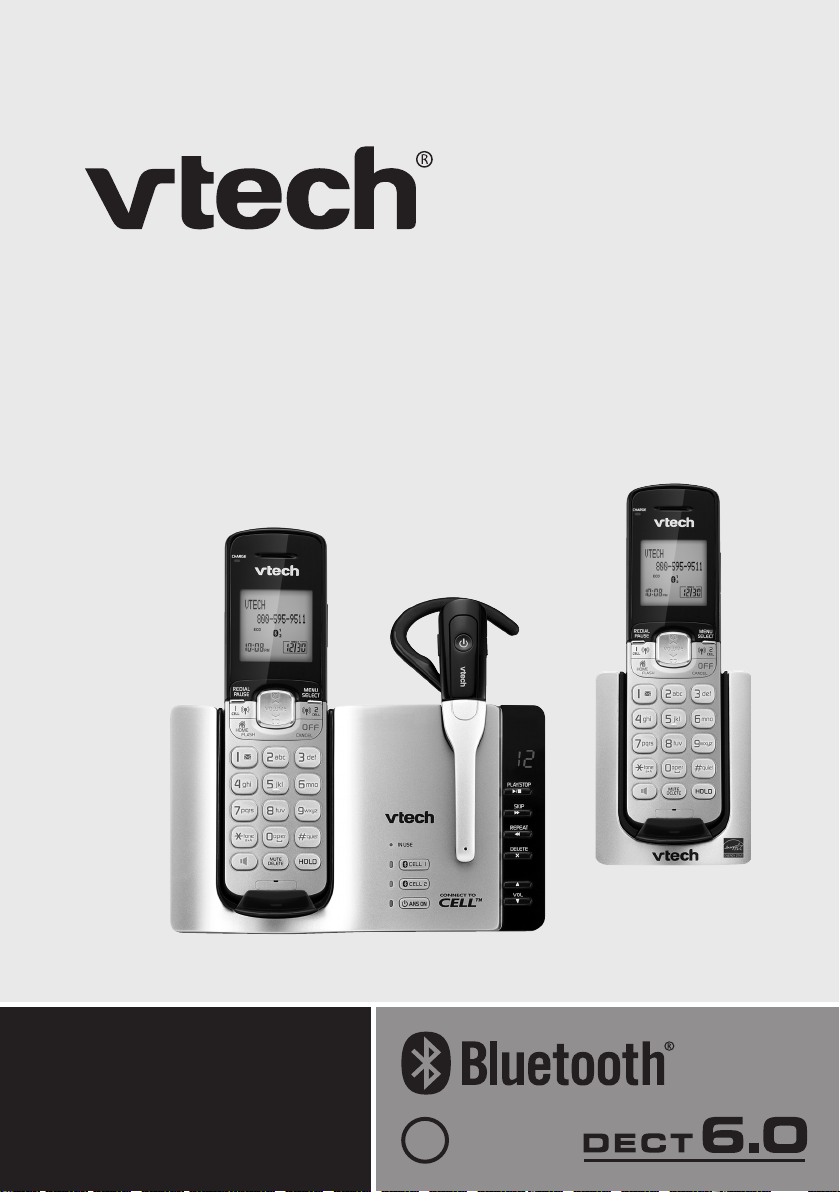
User’s manual
w w w.v te ch p h o ne s. c om
Models:
DS6671-2/DS6671-3/
DS6671-4/DS6672-4
BC

Congratulations
T
Compatible with
Hearing Aid T-Coil
TIA-1083
on purchasing your new VTech product. Before using this telephone, please read
Important safety instructions on page 94 of this manual.
This manual has all the feature operations and troubleshooting necessary to install
and operate your new VTech telephone. Please review this manual thoroughly to
ensure proper installation and operation of this innovative and feature rich VTech
product. For support, shopping, and everything new at VTech, visit our website at
www.vtechphones.com. In Canada, please visit www.vtechcanada.com.
The ENERGY STAR® program (www.energystar.gov) recognizes
and encourages the use of products that save energy and help
protect our environment. We are proud to mark this product with
the ENERGY STAR
efficiency guidelines.
Telephones identified with this logo have reduced noise and
interference when used with most T-coil equipped hearing aids and
cochlear implants. The TIA-1083 Compliant Logo is a trademark of
the Telecommunications Industry Association. Used under license.
®
label indicating it meets the latest energy
Register online to get an additional 3-month warranty!
Visit www.vtechphones.com.
Registration
Register your product online for enhanced warranty support.
Product news
Learn about the latest VTech products.
The Bluetooth® word mark and logos are owned by Bluetooth SIG, Inc.
and any use of such marks by VTech Holdings Limited is under license.
VTech Holdings Limited is a member of Bluetooth SIG, Inc.
Other trademarks and trade names are those of their respective owners.
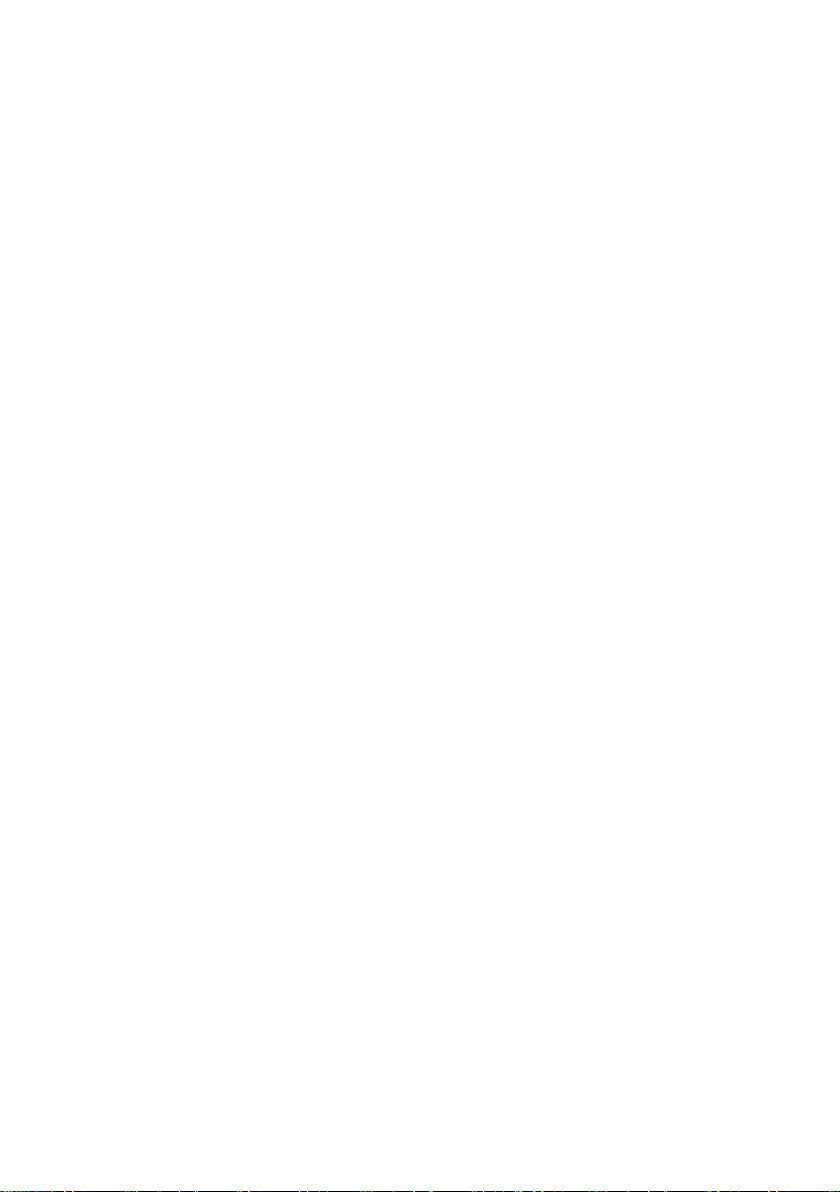
Table of contents
Getting started ......................... 1
Parts checklist ....................................1
Telephone base and charger
installation .......................................2
Handset battery installation ................3
Handset battery charging ...................4
Headset charging ...............................5
Headset battery ..................................6
Earbud installation .............................. 7
Ear hook installation ...........................8
Head band installation ...................... 11
Are you a new cable or VoIP
subscriber? ...................................13
Did you subscribe to voicemail
service from your telephone
service provider? ...........................14
Handset layout ..................................15
Telephone base layout ......................18
Headset layout ..................................20
Bluetooth ................................21
Introducing Bluetooth ........................21
Glossary of terms ............................23
Bluetooth setup .................................24
VTech Connect to Cell
Add a cell phone ...............................25
Auto connection ................................26
Connect a paired cell phone .............26
Disconnect a paired cell phone ........26
Cell ringer (Ringtone Share) .............26
Download phonebook .......................27
Telephone settings ................28
Using the menu ................................28
Handset ringer volume .....................29
Telephone base ringer volume .........29
Headset ringer volume .....................29
Ringer tone ....................................... 30
Quiet mode ....................................... 30
Set date and time .............................31
LCD language ...................................32
Voicemail number .............................33
Clear voicemail indicators .................34
Key tone ............................................34
™
application ...24
CID time synchronization .................. 35
Dial mode .........................................35
Telephone operation .............36
Make a home call .............................36
Predial a home call ........................... 36
Answer a home call ..........................36
End a home call ................................36
Call waiting on the home line ............ 36
Make a cell call ................................. 37
Answer a cell call ..............................37
End a cell call ...................................37
Call waiting on the cell line ...............38
Answer a cell call while on
a home call ....................................38
Cell phone voicemail ........................38
Answer a home call while on
a cell call .......................................38
Handset speakerphone ....................38
Volume control ..................................39
Mute ..................................................39
Hold ..................................................39
Redial ...............................................40
Website .............................................40
Temporary ringer silencing ............... 41
Chain dialing .....................................41
Temporary tone dialing .....................42
Find handset .....................................42
Check voicemail................................42
Multiple handset use ............. 43
Join a call in progress .......................43
Intercom ............................................44
Answer an incoming call during
an intercom call ............................. 45
Transfer a call using intercom ...........46
Push-to-talk (PTT) ............................47
PTT to a single handset .................... 48
PTT to multiple handsets ..................49
Answer a PTT call.............................50
Change a one-to-one PTT call to
an intercom call ............................. 50
End a PTT call .................................. 51
Answer an incoming call during
a PTT call ...................................... 51
i
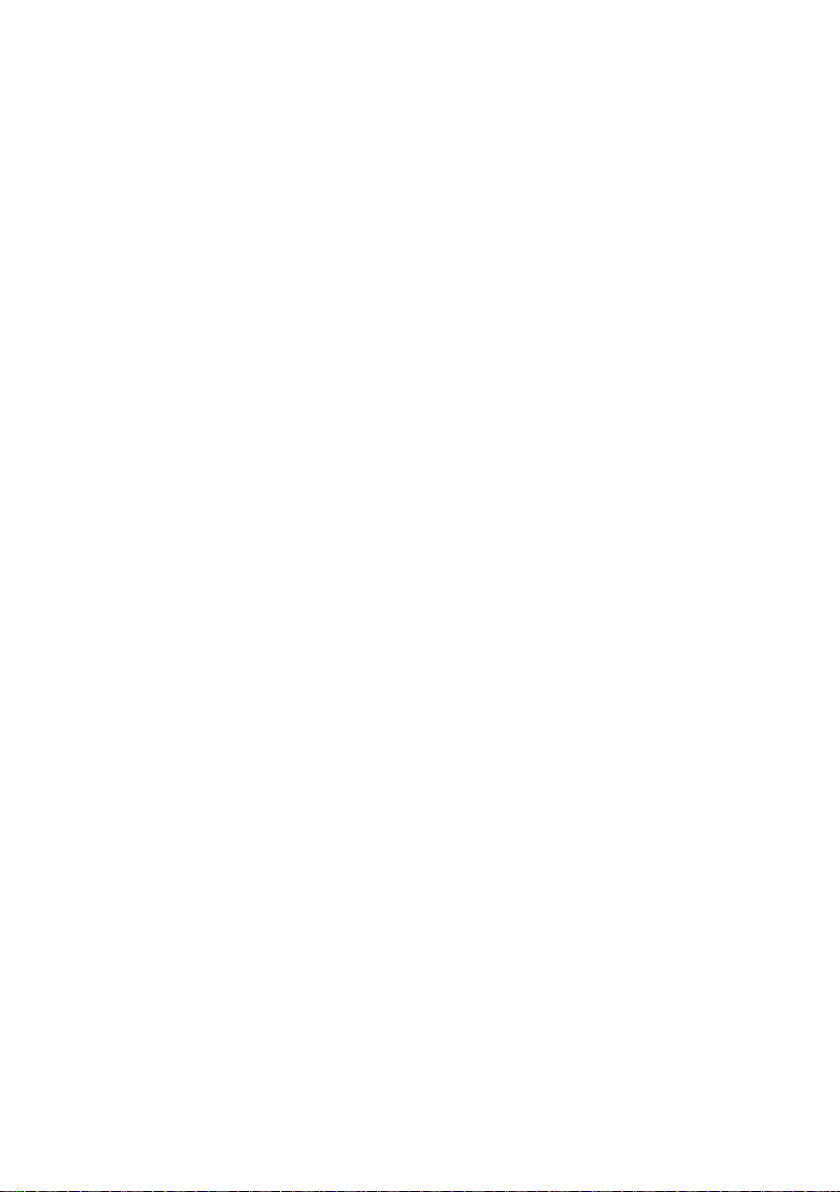
Table of contents
Make an outgoing call during
a PTT call ...................................... 51
Phonebook ............................. 52
About the phonebook .......................52
Add a phonebook entry to the
home phonebook ..........................53
Review phonebook entries ...............55
Alphabetical search ..........................55
Dial a phonebook entry ....................56
Edit a phonebook entry ....................56
Delete a phonebook entry ................57
Remove an entire cell phonebook .... 57
Caller ID .................................. 58
About caller ID .................................. 58
Information about caller ID with
call waiting ..................................... 58
Caller ID log ......................................59
Memory match ..................................59
Missed call indicator .........................60
Review the caller ID log ....................60
View dialing options ..........................61
Dial a caller ID log entry ...................62
Save a caller ID log entry to the
home phonebook ..........................62
Delete caller ID log entries ...............63
Caller ID log screen messages ......... 63
Answering system settings ...64
Answering system ............................64
Announcement .................................64
Record your own announcement ...... 64
Play your announcement ..................64
Delete your announcement ..............65
Answer on/off ....................................65
Call screening ...................................66
Number of rings ................................ 66
Remote access code ........................ 67
Message alert tone ........................... 67
Recording time .................................68
Using the answering system
and voicemail together .................. 69
Message capacity .............................70
New message indication ................... 70
Call screening ...................................70
Call intercept ..................................... 71
Temporarily turn off the message
alert tone .......................................71
Message playback ............................72
Delete all old messages ...................73
Record, play and delete memos .......73
Remote access .................................74
Appendix ................................75
Expand your telephone system ........75
Message window displays ................ 76
Screen messages .............................77
Handset and telephone base
indicators .......................................79
Headset indicators ............................81
Troubleshooting ................................82
Important safety instructions ............92
Battery ..............................................93
Precautions for users of implanted
cardiac pacemakers ...................... 93
Operating range ................................93
ECO mode ........................................93
Maintenance ..................................... 94
About cordless telephones ...............94
The RBRC® seal ...............................95
FCC, ACTA and IC regulations .........96
California Energy Commission
battery charging testing
instructions .................................... 98
For C-UL compliance only ................ 99
Limited warranty .............................101
Technical specifications ..................103
Index .....................................104
Answering system
operation .............................69
Answering system and voicemail ......69
ii
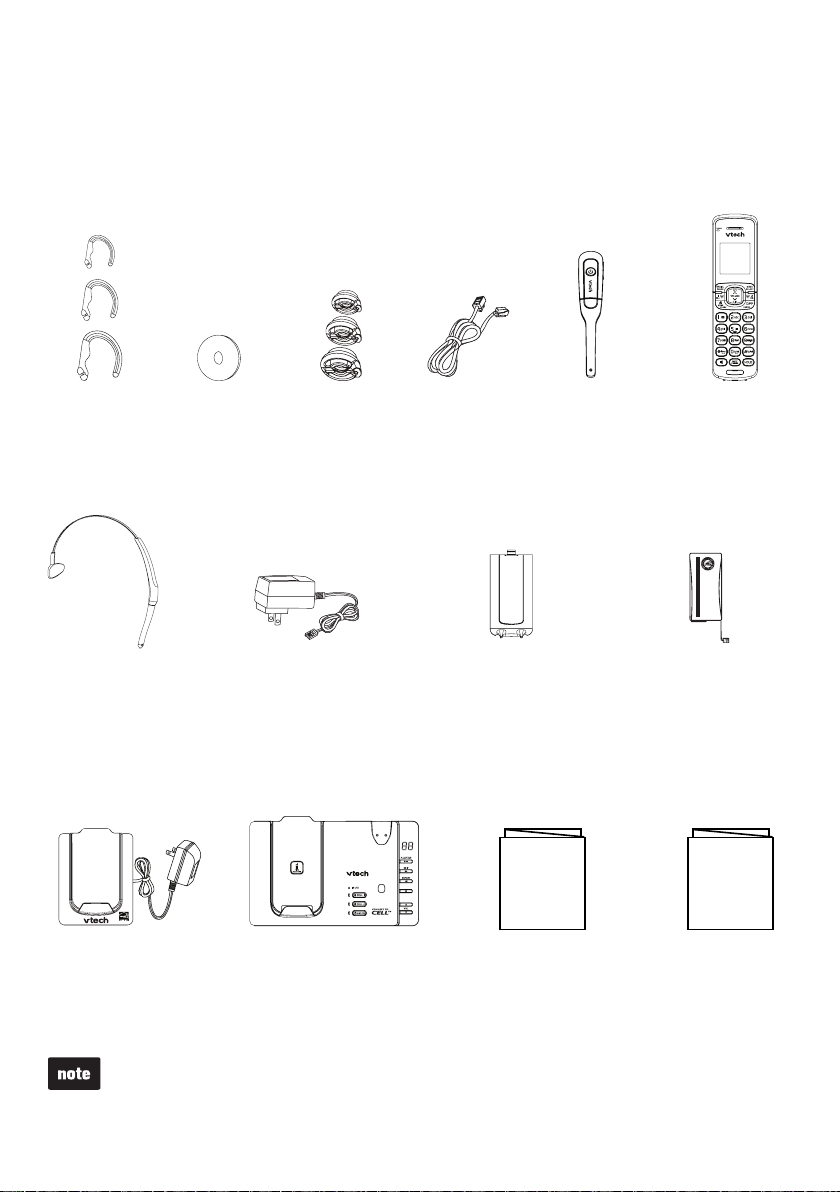
Getting started
Battery Pack / Bloc-piles :
(2.4V Ni-MH)
WARNING / AVERTISSEMENT :
DO NOT BURN OR PUNCTURE BATTERIES.
NE PAS INCINÉRER OU PERCER LES PILES.
Made in China / Fabriqué en chine
THIS SIDE UP / CE CÔTÉ VERS LE HAUT
Parts checklist
Your telephone package contains the following items. Save your sales receipt and
original packaging in case it is necessary to ship your telephone for warranty service.
Ear hooks (3) Additional
Ear pad
earbuds (3)
Head band
Telephone base
power adapter
Handset charger and
charger adapter
(1 for DS6671-3)
(2 for DS6671-4/DS6672-4)
Telephone
line cord
Cordless
headset with an
earbud attached
Handset battery
compartment cover
(1 for DS6671-2)
(2 for DS6671-3)
(3 for DS6671-4/DS6672-4)
Abridged
user’s manual
Abridged user’s manualTelephone base
Handset
(1 for DS6671-2)
(2 for DS6671-3)
(3 for DS6671-4/
DS6672-4)
Handset battery
(1 for DS6671-2)
(2 for DS6671-3)
(3 for DS6671-4/DS6672-4)
Quick start
guide
Quick start guide
The headset battery is not replaceable.
•
To purchase replacement batteries or power adapters, visit our website at
•
www.vtechphones.com or call 1 (800) 595-9511. In Canada, go to
www.vtechcanada.com or dial 1 (800) 267-7377.
1
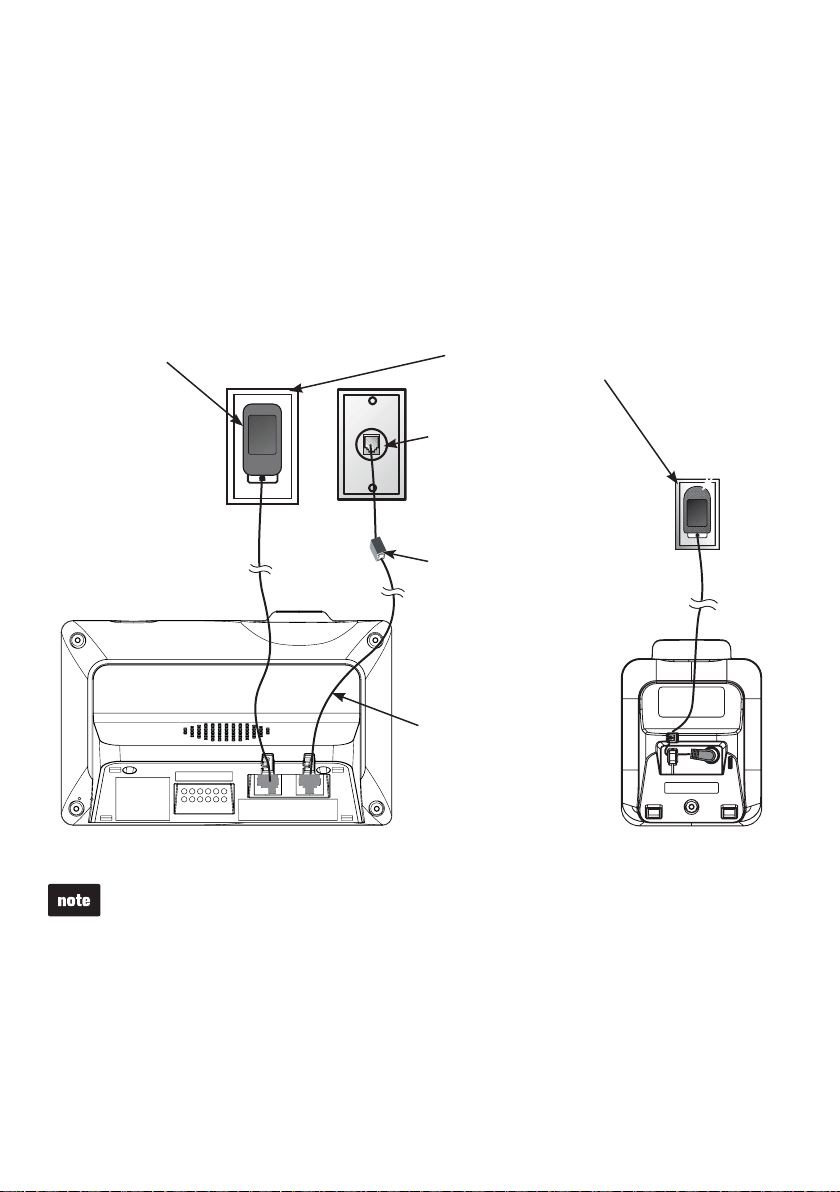
Getting started
Telephone base and charger installation
Install the telephone base and handset charger(s) as shown below.
Make sure that the electrical outlet is not controlled by a wall switch.
If you subscribe to digital subscriber line (DSL) high-speed Internet service through
your telephone line, you must install a DSL filter between the telephone line cord
and the telephone wall jack. The filter prevents noise and caller ID problems caused
by DSL interference. Contact your DSL service provider for more information about
DSL filters.
Telephone base
power adapter
Use only the power adapters supplied with this product. To order a replacement,
•
visit our website at www.vtechphones.com or call 1 (800) 595-9511. In Canada,
go to www.vtechcanada.com or call 1 (800) 267-7377.
The power adapters are intended to be correctly oriented in a vertical or floor
•
mount position. The prongs are not designed to hold the plug in place if it is
plugged into a ceiling, under-the-table or cabinet outlet.
Even if you do not subscribe to any conventional telephone service, you can still
•
use the cell line alone without plugging in a telephone line cord.
Telephone base
Electrical outlet not
controlled by a wall
switch
Telephone
wall jack
If you have DSL
high-speed Internet
service, a DSL filter
(not included) is
required.
The DSL filter must
be plugged into the
telephone wall jack.
Telephone
line cord
Charger
adapter
Handset charger
CAUTION:
If you subscribe to telephone service from a cable company or a VoIP service provider, contact
your cable/VoIP service provider for more information.
2
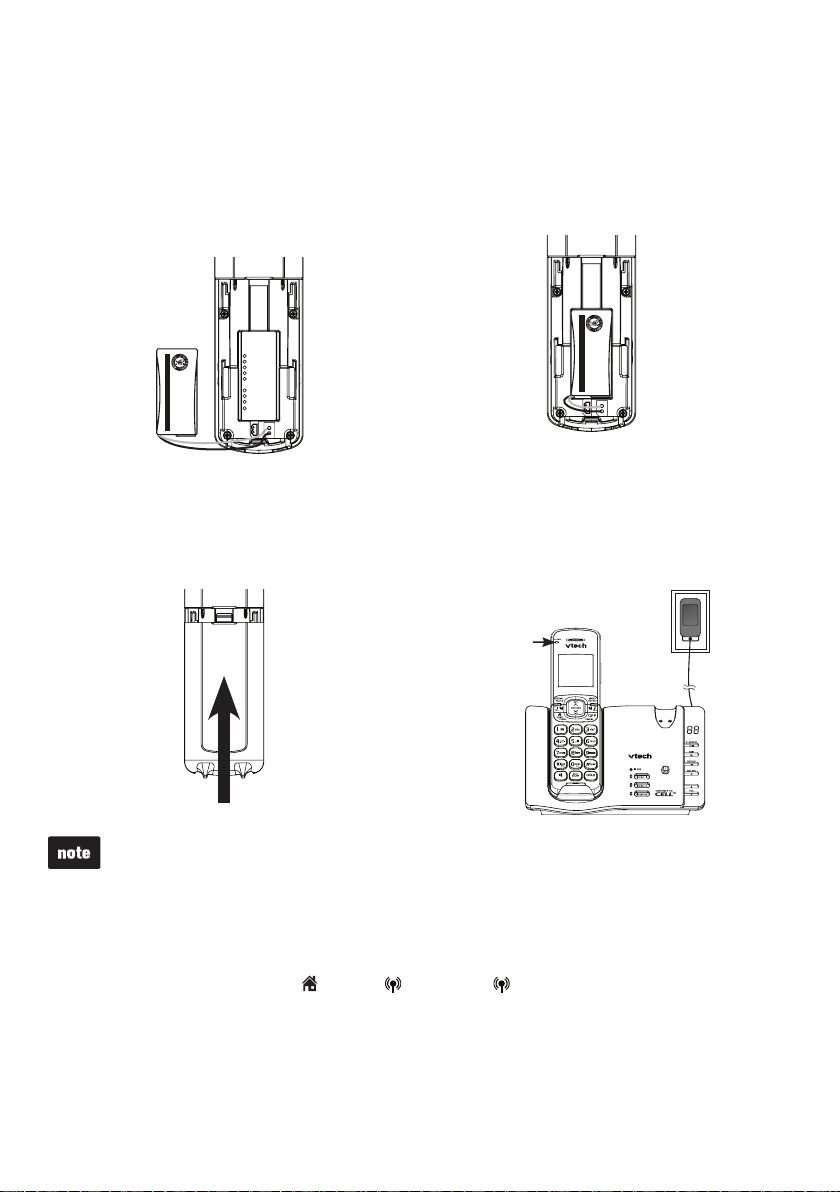
Getting started
Battery Pack / Bloc-piles :
(2.4V Ni-MH)
WARNING / AVERTISSEMENT :
DO NOT BURN OR PUNCTURE BATTERIES.
NE PAS INCINÉRER OU PERCER LES PILES.
Made in China / Fabriqué en chine
THIS SIDE UP / CE CÔTÉ VERS LE HAUT
Battery Pack / Bloc-piles :
(2.4V Ni-MH)
WARNING / AVERTISSEMENT :
DO NOT BURN OR PUNCTURE BATTERIES.
NE PAS INCINÉRER OU PERCER LES PILES.
Made in China / Fabriqué en chine
THIS SIDE UP / CE CÔTÉ VERS LE HAUT
Battery Pack / Bloc-piles :
(2.4V Ni-MH)
WARNING / AVERTISSEMENT :
DO NOT BURN OR PUNCTURE BATTERIES.
NE PAS INCINÉRER OU PERCER LES PILES.
Made in China / Fabriqué en chine
THIS SIDE UP / CE CÔTÉ VERS LE HAUT
Handset battery installation
Install the battery as shown below.
Place the battery with the label
Plug the battery connector securely
1.
into the socket inside the handset
battery compartment, matching the
orientation of the engraved label.
Align the cover flat against the battery
3. Charge the handset by placing it in the
compartment, then slide it towards the
center of the handset until it clicks into
place.
2.
THIS SIDE UP facing up and the wires
inside the battery compartment.
4.
telephone base or handset charger.
The CHARGE light is on when the
handset is charging.
CHARGE light
remains on
when charging.
If the handset will not be used for a long time, disconnect and remove the battery
•
to prevent possible leakage.
To purchase replacement batteries, visit our website at www.vtechphones.com
•
or call 1 (800) 595-9511. In Canada, go to www.vtechcanada.com or dial
1 (800) 267-7377.
IMPORTANT:
Check for a dial tone by pressing
/HOME
, CELL 1 or CELL 2. If you hear a dial tone, the
installation is successful.
If you do not hear a dial tone:
Make sure the installation procedures described above are properly done.
•
It may be a wiring problem. If you have changed your telephone service to digital service
•
from a cable company or a VoIP service provider, the telephone line may need to be
rewired to allow all existing telephone jacks to work. Contact your cable/VoIP service
provider for more information.
3

Getting started
NOTES
Handset battery charging
Once you have installed the battery, the handset LCD display indicates the battery
status (see the table below).
For best performance, keep the handset in the telephone base or charger when not in use.
•
The battery is fully charged after 12 hours of continuous charging.
•
If you place the handset in the telephone base or the charger without plugging in the
•
battery, the screen displays No battery.
Battery indicators Battery status Action
The screen is blank, or
displays Place in charger
and flashes.
The battery has no or very
little charge. The handset
cannot be used.
Charge without interruption
(about 30 minutes).
The screen displays
Low battery and flashes.
The screen displays
HANDSET X.
The battery has enough
charge to be used for a
short time.
The battery is charged. To keep the battery charged,
Charge without interruption
(about 30 minutes).
place it in the telephone
base or handset charger
when not in use.
When it is fully charged, you can expect the following performance:
Operation Operating time
While in handset use (talking*) Seven hours
While in speakerphone mode (talking*) Three hours
While not in use (standby**) Five days
* Operating times vary depending on your actual use and the age of the battery.
** Handset is not charging or in use.
After you install your telephone or power returns following a power
outage, the handset will prompt you to set the date and time.
For instructions, see Set date and time on page 31.
To skip setting, press CANCEL.
SET DATE
MM/DD/YY
4
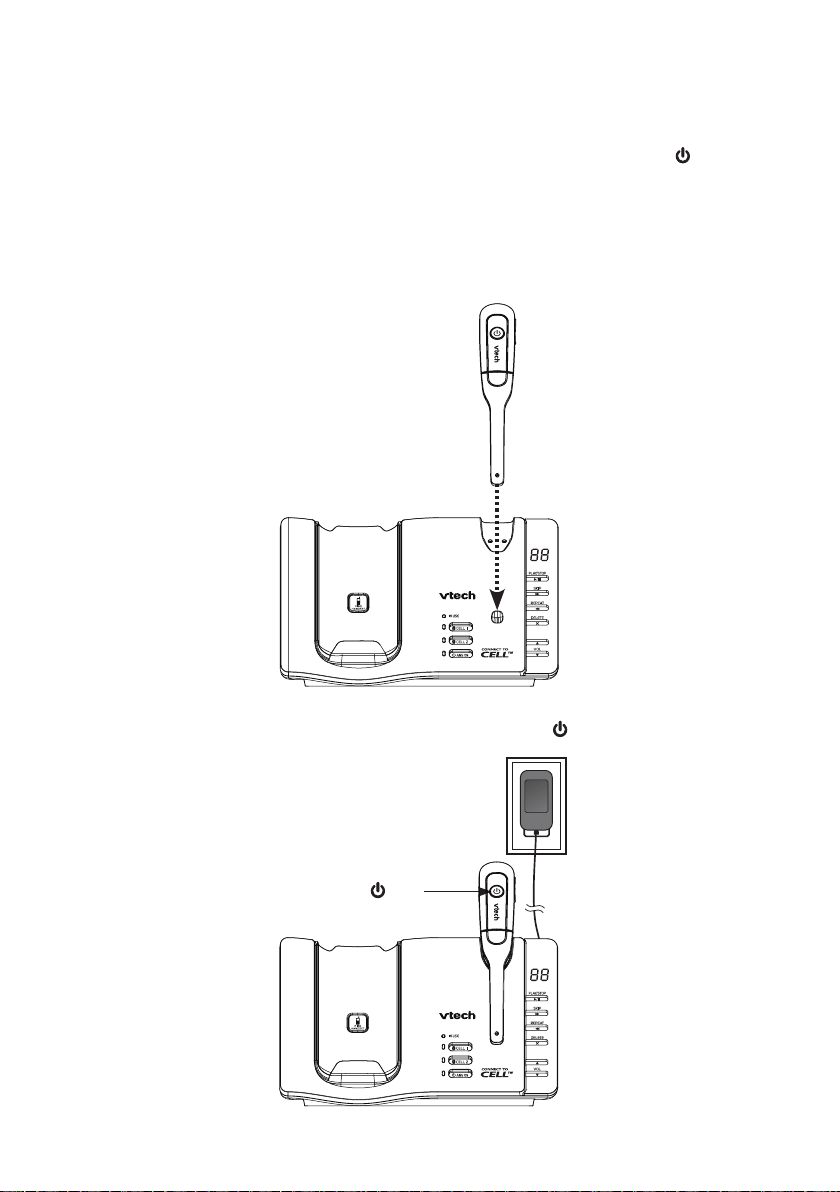
Getting started
Headset charging
After installing the telephone base, charge the headset as shown below. The
headset is fully charged after three hours of continuous charging. If the light does
not turn on while charging, you need to charge the headset without interruption for
at least 15 minutes to give the headset enough charge to use for a short time. For
best performance, keep the headset in the telephone base when not in use.
Place the tip of the headset in the small cradle on the telephone base.1.
The magnet holds the top of the headset in place. The light turns on
2.
when charging.
The light
5
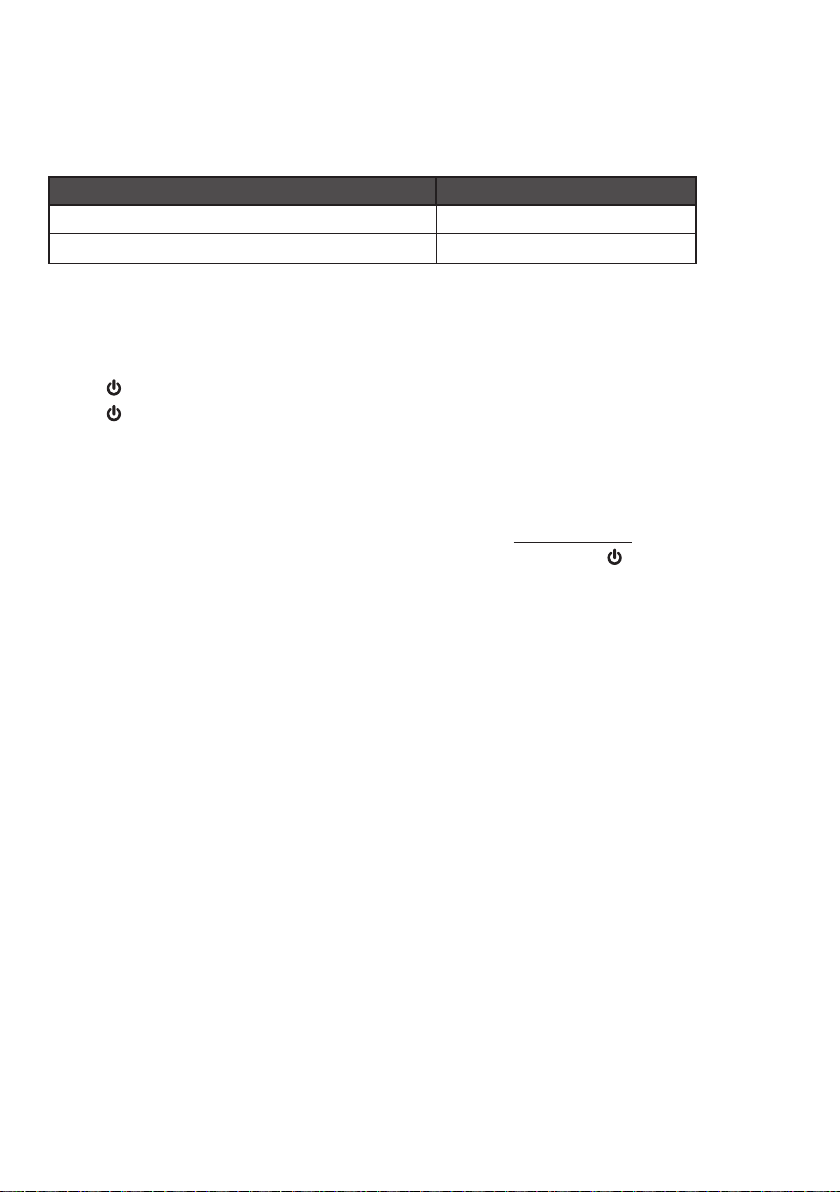
Getting started
Headset battery
It takes up to three hours for the battery to be fully charged. When it is fully
charged, you can expect the following performance:
Operation Operating time
While in use (talking*) Nine hours
While not in use (standby**) Ninety hours
* Operating times vary depending on your actual use and the age of the battery.
** Headset is not charging or in use.
The battery needs charging when:
The headset beeps twice every 20 seconds.
•
The light is off when in idle mode.
•
The light flashes every 10 seconds in red.
•
Conserve battery life:
To reduce the risk of fire or injury, read and follow these instructions:
The headset battery is not replaceable.
•
If the headset will not be used for a long period of time, press and hold on the headset
•
to power off the headset and conserve the headset battery life. The light flashes three
times in red when the headset is being powered off.
CAUTION:
To prevent fire or shock hazard, do not expose this product to water or any type of moisture.
6
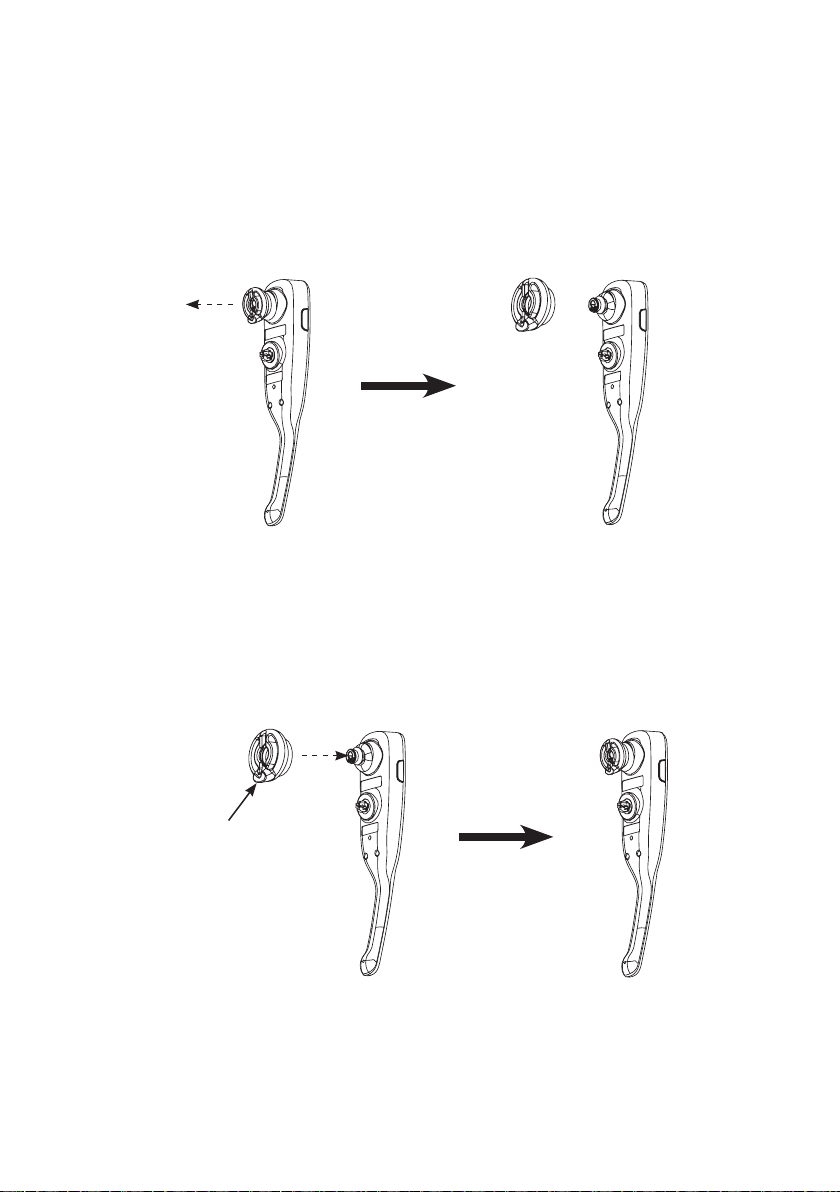
Getting started
Earbud installation
There are four earbuds provided and one of them has already been attached to
the headset.
To remove the earbud from the headset earpiece:
Hold both sides of the earbud and then pull the earbud until it separates from
the earpiece.
To attach the earbud to the headset earpiece:
Choose an appropriate earbud.
1.
Press the earbud towards the earpiece until it clicks into place. Move the earbud
2.
around so that the protruding bump on the earbud is pointing towards your mouth
when placed on your ear. The protruding bump on the earbud holds the headset
securely in your ear.
Protruding bump
7
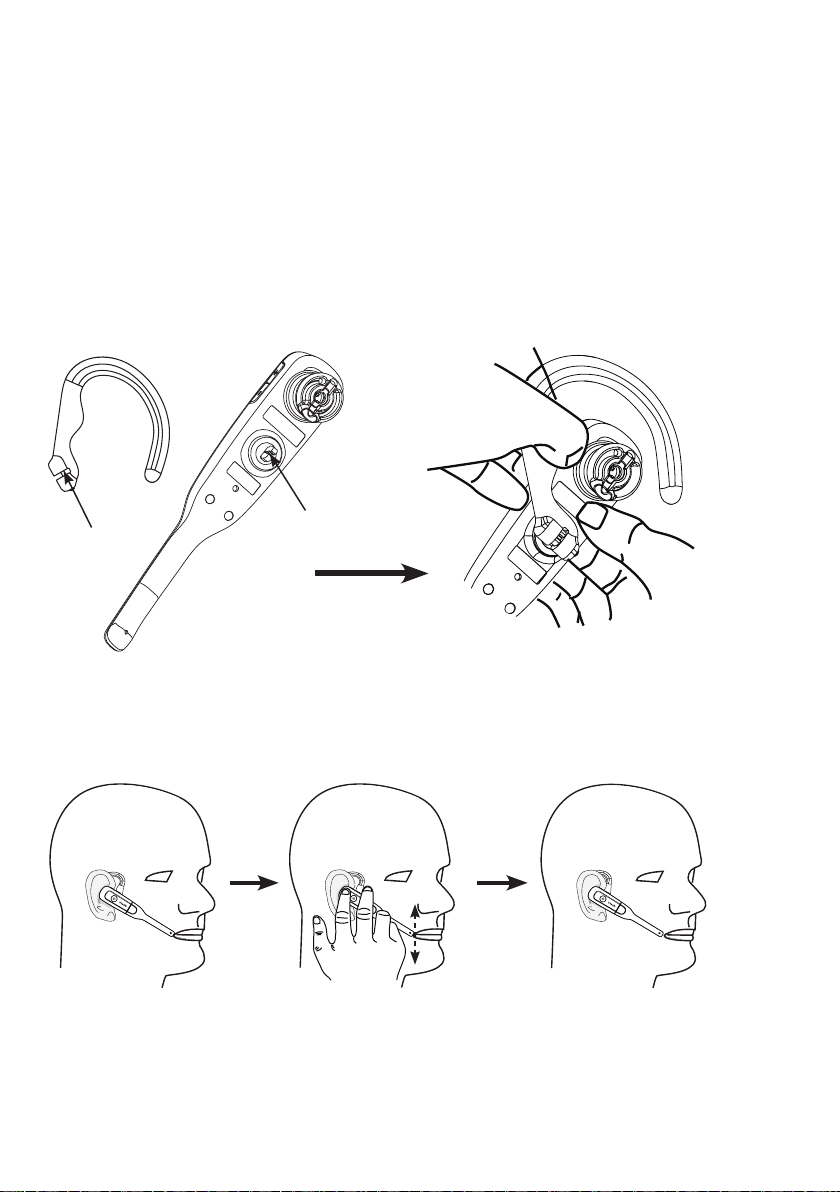
Getting started
Ear hook installation
There are three ear hooks provided. The smallest ear hook is a flexible ear hook. If
you choose to use it, adjust to suit your ear comfortably before use.
To attach the ear hook to the headset:
Remove any headset attachment (earbud excluded) connected to the headset.
1.
Choose an appropriate ear hook.
2.
Insert the ear hook [A] into the rotating clip [B] on the headset until it clicks
3.
into place.
[A]
Hook the headset on your right ear. Adjust the angle of the headset until the
4.
microphone is pointing towards your mouth. Firmly grip the earpiece with one
hand whenever adjusting the headset microphone up or down.
[B]
8
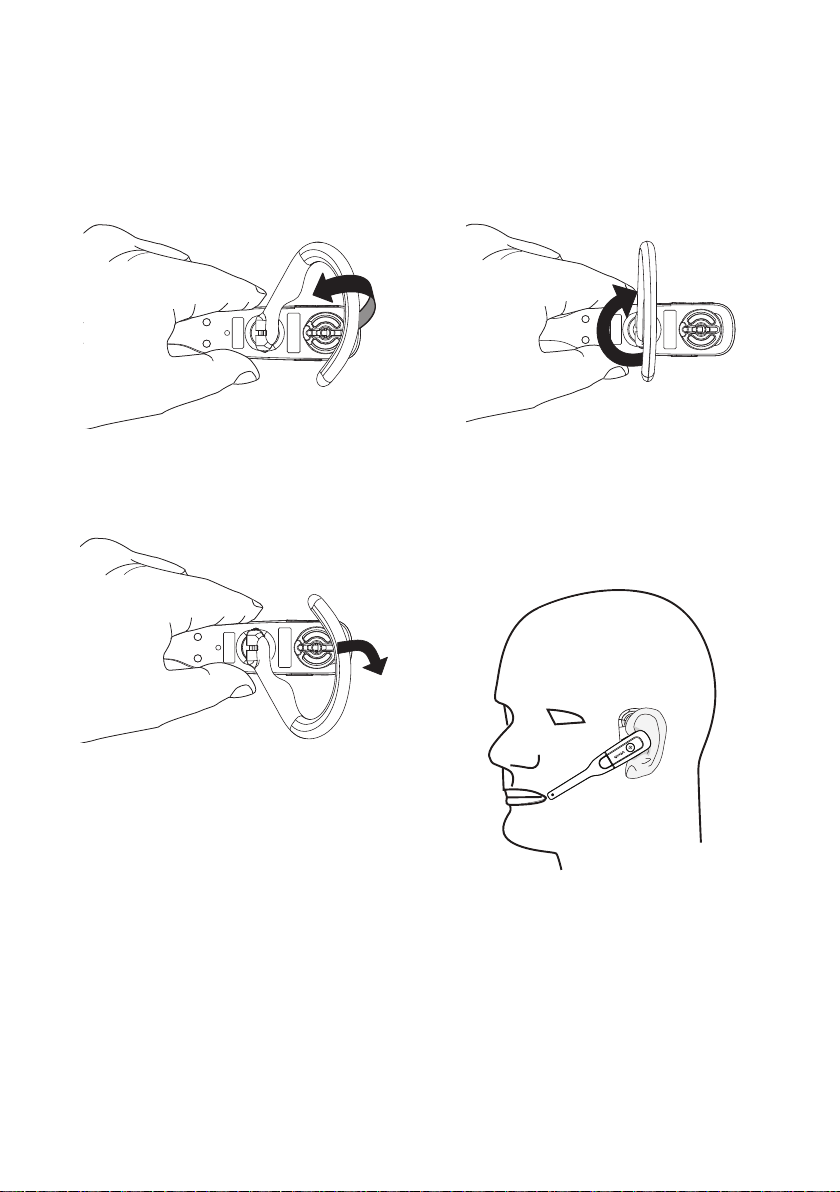
Getting started
Ear hook installation
To adjust the headset to wear on your left ear:
Hold the headset with one
1. Twist the ear hook 180 degrees
hand. Lift the ear hook upward.
2.
clockwise.
Push the ear hook downward.3. Hook the headset on your left ear.
4.
Adjust the angle of the headset until
the microphone is pointing towards
your mouth.
9
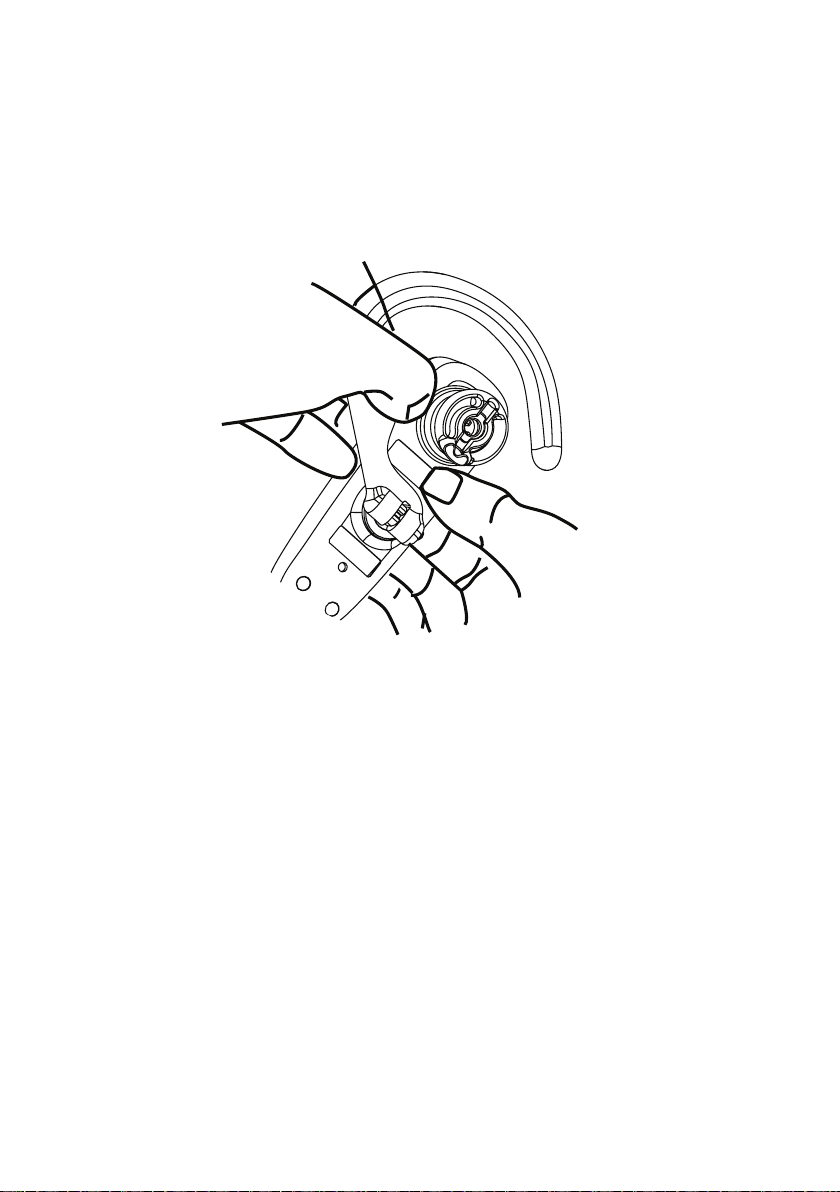
Getting started
Ear hook installation
To remove the ear hook from the headset:
Hold the headset with one hand and the ear hook with your other hand.
1.
Pull the end of the ear hook up until it separates from the rotating clip on
2.
the headset.
10
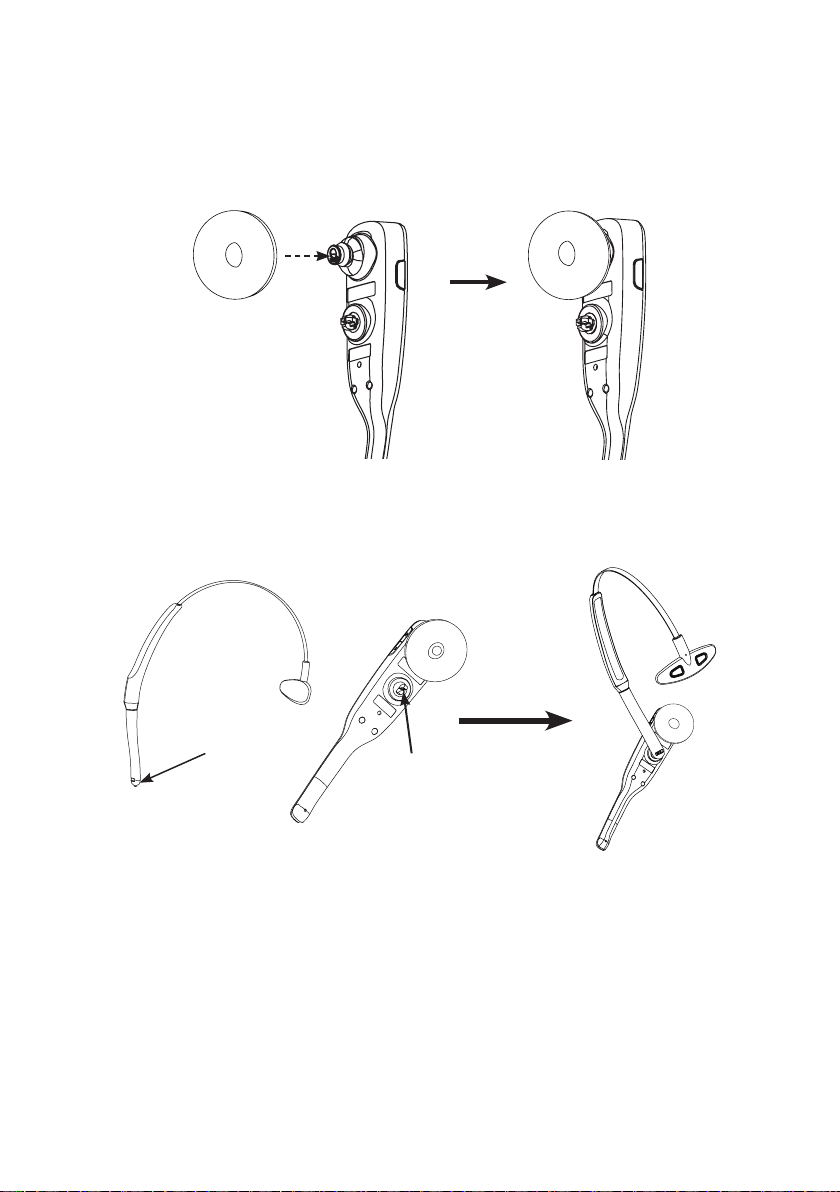
Getting started
Head band installation
To attach the head band to the headset:
Remove any headset attachment connected to the headset.
1.
Attach the ear pad to the headset earpiece.
2.
To wear the headset on your right ear, insert the end [A] of the head
3.
band into the rotating clip [B] on the headset until it clicks into place.
[A]
[B]
11
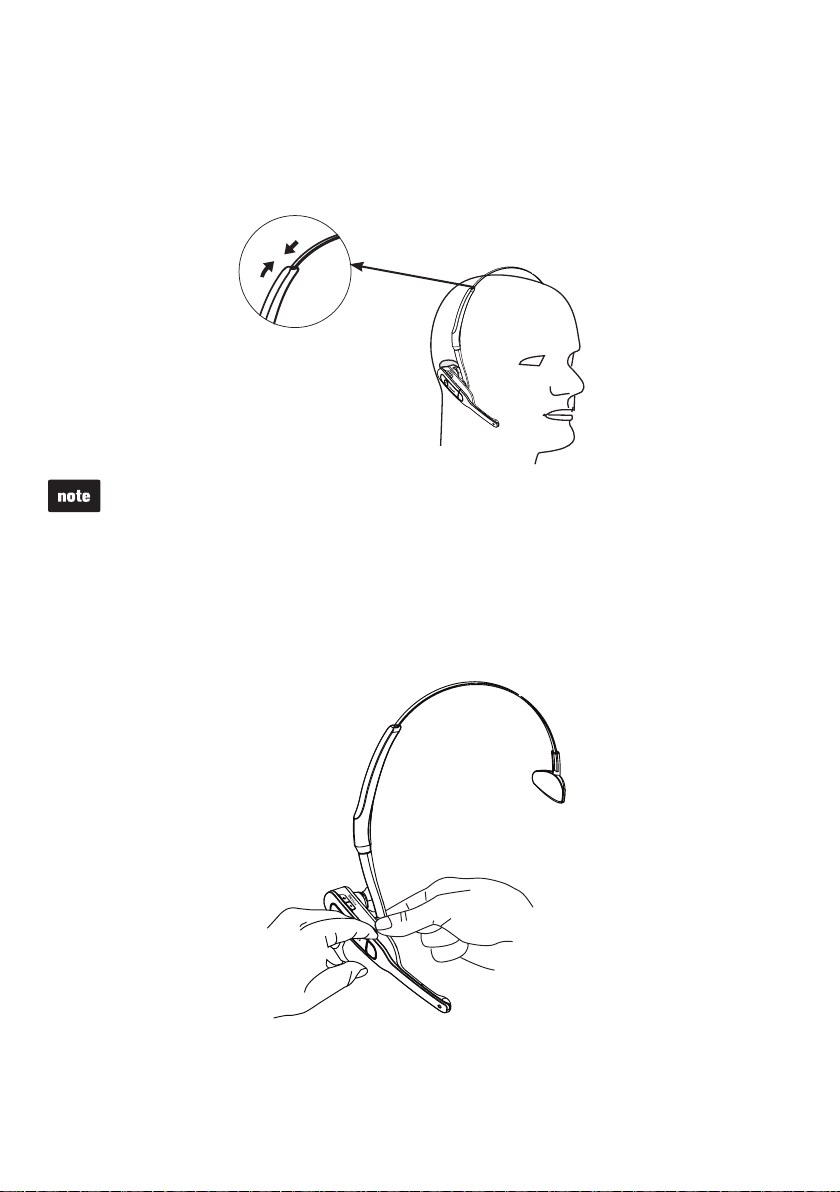
Getting started
Head band installation
Adjust the head band to fit your head. Adjust and rotate the angle of the headset
4.
until the microphone is pointing towards your mouth. Firmly grip the earpiece with
one hand whenever adjusting the headset microphone up or down.
To wear on your left ear, hold the headset on one hand and the head band with your other
hand. Rotate the head band within the rotating clip on the headset.
To remove the head band from the headset:
Hold the headset with one hand and the head band with your other hand.
1.
Pull the end of the head band until it separates from the rotating clip on
2.
the headset.
12
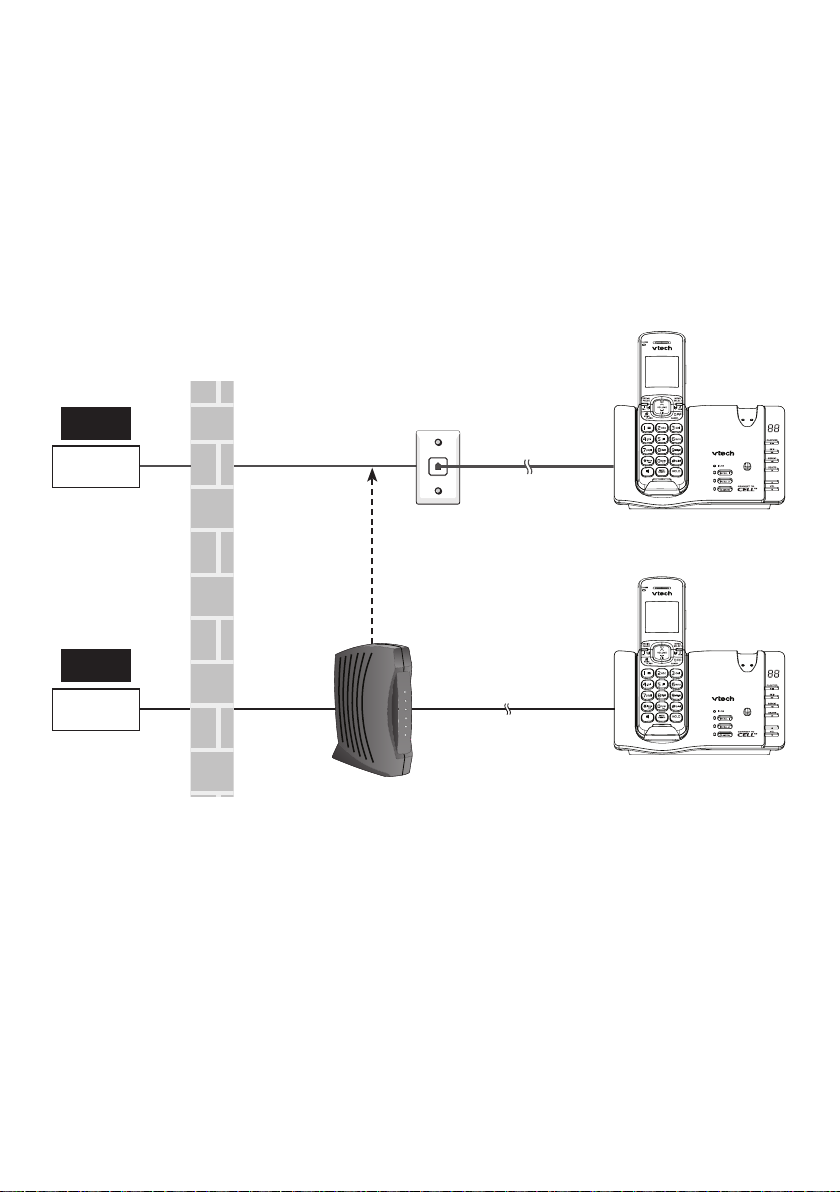
Getting started
Are you a new cable or VoIP subscriber?
If your answer is yes, the existing telephone jacks in your home may no longer
work. Your cable/VoIP service provider uses a different connection, separate from
your old traditional telephone service, to connect the modem/router/terminal adapter
installed in your home.
To allow all existing telephone jacks to work, contact your telephone service
provider for solutions, such as rewiring services (fees may apply).
If your answer is no, your existing telephone jacks will continue to work as normal.
Conventional
telephone line jack
OLD
Main
landline
NEW
Cable or
Internet
Modem/Router/
Terminal adapter
13
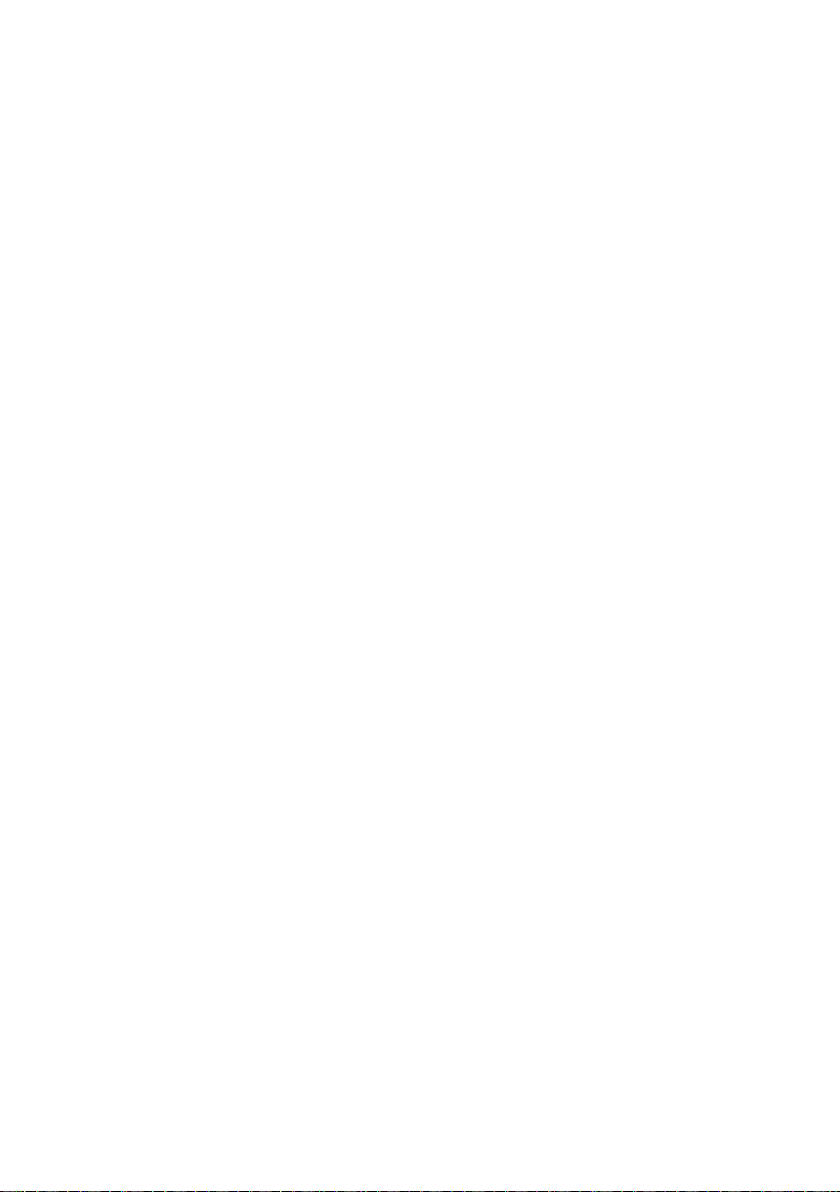
Getting started
Did you subscribe to voicemail service from your telephone service
provider?
Your telephone has a built-in answering system and supports voicemail feature
offered by your telephone service provider (subscription is required, and fees may
apply). Refer to Answering system and voicemail on page 69 for more details.
To use the built-in answering system:
You may see this online Complete user’s manual on how to record your outgoing
announcement, retrieve messages and other related operations. You may also see
the Abridged user’s manual provided in the product package for abbreviated
instructions.
To use the voicemail:
To retrieve your voicemail messages, you typically dial an access number provided
by your telephone service provider, and then enter a security code. Contact your
telephone service provider for instructions on how to configure the voicemail
settings and listen to messages.
14
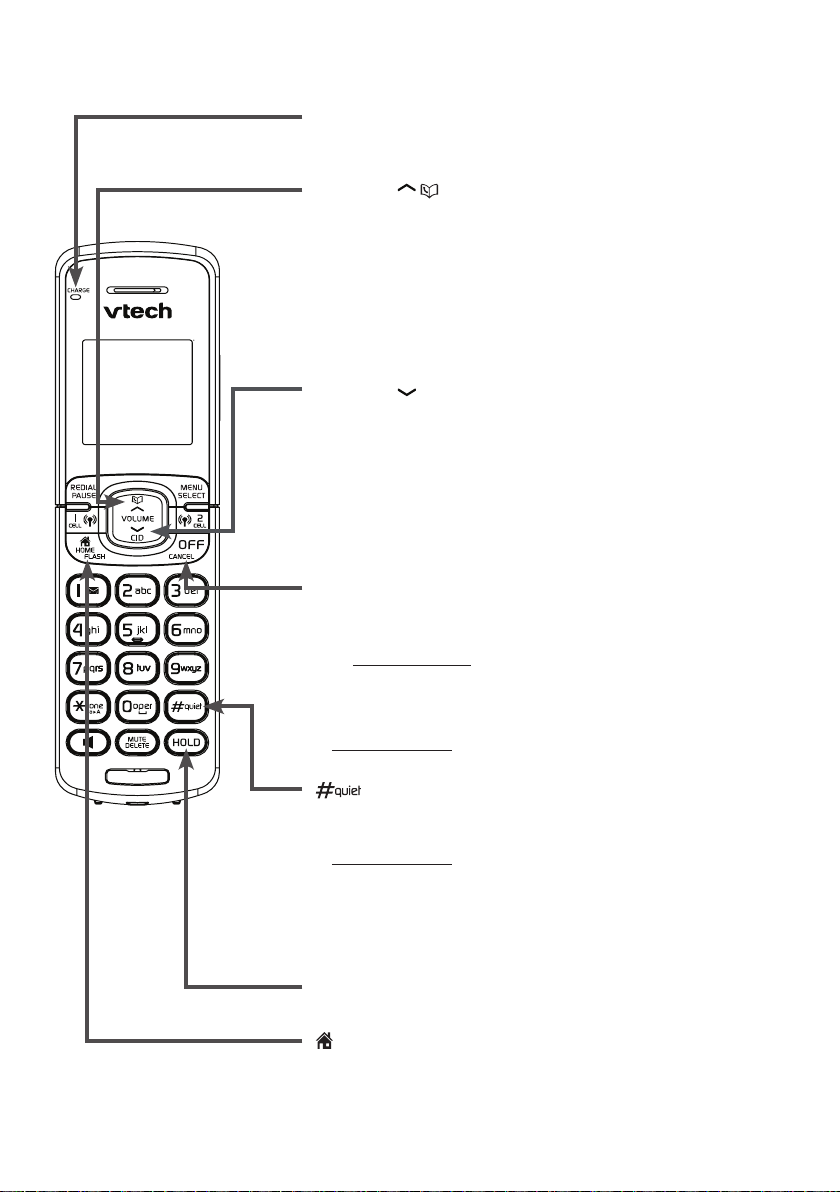
Getting started
Handset layout
CHARGE light
On when the handset is charging in the telephone base
•
or handset charger (page 3).
VOLUME/ / (phonebook)
Press to review the phonebook when the phone is not in
•
use (page 55).
Press to scroll up while in a menu, or in the phonebook,
•
caller ID log or redial list.
While entering names or numbers, press to move the
•
cursor to the right.
During a call or message playback, press to increase the
•
listening volume (page 39 or 72).
VOLUME/ /CID (caller ID)
Press to review the caller ID log when the phone is not in
•
use (page 60).
Press to scroll down while in a menu, or in the
•
phonebook, caller ID log or redial list.
While entering names or numbers, press to move the
•
cursor to the left.
During a call or message playback, press to decrease
•
the listening volume (page 39 or 72).
OFF/CANCEL
During a call, press to hang up (pages 36 and 37).
•
While in a menu, press to return to the previous menu,
•
or press and hold to return to idle mode, without
making changes.
While the phone is ringing, press to silence the handset
•
ringer temporarily (page 41).
Press and hold to erase the missed call indicator when
•
the phone is not in use (page 60).
Press repeatedly to display other dialing options while
•
reviewing a caller ID log entry (page 61).
Press and hold to set and turn on the quiet mode, or to
•
turn it off when the handset is not in use (page 30).
While the phone is ringing, press to silence the handset
•
ringer temporarily (page 41).
While saving a caller ID log entry to the home
•
phonebook, press to toggle name order (page 62).
HOLD
Press to put current call on hold.
•
/HOME/FLASH
Press to make or answer a home call (page 36).
•
During a call, press to answer an incoming home call
•
when you receive a call waiting alert (page 36).
15

Getting started
Handset layout
REDIAL/PAUSE
Press repeatedly to view the last 10 numbers dialed
•
(page 40).
While entering numbers, press and hold to insert a
•
dialing pause (pages 33, 53, 54 and 62).
MENU/SELECT
Press to show the menu (page 28).
•
While in the menu, press to select an item or save an
•
entry or setting.
CELL 1/ CELL 2
Press to make or answer a cell call (page 37).
•
During a cell call, press to answer an incoming cell call
•
when you hear a call waiting alert (page 38).
1
While reviewing a caller ID log entry, press repeatedly to
•
add or remove 1 in front of the telephone number before
dialing or saving it in the phonebook (page 61).
Press and hold to set or dial your voicemail number when
•
the phone is not in use (page 33).
Dialing keys
Press to enter numbers or characters.
•
Press to answer an incoming call (pages 36 and 37).
•
/auA
During a call, press to switch to tone dialing if you have
•
pulse service (page 42).
While entering characters, press to switch between
•
upper case and lower case.
MUTE/DELETE
During a call, press to mute the microphone
•
(page 39).
While the phone is ringing, press to silence the handset
•
ringer temporarily (page 41).
While reviewing the redial list, phonebook or caller ID log,
•
press to delete an individual entry
(page 40, page 57 and page 63 respectively).
While using the dialing keys, press to delete digits, or
•
press and hold to delete all digits.
(Speakerphone)
Press to make or answer a call using the handset
•
speakerphone (page 36).
During a call or message playback, press to switch
•
between the handset speakerphone and the cordless
handset (page 38 or 72).
16
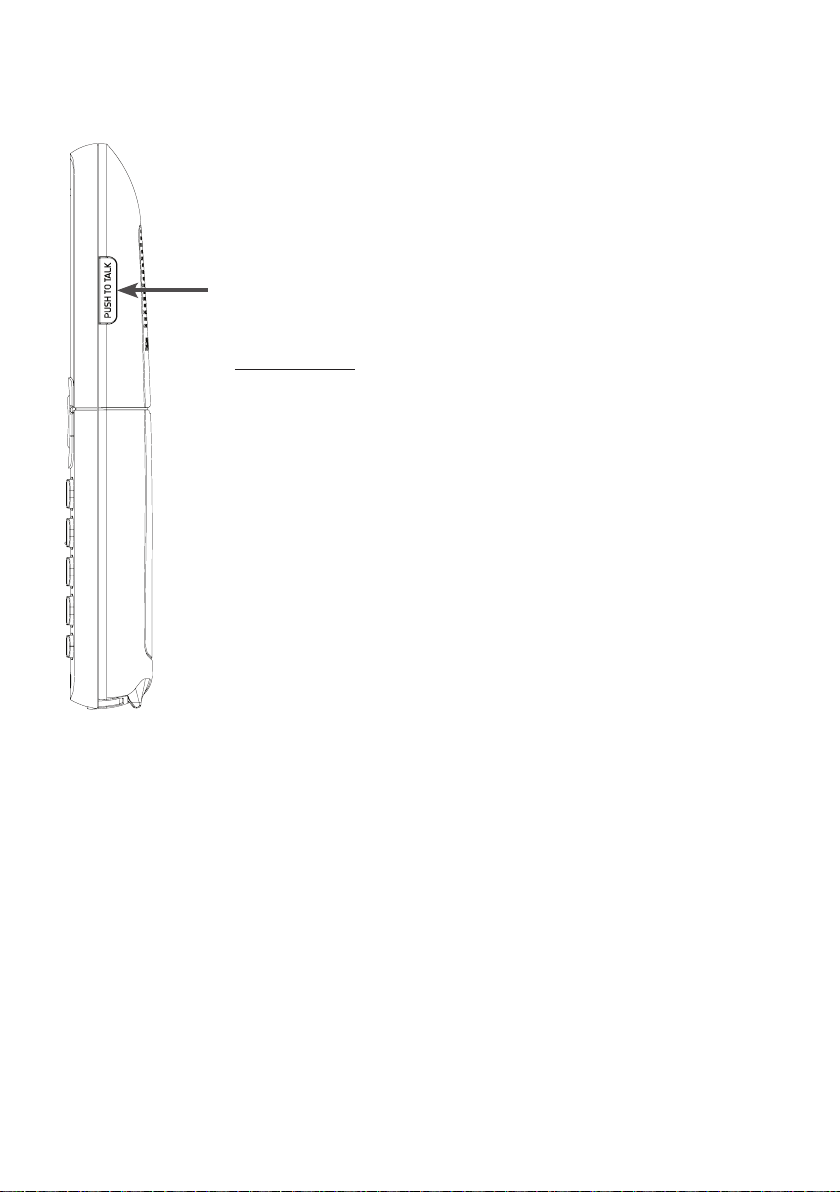
Getting started
Handset layout
PUSH TO TALK (PTT)
•
•
Press to begin a broadcast to one or multiple handsets (page 48 or
page 49).
Press and hold to broadcast to a group of handsets when the handset
is not in use (page 49).
17
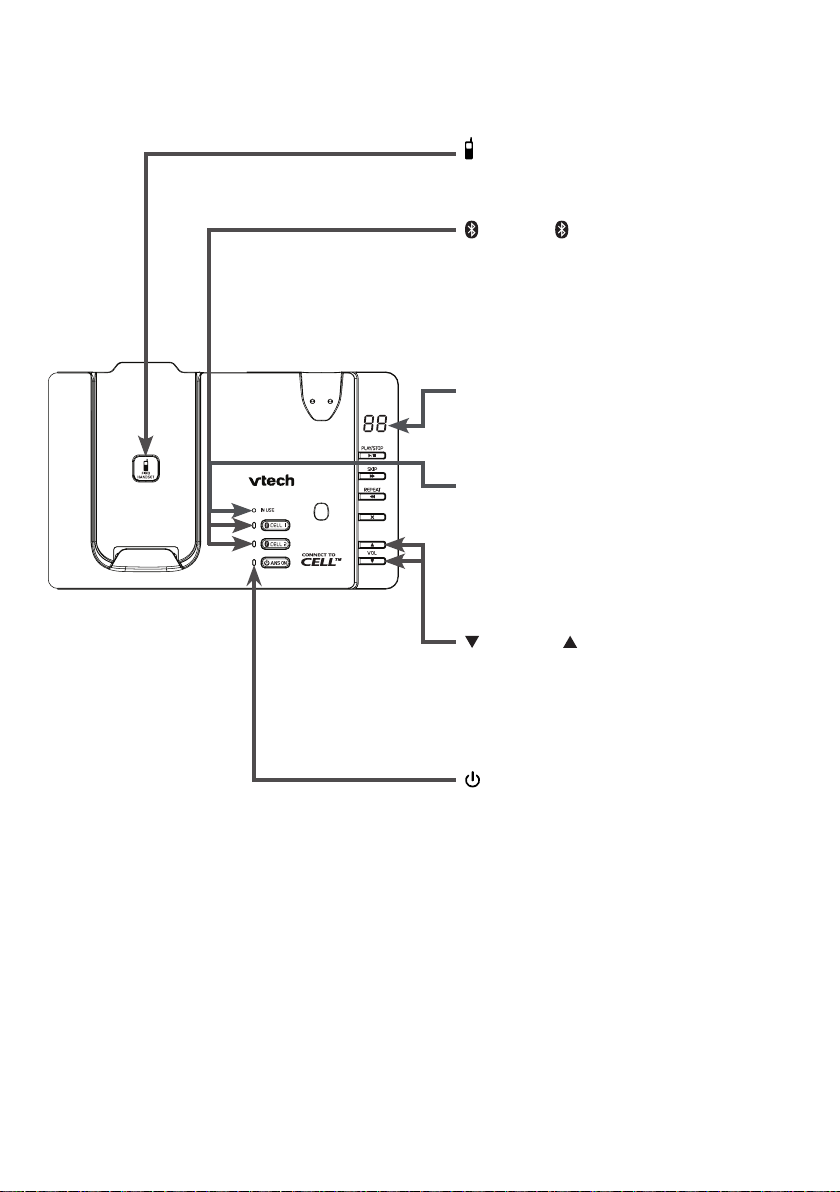
Getting started
Telephone base layout
FIND HANDSET
Press to page all system handsets
•
and headset (page 42).
CELL 1/ CELL 2 lights
On when the telephone base is paired
•
and connected with a Bluetooth device
(page 25).
Blinks when pairing is in progress.
•
Flashes when there is an incoming
•
cell call.
Message window
Shows the number of messages, and
•
other information of the answering
system or telephone base (page 78).
IN USE light
Flashes when there is an incoming
•
call, or another telephone sharing the
same line is in use.
On when the handset or headset is
•
in use, or the answering system is
answering a call.
/VOL and /VOL
Press to adjust the volume during
•
message playback (page 72).
Press to adjust the telephone base
•
ringer volume when the phone is not in
use (page 29).
ANS ON light
On when the answering system is
•
turned on (page 65).
18
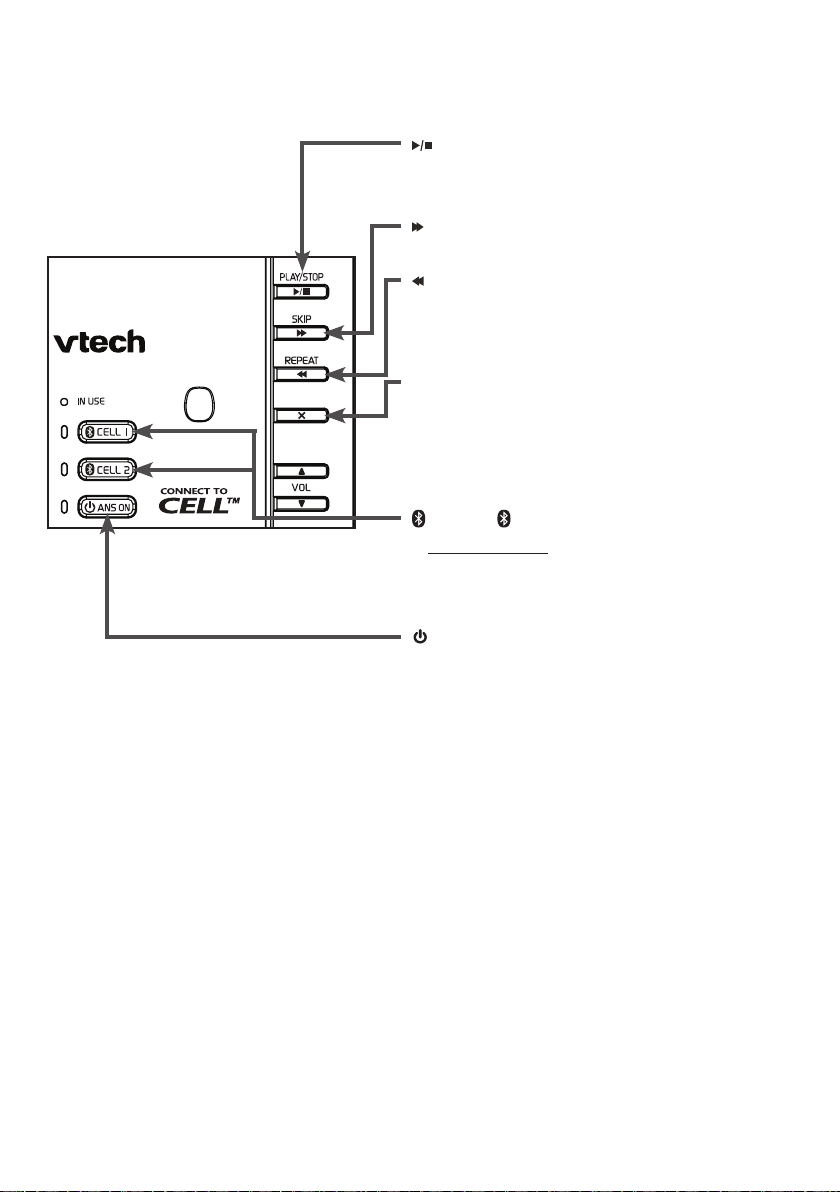
Getting started
Telephone base layout
/PLAY/STOP
Press to play messages (page 72).
•
Press to stop message playback (page 72).
•
/SKIP
Press to skip to the next message (page 72).
•
/REPEAT
Press to repeat a message (page 72).
•
Press twice to play the previous message
•
(page 72).
X/DELETE
Press to delete the playing message
•
(page 72).
When the phone is not in use, press twice to
•
delete all previously reviewed messages
(page 73).
CELL 1/ CELL 2
Press and hold to add or replace a cell
•
phone (page 25).
Press to manually connect the paired cell
•
phone (page 26).
ANS ON
Press to turn the answering system on or off
•
(page 65).
19
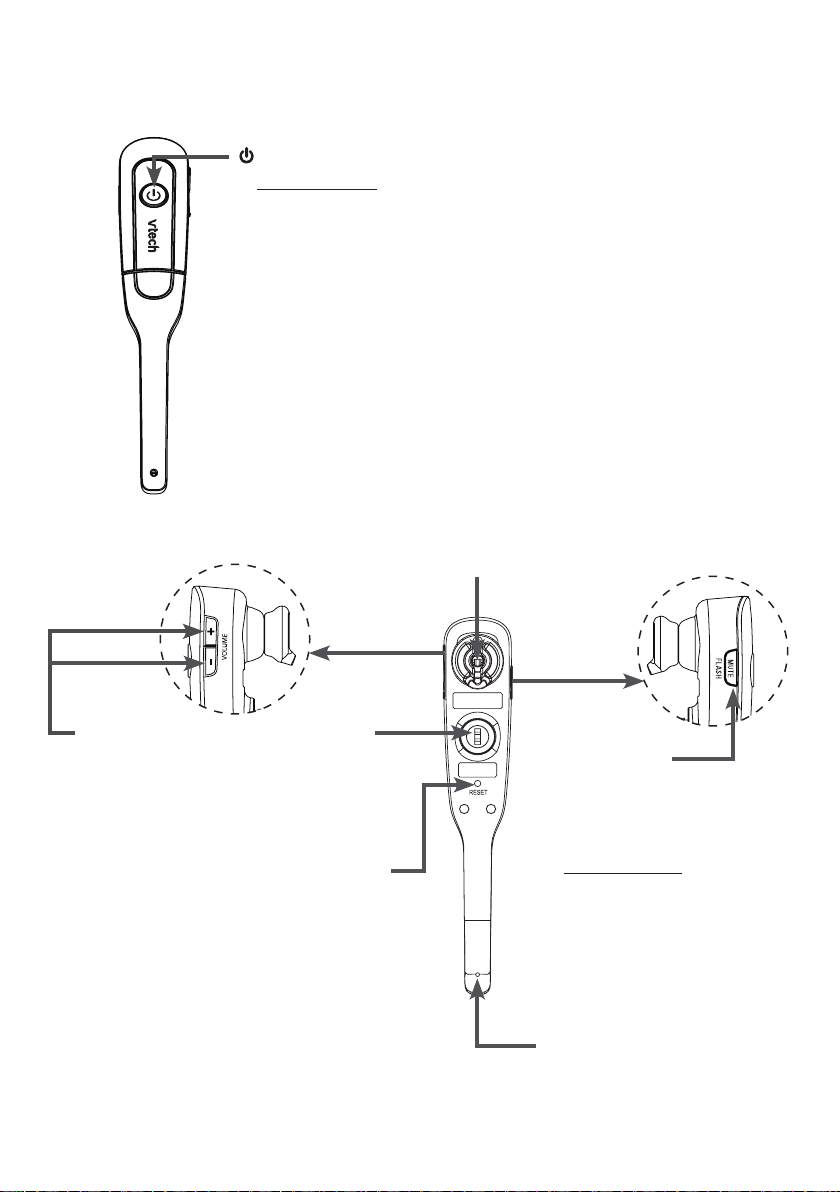
Getting started
Headset layout
(on/off)
Press and hold two seconds to power on or off.
•
Press to answer, end or join a call (pages 36 and 43).
•
On in red when charging in the telephone base.
•
On in blue when fully charged in the telephone base.
•
Flashes once every 10 seconds in blue when in idle mode.
•
Flashes once every 10 seconds in red when in low battery mode.
•
Flashes twice every three seconds in blue while on a call.
•
Flashes quickly in blue while being paged.
•
Flashes quickly and alternately in red and blue while
•
being registered.
Flashes four times every four seconds in blue when there is an
•
incoming call.
Earpiece
+/-/VOLUME
While on a call,
•
press to adjust
the listening
volume
(page 39).
When the
•
headset is not
in use, press
to adjust the
ringer volume
(page 29).
Rotating clip
Connect the
•
ear hook or
head band.
RESET
(recessed key)
Insert a paper clip
•
or similar object to
reset the headset
when deregistration
fails (page 77).
20
MUTE/FLASH
While on a call, press to
•
mute the microphone
(page 39).
While on a call,
•
press and hold to answer
an incoming call when you
receive a call waiting alert
(page 36).
When there is an incoming
•
call, press to silence the
ringer in the earpiece
temporarily.
Microphone
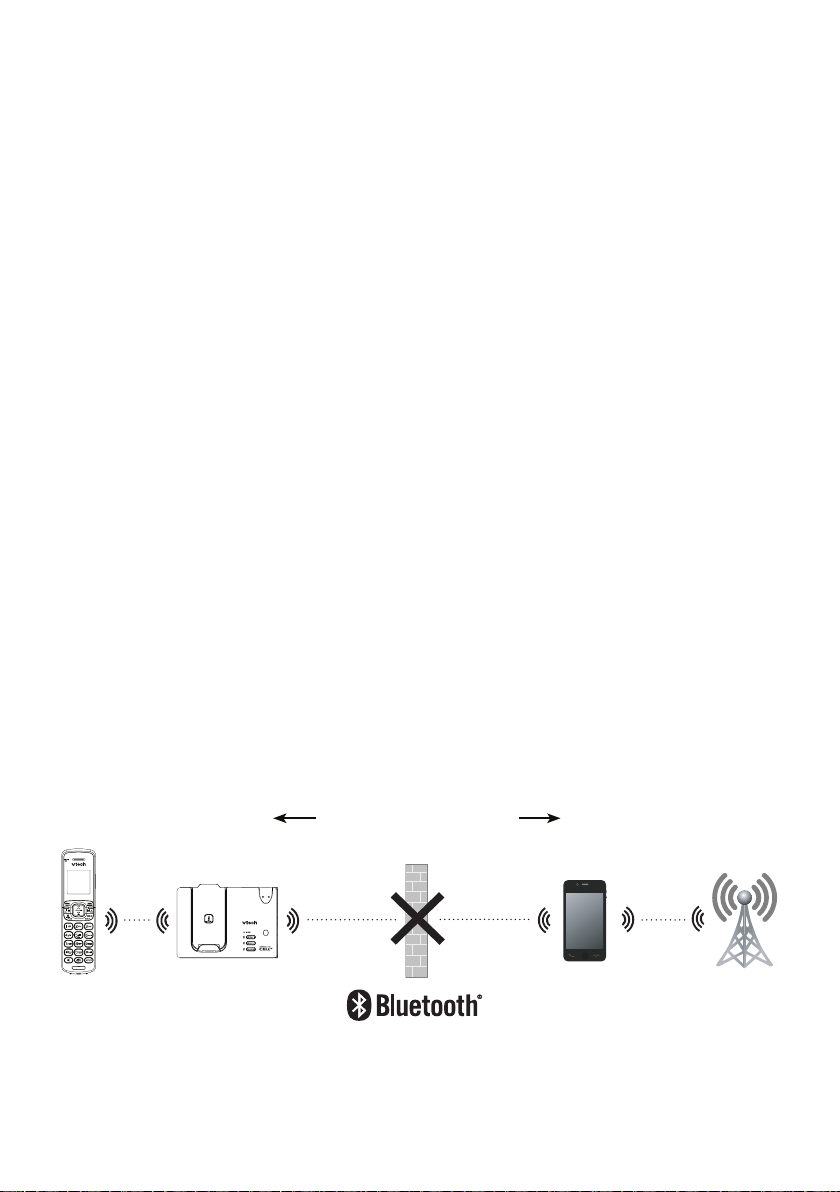
Bluetooth
Introducing Bluetooth
Your new DS6671/DS6672 telephone system with Bluetooth wireless technology
has the following features:
Pair and connect up to a maximum of two cell phones with the telephone base to
•
make and receive cell calls. Both cell phones can be active on a call at
a time.
Make and receive calls using your cell phone plan while utilizing the ease and
•
comfort of your home telephone system.
Receive phonebook entries from your cell phone.
•
IMPORTANT INFORMATION
Refer to the user's manual of your Bluetooth enabled cell phone for more
•
information about how that device uses Bluetooth connectivity.
Bluetooth wireless technology operates within a short range (a maximum of
•
approximately 30 feet) from the telephone base. Keep connected cell phones
within this range. For optimal performance, keep your cell phone within 15 feet
of the telephone base while using the DS6671/DS6672 cell line.
If your cell phone has poor reception in your home, the DS6671/DS6672 cannot
•
improve the reception. However, if there is a location in your house with better
reception, you can leave your cell phone at that location while you use the
DS6671/DS6672 cell line.
If you experience poor sound quality, your cell phone may be too far away from
•
the telephone base. To improve Bluetooth signal strength, place your cell phone
closer to the telephone base (within 15 feet) and make sure that there are no
physical obstacles between the telephone base and the cell phone, such as
large furniture or thick walls.
DS6671/DS6672
Less than 15 feet for
optimal performance
Cellular signal
21
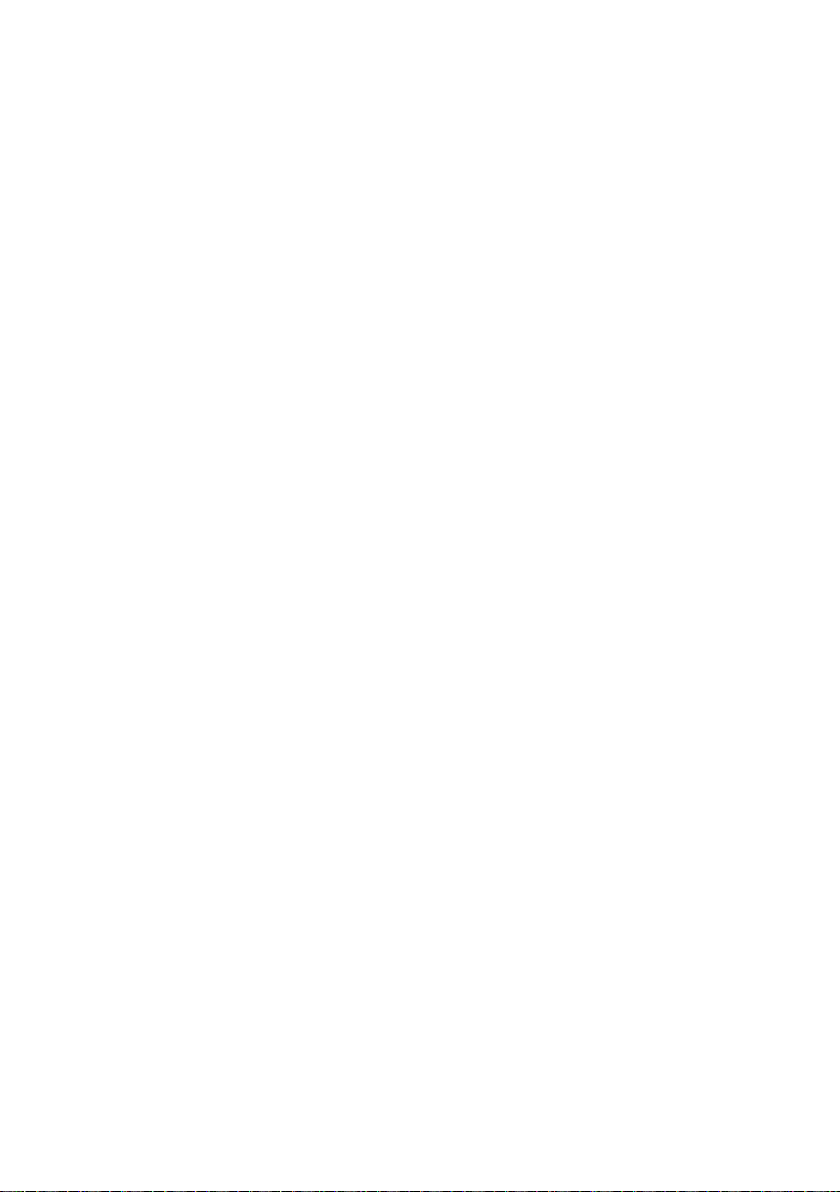
Bluetooth
IMPORTANT INFORMATION
Charge your cell phone while it is connected to the telephone base. Your cell
•
phone's battery will discharge faster while it is connected to the telephone base
via Bluetooth wireless technology.
Monitor your cell phone's usage because minutes are deducted from your cellular
•
plan for the duration of all cell calls, depending on the terms of your plan.
Refer to Bluetooth setup (page 24) to learn how to set up and manage your
Bluetooth enabled devices. Refer to Telephone operation (page 36) on how to
operate your Bluetooth devices with your new DS6671/DS6672 telephone system
with Bluetooth wireless technology. Refer to Troubleshooting (page 84) if you
experience difficulty using the telephone system.
The Bluetooth® word mark and logos are owned by Bluetooth SIG, Inc. and any use
of such marks by VTech Holdings Limited is under license.
VTech Holdings Limited is a member of Bluetooth SIG, Inc. Other trademarks and
trade names are those of their respective owners.
22
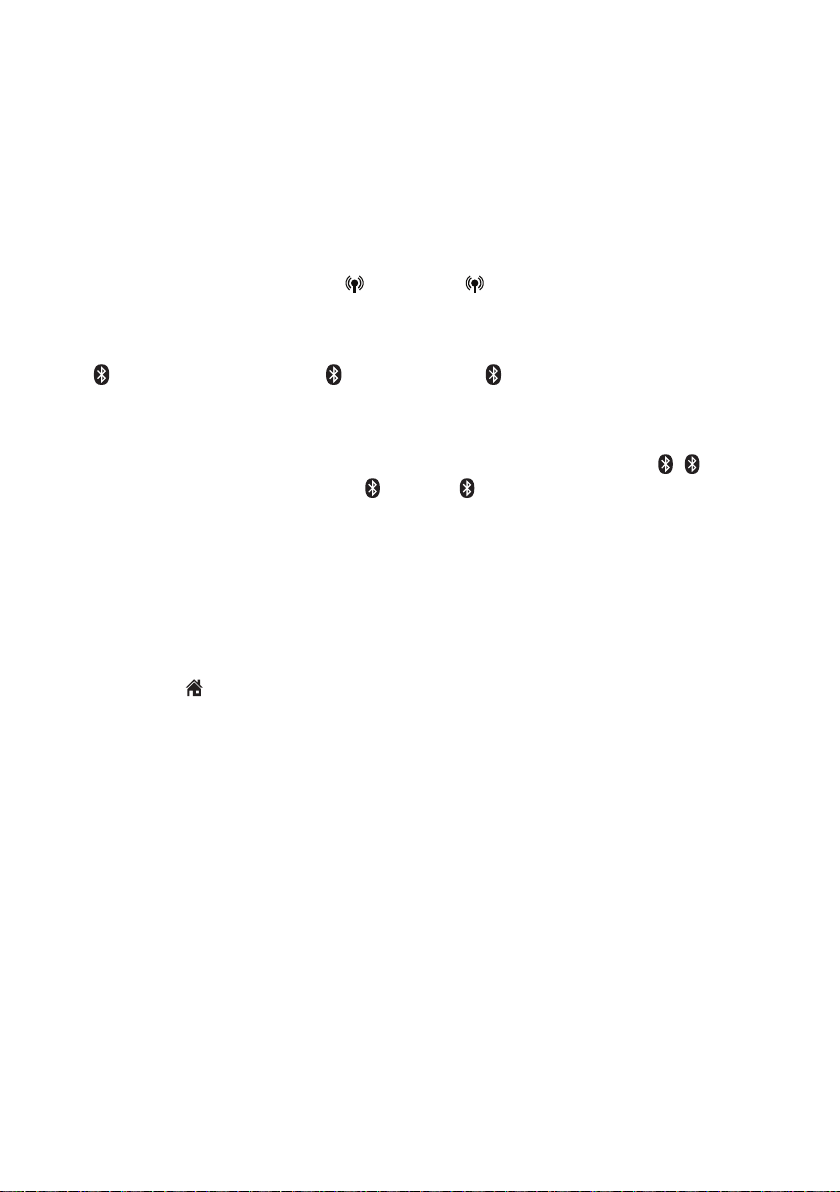
Bluetooth
Glossary of terms
Below are some terms used in this user’s manual to help you become familiar
with using your Bluetooth enabled cell phone and your new DS6671/DS6672
telephone system.
Bluetooth cell phone - refers to a Bluetooth enabled cellular telephone.
Cell line - the telephone line associated with your cell phone service. On your
DS6671/DS6672 handset, press CELL 1 or CELL 2 to use the cell line.
Connected - when you pair a Bluetooth cell phone to the DS6671/DS6672, it is
automatically connected. When a cell phone is connected, 1 and/or 2 displays
after on the handset and the CELL 1 and/or CELL 2 light on the telephone
base is on. If a cell phone loses its connection to the telephone base, it must be
reconnected before you can use the cell phone with the DS6671/DS6672.
Disconnected - when a cell phone is disconnected, the status icon (1/2) on the
handset no longer displays and the CELL 1/ CELL 2 light on the telephone
base is off.
Discoverable mode - before a Bluetooth enabled device can be paired, it must be
set to this mode. When pairing your cell phone, the telephone base will be set to
this mode. Depending on the manufacturer, this mode is sometimes referred to as
Find Me or Visibility.
Home line - your conventional telephone land line. On your DS6671/DS6672
handset, press /HOME to use the home line.
Paired device - once a Bluetooth enabled cell phone has been paired with the
telephone base, it appears on the cell devices list. A maximum of two cell phones
can be paired with the telephone base.
Pairing - this refers to the process of Bluetooth enabled cell phone registering
device information with each other. The telephone base must be paired with
the Bluetooth enabled cell phone before it can be used. Depending on the
manufacturer, this is also referred to as Bonding.
PIN - by default, the PIN is 0000 for the telephone base and for most Bluetooth
devices. PIN information must be exchanged between Bluetooth devices before
they can be used. This is also known as a Passkey or Passcode.
23

Bluetooth
Bluetooth setup
To use a Bluetooth enabled cell phone with your DS6671/DS6672, you must first
pair and connect it with the telephone base. The DS6671/DS6672 telephone base
and all system handsets can be used to make or answer calls on the cell
phone line.
Bluetooth wireless technology operates within a short range (a maximum of
approximately 30 feet). When you pair a Bluetooth cell phone to the telephone
base, make sure your Bluetooth cell phone is close to the telephone base to
maintain sufficient signal strength. For optimal performance, keep your cell phone
within 15 feet of the telephone base while using the cell line.
™
VTech Connect to Cell
application
If you are using Bluetooth enabled Android® phones (OS 2.3 or higher), you can
further extend the flexibility of your telephone system with use of this free application.
VTech Connect to Cell comprises Caller ID manager and Alerts manager that
help you integrate your cell phone with your new DS6671/DS6672.
To learn more or download this application via Google Play® Store,
go to http://www.vtechphones.com/app_connect_to_cell.
®
Android
and Google Play® are registered trademarks of Google Inc.
24
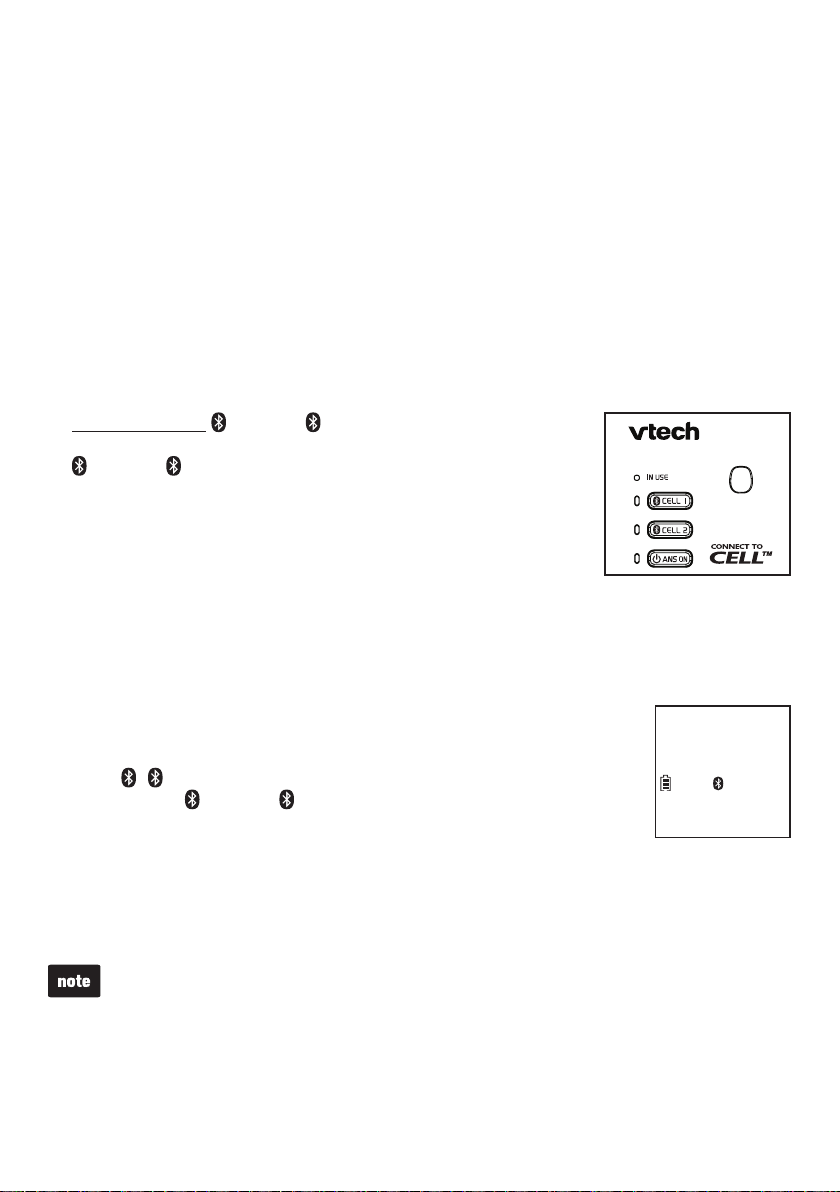
Bluetooth
Add a cell phone
Before you begin, make sure that you have cellular coverage and your Bluetooth
enabled cell phone is not connected to any other Bluetooth devices. Refer to the
user's manual of your cell phone to learn how to search for or add new
Bluetooth devices.
You can pair and connect up to two cell phones to the telephone base. All paired
cell phones are shown on the cell device list. Both Bluetooth cell phones can be on
a call at a time.
Once you have paired and connected a device with the telephone base, you do not
need to repeat the procedure again unless you have replaced the paired cell phone
with a new one.
To pair and connect a cell phone:
Press and hold CELL 1/ CELL 2 on the telephone
1.
base for about four seconds. You hear a tone and the
CELL 1/ CELL 2 light blinks.
If there is already a cell phone in the slot, the existing
•
cell phone will be erased from the cell device list.
Turn on the Bluetooth feature of your cell phone. Once
2.
your cell phone finds your VTech phone (VTech DS6671/
VTech DS6672), press the appropriate key on your cell
phone to continue the pairing process.
Your cell phone may prompt you to enter the PIN of the telephone base. The
•
default PIN of the telephone base is 0000.
All cell phones that are connected to the telephone base are disconnected
•
temporarily until the pairing process is completed.
When the cell phone is successfully paired and connected to
3.
the telephone base, you hear a tone. The corresponding status
icon (1/2) displays on the handset and the corresponding
device light ( CELL 1/ CELL 2) on the telephone base turns
on.
HANDSET X
AM
10:01
1
2
ANS ON
01/02
If you have trouble pairing your cell phone, it may not be compatible with
your DS6671/DS6672. Check the Bluetooth compatibility list at
www.vtechphones.com.
The pairing process may take up to one minute. If the pairing process fails,
•
try again.
The steps for the pairing process may vary for different cell phones. If this
•
happens, follow the prompts on your cell phone and your DS6671/DS6672 to
complete the pairing process.
25
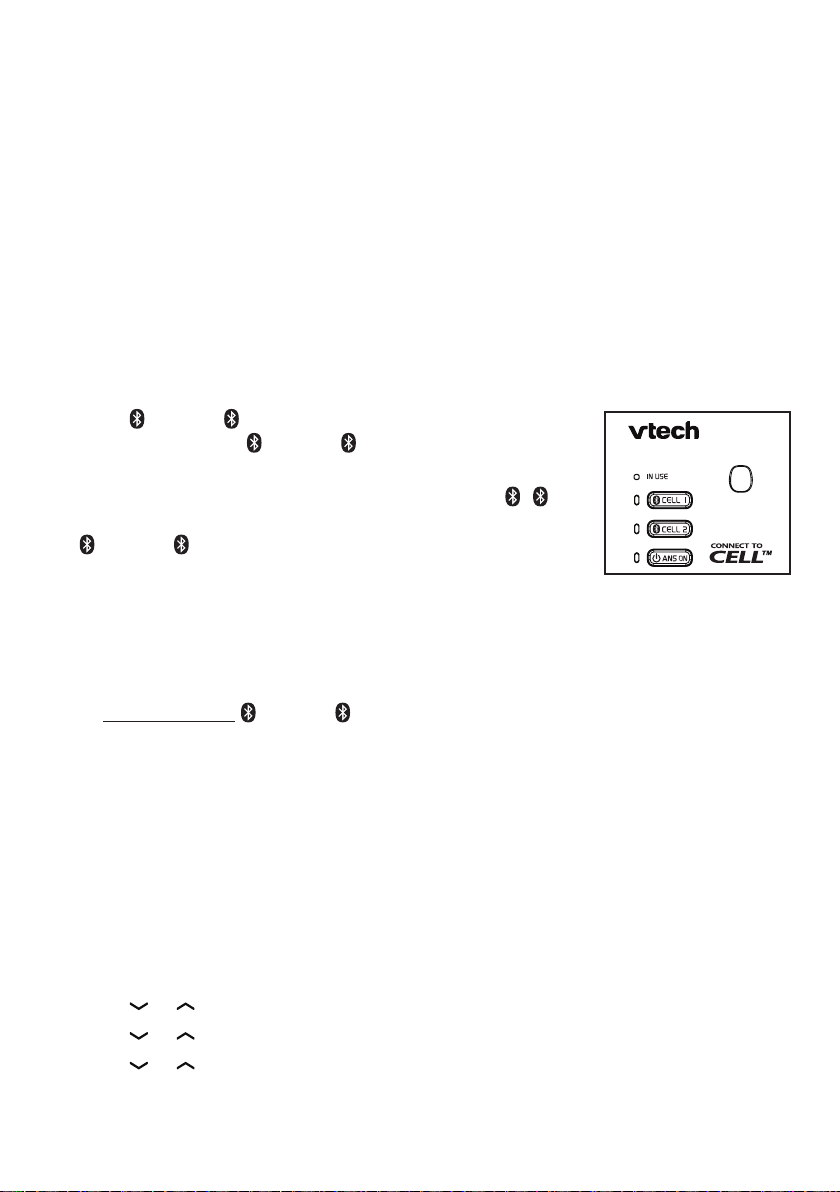
Bluetooth
Auto connection
A cell phone may be disconnected from the telephone base when:
The Bluetooth feature of your connected cell phone is turned off.
•
The power of your cell phone is turned off.
•
Your cell phone is not within range of the telephone base.
•
When the Bluetooth feature or power on the cell phone is turned on, or it moves
within range of the base, the base will try to reconnect to the cell phone.
Connect a paired cell phone
If you need to connect your paired cell phone to the telephone base manually:
Press CELL 1/ CELL 2 on the telephone base when
1.
it is not in use. The CELL 1/ CELL 2 light blinks.
When the cell phone is connected to the telephone base,
2.
you hear a tone. The corresponding status icon (1/2)
displays on the handset. The corresponding device light
( CELL 1/ CELL 2) on the telephone base turns on.
Disconnect a paired cell phone
If you need to disconnect a paired cell phone from the telephone base, refer to your
cell phone user’s manual for instructions to disconnect a Bluetooth device.
If you press and hold CELL 1/ CELL 2 on the telephone base, the existing
paired cell phone in that slot will be erased. See Add a cell phone (page 25) on
how to pair and connect a new cell phone.
Cell ringer (Ringtone Share)
The cell ringer (ringtone share) feature allows you to set your telephone to play your
iPhone® ringer. When you pair an iPhone (with iOS4.1 or later) to your DS6671/
DS6672, the DS6671/DS6672 handsets play your iPhone’s ringer when you receive
a call on your iPhone.
Press MENU when the phone is not in use.
1.
Press or to scroll to Bluetooth, then press SELECT.
2.
Press or to scroll to Cell ringer, then press SELECT.
3.
Press or to scroll to On or Off, then press SELECT.
4.
iPhone® is a registered trademark of Apple Inc.
26
