VTech CS6124-31, CS6124, CS6124-11, CS6124-21 User Manual

Online user’s manual
Models:
CS6124/CS6124-11/
CS6124-2/CS6124-21/
CS6124-31
w w w.v t e c h c a n a d a . c o m
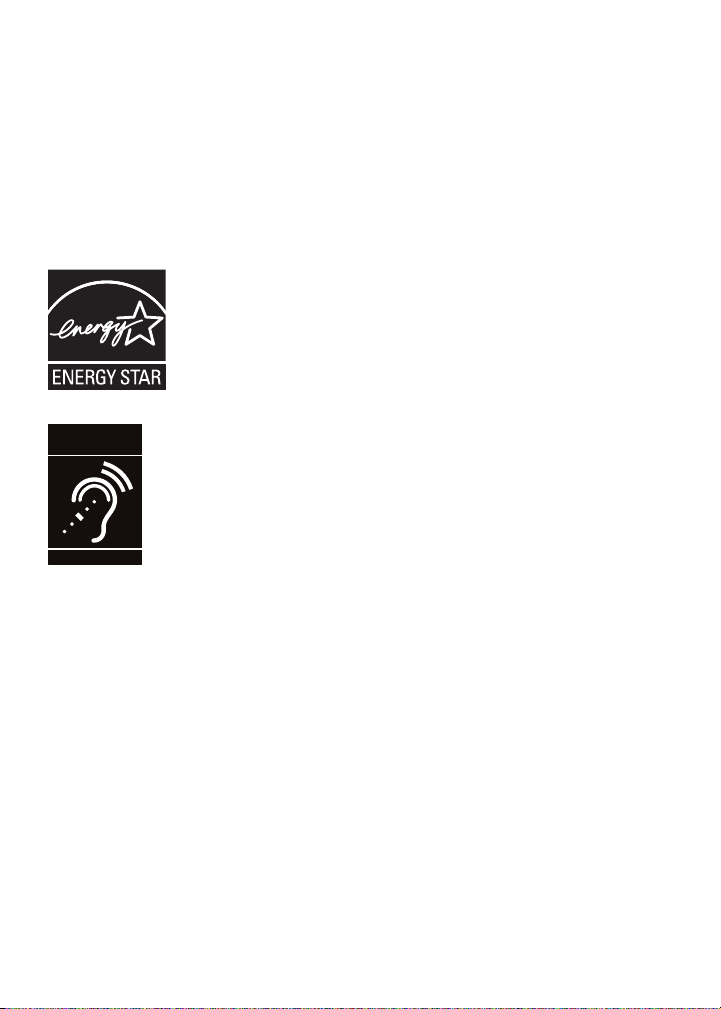
Congratulations
T
Compatible with
Hearing Aid T-Coil
TIA-1083
on purchasing your new VTech product. Before using this telephone, please
read Important safety instructions on page 40 of this manual.
This manual has all the feature operations and troubleshooting necessary
to install and operate your new VTech telephone. Please review this manual
thoroughly to ensure proper installation and operation of this innovative and
feature rich VTech product. For support, shopping, and everything new at
VTech, visit our website at www.vtechcanada.com.
The ENERGY STAR® program (www.energystar.gov) recognizes
and encourages the use of products that save energy and help protect
our environment. We are proud to mark this product with the ENERGY
STAR® label indicating it meets the latest energy efciency guidelines.
Telephones identied with this logo have reduced noise and interference
when used with most T-coil equipped hearing aids and cochlear implants.
The TIA-1083 Compliant Logo is a trademark of the Telecommunications
Industry Association. Used under license.
i
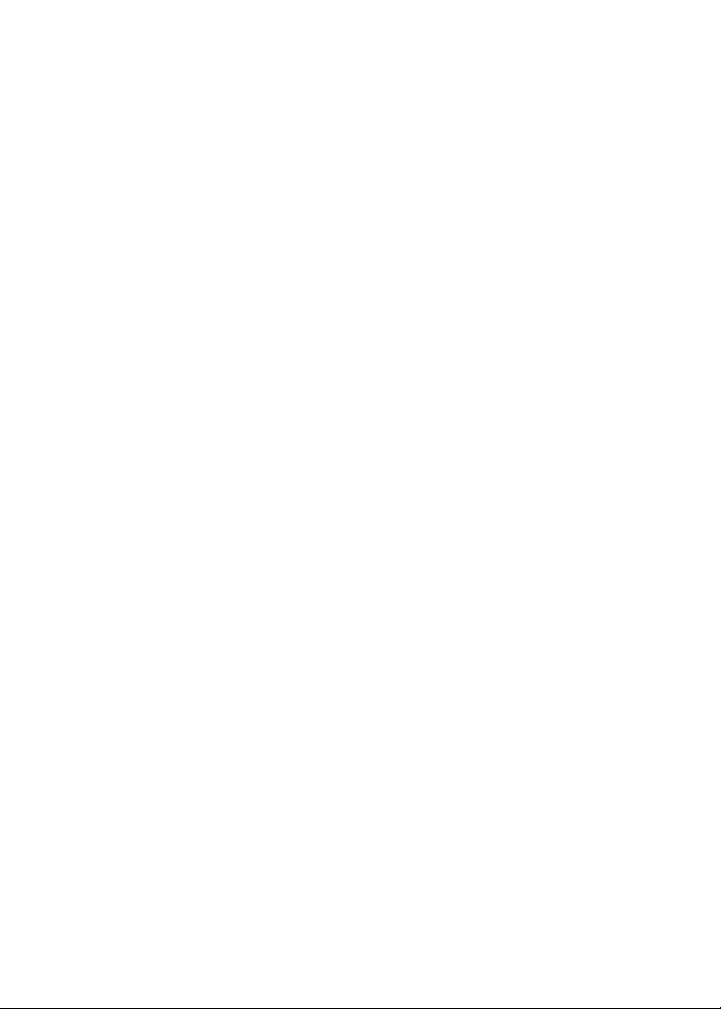
Table of contents
Getting started . . . . . . . . . . . . . . 1
Parts checklist . . . . . . . . . . . . . . . 1
Telephone base and charger
installation . . . . . . . . . . . . . . . . . 2
Wall mounting (optional). . . . . . . . 2
Battery installation . . . . . . . . . . . . 3
Battery charging . . . . . . . . . . . . . . 3
Handset layout . . . . . . . . . . . . . . . 4
Telephone base layout . . . . . . . . . 6
Telephone settings. . . . . . . . . . . 7
Using the menu . . . . . . . . . . . . . . 7
Ringer volume (telephone base) . 7
Ringer volume (handset) . . . . . . . 7
Ringer tone. . . . . . . . . . . . . . . . . . 7
LCD language. . . . . . . . . . . . . . . . 8
Clear voicemail. . . . . . . . . . . . . . . 8
Key tone . . . . . . . . . . . . . . . . . . . . 9
Set date and time . . . . . . . . . . . . . 9
Home area code. . . . . . . . . . . . . 10
Dial mode . . . . . . . . . . . . . . . . . . 10
Website. . . . . . . . . . . . . . . . . . . . 10
Telephone operation . . . . . . . . 11
Make a call . . . . . . . . . . . . . . . . . 11
Predial a call. . . . . . . . . . . . . . . . 11
Answer a call . . . . . . . . . . . . . . . 11
End a call . . . . . . . . . . . . . . . . . . 11
Volume . . . . . . . . . . . . . . . . . . . . 11
Mute . . . . . . . . . . . . . . . . . . . . . . 11
Call waiting . . . . . . . . . . . . . . . . . 11
Temporary ringer silencing. . . . . 12
Temporary tone dialing. . . . . . . . 12
Find handset. . . . . . . . . . . . . . . . 12
Multiple handset use . . . . . . . . . 13
Chain dialing. . . . . . . . . . . . . . . . 13
Redial list . . . . . . . . . . . . . . . . . . 14
Review and dial from the
redial list . . . . . . . . . . . . . . . . . 14
Delete a redial entry . . . . . . . . . . 14
Directory . . . . . . . . . . . . . . . . . . . 14
Add a directory entry . . . . . . . . . 15
Review and dial from
the directory . . . . . . . . . . . . . . 16
Alphabetical search . . . . . . . . . . 16
Edit a directory entry. . . . . . . . . . 17
Delete a directory entry . . . . . . . 17
About caller ID . . . . . . . . . . . . . . 18
Call log . . . . . . . . . . . . . . . . . . . . 18
Missed call indicator . . . . . . . . . . 19
Memory match . . . . . . . . . . . . . . 19
Review and dial from the
call log. . . . . . . . . . . . . . . . . . . 19
View dialing options . . . . . . . . . . 20
Save a call log entry to
the directory . . . . . . . . . . . . . . 20
Delete the call log entries . . . . . . 21
Call log display screen
messages . . . . . . . . . . . . . . . . 21
Answering system settings. . . 22
Answering system setup. . . . . . . 22
Answer ON/OFF. . . . . . . . . . . . . 22
Call screening. . . . . . . . . . . . . . . 22
Number of rings . . . . . . . . . . . . . 23
Remote access code . . . . . . . . . 23
Message alert tone. . . . . . . . . . . 23
Recording time . . . . . . . . . . . . . . 24
Voice language. . . . . . . . . . . . . . 24
Announcement . . . . . . . . . . . . . . 25
Record your own
announcement . . . . . . . . . . . . 25
Play or delete your own
announcement . . . . . . . . . . . . 25
Answering system operation . . 26
Answering system and
voicemail . . . . . . . . . . . . . . . . . 26
Message capacity. . . . . . . . . . . . 26
New message indication. . . . . . . 27
Call intercept. . . . . . . . . . . . . . . . 27
Message playback . . . . . . . . . . . 27
Delete all messages . . . . . . . . . . 28
Record, play or delete memos . . 28
Message window displays . . . . . 29
Remote access. . . . . . . . . . . . . . 30
ii
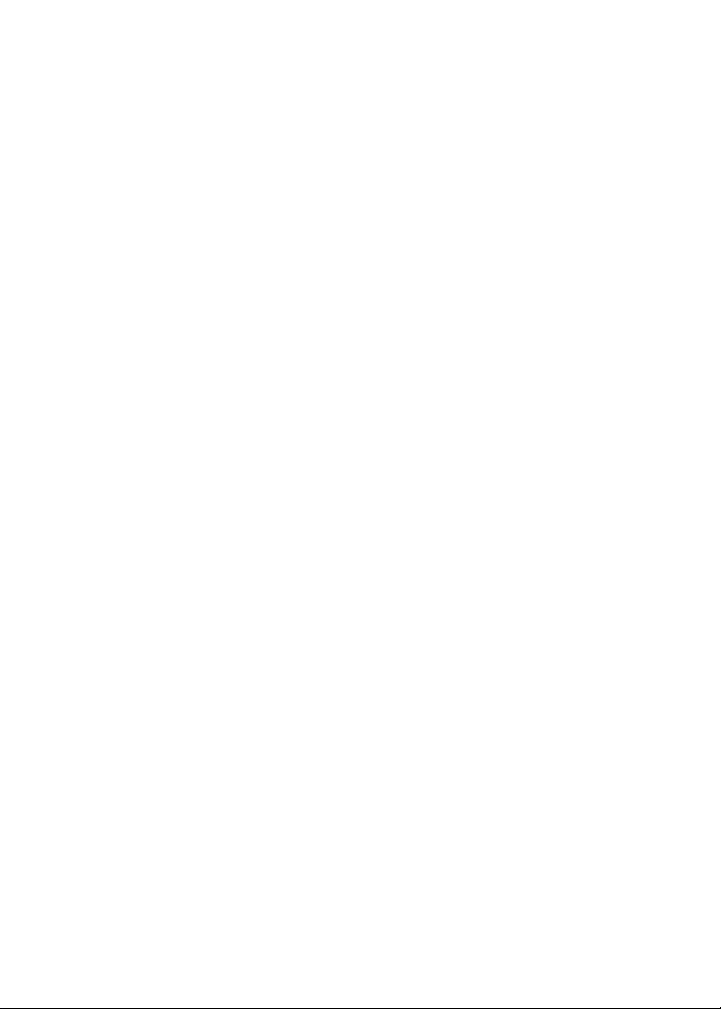
Table of contents
Appendix . . . . . . . . . . . . . . . . . . 31
Display screen messages. . . . . . 31
Handset and telephone base
indicators. . . . . . . . . . . . . . . . . 32
Handset screen icons. . . . . . . . . 32
Battery . . . . . . . . . . . . . . . . . . . . 33
Troubleshooting . . . . . . . . . . . . . 34
Important safety instructions. . . . 40
Precautions for users of implanted
cardiac pacemakers . . . . . . . . 41
Operating range . . . . . . . . . . . . . 41
Maintenance. . . . . . . . . . . . . . . . 41
About cordless telephones . . . . . 42
The RBRC® seal . . . . . . . . . . . . . 42
Limited warranty . . . . . . . . . . . . . 43
FCC, ACTA and IC regulations . 45
Technical specications . . . . . . . 46
Index . . . . . . . . . . . . . . . . . . . . . 47
iii
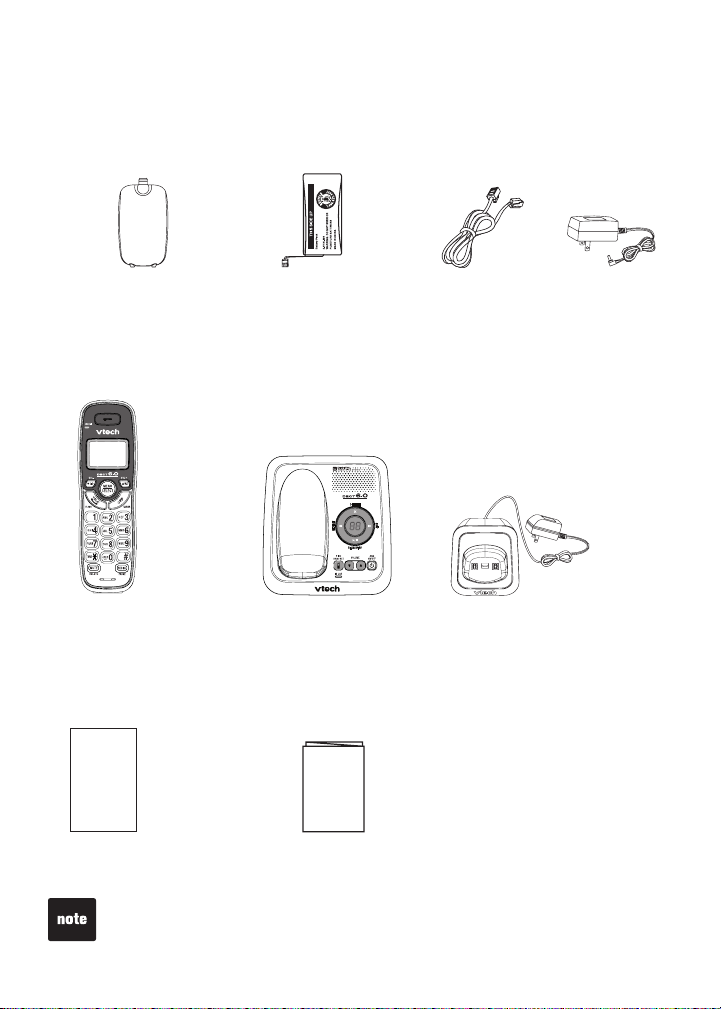
Getting started
Parts checklist
Your telephone contains the following items. Save your sales receipt and
original packaging in the event warranty service is necessary.
Battery compartment
cover
(1 for CS6124/CS6124-11)
(2 for CS6124-2 /CS6124-21)
(3 for CS6124-31)
Handset
(1 for CS6124/CS6124-11)
(2 for CS6124-2 /CS6124-21)
(3 for CS6124-31)
User’s manual
User’s manual
Battery
(1 f or C S6124 /CS6124-11)
(2 for C S6124 -2/ CS612 4-21)
(3 f or C S6124 -31)
Telephone base
Quick start guide
Quick start gui de
Telephone
line cord
Telephone base
power adapter
Charger and c har ger
adapte r
(1 f or C S6124 -2/CS6124 -21)
(2 for C S6124 -31)
To purchase a replacement battery or power adapter, visit our website at
www.vtechcanada.com or call 1 (800) 267-7377.
1
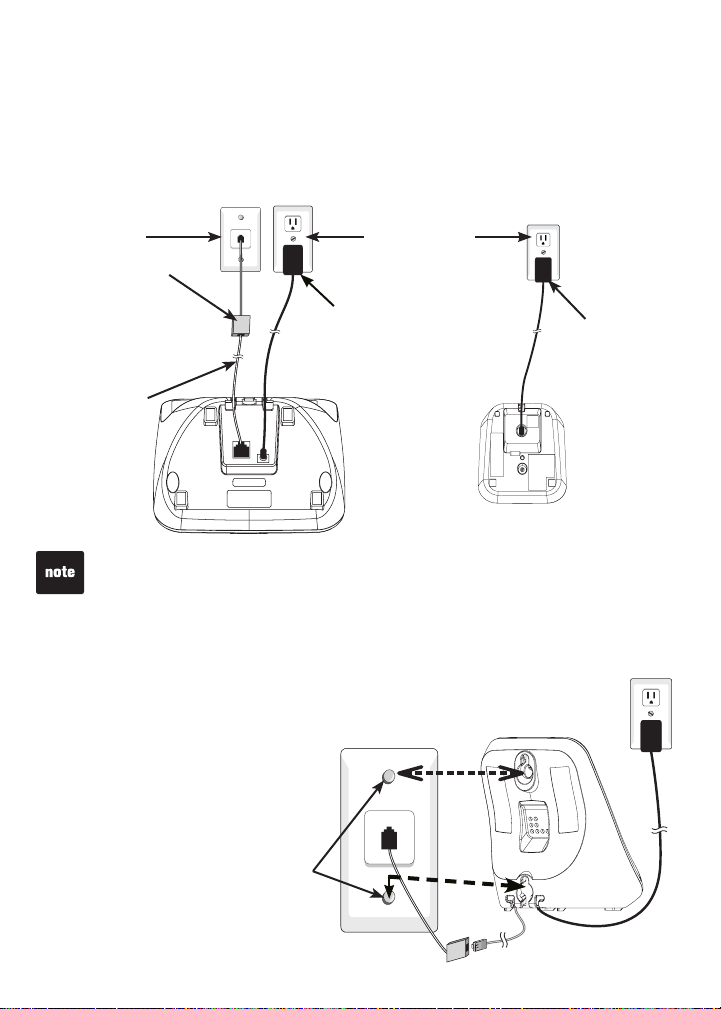
Getting started
Telephone base and charger installation
Install the telephone base and charger as shown below.
If you subscribe to digital subscriber line (DSL) high-speed Internet service
through your telephone line, you must install a DSL lter between the telephone
line cord and telephone wall jack. Contact your DSL service provider for more
information about DSL lter.
Telephone
wall jack
A DSL lter (not
included) is
required if you have
DSL high-speed
Internet service
Telephone
line cord
Use only the power adapters supplied with this product.
•
The power adapters are intended to be correctly oriented in a vertical or oor
•
mount position. The prongs are not designed to hold the plug in place if it is
plugged into a ceiling, under-the-table or cabinet outlet.
Electrical outlet
(not controlled
by a wall switch)
Telephone base
power adapter
Telephone base
Wall mounting (optional)
Your telephone comes ready for tabletop use.
To mount your telephone on the wall:
Position the top hole at the back
1.
of the telephone base against the
top mounting stud [A].
Slide the telephone base down
2.
on the mounting studs [A] and [B]
until it locks into place.
[A]
Charger
adapter
Charger
Mounting
studs
[B]
Telephone base
2
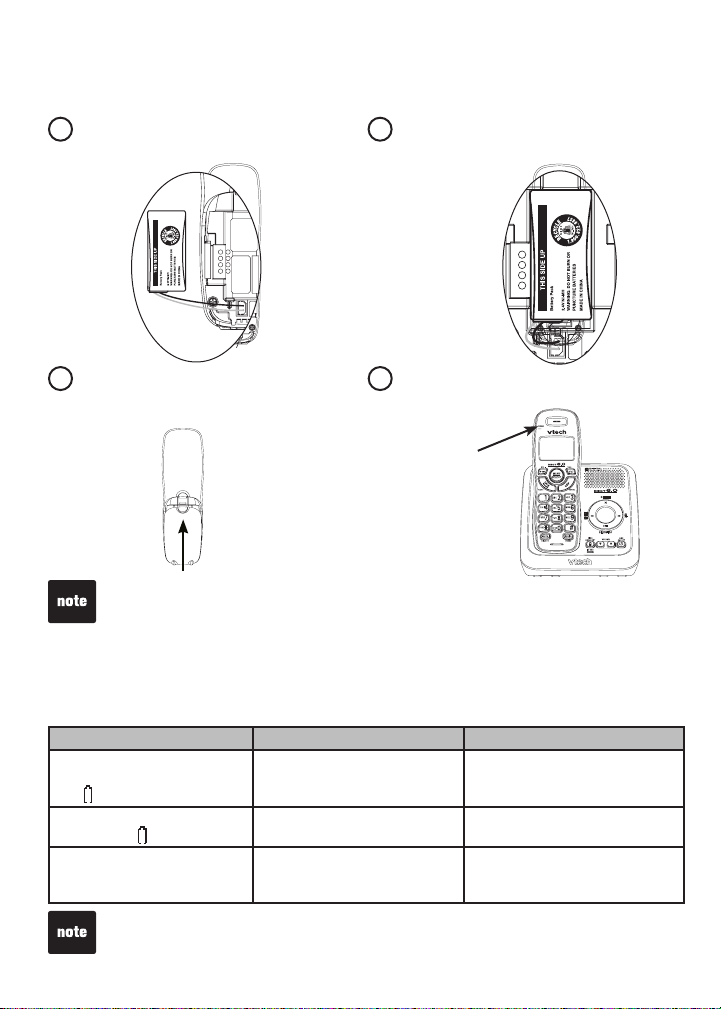
Getting started
Battery installation
Install the battery as shown below.
Plug the battery connector
1
securely into the socket.
Place the battery with the wires
2
inside the battery compartment.
Slide the battery compartment
3
cover towards the center of the
Place the handset in the telephone
4
base or charger to charge.
handset until it clicks into place.
CHARGE light remains
on when charging.
If the handset will not be used for a long period of time, disconnect and remove
the battery to prevent any possible leakage.
Battery charging
Once you have installed the battery, the screen indicates the battery status. For
best performance, keep the handset in the telephone base or charger when not
in use. The battery is fully charged after 16 hours of continuous charging.
Battery indicators Battery status Action
The screen is blank, or
displays Place in charger
and ashes.
The screen displays Low
battery and ashes.
The screen displays
HANDSET X and
-:-- --/--.
If you are on a call in low battery mode, the handset beeps every 50 seconds.
•
If you place the handset in the telephone base without plugging in the battery,
•
the screen displays No battery.
Battery has very little or no
charge. The handset cannot
be used.
Battery has enough charge to
be used for a short time.
Battery is charged. To keep the battery charged,
Charge without interruption (at
least 30 minutes).
Charge without interruption
(about 30 minutes).
place it in the telephone base
or charger when not in use.
3
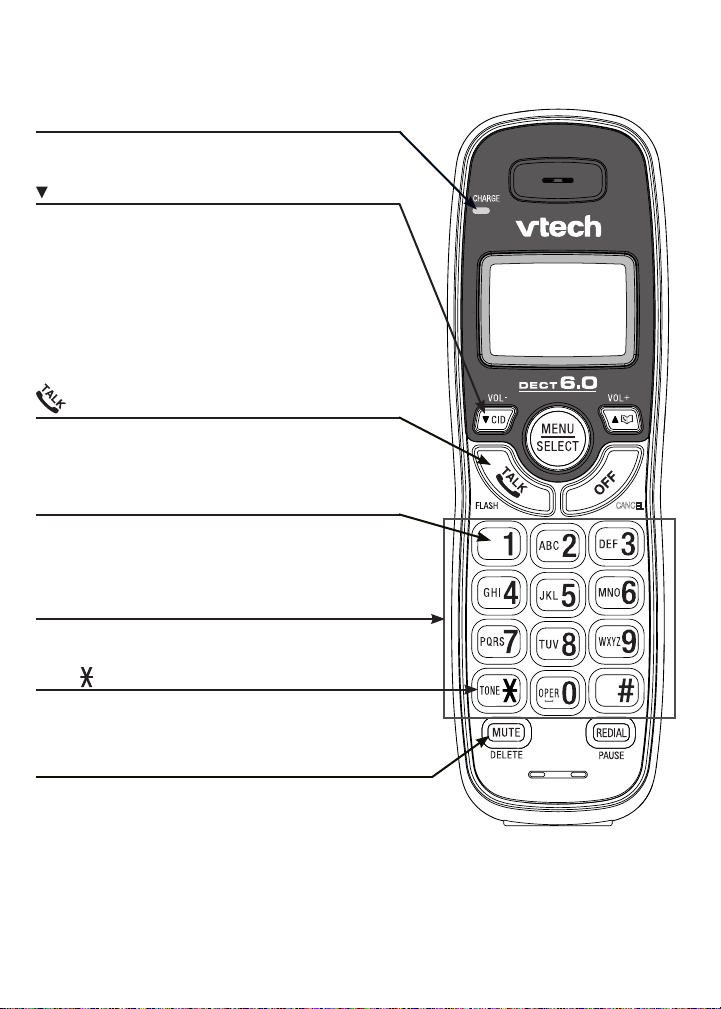
Getting started
CANCEL
Handset layout
CHARGE light
On when the handset is charging in the telephone
base or charger (page 3).
CID/VOL- (caller ID/volume)
Press to review the call log when the telephone is
not in use (page 19).
During a call, press to decrease the listening
volume. A double beep sounds at the lowest setting
(page 11).
Press to scroll down while in a menu, or reviewing
the directory, call log or redial list.
When entering numbers or names in the directory,
press to move the cursor to the left.
/FLASH
Press to make or answer a call (page 11).
During a call, press to answer an incoming call when
you receive a call waiting alert (page 11).
1
Press repeatedly to add or remove 1 in front of
the call log entry before dialing or saving it to
the directory (page 20).
Dialing keys
Press to enter numbers or characters.
TONE
While on a call, press to switch to tone dialing
temporarily when using the pulse service (page 12).
MUTE/DELETE
While on a call, press to mute the microphone (page 11).
While using the dialing keys, press to delete digits and
characters.
While the handset is ringing, press to silence the ringer
temporarily (page 12).
When reviewing the directory, call log or redial list, press to delete the
displayed entry (page 17, 21 or 14).
4

Getting started
CANCEL
Handset layout
MENU/SELECT
Press to show the menu.
While in a menu, press to choose an item, or save an
entry or setting.
/VOL+ (directory/volume)
Press to review the directory when the telephone is
not in use (page 16).
During a call, press to increase the listening volume.
A double beep sounds at the highest setting (page 11).
Press to scroll up while in a menu, or reviewing the
directory, call log or redial list.
When entering numbers or names in the directory,
press to move the cursor to the right.
OFF/CANCEL
During a call, press to hang up.
While the handset is ringing, press to silence the ringer
temporarily (page 12).
While the telephone is not in use, press and hold to
erase the missed call indicator (page 19).
While in a menu, press to return to the previous menu.
While in a menu, press and hold to return to idle mode.
While predialing, press to delete digits (page 11).
#
Press repeatedly to show other dialing options when
reviewing a call log entry (page 20).
REDIAL/PAUSE
Press repeatedly to review the redial list (page 14).
While dialing or entering numbers into the directory,
press and hold to insert a dialing pause (pages 11
and 15).
5
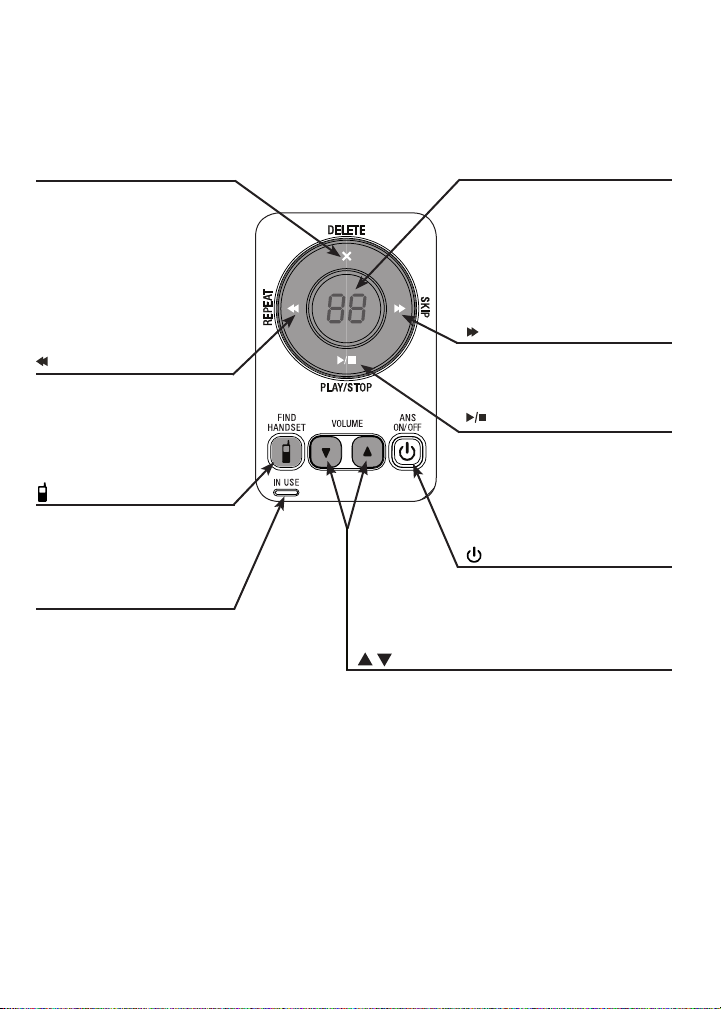
Getting started
Telephone base layout
X/DELETE
Press to delete the
message currently playing
(page 27).
When the telephone is
not in use, press twice
to delete all previously
reviewed messages
(page 28).
/REPEAT
Press to repeat the message
or press twice to play
the previous message
(page 27).
/FIND HANDSET
Press once and then
release to page all system
handsets (page 12).
IN USE light
Flashes when there is an
incoming call, or another
telephone sharing the
same line is in use.
On when the telephone is
in use, or the answering
system is answering a call.
Message window
Shows the number of
messages and other
answering system
information (page 29).
/SKIP
Press to skip to the next
message (page 27).
/PLAY/STOP
Press to play messages
(page 27).
Press to stop message
playback (page 27).
/ANS ON/OFF
Press to turn the answering
system on or off (page 22).
/ /VOLUME
Press to adjust the volume during playback
(page 27).
When the phone is not in use, press to adjust
the telephone base ringer volume (page 7).
6
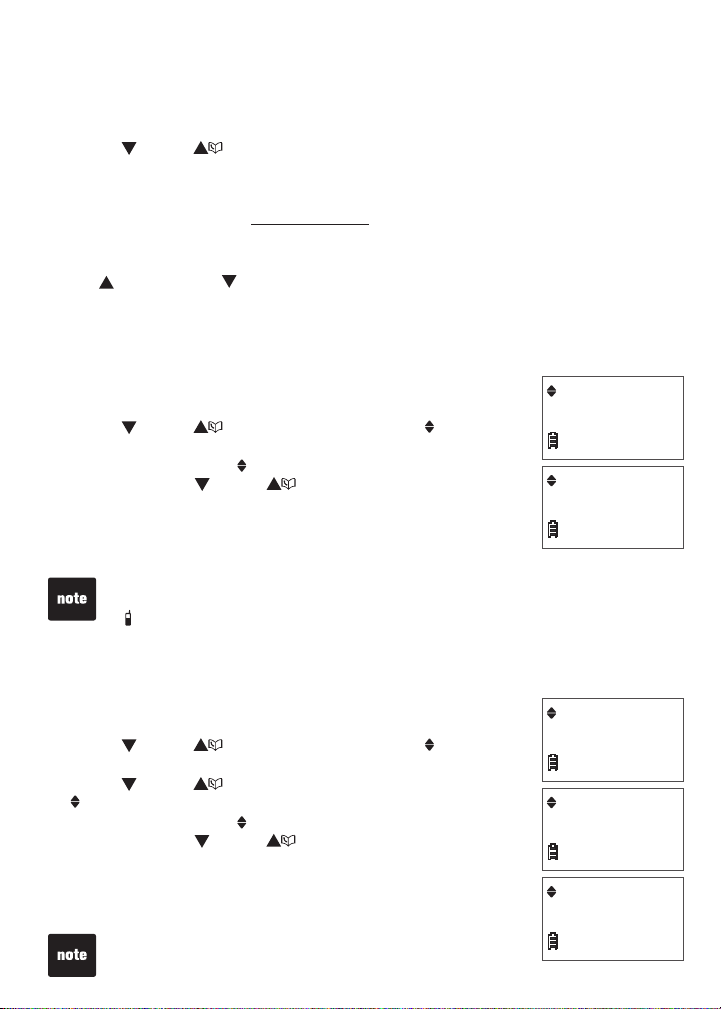
Telephone settings
Using the menu
To enter the handset menu:
Press MENU/SELECT when the telephone is not in use.
1.
Press CID or until the screen displays the desired feature menu.
2.
Press MENU/SELECT to enter that menu.
3.
To return to the previous menu, press OFF/CANCEL.
•
To return to idle mode, press and hold OFF/CANCEL.
•
Ringer volume (telephone base)
Press /VOLUME or /VOLUME on the telephone base to adjust the ringer
volume when the telephone is not in use. When you set the ringer volume to
zero, the base ringer is off and the system announces, “
Ringer volume (handset)
You can adjust the ringer volume or turn the ringer off.
Press MENU/SELECT when the handset is not in use.
1.
Press CID or until the screen displays Ringers,
2.
then pressress MENU/SELECT twice.
The screen displays Volume: with the current setting
3.
ashing. Press CID or to choose Off, Low or High.
A sample of each ringer volume plays as you scroll
through the choices.
Press MENU/SELECT to save your selection. You hear a
4.
conrmation tone.
If the ringer volume is set to Off, Ringer off is displayed on the idle screen.
•
When the ringer volume is set to Off, the handset still rings when you press
•
/FIND HANDSET.
Base ringer is off.”
Ringers
Volume:High
Ringer tone
You can change the handset ringer tone.
Press MENU/SELECT when the handset is not in use.
1.
Press CID or until the screen displays Ringers,
2.
then press MENU/SELECT.
Press CID or until the screen displays
3.
Ringer tone, then press MENU/SELECT.
The screen displays Tone: with the current setting
4.
ashing. PressPress CID or to choose 1, 2, 3, or 4.
A sample of each ringer tone plays as you scroll through
the choices.
Press MENU/SELECT to save your selection. You hear a
5.
conrmation tone.
If you turn off the ringer volume, you will not hear ringer
•
tone samples.
7
Ringers
Ringer tone
Tone: 1
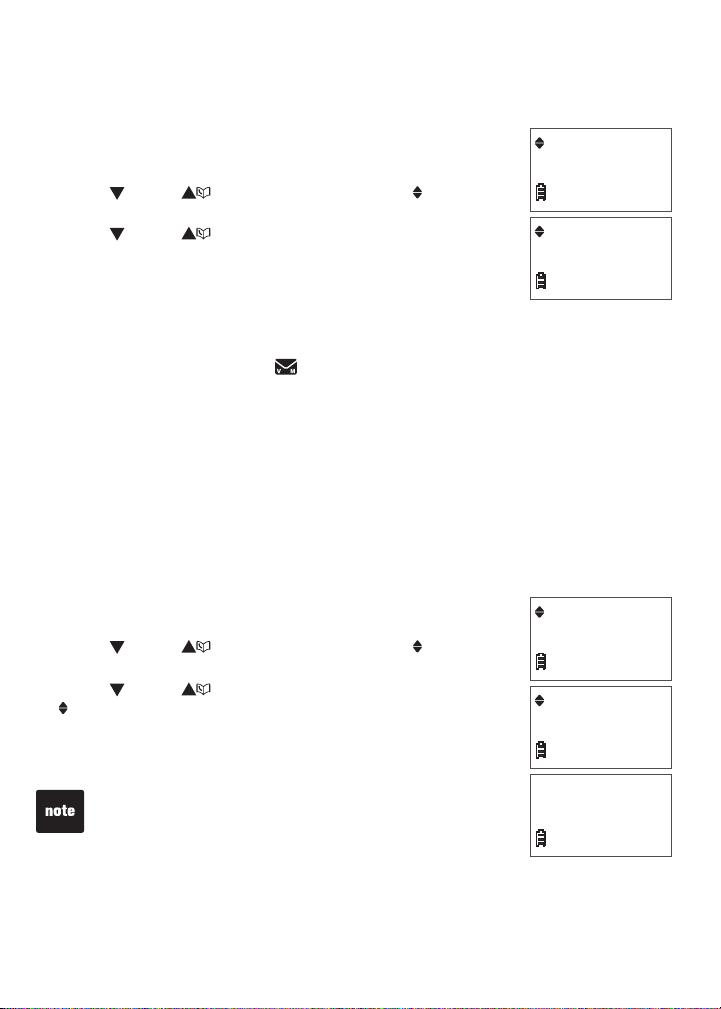
Telephone settings
LCD language
The LCD language is preset to English. You can select English, French or
Spanish to be used in all screen displays.
To select a language:
Press MENU/SELECT when the handset is not in use.
1.
Press CID or until the screen displays Settings,
2.
then press MENU/SELECT twice.
Press CID or to choose English, Français or
3.
Español, then press MENU/SELECT to save your setting.
You hear a conrmation tone.
Clear voicemail
If you subscribe to voicemail service offered by your telephone service
provider, New voicemail and are displayed on the handset when you have
new voicemail messages. Contact your telephone service provider for more
information about using your voicemail service.
After you have listened to all new voicemail messages, the indicators on the
handset turn off automatically.
Use the clear voicemail feature when the telephone indicates that there is
new voicemail but there are none (for example, when you have accessed your
voicemail while away from home). The clear voicemail feature only turns off the
indicators; it does not delete your voicemail messages. As long as you have
new voicemail messages, your telephone service provider continues to send
the signal that turns on the indicators.
To manually turn off these indicators:
Press MENU/SELECT when the handset is not in use.
1.
Press CID or until the screen displays Settings,
2.
then press MENU/SELECT.
Press CID or until the screen displays
3.
Clr voicemail, then press MENU/SELECT. The screen
displays Clear VM icon?
Press MENU/SELECT to conrm your selection. You hear
3.
a conrmation tone.
Your telephone service provider may alert you of new
messages with a stutter (broken) dial tone. Contact your
telephone service provider for details.
Settings
LCD language
Settings
Clr voicemail
Clear VM icon?
8
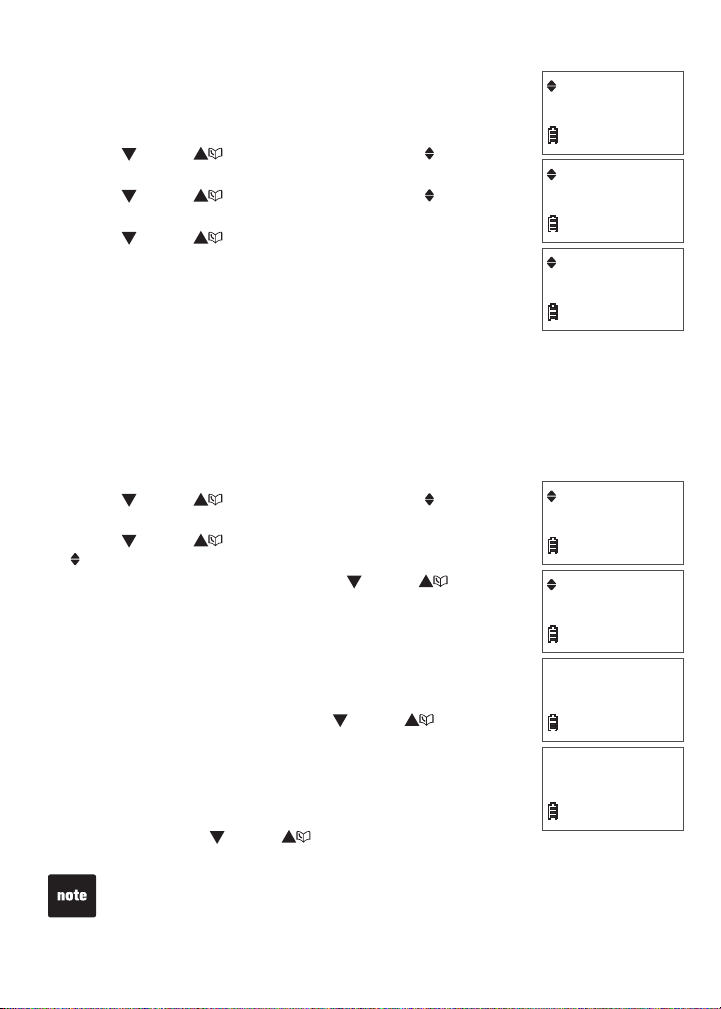
Telephone settings
Key tone
You can turn the key tone on or off.
Press MENU/SELECT when the handset is not in use.
1.
Press CID or until the screen displays Settings,
2.
then press MENU/SELECT.
Press CID or until the screen displays Key tone,
3.
then press MENU/SELECT.
Press CID or to choose On or Off, then press
4.
MENU/SELECT to conrm your selection. You hear a
conrmation tone.
Set date and time
The answering system announces the date and time of each message prior
to playing it. Before using the answering system, set the date and time as
follows. If you subscribe to caller ID service, the day, month and time are set
automatically with each incoming call. However, the year must be correct so
that the day of the week can be calculated from the caller ID information.
To change the setting:
Press MENU/SELECT when the handset is not in use.
1.
Press CID or until the screen displays Settings,
2.
then press MENU/SELECT.
Press CID or until the screen displays
3.
Set date/time, then press MENU/SELECT.
When the month is ashing, press CID or until
4.
the screen displays the correct month and then press
MENU/SELECT; or, press the dialing keys (0-9) to enter
the current month (for example, if the month is March,
you must enter 03).
Repeat step 4 to set the correct date and year and then
5.
press MENU/SELECT to advance to time setting.
When the hour is ashing, press CID or until the
6.
screen displays the correct hour and then press
MENU/SELECT; or, press the dialing keys (0-9) to enter
the current hour (for example, if the time is two o’clock,
you must enter 02).
Repeat step 6 to set the correct minute. When AM or PM
7.
is ashing, press CID or to select AM or PM. Press
MENU/SELECT to save your settings. You hear a conrmation tone.
If the date and time are not set when a message is recorded, the system
•
announces, “Time and date not set,” before each message plays.
When there is a power failure or after battery replacement, the date and time
•
need to be reset.
Settings
Key tone
On
Settings
Set date/time
Date: 03/25/10
Time: 02:35 PM
9
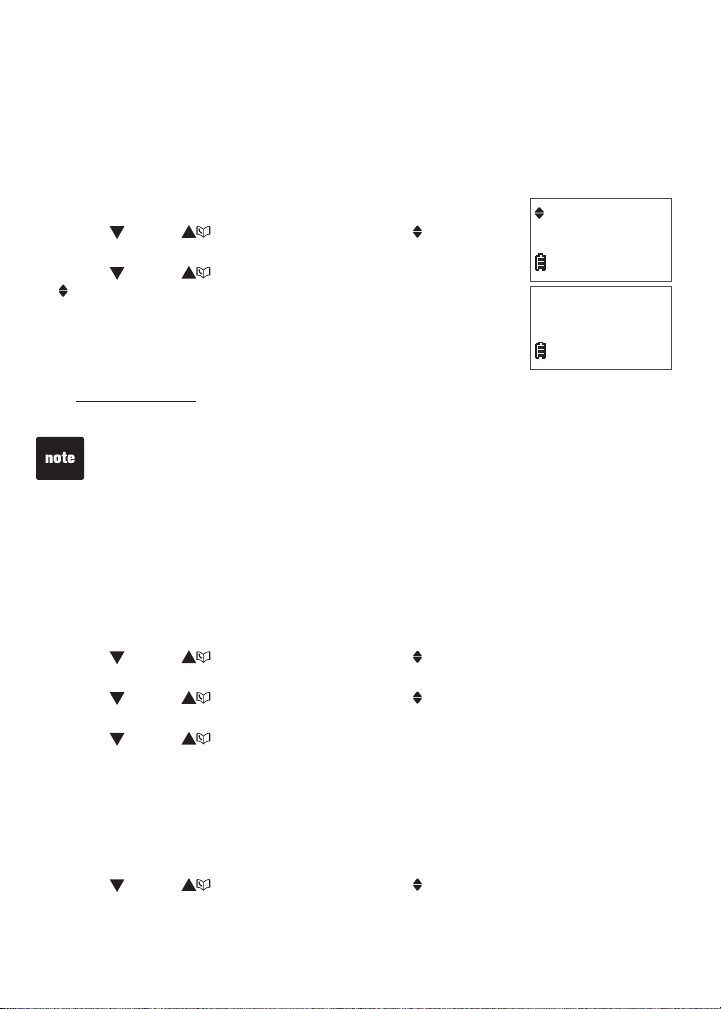
Telephone settings
Home area code
If you dial local calls using only seven digits (area code not required), you can
program your home area code so that when you receive a call within your local
area, the telephone number is automatically stored in the call log without the
area code.
To change the setting:
Press MENU/SELECT when the handset is not in use.
1.
Press CID or until the screen displays Settings,
2.
then press MENU/SELECT.
Press CID or until the screen displays
3.
Home area code, then press MENU/SELECT. The
screen displays the current stored home area code.
Use the dialing keys (0-9) to enter the desired home
4.
area code.
Press MUTE/DELETE to delete a digit.
•
Press and hold MUTE/DELETE to delete all digits.
•
Press MENU/SELECT to conrm. You hear a conrmation tone.
5.
If, in the future, your telephone service provider requires you to dial the area code
when making a local call, or, if you move to a location that requires it, delete the
home area code you have already programmed following the steps above. After
you have deleted the home area code, _ _ _ appears.
Dial mode
The default dial mode is tone dialing. If you have pulse (rotary) service, you
need to change the dial mode to pulse dialing.
To change the setting:
Press MENU/SELECT when the handset is not in use.
1.
Press CID or until the screen displays Settings, then press
2.
MENU/SELECT.
Press CID or until the screen displays Dial mode, then press
3.
MENU/SELECT.
Press CID or to choose Tone or Pulse, then press MENU/SELECT to
4.
conrm your selection. You hear a conrmation tone.
Home area code
Home area code
___
Website
Use this feature to view the VTech website address.
Press MENU/SELECT when the handset is not in use.
1.
Press CID or until the screen displays Website, then press
2.
MENU/SELECT. The screen displays the VTech website address.
10
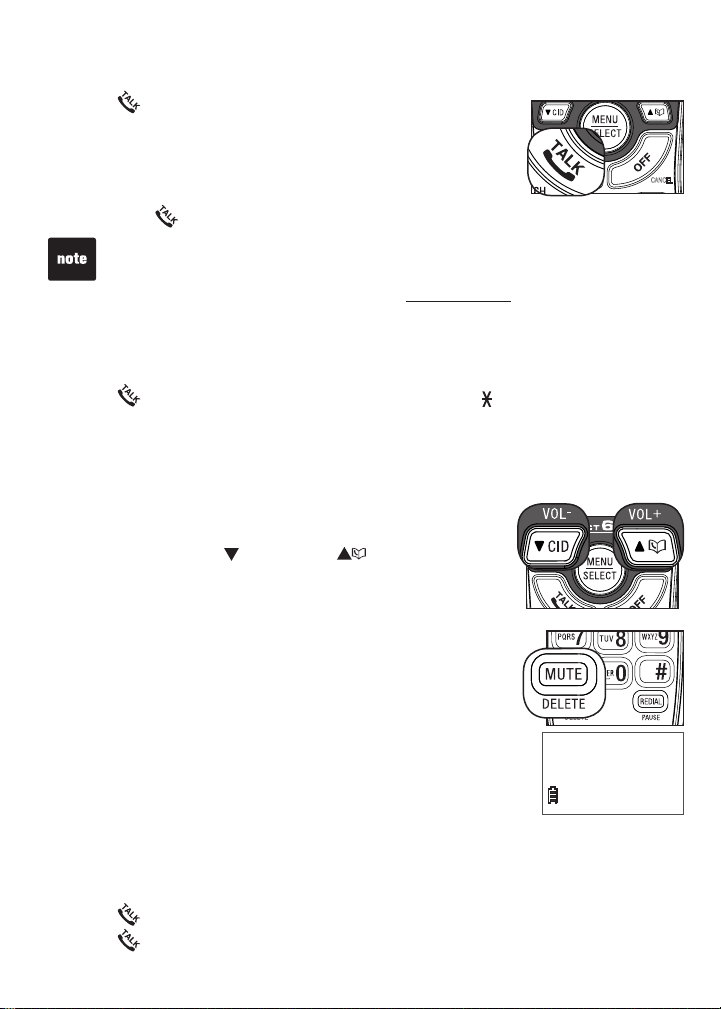
Telephone operation
CANCEL
CANCEL
CANCEL
CANCEL
Make a call
Press /FLASH and then use the dialing keys (0-9) to
•
dial the telephone number.
Predial a call
Enter the telephone number using the dialing keys (0-9),
•
then press /FLASH to dial.
The screen shows the elapsed time as you talk (in hours, minutes
•
and seconds).
When predialing (preview numbers before dialing), press MUTE/DELETE or
•
OFF/CANCEL to backspace and delete; press and hold REDIAL/PAUSE to insert
a dialing pause (a P appears).
If the handset is moved out of range while on a call, it will beep three times.
•
Answer a call
Press /FLASH or any of the dialing keys (0-9, TONE or #).
•
End a call
Press OFF/CANCEL or put the handset to the telephone base or charger.
•
Volume
During a call, press CID/VOL- or /VOL+ to adjust
•
the listening volume.
Mute
The mute function allows you to hear the other party but
the other party cannot hear you.
During a call, press MUTE/DELETE on the handset.
1.
The handset screen displays Muted until the mute
function is turned off.
Press MUTE/DELETE again to resume the conversation.
2.
The handset screen temporarily displays Microphone on.
Call waiting
When you subscribe to call waiting service from your telephone service
provider, you hear an alert tone if there is an incoming call while you are on
another call.
Press /FLASH to put the current call on hold and take the new call.
•
Press /FLASH at any time to switch back and forth between calls.
•
Muted
10:15 PM
12/25
11
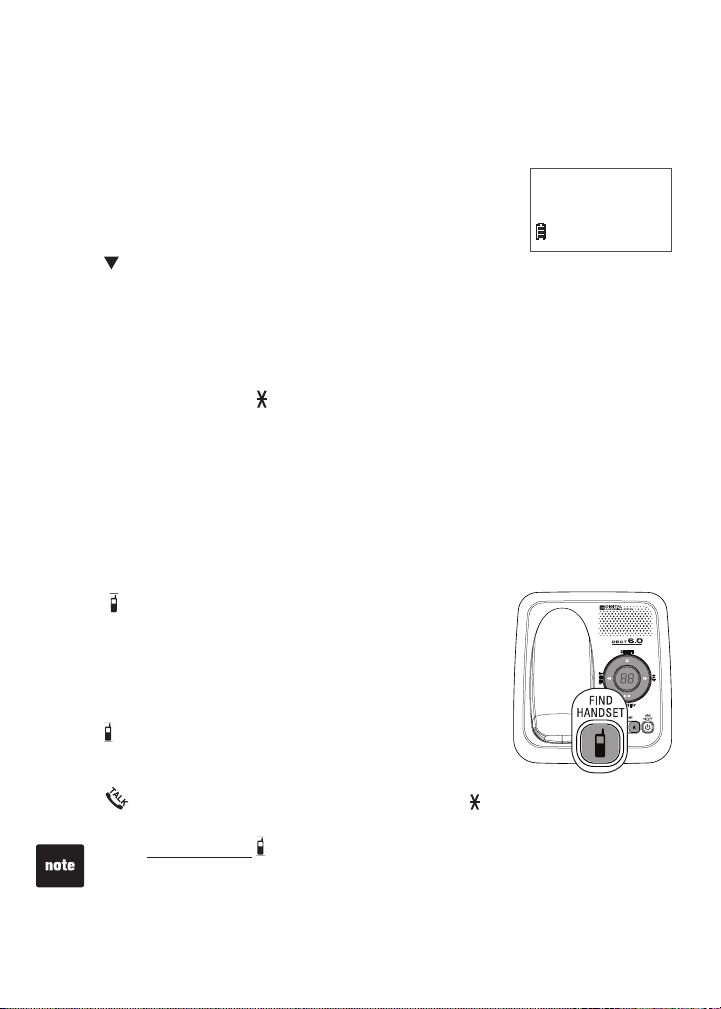
Telephone operation
Temporary ringer silencing
When the telephone is ringing, you can temporarily silence the ringer of the
handset or telephone base without disconnecting the call. The next call rings
normally at the preset volume.
To silence the handset ringer:
Press OFF/CANCEL or MUTE/DELETE and then
•
Ringer muted displays.
To silence the telephone base ringer:
Press /VOLUME once.
•
Temporary tone dialing
If you have pulse (rotary) service only, you can switch from pulse to tone dialing
temporarily during a call. This is useful if you need to send touch-tone signals to
access your telephone banking or long distance services.
During a call, press TONE .
1.
Use the dialing keys to enter the number. The telephone sends
2.
touch-tone signals.
The telephone automatically returns to pulse dialing mode after you end
3.
the call.
Find handset
Use this feature to nd all system handsets.
To start paging:
Press /FIND HANDSET on the telephone base
1.
once and then release when the telephone is not
in use.
All idle system handsets ring and ** Paging **
2.
ashes on the screen for 60 seconds.
To end paging:
Press /FIND HANDSET on the telephone base
•
once and then release.
-OR-
Press /FLASH or any of the dialing keys (0-9, TONE or #) on the handset to
•
stop the paging tone.
Do not press and hold /FIND HANDSET for more than four seconds. It may
lead to handset deregistration. If Not registered displays on the handset, refer to
Troubleshooting on page 34 to register the handset to the telephone base.
Ringer muted
10:15 PM
12/25
12
