VTech CS6529-15, CS6529-2, CS6529-26 User Manual
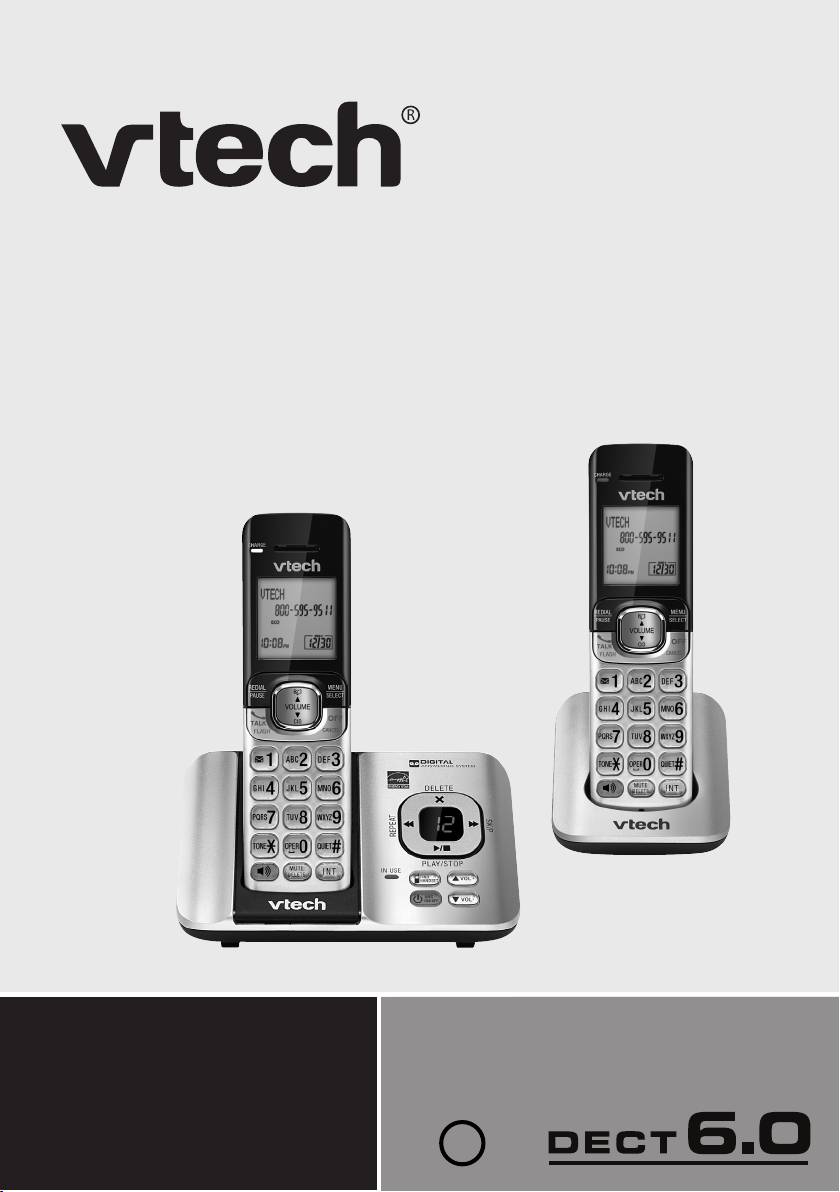
User’s manual
www.vtechphones.com
Models: CS6529/
CS6529-14/CS6529-15/
CS6529-16/CS6529-17/
CS6529-19 CS6529-2/
CS6529-25/CS6529-26/
CS6529-3 CS6529-4B
BC
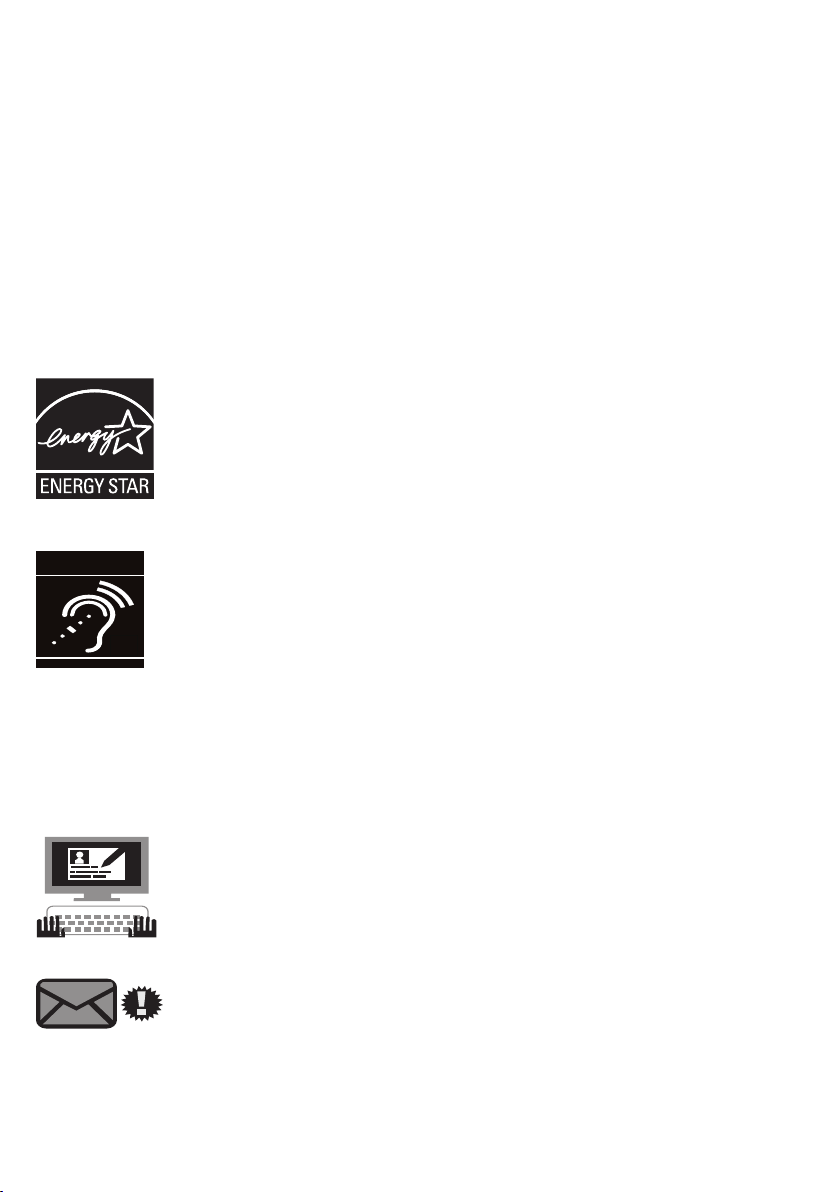
Congratulations
T
Compatible with
Hearing Aid T-Coil
TIA-1083
on purchasing your new VTech product. Before using this telephone, please read
Important safety instructions on page 67 of this manual.
This manual has all the feature operations and troubleshooting necessary to install
and operate your new VTech telephone. Please review this manual thoroughly to
ensure proper installation and operation of this innovative and feature rich VTech
product. For support, shopping, and everything new at VTech, visit our website at
www.vtechphones.com. In Canada, please visit www.vtechcanada.com.
The ENERGY STAR® program (www.energystar.gov) recognizes
and encourages the use of products that save energy and help
protect our environment. We are proud to mark this product with
the ENERGY STAR® label indicating it meets the latest energy
efficiency guidelines.
Telephones identified with this logo have reduced noise and
interference when used with most T-coil equipped hearing aids and
cochlear implants. The TIA-1083 Compliant Logo is a trademark of the
Telecommunications Industry Association. Used under license.
Register online to get an additional 3-month warranty!
Visit www.vtechphones.com.
Registration
Register your product online for enhanced warranty
support.
Product news
Learn about the latest VTech products.
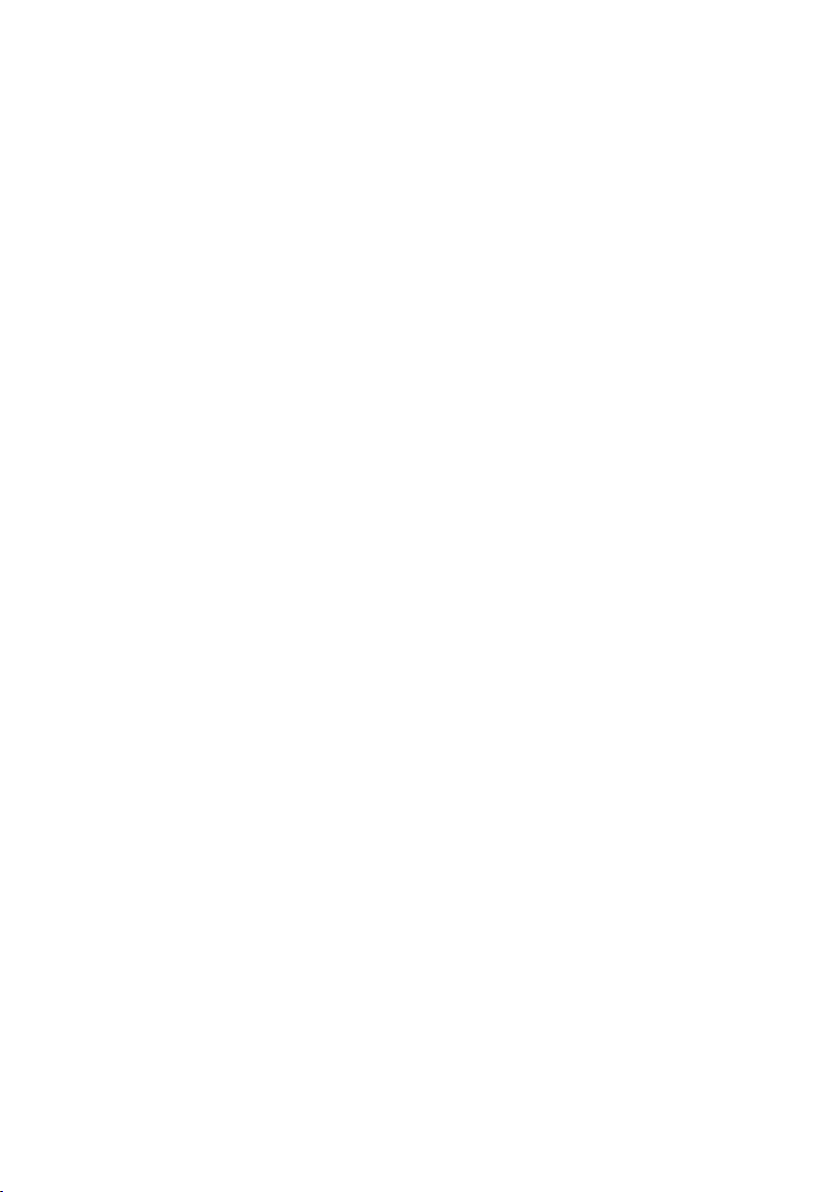
Table of contents
Getting started . . . . . . . . . . . . . . . . . 1
Parts checklist . . . . . . . . . . . . . . . . . .1
Telephone base and
charger installation . . . . . . . . . . . . .2
Battery installation . . . . . . . . . . . . . . . 3
Battery charging . . . . . . . . . . . . . . . . .4
Installation options . . . . . . . . . . . . . . . 5
Tabletop to wall mount installation . . .5
Wall mount to tabletop installation . . . 6
Telephone base layout . . . . . . . . . . . . 7
Handset layout . . . . . . . . . . . . . . . . . . 8
Telephone settings. . . . . . . . . . . . . 10
Using the menu . . . . . . . . . . . . . . . .10
Handset ringer volume . . . . . . . . . . .10
Telephone base ringer volume. . . . . 11
Ringer tone. . . . . . . . . . . . . . . . . . . . 11
Quiet mode . . . . . . . . . . . . . . . . . . . 12
Set date and time . . . . . . . . . . . . . . .13
LCD language. . . . . . . . . . . . . . . . . . 14
Voicemail number. . . . . . . . . . . . . . . 15
Clear voicemail. . . . . . . . . . . . . . . . . 16
Key tone . . . . . . . . . . . . . . . . . . . . . .17
Home area code. . . . . . . . . . . . . . . . 17
Dial mode . . . . . . . . . . . . . . . . . . . . .18
Telephone operation . . . . . . . . . . . 19
Make a call . . . . . . . . . . . . . . . . . . . .19
Predial a call. . . . . . . . . . . . . . . . . . . 19
Answer a call . . . . . . . . . . . . . . . . . . 19
End a call . . . . . . . . . . . . . . . . . . . . . 19
Speakerphone . . . . . . . . . . . . . . . . . 19
Volume . . . . . . . . . . . . . . . . . . . . . . .20
Mute . . . . . . . . . . . . . . . . . . . . . . . . . 20
Call waiting . . . . . . . . . . . . . . . . . . . . 20
Temporary ringer silencing. . . . . . . . 20
Temporary tone dialing. . . . . . . . . . . 21
Redial . . . . . . . . . . . . . . . . . . . . . . .21
Check voicemail . . . . . . . . . . . . . . . .22
Chain dialing. . . . . . . . . . . . . . . . . . . 22
Web address . . . . . . . . . . . . . . . . . .23
Transfer a call. . . . . . . . . . . . . . . . . . 23
Find handset. . . . . . . . . . . . . . . . . . . 24
Multiple handset use . . . . . . . . . . . 25
Join a call in progress . . . . . . . . . . . 25
Intercom . . . . . . . . . . . . . . . . . . . . . . 26
Answer an incoming call during
an intercom call . . . . . . . . . . . . . .26
Call transfer using intercom . . . . . . . 27
Directory . . . . . . . . . . . . . . . . . . . . . 28
About the directory . . . . . . . . . . . . . .28
Add a directory entry . . . . . . . . . . . .29
Review and dial from the directory
Alphabetical search . . . . . . . . . . . . . 31
Edit a directory entry. . . . . . . . . . . . . 32
Delete a directory entry . . . . . . . . . .32
Speed dial. . . . . . . . . . . . . . . . . . . . . 33
Assign a speed dial entry . . . . . . . . .33
Reassign a speed dial entry . . . . . . . 34
Dial a speed dial number . . . . . . . . . 34
Delete a speed dial entry . . . . . . . . . 34
Caller ID. . . . . . . . . . . . . . . . . . . . . . 35
About caller ID . . . . . . . . . . . . . . . . . 35
Information about caller ID with
call waiting . . . . . . . . . . . . . . . . . . 35
Caller ID log . . . . . . . . . . . . . . . . . . . 36
Missed call indicator . . . . . . . . . . . . . 36
Memory match . . . . . . . . . . . . . . . . . 37
Review and dial from the c
aller ID log . . . . . . . . . . . . . . . . . . . .37
View dialing options . . . . . . . . . . . . . 38
Save a caller ID log entry
to the directory . . . . . . . . . . . . . . . 39
. . . 31
i
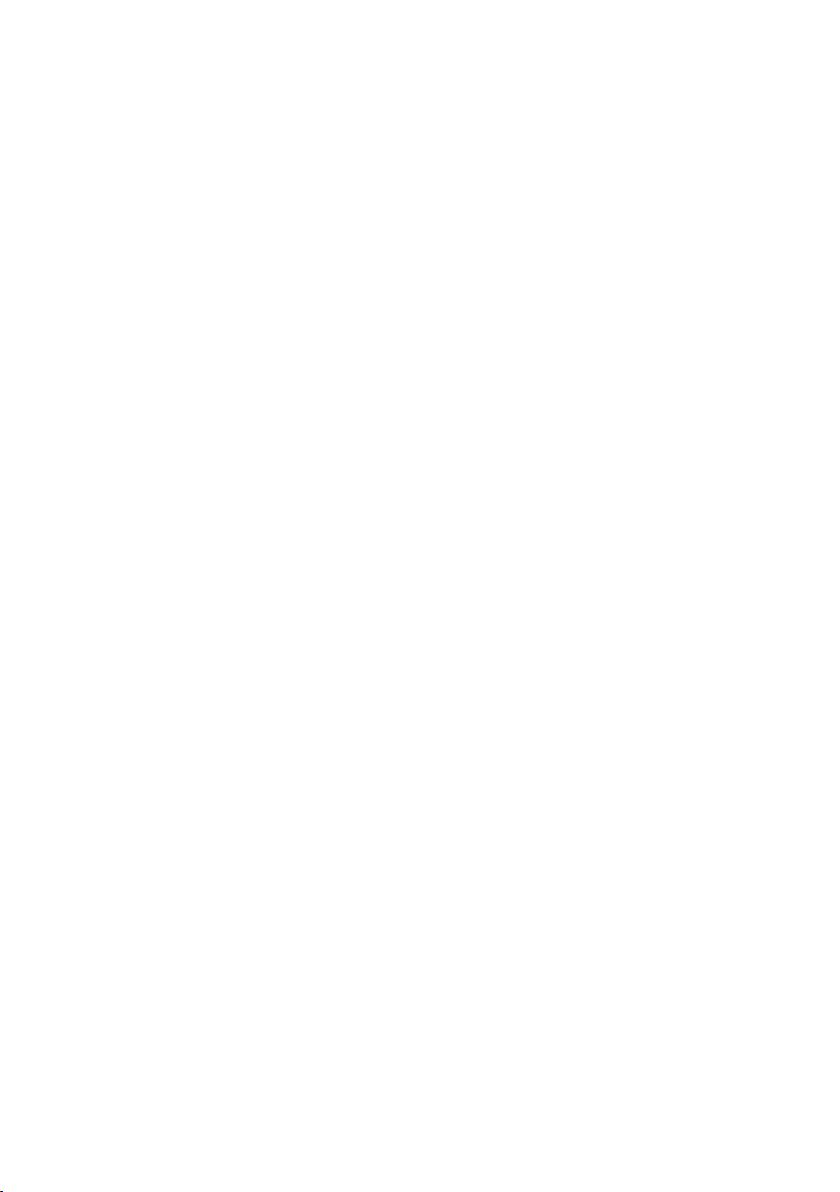
Table of contents
Delete the caller ID log entries . . . . .40
Caller ID log screen messages. . . . . 40
Answering system settings. . . . . . 41
Answering system . . . . . . . . . . . . . .41
Announcement . . . . . . . . . . . . . . . . .41
Record your own announcement . . . 41
Play the announcement . . . . . . . . . . 42
Delete your announcement . . . . . . .42
Answer on/off . . . . . . . . . . . . . . . . . . 43
Call screening. . . . . . . . . . . . . . . . . . 44
Number of rings . . . . . . . . . . . . . . . . 44
Remote access code . . . . . . . . . . . . 45
Message alert tone. . . . . . . . . . . . . . 45
Recording time . . . . . . . . . . . . . . . . .46
Answering system operation . . . .47
Answering system and voicemail . . .47
Using the answering system and
voicemail together . . . . . . . . . . . . 47
Message capacity. . . . . . . . . . . . . . . 48
New message indication. . . . . . . . . . 48
Call screening. . . . . . . . . . . . . . . . . . 49
Call intercept. . . . . . . . . . . . . . . . . . . 49
Message playback . . . . . . . . . . . . . . 50
Delete all messages . . . . . . . . . . . . . 51
Record, play or delete memos . . . . . 51
Message window displays . . . . . . . . 52
Remote access. . . . . . . . . . . . . . . . . 53
Appendix . . . . . . . . . . . . . . . . . . . . . 54
Expand your telephone system . . . . 54
Add and register a handset . . . . . . .54
Replace a handset . . . . . . . . . . . . . . 55
Screen messages. . . . . . . . . . . . . . . 56
Handset and telephone
base indicators . . . . . . . . . . . . . . .58
Troubleshooting . . . . . . . . . . . . . . . . 59
Important safety instructions. . . . . . . 67
Operating range . . . . . . . . . . . . . . . . 69
ECO mode . . . . . . . . . . . . . . . . . . . . 69
Maintenance. . . . . . . . . . . . . . . . . . . 69
The RBRC® seal . . . . . . . . . . . . . . . 70
FCC, ACTA and IC regulations . . . .71
California Energy Commission
battery charging testing
instructions . . . . . . . . . . . . . . . . . .73
For C-UL compliance only . . . . . . . . 74
Limited warranty . . . . . . . . . . . . . . . . 77
Technical specifications . . . . . . . . . . 79
Index . . . . . . . . . . . . . . . . . . . . . . . . 80
ii
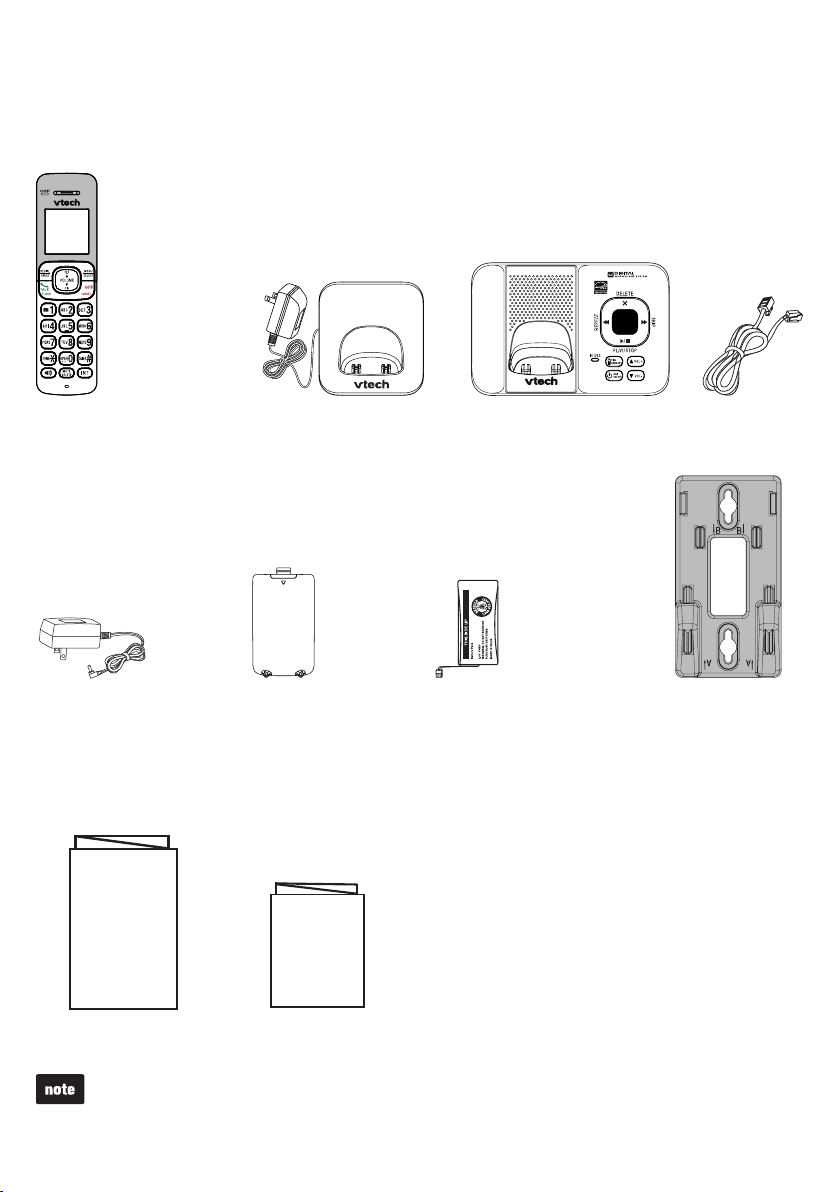
Getting started
Parts checklist
Your telephone contains the following items. Save your sales receipt and original
packaging in the event warranty service is necessary.
Handset
(1 for CS6529/CS6529-14/
CS6529-15/ CS6529-16/
CS6529-17/ CS6529-19/
(2 for CS6529-2/CS652925
CS6529-26)
CS6529-3)
(3 for
(4 for CS6529-4B)
Telephone base
power adapter
Abridged user’s manual
Battery compartment cover
(1 for CS6529/CS6529-14/
CS6529-15/ CS6529-16/
CS6529-17/ CS6529-19/
(2 for CS6529-2/CS6529-25
CS6529-26)
(3 for
(4 for CS6529-4B)
Charger and
charger adapter
(1 for CS6529-2/CS652925
CS6529-26)
CS6529-3)
(2 for
(3 for CS6529-4B)
CS6529-3)
Quick start guide
Battery
(1 for CS6529/CS6529-14/
CS6529-15/ CS6529-16/
CS6529-17/ CS6529-19/
(2 for CS6529-2/CS6529-25
CS6529-26)
CS6529-3)
(3 for
(4 for CS6529-4B)
Telephone base
Telephone
line cord
Wall mount bracket
Abridged user’s manual
To purchase a replacement battery or power adapter, visit our website at
www.vtechphones.com or call 1 (800) 595-9511. In Canada, go to
www.vtechcanada.com or call 1 (800) 267-7377.
Quick start guide
1
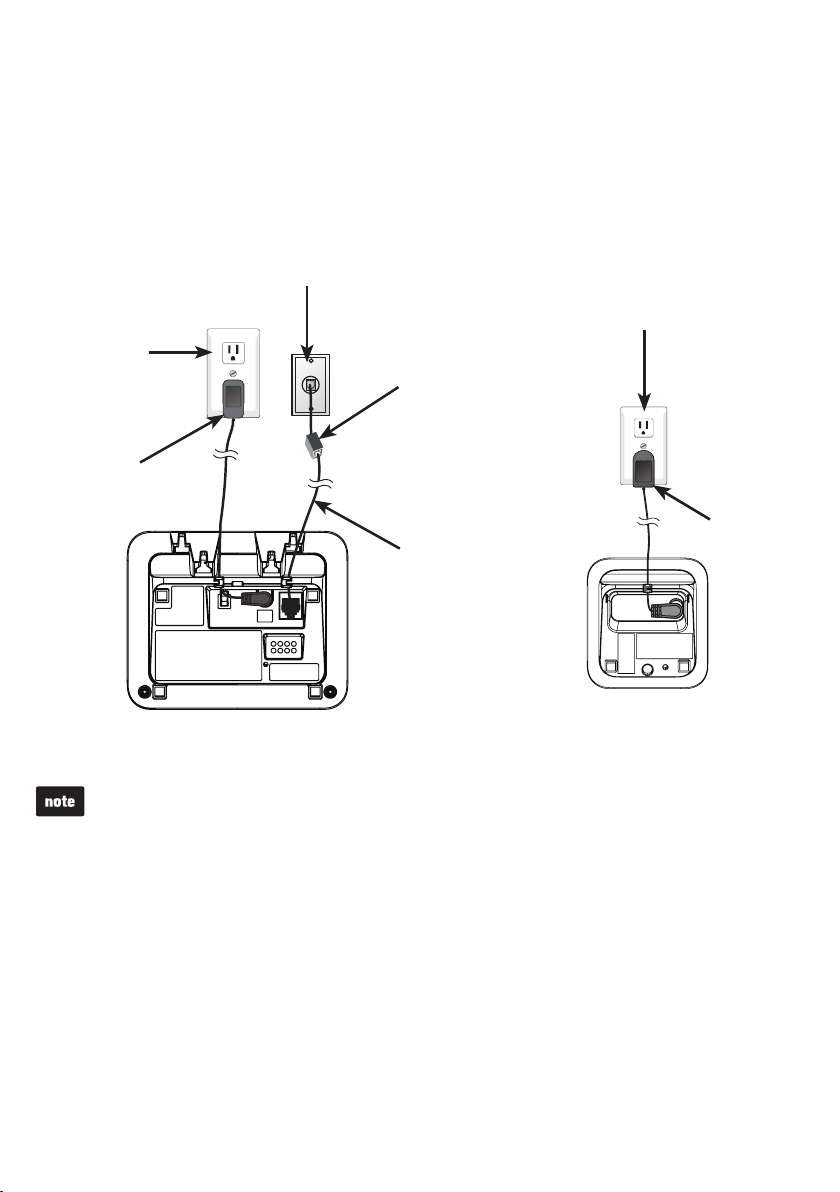
Getting started
Telephone base and charger installation
Install the telephone base and charger as shown below.
If you subscribe to digital subscriber line (DSL) high-speed Internet service through
your telephone line, you must install a DSL filter between the telephone line cord and
telephone wall jack. Contact your DSL service provider for more information about
DSL filter.
Electrical outlet
(not controlled
by a wall switch)
Telephone
base power
adapter
Use only the power adapters supplied with this product. To order a replacement, visit
•
our website at www.vtechphones.com or call 1 (800) 595-9511. In Canada, go to
www.vtechcanada.com or call 1 (800) 267-7377.
The power adapters are intended to be correctly oriented in a vertical or floor mount
•
position. The prongs are not designed to hold the plug in place if it is plugged into a
ceiling, under-the-table or cabinet outlet.
Telephone wall jack
Telephone base
A DSL filter (not
included) is required
if you have DSL
high-speed Internet
service.
The DSL filter must
be plugged into the
telephone wall jack.
Telephone line cord
Electrical outlet
(not controlled
by a wall switch)
Charger
adapter
Charger
2
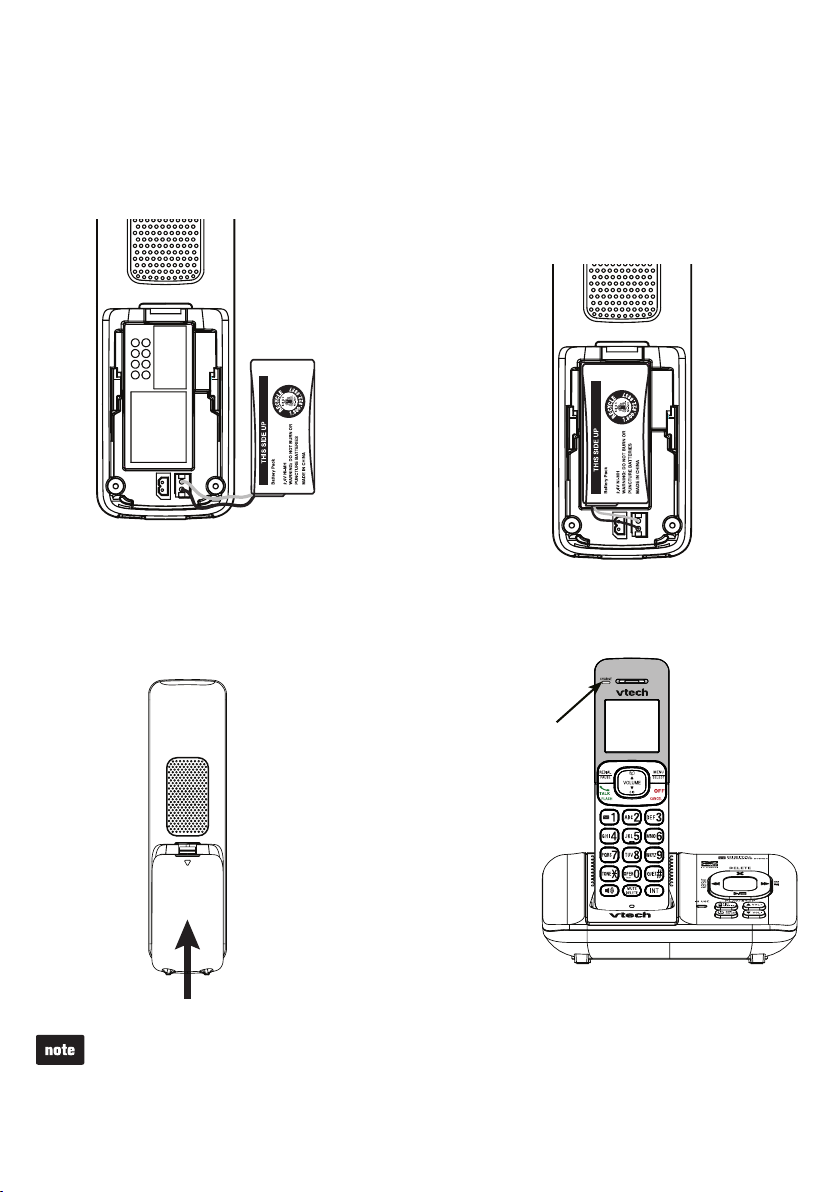
Getting started
Battery installation
Install the battery as shown below.
Place the battery with the label
1.
securely into the socket.
Slide the battery compartment cover
3. Place the handset in the telephone
towards the center of the handset
until it clicks into place.
2.Plug the battery connector
THIS SIDE UP facing up and
the wires inside the battery
compartment.
4.
base or charger to charge.
CHARGE light
remains on
when charging.
If the handset will not be used for a long period of time, disconnect and remove the
•
battery to prevent any possible leakage.
To purchase replacement batteries, visit our website at www.vtechphones.com or
•
call 1 (800) 595-9511. In Canada, go to www.vtechcanada.com or call 1 (800) 267-7377.
3
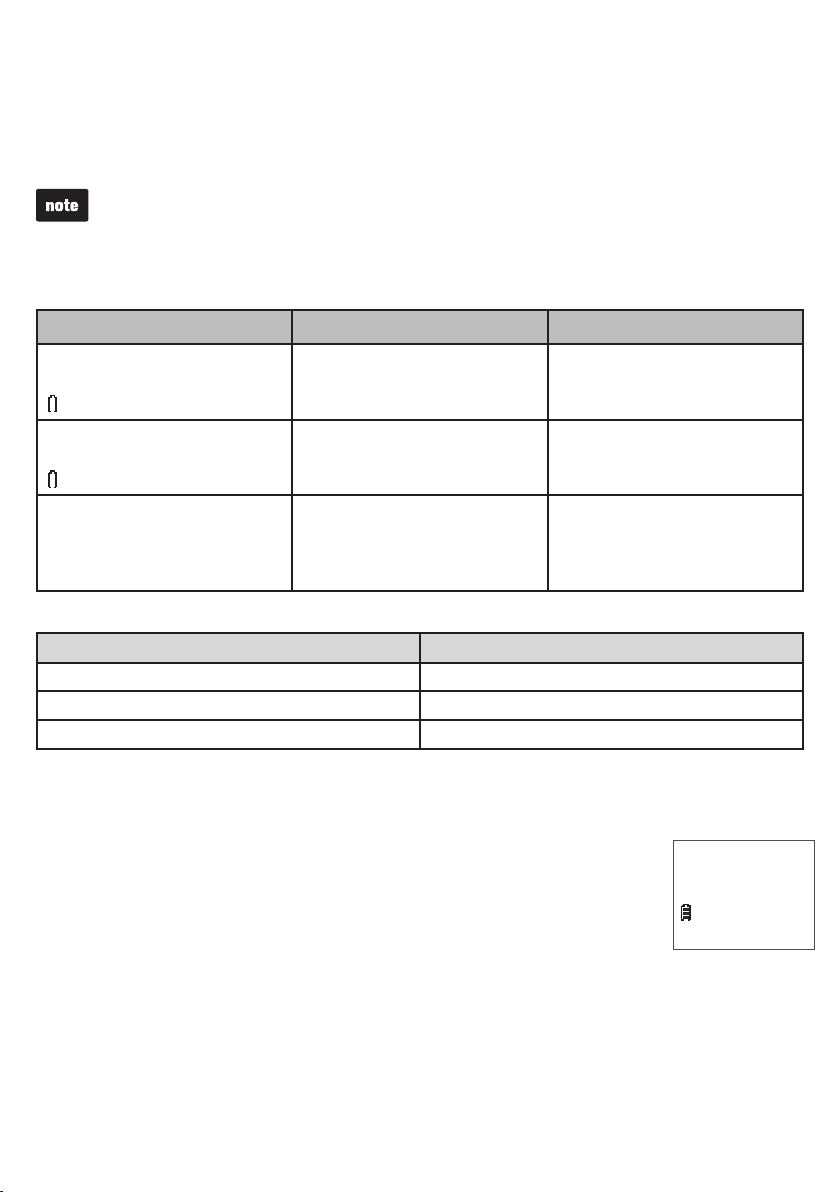
Getting started
Battery charging
Once you have installed the battery, the screen indicates the battery status (see the
table below).
For best performance, keep the handset in the telephone base or charger when not in
•
use.
The battery is fully charged after 11 hours of continuous charging.
•
If you place the handset in the telephone base or the charger without plugging in the
•
battery, the screen displays NO BATTERY.
Battery indicators Battery status Action
The screen is blank, or
displays Put in charger and
flashes.
The screen displays
Low battery and
flashes.
The screen displays
HANDSET X.
The battery has no or very
little charge. The handset
cannot be used.
The battery has enough
charge to be used for a short
time.
The battery is charged. To keep the battery charged,
Charge without interruption
(at least 30 minutes).
Charge without interruption
(about 30 minutes).
place it in the telephone
base or charger when not
in use.
When the battery is fully charged, you can expect the following performance:
Operation Operating time
While in handset use (talking*) Up to 7 hours
While in speakerphone mode (talking*) Up to 3.5 hours
While not in use (standby**) Up to 5 days
* Operating times vary depending on your actual use and the age of the battery.
** Handset is not charging or in use.
After you install your telephone or power returns following a power
outage, the handset will prompt you to set the date and time. For
instructions, see Set date and time on page 13. To skip setting,
Date: MM/DD/YY
ECO
press CANCEL.
4
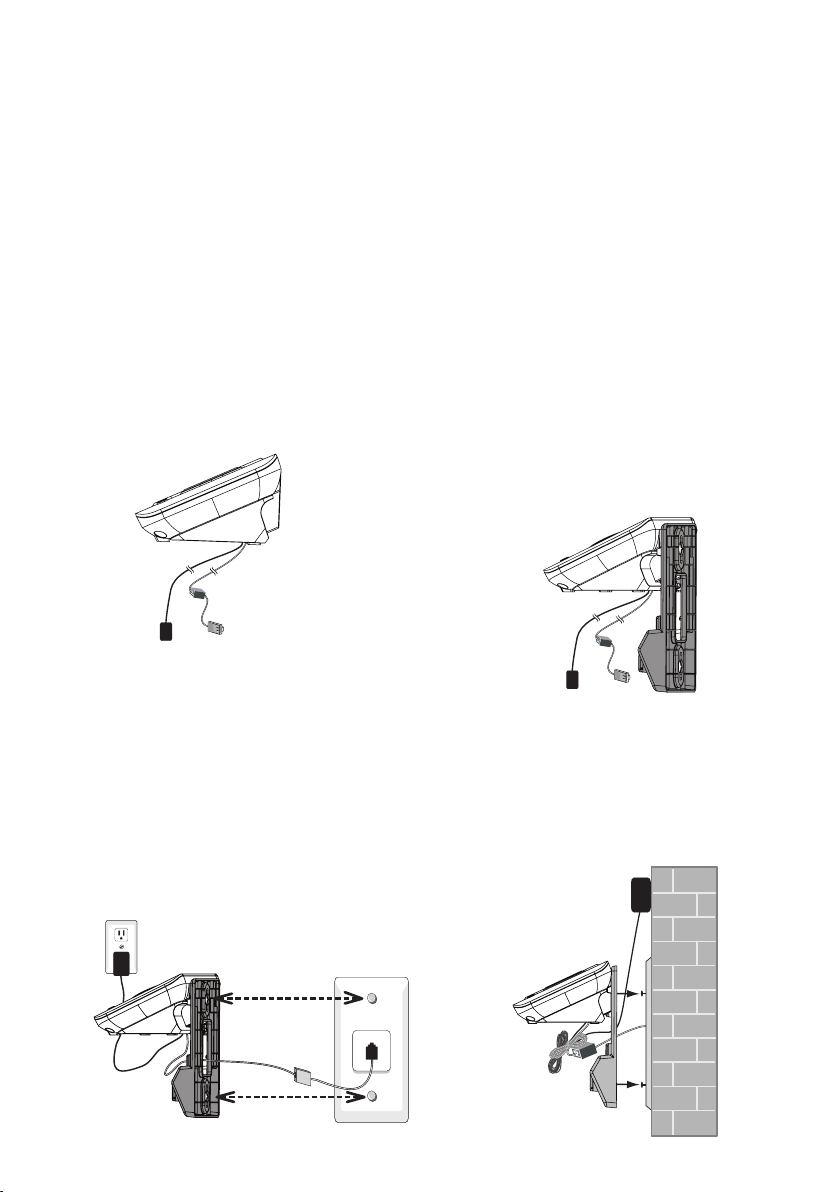
Getting started
Installation options
The telephone comes ready for tabletop use. If you want to mount your telephone
on a wall, use the provided wall mount bracket to connect with a standard
dual-stud telephone wall mount plate. If you do not have this wall mount plate, you can
purchase one from many hardware or consumer electronics retailers. You may need a
professional to install the wall mount plate.
Tabletop to wall mount installation
Remove the telephone line cord
1. Position the telephone base against
from the telephone wall jack, and
the telephone base power adapter
from the electrical outlet
(if necessary).
2.
the wall mount bracket with the
extended tabs marked B on top.
Insert the extended tabs marked B on
the wall mount bracket into the slots
marked B on the back of the telephone
base. Push the telephone base down
until it clicks securely.
Route the telephone line cord
3. Align the holes on the bracket with
through the hole on the wall
mount bracket and plug it into the
telephone wall jack. Route the
power cord out of the telephone
base and plug it into an electrical
outlet not controlled by a
wall switch.
4.
the standard wall plate and slide the
bracket down until it locks securely.
Bundle the telephone line cord
and power adapter cord neatly
with twist ties.
5
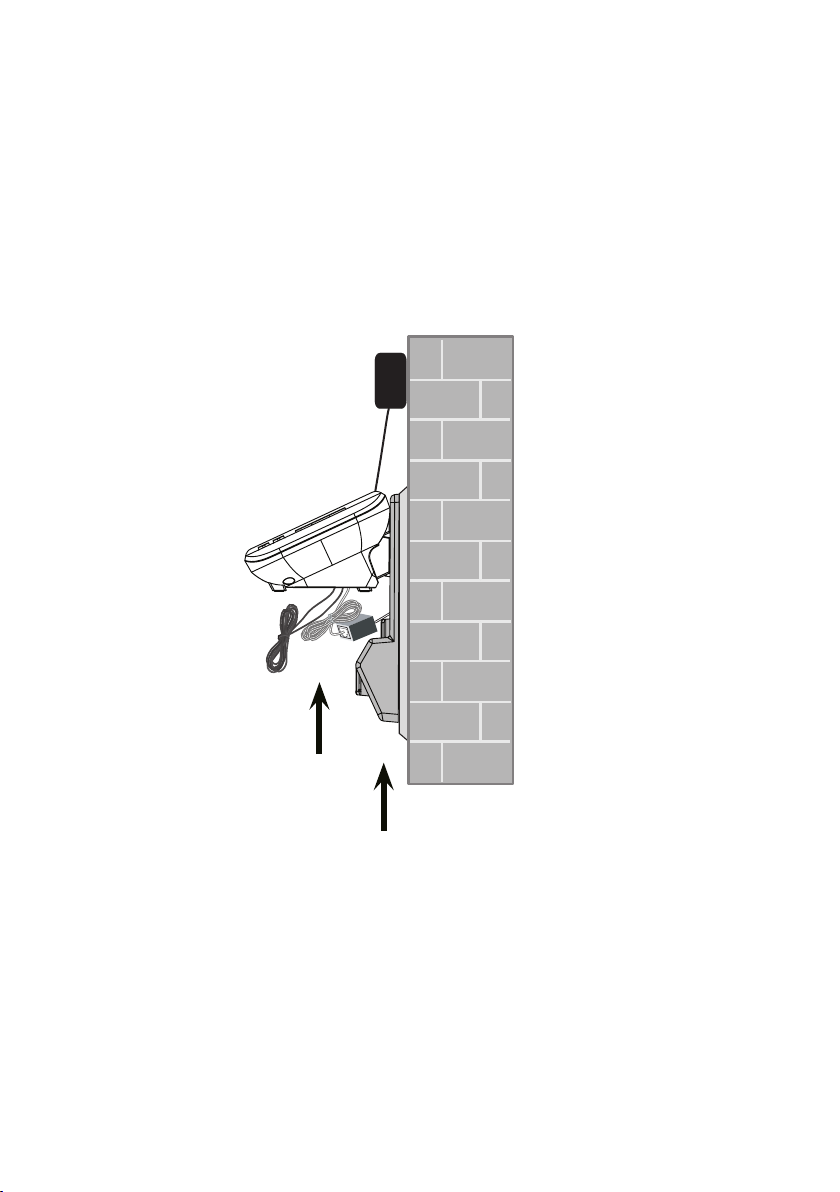
Getting started
Wall mount to tabletop installation
If the telephone line cord and power adapter cord are bundled, untie them first.
1.
Slide the wall mount bracket up and remove it from the wall mount plate. Unplug the
2.
telephone line cord (or DSL filter) from the telephone wall jack. Unplug the power
adapter from the power outlet.
Slide the telephone base up and remove it from the wall mount bracket.
3.
See Telephone base and charger installation on page 2.
4.
6
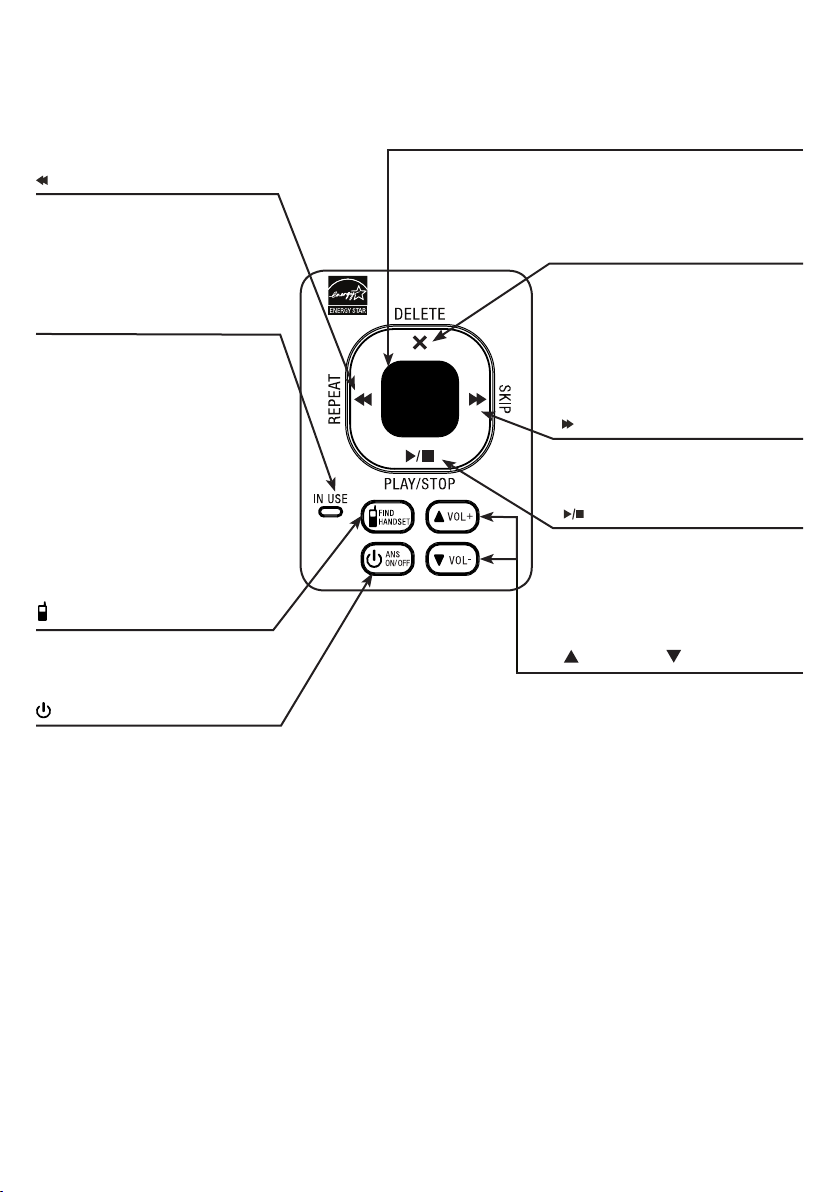
Getting started
Telephone base layout
/REPEAT
Press to repeat the playing
•
message (page 50).
Press twice to play the
•
previous message (page 50).
IN USE light
Flashes when there is an
•
incoming call, or another
telephone sharing the same
line is in use.
Flashes when handsets are
•
being deregistered.
On when a handset is in use.
•
On when the answering
•
system is answering a call.
On when a handset is being
•
registered.
FIND HANDSET
Press to page all system
•
handsets (page 24).
ANS ON/OFF
Press to turn the answering
•
system on or off (page 43).
Message window
Shows the number of messages, and other
•
information of the answering system or
telephone base (page 52).
X/DELETE
Press to delete the message
•
currently playing (page 50).
When the phone is not in
•
use, press twice to delete all
previously reviewed messages
(page 51).
/SKIP
Press to skip to the next
•
message (page 50).
/PLAY/STOP
Press to play messages
•
(page 50).
Press to stop message
•
playback (page 50).
VOL+ and VOL-
Press to adjust the volume
•
during message playback
(page 50).
When the phone is not in use,
•
press to adjust the telephone
base ringer volume (page 11).
7
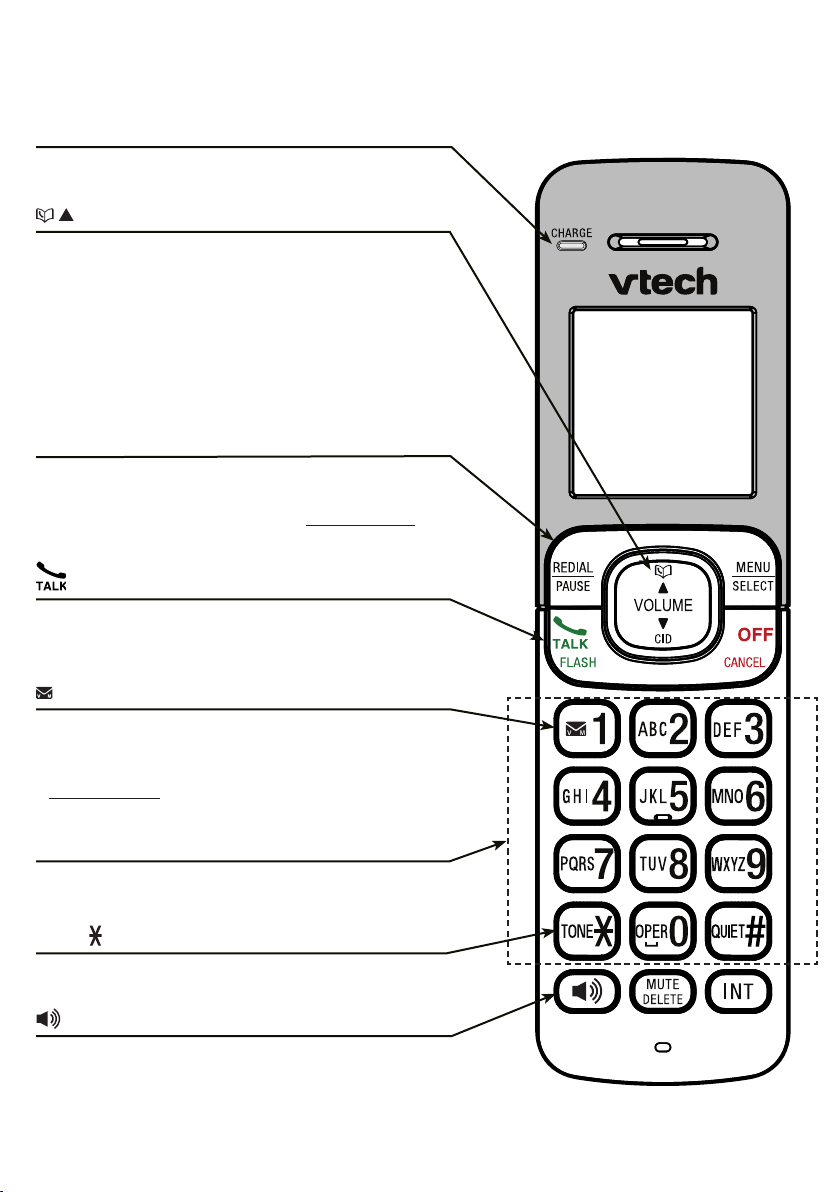
Getting started
Handset layout
CHARGE light
On when the handset is charging in the telephone
•
base or charger (page 3).
/ / VOLUME
Press to review the directory when the phone is not
•
in use (page 31).
During a call or message playback, press to increase
•
the listening volume (page 20 or page 50).
Press to scroll up while in a menu, or reviewing the
•
directory, caller ID log or redial list.
While entering numbers or names in the directory,
•
press to move the cursor to the right.
REDIAL/PAUSE
Press repeatedly to review the last 10 numbers dialed
•
(page 21).
While dialing or entering numbers, press and hold to
•
insert a dialing pause (page 19 or page 29).
/FLASH
Press to make or answer a call (page 19).
•
During a call, press to answer an incoming call
•
when you receive a call waiting alert (page 20).
1
While reviewing a caller ID log entry, press repeatedly
•
to add or remove 1 in front of the caller ID log entry
before dialing or saving it to the directory (page 38).
Press and hold to set or dial your voicemail number
•
(page 15 and page 22).
Dialing keys
Press to enter numbers or characters.
•
Press to answer an incoming call (page 19).
•
TONE
While on a call, press to switch to tone dialing
•
temporarily when using pulse service (page 21).
Press to make or answer a call using the handset
•
speakphone (page 19).
During a call, press to switch between the handset
•
speakerphone and the cordless handset (page 19).
8
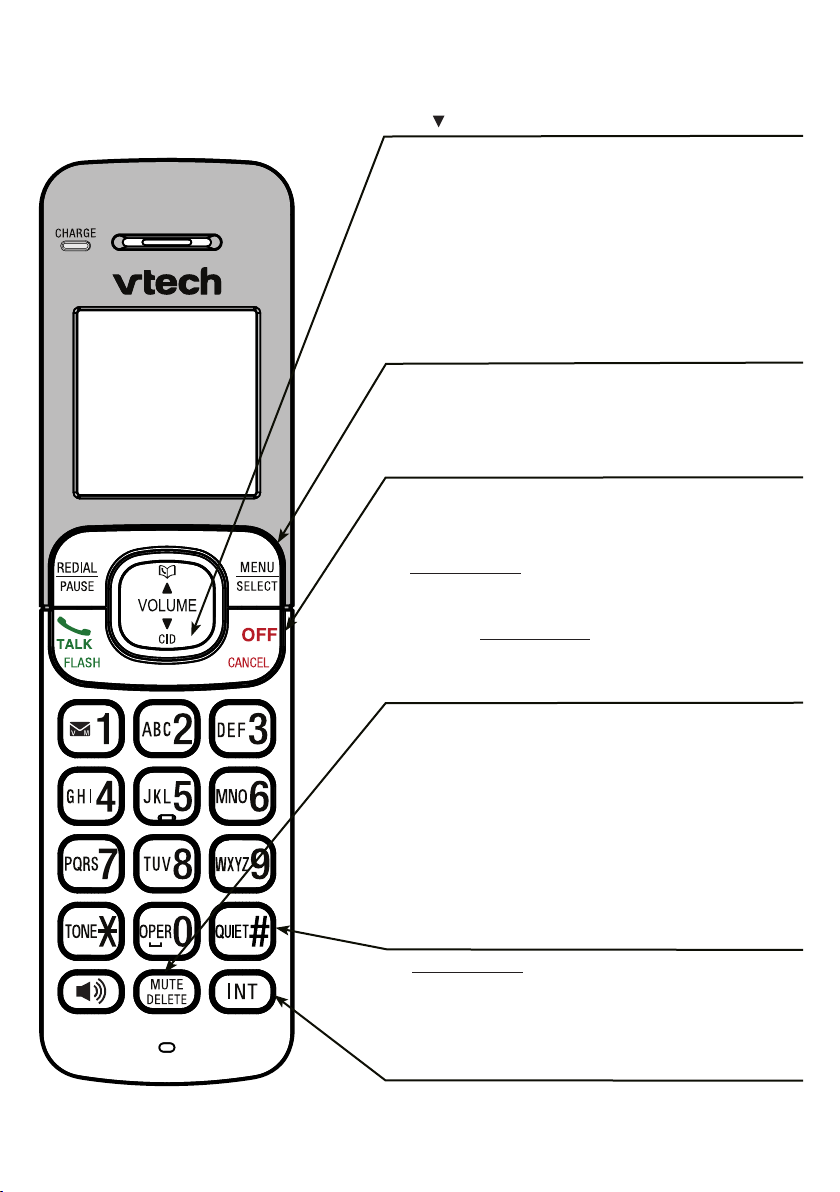
Getting started
Handset layout
CID/ /VOLUME
Press to review the caller ID log when the phone is
•
not in use (page 37).
During a call or message playback, press to
•
decrease the listening volume (page 20 or page 50).
Press to scroll down while in a menu, or reviewing
•
the directory, caller ID log or redial list.
While entering numbers or names in the directory,
•
press to move the cursor to the left.
MENU/SELECT
Press to show the menu (page 10).
•
While in a menu, press to choose an item, or save an
•
entry or setting.
OFF/CANCEL
During a call, press to hang up.
•
While the handset is ringing, press to silence the
•
ringer temporarily (page 20).
Press and hold to erase the missed call indicator
•
when the phone is not in use (page 36).
While in a menu, press to return to the previous
•
menu, or press and hold to return to idle mode,
without making changes.
MUTE/DELETE
While on a call, press to mute the microphone
•
(page 20).
While using the dialing keys, press to delete digits or
•
characters (page 19 and page 29).
While the handset is ringing, press to silence the
•
ringer temporarily (page 20).
When reviewing the directory, caller ID log or redial
•
list, press to delete the displayed entry (page 32,
page 40 or page 21).
QUIET#
Press and hold to set and turn on the quiet mode, or
•
turn it off (page 12).
Press repeatedly to show other dialing options when
•
reviewing a caller ID log entry (page 38).
INT
Press to start an intercom conversation or transfer a
•
call (for multi-handset models only) (page 26).
9
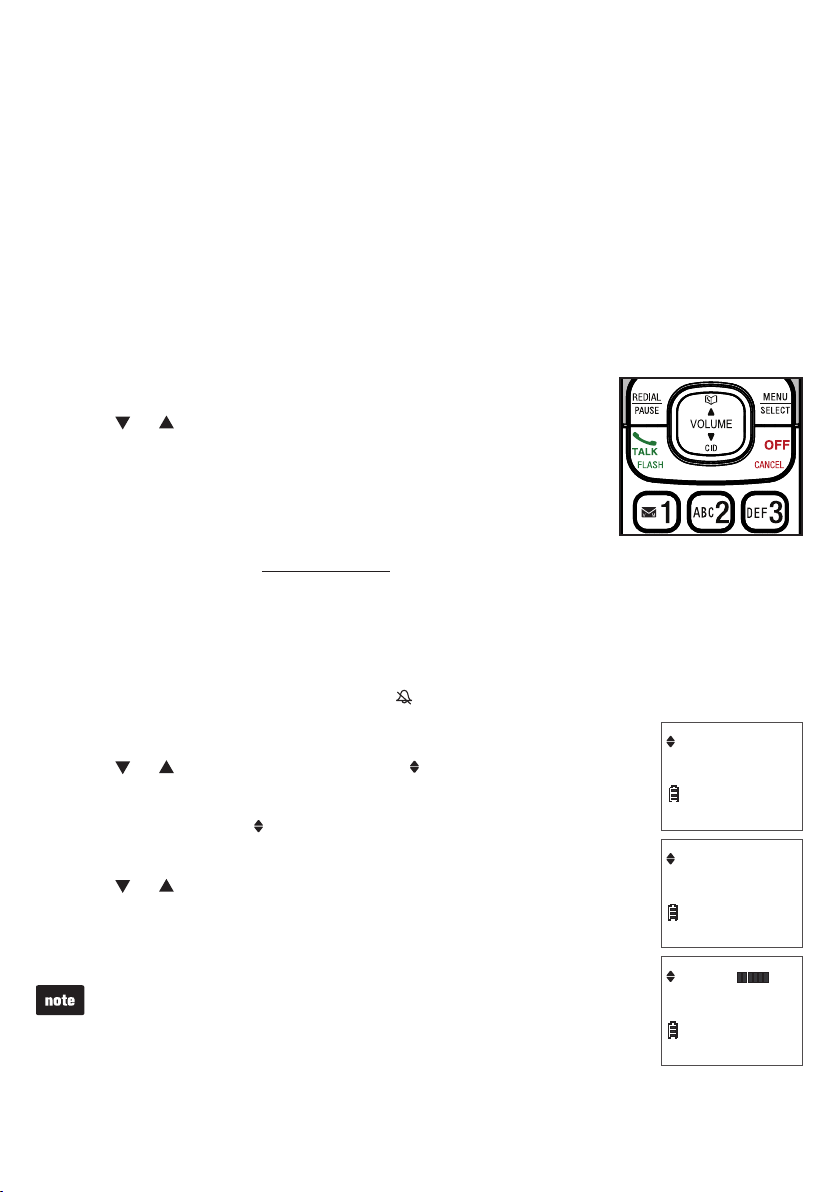
Telephone settings
Using the menu
You can use a cordless handset to change the telephone settings.
In the ringers menu, you can select the ringer tones and adjust the ringer volume for
incoming calls.
In the settings menu, you can change the settings for LCD language, voicemail
number, voicemail indicators, key tone, home area code and dial mode.
Go to Answering system settings (from page 41 to page 46) for instructions to
change the answering system settings.
To enter the handset menu:
Press MENU when the phone is not in use.
1.
Press or until the handset displays the desired
2.
feature menu.
Press SELECT to enter that menu.
3.
To return to the previous menu, press CANCEL.
•
To return to idle mode, press and hold CANCEL.
•
Handset ringer volume
You can adjust the ringer volume or turn the ringer off on each handset. When the
ringer is turned off, the handset displays and Ringer off.
Press MENU when the handset is not in use.
1.
Press or until the handset displays Ringers,
2.
then pressress SELECT.
The handset displays Ringer volume, then press
3.
SELECT again.
Press or to sample each ringer volume level.
4.
Press SELECT to save your selection. You hear a
5.
confirmation tone.
The ringer volume also determines the ringer volume for
intercom calls. If the ringer volume is set to off, that handset
is silenced for all incoming calls except paging tone.
10
Ringers
ECO
Ringer volume
ECO
Volume:
ECO
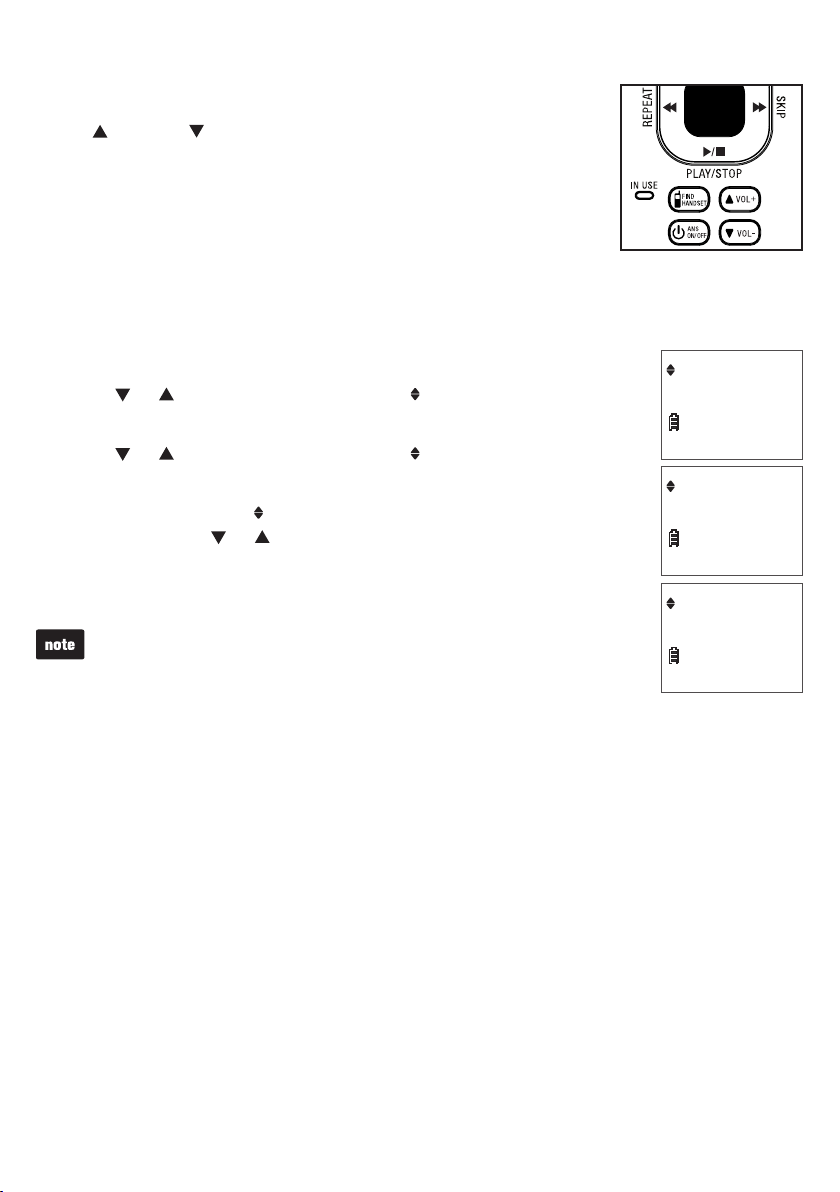
Telephone settings
Telephone base ringer volume
Press VOL+ or VOL- on the telephone base to adjust the
ringer volume when the phone is not in use.
When you set the ringer volume to zero, the base ringer is off
and the telephone base announces, “
Ringer tone
You can choose from different ringer tones on each handset.
Press MENU when the handset is not in use.
1.
Press or until the handset displays Ringers,
2.
then press SELECT.
Press or until the handset displays Ringer tone,
3.
then press SELECT.
The handset displays Tone: with the current setting
4.
displayed. Press or to sample each ringer tone.
Press SELECT to save your selection. You hear a
5.
confirmation tone.
If you turn off the ringer volume, you will not hear ringer
tone samples.
Base ringer is off.”
Ringers
ECO
Ringer tone
ECO
Tone: 1
ECO
11

Telephone settings
Quiet mode
You can turn on the quiet mode for a period of time (1-12 hours). During this period,
all tones (except paging tone) and call screening are muted.
When you turn on the quiet mode, the answering system turns on automatically. When
the quiet mode duration expires, the answering system remains on.
To set the duration and turn on the quiet mode:
Press and hold QUIET# when the handset is not in use.
1.
The handset displays Quiet: _ _ hours. Use the dialing
2.
keys (0-9) to enter the desired duration (1-12).
Press SELECT to save. You hear a confirmation tone.
3.
The handset displays Quiet mode on, ANS ON and .
The ANS ON/OFF light on the telephone base turns on.
To turn off the quiet mode:
Press and hold QUIET# when the handset is not in use. The
•
handset displays Quiet mode off briefly and then returns to idle.
When you change the settings of the ringer tone, handset
ringer volume or telephone base ringer volume, you can still hear the
samples even if the quiet mode is on.
Quiet: __ hours
[1-12]
ECO
Quiet mode on
ECO
10:15P M
Quiet mode off
ECO
10:15PM
ANS ON
12/25
ANS ON
12/25
12
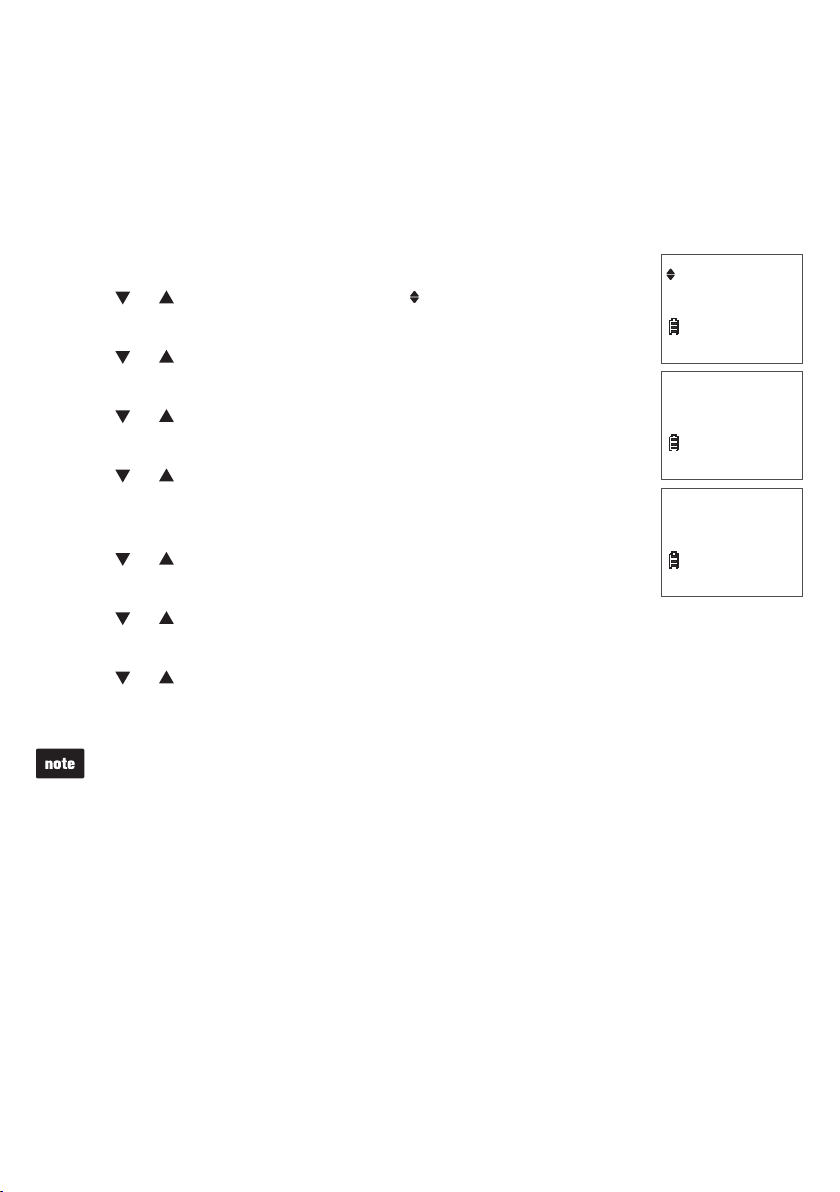
Telephone settings
Set date and time
The answering system announces the date and time of each message prior to
playing it. Before using the answering system, set the date and time as follows. If you
subscribe to caller ID service, the day, month and time are set automatically with each
incoming call. However, the year must be correct so that the day of the week can be
calculated from the caller ID information.
Press MENU when the handset is not in use.
1.
Press or until the handset displays Set date/time,
2.
then press SELECT.
Press or to select the month then press SELECT,
3.
or use the dialing keys to enter a two-digit number (01-12).
Press or to select the date then press SELECT,
4.
or use the dialing keys to enter a two-digit number (01-31).
Press or to select the year then press SELECT,
5.
or use the dialing keys to enter a two-digit number (00-99)
then press SELECT.
Press or to select the hour then press SELECT,
6.
or use the dialing keys to enter a two-digit number (01-12).
Press or to select the minute then press SELECT,
7.
or use the dialing keys to enter a two-digit number (00-59).
Set date/time
ECO
Date: MM/DD/YY
ECO
Time: HH:MM - -
ECO
Press or to select AM or PM.
8.
Press SELECT to save the settings. You hear a confirmation tone.
9.
If the date and time are not set when a message is recorded, the system announces,
•
“Time and date not set,” before each message plays.
The phone plays two beeps if you enter an invalid number.
•
13
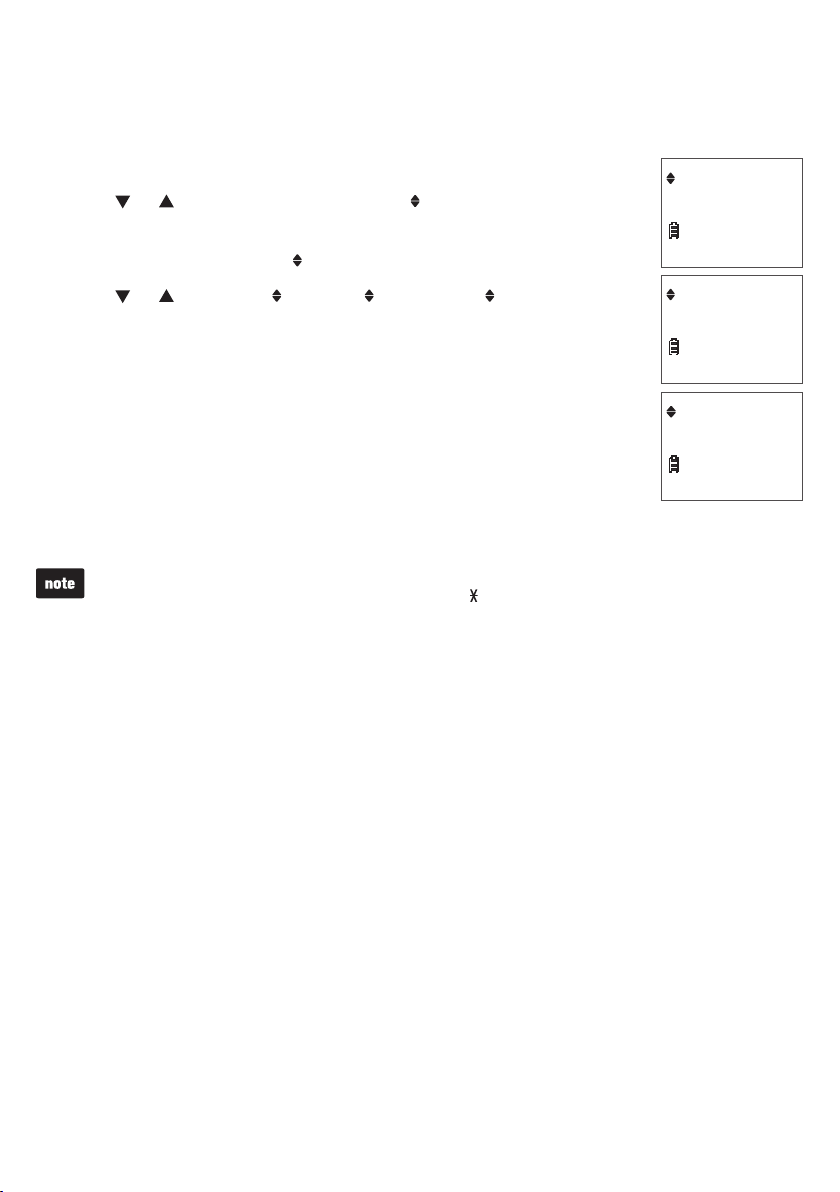
Telephone settings
LCD language
You can select English, French or Spanish to be used in all screen displays.
Press MENU when the handset is not in use.
1.
Press or until the handset displays Settings,
2.
then press SELECT.
Press SELECT to choose LCD language.
3.
Press or to choose English, Français or Español,
4.
then press SELECT.
The screen displays Set English? when you
•
choose English.
The screen displays Set Francais? when you
•
choose Français.
The screen displays Set Espanol? when you
•
choose Español.
5. Press SELECT to save your selection. You hear a confirmation tone.
Settings
ECO
LCD language
ECO
English
ECO
If you accidentally change the LCD language to French or Spanish, you can reset it to
English easily by pressing MENU then entering 364#
.
14
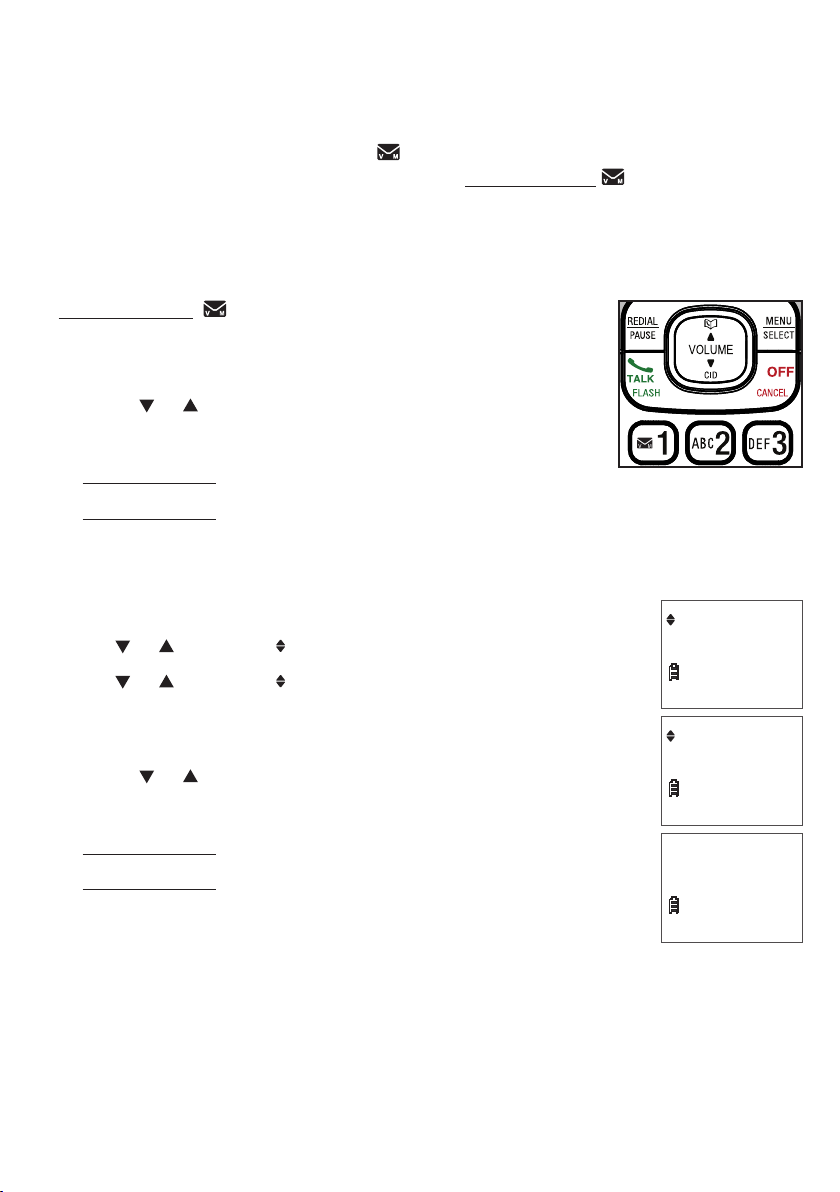
Telephone settings
Voicemail number
If you subscribe to voicemail service offered by your telephone service provider,
you can save the voicemail number to 1 on each handset for easy access.
When you want to retrieve voicemail messages, press and hold 1. Contact your
telephone service provider for more information and assistance about using your
voicemail service.
To set your voicemail number:
Press and hold 1 when the phone is not in use.
1.
Use the dialing keys to enter the voicemail number (up to
2.
30 digits).
Press or to move the cursor to the left or right.
•
Press DELETE to erase a digit.
•
Press and hold DELETE to erase all digits.
•
Press and hold PAUSE to insert a dialing pause (a P appears).
•
3. Press SELECT to save. Then the handset dials the saved voicemail number.
-OR-
Press MENU when the handset is not in use.
1.
Press or to scroll to Settings, then press SELECT.
2.
Press or to scroll to Voicemail #, then press SELECT.
3.
Settings
ECO
Use the dialing keys to enter the voicemail number
4.
(up to 30 digits).
Press or to move the cursor to the left or right.
•
Press DELETE to erase a digit.
•
Press and hold DELETE to erase all digits.
•
Press and hold PAUSE to insert a dialing pause
•
(a P appears).
5. Press SELECT to save. The handset displays VM # saved
and the stored number. You hear a confirmation tone.
15
Voicemail #
ECO
Voicemail #
ECO
-
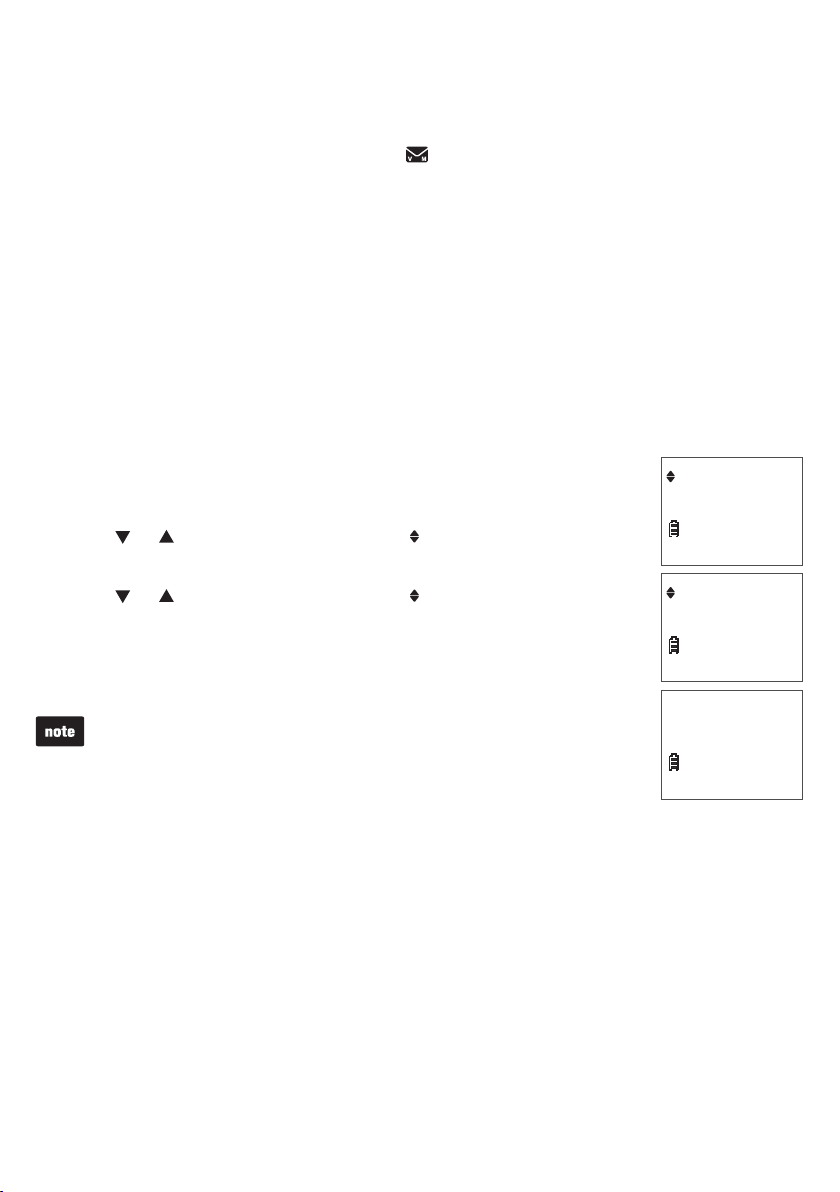
Telephone settings
Clear voicemail
If you subscribe to voicemail service offered by your telephone service provider,
the handsets display New voicemail and when you have new voicemail
messages. Contact your telephone service provider for more information about
using your voicemail service.
After you have listened to all new voicemail messages, the indicators on the handsets
turn off automatically.
Use the clear voicemail feature when the telephone indicates that there is new
voicemail but there are none (for example, when you have accessed your voicemail
while away from home). The clear voicemail feature only turns off the indicators;
it does not delete your voicemail messages. As long as you have new voicemail
messages, your telephone service provider continues to send the signal to turn on
the indicators.
To manually turn off these indicators:
Press MENU when the handset is not in use.
1.
Press or until the handset displays Settings,
2.
then press SELECT.
Press or until the handset displays Clr voicemail,
3.
then press SELECT. The handset displays Reset VM Icon?
Press SELECT to save your selection. You hear a
4.
confirmation tone.
Your telephone service provider may alert you of new messages
with a stutter (broken) dial tone. Contact your telephone service
provider for details.
Settings
ECO
Clr voicemail
ECO
Reset VM Icon?
ECO
16
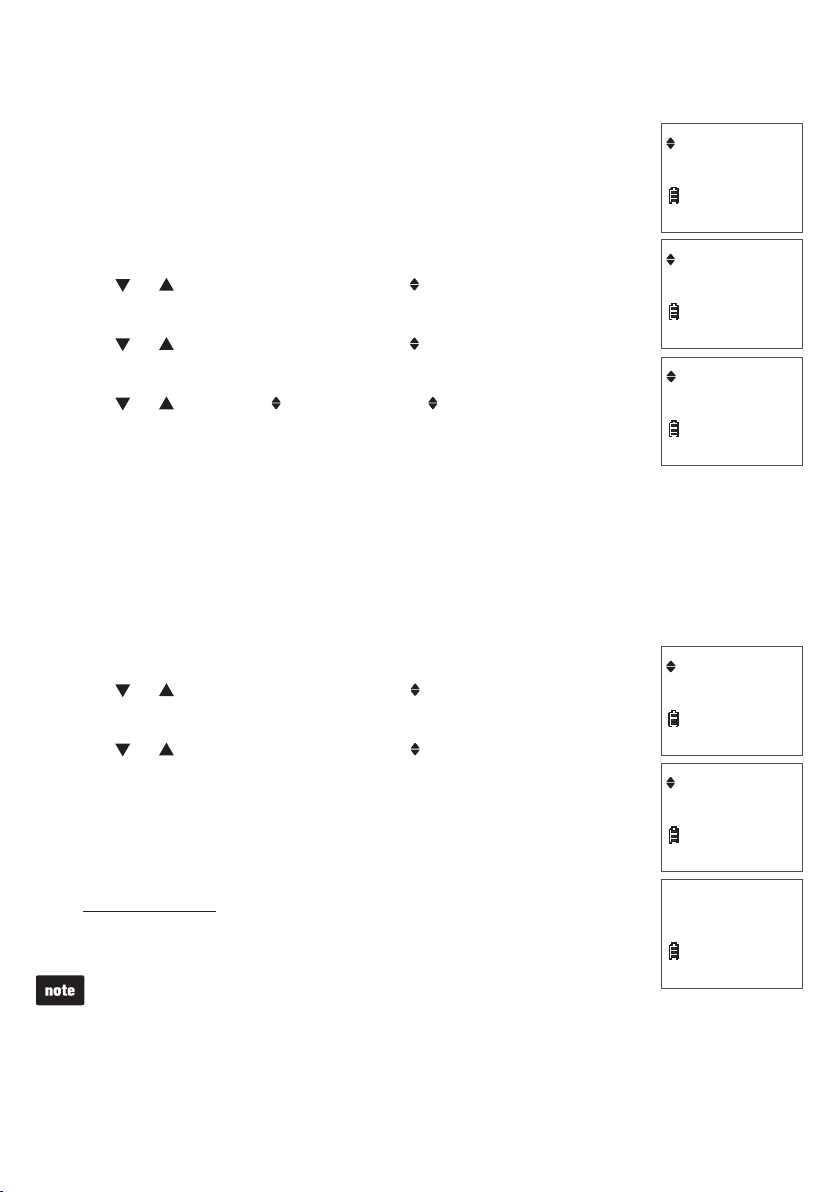
Telephone settings
Key tone
You can turn the key tone on or off for each handset.
If you turn the key tone on, the handset beeps with each key
press. If you turn the key tone off, there are no beeps when you
Settings
ECO
press the handset keys.
Press MENU when the handset is not in use.
1.
Press or until the handset displays Settings,
2.
then press SELECT.
Press or
3.
until the handset displays
Key tone,
then press SELECT.
Press or to choose Key tone:On or Key tone:Off.
4.
Press SELECT to save your selection. You hear a
5.
Key tone
ECO
Key tone:On
ECO
confirmation tone.
Home area code
If you dial local calls using only seven digits (area code not required), you can program
your home area code so that when you receive a call within your local area, the
telephone number is automatically stored in the caller ID log without the area code.
Press MENU when the phone is not in use.
1.
Press or until the handset displays Settings,
2.
then press SELECT.
Settings
ECO
Press or until the handset displays Home area code,
3.
then press SELECT.
Use the dialing keys (0-9) to enter the desired home
4.
area code.
Press DELETE to delete a digit.
•
Press and hold DELETE to delete all digits.
•
5. Press SELECT to save. You hear a confirmation tone.
If, in the future, your telephone service provider requires you to dial
the area code when making a local call, or, if you move to a location
that requires it, follow the steps above to delete the home area code
you have already programmed. After you have deleted the home
area code, _ _ _ appears.
17
Home area code
ECO
Home area code
ECO
- - -
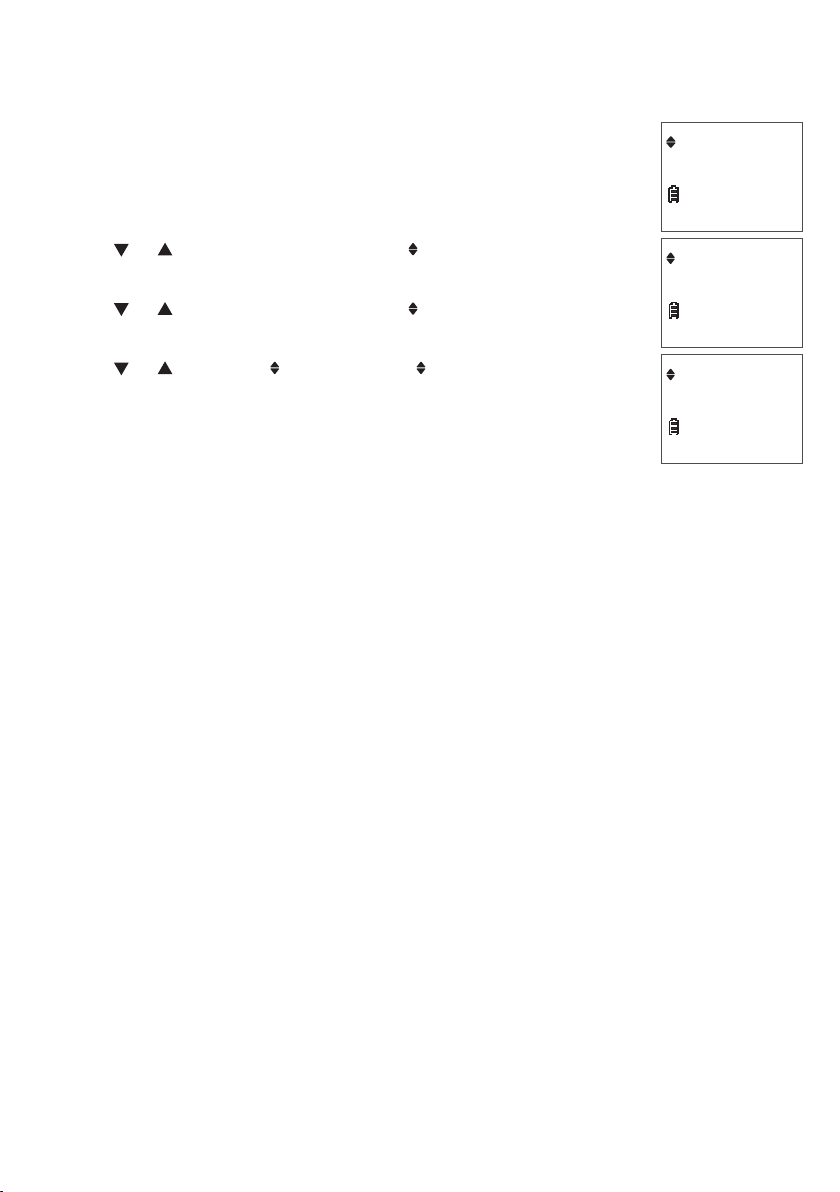
Telephone settings
Dial mode
The dial mode is preset to touch-tone dialing. If you have pulse
(rotary) service, you must change the dial mode to pulse dialing
before using the telephone to make a call.
Press MENU when the phone is not in use.
1.
Press or until the handset displays Settings,
2.
then press SELECT.
Press or until the handset displays Dial mode,
3.
then press SELECT.
Press or to choose Touch-tone or Pulse.
4.
Press SELECT to save your selection. You hear a
5.
confirmation tone.
Settings
ECO
Dial mode
ECO
Touch-tone
ECO
18
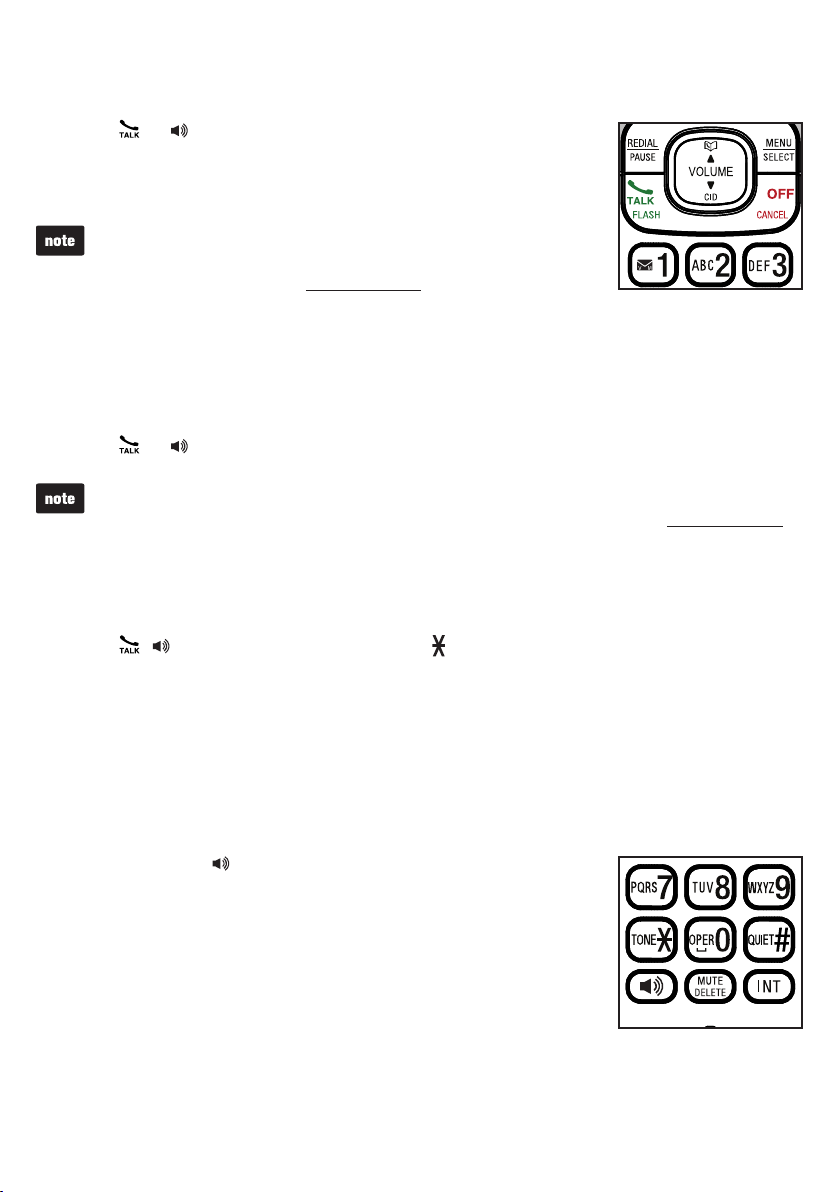
Telephone operation
Make a call
Press or on the handset.
1.
When you hear a dial tone, dial the number with the dialing
2.
keys (0-9).
The screen displays the elapsed time as you talk (in hours,
•
minutes and seconds).
While entering numbers, press and hold PAUSE to insert a
•
dialing pause (a P appears).
Predial a call
Enter the number with the dialing keys (0-9).
1.
Press or to dial.
2.
The screen displays the elapsed time as you talk (in hours, minutes and seconds).
•
While predialing, press DELETE or CANCEL to backspace and delete; press and hold
•
PAUSE to insert a dialing pause (a P appears).
Answer a call
Press , or any dialing key (0-9, TONE or QUIET#).
•
End a call
Press OFF or put the handset to the telephone base or charger.
•
Speakerphone
During a call, press to switch between speakerphone and
normal handset use.
When the speakerphone is active, the handset
displays Speaker.
19
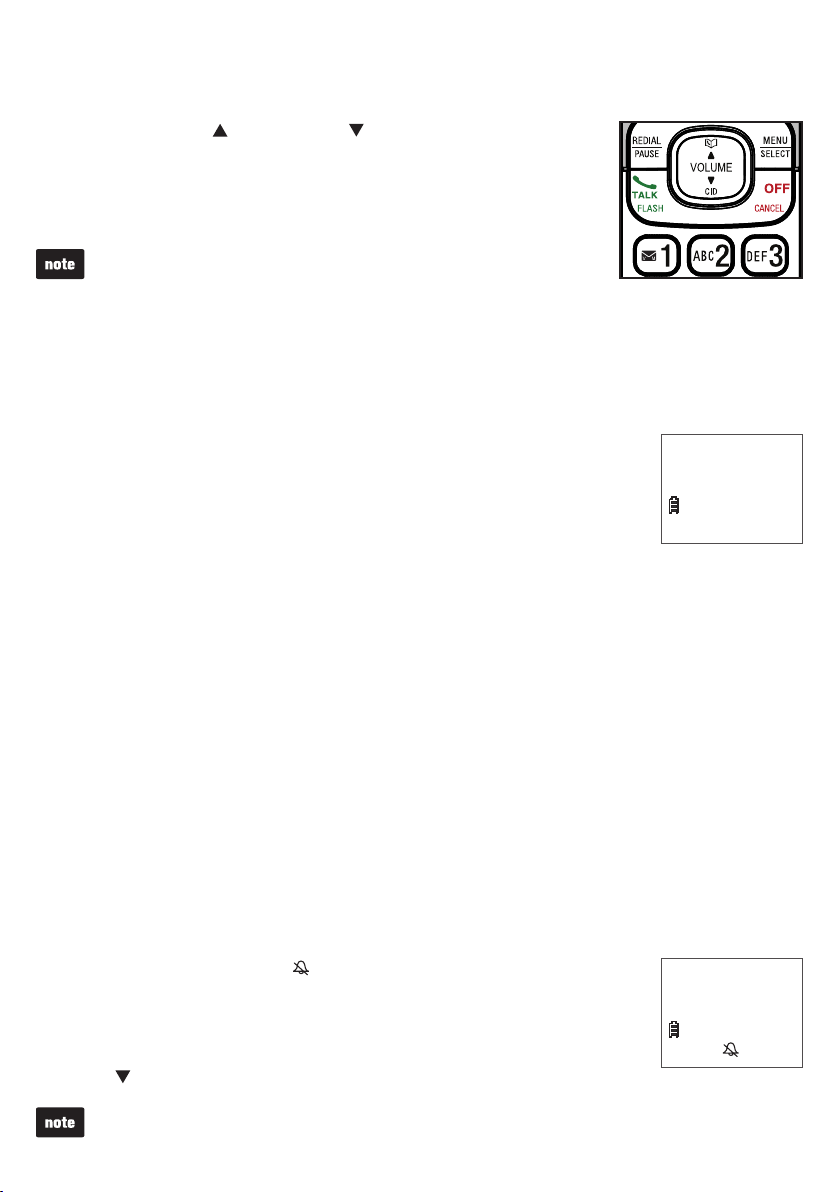
Telephone operation
Volume
During a call, press /VOLUME or /VOLUME to adjust
the listening volume.
When the volume reaches the minimum or maximum setting,
you hear two beeps.
The handset earpiece and speakerphone volume settings
are independent.
Mute
The mute function allows you to hear the other party but the other party cannot
hear you.
During a call, press MUTE. The handset displays Muted until the
•
mute function is turned off.
Press MUTE again to resume the conversation. The handset
•
displays Microphone on briefly.
Call waiting
Muted
ECO
10:15P M
12/25
When you subscribe to call waiting service from your telephone service provider, you
hear an alert tone if there is an incoming call while you are already on another call.
Press FLASH to put the current call on hold and take the new call.
•
Press FLASH at any time to switch back and forth between calls.
•
Temporary ringer silencing
When the telephone is ringing, you can temporarily silence the ringer of the handset
or telephone base without disconnecting the call. The next call rings normally at the
preset volume.
To silence the handset ringer:
Press OFF or MUTE, then displays and Ringer muted
•
displays briefly.
To silence the telephone base ringer:
Press VOL-.
•
Each handset and the base ring when there is an incoming call unless the ringer volume
of that device is turned off.
20
Ringer muted
ECO
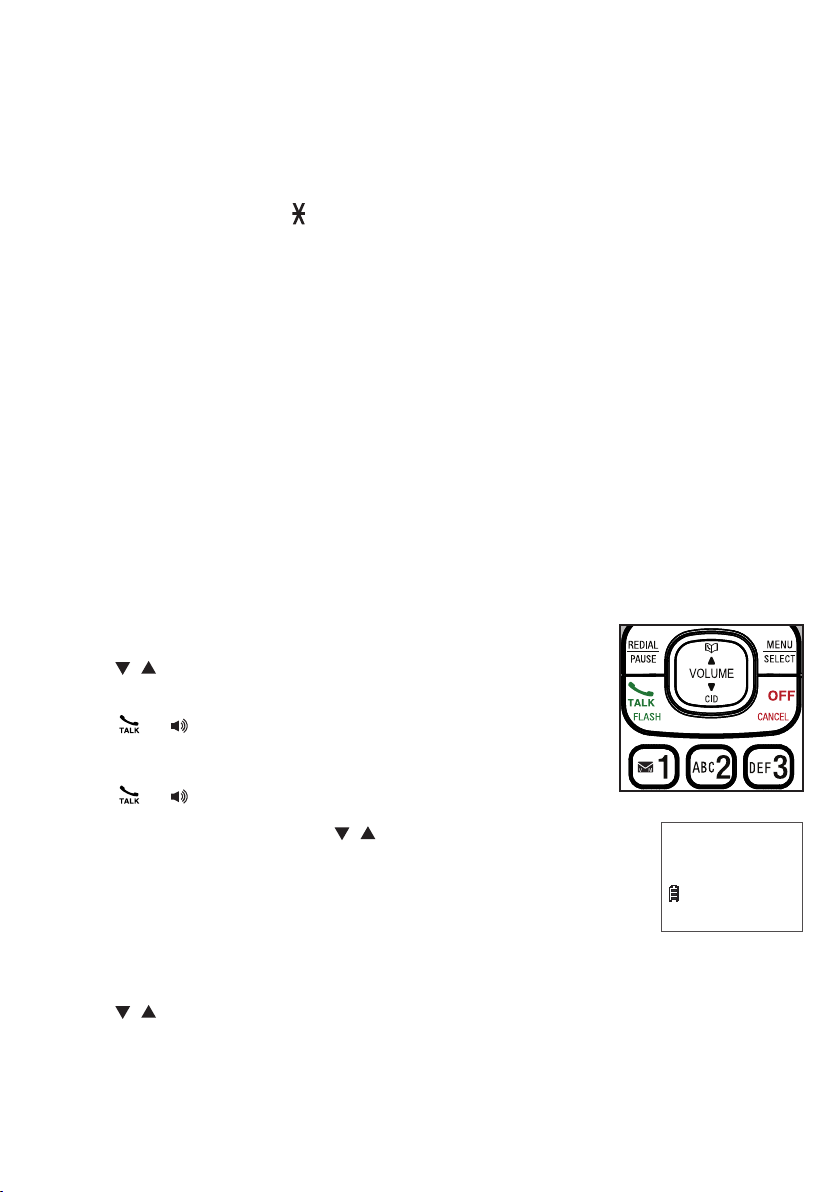
Telephone operation
Temporary tone dialing
If you have pulse (rotary) service only, you can switch from pulse to touch-tone dialing
temporarily during a call. This is useful if you need to send touch-tone signals to
access your telephone banking or long distance services.
During a call, press TONE .
1.
Use the dialing keys to enter the number. The telephone sends touch-tone signals.
2.
The telephone automatically returns to pulse dialing mode after you end the call.
3.
Redial
Each handset stores the last 10 telephone numbers dialed.
When there are already 10 entries, the oldest entry is deleted to make room for the
•
new entry.
Entries are in reverse chronological order.
•
The handset plays two beeps when you reach the end or beginning of the redial list,
•
or when you access the redial list with no records.
To review and dial a redial entry:
Press REDIAL when the phone is not in use.
1.
Press , or REDIAL repeatedly until the desired
2.
entry displays.
Press or to dial.
3.
-OR-
Press or when the phone is not in use.
1.
Press REDIAL and then press , or REDIAL repeatedly
2.
until the desired entry displays.
Press SELECT to dial.
3.
Redial #2/10
ECO
To delete a redial entry:
Press REDIAL when the handset is not in use.
1.
Press , or REDIAL repeatedly to browse to the desired entry.
2.
Press DELETE to delete the displayed number. You hear a confirmation tone.
3.
21
800-595-9511
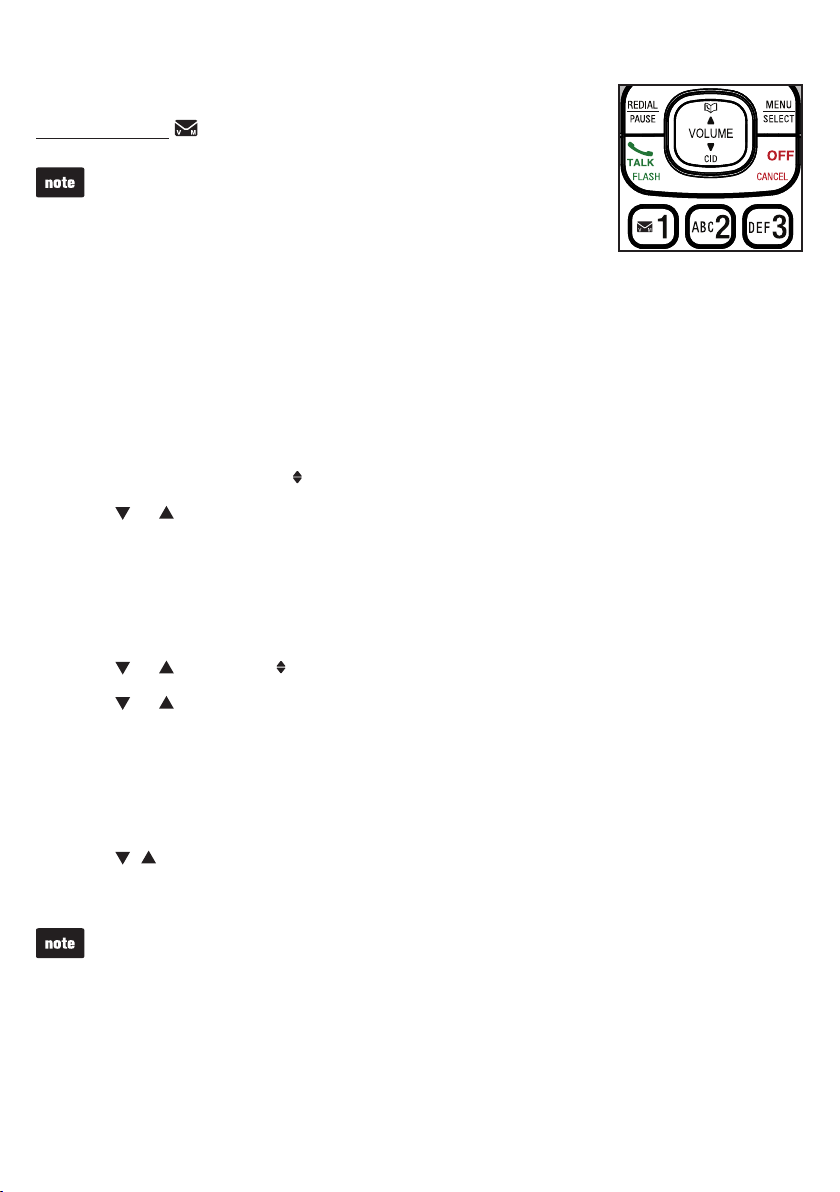
Telephone operation
Check voicemail
Press and hold 1 to dial your voicemail number.
See Voicemail number on page 15.
Chain dialing
Use this feature to initiate a dialing sequence from numbers stored in the directory,
caller ID log or redial list while you are on a call. Chain dialing can be useful if you wish
to access other numbers (such as bank account numbers or access codes) from the
directory, caller ID log or redial list.
To access a number in the directory:
Press MENU while on a call.
1.
Press SELECT to choose Directory.
2.
Press or to scroll to the desired entry.
3.
Press SELECT to dial the displayed number.
4.
To access a number in the caller ID log:
Press MENU while on a call.
1.
Press or to scroll to Caller ID log, then press SELECT.
2.
Press or to scroll to the desired entry.
3.
Press SELECT to dial the displayed number.
4.
To access a number on the redial list:
Press REDIAL while on a call.
1.
Press , or REDIAL repeatedly to browse to the desired entry.
2.
Press SELECT to dial the displayed number.
3.
Press CANCEL to exit the directory, caller ID log or redial list when you are on a call.
22
