VTech cs6858-3 User Manual

Complete user’s manual
w w w.v t e c h c a n a d a . c o m
Models:
CS6858-3/CS6859/
CS6859-2

Congratulations
T
Compatible with
Hearing Aid T-Coil
TIA-1083
on purchasing your new VTech product. Before using this telephone, please read
Important safety instructions on page 75 of this manual.
This manual has all the feature operations and troubleshooting necessary to install
and operate your new VTech telephone. Please review this manual thoroughly to
ensure proper installation and operation of this innovative and feature rich VTech
product. For support, shopping, and everything new at VTech, visit our website at
www.vtechcanada.com.
The ENERGY STAR® program (www.energystar.gov) recognizes
and encourages the use of products that save energy and help
protect our environment. We are proud to mark this product with
the ENERGY STAR® label indicating it meets the latest energy
efciency guidelines.
Telephones identied with this logo have reduced noise and
interference when used with most T-coil equipped hearing aids and
cochlear implants. The TIA-1083 Compliant Logo is a trademark of the
Telecommunications Industry Association. Used under license.

Table of contents
Getting started . . . . . . . . . . . . . . . . . 1
Parts checklist . . . . . . . . . . . . . . . . . . . . . 1
Telephone base and charger
installation . . . . . . . . . . . . . . . . . . . . . . 2
Battery installation . . . . . . . . . . . . . . . . . . 3
Battery charging . . . . . . . . . . . . . . . . . . . . 4
Installation options . . . . . . . . . . . . . . . . . . 5
Tabletop to wall mount installation . . . . . . 5
Wall mount to tabletop installation . . . . . . 7
Are you a new cable or
VoIP subscriber? . . . . . . . . . . . . . . . . . 8
Did you subscribe to voicemail
service from your telephone
service provider? . . . . . . . . . . . . . . . . . 8
Telephone base layout . . . . . . . . . . . . . . . 9
Handset layout . . . . . . . . . . . . . . . . . . . . 12
Telephone settings. . . . . . . . . . . . . 14
Using the menu . . . . . . . . . . . . . . . . . . . 14
Handset ringer volume . . . . . . . . . . . . . . 14
Telephone base ringer volume. . . . . . . . 15
Ringer tone. . . . . . . . . . . . . . . . . . . . . . . 15
Quiet mode. . . . . . . . . . . . . . . . . . . . . . . 16
Set date and time . . . . . . . . . . . . . . . . . . 17
LCD language. . . . . . . . . . . . . . . . . . . . . 18
Voicemail number. . . . . . . . . . . . . . . . . . 19
Clear voicemail. . . . . . . . . . . . . . . . . . . . 20
Key tone . . . . . . . . . . . . . . . . . . . . . . . . . 21
Home area code. . . . . . . . . . . . . . . . . . . 21
Dial mode . . . . . . . . . . . . . . . . . . . . . . . . 22
Call waiting . . . . . . . . . . . . . . . . . . . . . . . 24
Handset speakerphone . . . . . . . . . . . . . 25
Temporary ringer silencing. . . . . . . . . . . 25
Temporary tone dialing. . . . . . . . . . . . . . 25
Redial . . . . . . . . . . . . . . . . . . . . . . . . . . 26
Check voicemail . . . . . . . . . . . . . . . . . . . 27
Chain dialing. . . . . . . . . . . . . . . . . . . . . . 27
Transfer a call. . . . . . . . . . . . . . . . . . . . . 28
Find handset. . . . . . . . . . . . . . . . . . . . . . 29
Web address . . . . . . . . . . . . . . . . . . . . . 29
Multiple handset use . . . . . . . . . . . 30
Join a call in progress . . . . . . . . . . . . . . 30
Intercom . . . . . . . . . . . . . . . . . . . . . . . . . 30
Answer an incoming call during
an intercom call . . . . . . . . . . . . . . . . . 32
Call transfer using intercom . . . . . . . . . . 32
Directory . . . . . . . . . . . . . . . . . . . . . 34
About the directory . . . . . . . . . . . . . . . . . 34
Add a directory entry . . . . . . . . . . . . . . . 35
Review and dial from the directory . . . . . 37
Alphabetical search . . . . . . . . . . . . . . . . 37
Edit a directory entry. . . . . . . . . . . . . . . . 38
Delete a directory entry . . . . . . . . . . . . . 38
Speed dial. . . . . . . . . . . . . . . . . . . . . . . . 39
Assign a speed dial entry . . . . . . . . . . . . 39
Reassign a speed dial entry . . . . . . . . . . 40
Dial a speed dial number . . . . . . . . . . . . 40
Delete a speed dial entry . . . . . . . . . . . . 41
Telephone operation . . . . . . . . . . . 23
Make a call . . . . . . . . . . . . . . . . . . . . . . . 23
Predial a call. . . . . . . . . . . . . . . . . . . . . . 23
Answer a call . . . . . . . . . . . . . . . . . . . . . 23
End a call . . . . . . . . . . . . . . . . . . . . . . . . 23
Volume . . . . . . . . . . . . . . . . . . . . . . . . . . 24
Mute . . . . . . . . . . . . . . . . . . . . . . . . . . . . 24
Caller ID. . . . . . . . . . . . . . . . . . . . . . 42
About caller ID . . . . . . . . . . . . . . . . . . . . 42
Information about caller ID with
call waiting . . . . . . . . . . . . . . . . . . . . . 42
Caller ID log . . . . . . . . . . . . . . . . . . . . . . 43
Missed call indicator . . . . . . . . . . . . . . . . 43
Memory match . . . . . . . . . . . . . . . . . . . . 44
i
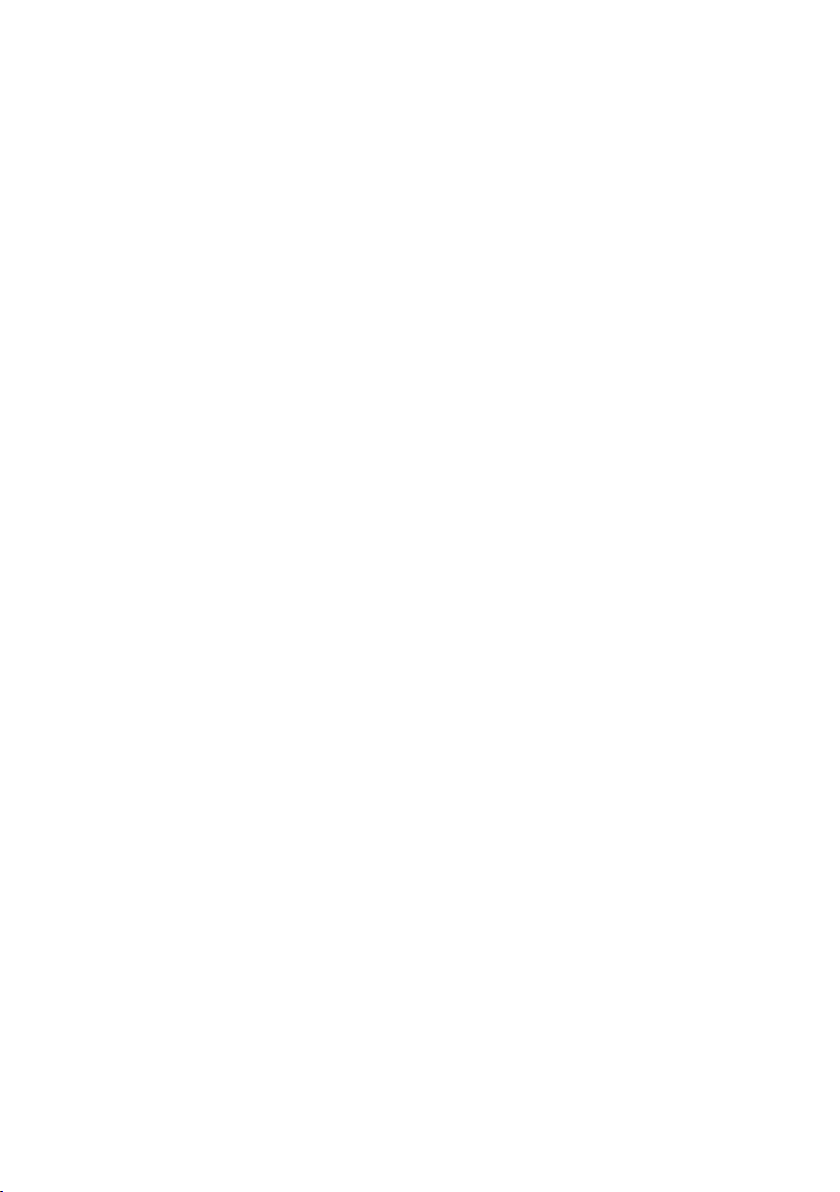
Table of contents
Review and dial from the caller ID log . . . 44
View dialing options . . . . . . . . . . . . . . . . 45
Save a caller ID log entry to
the directory. . . . . . . . . . . . . . . . . . . . 46
Delete the caller ID log entries . . . . . . . . 47
Caller ID log screen messages. . . . . . . . 47
Answering system settings. . . . . . 48
Answering system . . . . . . . . . . . . . . . . . 48
Announcement . . . . . . . . . . . . . . . . . . . . 48
Record your own announcement . . . . . . 48
Play the announcement . . . . . . . . . . . . . 49
Delete your announcement . . . . . . . . . . 49
Answer on/off . . . . . . . . . . . . . . . . . . . . . 50
Call screening. . . . . . . . . . . . . . . . . . . . . 51
Number of rings . . . . . . . . . . . . . . . . . . . 51
Remote access code . . . . . . . . . . . . . . . 52
Message alert tone. . . . . . . . . . . . . . . . . 52
Recording time . . . . . . . . . . . . . . . . . . . . 53
Voice language. . . . . . . . . . . . . . . . . . . . 53
Answering system operation . . . .54
Answering system and voicemail . . . . . . 54
Using the answering system and
voicemail together . . . . . . . . . . . . . . . 54
Message capacity. . . . . . . . . . . . . . . . . . 55
New message indication. . . . . . . . . . . . . 55
Call screening. . . . . . . . . . . . . . . . . . . . . 56
Call intercept. . . . . . . . . . . . . . . . . . . . . . 56
Message playback . . . . . . . . . . . . . . . . . 56
Delete all messages . . . . . . . . . . . . . . . . 58
Record, play or delete memos . . . . . . . . 58
Remote access. . . . . . . . . . . . . . . . . . . . 59
Screen messages. . . . . . . . . . . . . . . . . . 62
Handset and telephone base
indicators . . . . . . . . . . . . . . . . . . . . . . 64
Battery . . . . . . . . . . . . . . . . . . . . . . . . . . 66
Troubleshooting . . . . . . . . . . . . . . . . . . . 67
Important safety instructions. . . . . . . . . . 75
Precautions for users of implanted
cardiac pacemakers. . . . . . . . . . . . . . 76
Operating range . . . . . . . . . . . . . . . . . . . 76
ECO mode . . . . . . . . . . . . . . . . . . . . . . . 76
Maintenance. . . . . . . . . . . . . . . . . . . . . . 77
About cordless telephones . . . . . . . . . . . 78
The RBRC® seal . . . . . . . . . . . . . . . . . . . 78
Limited warranty . . . . . . . . . . . . . . . . . . . 79
FCC, ACTA and IC regulations . . . . . . . 81
Technical specications . . . . . . . . . . . . . 82
Index . . . . . . . . . . . . . . . . . . . . . . . . 83
Appendix . . . . . . . . . . . . . . . . . . . . . 60
Expand your telephone system . . . . . . . 60
Add and register a handset . . . . . . . . . . 60
Replace a handset . . . . . . . . . . . . . . . . . 61
ii

Getting started
Battery Pack / Bloc-piles :
(2.4V Ni-MH)
WARNING / AVERTISSEMENT :
DO NOT BURN OR PUNCTURE BATTERIES.
NE PAS INCINÉRER OU PERCER LES PILES.
Made in China / Fabriqué en chine
THIS SIDE UP / CE CÔTÉ VERS LE HAUT
Parts checklist
Your telephone contains the following items. Save your sales receipt and original
packaging in the event warranty service is necessary.
Telephone base
Battery
(1 for CS6859)
(2 for CS6859-2)
(3 for CS6858-3)
Handset charger and
charger adapter
(1 for CS6859-2)
(2 for CS6858-3)
Handset
(1 for CS6859)
(2 for CS6859-2)
(3 for CS6858-3)
Telephone line cord
Abridged user’s manual
Abridged user’s manual
Battery compartment cover
(1 for CS6859)
(2 for CS6859-2)
(3 for CS6858-3)
Telephone base
power adapter
To purchase a replacement battery or power adapter, visit our website at
www.vtechcanada.com or call 1 (800) 267-7377.
1
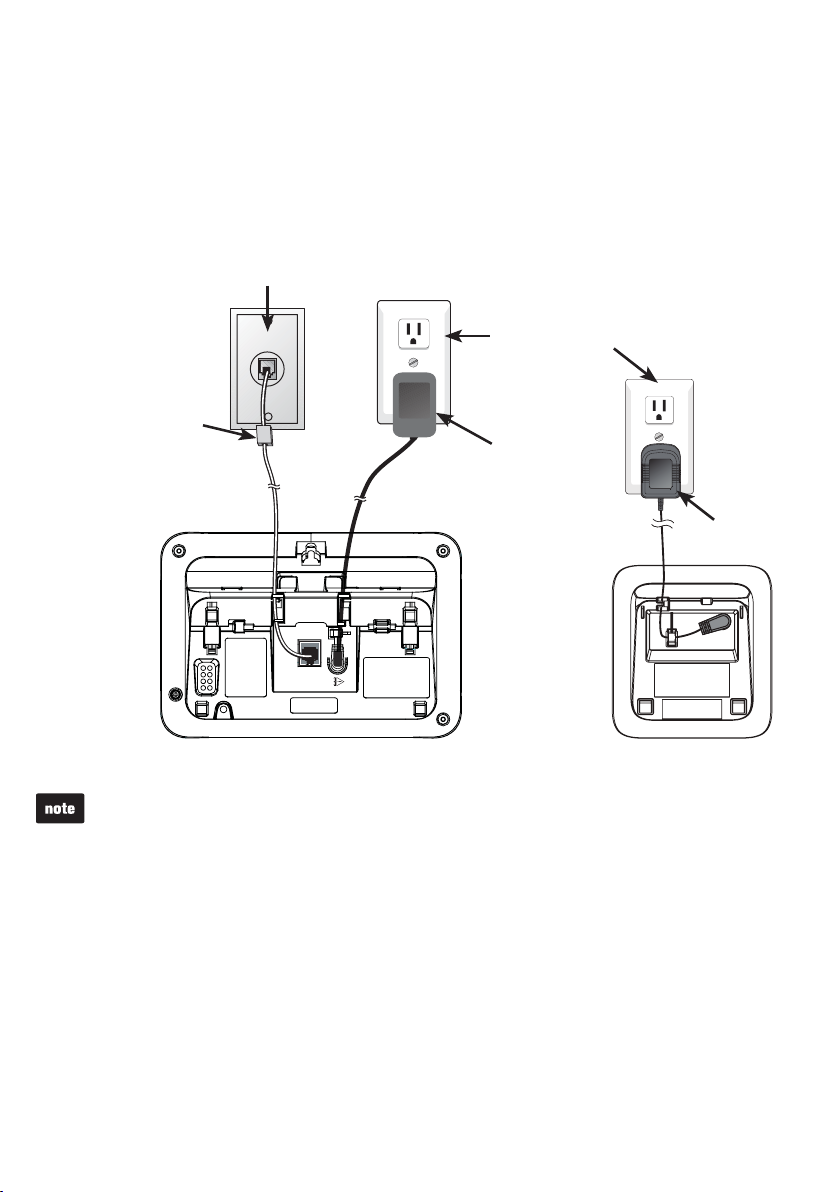
Getting started
TEL. LINE
Use Only
Supplied Adapter
DC 6V
Telephone base and charger installation
Install the telephone base and charger as shown below.
If you subscribe to digital subscriber line (DSL) high-speed Internet service through
your telephone line, you must install a DSL lter between the telephone line cord and
telephone wall jack. Contact your DSL service provider for more information about
DSL lter.
Telephone wall jack
A DSL lter (not
included) is required
if you have DSL
Electrical outlet
(not controlled
by a wall switch)
high-speed Internet
service.
The DSL lter must
be plugged into the
telephone wall jack.
Telephone
base power
adapter
Telephone base
Use only the power adapters supplied with this product. To order a replacement, visit our
•
Charger
website at www.vtechcanada.com or call 1 (800) 267-7377.
The power adapters are intended to be correctly oriented in a vertical or oor mount
•
position. The prongs are not designed to hold the plug in place if it is plugged into a
ceiling, under-the-table or cabinet outlet.
Charger
adapter
CAUTION:
If you subscribe to telephone service from a cable company or a VoIP service
provider, contact your cable/VoIP service provider for more information.
2

Getting started
Battery Pack / Bloc-piles :
(2.4V Ni-MH)
WARNING / AVERTISSEMENT :
DO NOT BURN OR PUNCTURE BATTERIES.
NE PAS INCINÉRER OU PERCER LES PILES.
Made in China / Fabriqué en chine
THIS SIDE UP / CE CÔTÉ VERS LE HAUT
Battery Pack / Bloc-piles :
(2.4V Ni-MH)
WARNING / AVERTISSEMENT :
DO NOT BURN OR PUNCTURE BATTERIES.
NE PAS INCINÉRER OU PERCER LES PILES.
Made in China / Fabriqué en chine
THIS SIDE UP / CE CÔTÉ VERS LE HAUT
Battery installation
Install the battery as shown below.
Place the battery with the label
1.
into the socket, matching the
orientation of the engraved label.
Slide the battery compartment cover
3. Place the handset in the telephone
towards the center of the handset
until it clicks into place.
2.Plug the battery connector securely
THIS SIDE UP facing up and
the wires inside the battery
compartment.
4.
base or charger to charge.
CHARGE light
remains on
when charging.
If the handset will not be used for a long period of time, disconnect and remove the
•
battery to prevent any possible leakage.
To purchase replacement batteries, visit our website at www.vtechcanada.com or
•
call 1 (800) 267-7377.
IMPORTANT:
Check for a dial tone by pressing . If you hear a dial tone, the installation is successful.
If you do not hear a dial tone:
Make sure the installation procedures described above are properly done.
•
It may be a wiring problem. If you have changed your telephone service to
•
digital service from a cable company or a VoIP service provider, the telephone line
may need to be rewired to allow all existing telephone jacks to work. Contact your
cable/VoIP service provider for more information.
3

Getting started
Battery charging
Once you have installed the battery, the screen indicates the battery status
(see the table below). If necessary, place the handset in the telephone base or charger
to charge the battery. For best performance, keep the handset in the telephone base
or charger when not in use. The battery is fully charged after 11 hours of continuous
charging. See the table on page 66 for battery operating times.
If the screen is blank or displays Put in charger, you need to charge the handset
without interruption for at least 30 minutes to give the handset enough charge to use
for a short time. When the battery is low, the handset displays Low battery along
with a ashing icon. If you are on a call in low battery mode, the handset plays short
beeps to alert you.
The following table summarizes the battery charge indicators and actions to take.
Battery indicators Battery status Action
The screen is blank, or
displays Put in charger and
ashes.
The screen displays
Low battery and
ashes.
The screen displays
HANDSET X.
If you place the handset in the telephone base or charger without plugging in a battery,
the screen displays No battery.
The battery has no or very
little charge. The handset
cannot be used.
The battery has enough
charge to be used for a short
time.
The battery is charged. To keep the battery charged,
Charge without interruption
(at least 30 minutes).
Charge without interruption
(about 30 minutes).
place it in the telephone
base or charger when not
in use.
After you install your telephone or power returns following a power
outage, the handset will prompt you to set the date and time.
For instructions, see Set date and time on page 17. To skip setting,
press CANCEL.
Date: MM/DD/YY
ECO
ANS ON
4
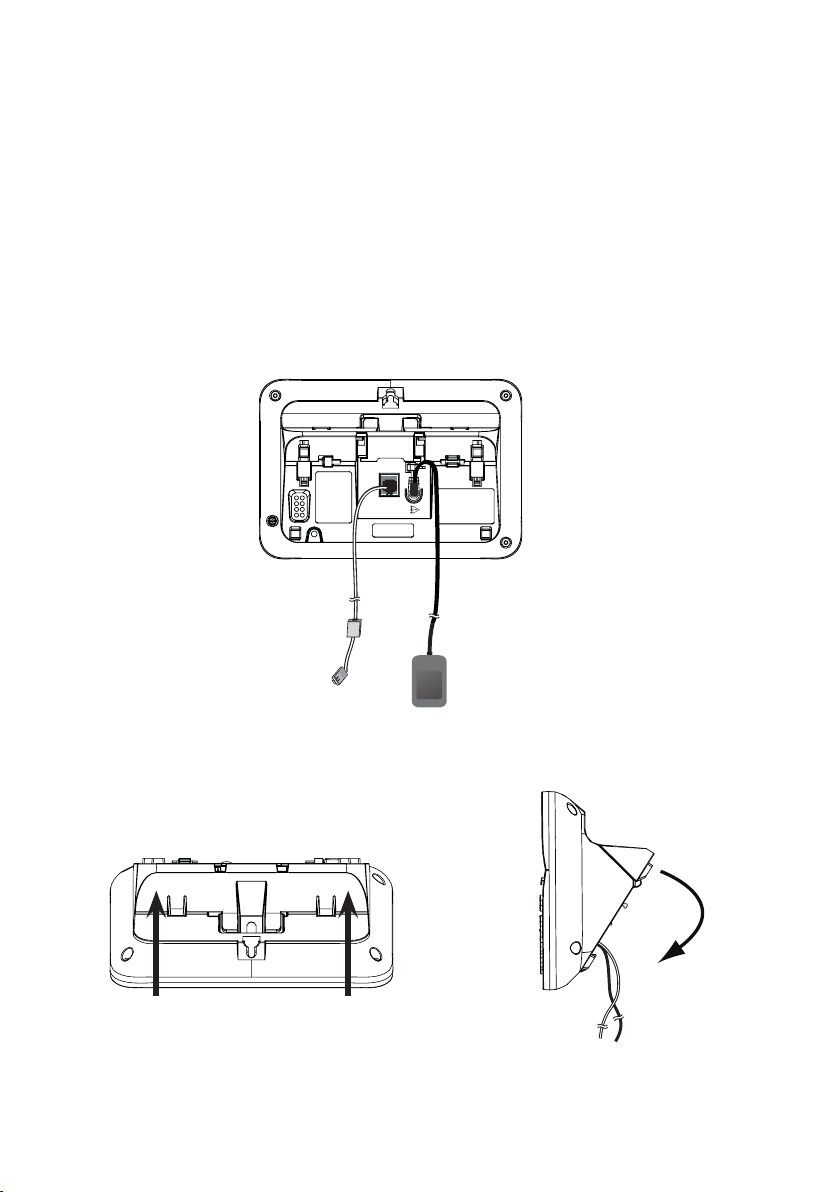
Getting started
TEL. LINE
Use Only
Supplied Adapter
DC 6V
Installation options
The telephone comes ready for tabletop use. If you want to mount your telephone
on a wall, use the provided wall mount bracket to connect with a standard
dual-stud telephone wall mount plate. If you do not have this wall mount plate, you can
purchase one from many hardware or consumer electronics retailers. You may need a
professional to install the wall mount plate.
Tabletop to wall mount installation
Remove the telephone line cord from the telephone wall jack, and the telephone
1.
base power adapter from the electrical outlet.
Push to open the wall mount bracket as the arrows indicated below. Swivel the
2.
wall mount bracket down.
5

Getting started
Tabletop to wall mount installation
Press the wall mount bracket onto the telephone base until it clicks into place.3.
Plug the telephone line cord into the telephone wall jack. Plug the telephone base
4.
power adapter into an electrical outlet not controlled by a wall switch. Align the
holes on the wall mount bracket with the standard wall mounting plate and slide the
telephone down until it locks securely. Bundle the telephone line cord and power
adapter cord neatly with twist ties.
6
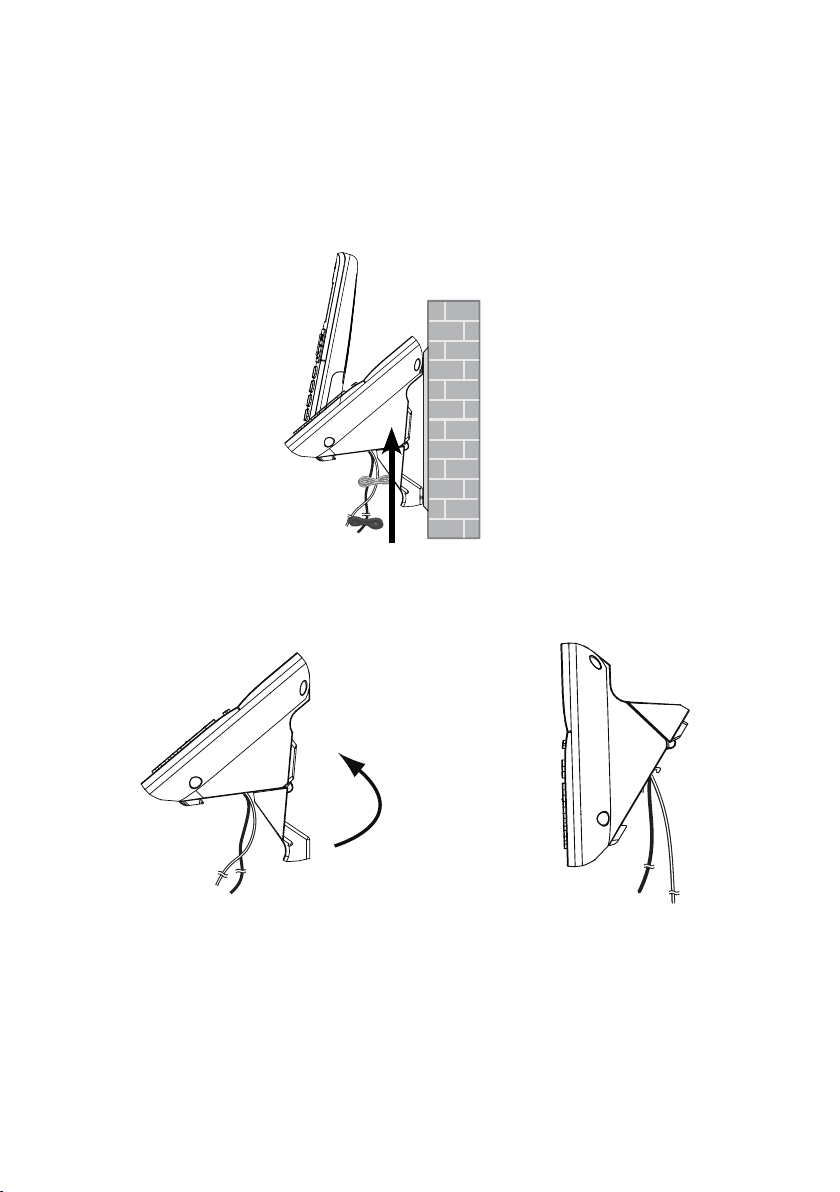
Getting started
Wall mount to tabletop installation
If the telephone line cord and power adapter cord are bundled, untie them rst.
1.
Unplug the telephone line cord (or the DSL lter) from the telephone wall jack.
2.
Unplug the power adapter from the electrical outlet. Slide the wall mount bracket up
and remove it from the wall mount plate.
Push to release the wall mount bracket from the telephone base. Swivel it upwards
3.
as the arrows indicated below. Then press it onto the telephone base until it clicks
into place.
Wall mount position
See Telephone base and charger installation on page 2.4.
7
Tabletop position

Getting started
Are you a new cable or VoIP subscriber?
If your answer is yes, the existing telephone jacks in your home may no longer work.
Your cable/VoIP service provider uses a different connection, separate from your old
traditional telephone service, to connect the modem/router/terminal adapter installed in
your home.
To allow all existing telephone jacks to work, contact your telephone service provider
for solutions, such as rewiring services (fees may apply).
If your answer is no, your existing telephone jacks will continue to work as normal.
Conventional
OLD
Main
landline
NEW
Cable or
Internet
telephone line jack
Modem/Router/
Terminal adapter
Did you subscribe to voicemail service from your telephone service provider?
Your telephone has a built-in answering system and supports voicemail feature offered
by your telephone service provider (subscription is required, and fees may apply).
Refer to Answering system and voicemail on page 54 for more information.
To use the built-in answering system:
You may see this online Complete user’s manual on how to record your outgoing
announcement, retrieve messages and other related operations. You may also refer to
the Abridged user’s manual in the product package for abbreviated instructions.
To use the voicemail:
To retrieve your voicemail messages, you typically dial an access number provided
by your telephone service provider, and then enter a security code. Contact your
telephone service provider for instructions on how to congure the voicemail settings
and listen to messages.
8

Getting started
Telephone base layout
/REPEAT
Press to repeat the playing message (page 57).
•
Press twice to play the previous message
•
(page 57).
X/DELETE
Press to delete the playing message (page 57).
•
When the phone is not in use, press twice to delete
•
all previously reviewed messages (page 58).
/SKIP
Press to skip to the next message (page 57).•
/PLAY/STOP
Press to play messages (page 57).
•
Press to stop message playback (page 57).
•
FIND HANDSET
Press to page all system handsets (page 29).•
ANS ON/OFF
Press to turn the answering system on or off
•
(page 50).
/SPEAKER
Press to make or answer a call (page 23).•
MUTE
Press to mute the microphone while on a call
•
(page 24).
Press to silence the ringer temporarily while the
•
telephone base is ringing (page 25).
9
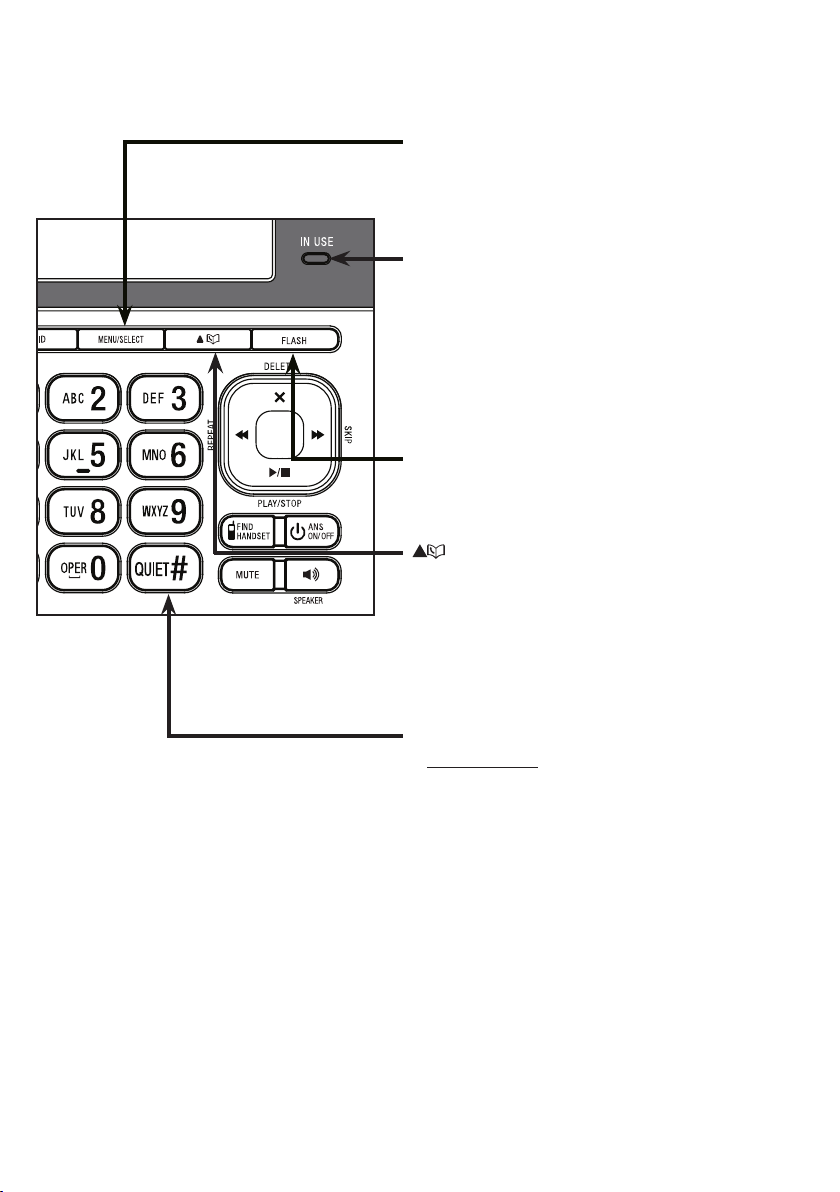
Getting started
Telephone base layout
MENU/SELECT
Press to show the menu (page 14).
•
Press to choose an item, or save an entry or
•
setting while in a menu.
IN USE light
Flashes when there is an incoming call, or another
•
telephone sharing the same line is in use.
Flashes when handsets are being deregistered.
•
On when the phone is in use.
•
On when the answering system is answering a call.
•
On when a handset is being registered.
•
FLASH
Press to answer an incoming call when you receive
•
a call waiting alert during a call (page 24).
Press to review the directory when the phone is not
•
in use (page 37).
Press to scroll up while in a menu, or reviewing the
•
directory, caller ID log or redial list.
Press to move the cursor to the right while entering
•
numbers or names in the directory.
QUIET#
Press and hold to set and turn on the quiet mode,
•
or turn it off (page 16).
Press repeatedly to show other dialing options
•
when reviewing a caller ID log entry (page 45).
10

Getting started
Telephone base layout
CANCEL
Press to silence the ringer temporarily while the
•
telephone base is ringing (page 25).
Press and hold to erase the missed call indicator
•
when the phone is not in use (page 43).
Press to return to the previous menu, or
•
press and hold to return to idle mode, while in a
menu without making changes.
INT
Press to start an intercom conversation or transfer a
•
call (for multi-handset models only) (page 30).
VOL and VOL
Press to adjust the volume during a call or message
•
playback (page 24 or page 57).
When the phone is not in use, press to adjust the
•
telephone base ringer volume (page 15).
REDIAL/PAUSE
Press repeatedly to review the last 10 numbers dialed
•
(page 26).
Press and hold to insert a dialing pause while dialing
•
or entering numbers (page 23 or page 35).
CID
Press to review the caller ID log when the phone is
•
not in use (page 44).
Press to scroll down while in a menu, or reviewing the
•
directory, caller ID log or redial list.
Press to move the cursor to the left while entering
•
numbers or names in the directory.
1
Press repeatedly to add or remove 1 in front of the
•
caller ID log entry before dialing or saving it to the
directory while reviewing a caller ID log entry
(page 45).
Press and hold to set or dial your voicemail number
•
(page 19 or page 27).
Dialing keys
Press to enter numbers or characters.
•
Press to answer an incoming call (page 23).
•
TONE
Press to switch to tone dialing temporarily when using
•
pulse service while on a call (page 25).
11

Getting started
Handset layout
REDIAL/PAUSE
Press repeatedly to review the last 10 numbers dialed
•
(page 26).
Press and hold to insert a dialing pause while dialing or entering
•
numbers (page 23 or page 35).
/ / VOLUME
Press to review the directory when the phone is not in use
•
(page 37).
Press to increase the listening volume during a call or message
•
playback (page 24 or page 57).
Press to scroll up while in a menu, or reviewing the directory,
•
caller ID log or redial list.
Press to move the cursor to the right while entering numbers or
•
names in the directory.
MENU/SELECT
Press to show the menu (page 14).
•
Press to choose an item, or save an entry or setting while in
•
a menu.
OFF/CANCEL
Press to hang up during a call (page 23).
•
Press to silence the ringer temporarily while the handset is
•
ringing (page 25).
Press and hold to erase the missed call indicator when the
•
phone is not in use (page 43).
Press to return to the previous menu, or press and hold to
•
return to idle mode, while in a menu without making changes.
CID/ /VOLUME
Press to review the caller ID log when the phone is not in use
•
(page 44).
Press to decrease the listening volume during a call or message
•
playback (page 24 or page 57).
Press to scroll down while in a menu, or reviewing the directory,
•
caller ID log or redial list.
Press to move the cursor to the left while entering numbers or
•
names in the directory.
/FLASH
Press to make or answer a call (page 23).
•
Press to answer an incoming call when you receive a call
•
waiting alert during a call (page 24).
12
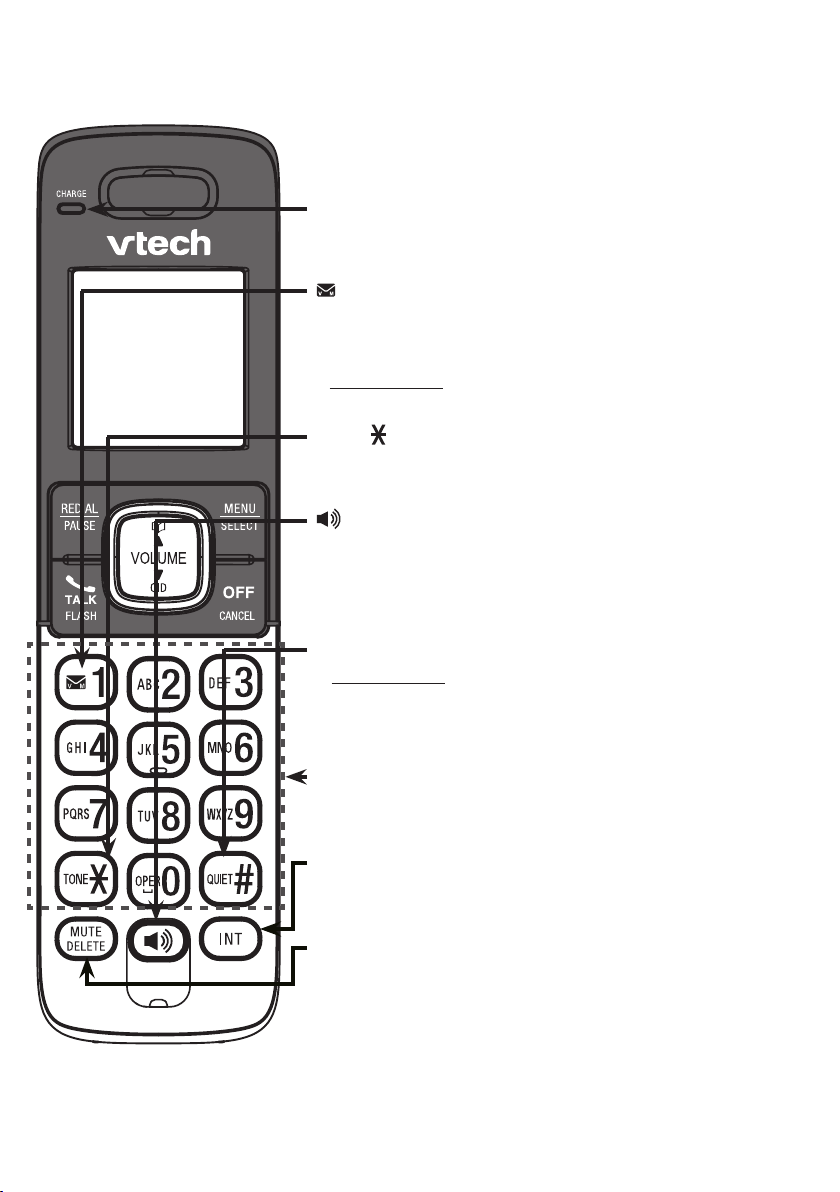
Getting started
Handset layout
CHARGE light
On when the handset is charging in the telephone base or
•
charger (page 3).
1
Press repeatedly to add or remove 1 in front of the caller ID log
•
entry before dialing or saving it to the directory while reviewingwhile reviewing
a caller ID log entry ( (page 45).
Press and hold to set or dial your voicemail number (page 19
•
or page 27).
TONE
Press to switch to tone dialing temporarily when using pulse
•
service while on a call (page 25).
Press to make or answer a call using the handset speakphone
•
(page 25).
Press to switch between the handset speakerphone and the
•
handset earpiece during a call (page 25).
QUIET#
Press and hold to set and turn on the quiet mode, or turn it off
•
(page 16).
Press repeatedly to show other dialing options when reviewing
•
a caller ID log entry (page 45).
Dialing keys
Press to enter numbers or characters.
•
Press to answer an incoming call (page 23).
•
INT
Press to start an intercom conversation or transfer a call
•
(for multi-handset models only) (page 30).
MUTE/DELETE
Press to mute the microphone while on a call (page 24).
•
Press to delete digits or characters while using the dialing keys
•
(page 23 or page 35).
Press to silence the ringer temporarily while the handset is
•
ringing (page 25).
Press to delete the displayed entry when reviewing the
•
directory, caller ID log or redial list (page 38, page 47 or
page 26).
13

Telephone settings
Using the menu
You can use a cordless handset or the telephone base to change the
telephone settings.
In the ringers menu, you can select the ringer tones and adjust the ringer volume
for incoming calls.
In the settings menu, you can change the settings for LCD language, voicemail
number, voicemail indicators, key tone, home area code and dial mode.
Go to Answering system settings (from page 48 to page 53)
for instructions to change the answering system settings.
To enter the menu:
Press MENU when the phone is not in use.
1.
Press /CIDCID or / until the screen displays the desired
2.
feature menu.
Press SELECT to enter that menu.
3.
To return to the previous menu, press CANCEL.
•
To return to idle mode, press and hold CANCEL.
•
Handset ringer volume
You can adjust the ringer volume or turn the ringer off on
each handset. When the ringer is turned off, the handset
displays and Ringer off.
Press MENU when the handset is not in use.
1.
Press or until the handset displays Ringers,
2.
then pressress SELECT.
The handset displays Ringer volume, then press
3.
SELECT again.
Press or to sample each ringer volume level.
4.
Press SELECT to save your selection. You hear a
5.
conrmation tone.
The ringer volume also determines the ringer volume for intercom
calls. If the ringer volume is set to off, that handset is silenced for all
incoming calls except paging tone.
14
Ringers
ECO
Ringer volume
ECO
Volume:
ECO

Telephone settings
Telephone base ringer volume
Press VOL or VOL on the telephone base to adjust the
ringer volume when the phone is not in use.
When you set the ringer volume to zero, the base ringer is off
and the telephone base announces, “
screen displays and Ringer off.
Ringer tone
You can choose from different ringer tones on the phone.
Press MENU when the handset/telephone base is not in use.
1.
Press /CIDCID or / until the screen displays Ringers,
2.
then press SELECT.
Press /CIDCID or / until the screen displays Ringer tone,
3.
then press SELECT.
The screen displays Tone: with the current setting displayed.
4.
Press /CIDCID or / to sample each ringer tone.
Press SELECT to save your selection. You hear a
5.
conrmation tone.
Base ringer is off.”
The
Ringers
ECO
Ringer tone
ECO
If you turn off the ringer volume on a handset, you will not hear ringer
tone samples on that handset.
15
Tone: 1
ECO

Telephone settings
Quiet mode
You can turn on the quiet mode for a period of time (1-12 hours). During this period,
all tones (except paging tone) and call screening are muted.
When you turn on the quiet mode, the answering system turns on automatically. When
the quiet mode duration expires, the answering system remains on.
To set the duration and turn on the quiet mode:
Press and hold QUIET# when the handset/telephone base
1.
is not in use.
The screen displays Quiet: _ _ hours. Use the dialing
2.
keys (0-9) to enter the desired duration (1-12).
Press SELECT to save. You hear a conrmation tone. The
3.
screen displays Quiet mode on and . The handset also
displays ANS ON. The ANS ON/OFF light on the telephone
base turns on.
To turn off the quiet mode:
Press and hold QUIET# when the handset/telephone base is
•
not in use. The screen displays Quiet mode off briey and
then returns to idle.
When you change the settings of the ringer tone, handset ringer
volume or telephone base ringer volume, you can still hear the
samples even if the quiet mode is on.
Quiet: __ hours
[1-12]
ECO
16
Quiet mode on
ECO
10:15 P M
Quiet mode off
ECO
10:15 P M
ANS ON
12/18
12/18
ANS ON

Telephone settings
Set date and time
The answering system announces the date and time of each message prior to
playing it. Before using the answering system, set the date and time as follows. If you
subscribe to caller ID service, the day, month and time are set automatically with each
incoming call. However, the year must be correct so that the day of the week can be
calculated from the caller ID information.
Press MENU when the handset/telephone base is not in use.
1.
Press /CIDCID or / until the screen displays Set date/time,
2.
then press SELECT.
Press /CIDCID or / to select the month then press SELECT,
3.
or use the dialing keys to enter a two-digit number (01-12).
Press /CIDCID or / to select the date then press SELECT,
4.
or use the dialing keys to enter a two-digit number (01-31).
Press /CIDCID or / to select the year then press SELECT,
5.
or use the dialing keys to enter a two-digit number (00-99) then
press SELECT.
Press /CIDCID or / to select the hour then press SELECT,
6.
or use the dialing keys to enter a two-digit number (01-12).
Press /CIDCID or / to select the minute then press SELECT,
7.
or use the dialing keys to enter a two-digit number (00-59).
Set date/time
ECO
Date: MM/DD/YY
ECO
Time: HH:MM --
ECO
Press /CIDCID or / to select AM or PM.
8.
Press SELECT to save the settings. You hear a conrmation tone.
9.
If the date and time are not set when a message is recorded, the system announces,
•
“Time and date not set,” before each message plays.
The phone plays two beeps if you enter an invalid number.
•
17

Telephone settings
LCD language
You can select English, French or Spanish to be used in all screen displays.
Press MENU when the handset/telephone base is not in use.
1.
Press /CIDCID or / until the screen displays Settings,
2.
then press SELECT.
Press SELECT to choose LCD language.
3.
Press or to choose English, Français or Español,
4.
then press SELECT.
The screen displays Set English? when you
•
choose English.
The screen displays Set Francais? when you
•
choose Français.
The screen displays Set Espanol? when you
•
choose Español.
Settings
ECO
LCD language
ECO
English
5. Press SELECT to save your selection. You hear a
conrmation tone.
If you accidentally change the LCD language to French or
Spanish, you can reset it to English easily by pressing MENU then
entering 364#
.
ECO
18

Telephone settings
Voicemail number
If you subscribe to voicemail service offered by your telephone service provider, you
can save the voicemail number to 1 on each handset and the telephone base for
easy access. When you want to retrieve voicemail messages, press and hold 1.
Contact your telephone service provider for more information and assistance about
using your voicemail service.
To set your voicemail number:
Press and hold 1 when the phone is not in use.
1.
Use the dialing keys to enter the voicemail number
2.
(up to 30 digits).
Press /CID or / to move the cursor to the left or right.
•
Press DELETE to erase a digit.
•
Press and hold DELETE to erase all digits.
•
Press and hold PAUSE to insert a dialing pause
•
(a P appears).
Press TONE to add ( appears) or QUIET# to add #
•
( appears).
3. Press SELECT to save. Then the phone dials the saved
voicemail number.
-OR-
Press MENU when the handset/telephone base is not in use.
1.
Press /CIDCID or / to scroll to Settings, then press SELECT.
2.
Settings
ECO
Press /CIDCID or / to scroll to Voicemail #, then
3.
press SELECT.
Use the dialing keys to enter the voicemail number
4.
(up to 30 digits).
Press /CID or / to move the cursor to the left or right.
•
Press DELETE to erase a digit.
•
Press and hold DELETE to erase all digits.
•
Press and hold PAUSE to insert a dialing pause (a P appears).
•
Press TONE to add ( appears) or QUIET# to add #
•
( appears).
5. Press SELECT to save. The screen displays VM # saved
and the stored number. You hear a conrmation tone.
19
Voicemail #
ECO
Voicemail #
_
ECO

Telephone settings
Clear voicemail
If you subscribe to voicemail service offered by your telephone service provider, the
handsets and telephone base display New voicemail and when you have new
voicemail messages. Contact your telephone service provider for more information
about using your voicemail service.
After you have listened to all new voicemail messages, the indicators on the handsets
and telephone base turn off automatically.
Use the clear voicemail feature when the telephone indicates that there is new
voicemail but there are none (for example, when you have accessed your voicemail
while away from home). The clear voicemail feature only turns off the indicators;
it does not delete your voicemail messages. As long as you have new voicemail
messages, your telephone service provider continues to send the signal to turn on
the indicators.
To manually turn off these indicators:
Press MENU when the handset/telephone base is not in use.
1.
Press /CIDCID or / until the screen displays Settings,
2.
then press SELECT.
Press /CIDCID or / until the screen displays Clr voicemail,
3.
then press SELECT. The screen displays Reset VM Icon?
Press SELECT to save your selection. You hear a
4.
conrmation tone.
Your telephone service provider may alert you of new messages with
a stutter (broken) dial tone. Contact your telephone service provider
for details.
Settings
ECO
Clr voicemail
ECO
Reset VM Icon?
ECO
20

Telephone settings
Key tone
Settings
You can turn the key tone on or off for each handset and the
telephone base.
ECO
If you turn the key tone on, the device beeps with each key press.
If you turn the key tone off, there are no beeps when you press
the keys.
Press MENU when the handset/telephone base is not in use.
1.
Press /CIDCID or / until the screen displays Settings,
2.
Key tone
ECO
then press SELECT.
Press /CIDCID or /
3.
until the screen displays
then press SELECT.
Press /CIDCID or / to choose Key tone:On or Key tone:Off.
4.
Press SELECT to save your selection. You hear a
5.
Key tone,
Key tone:On
ECO
conrmation tone.
Home area code
If you dial local calls using only seven digits (area code not required), you can program
your home area code so that when you receive a call within your local area, the
telephone number is automatically stored in the caller ID log without the area code.
Press MENU when the handset/telephone base is not in use.
1.
Press /CIDCID or / until the screen displays Settings,
2.
then press SELECT.
Press /CIDCID or / until the screen displays Home area code,
3.
then press SELECT.
Use the dialing keys (0-9) to enter the desired home
4.
area code.
Press DELETE to delete a digit.
•
Press and hold DELETE to delete all digits.
•
5. Press SELECT to save. You hear a conrmation tone.
If, in the future, your telephone service provider requires you to
dial the area code when making a local call, or, if you move to a
location that requires it, follow the steps above to delete the home
area code you have already programmed. After you have deleted
the home area code, _ _ _ appears.
21
Settings
ECO
Home ar ea code
ECO
Home ar ea code
ECO
_ _ _

Telephone settings
Dial mode
The dial mode is preset to touch-tone dialing. If you have pulse (rotary) service, you
must change the dial mode to pulse dialing before using the telephone to make a call.
Press MENU when the handset/telephone base is not in use.
1.
Press /CIDCID or / until the screen displays Settings,
2.
then press SELECT.
Press /CIDCID or / until the screen displays Dial mode,
3.
then press SELECT.
Press /CIDCID or / to choose Touch-tone or Pulse.
4.
Press SELECT to save your selection. You hear a
5.
conrmation tone.
Settings
ECO
Dial mode
ECO
Touch-tone
ECO
22

Telephone operation
Make a call
Using a handset:
Press or , then dial the telephone number.then dial the telephone number.
•
Using the telephone base:
Press /SPEAKER, then dial the telephone number.
•
The screen displays the elapsed time as you talk (in hours,
•
minutes and seconds).
While entering numbers, press and hold PAUSE to insert a
•
dialing pause (a P appears).
Predial a call
Enter the number with the dialing keys (0-9).
1.
Press or on the handset to dial, or press /SPEAKER
2.
on the telephone base to dial.
The screen displays the elapsed time as you talk (in hours,
•
minutes and seconds).
While predialing, press DELETE or CANCEL to backspace and
•
delete; press and hold PAUSE to insert a dialing pause (a P
appears).
Answer a call
Using a handset:
Press , or any dialing key (0-9, TONE or QUIET#).
•
Using the telephone base:
Press /SPEAKER or any dialing key (0-9, TONE or QUIET#).
•
End a call
Using a handset:
Press OFF or put the handset back in the telephone base or handset charger.
•
Using the telephone base:
Press /SPEAKER.
•
23
