VTech CS6649 User Manual

Complete user’s manual
w w w.v t e c h p h o n e s . c o m
+
Models:
CS6648-2/CS6648-3/
CS6649/CS6649-2/
CS6649-3

Congratulations
on purchasing your new VTech product. Before using this telephone, please read
Important safety instructions on page 72 of this manual.
This manual has all the feature operations and troubleshooting necessary to install and operate your new VTech telephone. Please review this manual thoroughly to ensure proper installation and operation of this innovative and feature rich VTech product. For support, shopping, and everything new at VTech, visit our website at www.vtechphones.com.
In Canada, visit www.vtechcanada.com.
Compatible with Hearing Aid T-Coil
T
TIA-1083
The ENERGY STAR® program (www.energystar.gov) recognizes and encourages the use of products that save energy and help protect our environment. We are proud to mark this product with the ENERGY STAR® label indicating it meets the latest energy efficiency guidelines.
Telephones identified with this logo have reduced noise and interference when used with most T-coil equipped hearing aids and cochlear implants. The TIA-1083 Compliant Logo is a trademark of the Telecommunications Industry Association. Used under license.
Table of contents |
|
Getting started...................................... |
1 |
Parts checklist............................................... |
1 |
Telephone base and handset charger |
|
installation.................................................. |
2 |
Handset battery installation........................... |
3 |
Handset battery charging.............................. |
4 |
Installation options........................................ |
5 |
Tabletop to wall mount installation................ |
5 |
Wall mount to tabletop installation................ |
7 |
Telephone base layout.................................. |
8 |
Handset layout............................................ |
10 |
Telephone settings............................ |
12 |
Using the menu........................................... |
12 |
Ringer volume............................................. |
13 |
Ringer tone.................................................. |
13 |
Set date and time........................................ |
14 |
LCD language............................................. |
15 |
Voicemail number....................................... |
15 |
Clear voicemail indicators........................... |
16 |
Key tone...................................................... |
17 |
Home area code.......................................... |
17 |
Dial mode.................................................... |
18 |
Quiet mode.................................................. |
18 |
Telephone operation.......................... |
19 |
Make a call.................................................. |
19 |
Predial a call................................................ |
19 |
Answer a call............................................... |
19 |
End a call.................................................... |
20 |
Speakerphone............................................. |
20 |
Volume control............................................ |
20 |
Mute............................................................ |
21 |
Call waiting.................................................. |
21 |
Temporary ringer silencing.......................... |
21 |
Redial.......................................................... |
22 |
Temporary tone dialing............................... |
23 |
Check voicemail.......................................... |
23 |
Chain dialing............................................... |
23 |
Web address............................................... |
24 |
Transfer a call............................................. |
24 |
Find handset............................................... |
25 |
Multiple handset use.......................... |
26 |
Join a call in progress................................. |
26 |
Intercom...................................................... |
27 |
Answer an incoming call during an |
|
intercom call............................................. |
29 |
Call transfer using intercom........................ |
30 |
Directory............................................. |
32 |
About the directory...................................... |
32 |
Add a directory entry................................... |
33 |
Review directory entries.............................. |
35 |
Alphabetical search..................................... |
35 |
Dial a directory entry................................... |
36 |
Edit a directory entry................................... |
36 |
Delete a directory entry............................... |
37 |
Speed dial................................................... |
38 |
Assign a speed dial number........................ |
38 |
Reassign a speed dial number.................... |
38 |
Dial a speed dial number............................ |
39 |
Delete a speed dial number........................ |
39 |
Caller ID............................................... |
40 |
About the caller ID log................................. |
40 |
Information about caller ID with |
|
call waiting............................................... |
40 |
Caller ID log................................................ |
41 |
Missed call indicator.................................... |
42 |
Review the caller ID log.............................. |
42 |
View dialing options.................................... |
43 |
Dial a caller ID log entry.............................. |
43 |
Save a caller ID log entry to the directory... |
44 |
Delete caller ID log entries.......................... |
44 |
Caller ID log screen messages................... |
45 |
Answering system settings............... |
46 |
Answering system....................................... |
46 |
Announcement............................................ |
46 |
Answer on/off.............................................. |
48 |
Call screening............................................. |
49 |
Number of rings........................................... |
49 |
Remote access code................................... |
49 |
Message alert tone...................................... |
50 |
Message recording time.............................. |
50 |
Table of contents |
|
Answering system operation............ |
51 |
Answering system and voicemail................ |
51 |
Using the answering system and |
|
voicemail together.................................... |
51 |
Message capacity....................................... |
52 |
New message indication............................. |
52 |
Call screening............................................. |
52 |
Call intercept............................................... |
52 |
Temporarily turn off the |
|
message alert tone.................................. |
53 |
Message playback...................................... |
53 |
Delete all old messages.............................. |
54 |
Record, play and delete memos................. |
55 |
Remote access........................................... |
56 |
Appendix............................................. |
57 |
Expand your telephone system................... |
57 |
Add and register a handset......................... |
57 |
Replace a handset...................................... |
58 |
Screen messages....................................... |
59 |
Handset and telephone base indicators...... |
62 |
Handset battery........................................... |
64 |
Troubleshooting.......................................... |
65 |
Important safety instructions....................... |
72 |
Precautions for users of implanted |
|
cardiac pacemakers................................. |
73 |
Operating range.......................................... |
73 |
ECO mode.................................................. |
73 |
Maintenance................................................ |
74 |
About cordless telephones.......................... |
75 |
The RBRC® seal.......................................... |
75 |
Limited warranty.......................................... |
76 |
FCC, ACTA and IC regulations................... |
78 |
Technical specifications.............................. |
80 |
Index.................................................... |
81 |
ii

Getting started
Parts checklist
Your telephone package contains the following items. Save your sales receipt and original packaging in case it is necessary to ship your telephone for warranty service.
|
|
|
|
|
|
|
|
Telephone base |
|
Corded handset |
Cordless handset |
||||
|
|
|
(1 for CS6649) |
||||
|
|
|
(2 for CS6648-2/CS6649-2) |
||||
|
|
|
(3 for CS6648-3/CS6649-3) |
||||
Telephone base adapter |
Battery compartment cover |
Battery |
|
(1 for CS6649) |
(1 for CS6649) |
|
(2 for CS6648-2/CS6649-2) |
(2 for CS6648-2/CS6649-2) |
|
(3 for CS6648-3/CS6649-3) |
(3 for CS6648-3/CS6649-3) |
|
Abridged user’s manual |
|
|
|
Quick start guide |
Telephone line cord |
Handset charger and |
Abridged user’s manual Quick start guide |
|
charger adapter |
|
|
(1 for CS6649) |
|
|
(2 for CS6648-2/CS6649-2) |
|
|
(3 for CS6648-3/CS6649-3) |
|
To purchase replacement batteries or power adapters, visit our website at www.vtechphones.com or call 1 (800) 595-9511. In Canada, go to www.vtechcanada.com or dial 1 (800) 267-7377.

Getting started
Telephone base and handset charger installation
Install the telephone base and handset charger(s) as shown below. Make sure that the electrical outlet is not controlled by a wall switch.
If you subscribe to digital subscriber line (DSL) high-speed Internet service through your telephone line, you must install a DSL filter between the telephone line cord and the telephone wall jack. The filter prevents noise and caller ID problems caused by DSL interference. Contact your DSL service provider for more information about DSL filters.
Telephone wall jack
Telephone |
Electrical outlet not |
line cord |
controlled by a wall |
|
switch |
If you have DSL |
Telephone base |
high-speed Internet |
power adapter |
service, a DSL filter |
|
(not included) is |
|
required. |
|
The DSL filter must |
|
be plugged into the |
|
telephone wall jack. |
|
Charger |
adapter |
Telephone base |
Handset charger |
This telephone provides minimal functionality during a power outage. When the AC power is not available, many telephone features do not function. The telephone uses power from the telephone line to enable you to make and answer calls using only the corded handset and dialing keys. However, when another telephone on the same line is being used simultaneously, there might not be sufficient power to use your telephone in the event of a power failure.
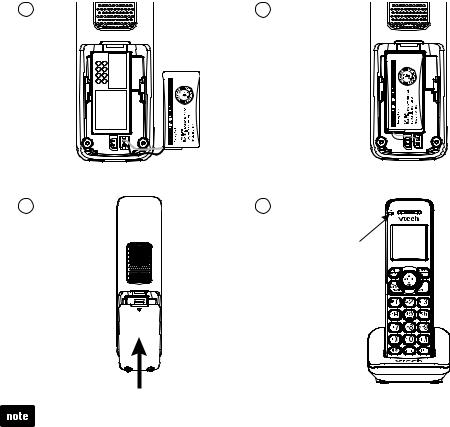
Getting started
Handset battery installation
Install the battery as shown below.
1.Plug the battery connector securely into the socket inside the handset battery compartment, matching the engraved label.
2.Place the battery with the label THIS SIDE UP facing up and the wires inside the battery compartment.
3.Align the cover flat against the battery compartment, then slide it towards the center of the handset until it clicks into place.
4.Place the handset in the handset charger to charge. The CHARGE light is on when the handset is charging.
1 |
2 |
3 |
4 |
CHARGE light remains on when charging.
•If the handset will not be used for a long time, disconnect and remove the battery to prevent possible leakage.
•To purchase replacement batteries, visit our website at www.vtechphones.com or call 1 (800) 595-9511. In Canada, go to www.vtechcanada.com or dial
1 (800) 267-7377.
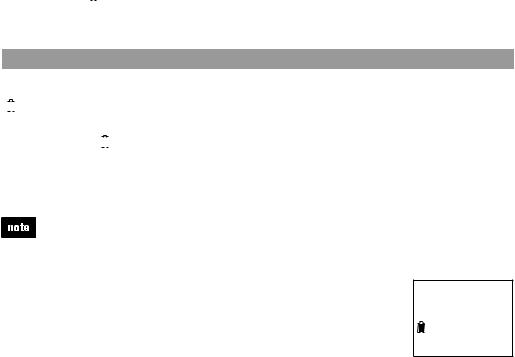
Getting started
Handset battery charging
Once you have installed the battery, the screen indicates the battery status (see the table below). If necessary, place the handset in the handset charger to charge the battery. For best performance, keep the handset in the handset charger when not in use. The battery is fully charged after 11 hours of continuous charging. See the table on page 64 for battery operating times.
If the screen is blank or displays Put in charger, you need to charge the handset without interruption for at least 30 minutes to give the handset enough charge to use for a short time. When the battery is low, the handset displays Low battery along with a flashing 

 icon. If you are on a call in low battery mode, the handset plays short beeps to alert you.
icon. If you are on a call in low battery mode, the handset plays short beeps to alert you.
The following table summarizes the battery charge indicators and actions to take.
|
|
|
Battery indicators |
Battery status |
Action |
||||
The screen is blank, or |
The battery has no or very |
Charge without interruption |
|||||||
displays Put in charger and |
little charge. The handset |
(about 30 minutes). |
|||||||
|
|
|
flashes. |
cannot be used. |
|
||||
|
|
|
|||||||
|
|
|
|
|
|
|
|
|
|
The screen displays |
The battery has enough charge |
Charge without interruption |
|||||||
Low battery and |
|
|
|
flashes. |
to be used for a short time. |
(about 30 minutes). |
|||
|
|
||||||||
|
|
|
|
|
|
|
|
|
|
The screen displays |
The battery is charged. |
To keep the battery charged, |
|||||||
HANDSET X. |
|
place it in the handset |
|||||||
|
|
|
|
|
|
|
|
|
charger when not in use. |
|
|
|
|
|
|
|
|
|
|
If you place the handset in the handset charger without installing a battery, the screen displays NO BATTERY.
After you install your telephone or power returns following a power outage, the handset will prompt you to set the date and time. For instructions, see Set date and time on page 14. To skip setting, press CANCEL.
Date: MM/DD/YY
ECO

Getting started
Installation options
Your telephone base is ready for tabletop use. If you want to mount your telephone on a wall, swivel the wall mount bracket down to connect with a standard dual-stud telephone wall mounting plate. If you do not have this mounting plate, you can purchase one from many hardware or consumer electronics retailers. You may need a professional to install the mounting plate.
Tabletop to wall mount installation
1.Unplug the power adapter and telephone line from the wall outlets. Remove the power adapter and telephone line from the grooves.
2.Squeeze the tabs on the wall mount bracket as the arrows indicated below. Swivel the wall mount bracket down.

Getting started
Installation options
3.Route the telephone line cord through the cavity and leave a few inches for plugging into the telephone wall jack. Press the wall mount bracket onto the telephone base and click it into place.
4.Put the corded handset aside. Press down the switch hook and remove the handset tab from the slot. Rotate the handset tab by 180 degrees. Press down the switch hook and then replace the handset tab to its slot.
Switch hook
Handset tab 

5.Plug the power adapter and telephone line into the wall outlets. Align the holes on the wall mount bracket with the standard wall mounting plate and slide the telephone down until it locks securely. Bundle the telephone line cord and power adapter cord neatly with twist ties. Put the corded handset back on the telephone base.

Getting started
Wall mount to tabletop installation
1.Remove the telephone base from the wall.
2.If necessary, untie the bundled telephone line cord and power adapter cord.
3.Pull the wall mount bracket to detach it from the telephone base. Swivel it upwards and then press onto the telephone base until it clicks into place.
|
|
|
|
|
|
|
|
|
|
|
|
|
|
|
|
|
|
|
|
|
|
|
|
|
|
|
|
|
|
|
|
|
Wall mount position |
Tabletop position |
|
|
|
|
|
|
|
|
|
|
|
|
|
|
|
|
|||
4.Press down on the switch hook and slide the handset tab upwards to remove it from the slot. Rotate the handset tab by 180 degrees. Press down the switch hook and then replace the handset tab to its slot.
Switch hook
Handset tab 


Getting started
Telephone base layout
CID
• Press to scroll down while in menus and lists |
• Press to scroll up while in menus and |
|
(page 12). |
lists (page 12). |
|
• While entering or modifying names or numbers, |
• While entering or modifying names or |
|
press to move the cursor to the left. |
numbers, press to move the cursor to |
|
• Press to view the caller ID log when the base |
the right. |
|
is not in use (page 42). |
• Press to review the directory when |
|
|
the base is not in use (page 35). |
|
CANCEL |
MENU/SELECT |
|
• While in a menu, press to |
||
cancel an operation, back |
• Press to show a |
|
up to the previous menu or exit |
menu (page 12). |
|
the menu display (page 12). |
• While in a menu, |
|
• Press and hold to erase the |
press to select an |
|
missed call indicator when the |
item, or save an entry |
|
phone is not in use (page 42). |
or setting (page 12). |
|
• While the phone is ringing, |
INT |
|
press to silence the base |
||
ringer temporarily (page 21). |
• Press to initiate or |
|
FLASH |
answer an intercom |
|
call (page 28), or to |
||
• During a call, press to answer |
transfer a call |
|
an incoming call when you |
(page 31). |
|
receive a call waiting alert |
|
|
(page 21). |
MUTE |
|
|
||
1 |
• During a call, press to |
|
mute the microphone |
||
• While reviewing a caller ID |
(page 21). |
|
log entry, press repeatedly |
• While the phone |
|
to add or remove 1 in front of |
||
is ringing, press to |
||
the telephone number before |
||
silence the base |
||
dialing or saving it in the |
||
ringer temporarily |
||
directory (page 43). |
||
(page 21). |
||
• Press and hold to set or dial |
||
QUIET# |
||
your voicemail number |
||
(page 15 or page 23). |
• Press and hold to set and turn on the |
|
|
||
TONE |
quiet mode, or turn it off (page 18). |
|
• Press repeatedly to display other |
||
• Press to switch to tone dialing |
||
dialing options when reviewing a |
||
during a call if you have pulse |
caller ID log entry (page 43). |
|
service (page 23). |
|
|
MIC |
Dialing keys |
|
• Press to enter numbers or characters. |
||
• Microphone. |
• Press to answer an incoming call (page 19). |

Getting started
Telephone base layout
 VOL
VOL
• During a call or message playback, press to adjust the listening volume (page 20 or page 53).
• Press to adjust the telephone base ringer volume when the base is not in use (page 13).
REDIAL/PAUSE
• Press repeatedly to view the last 10 numbers dialed (page 22).
• Press and hold to insert a dialing pause while dialing or entering numbers (page 19 and page 33).
 /SPEAKER
/SPEAKER
•Press to make, answer or end a call (pages 19 and 20).
•During a call, press to switch between the corded handset and the base speakerphone (page 20).
 /REPEAT
/REPEAT
• Press once to repeat the playing message (page 53).
• Press twice to play the previous message (page 53).

 /PLAY/STOP
/PLAY/STOP
• Press to start or stop message playback (page 53).
• Flashes when there are new messages or memos in the answering system.
 /ANS ON/OFF
/ANS ON/OFF
•Press to turn the built-in answering system on or off (page 48).
IN USE light
•On when the phone is in use, or when the answering system is answering an incoming call.
•On when a handset is being registered (page 57).
•Flashes when there is an incoming call.
•Flashes when handsets are being deregistered (page 58).
•Flashes when another telephone on the same line is in use.
FIND HANDSET
•Press to page all handsets when the phone is not in use (page 25).
X/DELETE
•Press to delete the playing message (page 53) or playing announcement (page 47).
•While reviewing the redial list, directory or caller ID log, press to delete an individual entry (page 22, page 37 and page 44 respectively).
•While entering names or numbers, press to delete a character or digit.
 /SKIP
/SKIP
•Press to skip to the next message during message playback (page 53).

Getting started
Handset layout
CHARGE light
• On when the handset is charging in the handset charger (page 3).
 /
/ /VOLUME
/VOLUME
•Press to review the directory when the phone is not in use (page 35).
•Press to scroll up while in menus or lists (page 12).
•While entering names or numbers, press to move the cursor to the right.
•During a call or message playback, press to increase the listening volume (page 20 or page 54).
REDIAL/PAUSE
•Press repeatedly to view the last 10 numbers dialed (page 22).
•Press and hold to insert a dialing pause while dialing or entering numbers (page 19 and page 33).

 /FLASH
/FLASH
•Press to make or answer a call (page 19).
•During a call, press to answer an incoming call when you receive a call waiting alert (page 21).
 1
1
•While reviewing a caller ID log entry, press repeatedly to add or remove 1 in front of the telephone number before dialing or saving it in the directory (page 43).
•Press and hold to set or dial your voicemail number (page 15 or page 23).
TONE
•Press to switch to tone dialing during a call if you have pulse service (page 23).
•Press to make or answer a call (page 19).
•During a call, press to switch between the handset speakerphone and the handset earpiece (page 20).
MUTE/DELETE
•During a call, press to mute the microphone (page 21).
•While the phone is ringing, press to silence the handset ringer temporarily (page 21).
•While reviewing the redial list, directory or caller ID log, press to delete an individual entry (page 22, page 37 and page 44 respectively).
•While entering names or numbers, press to delete a character or digit.
•Press to delete the playing message (page 54) or playing announcement (page 47).
10

Getting started
Handset layout
CID/ /VOLUME
/VOLUME
•Press to review the caller ID log when the phone is not in use (page 42).
•Press to scroll down while in menus or lists (page 12).
•While entering names or numbers, press to move the cursor to the left.
•During a call or message playback, press to decrease the listening volume (page 20 or page 54).
MENU/SELECT
• Press to show the menu (page 12).
•While in a menu, press to select an item or save an entry or setting (page 12).
OFF/CANCEL
•During a call, press to hang up (page 20).
•While in a menu, press to cancel an operation, back up to the previous menu, or exit the menu display (page 12).
•While the phone is ringing, press to silence the handset ringer temporarily (page 21).
• Press and hold to erase the missed call indicator when the phone is not in use (page 42).
Dialing keys
• Press to enter numbers or characters.
• Press to answer an incoming call (page 19).
QUIET#
• Press and hold to set and turn on the quiet mode, or turn it off (page 18).
• Press repeatedly to display other dialing options when reviewing a caller ID log entry (page 43).
INT
• Press to initiate or answer an intercom call (page 27), or to transfer a call (page 30).
11

Telephone settings
Using the menu
You can use the telephone base or a cordless handset to change
your telephone settings.
In the ringers menu, you can select the ringer tones and adjust
the ringer volume for incoming calls.
In the settings menu, you can change the settings for LCD language, voicemail number, voicemail indicators, key
tone, home area code and dial mode.
Go to Answering system settings from page 46 to page 50 for instructions on how to modify the answering system settings.
To enter the menu:
1. Press MENU when the phone is not in use.
2.Press  or
or  until the screen displays the desired feature menu.
until the screen displays the desired feature menu.
3.Press SELECT to enter that menu.
•To return to the previous menu, press CANCEL.
•To return to idle mode, press and hold CANCEL.
12

Telephone settings
Ringer volume
You can set the ringer volume or turn the ringer off. When the ringer is off, Ringer off and  appear on the screen.
appear on the screen.
1.Press MENU when the handset/telephone base is not in use.
2.Press  or
or  to scroll to
to scroll to  Ringers, then press SELECT.
Ringers, then press SELECT.
3.Press SELECT to select  Ringer volume.
Ringer volume.
4.Press  or
or  to sample each volume level.
to sample each volume level.
5.Press SELECT to save your selection and return to the previous menu. You hear a confirmation tone.
You can also adjust the base ringer volume at the telephone base when the phone is not in use.
•Press  VOL or VOL
VOL or VOL  . When you set the ringer volume to zero, the base ringer is off. The telephone base announces,
. When you set the ringer volume to zero, the base ringer is off. The telephone base announces,
“Base ring is off,” and displays Ringer off and  .
.
If the ringer volume is set to off, that device is silenced for all incoming calls. However, the handset still rings when being paged.
 Ringers
Ringers
ECO
 Ringer volume
Ringer volume
ECO
 Volume:
Volume:


ECO
Ringer tone
You can choose from different ringer tones for each handset and the telephone base.
1.Press MENU when the handset/telephone base is not in use.
2.Press  or
or  to scroll to
to scroll to  Ringers, then press SELECT.
Ringers, then press SELECT.
3.Press  or
or  to scroll to
to scroll to  Ringer tone, then press SELECT.
Ringer tone, then press SELECT.
4.Press  or
or  to sample each ringer tone.
to sample each ringer tone.
5.Press SELECT to save your selection and return to the previous menu. You hear a confirmation tone.
If you turn off the ringer volume on a cordless handset, you will not hear ringer tone samples.
 Ringer tone
Ringer tone
ECO
 Tone: 2
Tone: 2
ECO
13

Telephone settings
Set date and time
The answering system announces the date and time of each message prior to playing it. Before using the answering system, set the date and time as follows. If you subscribe to caller ID service, the day, month and time are set automatically with each incoming call. However, the year must be correct so that the day of the week can be calculated from the caller ID information.
To manually set the date and time:
1. |
Press MENU when the handset/telephone base is not in use. |
|
|||
Set date/time |
|||||
2. |
Press |
or |
to scroll to Set date/time, then press SELECT. |
||
|
|||||
3. |
Press |
or |
to select the month then press SELECT, or use the |
ECO |
|
|
|
|
|
||
|
dialing keys to enter a two-digit number (01-12). |
|
|||
4. |
Press |
or |
to select the date then press SELECT, or use the |
|
|
|
|||||
Date: MM/DD/YY |
|||||
|
dialing keys to enter a two-digit number (01-31). |
||||
5. |
Press |
or |
to select the year then press SELECT, or use |
ECO |
|
|
the dialing keys to enter a two-digit number (00-99) then |
||||
|
|
||||
|
press SELECT. |
|
|||
6. |
Press |
or |
to select the hour then press SELECT, or use the |
|
|
Time: HH:MM - - |
|||||
|
dialing keys to enter a two-digit number (01-12). |
||||
|
|
||||
7. |
Press |
or |
to select the minute then press SELECT, or use |
ECO |
|
|
|
|
|
||
|
the dialing keys to enter a two-digit number (00-59). |
|
|||
8.Press  or
or  to select AM or PM.
to select AM or PM.
9.Press SELECT to save the settings and return to the previous menu. You hear a confirmation tone.
•If the date and time are not set when a message is recorded, the system announces, “Time and date not set,” before each message plays.
•The telephone plays two beeps if you enter an invalid number.
14

Telephone settings
LCD language
You can select a language (English, French or Spanish) to be used in all screen displays.
1.Press MENU when the handset/telephone base is not in use.
2.Press  or
or  to scroll to
to scroll to  Settings, then press SELECT.
Settings, then press SELECT.
3.Press SELECT to select  LCD language.
LCD language.
4.Press  or
or  to select
to select  English,
English,  Français or
Français or  Español, then press SELECT.
Español, then press SELECT.
•The screen displays Set English? when you choose English.
•The screen displays Set Francais? when you choose Français.
•The screen displays Set Espanol? when you choose Español.
5.Press SELECT to save your selection and return to the previous menu. You hear a confirmation tone.
If you accidentally change the LCD language to French or Spanish, you can reset it to English easily by pressing MENU
then entering  364#.
364#.
 Settings
Settings
ECO
 LCD language
LCD language
ECO
English |
ECO |
Voicemail number
If you subscribe to voicemail service offered by your telephone service provider, you can save the voicemail number to  1 on each handset and the telephone base for easy access. When you want to retrieve voicemail messages, press and hold
1 on each handset and the telephone base for easy access. When you want to retrieve voicemail messages, press and hold  1.
1.
Contact your telephone service provider for more information and assistance about using your voicemail service.
To save and dial your voicemail number:
1. Press and hold  1 when the phone is not in use.
1 when the phone is not in use.
2. Use the dialing keys to enter the voicemail access number provided by your telephone service provider (up to 30 digits) when prompted.
• Press  or
or  to move the cursor to the left or right.
to move the cursor to the left or right.
• Press DELETE to erase a digit.
• Press and hold DELETE on the handset to erase all digits.
• Press and hold PAUSE to enter a dialing pause
(a P appears).
3. Press SELECT to save. Then the handset/telephone base dials the saved voicemail number.
15

Telephone settings
Voicemail number
To save your voicemail number:
1.Press MENU when the handset/telephone base is not in use.
2.Press  or
or  to scroll to
to scroll to  Settings, then press SELECT.
Settings, then press SELECT.
3.Press  or
or  to scroll to
to scroll to  Voicemail #, then press SELECT.
Voicemail #, then press SELECT.
4.Use the dialing keys to enter the voicemail number (up to 30 digits).
•Press  or
or  to move the cursor to the left or right.
to move the cursor to the left or right.
•Press DELETE to erase a digit.
•Press and hold DELETE on the handset to erase all digits.
•Press and hold PAUSE to enter a dialing pause (a P appears).
5.Press SELECT to save your selection and return to the previous menu. You hear a confirmation tone and the screen displays
VM # saved.
 Voicemail #
Voicemail #
ECO
Voicemail #
_
ECO
VM # saved 1234
ECO
Clear voicemail indicators
If you subscribe to voicemail service offered by your telephone service provider, New voicemail and  appear on the handset and the telephone base when you have new voicemail messages. Contact your telephone service provider for more information and assistance about using your voicemail service.
appear on the handset and the telephone base when you have new voicemail messages. Contact your telephone service provider for more information and assistance about using your voicemail service.
After you have listened to all new voicemail messages, the indicators on the handset and the telephone base turn off automatically.
Use the clear voicemail feature when the telephone indicates that there is new voicemail but there are none (for example, when you have accessed your voicemail while away from home). Clearing the voicemail waiting indicator only turns off the indicators; it does not delete your voicemail messages. As long as you have new voicemail messages, your telephone service provider continues to send the signal to turn on the indicators.
To manually turn off the new voicemail indicators:
1.Press MENU when the handset/telephone base is not in use.
2.Press  or
or  to scroll to
to scroll to  Settings, then press SELECT.
Settings, then press SELECT.
3.Press  or
or  to scroll to
to scroll to  Clr voicemail, then press SELECT. The screen displays Reset VM Icon?
Clr voicemail, then press SELECT. The screen displays Reset VM Icon?
4.Press SELECT to save your selection and return to the previous menu. You hear a confirmation tone.
Your telephone service provider may alert you of new messages with a stutter (broken) dial tone. Contact your telephone service provider for details.
 Clr voicemail
Clr voicemail
ECO
Reset VM Icon?
ECO
16

Telephone settings
Key tone
You can turn the key tone on or off for each handset and the telephone base.
If you turn the key tone on, the handset/telephone base beeps with each key press.
If you turn the key tone off, there are no beeps when you press the handset/telephone base keys.
1.Press MENU when the handset/telephone base is not in use.
2.Press  or
or  to scroll to
to scroll to  Settings, then press SELECT.
Settings, then press SELECT.
3.Press  or
or  to scroll to
to scroll to  Key tone, then press SELECT.
Key tone, then press SELECT.
4.Press  or
or  to select
to select  Key tone:On or
Key tone:On or  Key tone:Off.
Key tone:Off.
5.Press SELECT to save your selection and return to the previous menu. You hear a confirmation tone.
Home area code
 Key tone
Key tone
ECO
 Key tone:On
Key tone:On
ECO
If you dial your local calls using only seven digits (area code not required), you can program your home area code so that when you receive a call within your local area, the telephone number is automatically stored without the area code in the caller ID log.
1.Press MENU when the handset/telephone base is not in use.
2.Press  or
or  to scroll to
to scroll to  Settings, then press SELECT.
Settings, then press SELECT.
3.Press  or
or  to scroll to
to scroll to  Home area code, then press SELECT.
Home area code, then press SELECT.
4.Use the dialing keys to enter a three-digit home area code.
•Press DELETE on the handset to delete a digit.
•Press and hold DELETE on the handset to delete all digits. Press X/DELETE on the telephone base to delete all digits.
5.Press SELECT to save your selection and return to the previous menu. You hear a confirmation tone.
 Home area code
Home area code
ECO
Home area code
_ _ _
ECO
If, in the future, your telephone service provider requires you to dial the area code when making a local call, or, if you move to a location that requires it, follow the steps above to delete the home area code you have already programmed. After you have deleted the home area code, _ _ _ will appear on the screen.
17

Telephone settings
Dial mode
The dial mode is preset to touch-tone dialing. If you have pulse (rotary) service, you must change the dial mode to pulse dialing before using the telephone to make a call.
1.Press MENU when the handset/telephone base is not in use.
2.Press  or
or  to scroll to
to scroll to  Settings, then press SELECT.
Settings, then press SELECT.
3.Press  or
or  to select
to select  Dial mode.
Dial mode.
4.Press  or
or  to select
to select  Touch-tone or
Touch-tone or  Pulse.
Pulse.
5.Press SELECT to save your selection and return to the previous menu. You hear a confirmation tone.
 Dial mode
Dial mode
ECO
Touch-tone |
ECO |
Quiet mode
You can turn on quiet mode for a period of time (1-12 hours). During this period, all tones (except paging tone) and call screening are muted.
When you turn on the quiet mode, the answering system turns on automatically. When the quiet mode duration expires, the answering system remains on.
To set and turn the quiet mode on:
1. Press and hold QUIET# when the handset/telephone base is not in use. The screen shows Quiet: _ _ hours (1-12).
2. Use the dialing keys to enter the desired duration (1-12), then press SELECT. All screens display Quiet mode on and  . The
. The  /ANS ON/OFF light on the telephone base turns on.
/ANS ON/OFF light on the telephone base turns on.
To turn the quiet mode off:
• While the quiet mode is on, press and hold QUIET#. The screen displays Quiet mode off briefly and then returns to idle.
When you change the settings of the ringer tone or ringer volume, you can still hear the samples even if the quiet mode is on.
Quiet: _ _ hours |
|
[1-12] |
|
ECO |
|
11:59AM |
2/17 |
18

Telephone operation
Make a call
To make a call on a cordless handset:
1.Press  or
or  .
.
2.When you hear a dial tone, dial the number.
To make a call at the telephone base:
1.Lift the corded handset, or press  /SPEAKER.
/SPEAKER.
2.When you hear a dial tone, dial the number.
•The screen displays the elapsed time as you talk (in hours, minutes and seconds).
•While entering numbers, press and hold PAUSE to insert a dialing pause (a P appears).
Predial a call
To predial a call on a cordless handset:
1.Enter the telephone number.
•Press DELETE or CANCEL to make corrections.
2.Press  or
or  to dial.
to dial.
To predial a call at the telephone base:
1.Enter the telephone number.
•Press X/DELETE to make corrections.
2.Lift the corded handset, or press  /SPEAKER to dial.
/SPEAKER to dial.
•The screen displays the elapsed time as you talk (in hours, minutes and seconds).
•While entering numbers, press and hold PAUSE to insert a dialing pause (a P appears).
•If you make a predial call while the telephone line is in use, the screen displays
Unable to call.
Answer a call
To answer a call on a cordless handset:
• Press  ,
,  or any dialing key (0-9, TONE
or any dialing key (0-9, TONE or QUIET#).
or QUIET#).
To answer a call at the telephone base:
•Lift the corded handset, or press  /SPEAKER or any dialing key (0-9, TONE
/SPEAKER or any dialing key (0-9, TONE or QUIET#).
or QUIET#).
19

Telephone operation
End a call
To end a call on a cordless handset:
Press OFF or place the handset in the handset charger.
To end a call at the telephone base:
•When you are using the corded handset, place it on the telephone base.
•When you are using the base speakerphone, press  /SPEAKER.
/SPEAKER.
Speakerphone
Handset speakerphone:
When the cordless handset is on a call, press  to switch between the handset speakerphone and the handset earpiece.
to switch between the handset speakerphone and the handset earpiece.
When the speakerphone is active, the handset displays Speaker and the  light turns on.
light turns on.
Telephone base speakerphone:
When the corded handset is on a call, press  /SPEAKER to switch between the telephone base speakerphone and the corded handset.
/SPEAKER to switch between the telephone base speakerphone and the corded handset.
When the speakerphone is active, the telephone base displays Speaker and the  /SPEAKER light turns on.
/SPEAKER light turns on.
Volume control
To adjust the listening volume on a cordless handset:
During a call, press  /VOLUME or
/VOLUME or  /VOLUME.
/VOLUME.
To adjust the listening volume at the telephone base:
During a call, press  VOL or VOL
VOL or VOL  .
.
• The handset earpiece volume and speakerphone volume settings are independent.
• When the volume reaches the minimum or maximum setting, you hear two beeps.
20
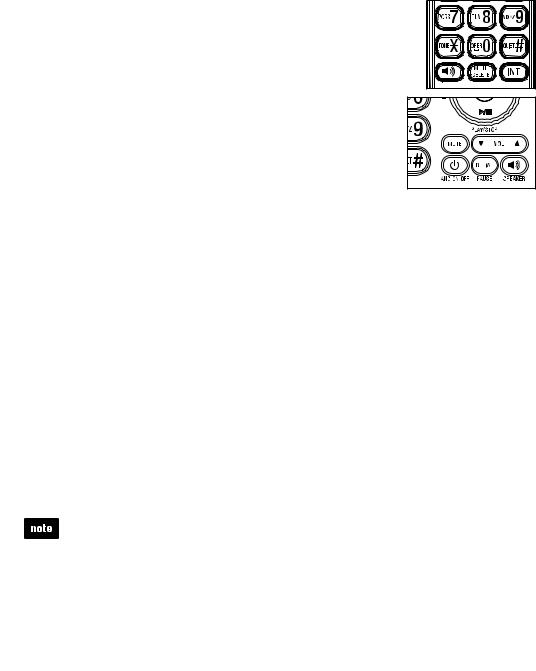
Telephone operation
Mute
The mute function allows you to hear the other party but the other party cannot hear you.
To mute a call on a cordless handset:
• During a call, press MUTE. The handset displays Muted until the mute function is turned off.
• Press MUTE again to resume the conversation. The handset displays Microphone on briefly.
To mute a call at the telephone base:
• During a call, press MUTE. The telephone base displays Muted and the MUTE light turns on until the mute function is turned off.
• Press MUTE again to resume the conversation. The telephone base displays Microphone on briefly.
Call waiting
If you subscribe to call waiting service from your telephone service provider, you hear an alert tone when there is an incoming call while you are already on another call.
•Press FLASH to put your current call on hold and take the new call.
•Press FLASH to switch back and forth between calls.
Temporary ringer silencing
When the telephone is ringing, you can temporarily silence the handset ringer/ telephone base ringer without disconnecting the call. The next call rings normally at the preset volume.
To silence the handset ringer:
• Press MUTE or CANCEL on the handset and it displays Ringer muted and  .
.
To silence the telephone base ringer:
• Press MUTE or CANCEL on the telephone base and it displays  .
.
Each handset and the base ring when there is an incoming call unless the ringer volume is turned off on that device.
21

Telephone operation
Redial
The last 10 telephone numbers dialed (up to 30 digits) are stored in the system memory.
Each handset and the telephone base store the last 10 telephone numbers dialed (up to 30 digits) independently. When there are already 10 entries, the oldest entry is deleted to make room for the new entry.
To review and dial a redial number on a cordless handset:
1.Press REDIAL when the phone is not in use.
2.Press  ,
,  or REDIAL repeatedly to browse.
or REDIAL repeatedly to browse.
3.When the desired entry displays, press  or
or  to dial.
to dial.
-OR-
1.Press  or
or  when the phone is not in use.
when the phone is not in use.
2.Press REDIAL.
3.Press  ,
,  or REDIAL repeatedly to browse.
or REDIAL repeatedly to browse.
4.When the desired entry displays, press SELECT to dial.
To review and dial a redial number at the telephone base:
1.Press REDIAL when the phone is not in use.
2.Press  ,
,  or REDIAL repeatedly to browse.
or REDIAL repeatedly to browse.
3.When the desired entry displays, lift the corded handset or press  /SPEAKER to dial.
/SPEAKER to dial.
-OR-
Redial#3/4 |
800-595-9511 |
ECO |
1.Lift the corded handset or press  /SPEAKER when the phone is not in use.
/SPEAKER when the phone is not in use.
2.Press REDIAL.
3.Press  ,
,  or REDIAL repeatedly to browse.
or REDIAL repeatedly to browse.
4.When the desired entry displays, press SELECT to dial.
To delete a redial number on a cordless handset:
•While the screen displays the desired number, press DELETE to delete the redial number.
To delete a redial number on the telephone base:
•While the screen displays the desired number, press X/DELETE to delete the redial number.
22

Telephone operation
Temporary tone dialing
If you have pulse (rotary) service only, you can switch from pulse to tone dialing temporarily during a call. This is useful if you need to send touch-tone signals to access your telephone banking or long distance services.
1.During a call, press TONE .
.
2.Use the dialing keys to enter the number you wish to dial. The telephone sends touch-tone signals. It automatically returns to pulse dialing mode after you end the call.
Check voicemail
• Press and hold  1 to dial your voicemail number.
1 to dial your voicemail number.
To set your voicemail number, see Voicemail number on page 15.
Chain dialing
Use this feature on the cordless handsets to initiate a dialing sequence from numbers stored in the directory, caller ID log or redial list while you are on a call.
Chain dialing can be useful if you wish to access other numbers (such as bank account numbers or access codes) from the directory, caller ID log or redial list.
To access a number from the directory while on a call:
1.Press MENU.
2.Press SELECT to choose  Directory.
Directory.
3.Press  or
or  to scroll to the desired entry.
to scroll to the desired entry.
4.Press SELECT to dial the displayed number.
 Directory
Directory
ECO
To access a number from the caller ID log while on a call:
1.Press MENU.
2.Press  or
or  to scroll to
to scroll to  Caller ID log, then press SELECT.
Caller ID log, then press SELECT.
3.Press  or
or  to scroll to the desired entry.
to scroll to the desired entry.
4.Press SELECT to dial the displayed number.
To access a number from the redial list while on a call:
1.Press REDIAL to enter the redial list.
2.Press  ,
,  or REDIAL repeatedly to browse to the desired entry.
or REDIAL repeatedly to browse to the desired entry.
3.Press SELECT to dial the displayed number.
Mike Smith 800-595-9511
ECO
Press CANCEL to exit the directory, caller ID log or redial list while on a call.
23
