VTech CS6519, CS6519-15, CS6519-16, CS6519-2 User Manual
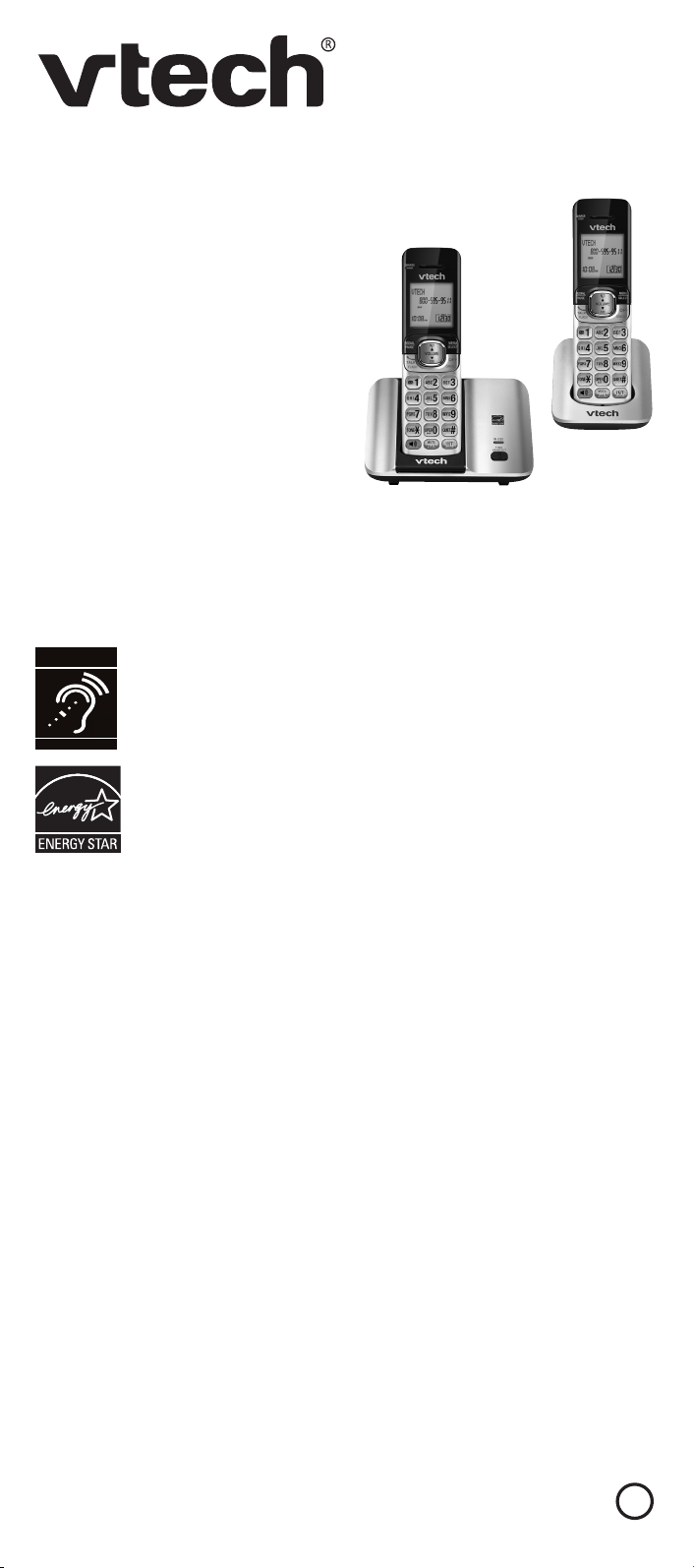
Abridged user’s manual
T
Compatible with
Hearing Aid T-Coil
TIA-1083
CS6519/CS6519-14/
CS6519-15/CS6519-16/
CS6519-17/CS6519-19/
CS6519-2
DECT 6.0 cordless telephone
Register online to get an additional 3-month warranty!
Go to www.vtechphones.com to register your product for enhanced warranty
support and latest VTech product news.
Telephones identified with this logo have reduced noise and
interference when used with most T-coil equipped hearing aids and
cochlear implants. The TIA-1083 Compliant Logo is a trademark of
the Telecommunications Industry Association. Used under license.
The ENERGY STAR® program (www.energystar.gov) recognizes
and encourages the use of products that save energy and help
protect our environment. We are proud to mark this product with
the ENERGY STAR
efficiency guidelines.
®
label indicating it meets the latest energy
Introduction
To help protect the environment, this Abridged user’s manual provides you with
the basic installation and use instructions. A limited set of features are described in
abbreviated form.
Please refer to the online User’s manual for a full set of installation and operation
instructions at www.vtechphones.com.
Before using this VTech product, please read Important safety instructions on
page 11 of this user’s manual.
BC
1
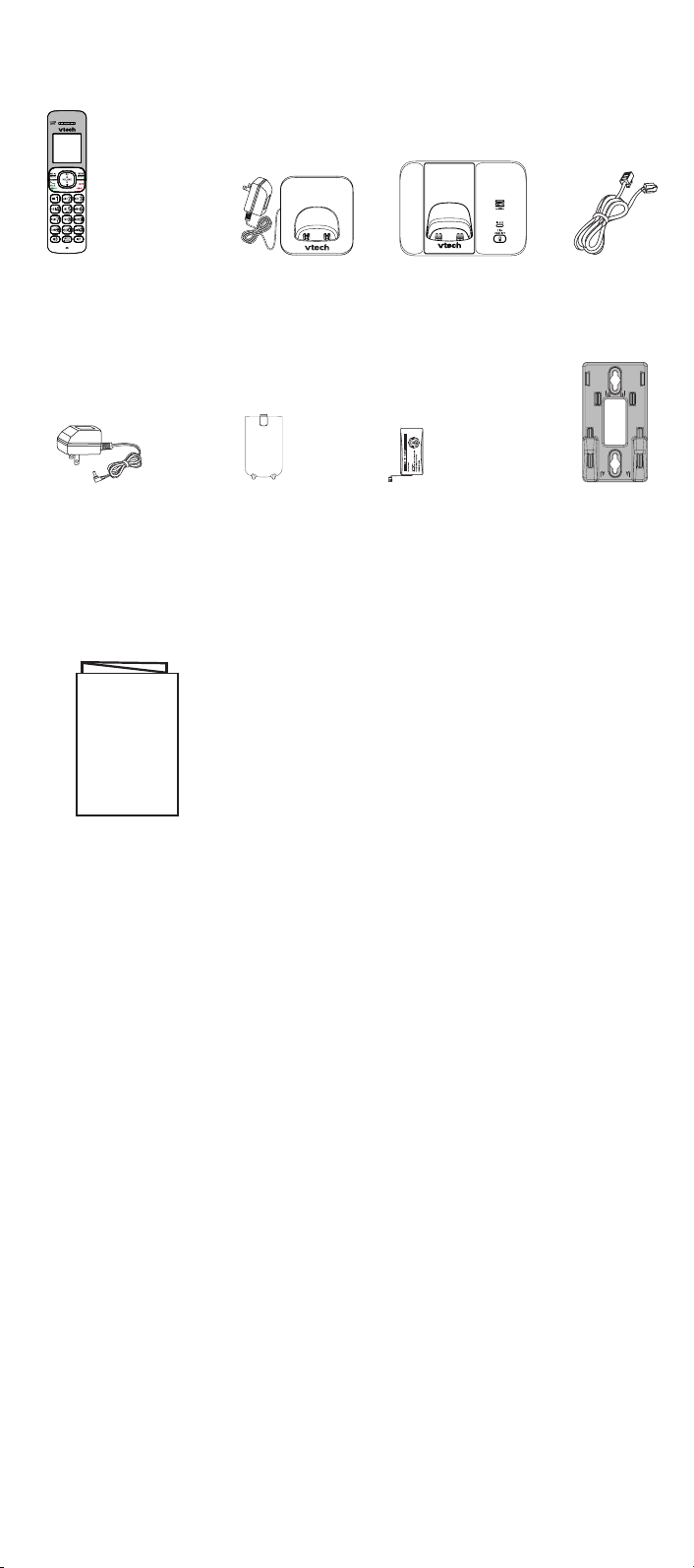
Parts checklist
Your telephone package contains the following items. Save your sales receipt and
original packaging in the event warranty service is necessary.
Handset
(1 for CS6519/CS651914/CS6519-15/CS659-16/
CS6519-17/CS6519-19)
(2 for CS6519-2)
Telephone base
power adapter
Abridged user’s manual
Battery compartment
cover
(
1 for CS6519/CS651914/CS6519-15/CS659-16/
CS6519-17/CS6519-19)
(2 for CS6519-2)
Abridged user’s manual
Charger and
Telephone base
charger adapter
(1 for CS6519-2)
Battery
(
1 for CS6519/CS651914/CS6519-15/CS659-16/
CS6519-17/CS6519-19)
(2 for CS6519-2)
Telephone
line cord
Wall mount
bracket
2
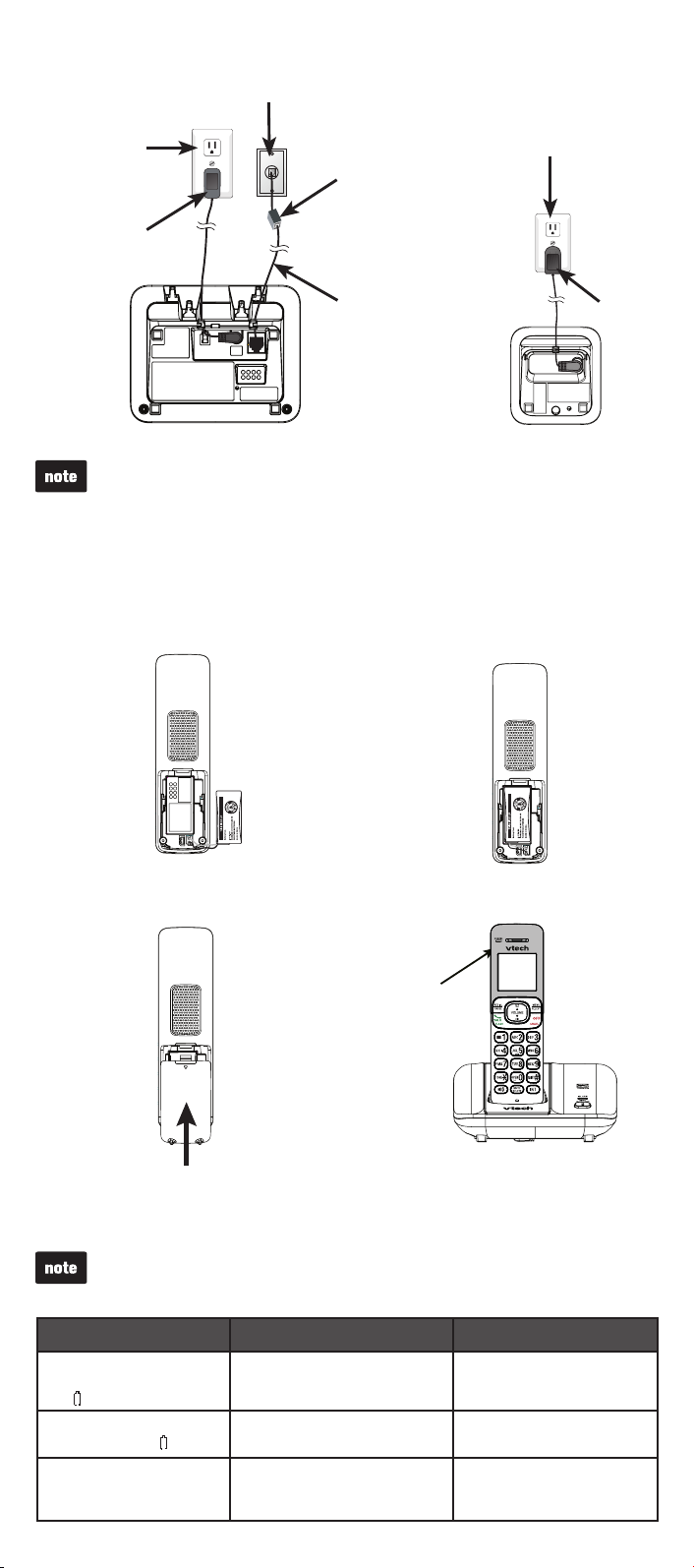
Telephone base and charger installation
Install the telephone base and charger as shown below.
Telephone wall jack
A DSL filter (not
Electrical outlet
(not controlled
by a wall switch)
Telephone base
power adapter
included) is required
if you have DSL
high-speed Internet
service.
The DSL filter must
be plugged into the
telephone wall jack.
Electrical outlet
(not controlled
by a wall switch)
Telephone line cord
Telephone base
Use only the power adapters and batteries supplied with this product. To
order a replacement, visit our website at www.vtechphones.com or call
1 (800) 595-9511. In Canada, go to www.vtechcanada.com or call
1 (800) 267-7377.
Charger
Battery installation
Install the battery as shown below.
Plug the battery connector
1. Place the battery with the label
securely into the socket.
2.
THIS SIDE UP facing up and
the wires inside the battery
compartment.
Charger
adapter
Slide the battery compartment cover
3. Place the handset in the telephone
towards the center of the handset until
4.
base or charger to charge.
it clicks into place.
CHARGE
light remains on
when charging.
Battery charging
Once you have installed the battery, the screen indicates the battery status (see
the table below).
For best performance, keep the handset in the telephone base or charger when
•
not in use.
The battery is fully charged after 11 hours of continuous charging.
•
Battery indicators Battery status Action
The screen is blank, or
displays Put in charger
and flashes.
The screen displays
Low battery and flashes.
The screen displays
HANDSET X.
The battery has no or very little
charge. The handset cannot
be used.
The battery has enough charge
to be used for a short time.
The battery is charged.
3
Charge without interruption
(at least 30 minutes).
Charge without interruption
(about 30 minutes).
To keep the battery charged,
place it in the telephone base
or charger when not in use.
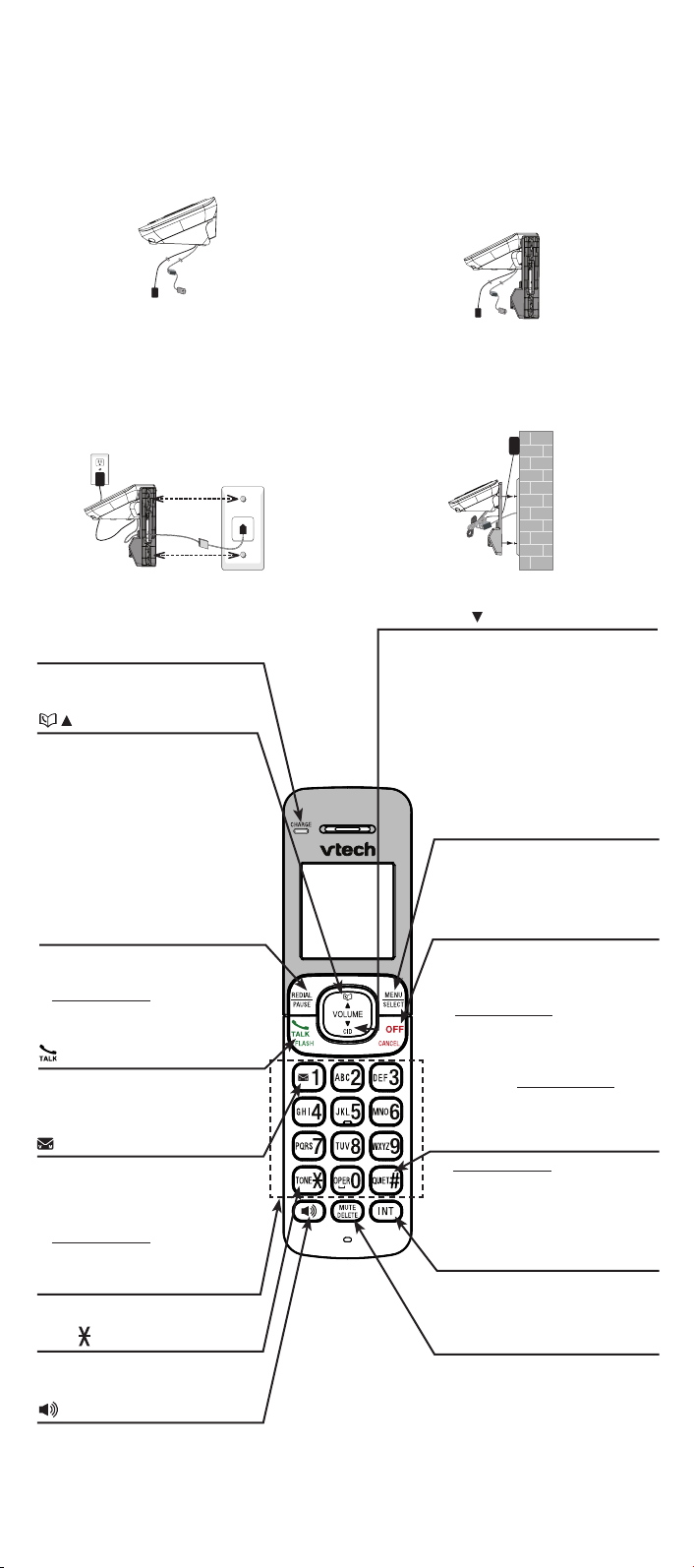
Wall mounting (optional)
To mount your telephone on a wall:
Position the telephone base against
1.
from the telephone wall jack, and the
telephone base power adapter from
the electrical outlet (if necessary).
Route the telephone line cord
3. Align the holes on the bracket with
through the hole on the wall mount
bracket and plug it into the telephone
wall jack. Route the power cord out
of the telephone base and plug it into
an electrical outlet not controlled by
a wall switch.
2.Remove the telephone line cord
the wall mount bracket with the
extended tabs marked B on top.
Insert the extended tabs marked B
on the wall mount bracket into the
slots marked B on the back of the
telephone base. Push the telephone
base down until it clicks securely.
4.
the standard wall plate and slide the
bracket down until it locks securely.
Bundle the telephone line cord
and power adapter cord neatly
with twist ties.
Handset overview
CHARGE light
On when the handset is
•
charging.
/ /VOLUME
•
Review the directory when the
phone is not in use.
•
Increase the listening volume
during a call.
•
Scroll up while in a menu, or
in the directory, caller ID log or
redial list.
Move the cursor to the right
•
when entering numbers or
names.
REDIAL/PAUSE
Press repeatedly to review the
•
redial list.
Press and hold to insert a
•
dialing pause while dialing or
entering a number.
/FLASH
Make or answer a call.
•
Answer another incoming call
•
during a call.
1
Press repeatedly to add or
•
remove 1 in front of the
log entry before dialing
caller ID
or saving it to the directory.
Press and hold to set or dial
•
your voicemail number.
Dialing keys
Enter numbers or characters.•
TONE
Switch to tone dialing
•
temporarily during a call.
Make or answer a call using the
•
handset speakerphone.
During a call, press to switch
•
between the speakerphone and
the handset.
CID/ /VOLUME
Review the caller ID log when
•
the phone is not in use.
Decrease the listening volume
•
during a call.
Scroll down while in a menu,
•
or in the directory, caller ID log
or redial list.
Move the cursor to the left
•
when entering numbers or
names.
MENU/SELECT
Show the menu.
•
While in a menu, press to
•
select an item, or save an
entry or setting.
OFF/CANCEL
Hang up a call.
•
Silence the ringer temporarily
•
while the handset is ringing.
Press and hold to erase the
•
missed call indicator while the
phone is not in use.
Press to return to the previous
•
menu, or press and hold to
return to idle mode, without
making changes.
QUIET#
Press and hold to set and turn
•
the quiet mode, or turn it off.
on
Press repeatedly to show other
•
dialing options when reviewing a
caller ID log entry.
INT
Start an intercom conversation
•
or transfer a call (for
multi-handset models only).
MUTE/DELETE
Mute the microphone during
•
a call.
Delete digits or characters
•
while using the dialing keys.
Silence the ringer temporarily
•
while the handset is ringing.
Delete the displayed entry
•
while in the directory, caller ID
log or redial list.
4
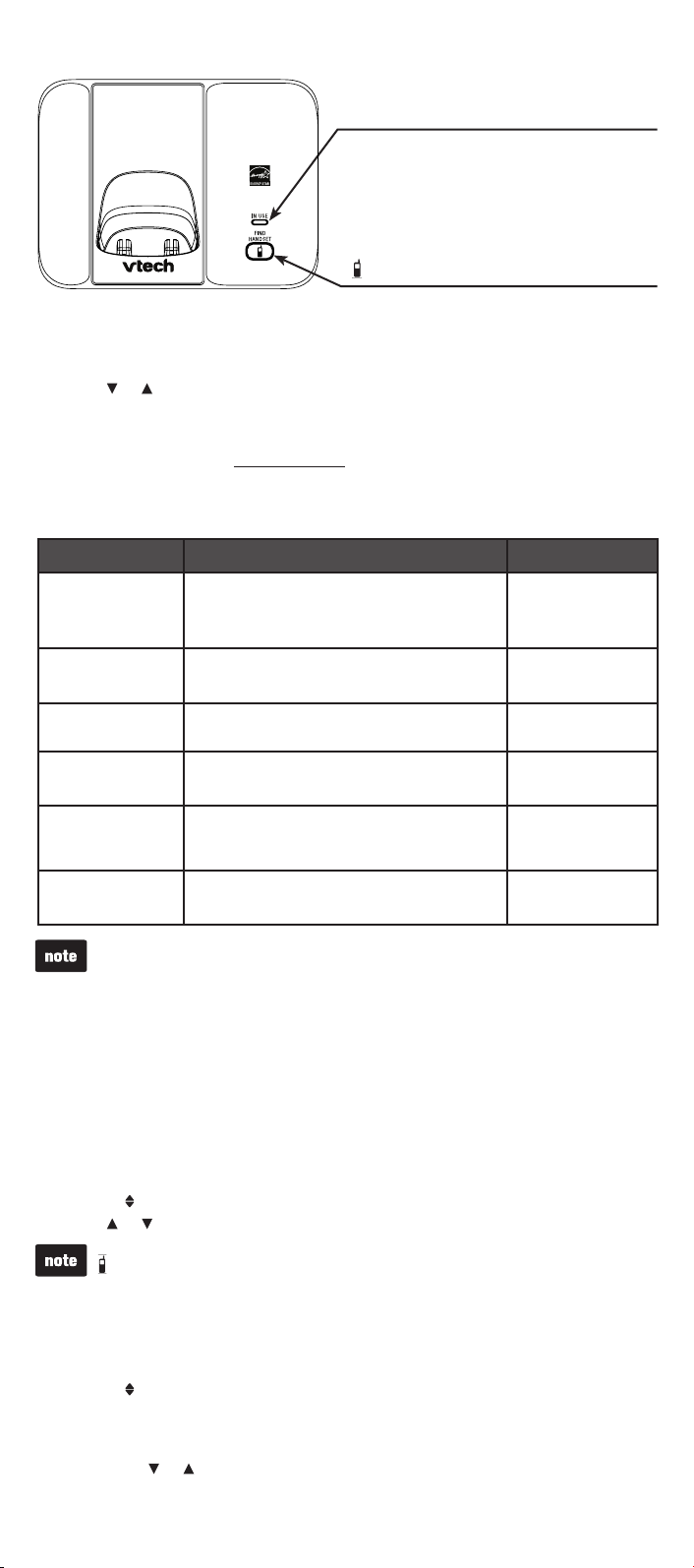
Telephone base overview
IN USE light
Flashes when there is an incoming call, or
•
another telephone sharing the same line is
in use.
On when the handset is in use.
•
/FIND HANDSET
Press to page all system handsets.•
Using the menu
Press MENU when the handset is not in use.
1.
Press or until the screen displays the desired feature menu.
2.
Press SELECT.
3.
To return to the previous menu, press CANCEL.
•
To return to idle mode, press and hold CANCEL.
•
Telephone settings
Default settings are indicated by asterisks (*).
Menu setting Description Options
LCD language
Voicemail #
Clr voicemail
Key tone
Home area code
Dial mode
Set the screen display language.
Set the speed dial voicemail number.
Turn off the voicemail indicators (see the note
below).
Set whether the handset beeps whenever a
key is pressed.
Set the home area code so that the caller ID
log stores only seven digits for local
telephone numbers.
Set the telephone to be touch-tone or pulse
dialing.
English*
Français
Español
Voicemail #
-
Reset VM Icon?
Key tone:On*
Key tone:Off
Home area code
_ _ _
Touch-tone*
Pulse
Use the Clr voicemail feature when the telephone indicates there is new
voicemail but there is none. For example, when you have accessed your voicemail
while away from home. The Clr voicemail feature only turns off the indicators;
it does not delete your voicemail messages. As long as you have new voicemail
messages, your telephone service provider continues to send the signal that turns
The following are some of the telephone features you may wish to set. Refer to
Telephone settings in the online Complete user’s manual for complete instructions
on setting all telephone features.
Ringer volume
You can adjust the ringer volume level, or turn the ringer off.
Press MENU when the handset is not in use.
1.
Scroll to Ringers and then press SELECT twice.
2.
Press or to sample each volume level, then press SELECT to save.
3.
When the ringer volume is set to Off, the handset still rings when you press
/FIND HANDSET on the telephone base.
Set date and time
If you subscribe to caller ID service, the day, month and time are set automatically
with each incoming call. You can also set the date and time manually.
Press MENU when the handset is not in use.
1.
Scroll to Set date/time and then press SELECT.
2.
Use the dialing keys (0-9) to enter the month (MM), date (DD) and year (YY).
3.
Then press SELECT.
Use the dialing keys (0-9) to enter the hour (HH) and minute (MM).
4.
Then press or to choose AM or PM.
Press SELECT to save.
5.
5
