
Complete user’s manual
w w w.v t e c h p h o n e s . c o m
Model: DS6673-6C
BC

Congratulations
T
Compatible with
Hearing Aid T-Coil
TIA-1083
on purchasing your new VTech product. Before using this telephone, please read
Important safety instructions on page 95 of this manual.
This manual has all the feature operations and troubleshooting necessary to install
and operate your new VTech telephone. Please review this manual thoroughly to
ensure proper installation and operation of this innovative and feature rich VTech
product. For support, shopping, and everything new at VTech, visit our website at
www.vtechphones.com. In Canada, visit www.vtechcanada.com.
The ENERGY STAR® program (www.energystar.gov) recognizes
and encourages the use of products that save energy and help
protect our environment. We are proud to mark this product with
the ENERGY STAR
efficiency guidelines.
Telephones identified with this logo have reduced noise and
interference when used with most T-coil equipped hearing aids and
cochlear implants. The TIA-1083 Compliant Logo is a trademark of
the Telecommunications Industry Association. Used under license.
®
label indicating it meets the latest energy
Register online to get an additional 3-month warranty!
Visit www.vtechphones.com.
Registration
Register your product online for enhanced warranty support.
Product news
Learn about the latest VTech products.
The Bluetooth® word mark and logos are owned by Bluetooth SIG, Inc.
and any use of such marks by VTech Holdings Limited is under license.
VTech Holdings Limited is a member of Bluetooth SIG, Inc.
Other trademarks and trade names are those of their respective owners.
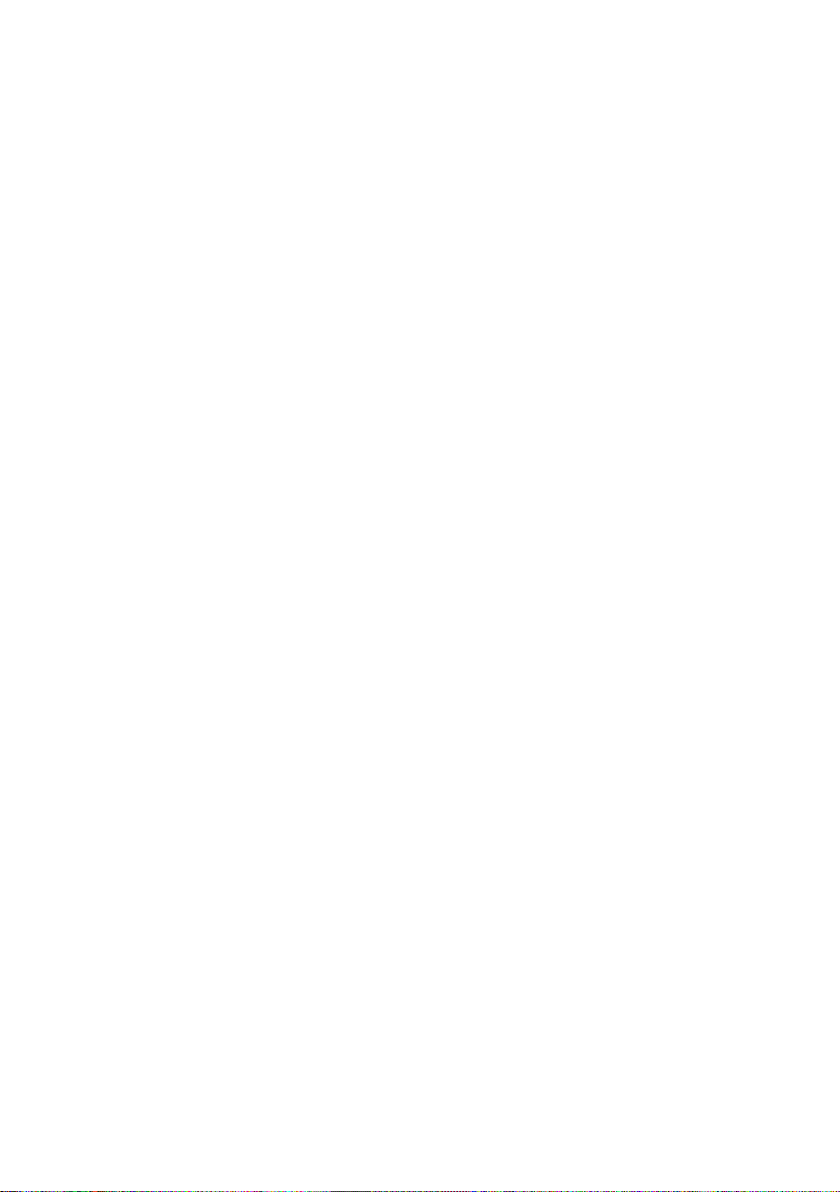
Table of contents
Getting started ......................... 1
Parts checklist ....................................1
Telephone base and
charger installation .......................... 2
Handset battery installation ................3
Handset battery charging ...................4
Headset charging ...............................5
Earbud installation .............................. 6
Ear hook installation ...........................7
Head band installation ...................... 10
Are you a new cable or
VoIP subscriber? ...........................12
Did you subscribe to voicemail
service from your telephone
service provider? ...........................12
Handset layout ..................................13
Telephone base layout .....................16
Headset layout ..................................18
Bluetooth ................................19
Introducing Bluetooth ........................19
Glossary of terms ............................21
Bluetooth setup .................................22
VTech Connect to Cell
Add a cell phone ...............................23
Auto connection ................................24
Connect a paired cell phone .............24
Disconnect a paired cell phone ........24
Cell ringer (Ringtone Share) .............24
Download phonebook .......................25
™
application ...22
Key tone ...........................................33
CID time synchronization ..................34
Dial mode .........................................34
Telephone operation .............35
Make a home call .............................35
Predial a home call ........................... 35
Answer a home call ..........................35
End a home call ................................35
Call waiting on the home line ............35
Make a cell call ................................. 36
Answer a cell call ..............................36
End a cell call ...................................36
Call waiting on the cell line ...............37
Answer a cell call while on a
home call .......................................37
Cell phone voicemail ........................37
Answer a home call while on a
cell call ..........................................37
Handset speakerphone ....................37
Volume control ..................................38
Mute ..................................................38
Hold ..................................................38
Redial ...............................................39
Website .............................................39
Temporary ringer silencing ............... 40
Chain dialing .....................................40
Temporary tone dialing .....................41
Find handset .....................................41
Check voicemail ...............................41
Telephone settings ................26
Using the menu ................................26
Handset ringer volume .....................27
Telephone base ringer volume ......... 27
Headset ringer volume .....................27
Ringer tone ....................................... 28
Quiet mode ....................................... 28
Set date and time .............................29
Caller ID announce ...........................30
LCD language ...................................31
Voice language .................................31
Voicemail number .............................32
Clear voicemail indicators .................33
Multiple handset use ............. 42
Join a call in progress .......................42
Intercom ............................................43
Answer an incoming call during
an intercom call ............................. 44
Transfer a call using intercom ..........45
Push-to-talk (PTT) ............................46
PTT to a single handset ....................47
PTT to multiple handsets ..................48
Answer a PTT call ............................49
Change a one-to-one PTT call to
an intercom call ............................. 49
End a PTT call .................................. 50
i

Table of contents
Answer an incoming call during
a PTT call ...................................... 50
Make an outgoing call during
a PTT call ...................................... 50
Phonebook ............................. 51
About the phonebook .......................51
Add a phonebook entry to the
home phonebook ..........................52
Review phonebook entries ...............54
Alphabetical search ..........................54
Dial a phonebook entry .....................55
Edit a phonebook entry .....................55
Delete a phonebook entry ................56
Remove an entire cell phonebook .... 56
Caller ID .................................. 57
About caller ID .................................. 57
Information about caller ID with
call waiting .....................................57
Caller ID log ......................................58
Memory match ..................................58
Missed call indicator .........................59
Review the caller ID log ....................59
View dialing options ..........................60
Dial a caller ID log entry ...................61
Save a caller ID log entry to the
home phonebook ..........................61
Delete caller ID log entries ...............62
Caller ID log screen messages .........62
Answering system settings .. 63
Answering system ............................63
Announcement .................................63
Record your own announcement ......63
Play your announcement ..................63
Delete your announcement ..............64
Answer on/off ....................................64
Call screening ...................................65
Number of rings ................................ 65
Remote access code ........................ 66
Message alert tone ........................... 66
Recording time .................................67
Answering system operation 68
Answering system and voicemail .....68
Using the answering system and
voicemail together ......................... 68
Message capacity .............................69
New message indication ...................69
Call screening ...................................69
Call intercept .....................................70
Temporarily turn off the message
alert tone .......................................70
Message playback ............................71
Delete all old messages ...................72
Record, play and delete memos .......72
Remote access .................................73
Appendix ................................74
Expand your telephone system ........74
Add and register a handset ..............74
Add and register a headset ..............75
Deregister handsets/headset ............76
Message window displays ................ 77
Screen messages .............................78
Handset and telephone base
indicators .......................................80
Headset indicators ............................82
Handset battery ................................83
Headset battery ................................84
Troubleshooting ................................85
Important safety instructions .............95
Precautions for users of
implanted cardiac pacemakers .....96
Operating range ................................96
ECO mode ........................................96
Maintenance ..................................... 97
About cordless telephones ...............97
The RBRC® seal ...............................98
FCC, ACTA and IC regulations ........99
California Energy Commission battery
charging testing instructions ........101
Limited warranty .............................102
Technical specifications ..................104
Index .....................................105
ii

Getting started
Battery Pack / Bloc-piles :
(2.4V Ni-MH)
WARNING / AVERTISSEMENT :
DO NOT BURN OR PUNCTURE BATTERIES.
NE PAS INCINÉRER OU PERCER LES PILES.
Made in China / Fabriqué en chine
THIS SIDE UP / CE CÔTÉ VERS LE HAUT
Parts checklist
Your telephone package contains the following items. Save your sales receipt and
original packaging in case it is necessary to ship your telephone for warranty service.
Ear hooks (3) Additional
Ear pad
earbuds (3)
Head band
Telephone base
power adapter
Handset charger and
charger adapter (4)
Telephone
line cord
Cordless
headset with an
earbud attached
Handset battery
compartment cover (5)
Abrid ged
user’s ma nual
Abridged user’s manualTelephone base
Handsets (5)
Handset battery (5)
Quick s tart
guide
Quick start guide
The headset battery is not replaceable.
•
To purchase replacement batteries or power adapters, visit our website at
•
www.vtechphones.com or call 1 (800) 595-9511. In Canada, visit
www.vtechcanada.com or call 1 (800) 267-7377.
1

Getting started
Telephone base and charger installation
Install the telephone base and handset charger(s) as shown below.
Make sure that the electrical outlet is not controlled by a wall switch.
If you subscribe to digital subscriber line (DSL) high-speed Internet service through
your telephone line, you must install a DSL filter between the telephone line cord
and the telephone wall jack. The filter prevents noise and caller ID problems caused
by DSL interference. Contact your DSL service provider for more information about
DSL filters.
Telephone base
power adapter
Use only the power adapters supplied with this product. To order a replacement,
•
visit our website at www.vtechphones.com or call 1 (800) 595-9511. In Canada,
visit www.vtechcanada.com or call 1 (800) 267-7377.
The power adapters are intended to be correctly oriented in a vertical or floor
•
mount position. The prongs are not designed to hold the plug in place if it is
plugged into a ceiling, under-the-table or cabinet outlet.
Even if you do not subscribe to any conventional telephone service, you can still
•
use the cell line alone without plugging in a telephone line cord.
Telephone base
Electrical outlet not
controlled by a wall
switch
Telephone
wall jack
If you have DSL
high-speed Internet
service, a DSL filter
(not included) is
required.
The DSL filter must
be plugged into the
telephone wall jack.
Telephone
line cord
Charger
adapter
Handset charger
CAUTION:
If you subscribe to telephone service from a cable company or a VoIP service provider, contact
your cable/VoIP service provider for more information.
2

Getting started
Battery Pack / Bloc-piles :
(2.4V Ni-MH)
WARNING / AVERTISSEMENT :
DO NOT BURN OR PUNCTURE BATTERIES.
NE PAS INCINÉRER OU PERCER LES PILES.
Made in China / Fabriqué en chine
THIS SIDE UP / CE CÔTÉ VERS LE HAUT
Battery Pack / Bloc-piles :
(2.4V Ni-MH)
WARNING / AVERTISSEMENT :
DO NOT BURN OR PUNCTURE BATTERIES.
NE PAS INCINÉRER OU PERCER LES PILES.
Made in China / Fabriqué en chine
THIS SIDE UP / CE CÔTÉ VERS LE HAUT
Battery Pack / Bloc-piles :
(2.4V Ni-MH)
WARNING / AVERTISSEMENT :
DO NOT BURN OR PUNCTURE BATTERIES.
NE PAS INCINÉRER OU PERCER LES PILES.
Made in China / Fabriqué en chine
THIS SIDE UP / CE CÔTÉ VERS LE HAUT
Handset battery installation
Install the battery as shown below.
Place the battery with the label
Plug the battery connector securely
1.
into the socket inside the handset
battery compartment, matching the
orientation of the engraved label.
Align the cover flat against the battery
3. Charge the handset by placing it in the
compartment, then slide it towards the
center of the handset until it clicks into
place.
2.
THIS SIDE UP facing up and the wires
inside the battery compartment.
4.
telephone base or handset charger.
The CHARGE light is on when the
handset is charging.
CHARGE light
remains on
when charging.
If the handset will not be used for a long time, disconnect and remove the battery
•
to prevent possible leakage.
To purchase replacement batteries, visit our website at www.vtechphones.com or call
•
1 (800) 595-9511. In Canada, visit www.vtechcanada.com or call 1 (800) 267-7377.
IMPORTANT:
Check for a dial tone by pressing
/HOME
, CELL 1 or CELL 2. If you hear a dial tone, the
installation is successful.
If you do not hear a dial tone:
Make sure the installation procedures described above are properly done.
•
It may be a wiring problem. If you have changed your telephone service to digital service
•
from a cable company or a VoIP service provider, the telephone line may need to be
rewired to allow all existing telephone jacks to work. Contact your cable/VoIP service
provider for more information.
3

Getting started
Handset battery charging
Once you have installed the battery, the screen indicates the battery status (see
the table below). If necessary, place the handset in the telephone base or handset
charger to charge the battery. For best performance, keep the handset in the
telephone base or handset charger when not in use. The battery is fully charged after
12 hours of continuous charging. See the table on page 83 for battery
operating times.
If the screen is blank or displays Place in charger, you need to charge the handset
without interruption for at least 30 minutes to give the handset enough charge to
use the telephone for a short time. When the battery is low, the handset displays
Low battery along with a flashing icon. If you are on a call in low battery mode,
the handset plays short beeps to alert you.
The following table summarizes the battery charge indicators and actions to take.
Battery indicators Battery status Action
The screen is blank, or
displays Place in charger
and flashes.
The battery has no or very
little charge. The handset
cannot be used.
Charge without interruption
(about 30 minutes).
The screen displays
Low battery and flashes.
The screen displays
HANDSET X.
If you place the handset in the telephone base or handset charger without installing
a battery, the screen displays No battery.
The battery has enough
charge to be used for a
short time.
The battery is charged. To keep the battery charged,
Charge without interruption
(about 30 minutes).
place it in the telephone
base or handset charger
when not in use.
After you install your telephone or power returns following a power
outage, the handset will prompt you to set the date and time.
For instructions, see Set date and time on page 29.
To skip setting, press CANCEL.
SET DATE
MM/DD/YY
4

Getting started
Headset charging
After installing the telephone base, charge the headset as shown below. The
headset is fully charged after three hours of continuous charging. If the light does
not turn on while charging, you need to charge the headset without interruption for
at least 15 minutes to give the headset enough charge to use for a short time. For
best performance, keep the headset in the telephone base when not in use. See the
table on page 84 for battery operating times.
Place the tip of the headset in the small cradle on the telephone base.1.
The magnet holds the top of the headset in place. The light turns on
2.
when charging.
The light
5

Getting started
Earbud installation
There are four earbuds provided and one of them has already been attached to
the headset.
To remove the earbud from the headset earpiece:
Hold both sides of the earbud and then pull the earbud until it separates from
the earpiece.
To attach the earbud to the headset earpiece:
Choose an appropriate earbud.
1.
Press the earbud towards the earpiece until it clicks into place. Move the earbud
2.
around so that the protruding bump on the earbud is pointing towards your mouth
when placed on your ear. The protruding bump on the earbud holds the headset
securely in your ear.
Protruding bump
6

Getting started
Ear hook installation
There are three ear hooks provided. The smallest ear hook is a flexible ear hook. If
you choose to use it, adjust to suit your ear comfortably before use.
To attach the ear hook to the headset:
Remove any headset attachment (earbud excluded) connected to the headset.
1.
Choose an appropriate ear hook.
2.
Insert the ear hook [A] into the rotating clip [B] on the headset until it clicks
3.
into place.
[A]
Hook the headset on your right ear. Adjust the angle of the headset until the
4.
microphone is pointing towards your mouth. Firmly grip the earpiece with one
hand whenever adjusting the headset microphone up or down.
[B]
7

Getting started
Ear hook installation
To adjust the headset to wear on your left ear:
Hold the headset with one
1. Twist the ear hook 180 degrees
hand. Lift the ear hook upward.
2.
clockwise.
Push the ear hook downward.3. Hook the headset on your left ear.
4.
Adjust the angle of the headset until
the microphone is pointing towards
your mouth.
8

Getting started
Ear hook installation
To remove the ear hook from the headset:
Hold the headset with one hand and the ear hook with your other hand.
1.
Pull the end of the ear hook up until it separates from the rotating clip on
2.
the headset.
9

Getting started
Head band installation
To attach the head band to the headset:
Remove any headset attachment connected to the headset.
1.
Attach the ear pad to the headset earpiece.
2.
To wear the headset on your right ear, insert the end [A] of the head
3.
band into the rotating clip [B] on the headset until it clicks into place.
[A]
[B]
10

Getting started
Head band installation
Adjust the head band to fit your head. Adjust and rotate the angle of the headset
4.
until the microphone is pointing towards your mouth. Firmly grip the earpiece with
one hand whenever adjusting the headset microphone up or down.
To wear on your left ear, hold the headset on one hand and the head band with your other
hand. Rotate the head band within the rotating clip on the headset.
To remove the head band from the headset:
Hold the headset with one hand and the head band with your other hand.
1.
Pull the end of the head band until it separates from the rotating clip on
2.
the headset.
11

Getting started
Are you a new cable or VoIP subscriber?
If your answer is yes, the existing telephone jacks in your home may no longer
work. Your cable/VoIP service provider uses a different connection, separate from
your old traditional telephone service, to connect the modem/router/terminal adapter
installed in your home.
To allow all existing telephone jacks to work, contact your telephone service
provider for solutions, such as rewiring services (fees may apply).
If your answer is no, your existing telephone jacks will continue to work as normal.
Conventional
OLD
Main
landline
NEW
Cable or
Internet
telephone line jack
Modem/Router/
Did you subscribe to voicemail service from your telephone service
provider?
Your telephone has a built-in answering system and supports voicemail feature
offered by your telephone service provider (subscription is required, and fees may
apply). Refer to Answering system and voicemail on page 68 for more details.
To use the built-in answering system:
You may see this online Complete user’s manual on how to record your outgoing
announcement, retrieve messages and other related operations. You may also see
the Abridged user’s manual provided in the product package for abbreviated
instructions.
To use the voicemail:
To retrieve your voicemail messages, you typically dial an access number provided
by your telephone service provider, and then enter a security code. Contact your
telephone service provider for instructions on how to configure the voicemail
settings and listen to messages.
12

Getting started
Handset layout
CHARGE light
On when the handset is charging in the telephone base
•
or handset charger (page 3).
VOLUME/ / (phonebook)
Press to review the phonebook when the phone is not in
•
use (page 54).
Press to scroll up while in a menu, or in the phonebook,
•
caller ID log or redial list.
While entering names or numbers, press to move the
•
cursor to the right.
During a call or message playback, press to increase the
•
listening volume (page 38 or 71).
VOLUME/ /CID (caller ID)
Press to review the caller ID log when the phone is not in
•
use (page 59).
Press to scroll down while in a menu, or in the
•
phonebook, caller ID log or redial list.
While entering names or numbers, press to move the
•
cursor to the left.
During a call or message playback, press to decrease
•
the listening volume (page 38 or 71).
OFF/CANCEL
During a call, press to hang up (pages 35 and 36).
•
While in a menu, press to return to the previous menu,
•
or press and hold to return to idle mode, without
making changes.
While the phone is ringing, press to silence the handset
•
ringer temporarily (page 40).
Press and hold to erase the missed call indicator when
•
the phone is not in use (page 59).
Press repeatedly to display other dialing options while
•
reviewing a caller ID log entry (page 60).
Press and hold to set and turn on the quiet mode, or to
•
turn it off when the handset is not in use (page 28).
While the phone is ringing, press to silence the handset
•
ringer temporarily (page 40).
While saving a caller ID log entry to the home
•
phonebook, press to toggle name order (page 61).
HOLD
Press to put current call on hold.
•
/HOME/FLASH
Press to make or answer a home call (page 35).
•
During a call, press to answer an incoming home call
•
when you receive a call waiting alert (page 35).
13
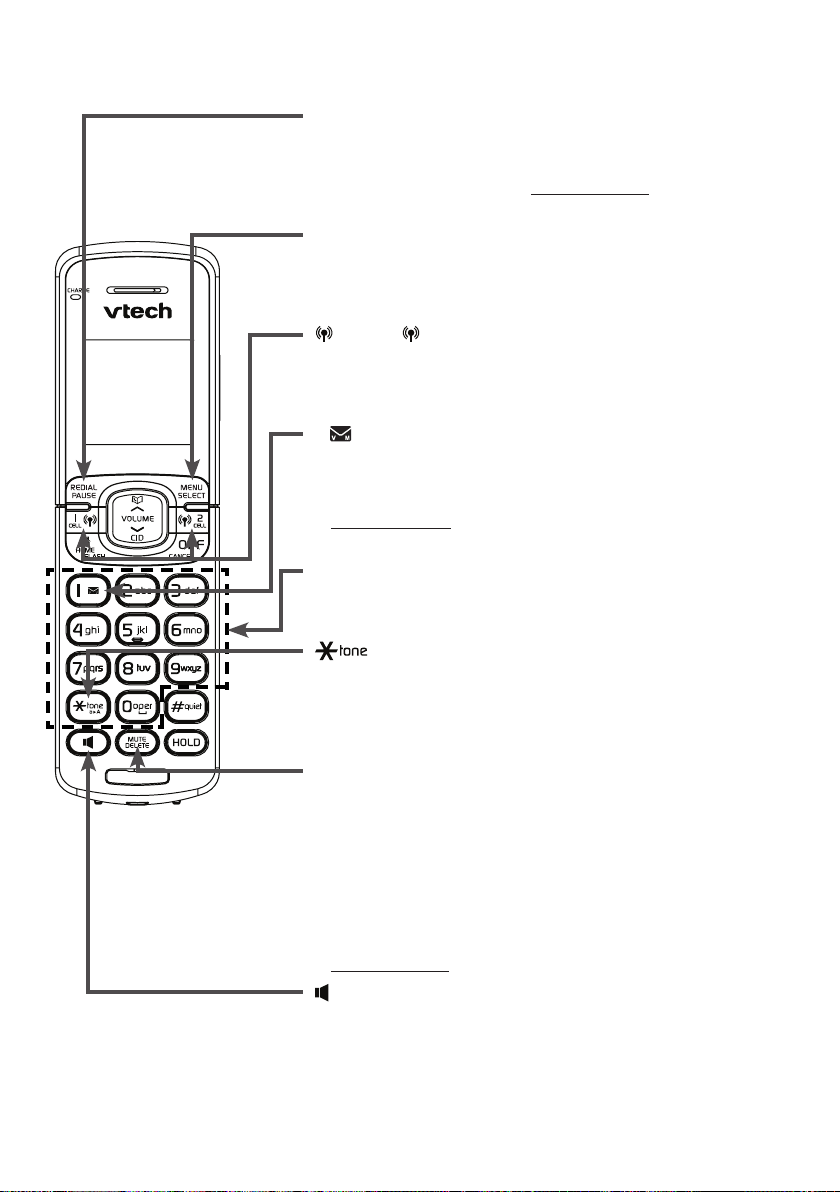
Getting started
Handset layout
REDIAL/PAUSE
Press repeatedly to view the last 10 numbers dialed
•
(page 39).
While entering numbers, press and hold to insert a
•
dialing pause (pages 32, 52, 53 and 61).
MENU/SELECT
Press to show the menu (page 26).
•
While in the menu, press to select an item or save an
•
entry or setting.
CELL 1/ CELL 2
Press to make or answer a cell call (page 36).
•
During a cell call, press to answer an incoming cell call
•
when you hear a call waiting alert (page 37).
1
While reviewing a caller ID log entry, press repeatedly to
•
add or remove 1 in front of the telephone number before
dialing or saving it in the phonebook (page 60).
Press and hold to set or dial your voicemail number when
•
the phone is not in use (page 32).
Dialing keys
Press to enter numbers or characters.
•
Press to answer an incoming call (pages 35 and 36).
•
/auA
During a call, press to switch to tone dialing if you have
•
pulse service (page 41).
While entering characters, press to switch between
•
upper case and lower case.
MUTE/DELETE
During a call, press to mute the microphone
•
(page 38).
While the phone is ringing, press to silence the handset
•
ringer temporarily (page 40).
While reviewing the redial list, phonebook or caller ID log,
•
press to delete an individual entry
(page 39, page 56 and page 62 respectively).
While using the dialing keys, press to delete digits, or
•
press and hold to delete all digits.
(Speakerphone)
Press to make or answer a call using the handset
•
speakerphone (page 35).
During a call or message playback, press to switch
•
between the handset speakerphone and the cordless
handset (page 37 or 71).
14

Getting started
Handset layout
PUSH TO TALK (PTT)
•
•
Press to begin a broadcast to one or multiple handsets (page 47 or
page 48).
Press and hold to broadcast to a group of handsets when the handset
is not in use (page 48).
15
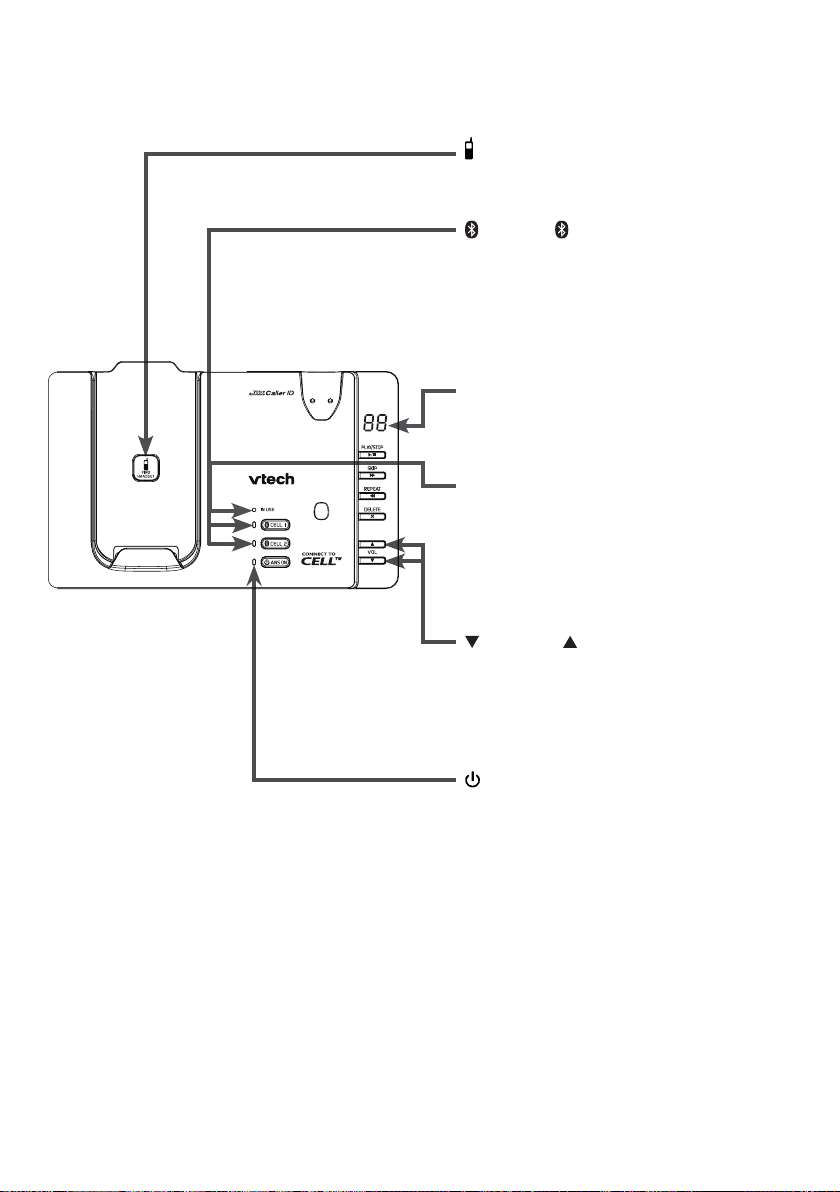
Getting started
Telephone base layout
FIND HANDSET
Press to page all system handsets
•
and headset (page 41).
CELL 1/ CELL 2 lights
On when the telephone base is paired
•
and connected with a Bluetooth device
(page 23).
Blinks when pairing is in progress.
•
Flashes when there is an incoming
•
cell call.
Message window
Shows the number of messages, and
•
other information of the answering
system or telephone base (page 77).
IN USE light
Flashes when there is an incoming
•
call, or another telephone sharing the
same line is in use.
On when the handset or headset is
•
in use, or the answering system is
answering a call.
/VOL and /VOL
Press to adjust the volume during
•
message playback (page 71).
Press to adjust the telephone base
•
ringer volume when the phone is not in
use (page 27).
ANS ON light
On when the answering system is
•
turned on (page 64).
16
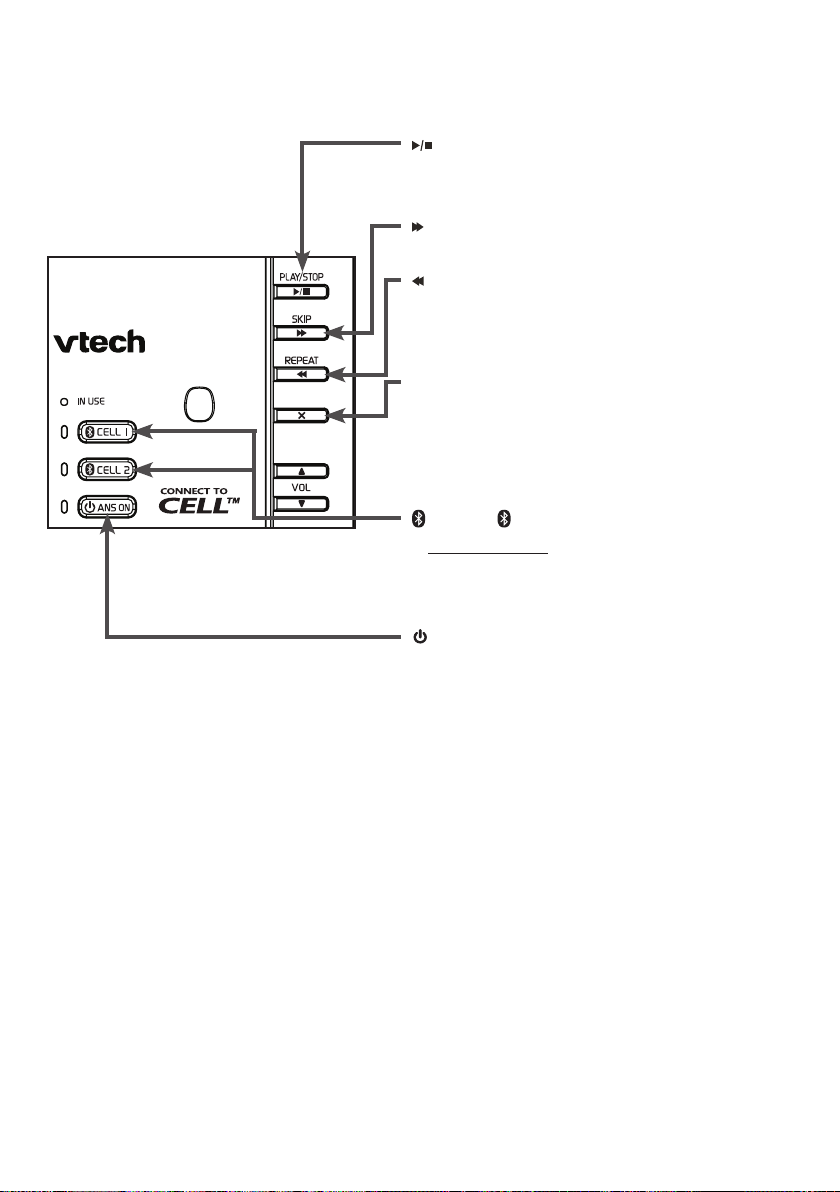
Getting started
Telephone base layout
/PLAY/STOP
Press to play messages (page 71).
•
Press to stop message playback (page 71).
•
/SKIP
Press to skip to the next message (page 71).
•
/REPEAT
Press to repeat a message (page 71).
•
Press twice to play the previous message
•
(page 71).
X/DELETE
Press to delete the playing message
•
(page 71).
When the phone is not in use, press twice to
•
delete all previously reviewed messages
(page 72).
CELL 1/ CELL 2
Press and hold to add or replace a cell
•
phone (page 23).
Press to manually connect the paired cell
•
phone (page 24).
ANS ON
Press to turn the answering system on or off
•
(page 64).
17

Getting started
Headset layout
(on/off)
Press and hold two seconds to power on or off.
•
Press to answer, end or join a call (pages 35 and 42).
•
On in red when charging in the telephone base.
•
On in blue when fully charged in the telephone base.
•
Flashes once every 10 seconds in blue when in idle mode.
•
Flashes once every 10 seconds in red when in low battery mode.
•
Flashes twice every three seconds in blue while on a call.
•
Flashes quickly in blue while being paged.
•
Flashes quickly and alternately in red and blue while
•
being registered.
Flashes four times every four seconds in blue when there is an
•
incoming call.
Earpiece
+/-/VOLUME
While on a call,
•
press to adjust
the listening
volume
(page 38).
When the
•
headset is not
in use, press
to adjust the
ringer volume
(page 27).
Rotating clip
Connect the
•
ear hook or
head band.
RESET
(recessed key)
Insert a paper clip
•
or similar object to
reset the headset
when deregistration
fails (page 76).
18
MUTE/FLASH
While on a call, press to
•
mute the microphone
(page 38).
While on a call,
•
press and hold to answer
an incoming call when you
receive a call waiting alert
(page 35).
When there is an incoming
•
call, press to silence the
ringer in the earpiece
temporarily.
Microphone
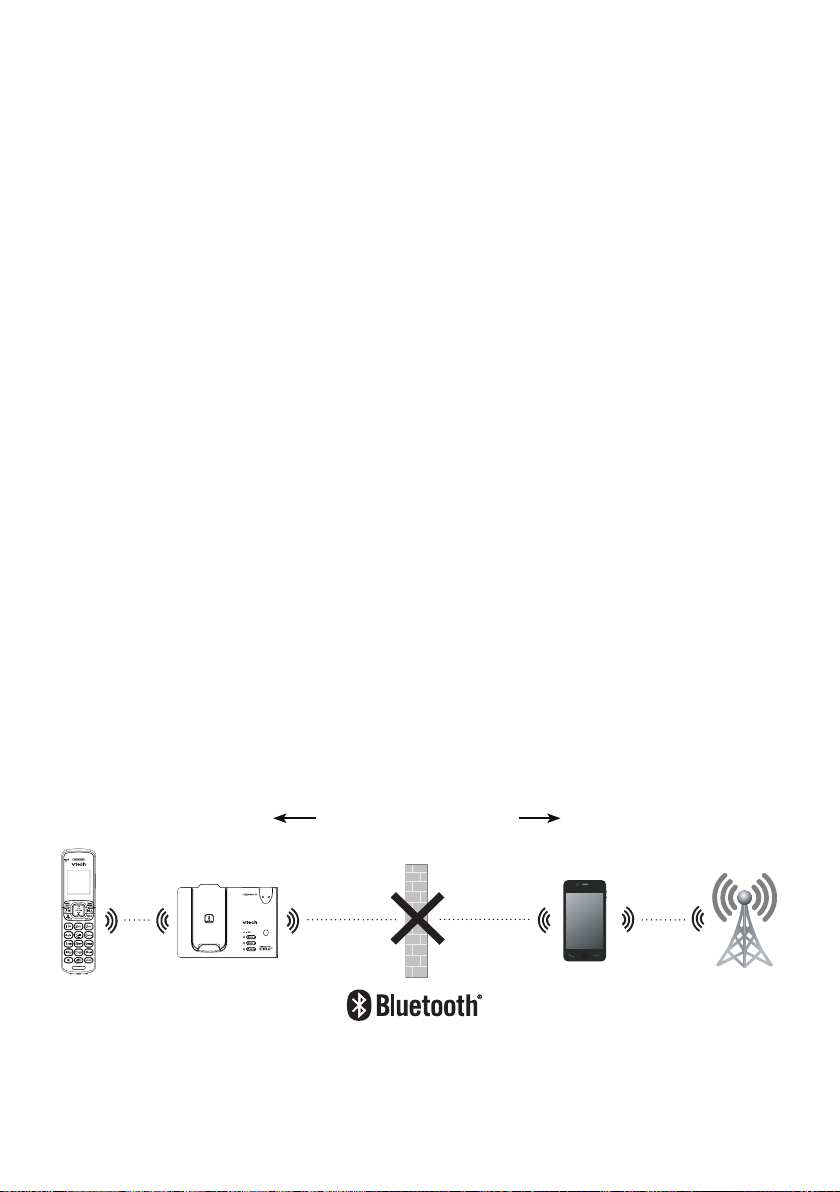
Bluetooth
Introducing Bluetooth
Your new DS6673 telephone system with Bluetooth wireless technology has the
following features:
Pair and connect up to a maximum of two cell phones with the telephone base to
•
make and receive cell calls. Both cell phones can be active on a call at
a time.
Make and receive calls using your cell phone plan while utilizing the ease and
•
comfort of your home telephone system.
Receive phonebook entries from your cell phone.
•
IMPORTANT INFORMATION
Refer to the user's manual of your Bluetooth enabled cell phone for more
•
information about how that device uses Bluetooth connectivity.
Bluetooth wireless technology operates within a short range (a maximum of
•
approximately 30 feet) from the telephone base. Keep connected cell phones
within this range. For optimal performance, keep your cell phone within 15 feet
of the telephone base while using the DS6673 cell line.
If your cell phone has poor reception in your home, the DS6673 cannot improve
•
the reception. However, if there is a location in your house with better reception,
you can leave your cell phone at that location while you use the DS6673 cell line.
If you experience poor sound quality, your cell phone may be too far away from
•
the telephone base. To improve Bluetooth signal strength, place your cell phone
closer to the telephone base (within 15 feet) and make sure that there are no
physical obstacles between the telephone base and the cell phone, such as
large furniture or thick walls.
Less than 15 feet for
optimal performance
DS6673 Cellular signal
19

Bluetooth
IMPORTANT INFORMATION
Charge your cell phone while it is connected to the telephone base. Your cell
•
phone's battery will discharge faster while it is connected to the telephone base
via Bluetooth wireless technology.
Monitor your cell phone's usage because minutes are deducted from your cellular
•
plan for the duration of all cell calls, depending on the terms of your plan.
Refer to Bluetooth setup (page 22) to learn how to set up and manage your
Bluetooth enabled devices. Refer to Telephone operation (page 35) on how
to operate your Bluetooth devices with your new DS6673 telephone system
with Bluetooth wireless technology. Refer to Troubleshooting (page 85) if you
experience difficulty using the telephone system.
The Bluetooth® word mark and logos are owned by Bluetooth SIG, Inc. and any use
of such marks by VTech Holdings Limited is under license.
VTech Holdings Limited is a member of Bluetooth SIG, Inc. Other trademarks and
trade names are those of their respective owners.
20

Bluetooth
Glossary of terms
Below are some terms used in this user’s manual to help you become familiar
with using your Bluetooth enabled cell phone and your new DS6673
telephone system.
Bluetooth cell phone - refers to a Bluetooth enabled cellular telephone.
Cell line - the telephone line associated with your cell phone service. On your
DS6673 handset, press CELL 1 or CELL 2 to use the cell line.
Connected - when you pair a Bluetooth cell phone to the DS6673, it is
automatically connected. When a cell phone is connected, 1 and/or 2 displays
after on the handset and the CELL 1 and/or CELL 2 light on the telephone
base is on. If a cell phone loses its connection to the telephone base, it must be
reconnected before you can use the cell phone with the DS6673.
Disconnected - when a cell phone is disconnected, the status icon (1/2) on the
handset no longer displays and the CELL 1/ CELL 2 light on the telephone
base is off.
Discoverable mode - before a Bluetooth enabled device can be paired, it must be
set to this mode. When pairing your cell phone, the telephone base will be set to
this mode. Depending on the manufacturer, this mode is sometimes referred to as
Find Me or Visibility.
Home line - your conventional telephone land line. On your DS6673 handset,
press /HOME to use the home line.
Paired device - once a Bluetooth enabled cell phone has been paired with the
telephone base, it appears on the cell devices list. A maximum of two cell phones
can be paired with the telephone base.
Pairing - this refers to the process of Bluetooth enabled cell phone registering
device information with each other. The telephone base must be paired with
the Bluetooth enabled cell phone before it can be used. Depending on the
manufacturer, this is also referred to as Bonding.
PIN - by default, the PIN is 0000 for the telephone base and for most Bluetooth
devices. PIN information must be exchanged between Bluetooth devices before
they can be used. This is also known as a Passkey or Passcode.
21
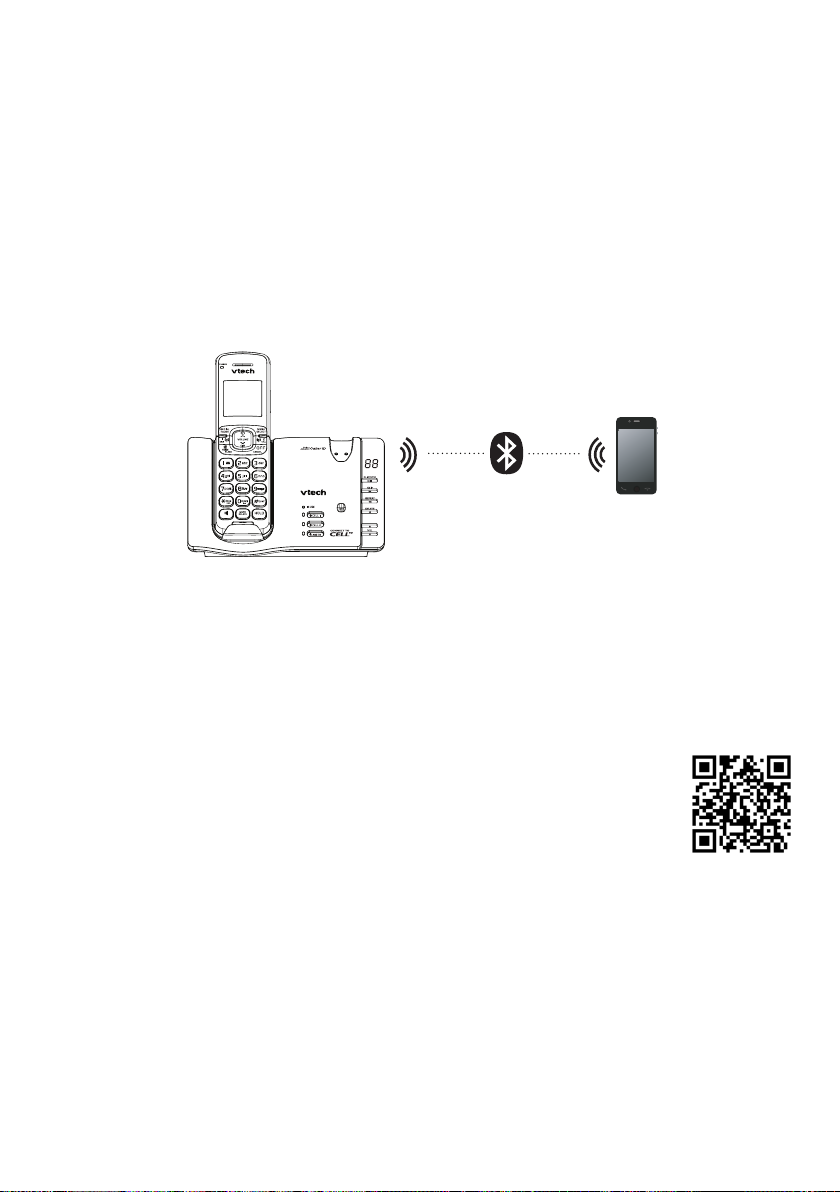
Bluetooth
Bluetooth setup
To use a Bluetooth enabled cell phone with your DS6673, you must first pair and
connect it with the telephone base. The DS6673 telephone base and all system
handsets can be used to make or answer calls on the cell phone line.
Bluetooth wireless technology operates within a short range (a maximum of
approximately 30 feet). When you pair a Bluetooth cell phone to the telephone
base, make sure your Bluetooth cell phone is close to the telephone base to
maintain sufficient signal strength. For optimal performance, keep your cell phone
within 15 feet of the telephone base while using the cell line.
™
VTech Connect to Cell
application
If you are using Bluetooth enabled Android® phones (OS 2.3 or higher), you can
further extend the flexibility of your telephone system with use of this free application.
VTech Connect to Cell comprises Caller ID manager and Alerts manager that
help you integrate your cell phone with your new DS6673.
To learn more or download this application via Google Play® Store,
go to http://www.vtechphones.com/app_connect_to_cell
®
Android
and Google Play® are registered trademarks of Google Inc.
22

Bluetooth
Add a cell phone
Before you begin, make sure that you have cellular coverage and your Bluetooth
enabled cell phone is not connected to any other Bluetooth devices. Refer to the
user's manual of your cell phone to learn how to search for or add new
Bluetooth devices.
You can pair and connect up to two cell phones to the telephone base. All paired
cell phones are shown on the cell device list. Both Bluetooth cell phones can be on
a call at a time.
Once you have paired and connected a device with the telephone base, you do not
need to repeat the procedure again unless you have replaced the paired cell phone
with a new one.
To pair and connect a cell phone:
Press and hold CELL 1/ CELL 2 on the telephone
1.
base for about four seconds. You hear a tone and the
CELL 1/ CELL 2 light blinks.
If there is already a cell phone in the slot, the existing
•
cell phone will be erased from the cell device list.
Turn on the Bluetooth feature of your cell phone. Once
2.
your cell phone finds your VTech phone (VTech DS6673),
press the appropriate key on your cell phone to continue the
pairing process.
Your cell phone may prompt you to enter the PIN of the telephone base. The
•
default PIN of the telephone base is 0000.
All cell phones that are connected to the telephone base are disconnected
•
temporarily until the pairing process is completed.
When the cell phone is successfully paired and connected to
3.
the telephone base, you hear a tone. The corresponding status
icon (1/2) displays on the handset and the corresponding
device light ( CELL 1/ CELL 2) on the telephone base turns
on.
HANDSET X
AM
10:01
1
2
ANS ON
01/02
If you have trouble pairing your cell phone, it may not be compatible with your
DS6673. Check the Bluetooth compatibility list at www.vtechphones.com.
The pairing process may take up to one minute. If the pairing process fails,
•
try again.
The steps for the pairing process may vary for different cell phones. If this
•
happens, follow the prompts on your cell phone and your DS6673 to complete the
pairing process.
23

Bluetooth
Auto connection
A cell phone may be disconnected from the telephone base when:
The Bluetooth feature of your connected cell phone is turned off.
•
The power of your cell phone is turned off.
•
Your cell phone is not within range of the telephone base.
•
When the Bluetooth feature or power on the cell phone is turned on, or it moves
within range of the base, the base will try to reconnect to the cell phone.
Connect a paired cell phone
If you need to connect your paired cell phone to the telephone base manually:
Press CELL 1/ CELL 2 on the telephone base when
1.
it is not in use. The CELL 1/ CELL 2 light blinks.
When the cell phone is connected to the telephone base,
2.
you hear a tone. The corresponding status icon (1/2)
displays on the handset. The corresponding device light
( CELL 1/ CELL 2) on the telephone base turns on.
Disconnect a paired cell phone
If you need to disconnect a paired cell phone from the telephone base, refer to your
cell phone user’s manual for instructions to disconnect a Bluetooth device.
If you press and hold CELL 1/ CELL 2 on the telephone base, the existing
paired cell phone in that slot will be erased. See Add a cell phone (page 23) on
how to pair and connect a new cell phone.
Cell ringer (Ringtone Share)
The cell ringer (ringtone share) feature allows you to set your telephone to play your
iPhone® ringer. When you pair an iPhone (with iOS4.1 or later) to your DS6673, the
DS6673 handsets play your iPhone’s ringer when you receive a call on
your iPhone.
Press MENU when the phone is not in use.
1.
Press or to scroll to Bluetooth, then press SELECT.
2.
Press or to scroll to Cell ringer, then press SELECT.
3.
Press or to scroll to On or Off, then press SELECT.
4.
iPhone® is a registered trademark of Apple Inc.
24

Bluetooth
Download phonebook
You can download two cell phonebooks (up to 1000 entries each) to your DS6673
telephone system via Bluetooth wireless technology. Each downloaded phonebook
is stored with up to 24 digits for each phone number and 15 characters for
each name.
Before downloading the phonebook, make sure the cell phone is paired and
connected to the DS6673. Make sure the handset battery is charged for at least
10 minutes.
Place your cell phone next to the telephone base while
downloading.
To download a cell phone phonebook:
Press MENU when the phone is not in use.
1.
Press or to scroll to Bluetooth, then press SELECT.
2.
Press or to scroll to Download PB, then press SELECT.
3.
Press or to scroll to a desired device, then press SELECT.
4.
If there is no cell phone paired to the system, the
•
handset displays Pair cell rst and then returns to the
previous menu.
If the selected device is not available, the handset displays
•
Connect rst and then returns to the previous menu.
During the download, the handset flashes Downloading...
All other idle system handsets display Downloading...
When the downloading process completes or when the memory
5.
is full, the handset displays Entries added: XXX.
Then the handset returns to the Bluetooth menu.
For certain cell phones, you may need to press a key on your
•
cell phone to confirm the phonebook download.
Certain cell phones do not support SIM card download. If this
•
is the case, try transferring the contacts from your SIM card
to your cell phone memory first, then download from your
cell phone memory. For more information on how to transfer
contacts from your SIM card to your cell phone memory,
see the user’s manual of your cell phone.
For Android cell phones, you may also download your cell phone
•
phonebook to your DS6673 via the VTech Contact Share
application.Go to www.vtechphones.com/apps/contact_share
for application download.
Intercom
>Bluetooth
1
2
Cell ringer
>Download PB
1
2
CHOOSE DEVICE
>1:Cell Phone A
1
2
Entries added:
XXX
1
2
25

Telephone settings
Using the menu
You can use a cordless handset to change the telephone settings.
In the ringers menu, you can select the ringer tones and adjust the ringer volume
for incoming calls.
In the settings menu, you can change the settings for LCD language, voicemail
number, voicemail indicators, key tone, CID time synchronization and dial mode.
Go to Answering system settings (from page 63 to page 67) for instructions to
change the answering system settings.
To enter the handset menu:
Press MENU when the phone is not in use.
1.
Press or until the screen displays the desired
2.
feature menu.
Press SELECT to enter that menu.
3.
To return to the previous menu, press CANCEL.
•
To return to idle mode, press and hold CANCEL.
•
26

Telephone settings
Handset ringer volume
You can set the ringer volume or turn the ringer off on each
handset. When the ringer is off, appears on the screen.
Press MENU when the handset is not in use.
1.
Press or to scroll to Ringers, then press SELECT.
2.
Press SELECT again to select Ringer volume.
3.
Press or to sample each volume level.
4.
Press SELECT to save your selection and return to the previous
5.
menu. You hear a confirmation tone.
The ringer volume also determines the ringer volume for intercom
calls. If the ringer volume is set to off, that handset is silenced for
all incoming calls except paging tone.
Telephone base ringer volume
Press q/VOL or p/VOL on the telephone base to adjust
the ringer volume when the telephone is not in use.
When you set the base ringer volume to off, the message
window displays 0 and the system announces,
“Base ringer is off.”
When the telephone is ringing, press q/VOL to
temporarily turn the base ringer off.
Bluetooth
>Ringers
>Ringer volume
Ringer tone
RINGER VOLUME
Headset ringer volume
The headset does not have an external ringer. When there is an incoming call, the
headset earpiece rings.
To adjust the ringer volume:
Press +/-/VOLUME on the side of the headset when it is not in use.
27

Telephone settings
Ringer tone
You can choose from different ringer tones for each handset.
Press MENU when the handset is not in use.
1.
Press or to scroll to Ringers, then press SELECT.
2.
Press or to scroll to Ringer tone.
3.
Press or to scroll to All lines, Home ringtone, Cell 1 tone
4.
or Cell 2 tone, then press SELECT.
Press or to sample each ringer tone.
5.
Press SELECT to save your selection and return to the previous
6.
menu. You hear a confirmation tone.
If you turn off the ringer volume, you will not hear ringer
tone samples.
Quiet mode
You can turn on the quiet mode for a period of time (1-12 hours). During this period,
all tones (except paging tone) and call screening are muted.
When you turn on the quiet mode, the answering system turns on automatically.
When the quiet mode duration expires, the answering system remains on.
RINGER TONE
>All lines
RINGER TONE
>1
To set the duration and turn on the quiet mode:
Press and hold when the handset is not in use.
1.
The handset displays Quiet: __ hours. Use the dialing keys
2.
(0-9) to enter the duration (1-12 hours).
Press SELECT to confirm. You hear a confirmation tone.
3.
The handset displays Answering sys is ON briefly, then Quiet
mode on, ANS ON and . The ANS ON light on the
telephone base turns on.
To turn off the quiet mode:
Press and hold to turn off the quiet mode. The handset
displays Quiet mode is off briefly and then returns to idle.
If you change the settings of the ringer tone, handset ringer
•
volume and telephone base ringer volume while the quiet mode
is on, you can still hear the samples of them.
28
Quiet: __ hours
(1-12 hours)
Quiet: 10 hours
(1-12 hours)
HANDSET X
Quiet mode on
ANS ON
AM
10:01
01/02

Telephone settings
Set date and time
The answering system announces the date and time of each message prior to
playing it. Before using the answering system, set the date and time as follows.
If you subscribe to caller ID service, the day, month and time are set automatically
with each incoming call. However, the year must be correct so that the day of the
week can be calculated from the caller ID information.
If you do not want to set the date and time automatically with caller ID information,
turn off the CID time synchronization feature (see page 34).
To manually set the date and time:
Press MENU when the handset is not in use.
1.
Press or to scroll to Set date/time, then press SELECT.
2.
Press or to select the month then press SELECT, or use
3.
the dialing keys to enter a two-digit number (01-12).
Press or to select the date then press SELECT, or use the
4.
dialing keys to enter a two-digit number (01-31).
Press or to select the year then press SELECT, or use the
5.
dialing keys to enter a two-digit number (00-99) then
press SELECT.
Press or to select the hour then press SELECT, or use the
6.
dialing keys to enter a two-digit number (01-12).
Press or to select the minute then press SELECT, or use
7.
the dialing keys to enter a two-digit number (00-59).
Press or to scroll to AM or PM, or press 2 to choose AM or
8.
press 7 to choose PM.
Press SELECT to save the settings and return to the previous
9.
menu. You hear a confirmation tone.
Ringers
>Set date/time
SET DATE
MM/DD/YY
SET DATE
HH:MM --
If the date and time are not set when a message is recorded, the system
•
announces, “Time and date not set,” before each message plays.
The telephone plays two beeps if you enter an invalid number.
•
29

Telephone settings
Caller ID announce
The caller ID announce feature lets you know who is calling without having to look
at the display. When you have an incoming call, the handset and base announce
the caller’s name based on the directory or caller ID information. If the caller’s
name is private or unknown, the phone number will be announced. If the caller’s
phone number is also private or unknown, no caller information will be announced.
If the telephone number has over 11 digits, only the last 11 digits will be announced.
Unless you change it, the caller ID announce feature is already turned on.
Press MENU when the handset is not in use.
1.
Press or to scroll to Annc Caller ID, then press SELECT.
2.
Press or to scroll to On or Off, then press SELECT to
3.
save your selection and return to the previous menu. You hear
a confirmation tone.
The screen displays Annc CID ON on all devices when you
•
choose On.
The screen displays Annc CID OFF on all devices when
•
you choose Off.
To use the caller ID announce feature, you must subscribe to
•
caller ID service from your telephone service provider.
Caller ID announce is available in English and French.
•
The caller ID announce is muted when you turn the ringer off.
•
Only the first four registered handsets are able to use the caller ID announce
•
feature.
It takes at least two rings for the phone to receive caller ID information and
•
announce it. If the phone is answered before the end of the second ring, it will not
have time to announce the caller ID information.
Pronunciation of names may vary with this feature. Not all names may be
•
pronounced correctly.
Set date/time
>Annc Caller ID
ANNC CALLER ID
>On
30

Telephone settings
LCD language
You can select a language (English, French or Spanish) to be used in all
screen displays.
Press MENU when the handset is not in use.
1.
Press or to scroll to Settings, then press SELECT.
2.
Press SELECT to select LCD language.
3.
Press or to scroll to English, Français or Español, then
4.
press SELECT.
The screen displays Set English as LCD language?
•
when you choose English.
The screen displays Set Français as LCD language? when
•
you choose Français.
The screen displays Set Español as LCD language? when
•
you choose Español.
Press SELECT to save your selection and return to the previous
5.
menu. You hear a confirmation tone.
If you accidentally changed the LCD language to French or
Spanish, press MENU, then enter 364 to reset the
LCD language to English.
Annc Caller ID
>Settings
>LCD language
Voice language
LCD LANGUAGE
>English
Voice language
You can select a language (English or French) to be used for the answering
system’s voice prompts and caller ID announce feature.
Press MENU when the phone is not in use.
1.
Press or to scroll to Settings, then press SELECT.
2.
Press or to scroll to Voice language, then press SELECT.
3.
Press or to scroll to English or Français.
4.
Press SELECT to save your selection and return to the previous
5.
menu. You hear a confirmation tone.
31
LCD language
>Voice language
VOICE LANGUAGE
>English

Telephone settings
Voicemail number
If you subscribe to voicemail service offered by your telephone service provider,
you can save the voicemail number to 1 for easy access. When you want to
retrieve voicemail messages, press and hold 1 . Contact your telephone service
provider for more information and assistance about using your voicemail service.
To set the voicemail number:
Press and hold 1 when the phone is not in use.
1.
Use the dialing keys to enter the voicemail number.
2.
Press DELETE to erase a digit.
•
Press and hold DELETE to erase all digits.
•
Press or to move the cursor to the left or to the right.
•
Press and hold PAUSE to insert a dialing pause
•
(a p appears).
Press SELECT to save. The handset displays Voicemail #
3.
saved and then returns to idle mode.
-OR-
Press MENU when the handset is not in use.
1.
Press or to scroll to Settings, then press SELECT.
2.
Press or to scroll to Voicemail #, then press SELECT.
3.
Use the dialing keys to enter the voicemail number.
4.
Press DELETE to erase a digit.
•
Press and hold DELETE to erase all digits.
•
Press or to move the cursor to the left or to the right.
•
Press and hold PAUSE to insert a dialing pause (a p appears).
•
Press SELECT to save. The handset displays Voicemail # saved and then
5.
returns to the previous menu. You hear a confirmation tone.
Voice language
>Voicemail #
VOICEMAIL #
_
32

Telephone settings
Clear voicemail indicators
If you subscribe to voicemail service offered by your telephone service provider,
New voicemail and display on the handsets when you have new voicemail
messages. Contact your telephone service provider for more information and
assistance about using your voicemail service.
After you have listened to all new voicemail messages, the indicators on the
handsets turn off automatically.
Use the clear voicemail feature when the telephone indicates that there is new
voicemail but there are none (for example, when you have accessed your voicemail
while away from home). Clearing the voicemail waiting indicators only turns off the
indicators; it does not delete your voicemail messages. As long as you have new
voicemail messages, your telephone service provider continues to send the signal to
turn on the indicators.
To manually turn off the new voicemail indicators:
Press MENU when the handset is not in use.
1.
Press or to scroll to Settings, then press SELECT.
2.
Press or to scroll to Clr voicemail, then press SELECT.
3.
The handset displays Reset Voicemail Indicator?
Press SELECT to confirm and return to the previous menu.
4.
You hear a confirmation tone.
Your telephone service provider may alert you of new messages
with a stutter (broken) dial tone. Contact your telephone service
provider for details.
Key tone
You can set the key tone volume or turn it off for each handset.
If you turn the key tone off, there are no beeps when you press
the handset keys.
Press MENU when the handset is not in use.
1.
Press or to scroll to Settings, then press SELECT.
2.
Press or to scroll to Key tone, then press SELECT.
3.
Press or to select the desired volume or Off.
4.
Press SELECT to save your selection and return to the previous
5.
menu. You hear a confirmation tone.
Voicemail #
>Clr voicemail
Reset Voicemail
Indicator?
Clr voicemail
>Key tone
KEY TONE
Off
33

Telephone settings
CID time synchronization
This feature allows the time and date to be set by incoming
caller ID information. The default setting is On.
Press MENU when the handset is not in use.
1.
Press or to scroll to Settings, then press SELECT.
2.
Press or to scroll to CID time sync, then press SELECT.
3.
Press or to choose On or Off.
4.
Press SELECT to save your selection and return to the previous
5.
menu. You hear a confirmation tone.
Dial mode
Key tone
>CID time sync
CID TIME SYNC
>On
The dial mode is preset to touch-tone dialing. If you have pulse
(rotary) service, you must change the dial mode to pulse dialing
before using the telephone to make a call.
Press MENU when the handset is not in use.
1.
Press or to scroll to Settings, then press SELECT.
2.
Press or to scroll to Dial mode, then press SELECT.
3.
Press or to choose Touch-tone or Pulse.
4.
Press SELECT to save your selection. Then the handset returns
5.
to the previous menu. You hear a confirmation tone.
CID time sync
>Dial mode
DIAL MODE
>Touch-tone
34

Telephone operation
Make a home call
Press /HOME or on the handset.
1.
When you hear a dial tone, dial the number.
2.
Press on the headset to join the call. Hang up the
3.
handset at any time to leave the call and the headset
continues the call.
Predial a home call
Enter the telephone number.
1.
Press /HOME or to dial.
2.
Press on the headset to join the call. Hang up the
3.
handset at any time to leave the call and the headset
continues the call.
The handset shows the elapsed time as you talk (in hours, minutes and seconds).
•
While entering numbers, press DELETE to make corrections; press and hold
•
PAUSE to insert a dialing pause (a p appears).
If you make a predial call while the telephone line is in use, the screen displays
•
Unable to call. Line in use.
Answer a home call
Press /HOME, or any dialing key (0-9 or ) to answer.
•
Press on the headset.
•
End a home call
Press OFF on the handset, or place the handset in the telephone base or
•
handset charger.
Press on the headset or place the headset in the telephone base.
•
Call waiting on the home line
When you subscribe to call waiting service with your telephone service provider,
the handset flashes and you hear a beep if someone calls while you are already
on a call.
Press FLASH on the handset or press and hold FLASH on the headset to put
•
your current call on hold and take the new call.
Press FLASH on the handset or press and hold FLASH on the headset at any
•
time to switch back and forth between calls.
35

Telephone operation
Make a cell call
Press CELL 1 or CELL 2.
1.
The handset displays Unable to call. Line in use if your cell phone is in use.
•
Enter the telephone number, then press the corresponding CELL key to dial.
2.
Press on the headset to join the call. Hang up the handset at any time to leave
3.
the call and the headset continues the call.
-OR-
Enter the telephone number, then press CELL 1 or CELL 2.
1.
The handset displays Unable to call. Line in use if your cell phone is in use.
•
Press on the headset to join the call. Hang up the handset at any time to leave
2.
the call and the headset continues the call.
The handset shows the elapsed time as you talk (in hours, minutes and seconds).
•
While entering numbers, press DELETE to backspace and delete a digit;
•
press and hold REDIAL/PAUSE to insert a dialing pause (a p appears).
While using the cell line, place your cell phone closer to the telephone base, and
•
make sure that there are no physical obstacles such as large furniture or thick
walls between the telephone base and the cell phone.
Answer a cell call
Press /HOME, CELL1, CELL 2, or any dialing key (0-9 or )
•
to answer.
Press on the headset.
•
You can also use your cell phone to answer the call. If you answer with your cell
phone, it will disconnect from the telephone base.
End a cell call
Press OFF on the handset or place the handset in the telephone base or
•
handset charger.
Press on the headset or place the headset in the telephone base.
•
36

Telephone operation
Call waiting on the cell line
When you subscribe to call waiting service with your cell phone service provider,
the handset flashes and you hear a beep if someone calls while you are already
on a call.
Press CELL 1 or CELL 2 on the handset or press and hold FLASH on the
•
headset to put your current call on hold and take the new call.
Press the corresponding CELL key on the handset or press and hold FLASH
•
on the headset at any time to switch back and forth between calls.
Answer a cell call while on a home call
While you are on a home call and you receive an incoming cell call, you hear a
beep, and your handset flashes . The telephone base and all other handsets ring.
To answer the incoming cell call:
Press CELL 1 or CELL 2 on the handset. The home line is put on hold.
•
To resume the home call on hold:
Press /HOME on the handset.
•
Cell phone voicemail
If you have voicemail service active on your cell phone, and you do not answer the
incoming cell call, the call will be answered by your cell phone’s voicemail. Contact
your cell phone service provider for more information about voicemail service.
Answer a home call while on a cell call
While you are on a cell call and you receive an incoming home call, you hear a
beep, and your handset flashes . The telephone base and all other handsets ring.
To answer the incoming home call:
Press /HOME on the handset. The cell line is put on hold.
•
To resume the cell call on hold:
Press CELL 1 or CELL 2 on the handset.
•
Handset speakerphone
When the handset is on a call, press to switch
between the speakerphone and the handset earpiece.
When the speakerphone is active, the light turns on.
37

Telephone operation
Volume control
On a handset:
During a call, press VOLUME/ or VOLUME/ to
•
adjust the listening volume.
On a handset:
During a call, press +/-/VOLUME on the side of the
•
headset to adjust the listening volume. You hear an in-ear
beep while adjusting. If you turn off the key tone, the in-ear beep will not be heard.
The handset earpiece, headset earpiece and speakerphone volume settings
•
are independent.
When the volume reaches the minimum or maximum setting, you hear two beeps.
•
Mute
The mute function allows you to hear the other party but the other party cannot
hear you.
On a handset:
During a call, press MUTE. The handset displays
•
Muted until the mute function is turned off.
Press MUTE again to resume the conversation.
•
The handset displays Microphone ON briefly.
On a headset:
During a call, press MUTE. The headset announces,
•
“Mute on.” The headset beeps every 30 seconds
until the mute function is turned off.
Press MUTE again to resume the conversation.
•
The headset announces, “Mute off.”
Hold
You can place a home or cell call on hold. You will hear an alert tone if you have not
taken the call off of hold after 14 minutes. You will hear another alert tone
30 seconds later. At 15 minutes on hold, the call on hold automatically disconnects.
To place a home call on hold:
Press HOLD. The handset displays Home on hold and /HOME/FLASH flashes.
•
To resume a home call on hold:
Press /HOME/FLASH.
•
To place a cell call on hold:
Press HOLD. The handset displays Cell X on hold and the CELL 1 or
•
CELL 2 key flahses.
To resume a cell call on hold:
Press the corresponding CELL key.
•
38

Telephone operation
Redial
Each handset stores the last 10 telephone numbers dialed (up to 30 digits).
When there are already 10 entries, the oldest entry is deleted to make room for the
new entry.
To review and dial a redial number:
Press REDIAL to enter the redial list.
1.
Press , or REDIAL repeatedly to browse until the desired
2.
REDIAL #2/5
entry displays.
Press /HOME or to dial using the home line.
3.
-OR-
Press CELL 1 or CELL 2 to dial using the cell line.
-OR-
Press /HOME or to use the home line.
1.
-OR-
Press CELL 1 or CELL 2 to use the cell line.
Press REDIAL to enter the redial list.
2.
Press , or REDIAL repeatedly to browse until the desired entry displays.
3.
If you use the home line, press SELECT to dial the displayed number.
4.
-OR-
If you use the cell line, press the corresponding CELL key to dial.
To delete a redial entry
Press REDIAL to enter the redial list.
1.
Press , or REDIAL repeatedly to browse to the desired entry.
2.
Press DELETE to delete the displayed entry. You hear a confirmation tone.
3.
800-595-9511
Website
Use this feature to view the VTech website address.
Press MENU when the handset is not in use.
1.
Press or to scroll to Web address, then press SELECT.
2.
The handset displays the website address.
39
Settings
>Web address
www.vtechphones
.com

Telephone operation
Temporary ringer silencing
When the telephone is ringing, you can temporarily silence the ringer of the
handset, headset or telephone base without disconnecting the call. The next call
rings normally at the preset volume.
To silence the handset ringer:
Press OFF, MUTE or on the handset and it displays
•
Ringer muted and .
To silence the headset ringer:
Press MUTE on the handset.
•
To silence the telephone base ringer:
Press /VOL on the telephone base.
•
Each handset, the headset and the base ring when there is an incoming call unless
the ringer volume of that device is turned off.
Chain dialing
Use this feature to initiate a dialing sequence from numbers stored in the
phonebook, caller ID log or redial list while you are on a call.
Chain dialing can be useful if you wish to access other numbers (such as bank
account numbers or access codes) from the phonebook, caller ID log or redial list.
To access a number from the phonebook while on a call:
Press MENU.
1.
Press or to scroll to Phonebook, then press SELECT.
2.
Press or to scroll to the desired phonebook, then
3.
press SELECT.
Press or to scroll to the desired entry.
4.
Press SELECT to dial the displayed number.
5.
To access a number from the caller ID log while on a call:
Press MENU.
1.
Press or to scroll to Caller ID log, then press SELECT.
2.
Press or to scroll to the desired entry.
3.
Press SELECT to dial the displayed number.
4.
To access a number from the redial list while on a call:
Press REDIAL to enter the redial list.
1.
Press , or REDIAL repeatedly to browse to the desired entry.
2.
Press SELECT to dial the displayed number.
3.
Ringer muted
Caller ID log
>Phonebook
ECO
>Home PB
ECO
Mike Smith
800-595-9511
ECO
Press CANCEL to exit the phonebook, caller ID log or redial list when you are on a call.
40

Telephone operation
Temporary tone dialing
If you have pulse (rotary) service only, you can switch from pulse to touch-tone
dialing temporarily during a call. This is useful if you need to send touch-tone
signals to access your telephone banking or long distance services.
During a call, press .
1.
Use the dialing keys to enter the number you wish to dial. The telephone sends
2.
touch-tone signals. It automatically returns to pulse dialing mode after you end
the call.
Find handset
This feature helps you find misplaced handsets and headset.
To start the paging tone:
Press FIND HANDSET on the telephone base.
•
All idle handsets and headsets ring and the
handsets display ** Paging ** and the light on
the headset flashes in blue.
To stop the paging tone:
Press /HOME, OFF, , or any dialing key
•
(0-9 or ) on a handset.
-OR-
Press on the headset.
•
-OR-
Press FIND HANDSET on the telephone base.
•
-OR-
Place the handset in the telephone base or charger.
•
** Paging **
Press MUTE to turn off the ringer of a handset temporarily. Paging tone continues on
all other handsets.
Check voicemail
Press and hold 1 on the handset to dial your stored voicemail number.
•
To set your voicemail number, see Voicemail number on page 32.
41

Multiple handset use
Join a call in progress
You can use four system handsets on an outside call at a time. You can buy
additional expansion handsets (DS6071) and an additional cordless headset
(IS6100) for the telephone base. You can register up to 12 devices to the telephone
base, including a maximum of two cordless headsets. The telephone base
recognizes and counts a headset the same as a handset.
To join a call::
When a handset is already on a call, you can join the call by pressing /HOME,
•
CELL 1, CELL 2 or on another handset, or on the headset.
To exit the call, press OFF or place the handset in the telephone base or charger,
•
or press on the headset or place the headset in the telephone base. The call will
not end until all handsets and headsets hang up.
42

Multiple handset use
Intercom
Use the intercom feature for conversations between two system
handsets, or a handset and a headset. Only one intercom call can
Caller ID log
>Intercom
be established at a time.
To initiate an intercom call:
Press MENU when the handset is not in use.
1.
Press or to scroll to Intercom, then press SELECT.
2.
If you have one handset and one headset, your handset
•
INTERCOM TO:
>HANDSET X
displays Calling headset.
If you have two handsets, your handset displays
•
Calling other handset.
If you have three or more handsets and/or headsets, your handset displays
•
INTERCOM TO: Press or to scroll to the desired handset or headset
then press SELECT, or enter a handset number (1-9 for HANDSETS 1-9,
and 0 for HANDSET 10, and 1 for HANDSET 11, and 2 for
HANDSET 12, and 1 for HEADSET 1 or and 2 for HEADSET 2).
The destination handset rings and its screen displays Other handset is calling
or HANDSET Y is calling, or the destination headset earpiece rings and the
light flashes in blue.
To answer the intercom call on the destination handset, press
3.
/HOME, CELL 1, CELL 2, or any dialing key (0-9 or
Intercom
). Both handsets now show Intercom.
-OR-
AM
To answer the intercom call on the destination headset, press
10:01
on the headset. The originating handset displays Intercom.
To end the intercom call on either handset, one party presses
4.
Intercom ended
OFF or places the handset back in the telephone base or
handset charger. Both handsets display Intercom ended.
-OR-
10:01
AM
To end the intercom call on the destination headset, press oror
place the headset in the telephone base. The originating handset displays
Intercom ended.
01/02
01/02
You can cancel the intercom call before it is answered by pressing OFF.
•
If the destination handset does not answer the intercom call within 100 seconds,
•
or if it is out of range, on a call, or accessing the answering system, phonebook
or caller ID log, your handset displays No answer. Try again. and then returns to
idle mode.
You can press OFF, MUTE or on the destination handset to temporarily
•
silence the intercom ringer.
43

Multiple handset use
Answer an incoming call during an intercom call
If you receive an incoming landline call during an intercom call, you will hear an
alert tone. All handsets display and the caller ID.
To answer the call, press /HOME. The intercom call ends automatically.
•
To end the intercom call without answering or canceling the incoming call,
•
press OFF. The intercom call ends and the telephone continues to ring.
If you receive an incoming cell call during an intercom call, you will hear an alert
tone. All handsets flash and display the caller ID.
To answer the call, press CELL 1 or CELL 2. The intercom call
•
ends automatically.
To end the intercom call without answering or canceling the incoming call,
•
press OFF. The intercom call ends and the telephone continues to ring.
44

Multiple handset use
Transfer a call using intercom
Use the intercom feature to transfer an outside call to another
system handset or headset.
When the handset is on a call, press MENU.
1.
Press or to scroll to Intercom, then press SELECT. The
2.
outside call is put on hold automatically.
If you have one handset and one headset, your handset
•
displays Calling headset.
If you have two handsets, your handset displays Calling
•
other handset. The destination handset rings and displays
Other handset is calling.
If you have three or more handsets and/or headsets, your
•
handset displays INTERCOM TO: Press or to scroll to the desired
handset or headset then press SELECT, or enter a handset number (1-9 for
HANDSETS 1-9, and 0 for HANDSET 10, and 1 for
HANDSET 11, and 2 for HANDSET 12, and 1 for HEADSET 1 or
and 2 for HEADSET 2). Your handset displays Calling HANDSET X or
Calling HEADSET X.
To answer the intercom call:
3.
Press /HOME, CELL 1, CELL 2, or any dialing key
•
(0-9 or ) on the destination handset. Both handsets now
display Intercom.
Press on the headset. The originating handset
•
displays Intercom.
From this intercom call, you have the following options:
4.
To transfer the call, press MENU twice on the originating
•
handset to choose Transfer. The originating handset displays
Transferred. The destination handset or headset is automatically
connected to the outside call.
To share the call, press MENU on your handset and then
•
press or to scroll to Share call. Then press SELECT.
Both handsets are connected to the outside call.
To end the outside call:
5.
Press OFF or place the handset in the telephone base
•
or charger.
Press or place the headset in the telephone base.
•
The call continues until all handsets hang up.
>Intercom
Equalizer
Intercom
10:01
>Transfer
Share call
10:01
10:01
ECO
Calling
headset
ECO
ECO
AM
01/02
ECO
AM
01/02
Transferred
ECO
AM
01/02
You can cancel the intercom call before it is answered by pressing CANCEL.
•
If the destination handset does not answer the intercom call within 100 seconds,
•
or if it is accessing the answering system, is out of range, or has no power, the
originating handset displays No answer. Try again. and returns to the outside call.
45

Multiple handset use
Push-to-talk (PTT)
You can directly broadcast messages from one handset to the
speakerphone of one or mutiple handsets. Press and hold
PUSH TO TALK to begin two-way communication. If only one handset
is available or registered, the handset shows
PTT requires two handsets when you press PUSH TO TALK.
Only one handset can talk at a time. To do so, press and hold
•
PUSH TO TALK while you are talking.
You must release PUSH TO TALK, so the other person can respond.
•
Only one PTT session can be active at a time.
•
While PTT is in use between two handsets, other handsets cannot
•
use the intercom feature.
If you attempt to place a PTT call to another handset that is on an
•
outside call or intercom call, or accessing the answering system,
your handset displays Not available at this time.
Turn PTT on or off
Press PUSH TO TALK when the handset is not in use.
1.
The PUSH TO TALK menu displays.
Press or to scroll to PTT On/Off, then press SELECT.
2.
Press or to choose On or Off, then press SELECT.
3.
PUSH TO TALK
>PTT On/Off
INCOMING PTT
>On
46

Multiple handset use
PTT to a single handset
You have two ways to begin a PTT call:
1.
If you have two handsets, press and hold PUSH TO TALK
•
when the handset is not in use.
If you have three or more handsets, press PUSH TO TALK
•
when the handset is not in use. Press or to scroll to the
desired handset and then press SELECT or PUSH TO TALK to
create the push-to-talk session, or enter a handset number (1-9
for HANDSETS 1-9, and 0 for HANDSET 10,
and 1 for HANDSET 11, and 2 for HANDSET 12).
Your handset displays Connecting to HANDSET X... for a few
seconds. When the connection is made, both the originating and
the destination handsets display Press and hold [PTT] to talk
and beep once.
Press and hold PUSH TO TALK on your handset. A chirp
2.
indicates your microphone is on. Speak towards the handset.
Your voice is broadcast to the destination handset. While you are
speaking, your handset displays PTT To handset:
Release PUSH TO TALK after speaking. Both handsets beep
3.
once again. After the handsets beep, you can press and hold
PUSH TO TALK to continue speaking or the destination handset
can respond (see Answer a PTT call on page 49).
Press OFF to end the PTT call. The handset displays Push to talk
4.
Ended for a few seconds.
-OR-
Place the handset in the telephone base or charger to end the PTT call.
X
PUSH TO TALK
>HANDSET X
Connecting to
HANDSET X...
Press and hold
[PPT] to talk
Push to talk
Ended
AM
10:01
01/02
After PUSH TO TALK is released, the PTT call remains open for a short time.
•
If no one presses PUSH TO TALK within 10 seconds, the PTT call
ends automatically.
If PTT is turned off in the destination handset, the originating handset displays
•
Not available at this time and returns to idle mode.
47

Multiple handset use
PTT to multiple handsets
When there are multiple handsets registered to the telephone system, PTT
supports one-to-group calls. PTT supports a maximum of one-to-four calls when
five handsets are registered, and a maximum of one-to-three calls when six or more
handsets are registered. The first four registered handsets will be able to use this
feature. Other handsets can only use PTT for one-to-one calls.
To begin a PTT call to multiple handsets:
1.
Press and hold PUSH TO TALK when the handset is not
•
in use.
If you have more than two handsets, press PUSH TO TALK
•
when the handset is not in use. Press and #, or or
to scroll to Group then press SELECT or PUSH TO TALK.
Your handset displays Connecting to group... for a few seconds.
When the connection is made, all handsets display
Press and hold [PTT] to talk and beep once.
Press and hold PUSH TO TALK on your handset. A chirp
2.
indicates your microphone is on. Speak towards the handset.
Your voice is broadcast to all destination handsets.
While you are speaking, your handset displays
PTT To handset: X .
Release PUSH TO TALK after speaking. All eligible handsets beep once again.
3.
After the handsets beep, you can press and hold PUSH TO TALK to speak again
or the destination handsets can respond (see Answer a PTT call on page 49).
Press OFF to end the PTT call. The handset displays Push to talk Ended for
4.
a few seconds.
-OR-
Place the handset in the telephone base or charger to end the PTT call.
PUSH TO TALK
>Group
Connecting to
group...
After PUSH TO TALK is released, the PTT call session remains open for a short
•
time. If no one presses PUSH TO TALK within 10 seconds, the PTT call session
ends automatically.
If PTT is turned off in all destination handsets, the originating handset displays
•
Not available at this time and returns to idle mode.
48

Multiple handset use
Answer a PTT call
You can respond to a PTT call whenever the speakerphone light is off, as
described below.
When your handset receives a PTT call, the handset beeps and the screen
1.
displays Press and hold [PTT] to talk.
When the other party is speaking, your speakerphone light is on, and your
2.
handset displays PTT From HS X To HS Y (a maximum of four handset numbers
appear).
When your speakerphone light is off and the screen displays Press and hold
3.
[PTT] to talk, press and hold PUSH TO TALK on your handset. You will hear a
chirp. Speak towards the handset.
While you are speaking, your handset displays PTT To handset: X
•
(a maximum of four handset numbers appear).
Your voice is broadcast to all destination handsets.
•
After speaking, release PUSH TO TALK. Your handset will beep. After the beep, if
your speakerphone light is off, you can press and hold PUSH TO TALK to speak
again or the destination handset can respond.
Change a one-to-one PTT call to an intercom call
You can convert a one-to-one PTT session to an intercom call.
When your handset displays Press and hold [PTT] to talk,
1.
press MENU. The screen displays Intercom.
Press SELECT.
2.
If you have two handsets, your handset displays
•
Calling other handset. The destination handset temporarily
displays Push to talk Ended and then Other handset
is calling.
If you have three or more handsets, your handset displays
•
Calling HANDSET Y. The destination handset temporarily
displays Push to talk Ended and then HANDSET X
is calling.
On the destination handset, press /HOME, CELL 1, CELL 2, or any
3.
dialing key (0-9 or ) to answer the intercom call. Both handsets now
display Intercom.
To end the intercom call, press OFF or place the handset in the telephone base
4.
or charger. Both screens display Intercom ended.
>Intercom
Calling
HANDSET Y
49

Multiple handset use
End a PTT call
For a one-to-one PTT call, both the originating and destination handsets can end
•
the PTT call.
For a PTT call to multiple handsets, the originating handset can end the PTT call.
•
If any one of the destination handsets leaves the PTT call, the call continues until
all handsets hang up.
To end or leave a PTT call:
Press OFF or place the handset in the telephone base or charger. The handset
•
displays Push to talk Ended.
After PUSH TO TALK is released, the PTT call remains open for a short time. If no
one presses PUSH TO TALK within 10 seconds, the PTT call ends automatically.
Answer an incoming call during a PTT call
When you receive an incoming outside call during PTT, there is an alert tone. The
PTT screen and the caller ID information display alternately.
During a one-to-one PTT call, press /HOME, CELL 1, CELL 2, or any
•
dialing key (0-9 or ) on the originating or destination handset. The PTT call
ends automatically and the outside call is answered.
During a PTT call to multiple handsets, press /HOME, CELL 1, CELL 2,
•
or any dialing key (0-9 or ) on the originating handset. The PTT call ends
automatically and the outside call is answered.
During a PTT call to multiple handsets, press /HOME, CELL 1, CELL 2,
•
or any dialing key (0-9 or ) on any one of the destination handsets and
that handset answers the outside call. The PTT call continues for the rest of the
PTT participants.
To leave the PTT call without answering the incoming call, press OFF. The
•
telephone continues to ring.
Make an outgoing call during a PTT call
During a one-to-one PTT call, press /HOME, CELL 1 or CELL 2 to get a
•
dial tone. The PTT call ends automatically.
During a PTT call to multiple handsets, press /HOME, CELL 1 or CELL 2
•
on the originating handset. The PTT call ends automatically and you get a
dial tone.
During a PTT call to multiple handsets, press /HOME, CELL 1 or
•
CELL 2 on any one of the destination handsets and that handset gets a dial
tone. The PTT call continues for the rest of the PTT participants.
50

Phonebook
About the phonebook
This phone has three phonebooks, one home phonebook and
two downloaded cell phonebooks, which are shared by all system
handsets. The home phonebook stores up to 200 contacts with
up to 30 digits for each phone number and 15 characters for each
name. Each downloaded phonebook stores up to 1,000 entries
with up to 30 digits for each phone number and 15 characters for
each name.
Phonebook entries are shared by all system handsets. Any
•
additions, deletions or edits made on one handset are reflected
on all handsets.
When you access the phonebook with no records, the screen
•
displays Phonebook empty.
When the phonebook is full and you try to save an entry, the
•
screen displays Phonebook full.
When you try to save a number already stored in the
•
phonebook, the screen displays Number already saved.
When reviewing a phonebook entry with a telephone number
•
that exceeds 15 digits, < appears in front of the telephone
number. Press to move towards the end of the telephone
number or press to move towards the beginning of the
telephone number.
Only one handset can review the phonebook at a time. If a
•
handset tries to enter the phonebook while another handset is
already in it, Not available at this time appears.
Phonebook empty
Phonebook full
Number
already saved
Mike Smith
<* 123456789012
Mike Smith
678901234567 #>
51
Not available
at this time

Phonebook
Add a phonebook entry to the home phonebook
Press MENU when the phone is not in use.
1.
Press or to scroll to Phonebook, then press
2.
SELECT twice.
Press or to scroll to Add contact, then press
3.
SELECT.
When ENTER NUMBER displays, use the dialing keys to enter
4.
a number (up to 30 digits).
Press or to move the cursor to the left or right.
•
Press DELETE to erase a digit.
•
Press and hold DELETE to erase all digits.
•
Press and hold PAUSE to enter a dialing pause
•
(a p appears).
-OR-
Copy a number from the redial list by pressing REDIAL. Then
press , or REDIAL repeatedly to find the desired number.
Press SELECT to copy the number.
Press SELECT to move on to the name.
5.
When ENTER NAME displays, use the dialing keys to enter
6.
a name (up to 15 characters). Each time you press a key, the
character on that key appears. Additional key presses produce
other characters on that key. Press the key repeatedly until the
desired character appears. The first character of every word
is capitalized.
Press or to move the cursor to the left or right.
•
Press 0 to add a space.
•
Press DELETE to erase a character.to erase a character.erase a character.
•
Press and hold DELETE to erase all characters.
•
Press /auA to switch the character between upper and
•
lower case.
Press SELECT to save. The handset displays Saved and then returns to the
7.
previous menu. You hear a confirmation tone.
Answering sys
>Phonebook
Review
>Add contact
ENTER NUMBER
800-595-9511
ENTER NAME
Linda Jones
_
_
Saved
52

Phonebook
Add a phonebook entry to the home phonebook
-OR-
Use the dialing keys to enter a number (up to 30 digits) when the phone is not inthe dialing keys to enter a number (up to 30 digits) when the phone is not in
1.
use. Press SELECT. The handset displays EDIT NUMBER.
Press or to move the cursor to the left or right.
•
Press DELETE to erase a digit.
•
Press and hold DELETE to erase all digits.
•
Press and hold PAUSE to enter a dialing pause (a p appears).
•
-OR-
Copy a number from the redial list by pressing REDIAL. Then press , or
REDIAL repeatedly to find the desired number. Press SELECT to copy
the number.
Press SELECT to move on to the name.
2.
When ENTER NAME displays, use the dialing keys to enter a name (up to
3.
15 characters). Each time you press a key, the character on that key appears.
Additional key presses produce other characters on that key. Press the key
repeatedly until the desired character appears. The first character of every
word is capitalized.
Press or to move the cursor to the left or right.
•
Press 0 to add a space.
•
Press DELETE to erase a character.
•
Press and hold DELETE to erase all characters.
•
Press /auA to switch the character between upper and lower case.
•
Press SELECT to save. The handset displays Saved and then returns to the
4.
previous menu. You hear a confirmation tone.
53

Phonebook
Review phonebook entries
Phonebook entries appear alphabetically.
Press when the phone is not in use.
1.
Press or to scroll to the desirable phonebook, then press
2.
SELECT twice. The handset displays Entries in PB XXX briefly,
then it displays the first entry in the phonebook.
Press or to browse through the phonebook.
3.
-OR-
Press MENU when the phone is not in use.
1.
Press or to scroll to Phonebook, then press SELECT.
2.
Press or to scroll to the desirable phonebook, then press SELECT.
3.
Press SELECT to choose Review.
4.
The handset displays Entries in PB XXX briefly and then it displays the first
5.
phonebook entry. Press or to browse through the phonebook.
Alphabetical search
Press when the phone is not in use.
1.
Press or to scroll to the desirable phonebook, then press SELECT twice.
2.
-OR-
Press MENU when the phone is not in use.
i.
Press or to scroll to Phonebook, then press SELECT.
ii.
Press or to scroll to the desirable phonebook, then press SELECT.
iii.
Press SELECT to scroll to Review.
iv.
3. Use the dialing keys to enter the letter associated with the name. For example,
if you have the entries named Jennifer, Jessie, Kevin and Linda in your
phonebook, press 5 (JKL) once to see Jennifer (when Jennifer displays, press
to see Jessie), twice to see Kevin, or three times to see Linda. If there is no
name entry matching your search, the next closest match in alphabetical order
appears. If necessary, press or to browse.
Entries in PB
XXX
54

Phonebook
Dial a phonebook entry
Search for the desired entry in the phonebook (see Review phonebook entries
1.
or Alphabetical search on page 54).
Press /HOME or to dial using the home line; or press CELL 1 or CELL 2
2.
to dial using the cell line.
Edit a phonebook entry
Search for the desired entry in the phonebook (see Review
1.
phonebook entries or Alphabetical search on page 54).
When the desired entry displays, press SELECT. The handset
2.
displays EDIT NUMBER.
Use the dialing keys to edit the number.
3.
Press or to move the cursor to the left or right.
•
Press DELETE to erase a digit.
•
Press and hold DELETE to erase all digits.
•
Press and hold PAUSE to enter a dialing pause
•
(a p appears).
Press SELECT. The handset displays EDIT NAME.
4.
Use the dialing keys to edit the name.
5.
Press or to move the cursor to the left or right.
•
Press DELETE to erase a character.
•
Press and hold DELETE to erase all characters.
•
Press /auA to switch the character between upper and
•
lower case.
Press SELECT to save the entry. The handset displays Saved and then the
6.
revised entry. You hear a confirmation tone.
EDIT NUMBER
800-595-9511
EDIT NAME
Linda Jones
Saved
_
_
55

Phonebook
Delete a phonebook entry
Search for the desired entry in the phonebook (see Review
1.
phonebook entries or Alphabetical search on page 54).
Press DELETE and then the handset displays
2.
Delete contact?
Press SELECT to confirm. The handset displays
3.
Contact deleted. The handset returns to the previous menu and
you hear a confirmation tone.
Remove an entire cell phonebook
Press MENU when the phone is not in use.
1.
Press or to scroll toscroll to Phonebook, then press SELECT.
2.
Press or to scroll to the desired cell phonebook, thencroll to the desired cell phonebook, then
3.
press SELECT.
Press or to scroll toscroll to Remove PB, then press SELECT.
4.
When the handset displays Remove PB?, press SELECT. The
5.
handset displays Deleting... and you hear a confirmation tone.
The handset returns to the previous menu.
Linda Jones
Delete contact?
Contact deleted
Area code
>Remove PB
Remove PB?
56
Deleting...

Caller ID
About caller ID
This product supports caller ID services offered by most telephone service
providers. Depending on your service subscription, you may see the caller’s
number, or the caller’s name and number that are sent by your telephone service
provider after the first or second ring. Caller ID allows you to see the name,
number, date and time of calls.
Information about caller ID with call waiting
Caller ID with call waiting lets you see the name and telephone number of the caller
before answering the call, even while on another call.
It may be necessary to change your telephone service to use this feature. Contact
your telephone service provider if:
You have both caller ID and call waiting, but as separate services (you may need
•
to combine these services).
You have only caller ID service, or only call waiting service.
•
You do not subscribe to caller ID or call waiting services.
•
There are fees for caller ID services. In addition, services may not be available in
all areas.
This product can provide information only if both you and the caller are in areas
offering caller ID service and if both telephone service providers use compatible
equipment. The time and date, along with the call information, are from the
telephone service provider.
Caller ID information may not be available for every incoming call. Callers may
intentionally block their names and/or telephone numbers. To view caller ID log
entries with numbers between 16 and 24 digits, you must save the entry to the
phonebook (see page 61).
You can use this product with regular caller ID service, or you can use this
product’s other features without subscribing to caller ID or combined caller ID with
call waiting service.
57

Caller ID
Caller ID log
If you subscribe to caller ID service provided by your telephone service provider
and/or cell phone service provider, information about each caller will appear after
the first or second ring. If you answer a call before the caller’s information appears,
it will not be saved in the caller ID log.
The caller ID log stores up to 50 entries. Each entry has up to 24 digits for the
•
phone number and 15 characters for the name. If the phone number has more
than 15 digits, only the last 15 digits appear. If the name has more than 15
characters, only the first 15 characters are shown and saved in the caller ID log.
Caller ID log entries are shared by all system handsets. Any modifications made
•
on one handset apply to all.
You can review, redial, and copy an entry into the phonebook.
•
Entries appear in reverse chronological order.
•
When the caller ID log is full, the oldest entry is deleted to make room for new
•
incoming call information.
XX Missed calls shows when there are new caller ID log entries that have not
•
been reviewed.
Call ID log empty shows when you access the caller ID log without records.
•
Only one system handset can review the caller ID log at a time. If a handset tries
•
to enter the caller ID log while another handset is already in it, its screen displays
Not available at this time.
Memory match
If the incoming telephone number matches the last seven digits of a telephone
number in your phonebook, the name that appears on the screen matches the
corresponding name in your phonebook.
For example, if Mike Smith calls, his name appears as Mike if this is how you
entered it into your phonebook.
The number shown in the caller ID log will be in the format sent by the telephone
service provider. The telephone service provider usually delivers 10-digit phone
numbers (area code plus telephone number). If the phone number of the caller does
not match a number in your phonebook, the name will appear as it is delivered by
the telephone service provider.
58

Caller ID
Missed call indicator
When there are calls that have not been reviewed in the
caller ID log, the handsets display XX Missed calls. When you
are reviewing a new caller ID log entry, displays to indicate that
it is a landline call, or displays to indicate that it is a cell line
call. When you have reviewed all the missed calls, the missed call
indicator goes away.
Each time you review a caller ID log entry marked NEW, the
number of missed calls decreases by one.
If you do not want to review the missed calls one by one,
press and hold CANCEL on the handset when not in use to clear
the missed call indicator. All the entries are then considered old
and kept in the caller ID log.
Review the caller ID log
Review the caller ID log to find out who called, to return the call, or to copy the
caller’s name and number into your phonebook.
Press CID when the phone is not in use. The handset displays
1.
Entries in CID XX briefly.
Press or to browse.
2.
-OR-
Press MENU when the phone is not in use.
1.
Press or to scroll to Caller ID log, then press SELECT.
2.
Press SELECT to choose Review.
3.
Press or to browse. You hear two beeps when you reach
4.
the beginning or end of the caller ID log.
HANDSET X
XX Missed calls
AM
10:01
Linda Jones
800-595-9511
AM
10:01
Entries in CID
XX
Phonebook
>Caller ID log
01/02
NEW
01/02
59
>Review
Del all calls

Caller ID
View dialing options
Although the caller ID log entries received have 10 digits (the area code plus the
seven-digit number), in some areas, you may need to dial only the seven digits,
or 1 plus the seven digits, or 1 plus the area code plus the seven digits. You can
change the number of digits that you dial from the caller ID log and store the new
number to the phonebook.
While reviewing the caller ID log, press
repeatedly to display different dialing options for
Press
local and long distance numbers before dialing or
saving the telephone number in the phonebook.
Press 1 repeatedly if you need to add or remove
1 in front of the telephone number before dialing or
saving it in the phonebook.
When the number is displayed in the correct format for
dialing, press /HOME, CELL 1, CELL 2 or to dial.
Press 1
Press 1
1-800-595-9511
595-9511
1-595-9511
800-595-9511
1-800-595-9511
800-595-9511
1-595-9511
595-9511
60

Caller ID
Dial a caller ID log entry
Search for the desired caller ID log entry (see Review the caller ID log on
1.
page 59).
When the desired entry displays, press /HOME, CELL 1, CELL 2 or
2.
to dial.
Save a caller ID log entry to the home phonebook
Search for the desired caller ID log entry (see Review the caller ID log on
1.
page 59).
When the desired entry displays, press SELECT. Then the handset displays
2.
EDIT NUMBER.
Use the dialing keys to edit the number, when necessary.
3.
Press or to move the cursor to the left or right.
•
Press DELETE to backspace and erase a digit.
•
Press and hold DELETE to erase the entire entry.
•
Press and hold PAUSE to insert a dialing pause (a p appears).
•
Press SELECT to move to the name. The handset displays EDIT NAME.
4.
Use the dialing keys to add or edit the name.
5.
Press or to move the cursor to the left or right.
•
Press DELETE to erase a character.
•
Press and hold DELETE to erase all characters.
•
Press /auA to switch the character between upper and lower case.
•
Press to toggle the name order. For example, Johnson Charlie
•
becomes Charlie Johnson when you press .
Press SELECT when done and the screen shows Saved.
6.
If you save an entry which already exists in the phonebook, the handset displays
Number already saved and then returns to previous screen.
61

Caller ID
Delete caller ID log entries
To delete one entry:
Search for the desired caller ID log entry (see Review the
1.
caller ID log on 59).
Press DELETE to delete the displayed entry.
2.
To delete all entries:
Press MENU when the phone is not in use.
1.
Press or to scroll to Caller ID log, then press SELECT.
2.
Press or to scroll to Del all calls, then press SELECT.
3.
When the screen shows Delete all calls?, press SELECT to
4.
confirm. You hear a confirmation tone.
Caller ID log screen messages
Displays: When:
PRIVATE NAME
PRIVATE NUMBER
PRIVATE CALLER
UNKNOWN NAME
UNKNOWN NUMBER
UNKNOWN CALLER
The caller is blocking the name.
The caller is blocking the telephone number.
The caller is blocking the name and number.
This caller’s name is unavailable.
This caller’s number is unavailable.
No information is available about this caller.
Review
>Del all calls
Delete
all calls?
62

Answering system settings
Answering system
Use the answering system menu of a cordless handset to
turn on or off the answering system, message alert tone
or call screening, set up the announcement message, or
change the number of rings, remote access code or message
recording time.
You may also turn on or off the answering system at the
telephone base.
Announcement
The telephone is preset with a greeting that answers calls with, “Hello. Please leave
a message after the tone.” You can use this preset announcement, or replace it
with your own.
Record your own announcement
You can record an announcement up to 90 seconds, but any announcement
shorter than two seconds will not be recorded.
Press MENU when the phone is not in use.
1.
Press or to scroll to Answering sys, then
2.
press SELECT twice.
Press SELECT again to choose Record annc. The system
3.
announces, “Record after the tone. Press 5 when you
are done.”
After the tone, speak towards the microphone.
4.
Press 5 when done. The answering system automatically plays
5.
back the newly recorded announcement, then returns to the
previous menu.
Play messages
>Answering sys
>Record annc
Play annc
RECORDING ANNC
5-Stop
...
Play your announcement
Press MENU when the phone is not in use.
1.
Press or to scroll to Answering sys, then
2.
press SELECT twice.
Press or to scroll to Play annc, then press SELECT to play
3.
the current announcement.
Press VOLUME/ or VOLUME/ to adjust the
•
listening volume.
Press 5 to stop the announcement playback.
•
Press to switch between the speakerphone and the
•
handset earpiece.
63
Record annc
>Play annc
PLAYING ANNC
...

Answering system settings
Delete your announcement
Press MENU when the phone is not in use.
1.
Press or to scroll to Answering sys, then
2.
press SELECT.
Press SELECT again to choose Announcement.
3.
Press or to scroll to Reset annc, then
4.
press SELECT. The handset displays Reset to default annc?
Press SELECT to delete your recorded announcement.
5.
You hear a confirmation tone. The handset displays
Annc. reset to default and then the system announces,
“Announcement deleted.”
Play annc
>Reset annc
Reset to
default annc?
When your announcement is deleted, calls are answered with the
preset announcement.
Answer on/off
The answering system must be turned on to answer and
record messages. When the answering system is turned on,
the ANS ON light on the telephone base turns on and
ANS ON displays on the handset.
To turn on or off at the telephone base:
Press ANS ON to turn the answering system on or off.
If the answering system is turned on, the telephone base
announces, “Calls will be answered.” If the answering system
is turned off, the telephone base announces,
“Calls will not be answered.”
To turn on or off with a handset:
Press MENU when the phone is not in use.
1.
Press or to scroll to Answering sys, then
2.
press SELECT.
Press or to scroll to Answer ON/OFF, then
3.
press SELECT.
Press or to scroll to On or Off, then press SELECT
4.
to confirm. You hear a confirmation tone.
Annc. reset
to default
Record memo
>Answer ON/OFF
ANSWER ON/OFF
>On
When you turn on the answering system at the telephone base with no memory
•
capacity left, the answering system announces, “Memory is full.”
If the remaining recording time is less than three minutes, the handset announces,
•
“Less than three minutes to record.” and the handset displays Rec mem low.
64

Answering system settings
Call screening
Use this feature to choose whether incoming messages can be
heard while they are being recorded.
Press MENU when the phone is not in use.
1.
Press or to scroll to Answering sys, then press SELECT.
2.
Press or to scroll to Ans sys setup.
3.
Press SELECT to choose Call screening.
4.
Press or to choose On or Off.
5.
Press SELECT to save and you hear a confirmation tone.
6.
Number of rings
You can choose two, three, four, five or six rings; or toll saver. With
toll saver selected, the answering system answers after two rings
when you have new messages, or after four rings when you have
no new messages. This enables you to check for new messages
and avoid paying long distance charges when calling from out of
your local area.
Press MENU when the phone is not in use.
1.
Press or to scroll to Answering sys, then
2.
press SELECT.
Press or to scroll to Ans sys setup, then
3.
press SELECT.
Press or to scroll to # of rings, then press SELECT.
4.
Press or to choose 6, 5, 4, 3, 2 or Toll saver.
5.
Press SELECT to save and you hear a confirmation tone.
6.
Answer ON/OFF
>Ans sys setup
>Call screening
# of rings
CALL SCREENING
>On
Call screening
># of rings
# OF RINGS
>3
If you subscribe to voicemail service from your telephone service
provider, see Answering system and voicemail on page 68.
65

Answering system settings
Remote access code
A two-digit security code is required to access the answering system remotely
from any touch-tone telephone. The preset code is 19. You can set the code from
00 to 99.
Press MENU when the phone is not in use.
1.
Press or to scroll to Answering sys, then
2.
press SELECT.
Press or to scroll to Ans sys setup, then
3.
press SELECT.
Press or to scroll to Remote code, then press SELECT.
4.
Use the dialing keys to enter a two-digit number, then press
5.
SELECT to save. You hear a confirmation tone.
Press DELETE to backspace and erase a digit.
•
Press and hold DELETE to erase the entire entry.
•
Press or to move the cursor to the left or right.
•
Message alert tone
When the message alert tone is set to on, and there is at least one new
message, the telephone base beeps every 10 seconds. The message alert tone
is preset to off.
There is no audible alert at the handset.
Press MENU when the phone is not in use.
1.
Press or to scroll to Answering sys, then
2.
press SELECT.
Press or to scroll to Ans sys setup, then
3.
press SELECT.
Press or to scroll to Msg alert tone, then
4.
press SELECT.
Press or to choose On or Off.
5.
Press SELECT to save and you hear a confirmation tone.
6.
# of rings
>Remote code
REMOTE CODE
Remote code
>Msg alert tone
MSG ALERT TONE
>Off
19
The answering system must be turned on for message alert tone
to be functional.
66

Answering system settings
Recording time
You can set the recording time limit for each incoming message. The recording time
is preset to three minutes.
Press MENU when the phone is not in use.
1.
Press or to scroll to Answering sys, then
2.
press SELECT.
Press or to scroll to Ans sys setup, then
3.
press SELECT.
Press or to scroll to Recording time, then
4.
press SELECT.
Press or to choose 3 minutes, 2 minutes or
5.
1 minute.
Press SELECT to save and you hear a confirmation tone.
6.
Msg alert tone
>Recording time
RECORDING TIME
>3 minutes
67

Answering system operation
Answering system and voicemail
Your telephone has separate indicators for two different types of voice messages:
those left on its built-in digital answering system and those left with your telephone
service provider’s voicemail (fees may apply). Your telephone’s built-in digital
answering system messages and voicemail messages are separate. Each alerts
you to new messages differently.
If XX New messages displays on the handsets and the
•
message window on the telephone base flashes, there are
new messages in the built-in answering system. To listen to the
messages recorded on your digital answering system, press
/PLAY on the telephone base. To listen to messages with a
handset, see To play messages on a handset on page 71.
If and New voicemail display on the handsets, your telephone service
•
provider is indicating that it has new voicemail for you. To listen to your
voicemail, press and hold 1 on your handset. See Voicemail number on
page 32 to set your voicemail number.
Some telephone service providers bundle or combine multiple services like
voicemail and call waiting, so you may not be aware that you have voicemail. To
check what services you have and how to access them, contact your telephone
service provider.
To use your voicemail service rather than your answering system, turn off your
answering system. To use your answering system rather than your voicemail
service, contact your telephone service provider to deactivate your voicemail service.
HANDSET X
XX New messages
ANS ON
AM
10:01
01/02
Using the answering system and voicemail together
You can also use your telephone answering system and voicemail together by
setting your built-in answering system to answer before voicemail answers as
described below. To learn how to program your voicemail settings, contact your
telephone service provider. Then, if you are on a call, or if the answering system
is busy recording a message and you receive another call, the second caller can
leave a voicemail message.
Set your answering system to answer calls at least two rings earlier than your
voicemail is set to answer. For example, if your voicemail answers after six rings,
set your answering system to answer after four rings. Some voicemail providers
may program the delay before answering calls in seconds instead of rings. In this
case, allow six seconds per ring when determining the appropriate setting.
68

Answering system operation
Message capacity
The answering system can record and store up to 99 messages. Each message
can be up to three minutes in length, depending on the recording time set (see
page 67). The total storage capacity for the announcement, messages and
memos is approximately 11 minutes. The actual recording time depends on
individual message characteristics. Messages remain available for replay until you
delete them.
New message indication
The message window on the telephone base flashes and
XX New messages displays on the handset when there are new
answering system messages.
If the message alert tone is turned on, the telephone base beeps
every 10 seconds when there are messages that have not
HANDSET X
XX New messages
ANS ON
AM
10:01
01/02
been reviewed.
After reviewing new messages, the total number of messages appears on the
message window.
Call screening
To screen a call at the telephone base:
If the answering system and call screening are turned on, the announcement and
the incoming message broadcast at the telephone base while the call is answered
by the answering system.
Options while a message is being recorded:
Press q/VOLVOL or p/VOL to adjust the call screening volume.
•
Press p/VOL to temporarily turn on the call screening if the call screening is set
•
to off.
Press /PLAY/STOP to temporarily turn on or off the call screening.
•
To screen a call at a handset:
If the answering system is on, a call is answered by the answering system. At the
same time, the handset shows To screen call, press [SELECT]. Press SELECT to
screen the call on your handset. The handset shows the caller’s information. If you do
not subscribe to caller ID service, the handset shows Screening...
Options while a message is being recorded:
Press VOLUME/ or VOLUME/ to adjust the listening volume.
•
Press to switch between the speakerphone and the handset earpiece.
•
69

Answering system operation
Call intercept
If you want to talk to the caller whose message is being recorded, press
/HOME or on the handset, or on the headset.
Temporarily turn off the message alert tone
If the message alert tone is turned on (see page 66), the telephone base beeps
every 10 seconds when there are new messages. Pressing any telephone base
key (except FIND HANDSET and CELL 1/ CELL 2) temporarily silences the
message alert tone.
If you press X/DELETE when in idle mode to temporarily turn off the message alert
tone, there is a voice prompt directing you to press X/DELETE again to delete all old
messages. The message alert tone is temporarily turned off. Only press X/DELETE
a second time if you wish to erase all old messages in the answering system.
The message alert tone resumes when you receive a new message.
70

Answering system operation
Message playback
On the telephone base, when playback begins, the total number of old or new
messages is announced, and the message window displays the message
number currently playing.
On a handset, when playback begins, the total number of old or new messages
is announced, and it displays the number of old and new messages.
Before each message, you hear the day and time of the recording. If the date and
time are not set, you hear, “Time and date not set,” before playback.
After the last message, you hear, “End of messages.”
If the recording time is less than three minutes, you hear, “Less than three minutes
to record.”
If there are no recorded messages, the handset shows No messages and you hear,
“You have no messages.”
To play messages at the telephone base:
Press /PLAY when the telephone base is not in use.
•
Options during playback:
Press q/VOLVOL or p/VOL to adjust the listening volume.
•
Press /SKIP to skip to the next message.
•
Press /REPEAT to repeat the message. Press twice to hear the
•
previous message.
Press X/DELETE to delete the playing message.
•
Press /STOP to stop the playback.
•
To play messages on a handset:
Press MENU when the phone is not in use.
1.
Press SELECT to choose Play messages.
2.
Options during playback:
Press VOLUME/ or VOLUME/ to adjust the listening volume.
•
Press 6 to skip to the next message.
•
Press 4 to repeat the message. Press 4 twice to hear the previous message.
•
Press OFF to stop the playback.
•
Press to switch between the speakerphone and the handset earpiece.
•
71

Answering system operation
Delete all old messages
You can only delete old (reviewed) messages. You cannot delete new messages
until you review them. You cannot retrieve deleted messages.
To delete all old messages at the telephone base:
When the phone is not in use, press X /DELETE. The system announces, “To
1.
delete all old messages, press DELETE again.”
Press X/DELETE again. The system announces, “All old messages deleted.”
2.
You hear a confirmation tone.
To delete all old messages on a handset:
Press MENU when the phone is not in use.
1.
Press or to scroll to Answering sys, then press SELECT.
2.
Press or to scroll to Delete all old, then press SELECT. The handset
3.
shows Delete all old messages?
Press SELECT to confirm. The handset displays Deleting...
4.
then All old msgs deleted! and then returns to the previous menu. You hear a
confirmation tone.
Record, play and delete memos
Memos are your own recorded messages used as reminders for yourself or others
using the same answering system. You can record your own memos using a
system handset. Play and delete them in the same way as incoming messages
(see Message playback on page 71).
To record a memo:
Press MENU when the phone is not in use.
1.
Press or to scroll to Answering sys, then press SELECT.
2.
Press or to scroll to Record memo, then press SELECT.
3.
The system announces, “Record after the tone. Press 5 when you are done.”
4.
After the tone, speak towards the microphone.
Press 5 to stop recording. The system announces, “Recorded.”
5.
“Memory is full” is announced if you record a memo when the memory is full.
•
Each memo can be up to three minutes in length.
•
Memos shorter than two seconds are not recorded.
•
72

Answering system operation
Remote access
A two-digit security code is required to access the answering system remotely from
any touch-tone telephone. The preset code is 19. See Remote access code on
page 66 to change it.
Dial your telephone number from any touch-tone telephone.
1.
When the system plays your announcement, enter the two-digit security code.
2.
You can enter one of the following remote commands.
3.
Command Description
1
2
3
33
4
5
*5
6
*7
8
0
Play all messages.
Play new messages.
Delete the current message (during playback).
Delete all old messages.
Repeat the current message (during playback).
Stop.
Hear a list of remote commands.
Skip to the next message (during playback).
Record a new announcement.
End the call.
Turn the answering system on or off.
Hang up or press 8 to end the call.
4.
If you do not press any keys after you enter the remote access code, all new
•
messages play. If there are no new messages, all old messages play.
Once the new messages have played, the telephone announces the help menu
•
options. If you do not press any key within 20 seconds, the remote access call
automatically disconnects.
When the answering system memory is full, the telephone announces,
•
“Memory is full. Enter the remote access code.”
73

Appendix
Expand your telephone system
The handset(s) and headset provided with your telephone system are already
registered. Each handset is assigned a number that displays on the handset.
Additional handsets registered to the telephone system are assigned numbers
in the sequential order. This telephone system accommodates up to 12 devices,
including a maximum of two DECT 6.0 headsets. The telephone base recognizes
and counts a headset the same as a handset.
Add and register a handset
You can add new handsets (DS6071, purchased separately) to your telephone
system. Each handset must be registered with the telephone base before use.
When first purchased and properly charged, each expansion handset shows
To register HS, see manual.. You may need to charge the handset beforeYou may need to charge the handset before
registering it to the telephone base. For more details on battery charging, see the
table on page 4.
To register a handset:
Place the new/non-registered handset you wish to register
1.
in the telephone base.
The handset displays Registering...Please wait and the
2.
red IN USE light on the telephone base turns on. It takes
about 90 seconds to complete the registration process.
The handset displays HANDSET X Registered.
The IN USE light turns off and the handset beeps when
registration completes.
If registration fails, the handset displays Registration failed then
To register HS, see manual.
To reset the handset, remove it from the telephone base. When the handset
displays To register HS, see manual., try the registration process again.
After registration, the date and time needs to be reset. For instructions,
see Set date and time on page 29.
74

Appendix
Add and register a headset
The telephone system accommodates up to two cordless headsets. You can add
a new headset (IS6100, purchased separately) to your telephone system. The
headset must be registered with the telephone base before use. You may need to
charge the headset before registering it to the telephone base. For more details on
headset charging, see page 5.
To register a headset:
Place the non-registered headset in the
1.
telephone base and allow it to charge for at
least 15 minutes before beginning registration.
Remove the headset from the telephone base.
The light on the headset flashes slowly and
alternately in red and blue.
2.
On the telephone base, press and hold
FIND HANDSET for about four seconds until
the red IN USE light turns on.
Immediately place the headset in the telephone base. It takes about 60 seconds
3.
to complete the registration. The red IN USE light on the telephone base turns off.
The light on the headset turns red when it is registered but not fully charged, or
turns blue if it is registered and fully charged.
If registration is successful, you hear a dial tone when you press on the headset. If
registration fails, you hear “Not registered” through the headset earpiece when you
press on the headset. The light on the headset flashes slowly and alternately
in red and blue. To reset the headset, remove it from the telephone base and then
place it back into its charger. Try the registration process again.
The headset must be deregistered before registering it to another telephone system.
The light
75

Appendix
Deregister handsets/headset
If you want to replace a handset or headset, or reassign the designated handset
number of a registered handset, you must deregister all handsets and headsets
that are registered to the telephone base. Then register each handset and headset
individually.
To make deregistration easier, read all of the instructions on this page before
you begin.
Make sure that all handsets are out of the telephone base and handset chargers
before you begin deregistration.
To deregister all handsets and headsets:
Press and hold FIND HANDSET on the telephone base for about 10 seconds
1.
until the IN USE light on the telephone base turns on and starts flashing.
Immediately press FIND HANDSET again. You must press FIND HANDSET
2.
while the IN USE light is still flashing. The IN USE light flashes for approximately
five seconds.
All handsets show To register HS, see manual. and all headset lights
3.
flash slowly and alternately in red and blue when the deregistration process
completes. The deregistration process takes about 10 seconds to complete.
If the deregistration process is successful, you hear “Not registered” through the
headset earpiece when you press on the headset. If deregistration fails, you may
need to reset the telephone and try again.
To reset:
Pick up the registered handset. Press /HOME and then press OFF/CANCEL.
1.
Place the handset in the telephone base.
Pick up the registered headset and press the RESET recessed key with a paper
2.
clip or similar object.
-OR-
Unplug the power from the telephone base, then plug it back in.
You cannot deregister all handsets and headsets if any other system handset or
headset is in use.
76

Appendix
Message window displays
Window display Description
0
1-99
0-99 (flashing)
1-99 & F (alternating)
1-8
0-6
- -
No messages.
The total number of old messages and memos recorded.
The message number currently playing.
The telephone base may have lost and regained power.
The clock needs to be set.
The answering system memory is full with total number of
messages recorded.
The telephone base speaker volume level while adjusting.
The telephone base ringer level while adjusting.
The answering system is answering a call, or recording a memo
or announcement.
The telephone is being accessed remotely.
The answering system is being programmed.
77

Appendix
Screen messages
Calling HANDSET X
Caller ID log empty
Cell line busy
Connect first
Contact deleted
Downloading...
Ended
Failed
HANDSET X is calling
Home
Home line busy
Incoming call
Intercom
Intercom ended
INTERCOM TO:
(for models with two or more
handsets)
Low battery
Microphone ON
Muted
New voicemail
No battery
No home line
Not available
at this time
Number already saved
Out of range OR
Base no power
Pair cell first
The handset is calling another handset (for intercom calls).
There are no entries in caller ID log history.
Another system handset is using the cell line.
You need to connect the cell phone before making a cell call.
A phonebook entry is deleted.
The telephone system is downloading the phonebook from a
cell phone.
You have just ended a call.
The handset registration is not successful.
Another system handset is calling (for intercom calls).
The handset is on a home call.
Another system handset is using the home line.
There is a call coming in.
The handset is on an intercom call.
The intercom call has just ended.
You have started the intercom process, and need to enter the
desired handset number.
The handset battery needs to be recharged.
The mute function is turned off and the other party can hear you.
The microphone is off. The other party cannot hear you.
There are new voicemail messages from your telephone
service provider.
The handset in the telephone base or handset charger has no
battery installed.
There is no telephone line connection.
Someone else is using the phonebook, caller ID log or answering
system.
The entry you try to save is already in the phonebook.
The telephone base has lost power, or the handset is out of range.
You need to pair a cell phone before making a cell call.
78

Appendix
Screen messages
Phonebook empty
Phonebook full
Place in charger
Quiet mode is off
Quiet mode on
Rec mem full
Rec mem low
Registering...
Ringer off
Saved
To register HS,
see manual.
Transferred
Unable to call.
Line in use
XX Missed calls
XX New messages
** Paging **
There are no phonebook entries.
The phonebook is full. You cannot save any new entries unless
you delete some current entries.
The battery is very low. The handset should be charged.
Quiet mode is turned off.
The telephone system is in quiet mode.
The system recording time is full.
The answering system has only three minutes of recording time
left.
The handset is registering to the telephone base.
The ringer is off temporarily during an incoming call.
The entry is saved in the phonebook.
Screen display on a non-registered handset.
You have transferred an outside call to another handset.
The handset is out of range while on a call.
Failed phone call (the telephone line is in use).
Failed intercom call (there are already two handsets being used).
There are new calls in the caller ID log.
There are new messages in the answering system.
The handset is paged by the telephone base.
79

Appendix
Handset and telephone base indicators
Handset lights
CHARGE
On when the handset speakerphone is in use.
On when the handset is charging in the telephone base or
handset charger.
Telephone base lights
IN USE
CELL 1/
CELL 2
ANS ON
On when the telephone line is in use.
On when the answering system is answering a call.
On when you are registering a handset.
Flashes quickly when there is an incoming call.
Flashes when another telephone sharing the same line is in use.
Flashes when you are deregistering all handsets.
On when a Bluetooth device is connected to the base.
Blinks when the telephone base is in discoverable mode.
On when the answering system is turned on.
80

Appendix
Handset and telephone base indicators
Handset icons
The battery icon flashes when the battery is low and needs charging.
The battery icon animates when the battery is charging.
The battery icon becomes solid when the battery is fully charged.
ECO
1
2
NEW
ANS ON
1/13
The ECO mode activates automatically during calls to reduce power
consumption.
There are new voicemail received from your telephone service provider.
On when the home line is in use or there is an incoming home call.
Flashes when there is an incoming home waiting call.
There are Bluetooth devices connected on the cell device list.
On when the cell line is in use or there is an incoming cell call.
Flashes when there is an incoming cell waiting call.
The caller ID log entry you are reviewing is new.
The message you are listening is new.
The answering system is turned on.
The handset ringer is off.
The message number currently playing and total number of new/old
messages recorded.
81

Appendix
Headset indicators
Headset alert tones
One beep Headset key tone.
One beep every 30 seconds Muted headset microphone alert tone.
Two quick beeps Error alert tone.
The volume reaches its minimum or maximum
setting.
Two rapid beeps every 20 seconds Low battery warning.
Three rapid beeps The headset is being powered on or off.
Three rapid beeps every 20 seconds Out of range while the headset is on a call.
A non-registered headset with a charged battery.
Ringer tone Incoming call alert tone.
Headset lights
Red
Blue
Red and blue
Off
On when the headset is charging in the telephone base.
Flashes once every 10 seconds to indicate the battery is low.
Flashes three times when the headset is being powered off.
On when the headset is fully charged in the telephone base.
Flashes once every 10 seconds when the charged headset is in idle
mode.
Flashes twice every three seconds when the headset is in use.
Flashes three times when the headset is being powered on.
Flashes quickly in blue while being paged.
Flashes four times every four seconds when there is an incoming call.
Flashes quickly and alternately when the headset is trying to register to
a telephone base.
Flashes slowly and alternately when the headset is not registered.
The headset battery is depleted.
The headset has been powered off.
82

Appendix
Handset battery
It takes up to 12 hours for the battery to be fully charged. When it is fully charged,
you can expect the following performance:
Operation Operating time
While in handset use (talking*) Up to seven hours
While in speakerphone mode (talking*) Up to three hours
While not in use (standby**) Up to five days
* Operating times vary depending on your actual use and the age of the battery.
** Handset is not charging or in use.
The battery needs charging when:
A new battery is installed in the handset.
•
The handset beeps.
•
A battery is properly installed and the screen is blank.
•
Low battery or Place in charger displays on the handset screen.
•
CAUTION:
To reduce the risk of fire or injury, read and follow these instructions:
Use only the batteries provided or equivalent. To order a replacement, go to
•
www.vtechphones.com or call 1 (800) 595-9511. In Canada, visit
www.vtechcanada.com or call 1 (800) 267-7377.
Do not dispose of the batteries in a fire. Check with local waste management codes for
•
special disposal instructions.
Do not open or mutilate the batteries. Released electrolyte is corrosive and may cause
•
burns or injury to the eyes or skin. The electrolyte may be toxic if swallowed.
Exercise care in handling batteries in order not to create a short circuit with
•
conductive materials.
Charge the batteries provided with or identified for use with this product only in
•
accordance with the instructions and limitations specified in this manual.
Observe proper polarity orientation between the battery and metallic contacts.
•
To prevent fire or shock hazard, do not expose this product to water or any type of moisture.
•
83

Appendix
Headset battery
It takes up to three hours for the battery to be fully charged. When it is fully
charged, you can expect the following performance:
Operation Operating time
While in use (talking*) Up to nine hours
While not in use (standby**) Up to ninety days
* Operating times vary depending on your actual use and the age of the battery.
** Headset is not charging or in use.
The battery needs charging when:
The headset beeps twice every 20 seconds.
•
The light is off when in idle mode.
•
The light flashes every 10 seconds in red.
•
Conserve battery life:
To reduce the risk of fire or injury, read and follow these instructions:
The headset battery is not replaceable.
•
If the headset will not be used for a long period of time, press and hold on the headset
•
to power off the headset and conserve the headset battery life. The light flashes three
times in red when the headset is being powered off.
CAUTION:
To prevent fire or shock hazard, do not expose this product to water or any type of moisture.
84

Appendix
Troubleshooting
If you have difficulty with your telephone, please try the suggestions below.
For customer service, visit our website at www.vtechphones.com or call
1 (800) 595-9511. In Canada, visit www.vtechcanada.com or call
1 (800) 267-7377.
I cannot add my cell phone to the telephone base.
Make sure you have cellular coverage.
•
Make sure your cell phone is compatible with your DS6673. Check the Bluetooth
•
compatibility list at www.vtechphones.com.
Make sure the Bluetooth function of your cell phone is turned on. See the user’s
•
manual of your cell phone for more information.
Remove VTech DS6673 from your cell phone’s handsfree device history list (see
•
the user’s manual of your cell phone for more information).
Carefully follow the pairing instructions on page 23 and make sure that your cell
•
phone is not connected to any other Bluetooth device.
Turn off your cell phone, then turn it on again.
•
Reset the telephone base. Unplug the unit’s electrical power. Wait for
•
approximately 15 seconds, then plug it back in. Repeat the above suggestions.
I cannot connect my cell phone with the telephone base.
Make sure that the Bluetooth function of your cell phone is turned on. See the
•
user’s manual of your cell phone for more information.
Make sure that your Bluetooth cell phone is not connected to any other
•
Bluetooth device.
Turn off your cell phone, then turn it on again.
•
Make sure that your cell phone is connected and active on the cell devices list.
•
For some cell phones, you must authorize VTech DS6673 device in your cell
•
phone’s Bluetooth feature. See the user’s manual of your cell phone for
more information.
Manually connect your cell phone to VTech DS6673. Refer to the user’s manual
•
of your cell phone for more information.
I cannot find VTech DS6673 on my cell phone.DS6673 on my cell phone. on my cell phone.
Make sure that the telephone base is in discoverable mode. Carefully follow the
•
setup instructions on page 23.
Make sure that you manually set your cell phone to search for devices.
•
Remove VTech DS6673 from your cell phone’s handsfree device history list
•
(see the user’s manual of your cell phone).
Turn off your cell phone, then turn it on again.
•
Reset the telephone base. Unplug the unit’s electrical power. Wait for
•
approximately 15 seconds, then plug it back in. Repeat the above suggestions.
85

Appendix
Troubleshooting
I don’t know how to search for or add new devices on my cell phone.
Most cell phones have the Bluetooth feature in the connection or setup menus.
•
Refer to the user’s manual of your cell phone.
In general, press the menu key on your cell phone, then look for the Bluetooth
•
menu in the settings or connection menu. In the Bluetooth menu, select the
option to search for or add new devices.
My cell phone disconnects from the telephone base.
Turn off your cell phone, then turn it on again.
•
Make sure that you are not using your cell phone when on a cell call.
•
My cell phone is connected to the telephone base, but I cannot make a
cell call.
Make sure that your cell phone is not in use when you are trying to make a
•
cell call.
For some smartphones, make sure that the cellular function is turned on.
•
The PIN on the telephone base does not work.
Make sure you enter the correct PIN. The default PIN is 0000.
•
I cannot hear any audio on my telephone system when on a cell call.
Reset the telephone base. Unplug the unit’s electrical power. Wait for
•
approximately 15 seconds, then plug it back in.
Turn off your cell phone, then turn it on again.
•
I cannot download contacts from my cell phone to the DS6673.
Make sure that your cell phone is paired and connected to the base.
•
Make sure you place your cell phone next to the base while downloading.
•
Can the DS6673 help the poor cell phone reception in my house?
If your cell phone has poor reception in your home, the DS6673 cannot improve
•
the reception. However, if there is a location in your house with better reception,
you can leave your cell phone at that location while using the DS6673 cell line. In
order for this to work, the telephone base must be within 30 feet of the cell phone.
The listening volume of my cell call is too loud or quiet.
During a cell call, if the listening volume is to too loud or quiet, try changing the
•
volume on your cell phone. On some cell phones, changing the volume on the
cell phone effects your cell call volume on the DS6673 handset.
86

Appendix
Troubleshooting
My telephone doesn’t work at all.
Make sure the power cord is securely plugged in.
•
Make sure you plug the battery connector securely into the cordless handset.
•
Make sure you plug the telephone line cord securely and firmly into the telephone
•
base and the telephone wall jack.
Unplug the electrical power to the telephone base. Wait for approximately
•
15 seconds, then plug it back in. Allow up to one minute for the cordless handset
and telephone base to synchronize.
Charge the battery in the cordless handset for at least 12 hours. For optimum
•
daily performance, return the cordless handset to the handset charger when not
in use.
If the battery is completely depleted, charge the handset for at least 30 minutes
•
before use (page 4).
Reset the telephone base. Unplug the electrical power. Wait for approximately
•
15 seconds, then plug it back in. Allow up to one minute for the cordless handset
and telephone base to reset.
You may need to purchase a new battery. Refer to Handset battery installation
•
(page 3) and Handset battery charging (page 4).
Disconnect the telephone base from the telephone wall jack and plug in a
•
working telephone. If the other telephone does not work, the problem is probably
in the wiring or telephone service. Contact your telephone service provider.
There is no dial tone.
Try all the suggestions above.
•
Move the cordless handset closer to the telephone base. You may have moved
•
out of range.
If the previous suggestions do not work, disconnect the telephone base from the
•
telephone jack and connect to a different phone. If there is no dial tone on that
phone either, the problem is in your wiring or telephone service. Contact your
telephone service provider.
Your line cord may be defective. Try installing a new line cord.
•
87

Appendix
Troubleshooting
I cannot dial out.
Try all the suggestions above.
•
Make sure you have a dial tone before dialing. The cordless handset may take a
•
second or two to find the telephone base and produce a dial tone. This is normal.
Wait an extra second before dialing.
Eliminate any background noise. Noise from a television, radio or other
•
appliances might cause the phone to not dial out properly. If you cannot eliminate
the background noise, first try muting the cordless handset before dialing, or
dialing from another room with less background noise.
If other phones in your home are having the same problem, contact your
•
telephone service provider (charges may apply).
My cordless handset isn’t performing normally.
Make sure you plug the power cord securely into the telephone base. Plug the
•
power adapter into a different, working electrical outlet without a wall switch.
Move the cordless handset closer to the telephone base. You may have moved
•
out of range.
Reset the telephone base. Unplug the electrical power. Wait for 15 seconds then
•
plug it back in. Allow up to one minute for the cordless handset and telephone
base to reset.
Other electronic products such as HAM radios and other DECT phones can
•
cause interference with your cordless phone. Try installing your phone as far
away as possible from these types of electronic devices.
Out of range OR Base no power appears on my cordless handset.
Ensure you plug the telephone base in properly and the power is on.
•
Place the cordless handset closer to the telephone base for synchronization.
•
Move the cordless handset closer to the telephone base. You may have moved
•
out of range.
Reset the telephone base. Unplug the electrical power. Wait for 15 seconds then
•
plug it back in. Allow up to one minute for the cordless handset and telephone
base to reset.
Other electronic products such as HAM radios and other DECT phones can
•
cause interference with your cordless phone. Try installing your phone as far
away as possible from these types of electronic devices.
88

Appendix
Troubleshooting
The battery does not charge in the handset, or the handset battery does not
accept charge.
If the cordless handset is in the telephone base or handset charger and the
•
charge light is not on, refer to The charge light is off (page 91).
Charge the battery in the cordless handset for at least 12 hours. For optimum
•
daily performance, return the cordless handset to the handset charger when not
in use.
If the battery is completely depleted, charge the handset for at least 30 minutes
•
before use (page 4).
You may need to purchase a new battery. Please refer to Handset battery
•
installation (page 3) and Handset battery charging (page 4).
I get noise, static, or weak signals even when I’m near the telephone base.
If you subscribe to high-speed Internet service (DSL - digital subscriber line)
•
through your telephone line, you must install a DSL filter between the telephone
line cord and the telephone wall jack (page 2). The filter prevents noise and
caller ID problems as a result of DSL interference. Please contact your DSL
service provider for more information about DSL filters.
You may be able to improve the performance of your cordless phone by installing
•
your new telephone base as far as possible from any other existing cordless
telephone system that may already be installed.
Other electronic products such as HAM radios and other DECT phones can
•
cause interference with your cordless phone. Try installing your phone as far
away as possible from these types of electronic devices.
Do not install this phone near a microwave oven or on the same electrical
•
outlet. You may experience decreased performance while the microwave oven
is operating.
If you plug your phone in with a modem or a surge protector, plug the phone
•
(or modem/surge protector) into a different location. If this does not solve the
problem, relocate your phone or modem farther apart from one another, or use a
different surge protector.
Relocate your phone to a higher location. The phone may have better reception
•
in a high area.
If other phones in your home are having the same problem, contact your
•
telephone service provider (charges may apply).
89

Appendix
Troubleshooting
I experience poor sound quality when using the speakerphone.
For increased sound quality while using the speakerphone, place the handset on
•
a flat surface with the dialing keys facing up.
I hear other calls while using my phone.
Disconnect the telephone base from the telephone jack, and plug in a different
•
telephone. If you still hear other calls, contact your telephone service provider.
The telephone does not ring when there is an incoming call.
Make sure that the ringer is not off. Refer to Handset ringer volume and
•
Telephone base ringer volume on page 27 in this user’s manual.
Make sure you plug in the telephone line cord securely into the telephone base
•
and the telephone jack. Make sure you plug in the power cord securely.
The cordless handset may be too far from the telephone base.
•
Charge the battery in the cordless handset for at least 12 hours. For optimum
•
daily performance, return the cordless handset to the handset charger when not
in use.
You may have too many extension phones on your telephone line to allow all of
•
them to ring simultaneously. Try unplugging some of the other phones.
The layout of your home or office might be limiting the operating range. Try
•
moving the telephone base to another location, preferably to a higher location.
If other phones in your home are having the same problem, contact your
•
telephone service provider (charges may apply).
Test a working phone at the phone jack. If another phone has the same problem,
•
contact your telephone service provider (charges may apply).
Other electronic products such as HAM radios and other DECT phones can
•
cause interference with your cordless phone. Try installing your phone as far
away as possible from these types of electronic devices.
Remove and install the battery again. Place the cordless handset in the
•
telephone base or handset charger. Wait for the cordless handset to reestablish
its connection with the telephone base. Allow up to one minute for this to
take place.
Your line cord may be defective. Try installing a new line cord.
•
90

Appendix
Troubleshooting
My calls cut in and out while I’m using my cordless handset.
Other electronic products such as HAM radios and other DECT phones can
•
cause interference with your cordless phone. Try installing your phone as far
away as possible from these types of electronic devices.
Do not install this phone near a microwave oven or on the same electrical
•
outlet. You may experience decreased performance while the microwave oven
is operating.
If you plug your phone in with a modem or surge protector, plug the phone
•
(or modem/surge protector) into a different location. If this does not solve the
problem, relocate your phone or modem farther apart from one another, or use a
different surge protector.
Relocate your telephone base to a higher location. The phone may have better
•
reception when installed in a high area.
If other phones in your home are having the same problem, contact your
•
telephone service provider (charges may apply).
The charge light is off.
Make sure you plug the power and line cords in correctly and securely.
•
Unplug the electrical power. Wait for 15 seconds, then plug it back in. Allow up to
•
one minute for the cordless handset and telephone base to reset.
Clean the charging contacts on the cordless handset, telephone base and
•
handset charger each month with a pencil eraser or a dry non-abrasive cloth.
My caller ID isn’t working properly.
Caller ID is a subscription service. You must subscribe to this service from your
•
telephone service provider for this feature to work on your phone.
The caller must be calling from an area that supports caller ID.
•
Both your and your caller’s telephone service providers must use caller ID
•
compatible equipment.
If you subscribe to high-speed Internet service (DSL - digital subscriber line)
•
through your telephone line, you must install a DSL filter between the telephone
line cord and the telephone wall jack (page 2). The filter prevents noise and
caller ID problems resulting from DSL interference. Please contact your DSL
service provider for more information about DSL filters.
91

Appendix
Troubleshooting
My telephone does not receive caller ID when on a call.
Make sure you subscribe to caller ID with call waiting features from your telephone
•
service provider. Caller ID feature works only if both you and the caller are in
areas offering caller ID service, and if both telephone service providers use
compatible equipment.
The messages on the answering system are incomplete.
If a caller leaves a very long message, part of it may be lost when the system
•
disconnects the call after the preset message recording time.
If the caller pauses for too long, the system stops recording and disconnects
•
the call.
If the system’s memory becomes full during a message, the system stops
•
recording and disconnects the call.
If the caller’s voice is very soft, the system may stop recording and disconnect
•
the call.
The messages are very difficult to hear.
Press p/VOL on the telephone base or VOLUME/ on the cordless handset to
•
increase the listening volume.
The answering system does not answer after the correct number of rings.
Make sure that the answering system is on. ANS ON should show on the
•
handset and ANS ON light on the telephone base should be on.
If toll saver is activated, the number of rings changes to two when you have new
•
messages stored (page 65).
If the memory is full or the system is off, the system will answer after 10 rings.
•
In some cases, the answering system is affected by the ringing system used by
•
your telephone service provider.
If you subscribe to voicemail service, change the number of rings so that your
•
answering system answers before your voicemail answers. To determine how
many rings activate your voicemail, contact your telephone service provider.
If there is a fax machine connected to the same telephone line, try disconnecting
•
the fax machine. If that solves the problem, consult your fax machine
documentation for information on compatibility with answering systems.
92

Appendix
Troubleshooting
The telephone does not respond to remote commands.
Make sure you enter your remote access code correctly (page 73).
•
Make sure you are calling from a touch-tone phone. When you dial a number, you
•
should hear tones. If you hear clicks, the phone is not a touch-tone telephone and
cannot activate the answering system.
The answering system may not detect the remote access code while your
•
announcement is playing. Try waiting until the announcement is over before
entering the code.
There may be interference on the phone line you are using. Press dialing
•
keys firmly.
The answering system does not record messages.
Make sure the answering system is on. ANS ON should show on the handset and
•
ANS ON light on the telephone base should be on.
Make sure the memory of the answering system is not full.
•
If you subscribe to voicemail service, change the number of rings so that your
•
answering system answers before your voicemail answers. To determine how
many rings activate your voicemail, contact your telephone service provider.
If there is a fax machine connected to the same telephone line, try disconnecting
•
the fax machine. If that solves the problem, consult your fax machine
documentation for information on compatibility with answering systems.
The system announces “Time and day not set.”
You need to reset the system clock (page 29).
•
The outgoing announcement is not clear.
When you record your announcement, make sure you speak in a normal tone of
•
voice, about nine inches from the handset.
Make sure there is no background noise (TV, music, etc.) while recording.
•
New voicemail and show and I don’t know why.
Your telephone has both a built-in answering system and voicemail indication. If
•
New voicemail and appear, then your telephone has received a signal from
your telephone service provider that you have a voicemail message waiting for
you to retrieve from them. Contact your telephone service provider for more
information on how to access your voicemail.
93

Appendix
Troubleshooting
I cannot retrieve voicemail messages.
Your telephone has both a built-in answering system and voicemail indication.
•
They are independent features and each alerts you to new messages differently.
If you subscribe to voicemail service from your telephone service provider,
contact your telephone service provider for more information on how to access
your voicemail.
I subscribe to a nontraditional telephone service that uses my computer to
establish connections, and my telephone doesn’t work.
Make sure your computer is powered on.
•
Make sure your Internet connection is working properly.
•
Make sure that the software is installed and running for your nontraditional
•
telephone service.
Make sure to plug your USB telephone adapter into a dedicated USB port on
•
your computer. Do not plug into a multiple port USB hub (USB splitter) that is
not powered.
In a few rare instances, the USB port on your computer may not have enough
•
power. In these instances, try using a USB hub with its own external power supply.
If you are using a firewall, it may prevent access to your nontraditional telephone
•
service provider. Contact your service provider for more information.
I accidentally changed the LCD language to French or Spanish, and I don’t
know how to change it back to English.
Press MENU, then enter 364 to reset the LCD language to English.
•
Common cure for electronic equipment.
If the telephone is not responding normally, do the following (in the order listed):
•
Disconnect the power to the telephone base.
1.
Disconnect the cordless handset battery.
2.
Wait a few minutes.
3.
Connect power to the telephone base.
4.
Install the battery again, and place the cordless handset in the telephone base.
5.
Wait for the cordless handset to reestablish its connection with the telephone
6.
base. Allow up to one minute for this to take place.
94

Appendix
Important safety instructions
When using your telephone equipment, basic safety precautions should always be followed to reduce
the risk of fire, electric shock and injury, including the following:
Read and understand all instructions.
1.
Follow all warnings and instructions marked on the product.
2.
Unplug this product from the wall outlet before cleaning. Do not use liquid or aerosol cleaners. Use
3.
a damp cloth for cleaning.
Do not use this product near water such as near a bath tub, wash bowl, kitchen sink, laundry tub or
4.
swimming pool, or in a wet basement or shower.
Do not place this product on an unstable table, shelf, stand or other unstable surfaces.
5.
Slots and openings in the back or bottom of the telephone base and handset are provided for
6.
ventilation. To protect them from overheating, these openings must not be blocked by placing the
product on a soft surface such as a bed, sofa or rug. This product should never be placed near or
over a radiator or heat register. This product should not be placed in any area where proper ventilation
is not provided.
This product should be operated only from the type of power source indicated on the marking
7.
label. If you are not sure of the type of power supply in your home or office, consult your dealer or
local power company.
Do not allow anything to rest on the power cord. Do not install this product where the cord may be
8.
walked on.
Never push objects of any kind into this product through the slots in the telephone base or handset
9.
because they may touch dangerous voltage points or create a short circuit. Never spill liquid of any
kind on the product.
To reduce the risk of electric shock, do not disassemble this product, but take it to an authorized
10.
service facility. Opening or removing parts of the telephone base or handset other than specified
access doors may expose you to dangerous voltages or other risks. Incorrect reassembling can
cause electric shock when the product is subsequently used.
Do not overload wall outlets and extension cords.
11.
Unplug this product from the wall outlet and refer servicing to an authorized service facility under
12.
the following conditions:
When the power supply cord or plug is damaged or frayed.
•
If liquid has been spilled onto the product.
•
If the product has been exposed to rain or water.
•
If the product does not operate normally by following the operating instructions. Adjust only
•
those controls that are covered by the operation instructions. Improper adjustment of other
controls may result in damage and often requires extensive work by an authorized technician to
restore the product to normal operation.
If the product has been dropped and the telephone base and/or handset has been damaged.
•
If the product exhibits a distinct change in performance.
•
Avoid using a telephone (other than cordless) during an electrical storm. There is a remote risk of
13.
electric shock from lightning.
Do not use the telephone to repor t a gas leak in the vicinity of the leak. Under certain
14.
circumstances, a spark may be created when the adapter is plugged into the power outlet, or
when the handset is replaced in its cradle. This is a common event associated with the closing of
any electrical circuit. The user should not plug the phone into a power outlet, and should not put a
charged handset into the cradle, if the phone is located in an environment containing concentrations
of flammable or flame-supporting gases, unless there is adequate ventilation. A spark in such an
environment could create a fire or explosion. Such environments might include: medical use of
oxygen without adequate ventilation; industrial gases (cleaning solvents; gasoline vapors; etc.); a
leak of natural gas; etc.
Only put the handset of your telephone next to your ear when it is in normal talk mode.
15.
The power adapters are intended to be correctly oriented in a vertical or floor mount position. The
16.
prongs are not designed to hold the plug in place if it is plugged into a ceiling, under-the-table or
cabinet outlet.
SAVE THESE INSTRUCTIONS
95

Appendix
Precautions for users of implanted cardiac pacemakers
Cardiac pacemakers (applies only to digital cordless telephones):
Wireless Technology Research, LLC (WTR), an independent research entity, led a multidisciplinary
evaluation of the interference between portable wireless telephones and implanted cardiac pacemakers.
Supported by the U.S. Food and Drug Administration, WTR recommends to physicians that:
Pacemaker patients
Should keep wireless telephones at least six inches from the pacemaker.
•
Should NOT place wireless telephones directly over the pacemaker, such as in a breast pocket, when
•
it is turned ON.
Should use the wireless telephone at the ear opposite the pacemaker.
•
WTR’s evaluation did not identify any risk to bystanders with pacemakers from other persons using
wireless telephones.
Operating range
This cordless telephone operates with the maximum power allowed by the Federal Communications
Commission (FCC). Even so, this handset and telephone base can communicate over only a cer tain
distance - which can vary with the locations of the telephone base and handset, the weather, and the
layout of your home or office.
When the handset is out of range, the handset displays Out of range OR Base no power.
If there is a call while the handset is out of range, it may not ring, or if it does ring, the call may not connect
well when you press /HOME. Move closer to the telephone base, then press /HOME to answer the call.
If the handset moves out of range during a telephone conversation, there may be interference. To
improve reception, move closer to the telephone base.
ECO mode
This power conserving technology reduces power consumption for optimal battery performance. The
ECO mode activates automatically during calls. When this mode is on, the handset displays ECO.
96
