Vtech CS6219, CS6219-4, CS6219-2 User Manual

User’s manual
w w w.v t e c h p h o n e s . c o m
Models:
CS6219/CS6219-2/ CS6219-3/CS6219-4

Congratulations
on purchasing your new VTech product. Before using this telephone, please read the Important safety instructions on page 38 of this manual.
This manual has all the feature operations and troubleshooting necessary to install and operate your new VTech telephone. Please review this manual thoroughly to ensure proper installation and operation of this innovative and feature rich VTech product. For support, shopping, and everything new at VTech, visit our website at www.vtechphones.com. In Canada, please visit www.vtechcanada.com.
Compatible with Hearing Aid T-Coil
T
TIA-1083
The ENERGY STAR® program (www.energystar.gov) recognizes and encourages the use of products that save energy and help protect our environment. We are proud to mark this product with the ENERGY STAR® label indicating it meets the latest energy efficiency guidelines.
Telephones identified with this logo have reduced noise and interference when used with most T-coil equipped hearing aids and cochlear implants. The TIA-1083 Compliant Logo is a trademark of the Telecommunications Industry Association. Used under license.
Table of contents |
|
Getting started.......................... |
1 |
Parts checklist............................. |
1 |
Telephone base and charger |
|
installation................................ |
2 |
Battery installation and |
|
charging................................... |
3 |
Installation options...................... |
4 |
Table top to wall mount |
|
installation ............................... |
4 |
Wall mount to table top |
|
installation................................ |
5 |
Handset layout............................ |
6 |
Telephone base layout................ |
7 |
Telephone settings................... |
8 |
Ringer volume............................. |
8 |
Ringer tone................................. |
8 |
Key tone...................................... |
8 |
LCD language............................. |
9 |
Set date/time............................... |
9 |
Clear voicemail........................... |
10 |
Home area code......................... |
10 |
Telephone operation................ |
11 |
Make a call ................................. |
11 |
Make a predial call...................... |
11 |
Answer a call............................... |
11 |
End a call.................................... |
11 |
Speakerphone information.......... |
11 |
Volume........................................ |
11 |
Mute............................................ |
12 |
Ringer mute................................ |
12 |
Call waiting.................................. |
12 |
Find handset............................... |
12 |
Chain dialing............................... |
13 |
Multiple handset use................... |
14 |
Intercom...................................... |
14 |
Answer an incoming call during |
|
an intercom call....................... |
14 |
Share an outside call.................. |
15 |
Directory..................................... |
16 |
Store a directory entry................ |
17 |
Character chart........................... |
18 |
Search the directory................... |
19 |
i
Alphabetical search.................... |
19 |
Dial a directory entry................... |
19 |
Edit a directory entry................... |
20 |
Delete from the directory............ |
20 |
About caller ID............................ |
21 |
Call log........................................ |
22 |
Missed calls indicator ................ |
23 |
Review the call log ..................... |
23 |
Make a call log entry ready |
|
to dial....................................... |
24 |
Dial a call log entry .................... |
24 |
Save a call log entry to |
|
the directory............................. |
24 |
Delete from the call log............... |
25 |
Call log display screen |
|
messages................................ |
25 |
Redial list.................................... |
26 |
Dial a redial entry........................ |
26 |
Delete from redial....................... |
26 |
Appendix................................... |
27 |
Handset display screen |
|
messages................................ |
27 |
Handset and telephone base |
|
indicators................................. |
29 |
Battery......................................... |
30 |
Expand your telephone |
|
system..................................... |
31 |
Add and register a handset |
|
(optional).................................. |
31 |
Replace a handset...................... |
32 |
Troubleshooting.......................... |
33 |
Important safety instructions...... |
38 |
Operating range.......................... |
39 |
Maintenance............................... |
39 |
About cordless telephones......... |
40 |
The RBRC® seal......................... |
40 |
Warranty..................................... |
41 |
FCC, ACTA and IC regulations... |
43 |
Technical specifications.............. |
45 |
Index........................................... |
46 |
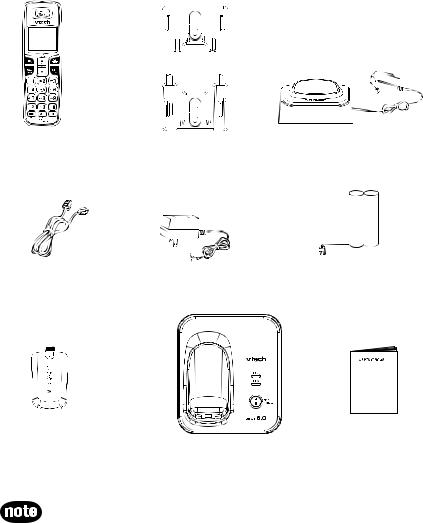
Getting started
Parts checklist
Your telephone contains the following items. Save your sales receipt and original packaging in the event warranty service is necessary.
Handset
(1 for CS6219,
2for CS6219-2,
3for CS6219-3 and
4for CS6219-4)
Telephone line cord
Battery compartment cover (1 for CS6219,
2for CS6219-2,
3for CS6219-3 and
4for CS6219-4)
Wall bracket |
Charger and charger adapter |
(1 for CS6219-2, 2 for CS6219-3 |
|
|
and 3 for CS6219-4) |
Telephone base |
Battery |
power adapter |
(1 for CS6219, |
|
2 for CS6219-2, |
|
3 for CS6219-3 and |
|
4 for CS6219-4) |
User’s manual
Telephone base
To purchase replacement batteries or power adapters, visit our website at www.vtechphones.com or call 1 (800) 595-9511. In Canada, go to www. vtechcanada.com or call 1 (800) 267-7377.
1

Getting started
Telephone base and charger installation
Install the telephone base and charger(s) as shown below.
Make sure that the electrical outlet is not controlled by a wall switch.
If you subscribe to digital subscriber line (DSL) high-speed Internet service through your telephone line, you must install a DSL filter between the telephone line cord and the telephone wall jack. The filter prevents noise and caller ID problems caused by DSL interference. Contact your DSL service provider for more information about DSL filters.
Telephone  wall jack
wall jack 

If you have DSL high speed Internet service, a DSL filter (not included) is required.
Telephone line cord
Charger adapter
Telephone base power adapter
Electrical outlet not controlled by a wall switch
Charger
Telephone base
Use only the power adapters supplied with this product. To order a replacement, visit our website at www.vtechphones.com or call 1 (800) 595-9511. In Canada, go to www.vtechcanada.com or call 1 (800) 267-7377.
The power adapters are intended to be correctly oriented in a vertical or floor mount position. The prongs are not designed to hold the plug in place if it is plugged into a ceiling or an under-the-table/cabinet outlet.
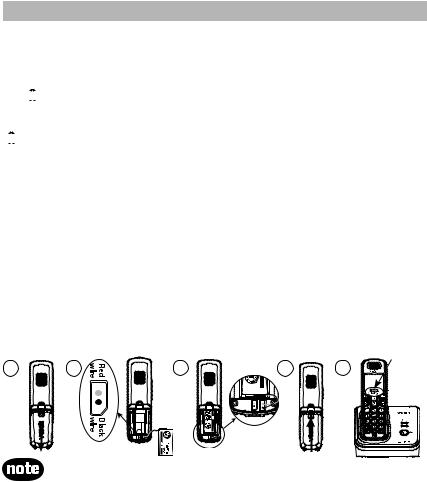
Getting started
Battery installation and charging
Install the battery as shown below. After installing the battery, you might be able to make and receive short calls. For best performance, charge the
handset for at least 16 hours before use. When not in use, place the handset in the telephone base or charger. See page 30 for battery operating times.
Battery indicators |
Battery status |
Action |
||||
The screen is blank. |
Battery has no charge and |
Charge until the screen shows |
||||
|
|
|
|
|
the handset cannot be |
LOW BATTERY (at least 10 |
|
|
|
|
|
used. |
minutes). |
The screen shows |
Battery has very little |
Charge until the screen shows |
||||
PLACE IN CHARGER |
charge and the handset |
LOW BATTERY (about four |
||||
and |
|
flashes. |
cannot be used. |
minutes). |
||
|
|
|
|
|
|
|
The screen shows |
Battery has enough charge |
Charge until the screen shows |
||||
LOW BATTERY, |
to be used for a short time. |
HANDSET X (about one hour). |
||||
|
|
flashes, and the |
|
|
||
handset beeps. |
|
|
||||
The screen shows |
Battery is charged. |
To keep the battery charged, |
||||
HANDSET X. |
|
place it in the telephone base |
||||
|
|
|
|
|
|
or charger when not in use. |
1.If the battery compartment cover is on the handset, press the indentation and slide the cover to remove.
2.Plug the battery securely into the plug inside the handset battery compartment, matching the color-coded label.
3.Place the battery with the label THIS SIDE UP facing up and the wires inside the battery compartment.
4.Align the cover flat against the battery compartment, then slide it towards the center of the handset until it clicks into place.
5.Charge the handset by placing it in the telephone base or charger. The CHARGE light is on when the handset charges.
Charge light
1 |
2 |
3 |
4 |
5 |
When the screen shows LOW BATTERY, the backlight is off.
If the handset will not be used for a long time, disconnect and remove the battery to prevent possible leakage.
To purchase replacement batteries, visit our website at www.vtechphones. com or call 1 (800) 595-9511. In Canada, go to www.vtechcanada.com or call 1 (800) 267-7377.

Getting started
Installation options
Your telephone base is ready for table top use. If you want to mount your
telephone on a wall, use the provided wall bracket to connect with a standard dual-stud telephone wall mounting plate. If you do not have this mounting plate, you can purchase one from many hardware or consumer electronics retailers. You might need a professional to install the mounting plate.
Table top to wall mount installation
1.Position the telephone base as shown below. Insert the extended tabs (marked B) of the wall bracket into the slots on the back of the telephone base (marked B). Push the telephone base down until it clicks into place.
2.If you are using a DSL filter, plug the line cord into the filter now. Route the telephone line cord (or DSL filter) through the wall bracket hole. Route the power cord out of the bottom of the telephone.
3.Plug the telephone line cord (or DSL filter) into the wall jack. Plug the power adapter into a power outlet not controlled by a wall switch.
4.Align the holes on the bracket with the standard wall plate and slide the bracket down until it locks securely. Bundle the telephone line cord and power adapter cord neatly with a twist tie.
1 |
2 |
3 |
4 |
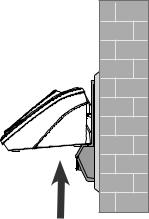
Getting started
Wall mount to table top installation
1.If the telephone line cord and power adapter cord are bundled, untie them first.
2.Lift the telephone base up to detach it from the black plastic wall bracket.
Unplug the telephone line cord (or DSL filter) from the wall. Unplug the power adapter from the power outlet.
3.See Telephone base and charger installation on page 2.

Getting started
Handset layout
CHARGE light
On when the handset is charging in the telephone base or charger.
 (Directory)
(Directory)
Press to enter the directory when the telephone is not in use.
While in a menu, press to scroll up.
During a call, press to raise the listening volume.
 (Speakerphone)
(Speakerphone)
Press to switch between speakerphone and handset.

 /FLASH
/FLASH
Press to make or answer a call.
During a call, press to receive an incoming call when you receive a call waiting alert.
1
While reviewing a call log entry, press repeatedly to add or remove 1 in front of the telephone number before dialing or saving it in the directory.
#
Press repeatedly to show other dialing options when
reviewing a call log entry.
REDIAL/PAUSE
Press to review the redial list.
While dialing or entering numbers into the directory, press and hold to insert a dialing pause.
CID  (caller ID)
(caller ID)
Press to review the call log when the telephone is not in use.
While in a menu, press to scroll down.
During a call, press to lower the listening volume.
MENU/SELECT
Press to show the menu.
While in a menu, press to select an item, or save an entry or setting.
OFF/CLEAR
During a call, press to hang up.
While the handset is ringing, press to silence the ringer temporarily.
Press and hold while the telephone is not in use to erase the missed calls indicator.
During programming, press to exit without making changes.
INT (intercom)
Press to initiate an intercom conversation or transfer a call.
MUTE/REMOVE
While on a call, press to mute the microphone.
While reviewing the call log or directory, press to delete an individual entry.
Press to delete digits when predialing.
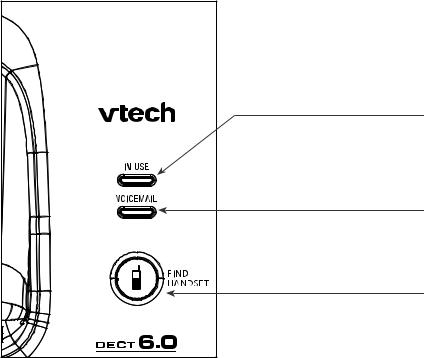
Getting started
Telephone base layout
IN USE light
Flashes when there is an incoming call, or another telephone sharing the same line is in use.
On when the handset is in use.
VOICEMAIL light
Flashes when you have new voicemail, a service offered by your telephone company.
FIND HANDSET
Press to page all system handsets.
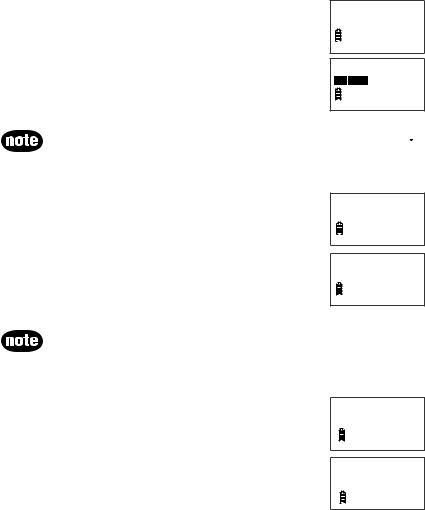
Telephone settings
Ringer volume
You can set the ringer volume or turn the ringer off.
1.Press MENU/SELECT to show the menu when the handset is not in use.
2.Press  or
or  to select >RINGER VOLUME, then press
to select >RINGER VOLUME, then press
MENU/SELECT.
3.Press  or
or  to adjust the volume. A sample of each ringer volume plays as you scroll through the choices.
to adjust the volume. A sample of each ringer volume plays as you scroll through the choices.
4.Press MENU/SELECT to confirm your selection.
>RINGER VOLUME RINGER TONE
RINGER VOLUME
Setting the volume to the lowest level turns off the ringer. A ringer off icon  appears.
appears.
Ringer tone
You can choose from different ringer tones.
1.Press MENU/SELECT to show the menu when the handset is not in use.
2.Press  or
or  to select >RINGER TONE, then press
to select >RINGER TONE, then press
MENU/SELECT.
3.Press  or
or  to select the desired ringer tone. A sample of each ringer tone plays as you scroll through the choices.
to select the desired ringer tone. A sample of each ringer tone plays as you scroll through the choices.
4.Press MENU/SELECT to confirm your selection.
>RINGER TONE KEY TONE
RINGER TONE 1
If you turn off the ringer volume, you will not hear ringer tone samples.
Key tone
You can turn the key tone on or off.
1.Press MENU/SELECT to show the menu when the handset is not in use.
2.Press  or
or  to select >KEY TONE, then press
to select >KEY TONE, then press
MENU/SELECT.
3.Press  or
or  to choose ON or OFF.
to choose ON or OFF.
4.Press MENU/SELECT to confirm your selection.
>KEY TONE
LCD LANGUAGE
KEY TONE
ON
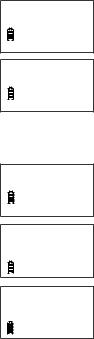
Telephone settings
LCD language
You can select ENGLISH, FRANÇAIS or ESPAÑOL to be used in all screen displays.
1.Press MENU/SELECT to show the menu when the handset is not in use.
2.Press  or
or  to select >LCD LANGUAGE, then press
to select >LCD LANGUAGE, then press
MENU/SELECT.
3.Press  or
or  to scroll through the choices.
to scroll through the choices.
4.Press MENU/SELECT to confirm your selection.
Set date/time
>LCD LANGUAGE SET DATE/TIME
LCD LANGUAGE ENGLISH
If you subscribe to caller ID service, the date and time are set automatically with each incoming call. To set the date and time manually:
1.Press MENU/SELECT to show the menu when the handset is not in use.
2.Press  or
or  to select >SET DATE/TIME, then press
to select >SET DATE/TIME, then press
MENU/SELECT.
3.Press the dialing keys (0-9) to enter a two-digit number
or press  or
or  until the screen displays the correct value. Press MENU/SELECT to advance.
until the screen displays the correct value. Press MENU/SELECT to advance.
4.Repeat step 3 until the date and time are set.
>SET DATE/TIME CLR VOICEMAIL
SET DATE 12/25/08
SET TIME 03:18 AM
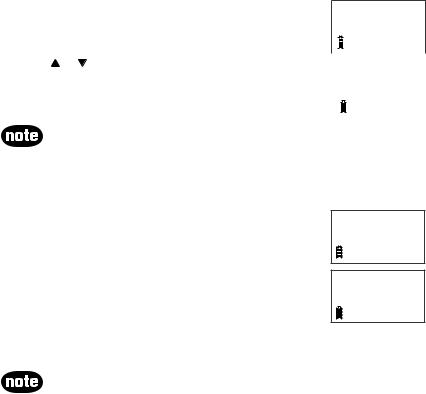
Telephone settings
Clear voicemail
If you subscribe to voicemail service offered by your telephone company, NEW VOICEMAIL and  appear on the handset, and the VOICEMAIL light on the telephone base flashes when you have new voicemail messages.
appear on the handset, and the VOICEMAIL light on the telephone base flashes when you have new voicemail messages.
Contact your local telephone company for more information and assistance about using your voicemail service.
After you have listened to all new voicemail messages, the indicators on both the handset and telephone base turn off automatically.
Use the clear voicemail feature when the telephone indicates that there is new voicemail but there is none (for example, when you have accessed your voicemail while away from home). Clearing the voicemail waiting indicator only turns off the indicators; it does not delete your voicemail messages. As long as
you have new voicemail messages, your local telephone company continues to send the signal to turn on the indicators.
To manually turn off these indicators: |
>CLR VOICEMAIL |
||||
|
HOME AREA CODE |
||||
1. |
Press MENU/SELECT to show the menu when the |
|
|
|
|
|
handset is not in use. |
|
|
|
|
|
|
|
|
|
|
2. |
Press or to select >CLR VOICEMAIL, then |
|
|
|
|
|
press MENU/SELECT. The screen shows TURN OFF |
|
|
|
TURN OFF |
|
INDICATOR? |
|
|
|
INDICATOR? |
3. |
Press MENU/SELECT to confirm your selection. |
|
|
|
|
|
|
|
|
|
|
Your telephone service provider might alert you to new messages with a stutter (broken) dial tone. Contact your service provider for details.
Home area code
If you dial your local calls using only seven digits (area code not required), you can program your home area code so that when you receive a call within your local area, the telephone number is automatically stored
without the area code in the call log.
1. Press MENU/SELECT to show the menu when the
handset is not in use.
2. Press  or
or  to select >HOME AREA CODE, then press MENU/SELECT. The stored home area code appears
to select >HOME AREA CODE, then press MENU/SELECT. The stored home area code appears
with the last digit flashing.
3. Use the dialing keys to enter the desired home area code.
• Press MUTE/REMOVE to delete a digit.
• Press and hold MUTE/REMOVE to delete the entire entry.
4.Press MENU/SELECT to confirm.
If, in the future, your telephone company requires you to dial the area code when making a local call, delete the home area code you have already programmed by pressing MUTE/REMOVE. After you have deleted the programmed home area code, ___ appears.
10
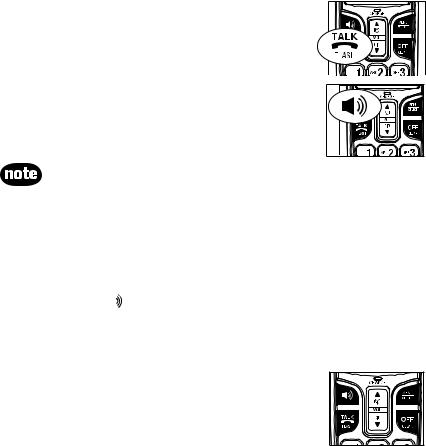
Telephone operation
Make a call
1. Press 
 /FLASH or
/FLASH or  . You hear a dial tone. 2. Dial the number.
. You hear a dial tone. 2. Dial the number.
Make a predial call
1. Dial the number.
2. Press 
 /FLASH or
/FLASH or  .
.
Answer a call
Press 
 /FLASH,
/FLASH,  or any of the dialing keys (0-9, #, *).
or any of the dialing keys (0-9, #, *).
The screen shows the elapsed time as you talk (in hours, minutes and seconds).
When predialing (preview numbers before dialing), press MUTE/REMOVE or OFF/CLEAR to backspace and delete; press and hold REDIAL/PAUSE to insert a dialing pause (p appears).
End a call
Press OFF/CLEAR or put the handset in the telephone base or charger.
Speakerphone information
During a call, press  to switch between speakerphone and normal handset use.
to switch between speakerphone and normal handset use.
Volume
During a call, press VOL or VOL
or VOL to adjust the listening volume.
to adjust the listening volume.
11
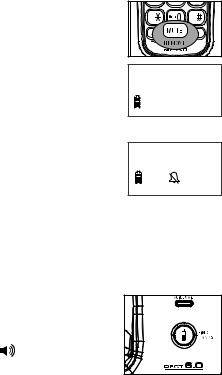
Telephone operation
Mute
The mute function allows you to hear the other party but the other party cannot hear you.
1.During a call, press MUTE/REMOVE on the handset. The handset screen shows MUTED for a few seconds and MUTE appears until the mute function is turned off.
2.Press MUTE/REMOVE again to resume the conversation. The handset screen temporarily shows
MICROPHONE ON.
Ringer mute
When the telephone is ringing, press OFF/CLEAR or MUTE/REMOVE to temporarily silence the ringer without disconnecting the call. The next call rings normally.
Call waiting
PHONE 0:00:00
MUTED
MUTE
RINGER MUTE
If you subscribe to call waiting service from your telephone company, you hear an alert tone if there is an incoming call while you are on another call.
•Press 
 /FLASH to answer the new incoming call. Press
/FLASH to answer the new incoming call. Press 
 /FLASH again to return to the original call.
/FLASH again to return to the original call.
Find handset
Use this feature to page all system handsets.
1. Press FIND HANDSET on the telephone base. All idle handsets ring and the screens show ** PAGING **.
2. To end paging, press 
 /FLASH, , any dialing keys (0-9, #, *), or press FIND HANDSET on the telephone base.
/FLASH, , any dialing keys (0-9, #, *), or press FIND HANDSET on the telephone base.
12
Telephone operation
Chain dialing
Use this feature while already dialing one phone number or while on a call to initiate a dialing sequence from numbers stored in the directory, stored in the call log, or from the most recent redial phone number. Chain dialing can be useful when accessing numbers other than phone numbers (such as bank account information or access codes).
To access a number in the directory while on a call:
1.Press MENU/SELECT twice to select >DIRECTORY.
2.Scroll to the desired entry by pressing  or
or  .
.
3.Press MENU/SELECT to dial the displayed number.
To access a number in the call log while on a call:
1.Press MENU/SELECT and then press  to highlight >CALL LOG.
to highlight >CALL LOG.
2.Press MENU/SELECT to select.
3.Scroll to the desired entry by pressing  or
or  .
.
4.Press MENU/SELECT to dial the displayed number.
To access the last number on the redial list while on a call:
Press REDIAL/PAUSE to dial. Press REDIAL/PAUSE again within two seconds to cancel the chain dialing.
13
