VTech CS5111-2, CS5111-3 User Manual

Congratulations
on purchasing your new VTech product. Before using this telephone, please read the
Important safety instructions on page 34 of this manual.
This manual has all the feature operations and troubleshooting necessary to install and operate your new VTech telephone. Please review this manual thoroughly to ensure proper installation and operation of this innovative and feature rich VTech product. For support, shopping, and everything new at VTech, visit our website at www.vtechphones.com.
In Canada, please visit www.vtechcanada.com.
Compatible with Hearing Aid T-Coil
T
TIA-1083
The ENERGY STAR® program (www.energystar.gov) recognizes and encourages the use of products that save energy and help protect our environment. We are proud to mark this product with the ENERGY STAR® label indicating it meets the latest energy efficiency guidelines.
Telephones identified with this logo have reduced noise and interference when used with most T-coil equipped hearing aids and cochlear implants. The TIA-1083 Compliant Logo is a trademark of the Telecommunications Industry Association. Used under license.
Table of contents
Getting started . . . . . . . . . |
. |
1 |
Volume |
|
12 |
Parts checklist . . . . . . . . . . |
|
. 1 |
Channel . . . . . . . . . . . . |
|
12 |
Telephone base and charger installation |
|
2 |
Call waiting |
|
13 |
Battery installation and charging |
|
3 |
Temporary tone dialing |
|
13 |
Mounting bracket installation |
|
4 |
Redial . . . . . . . . . . . . |
. |
14 |
Handset layout . . . . . . . . . . |
|
. 6 |
Find handset . . . . . . . . . . |
. |
14 |
Telephone base layout |
|
7 |
Transfer an external call . . . . . . |
. 15 |
|
Telephone settings . . . . . . . . |
|
. 8 |
Directory . . . . . . . . . . . . |
|
16 |
Date and time . . . . . . . . . . |
|
. 8 |
Store a directory entry . . . . . . . |
|
16 |
Ringer . . . . . . . . . . . . |
. |
9 |
Character chart |
|
17 |
Ringer volume . . . . . . . . . . |
|
. 9 |
Review the directory . . . . . . . . |
|
17 |
Dial mode . . . . . . . . . . . |
|
10 |
Edit a directory entry |
|
18 |
Home area code . . . . . . . . . |
|
10 |
Delete a directory entry . . . . . . |
. 19 |
|
Language . . . . . . . . . . . |
|
11 |
Copy a directory entry into speed dial . . |
|
20 |
Clear voicemail |
|
11 |
Dial a number from the directory |
|
20 |
Telephone operation . . . . . . . |
|
12 |
Speed dial . . . . . . . . . . . |
|
21 |
Make calls . . . . . . . . . . . . . . . . |
. |
12 |
Store a speed dial entry . . . . . . |
. 21 |
|
Answer calls . . . . . . . . . . |
. |
12 |
Edit a speed dial entry . . . . . . . |
|
22 |
End calls . . . . . . . . . . . |
|
12 |
Delete a speed dial entry . . . . . . |
|
23 |
www.vtechphones.com |
ii |
Table of contents
Dial a speed dial number |
23 |
Warranty . . . . . . . . . . . . |
45 |
Reassign speed dial locations . . . . |
. 24 |
FCC, ACTA and IC regulations |
47 |
About caller ID . . . . . . . . . . |
25 |
The RBRC® seal . . . . . . . . . |
48 |
Call log . . . . . . . . . . . . . . . . . . |
. 26 |
Technical specifications . . . . . . |
. 49 |
Review the call log |
27 |
Index . . . . . . . . . . . . . |
50 |
Make call log entries ready to dial . . . |
27 |
|
|
Dial a call log number . . . . . . . |
28 |
|
|
Save a call log entry to the directory |
29 |
|
|
Delete from the call log |
30 |
|
|
Call log display screen messages . . . |
31 |
|
|
Appendix . . . . . . . . . . . |
32 |
|
|
Handset display screen messages . . |
. 32 |
|
|
Battery . . . . . . . . . . . . |
. 33 |
|
|
Important safety instructions |
34 |
|
|
Troubleshooting . . . . . . . . . |
35 |
|
|
Operating range . . . . . . . . . |
44 |
|
|
Maintenance . . . . . . . . . . |
. 44 |
|
|
About cordless telephones |
45 |
|
|
www.vtechphones.com |
iii |
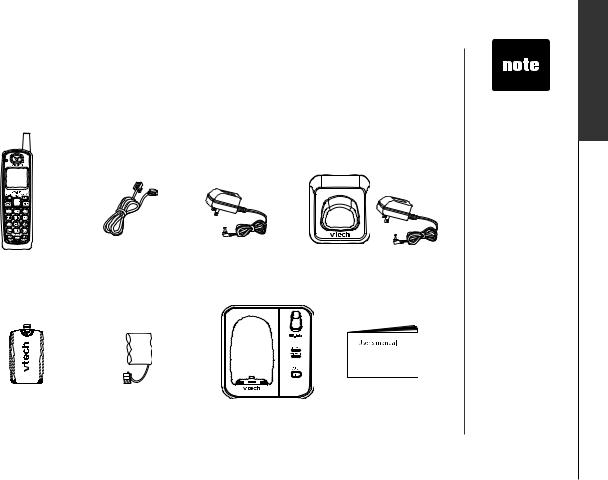
Getting started
Parts checklist
Your telephone contains the following items. Save your sales receipt and original packaging in case your telephone needs warranty service.
1. Handsets |
2. Telephone line cord 3. Telephone base |
4. Chargers and charger adapters |
(2 for CS5111-2, |
power adapter |
(1 for CS5111-2, |
3 for CS5111-3) |
|
2 for CS5111-3) |
|
|
5. Battery compartment |
6. Batteries |
|
|
|
covers |
7. Telephone base with |
8. User’s manual |
||
(2 for CS5111-2, |
(2 for CS5111-2, |
|||
mounting bracket |
|
|||
3 for CS5111-3) |
3 for CS5111-3) |
|
||
|
|
www.vtechphones.com
•To purchase replacement batteries or power adapters, visit our website at www. vtechphones. com or call
1 (800) 595-9511. In Canada, go to www.vtechcanada. com or call 1 (800) 267-7377.
operation Basic started Getting
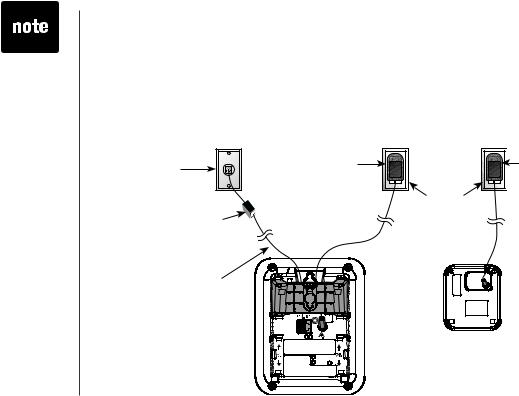
•Use only the power adapters supplied with this product. To order a replacement, visit our website at www.vtechphones. com or call
1 (800) 595-9511. In Canada, go to www.vtechcanada. com or call 1 (800) 267-7377.
•The power adapters are intended to be correctly oriented in a vertical
or floor mount position. The prongs are not designed to hold the plug in place if it is plugged into a ceiling or an under-the-table/ cabinet outlet.
Getting started
Telephone base and charger installation
Install the telephone base and charger as shown below. Make sure that the electrical outlet is not controlled by a wall switch. If you subscribe to high-speed Internet service (Digital Subscriber Line - DSL) through your telephone lines, you must install a DSL filter between the telephone base and the telephone wall jack. The filter will prevent noise and caller ID problems caused by DSL
interference. Please contact your DSL service provider for more information |
|||
about DSL filters. |
|
|
|
Telephone |
Telephone base |
Charger |
|
power adapter |
adapter |
||
wall jack |
|||
|
|
||
|
|
Electrical outlet |
|
DSL filter (not included) |
|
(not controlled by |
|
|
a wall switch) |
||
required if you have |
|
||
|
|
||
DSL high-speed |
|
|
|
Internet service |
|
|
|
Telephone line cord |
|
|
|
|
|
Charger |
|
Telephone base |
|
|
|
www.vtechphones.com
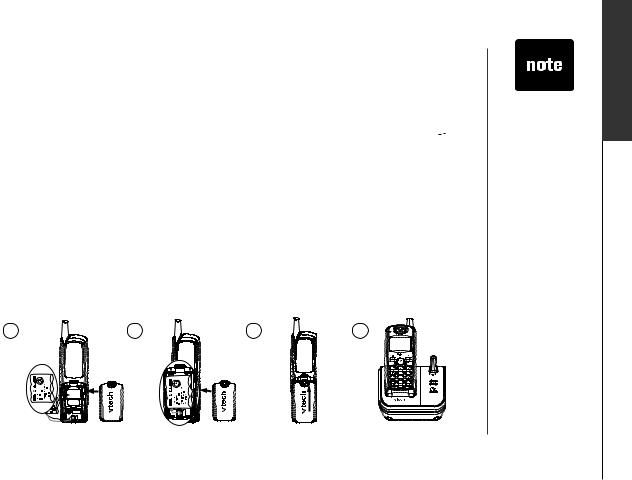
Getting started
Battery installation and charging
Install the battery as shown below. The battery may have enough charge for short calls. For best performance, charge the battery for at least 16 hours before use. When the battery power is low, LOW BATTERY will be displayed and 

 will flash on the handset screen. When fully charged, the handset battery provides approximately five hours of talk time or six days of standby time.
will flash on the handset screen. When fully charged, the handset battery provides approximately five hours of talk time or six days of standby time.
1.Insert the plug of the battery as indicated. Make sure it is plugged securely and matches the color-coded label inside the battery compartment.
2.Place the battery with the label THIS SIDE UP facing up and the wires inside the battery compartment.
3.Align the battery compartment cover flat against the battery compartment, then slide it upwards until it clicks into place.
4.Charge the handset by placing it in the telephone base or charger. The handset charge light will be on when charging.
1 |
2 |
3 |
4 |
www.vtechphones.com
•If the handset will not be used for
a long period of time, remove the battery to prevent possible leakage.
•To purchase a replacement battery, visit our website at www. vtechphones. com or call
1 (800) 595-9511. In Canada, go to www.vtechcanada. com or call 1 (800) 267-7377.
operation Basic started Getting
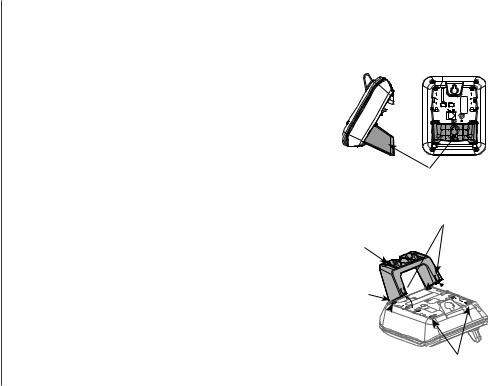
Getting started
Mounting bracket installation
Your telephone base comes with the mounting bracket installed, ready for desktop use. You may also mount your telephone onto a standard telephone wall plate.
Wall mounting bracket installation:
To prepare the telephone base for wall mounting, you will need to remove the bracket if it is currently attached for desktop use. Press on the tabs located on the legs of the bracket to loosen, then lift the bracket up and away from the telephone base.
1.First, insert the lower portion tabs of the mounting bracket into the lower grooves in the telephone base, then snap the upper portion tabs of the mounting bracket into place.
2.Mount the telephone base on the wall by positioning it so the mounting studs will fit into the holes on the telephone base and mounting bracket. Slide the telephone base down on the mounting studs until it locks into place.
3.To remove the bracket, press both upper portion tabs firmly inward and pull the bracket downward until it releases from the grooves.
Mounting bracket in wall mount orientation
upper portion tabs
Mounting bracket
lower 



 portion
portion 
 tabs
tabs 


lower groove upper grooves
www.vtechphones.com
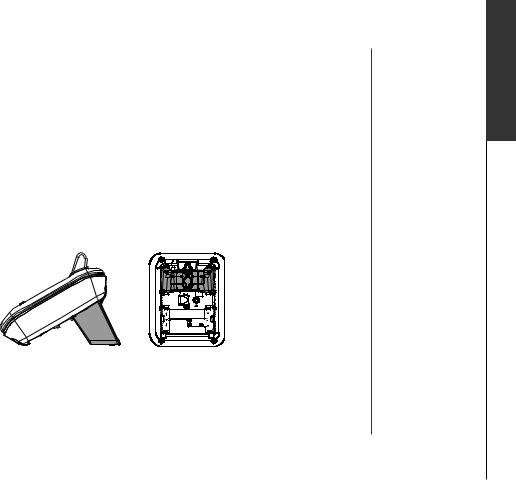
Getting started
Mounting bracket installation (continued)
Desktop/tabletop bracket installation:
Your telephone comes ready for table or desktop use. If you have repositioned the bracket for wall mounting and now want to return to desktop use, follow these steps:
1.Insert the lower portion tabs of the mounting bracket into the upper grooves of the telephone base.
2.Snap the upper portion tabs of the bracket into place.
3.To remove the bracket, press both upper portion tabs firmly inward and pull the bracket upward until it is released from the grooves.
www.vtechphones.com
operation Basic started Getting
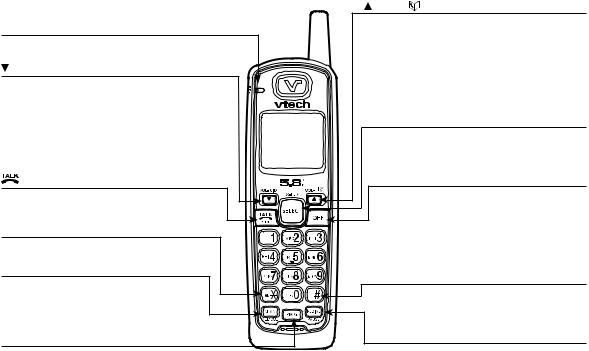
Getting started
Handset layout |
/VOL+/ |
||
• Press to display the directory when the phone |
|||
CHARGE light |
|||
is not in use. |
|||
• On when the handset is charging in the |
• Press and hold to adjust the ringer volume |
||
telephone base or charger. |
when the telephone is not in use. |
||
/VOL-/CID |
• During a call, press to increase the listening |
||
volume. A double beep will sound when the |
|||
• When the phone is not in use, press to review |
|||
highest setting is reached. |
|||
the call log. |
• Press to scroll up while in programming mode |
||
• Press and hold to adjust the ringer volume when |
or reviewing the redial list. |
||
in idle mode. |
SELECT/X-FER |
||
• During a call, press to decrease the listening |
|||
volume. A double beep will sound at the lowest |
• |
Press to store a programming option or a |
|
setting. |
|
directory entry. |
|
• Press to scroll down while in programming |
• |
During a call, press to transfer a call to |
|
mode or reviewing the redial list. |
|
another handset. |
|
/FLASH |
OFF |
||
• Press to make or answer a call. |
• During a call, press to hang up. |
||
• During a call, press to receive an incoming |
• While the handset is ringing, press to silence |
||
call when you receive a call waiting alert. |
|
the ringer. |
|
TONE* |
• |
Press and hold for two seconds when the |
|
|
telephone is not in use to erase the MISSED |
||
• Press to switch to tone dialing temporarily |
|
CALLS display. |
|
when using the pulse service (page 13). |
• |
During programming, press to exit without |
|
CHAN/REMOVE |
# |
making changes. |
|
• Switch to a clearer channel while on a call. |
|
||
• Press repeatedly to display other dialing options |
|||
• Press and hold to delete all records in the |
|||
call log when the phone is not in use. |
|
when reviewing the call log (page 27). |
|
• When reviewing the call log or redial list, |
• |
Press to use the CLR VOICEMAIL feature |
|
press to delete the desired record. |
|
from the main menu. |
|
|
|
REDIAL/PAUSE |
|
• Press to enter programming mode while |
|
• Press repeatedly to review the redial list . |
|
the phone is not in use. |
|
• While dialing or entering numbers into the |
|
|
www.vtechphones.com |
directory, press to insert a dialing pause. |
|
|
|
||
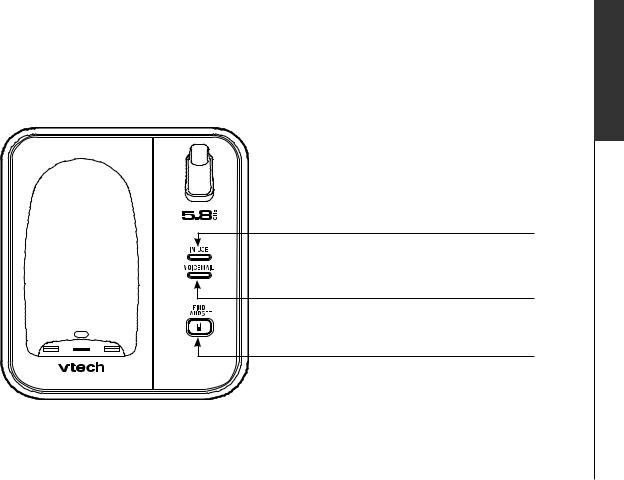
Getting started
Telephone base layout
IN USE light
• Flashes when there is an incoming call.
• On when the handset is in use.
VOICEMAIL light
• Flashes when you have new voicemail from your telephone company.
FIND HANDSET
• Press to page all handsets.
www.vtechphones.com
operation Basic started Getting

•In the event of a power failure, the time may need to be reset.
Telephone settings
Date and time
If you subscribe to caller ID service, the date and time will be set automatically with the next incoming call. If you do not have caller ID service, you can set the date and time manually and individually for each system handset.
1. Press PROG when the handset is in idle mode.
2.Press  or
or  until DATE/TIME is displayed. Press SELECT.
until DATE/TIME is displayed. Press SELECT.
3.When the month is flashing, press or
or  until the screen displays the correct month and then press SELECT.
until the screen displays the correct month and then press SELECT.
4.When the date is flashing, press or
or  until the screen displays the correct date and then press SELECT.
until the screen displays the correct date and then press SELECT.
5.When the hour is flashing, press or
or  until the screen displays the correct hour and then press SELECT.
until the screen displays the correct hour and then press SELECT.
6.When the minute is flashing, press or
or until the screen displays the correct minute and then press SELECT.
until the screen displays the correct minute and then press SELECT.
7.When AM or PM is flashing, press or
or  to choose between AM or PM and then press SELECT. You will hear a confirmation tone.
to choose between AM or PM and then press SELECT. You will hear a confirmation tone.
www.vtechphones.com
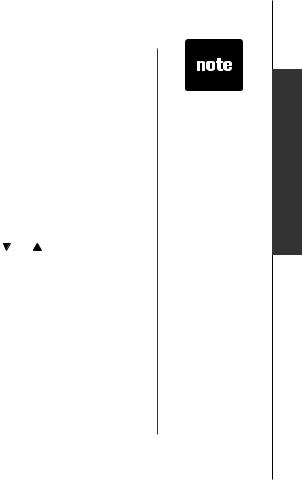
Telephone settings
Ringer
You can select from different ringers.
1.Press PROG when the handset is not in use.
2.Press  or
or  until the screen displays RINGER: and the current setting.
until the screen displays RINGER: and the current setting.
3.Press SELECT. The current setting flashes, and you will hear a sample of the ringer.
4.Press  or
or  to select RINGER: 1, 2, 3, or 4. You will hear a sample of each ring tone.
to select RINGER: 1, 2, 3, or 4. You will hear a sample of each ring tone.
5.Press SELECT to confirm your selection. You will hear a confirmation tone.
Ringer volume
You can change the ringer volume to a comfortable level or turn the ringer off.
1. Press PROG when the handset is not in use. Press or until the screen displays RINGER VOL: and the current setting.
2.Press SELECT. The current setting flashes, and you will hear a sample of the ringer volume.
3.Press  or
or  to select ringer volume from OFF, LOW or HI. You will hear a sample of the selected volume level.
to select ringer volume from OFF, LOW or HI. You will hear a sample of the selected volume level.
4.Press SELECT to confirm your selection. You will hear a confirmation tone.
-OR-
1.Press and hold or
or untilthescreendisplaysRINGERVOL:andthecurrentsetting whenthehandsetisnotinuse.Thecurrentsettingflashesandyouwillhearasample of the ringer volume.
untilthescreendisplaysRINGERVOL:andthecurrentsetting whenthehandsetisnotinuse.Thecurrentsettingflashesandyouwillhearasample of the ringer volume.
2.Press  or
or  to select ringer volume from OFF, LOW or HI. You will hear a sample of the selected volume level.
to select ringer volume from OFF, LOW or HI. You will hear a sample of the selected volume level.
3.Press SELECT to confirm your selection. You will hear a confirmation tone.
www.vtechphones.com
•If the ringer volume is set to off,
RINGER OFF and  will be displayed.
will be displayed.
•Even if the ringer volume is set to OFF, the handsets will still ring when you press
FIND HANDSET.
operationsettingsBasic Telephone
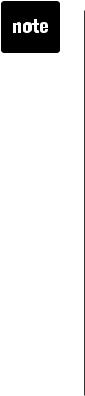
•If, in the future, your phone service provider requires you to dial the area code when making a local call, or you want to cancel the home area code you have already programmed, reprogram your home area code to 000.
•Press
CHAN/REMOVE when in the home area code menu to delete the stored home area code. ___ will be displayed.
Telephone settings
Dial mode
If you have touch tone service, the telephone is ready for use as soon as the battery is charged. If you have pulse (rotary) service, you will need to change the dial mode.
1.Press PROG when the handset is not in use.
2.Press  or
or  until the screen displays DIAL MODE: and the current setting.
until the screen displays DIAL MODE: and the current setting.
3.Press SELECT. The current setting flashes.
4.Press  or
or  to select TONE or PULSE.
to select TONE or PULSE.
5.Press SELECT to confirm your selection. You will hear a confirmation tone.
Home area code
If you dial your local calls using only seven digits (area code not required), you can program your home area code, following the steps below. By programming your home area code, when you receive a call within your local area, the telephone number will automatically be stored without the area code in the call log.
1.Press PROG when the handset is not in use.
2.Press  or
or  until the screen displays HOME AREA CODE.
until the screen displays HOME AREA CODE.
3.Press SELECT. The stored area code is displayed with the first digit flashing.
4.Use the dial key pad to enter the desired home area code.
5.Press SELECT to confirm. You will hear a confirmation tone.
10 |
www.vtechphones.com |
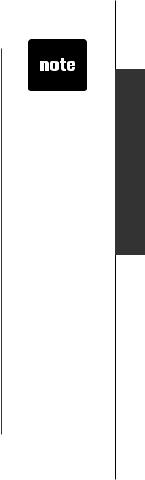
Telephone settings
Language
1.Press PROG when the handset is not in use.
2.Press  or
or  until LANGUAGE is displayed.
until LANGUAGE is displayed.
3.Press SELECT. The current setting flashes.
4.Press  or
or  until the screen displays the desired language (English,
until the screen displays the desired language (English,
Espanol or Francais).
5.Press SELECT to confirm your selection. You will hear a confirmation tone.
Clear voicemail
If you subscribe to voicemail services provided by your telephone company, NEW VOICEMAIL and  will be displayed on the handset and the VOICEMAIL light on the telephone base will flash when you have a new voicemail message.
will be displayed on the handset and the VOICEMAIL light on the telephone base will flash when you have a new voicemail message.
To turn this indicator off:
1.Press PROG when the handset is not in use.
2.Press  or
or  until the screen displays CLR VOICEMAIL.
until the screen displays CLR VOICEMAIL.
3.Press SELECT. The screen displays CLEAR? and the current setting flashes.
4.Press  or
or  to select YES.
to select YES.
5.Press SELECT to confirm your selection. You will hear a confirmation tone.
www.vtechphones.com
•The clear voicemail feature only turns off the display
NEW VOICEMAIL
and  on the handset and the
on the handset and the
VOICEMAIL light on the telephone base. It does not delete your voicemail message(s).
11
operationsettingsBasic Telephone
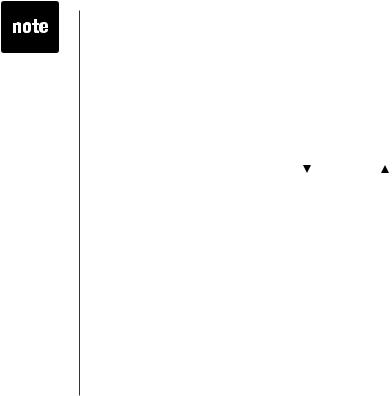
•The call timer will be activated during a call to
show call duration.
•The handset will beep if it is moved out of range while on a call.
Telephone operation
Make calls
•Press  /FLASH and then use the dial pad keys to dial a number.
/FLASH and then use the dial pad keys to dial a number.
-OR-
1.Enter the phone number first. You can press to backspace and press
to backspace and press
CHAN/REMOVE to erase digits.
2.Press 
 /FLASH to dial.
/FLASH to dial.
Answer calls
• Press any dial pad keys (except /VOL-/CID, /VOL+/ and OFF) to answer an incoming call.
and OFF) to answer an incoming call.
End calls
•Press OFF or put the handset back to the telephone base or charger to end a call.
Volume
•Press  /VOL-/CID or
/VOL-/CID or  /VOL+/
/VOL+/ to adjust the listening volume during a conversation.
to adjust the listening volume during a conversation.
Channel
• Press CHAN/REMOVE to switch to a clearer channel while on a call.
12 |
www.vtechphones.com |
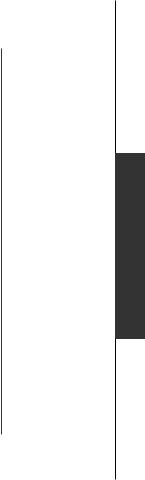
Telephone operation
Call waiting
If you subscribe to call waiting service and you are on a call when a new call comes in, you will hear a beep. The caller ID information will be displayed if you subscribe to combined caller ID with call waiting service from your local telephone company.
•Press  /FLASH on the handset to put the current call on hold and answer the incoming call.
/FLASH on the handset to put the current call on hold and answer the incoming call.
•Press  /FLASH at anytime to alternate between calls.
/FLASH at anytime to alternate between calls.
Temporary tone dialing
If you have pulse (rotary) service, you can change from pulse to touch tone dialing during a call by pressing TONE*. This is useful if you need to send touch tone signals to access telephone banking or long distance services.
Once you have initiated your call by dialing the phone number in pulse (rotary), press TONE*. Now, all subsequent key presses will be sent as touch tone signals.
After you hang up, the phone will return to pulse (rotary) dialing for the next call.
www.vtechphones.com
operationTelephoneBasic
13
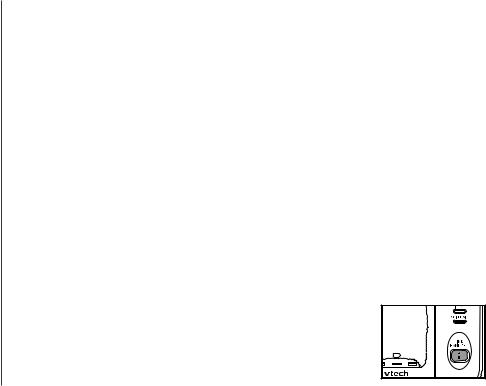
Telephone operation
Redial
•The telephone stores the five most recently dialed telephone numbers on the redial list. When the list is full, the oldest entry is deleted to make room for the new entry.
•Press REDIAL/PAUSE, then press  ,
,  or REDIAL/PAUSE repeatedly to review the redial list. Press CHAN/REMOVE to delete the displayed number.
or REDIAL/PAUSE repeatedly to review the redial list. Press CHAN/REMOVE to delete the displayed number.
•Press 
 /FLASH, then press REDIAL/PAUSE to dial the last telephone number dialed.
/FLASH, then press REDIAL/PAUSE to dial the last telephone number dialed.
-OR-
Press REDIAL/PAUSE, then press  ,
,  or REDIAL/PAUSE repeatedly until the desired entry displays, then press
or REDIAL/PAUSE repeatedly until the desired entry displays, then press 
 /FLASH to dial the number.
/FLASH to dial the number.
Find handset
•Press FIND HANDSET on the telephone base to locate the handsets when the telephone is not in use and there is no handset in the telephone base. All handsets will ring and **PAGING** will be displayed on all handset screens.
•Press FIND HANDSET again or put the handset back in the telephone base to stop the paging tone of all handsets.
-OR-
Press OFF on the selected handset or put it back in the charger to stop the paging tone of that particular handset.
14 |
www.vtechphones.com |
